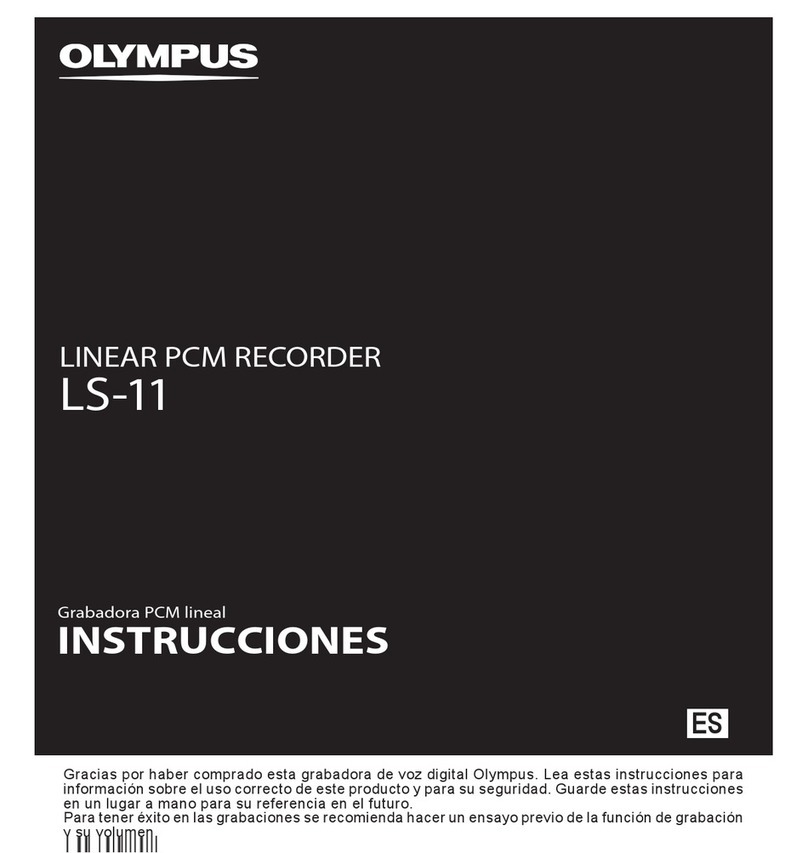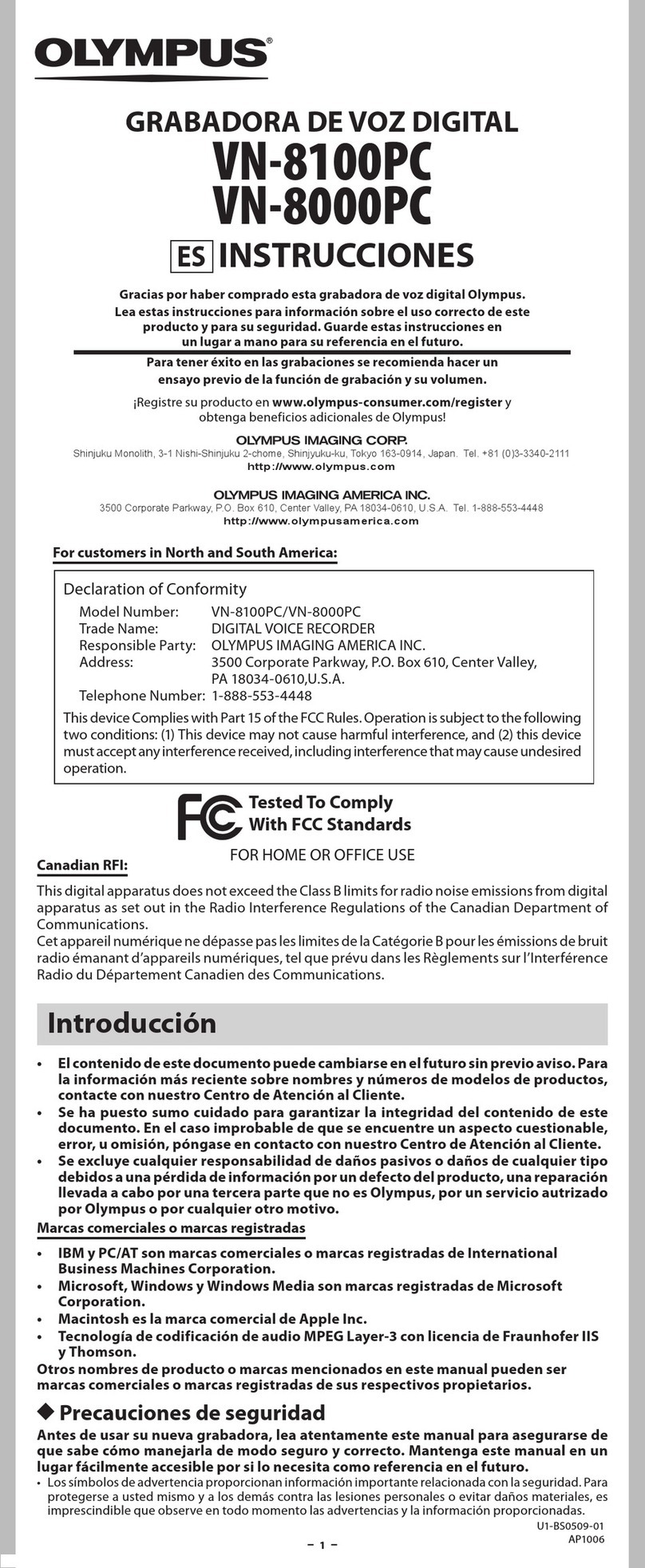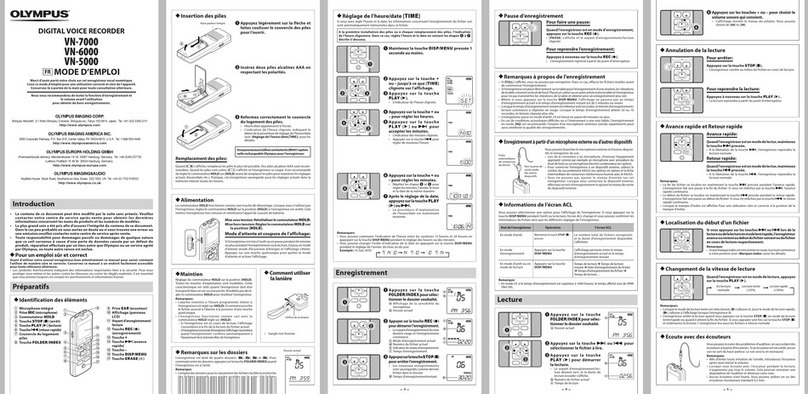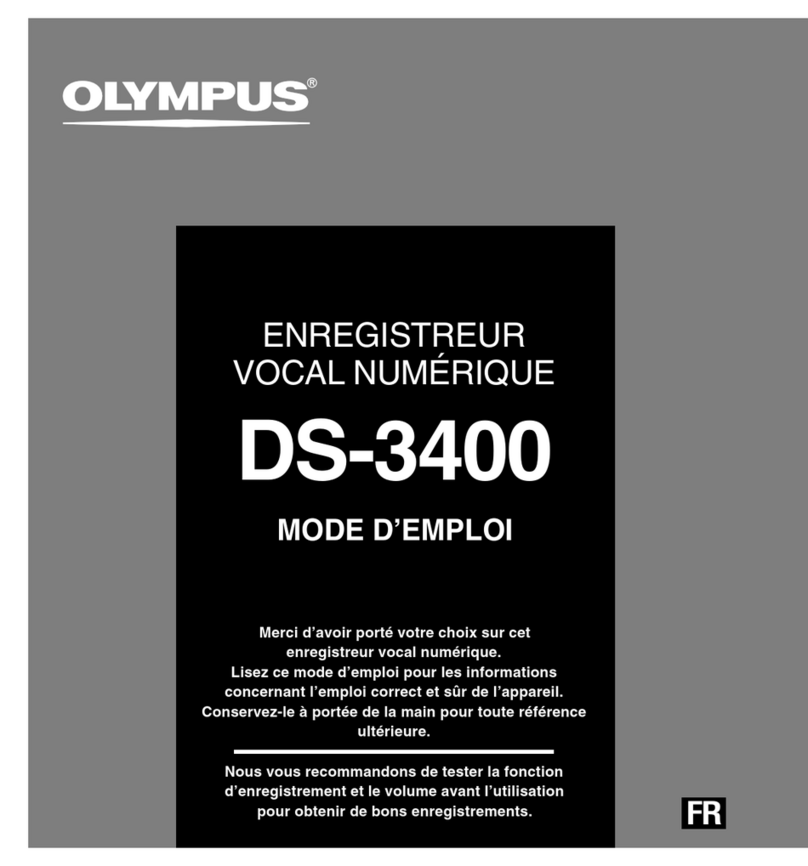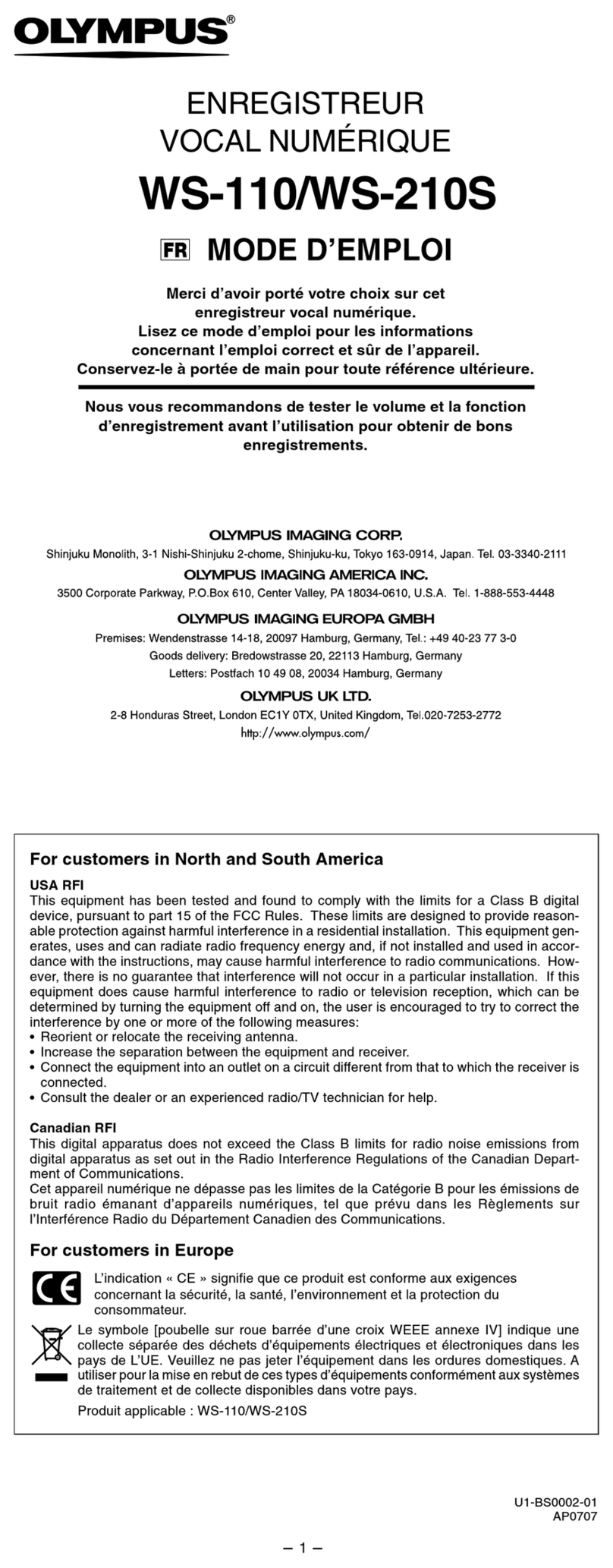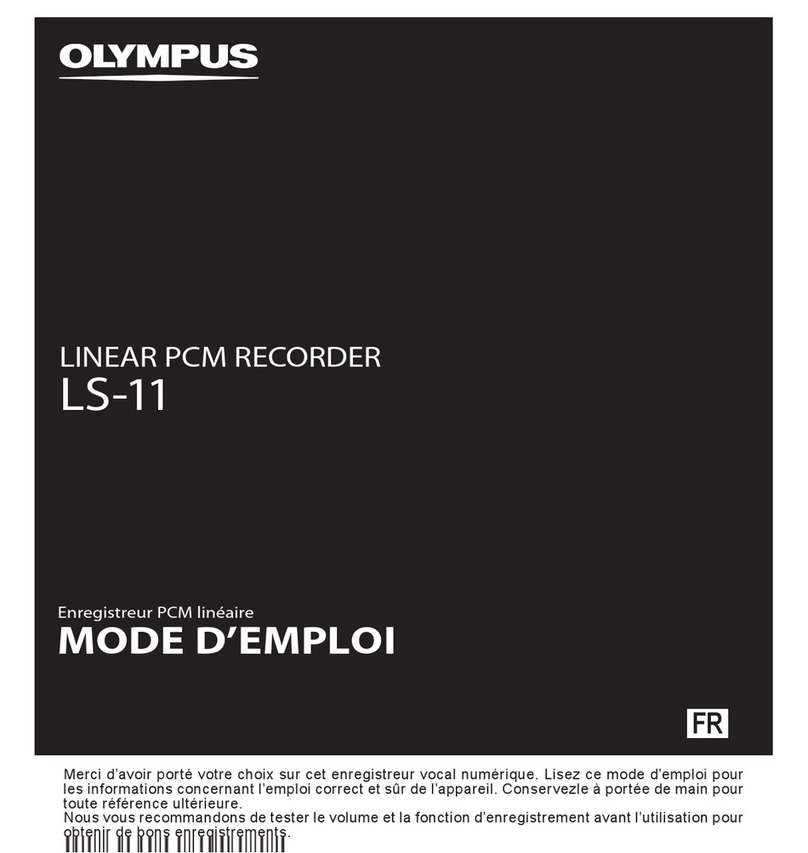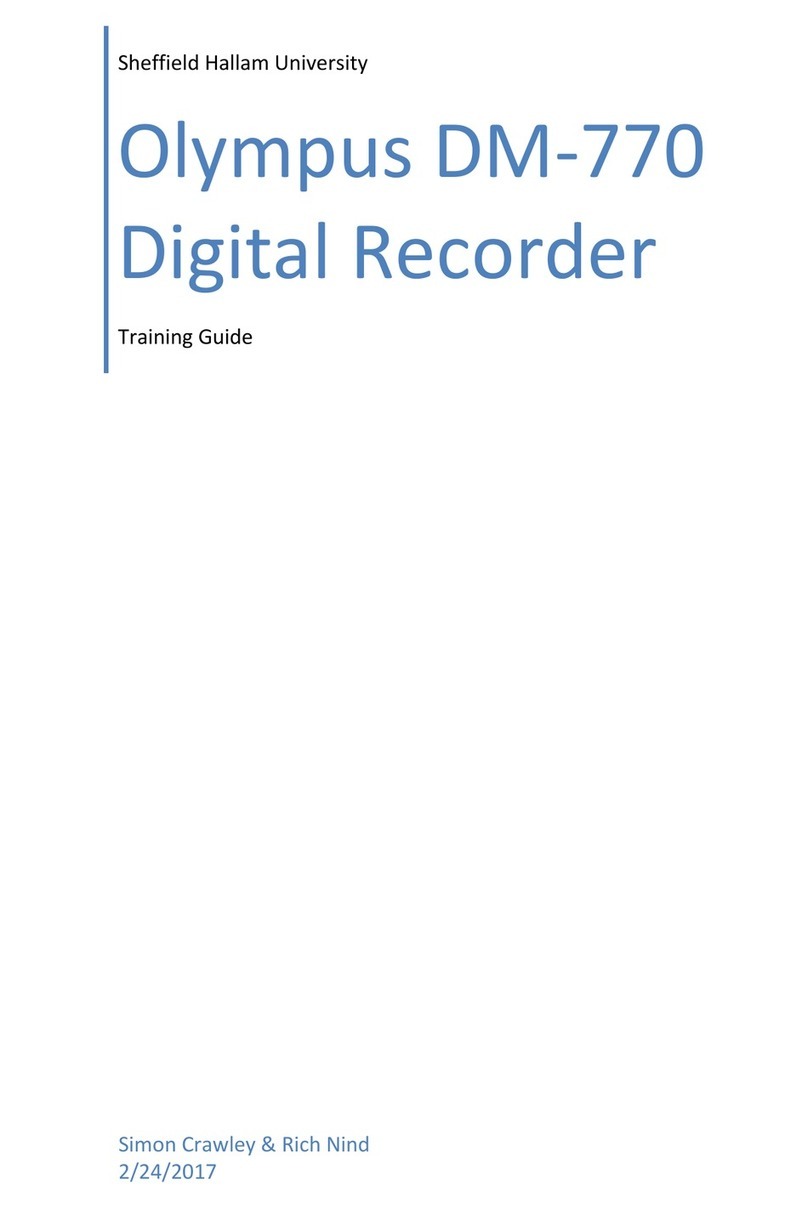-
6
--
7
--
8
--
9
--
10
-
For customers in Europe
“CE” mark indicates that this product complies with the European requirements for
safety, health, environment and customer protection.
This symb ol [crossed- out wheele d bin WEEE Annex IV ] indicates se parate collec tion
of waste electrical and electronic equipment in the EU countries. Please do not throw
the equipment into the domestic refuse. Please use the retur n and collect ion systems
available in your countr y for the disposal of this produc t.
Applicab le Product : VN-5500
This symb ol [crossed-out wheeled bin Direc tive 2006/66/EC Annex II] indicates
separate collection of waste bat teries in the EU countries.
Please do not throw the batteries into the domestic refuse. Please use the return
and collec tion sys tems available in your country for the disposal of the waste
Erase
Notes:
• The recorder will stop if you leave it idle for 3 minutes during a menu setup operation, when a
selected item is not applied.
• If you press the STOP ( 4) button during a menu setup operation, the recorder will stop and
apply the items that were set to that point .
You can easily erase unnecess ary files. Sequential file number s are reassigned automatically.
hErase All Files from a Folder
Other Functions
Notes:
• An erased le cannot be restored.
• I f operation is not executed for 8 se conds during the set ting, it will return to the stop status.
• Completion of erasing may take several se conds. Do not attempt to remove, replace battery
or attempt any other func tions on the voice recorder during this period because data may be
corrupted.
1While the re corder is during
stop mode, press and hold
the
DISP
/
MENU
button for
1 second or longer.
hBasic Operation of the Menu Mode
Using the menu function, you can change various settings according to yo ur preference.
Menu
VCVA indicator
hIndex Marks
Index marks can be placed in a file during recording or playback to provide a quick and easy way
of keeping track of impo rtant sections in the file.
hRecording Modes [HQ SP LP]
The record ing mode can be ch osen from [HQ] (hi gh quality so und record-
ing), [SP] (standard reco rding) and [LP] (long- term recording).
In Menu mode selection...
[HQ], [SP],[LP]
HQ SP LP
Approx. 2 0 hours
5 minutes
Approx. 53 hours
40 minutes
Approx. 300 hours
30 minutes
Notes:
• The recor ding time shown ab ove is for one continu ous le. The avail able
recording time may be shorter than specied if several les are record ed.
(Use the remaining time a nd recorded time only as referen ces.)
Current re cording mode
4Press the 9or 0but-
ton to select [
YES
].
aFile to be erased
5Press the
PLAY
(`) but-
ton.
Read this manual carefully to ensure that you know how to operate it safely and correctly. Keep this
manual in an easily accessible location for future reference.
• The warning symbols indicate important safety related information. To protect yourself and others
from personal injury or damage to property, it is essential that you always read the warnings and
informatio n provided.
Warning re garding data l oss:
• Recorded content in memory may be destroyed or erased by operating mistakes, unit malfunction,
or during re pair work.
• For impor tant recorded content, we recommen d you to write it down some where.
• Any liabili ty for passive dam ages or damage of any k ind occurred du e to data loss incurre d by a defect
of the product, repair performed by the third party other than Olympus or an Olympus authorized
servi ce station, or any other reasons is excluded from Olympus’s liabilit y.
Alarm indicator
hMoving File between Folders
You can move files recorded in folders [ F], [G], [H] and [I] to other folders. The moved file is
added to the e nd of the destination folder.
hResetting the Recorder [
CLEAR
]
This func tion resets the current time and other settings to their initial status. It is useful if you are
having problems with th e recorder, or if you want to erase the entire memory of the recorder.
Current microphone
sensitivity
1Press the
FOLDER
/
INDEX
button to select
folder.
2Press the 9or 0button to select the
file to be erased.
3Press t he
ERASE
(s) button.
1Press the
FOLDER
/
INDEX
button to select
the folder to be erased.
2Press t he
ERASE
(s) button twice.
hErasing One File at a Time
2Press the +or –button to
select what you would like
to set up.
• The sele cted menu item flashes.
3Press the or 0but-
ton to change the setting.
4Press the
PLAY
( `) button
to confirm the setting.
5Press the
STOP
(4) button to close the
menu.
hAlarm Playback Function [k]:
You can use the alarm playback function to sound the alarm tone for
5 minutes at the scheduled time. Within this 5 minutes, pressing any
button other than the HOLD switch starts the recorder to playback the
preselected file.
In Menu mode selection...[
SET
], [
On
], [
OFF
]
After selecting [
SET
],pressthe
PLAY
( `) button to se t the
time.
Note:
• With the alar m playback fun ction, only o ne le can be playedback. Selec t
a le for the function before se tting the time.
1Selec t the file you want to trans fer,a nd press
the
PLAY
( `) button to play it.
Clearing an Index Mark:
While the index number appears on the display, press the
ERASE
(s) button.
Notes:
• Up to 10 index marks can be set in a le.
• Sequentia l index marks numb ers are reassigned automatically.
1While the recorder is dur-
ing recording (pause re-
cording) mode or playback
mode, press and hold the
FOLDER
/
INDEX
button to
set an index mark.
• An index number appears on the
display.
Notes:
• The destination folder and the number of the moved le appear on the display, and moving is
completed.
• I f the destination f older is full (100 les), [ FULL] appears on the disp lay, and you cannot move the
le to that folder.
1Press and hol d the
STOP
( 4) button and the
ERASE
(s) button for 3 seconds or longer.
3Press the 9or 0but-
ton to select [
YES
].
aFolder to be erased
4Press the
PLAY
(`) but-
ton.
2While the re corder is during playbac k mode,
press and ho ld the
DISP
/
MENU
button for 1
second or longer.
3Press the 9or 0but-
ton to select a destination
folder.
4Press the
PLAY
(`) but-
ton.
aDestination folde r
bDestination numbe r of the file
2Press the 9or 0but-
ton to select [
YES
].
3Press the
PLAY
(`) but-
ton.
• If you leave the recorder un-
touched for 8 seconds or longer
before you press the PL AY ( `)
button in Step 3, Clear mode will
be cancel ed, and the record er will
enter Stop mode .
General Precautions
• Be sure to stop the recorder before re placing the batter y.
• Do not leave the recorder in hot, humid lo cations such as inside a closed automobile under direct
sunlight or on the beach in the summer.
• Do not store the recorder in places exposed to excessive moisture or dust.
• Do not use org anic solvents such as alcohol and lacquer thinne r to clean the unit.
• Do not place the recorder on top of or near electr ic appliances such as T Vs or refrigerators .
• Avoid sand or dirt. These can caus e irreparable damage.
• Avoid strong vibratio ns or shocks.
• Do not disassemble, repair or mo dify the unit yourself.
• Do not oper ate the unit while operating a vehicle (such as a bicycle, motorc ycle, or go-car t).
• Keep the unit out of the reach of children.
Batteries:
VWarning:
• Batteri es should never be exposed to fla me, heated, short- circuited or disassembled.
• Do not attempt to recharge alkaline, lithium or any other non- rechargeable bat teries.
• Never use any bat tery with a torn or cracked outer cover.
• Keep batteries out of the reach of chi ldren.
• If you notice anything unusual when using this pro duct such as abnormal noise, heat , smoke, or a
burning odor:
1remove the bat teries immediately while being careful not to burn you rself, and;
2call your dealer or local Olympus representative for servici ng.
For safe and correct Usage
Q1: Nothing happens when a button is pressed.
A1: The
HOLD
switch may be set to [
HOLD
] position.
The batteries may be depleted.
The batteries may be inserted incorrectly.
Q2: No sound or quiet sound is heard from the speaker while playing back.
A2: The earphone plug may be plugged into the recorder.
The volume may be set to the minimum level.
Troubleshooting
Recording medium:
Built-in flash memory
Overall frequency:
HQ mode: 200 to 7,900 Hz
SP mode: 300 to 4,700 Hz
LP mode: 300 to 2,900 Hz
Recording time:
HQ mode: Approx. 20 hours 5 minutes
SP mode: Approx. 53 hours 40 minutes
LP mode: Approx. 300 hours 30 minutes
Microphone:
Electret Condenser Microphone (mon-
aural)
Speaker:
Built-in ø 28 mm round dynamic speaker
Maximum power:
120 mW
Specifications
Ni-MH Rechargeable Battery Charger: BU-400 (Europe only)
Ni-MH Rechargeable Battery: BR401
Connecting cord (Earphone jack ↔Microphone jack): KA333
Noise-Cancellation microphone:ME52
Electret condenser microphone: ME15
Telephone pickup: TP7
Accessories (Optional)
hMicrophone Sensitivity [h]
hUsing the Variable Control Voice
Actuator [VCVA]
hSystem Sounds [BEEP]
Informs a bu tton operat ion or a wrong op eration of the re corder by sound .
System sounds may be turned off.
In Menu mode selection...[On], [OFF]
Note:
• I f the alarm playback function has been set , the alarm will sound at the
scheduled time even if the system sounds are disabled .
hTimer Recording [TIMER]:
You can schedule for automatic recording, specif ying the start time and
end time of recording. When the timer-controlled recording completes,
the setting is released.
In Menu mode selection...[
SET
], [
On
], [
OFF
]
After selecting [
SET
], press the
PLAY
(`) button to set the
time.
To cancel the timer setting:
For the timer in the menu mode, select [
OFF
], and press the
PLAY
(`) but ton.
Earphone jack (monaural):
ø 3.5 mm diameter, impedance 8 Ω
Microphone jack (monaural):
ø 3.5 mm diameter, impedance 2 kΩ
Power supply :
Two AAA (LR03) batteries or Two Ni-MH
rechargeable batteries
Continuous battery:
Alkaline batteries: Approx. 39 hours
Ni-MH rechargeable batteries: Approx.
22 hours
Dimensions:
102 (L) mm x 36 (W) mm x 20.5 (T) mm
(without protrusions)
Weight:
63 g (including battery)
When the microphone senses that sound has reached a preset vo lume,
the built-in Variable Control Voice Actuator (VCVA) star ts recording
automatically, and stops it when the volumedrops . Particularly helpful for
extend ed recording, the VC VA not only con serves memor y by turning off
recording during silent periods, but also makes playback more eff icient
and convenient.
In Menu mode selection...[On], [OFF]
Notes:
• D uring recording, press the +and –buttons to adjust the VCVA level in
15 le ve ls .
• T he Record/Pl ay indicator light is l it during record ing. When the reco rder
is in Standby mode, the Record/Play indicator light ashes and [ VCVA]
ashes on the display.
• Battery life is measured by Olympus. It varies greatly according to the type of batteries used and the
conditions of use.
• Your re corded contents ar e for your perso nal use or pleasur e only. It is prohibite d to record copyrig hted
material without permission of the copyright holders according to copyright law.
• Specic ations and design are subject to chan ge without notice for imp rovement of perfor mance.
Q3: Recording is not possible.
A3: By pressing the
STOP
(4) button repeatedly while the recorder stops, check if
the display shows:
• The remaining recording time in the selected folder may have reached [0 0:00].
• The number of files is 100.
Check if the display shows [
FULL
] by pressing the
REC
( s) button.
Q4: The playback speed is too fast (slow).
A4: The recorder may be set to fast (slow) Playback.
For customers in North and South America
USA RFI:
This equipment has been tested and found to comply with the limits for a Class B digital device,
pursuant to part 15 of the FCC Rules. T hese limit s are designed to provide reasonable protec-
tion against harmful interference in a residential installation. This equipment generates, uses
and can radiate radio frequency energy and, if not installed and used in accordance with the
instructions, may cause harmful interference to radio communications. However, there is no
guarantee that interference will not occur in a particular installation. If this equipment does cause
harmful interference to radio or television reception, which can be determined by turning the
equipment off and on, the user is encouraged to try to correct the interference by one or more
of the following measu res:
• Reorient o r relocate the receiving antenna.
• Increase the separation between the equipment and receiver.
• Connect the equipment into an outlet on a circuit different from that to which the receiver is
connected.
• Consult the de aler or an experienced radio/TV te chnician for help.
Canadian RFI:
This digital apparatus does not exceed the Class B limits for radio noise emissions f rom digital
apparatus as set out in the Radio Inter ference Regulations of the Canadian Depar tment of
Communications.
Cet apparei l numérique ne dé passe pas les limi tes de Catégorie B p our les émission s de bruit radio
émanant d’app areils numériques, tel que prév u dans les Règlement s sur l’Interfére nce Radio du
Département Canadien des Communications.
Notes:
• To view the current setting, select [On], and pre ss the PLAY (`) button.
• W ith this funct ion, you can set on ly the start a nd the end time of re cording. The cu rrent settin gs of
the record ing mode, microph one sensitivit y,VC VAa nd folder are appl ied for the setti ngs before
you set timer-controll ed recording.
• T he setting exceeding the remaining recor ding time is not allowed .
• You can r ecord at any time even i f it is not within the sp ecied recording duration. However, if that
makes the rema ining recordin g time insucient fo r the timer-contr olled recordi ng, the recording
will not complete.
• I f any operation is ongoing, the time r-controlled recor ding is overridden.
Menu set ting screen
Move the sel ectio n one posit ion down /decreas e the
number
Move the se lection one p osition up/in crease the numb er
Move the
selec tion one
position to the
right
Move the
selec tion one
position to
the left
Confir m the
setting
To cancel an alarm playback:
For [k] in the menu mode, select [
OFF
] and press the
PLAY (
`
)
button.
Notes:
• Regardless of the selected folder, once the alarm playback is set, it operates ever y dayunl ess the
setting is cancele d.
• To view the current s etting, selec t [On], and press the PL AY( `)button.
• T he alarm tone stops a utomatically if no b utton is presse d within 5 minutes af ter the alarm star ts.
The le is not played back in this case.
• If the recorder has no recorded le in the selected folder, the alarm playback function is not
available.
• Alarm playback occurs eve ry day unless it is set to [OFF].