Belkin F1UP0001 - ANNEXE 104 User manual
Other Belkin Print Server manuals

Belkin
Belkin F1UP0001 User manual
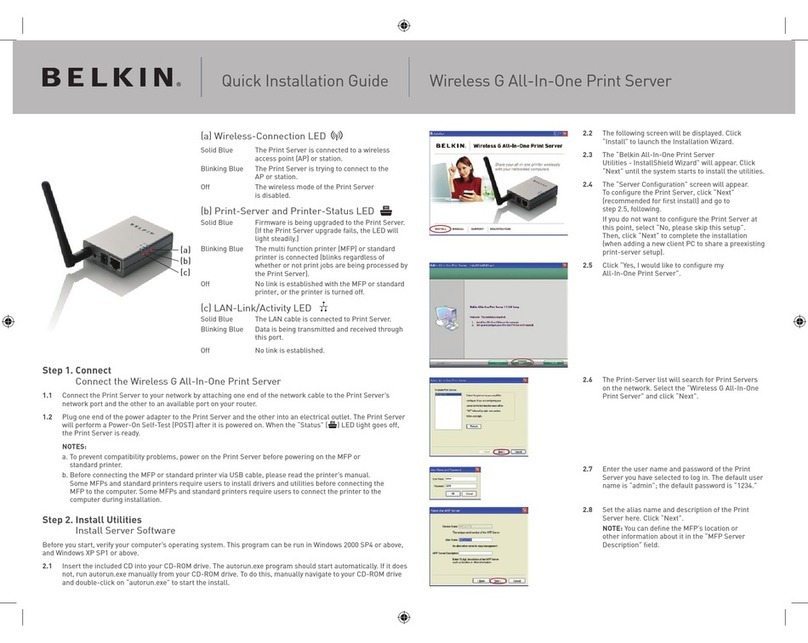
Belkin
Belkin F1UP0002 User manual
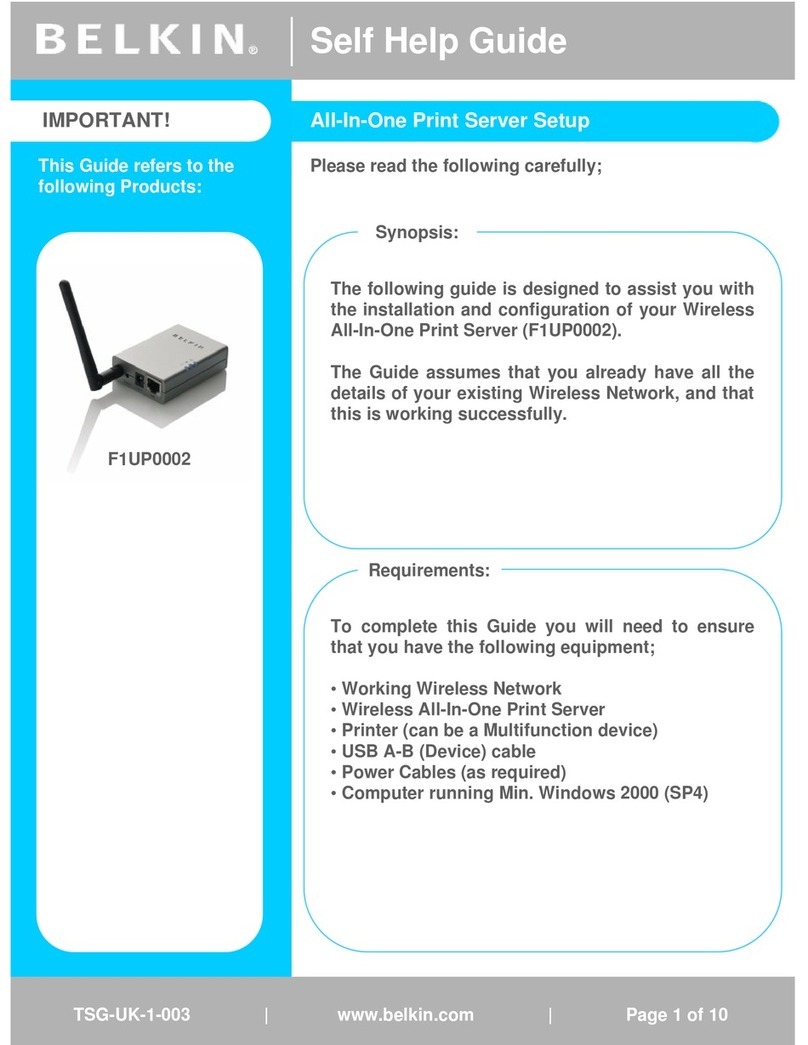
Belkin
Belkin F1UP0002 User manual
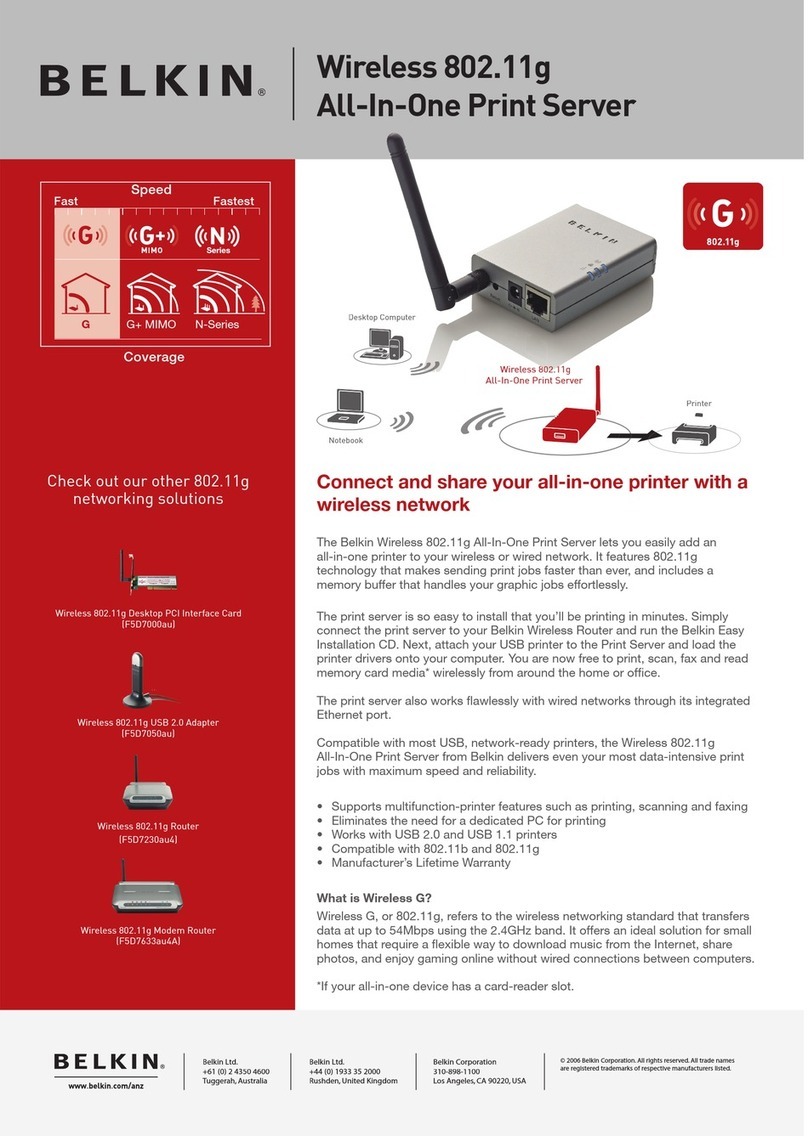
Belkin
Belkin F1UP0002au User manual
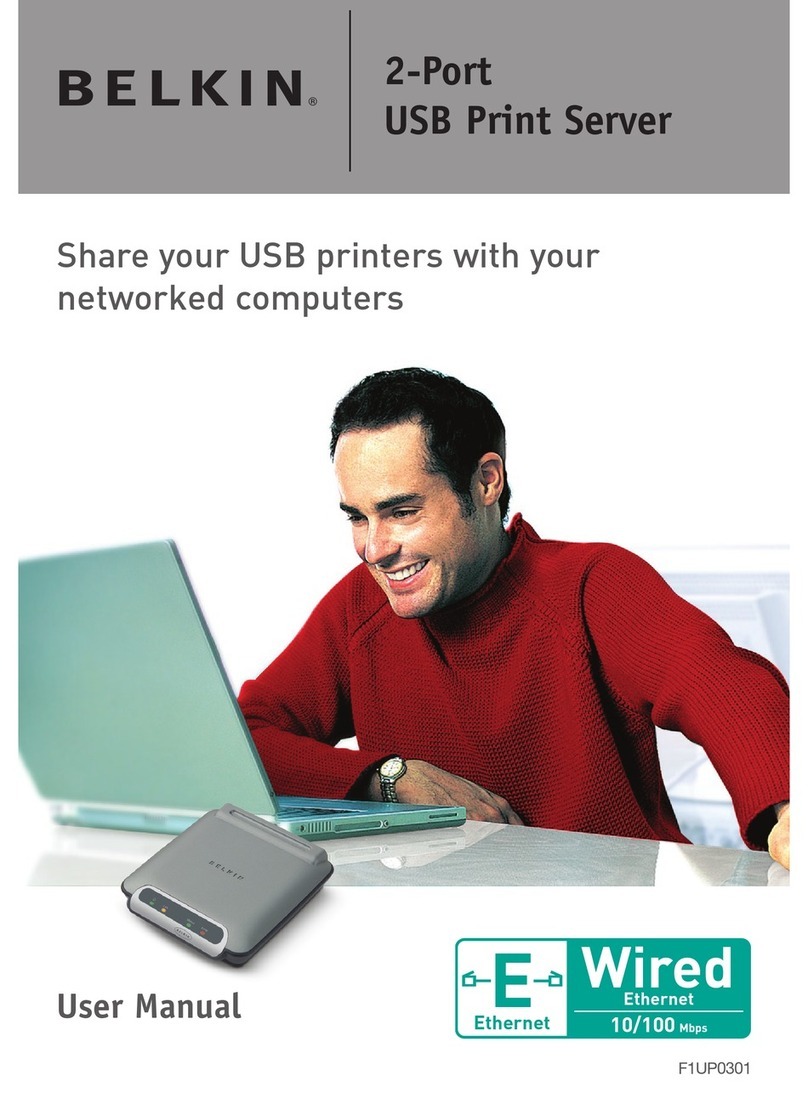
Belkin
Belkin F1UP0301 User manual

Belkin
Belkin F1UP0002 User manual
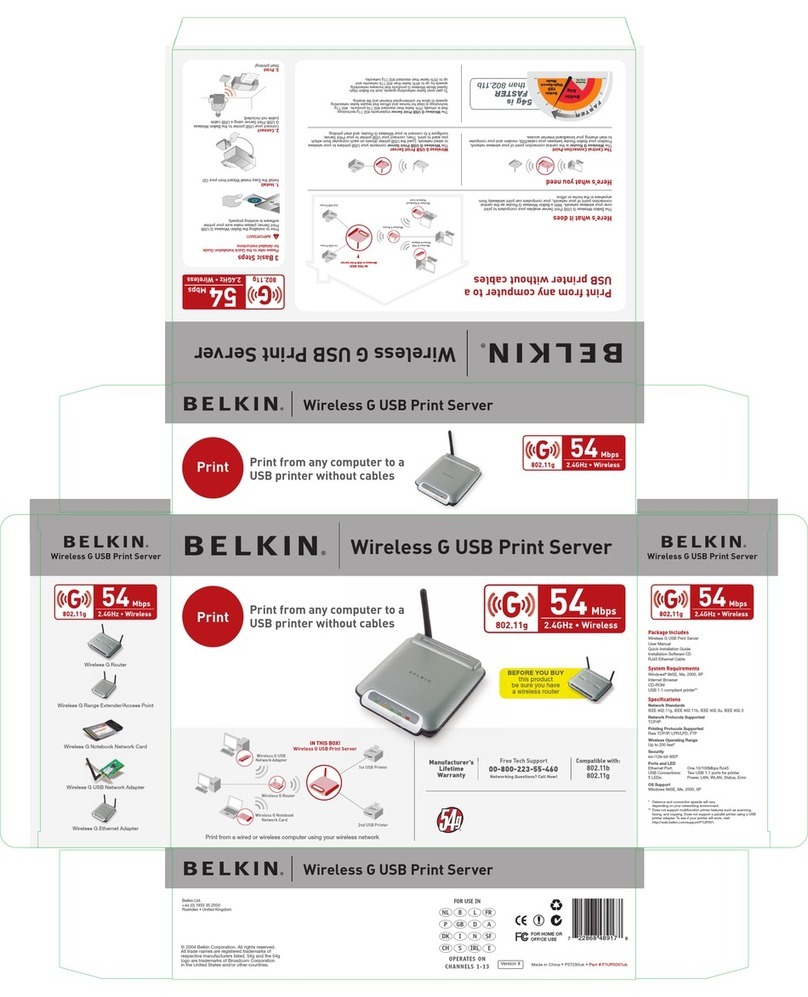
Belkin
Belkin F1UP0001uk User guide

Belkin
Belkin P74393UK User manual
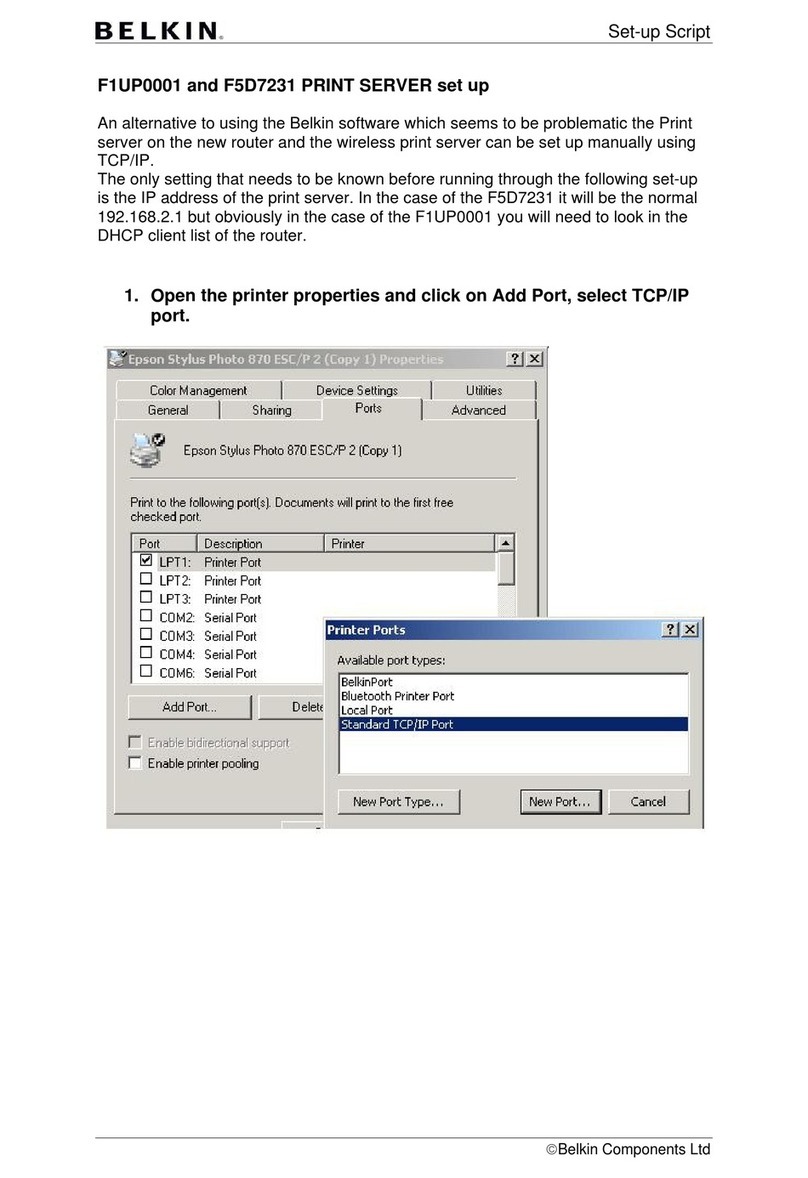
Belkin
Belkin F5D7231 User manual
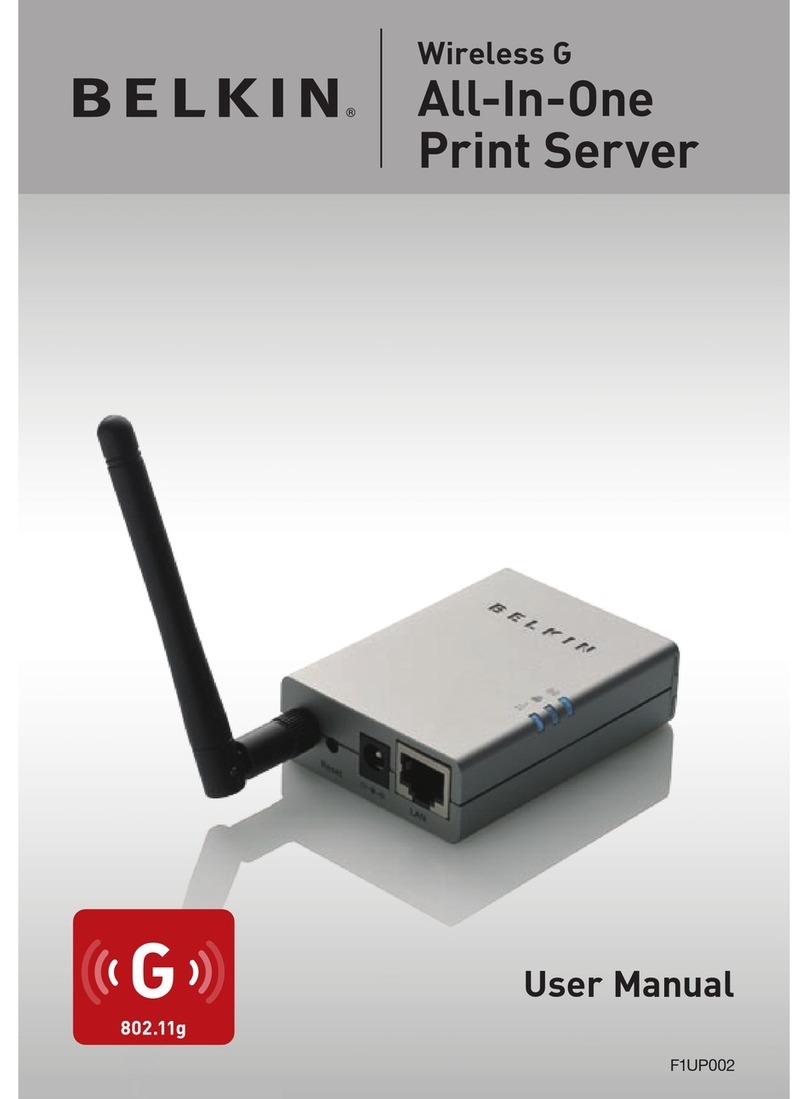
Belkin
Belkin F1UP002 User manual




























