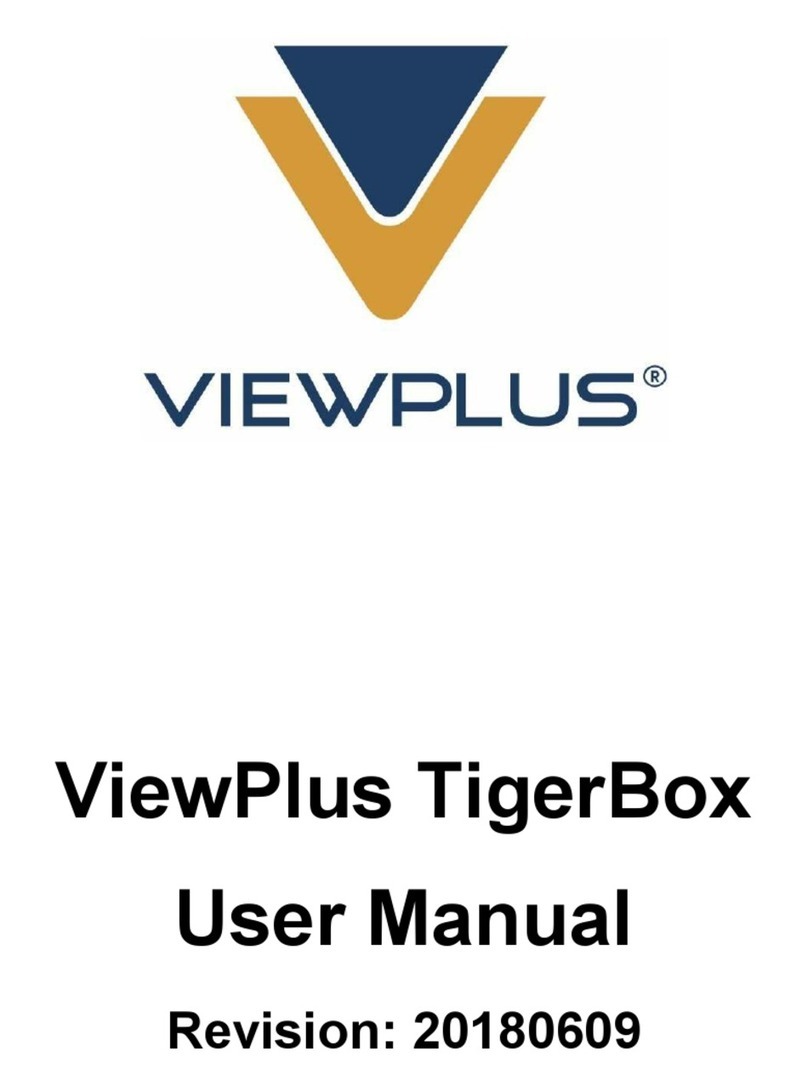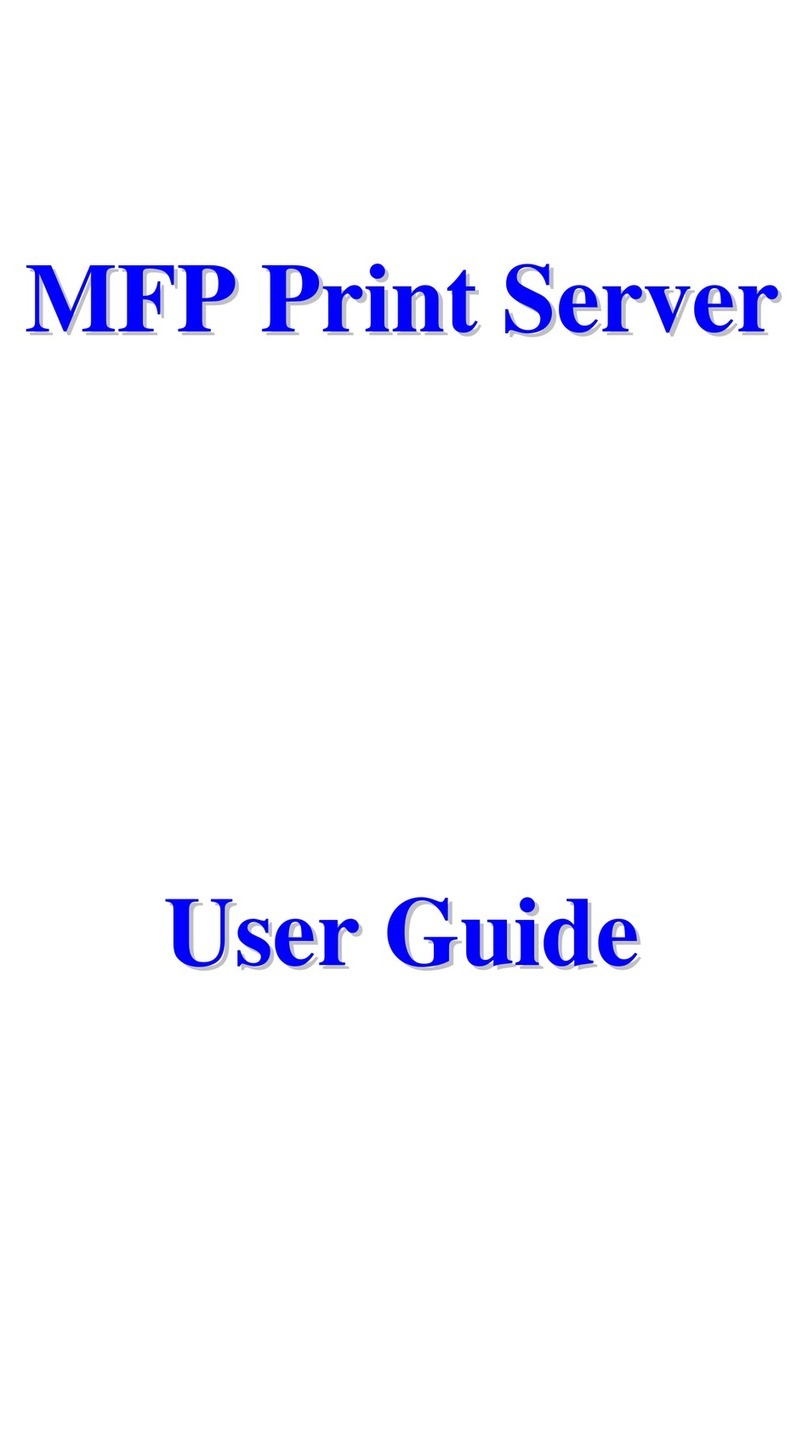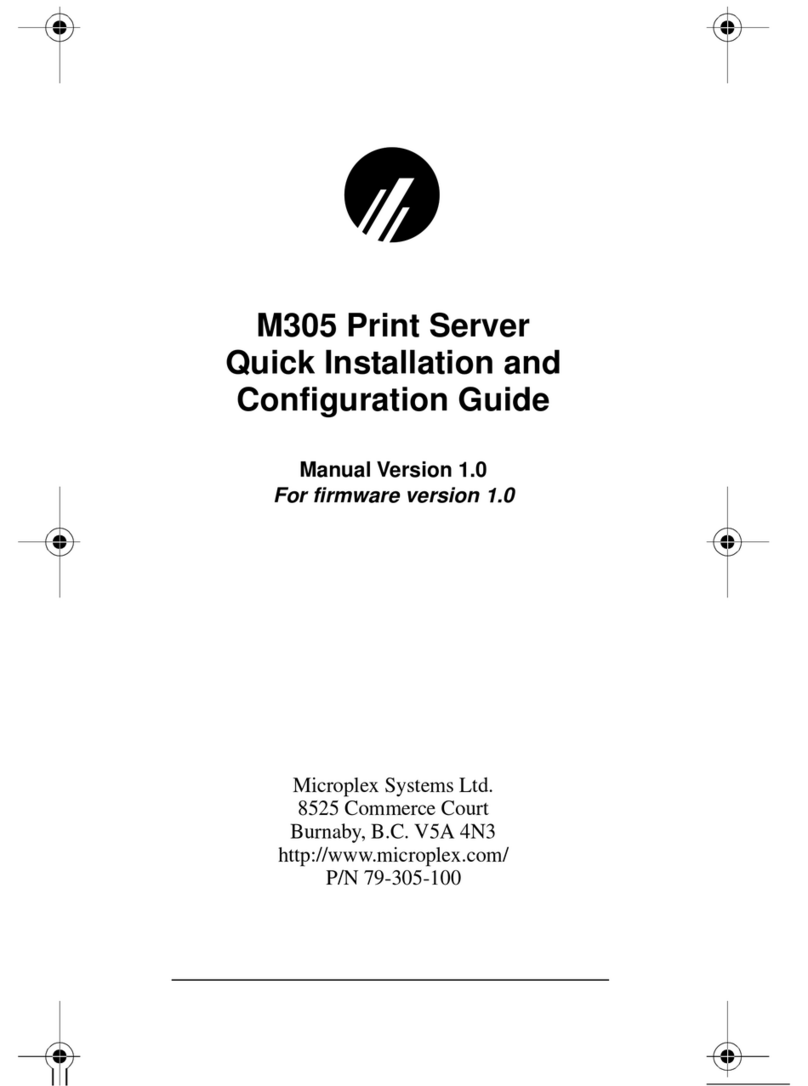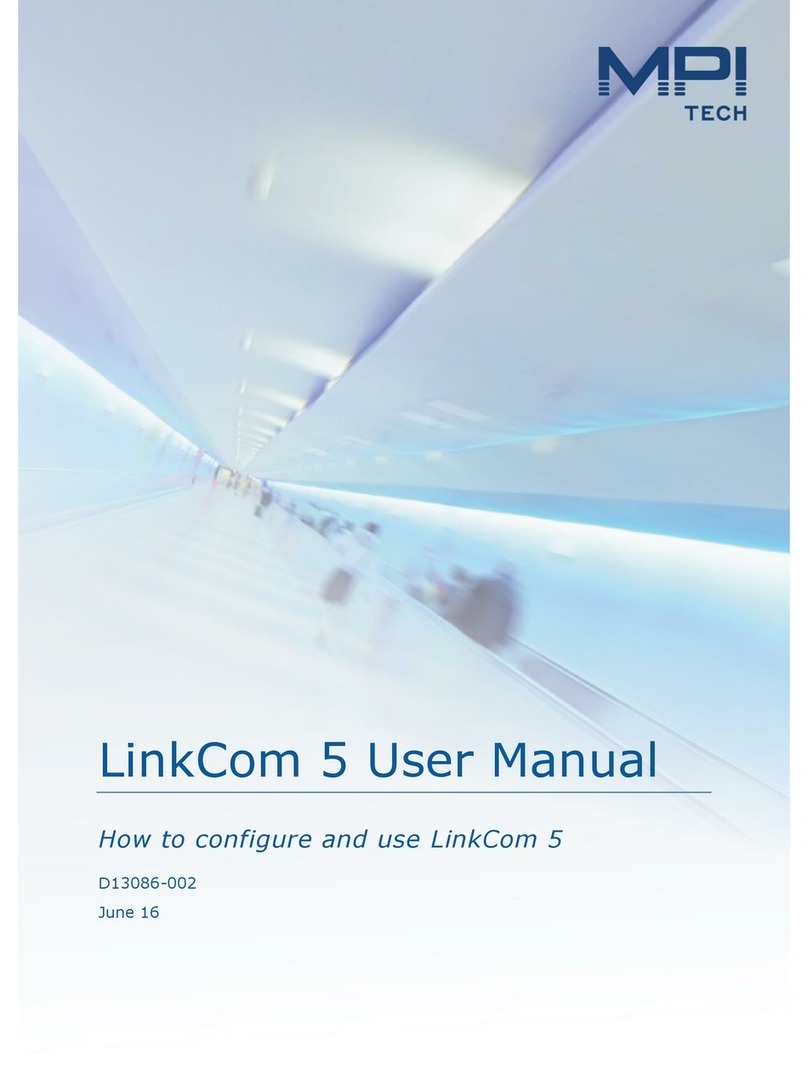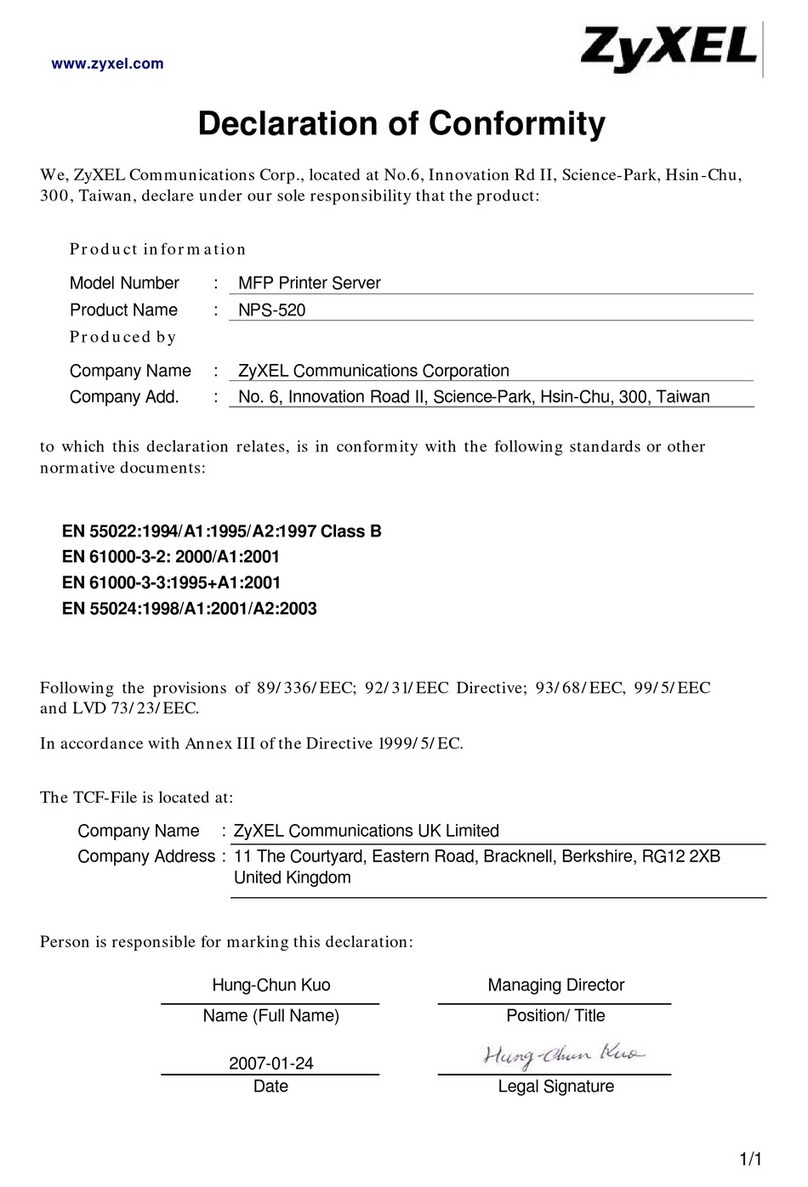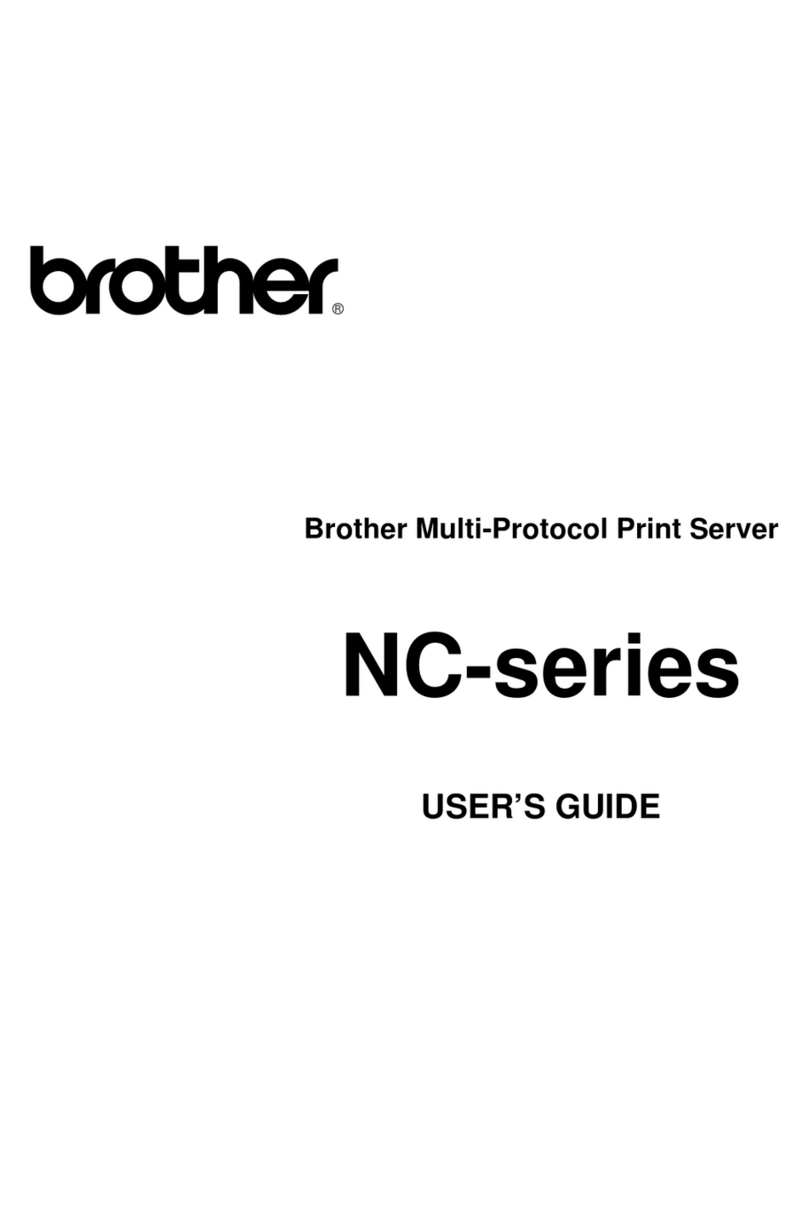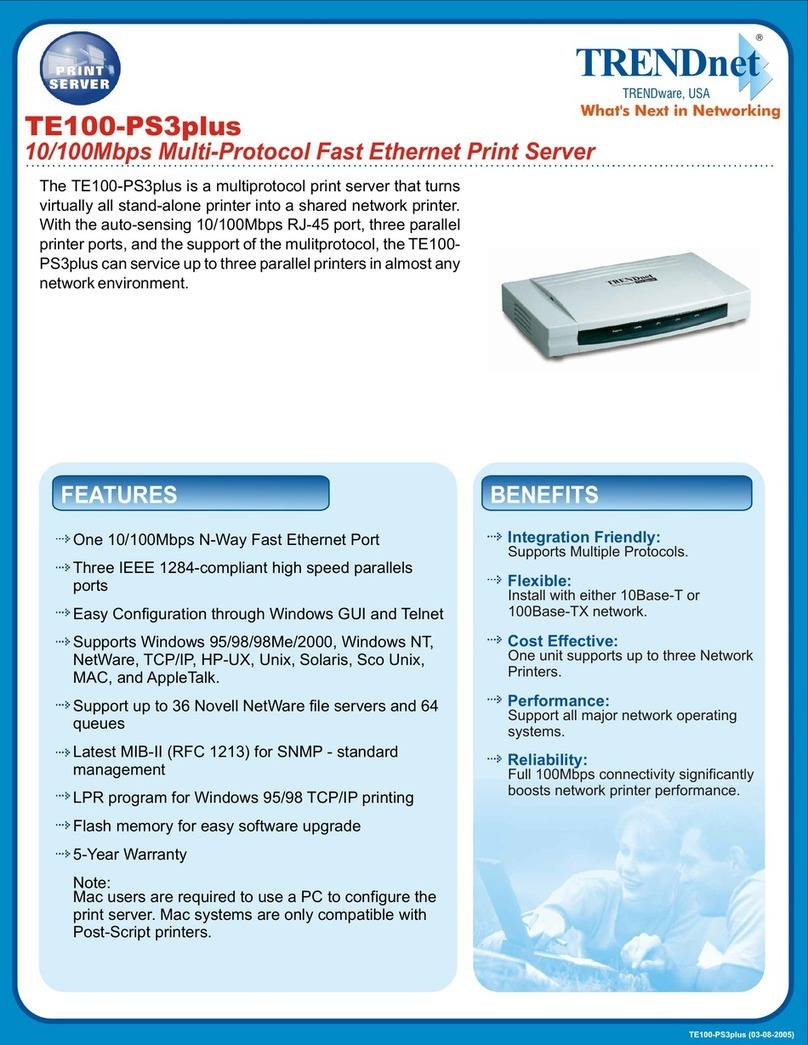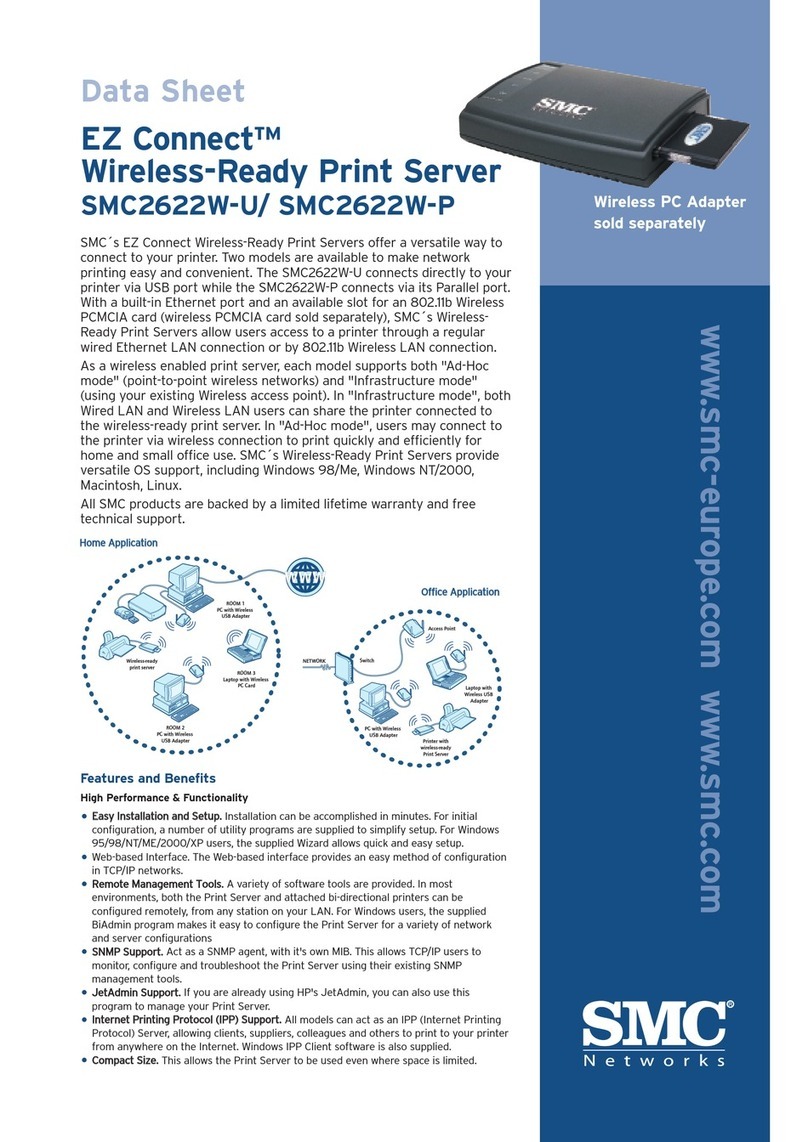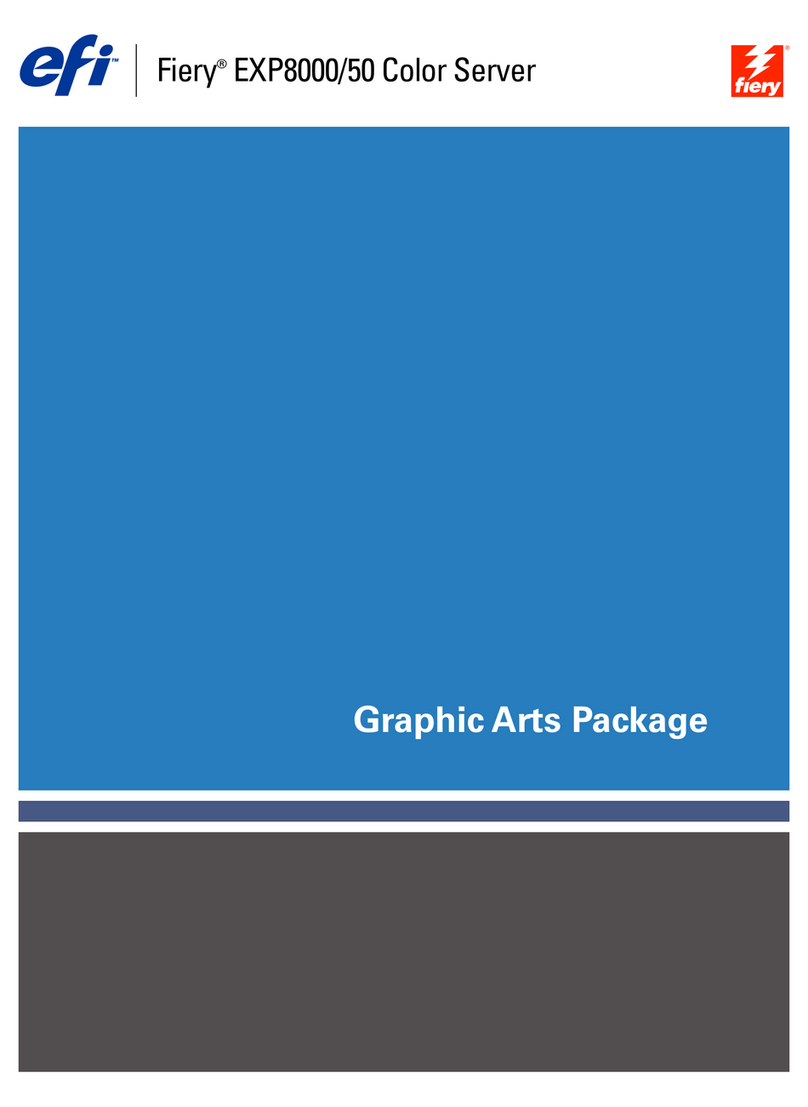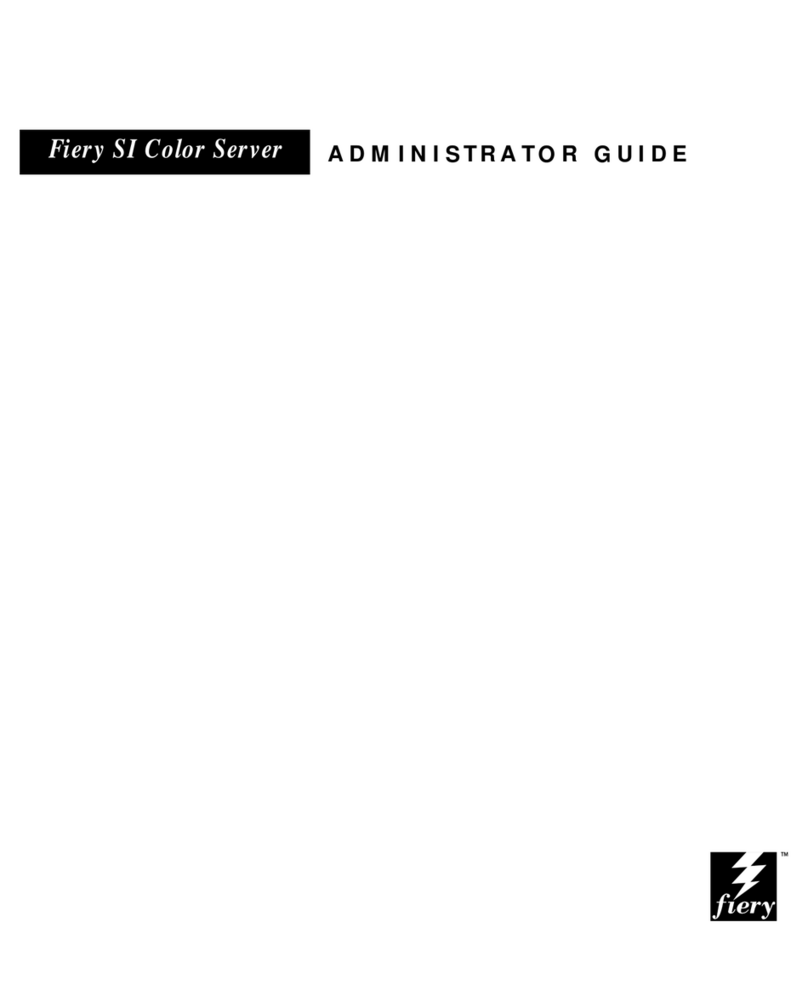ImageTech printWiFi User manual

User’s Guide
printWiFi™
Portable Mobile Printing Controller

Index
Section Page
Features 3
What’s Included 3
Safety Information 4
Getting to Know printWiFi 5
Downloading printView App 6
Getting to Know printView App 7
Operational Instructions 10
Step 1: Select Document 11
Step 2: Connect Printer & Mobile Device 14
Step 3: Printing 17
Document Import Options 22
Settings 24
WiFi (SSID, Security, Password) 26
Admin Password 27
Software/Firmware Update 28
Reset to Factory Default Settings 30
Power Switch, Charging & LED Indicator 32
Alert Message User Actions 34
Specifications 35
Troubleshooting 36
Compliance with FCC Regulations 37
Warranty Information 42
2

3
What’s Included
printWiFi Quick Start Guide
printView™ Free Download iTunes App Store & Play Store
printWiFi Charging Cable
Thank you for purchasing printWiFi Mobile Printing Controller
Features:
•PrinttolocalUSBprinters
•Noprinterdriverstoinstall
•Userselectsprinterfrommultipleconnectedprinters.
•Fullprinterfeaturefunctionality
•RechargeableLi-ionbatterywithover2hoursofprinting
•LEDBatteryIndicator
•EasyUSBCharging
printWiFi
Controller
printWiFi Printer Cable
USB B
Connector
USB A Connector
USB Micro
Connector
USB A Connector

Important Safety Instructions
1.Water and Moisture-printWiFishouldnotbeusednearwater.For
example:nearabathtub,washbowl,kitchensink,laundrytub,swimming
poolorinawetbasement.
2.Objects and Liquid Entry-Careshouldbetakensothatexternal
objectsdonotfallintoandliquidsarenotspilledontoanyopenings
locatedontheproduct.
3.Heat-printWiFishouldbesituatedawayfromheatsourcessuch
asradiators,heatregisters,stovesorotherappliances(including
ampliers)thatproduceheat.
4.Damage Requiring Service-printWiFishouldbeservicedby
qualiedservicepersonnelwhen:
A.objectshavefallenintoorliquidhasbeenspilledontotheenclosure.
B.printWiFihasbeenexposedtorain.
C.printWiFihasbeendroppedortheenclosureisdamaged.
D.printWiFiexhibitsamarkedchangeinperformanceordoesnot
operatenormally.
5.Servicing -TheusershouldnotattempttoserviceprintWiFibeyond
thosemethodsdescribedintheuser’smanual.Openingorremoving
coverswillexposeyoutodangerousvoltageandotherhazards.
Servicemethodsnotcoveredintheuser’smanualshouldbereferredto
qualiedservicepersonnel.
6.Safety Check -UponcompletionofanyserviceorrepairtoprintWiFi,
asktheservicetechniciantoperformsafetycheckstodeterminethat
theproductisinproperworkingcondition.
7.Battery-ThisdevicecontainsarechargeableLithiumPolymer
battery.Pleasedonotattempttoreplacethebatteryyourself.The
batterymayonlybereplacedbyourauthorizedservicecenters.
4

5
Getting to Know printWiFi
Printer Controller™ Printer Connects
via USB Printer
Port using the
supplied printWiFi
Printer Cable.
Mobile Devices Connect
via USB or WiFi
USB connection
Charges Mobile
Device when
printWiFi is
connected to
Mobile Device
AC Adapter
Charge printWiFi Battery
via printWiFi Micro USB using
Mobile Device AC Adapter
Micro USB connection to Desktop
or Laptop charges printWiFi
Battery and shares printer
Note: Charge printWiFi
at least 4 hours before initial use
Power Switch & LED
Tri-Color LED displays
battery charge level
• Green Full
• Amber < 50%
• Red < 10%
Press & Hold Power
Switch 10 Seconds
for Reset

Getting to Know The printView App
printView App (IOS and Android devices)
The printWiFi is designed to work hand-in-hand with the feature rich
printView app.
Download & Install
For iOS devices you will download the app from the App Store onto
your device and for Android devices you will download the app from
the Play Store onto your device. Your device must be connected to the
Internet to download the free printView app.
For iOS Devices (iPhone, iPad, iPod Touch, etc) use the
Apple App Store.
• Turn on your iPhone/iPad/iPod Touch and navigate to
the App Store.
• Tap the “Search” icon at the bottom of your screen and
search for “printView”.
• Open the printView app page and tap the “Free” button
in the upper right side of the screen.
• Tap “Install” and enter your App Store password to
begin download and installation.
For Android Device use the Play Store.
• Turn on your Android device and navigate to the Play Store.
• Tap the “Search” icon at the top of your screen and search
for “printView”.
• Open the printView app page and tap the “Free” button
in the upper right side of the screen.
• Tap “Install” and enter your Play Store password if prompted
to and begin download and installation.
6

7
Launch the App
Once the printView app is installed, navigate to the app on your device.
iPhone
iPad
Android
printView familiar
App process

8
Press Delete to remove Documents
printWiFi
Status Bar
Settings Accessed via Admin Button
Android
Press Edit to remove Documents
printWiFi Status Bar:
Displays Battery Level,
Charging & Status
Settings Accessed via Admin Button
Highlighting
a Document
from list on left
Opens it for Print
Previewing
Print & Open
In Buttons
iPad
Launch the App continued (Tablets)
Battery Display
Android is similar to an iPad with slight variations as shown below.

9
Press Edit to remove Documents
printWiFi Status Bar:
Displays Battery Level,
Charging & Status
Highlighting a Document
Opens it for Print Previewing
iPhone
(Android Phone Similar)
Launch the App continued (Phones)
Opening a document in the printView App on a Android phone is similar
to an iPhone. Smaller screen sizes on phones require the document list
and the documents to be on seperate screens.

Operational Instructions
Printing with printWiFi - Simple Three Step Process:
1. Select: Document or Image - Open In the printView App
2. Connect: Mobile Device - printWiFi - Printer
3. Print: Print with full printer functionality
Step 1: Select - Document & Open in printView
Select and Open Document (example shows document being received
via Email)
iPad
10
Open Document
Once Document
is open. Use iOS
Open In function
Select printView to
import document to
printView App
Note: Additional Document Import Options defined on pages 21-23

11
iPhone
Step 1: Select - Document & Open in printView
Select and Open Document (example shows document being received
via Email)
Opens Document
Once Document
is open. Use iOS
Open In function
Select printView to
import document to
printView App
Note: Additional Document Import Option defined on pages 21-23

12
Android
Step 1: Select - Document & Open in printView
Select and Open Document (example shows document being received
via Email)
Opens an email with
attached document
Save document to
Android device storage
Note: Additional Document Import Options defined on pages 21-23
Open printView App
and open document
in printView

13
iPhone
iPad
Android
Step 1: Select - Document & Open in printView
Once printView App is open select desired document from the
Document List.
Highlight and open
document in printView App

14
Step 2A: Connect – printWiFi to USB Printer
Connect printer to printWiFi using supplied USB printer cable.
Note: The LED will blink showing the printer is being installed. The first
time each printer model is installed it will take 30 to 40 Seconds. The
printWiFi keeps a list of most used printers and each subsequent time
those printers are connected will take less than 10 seconds.
USB A Connector to
printWiFi Printer Port
printWiFi USB Printer
Cable (included)
USB B connector to
connection located in
rear of target printer

15
Step 2B: Connect Mobile Device to printWiFi
Mobile Device may be connected to printWiFi via a
Direct WiFi connection
or
USB charging cable
Connect Phone or Tablet via WiFi
1. Power the printWiFi on.
2. Navigate to the WiFi menu on your mobile device.
3. Turn on WiFi and begin searching for available networks.
4. Select “printWiFi_XXXX” from the list of results, and your device
will begin to connect.
5. Close the Settings page and open the printView App. The status
bar on the bottom of the page will show WiFi connection status.
Phone/Tablet WiFi
Selection Settings
Default WiFi SSID is
printWiFi_XXXX
XXXX is the last four digits
of the MAC Address
iPad
iPhone
Note: When using WiFi to connect to printWiFi the
mobile device is not connected to the internet. To
access the Internet disconnect from printWiFi and
reconnect to a WiFi Hotspot or use Cellular.

13
Connect the mobile
device to the printWiFi
Mobile USB Port
using the Mobile
Device’s USB
charging cable
16
Using
A USB Cable
Step 2B: Connect Mobile Device to printWiFi

Step 3: Print
Once the document is open, select “Print” in the upper right corner of
the printView App (as shown on page 8). The Print Monitor Page will
then appear, as shown below.
17
iPhone
iPad
Android

18
Step 3A: Select Printer Options
Printer Options page is displayed when an Automated Printer Match is
made (if an automated Match is not made see 3C)
Select Desired Options
When completed press “Print”
Enter number of Copies & Pages or Page Range
Select Quality, Paper Tray & Type of Media
iPad
Proceed to Step 3B Page 19
Android
iPhone
To Print - Press “Print” at
the bottom of the page

iPad
19
iPhone
Android
Step 3B: Printing Status Page will display printing status

20
Step 3C: Manual Printer
Match: In the event the
Automated Match is not made a
Manual Printer Setup is offered to
the user.
If the 1st Manual Match selected doesn’t print correctly the process
may be repeated by selecting the Manual Print process on the Print
Options Page.
Note: Access to change an existing Printer Description requires Admin
Password entry (default Admin Password is admin)
Then Repeat Steps 3A and 3B until a functioning Printer Description is
identified or all potential Descriptions have been tried.
Note Supported Printers are listed on the PrintWiFi and PrintUSB Support
Website: http://www.imagetechcorp.com/support.html.
iPhone
iPad
Android
From the drop down lists select
the Manufacturer & Printer Model
then press Continue.
Note: If there is not an exact
model match choose one close
Table of contents