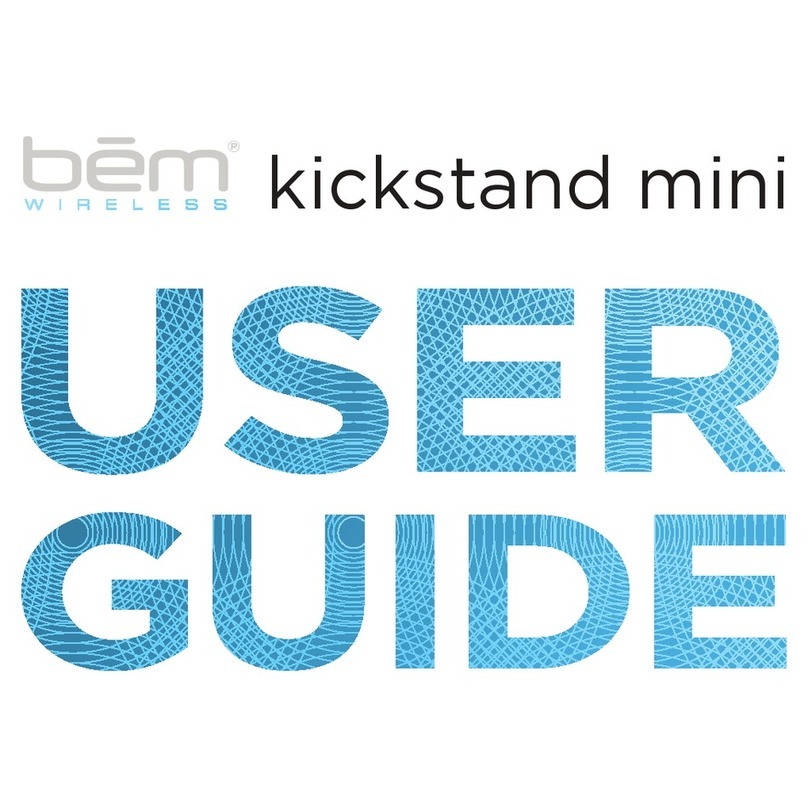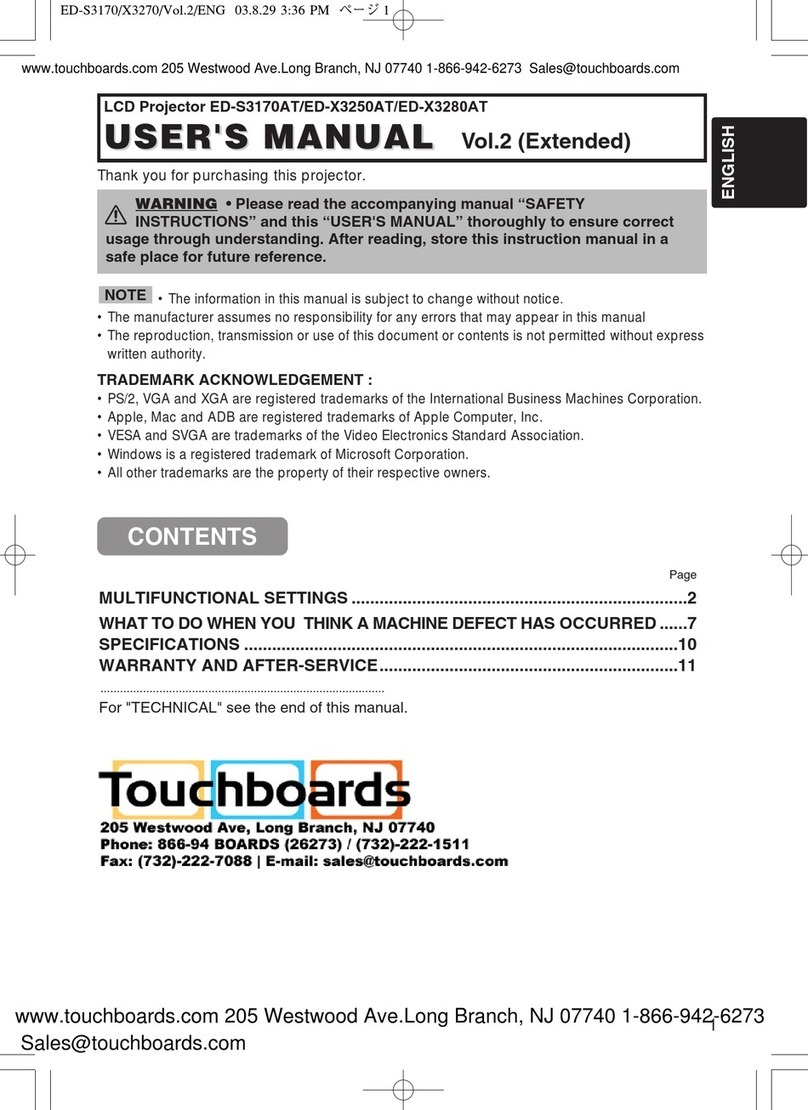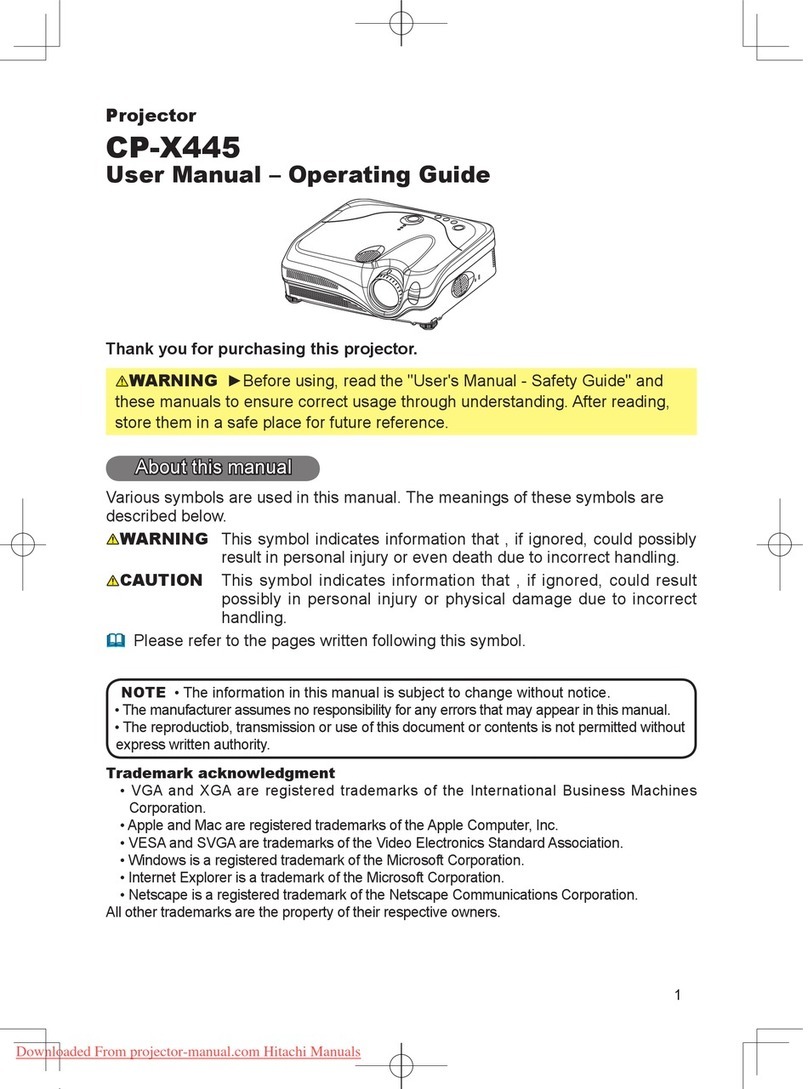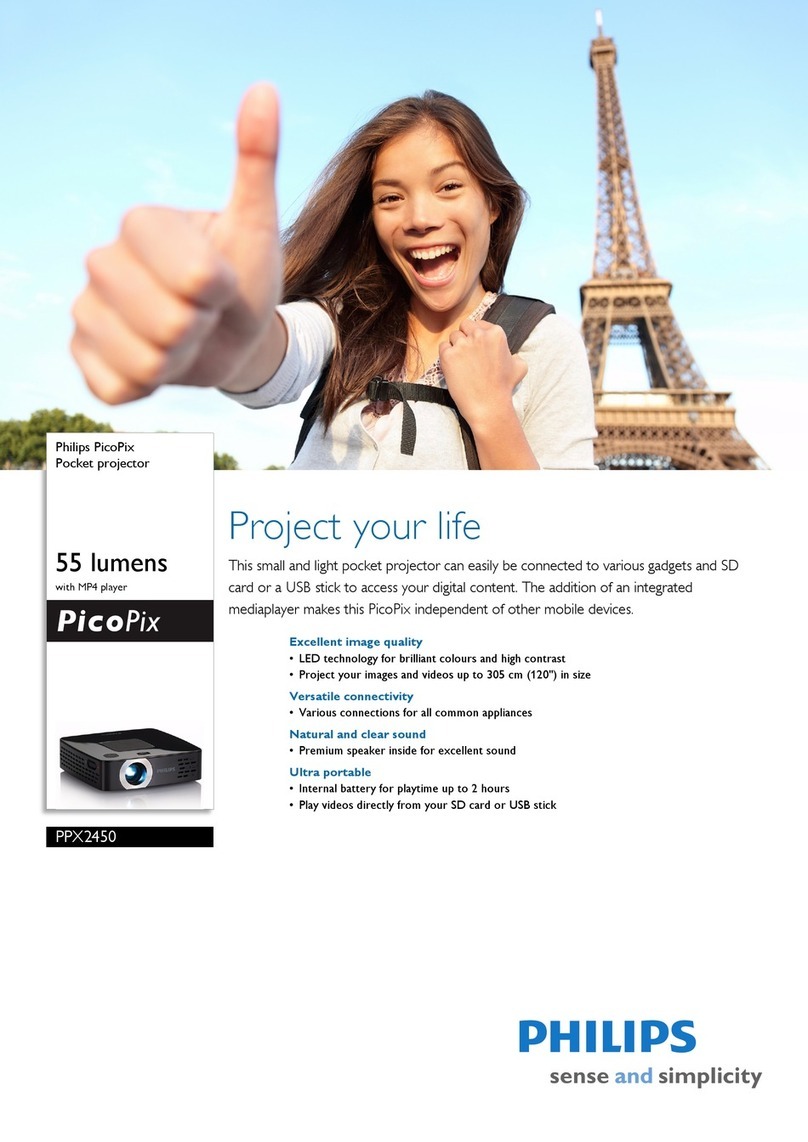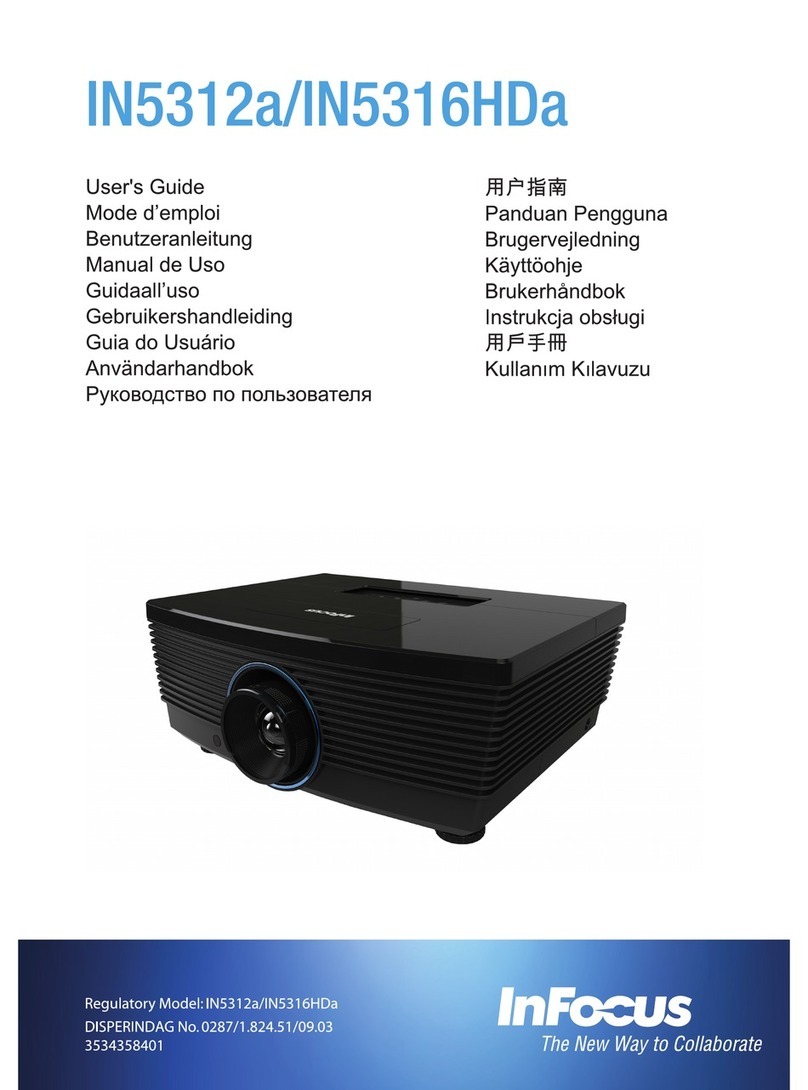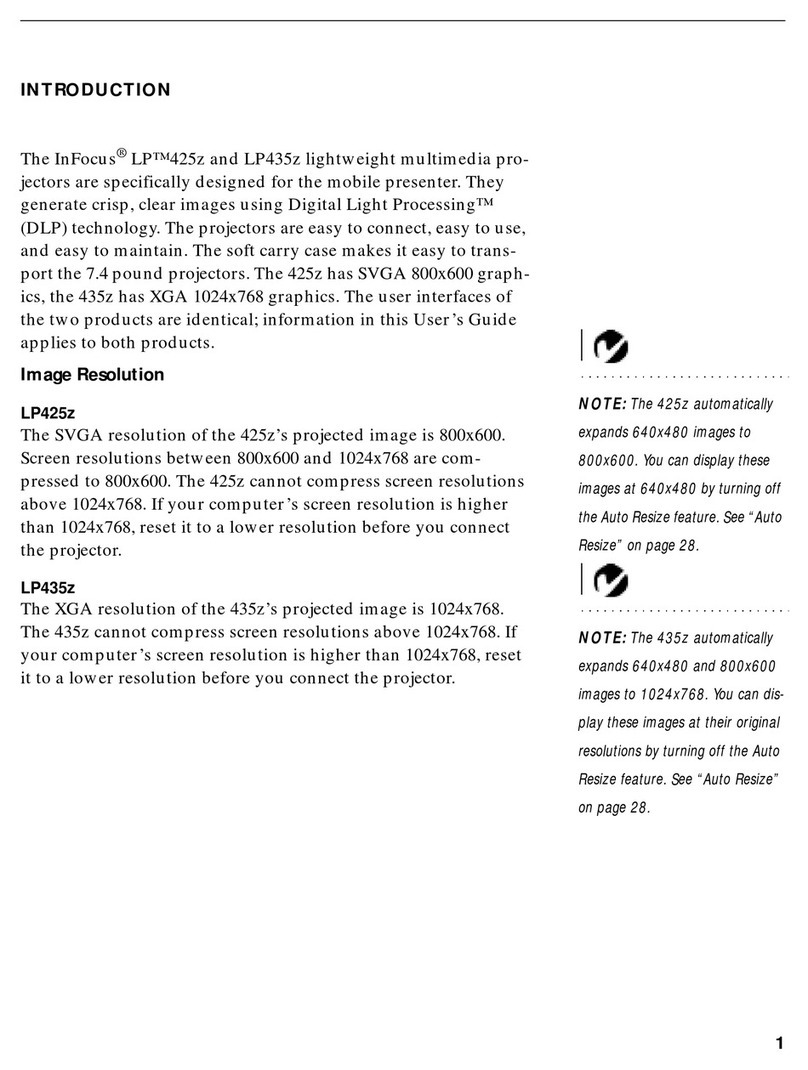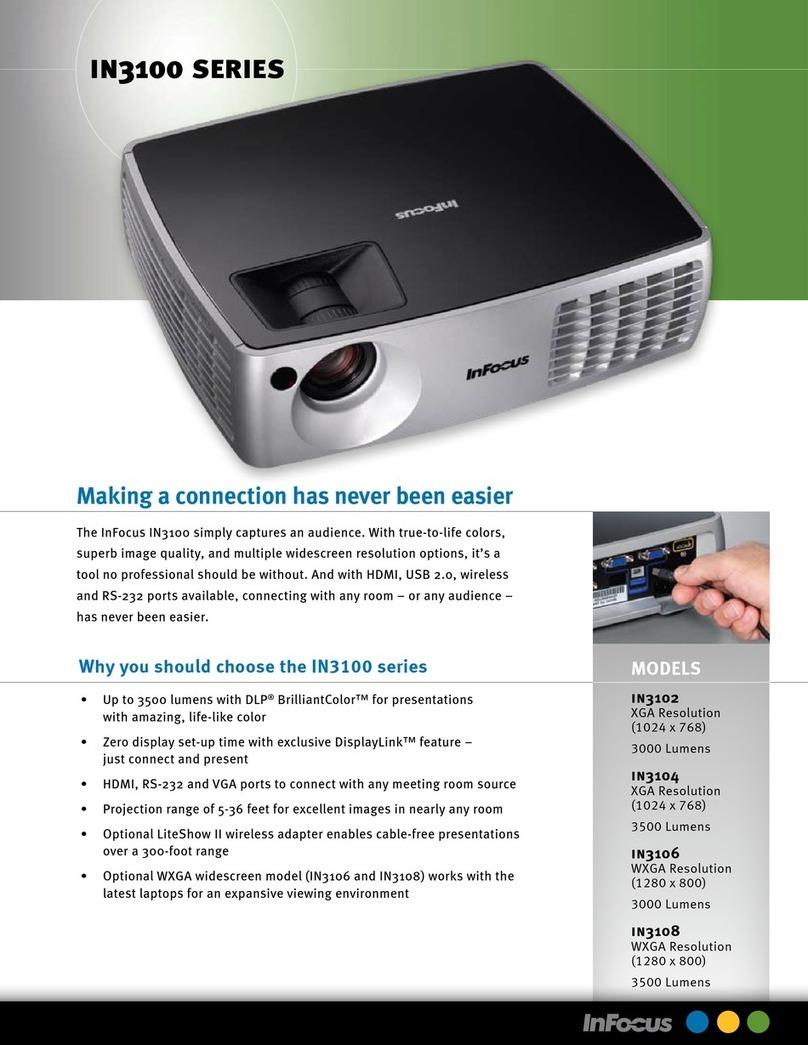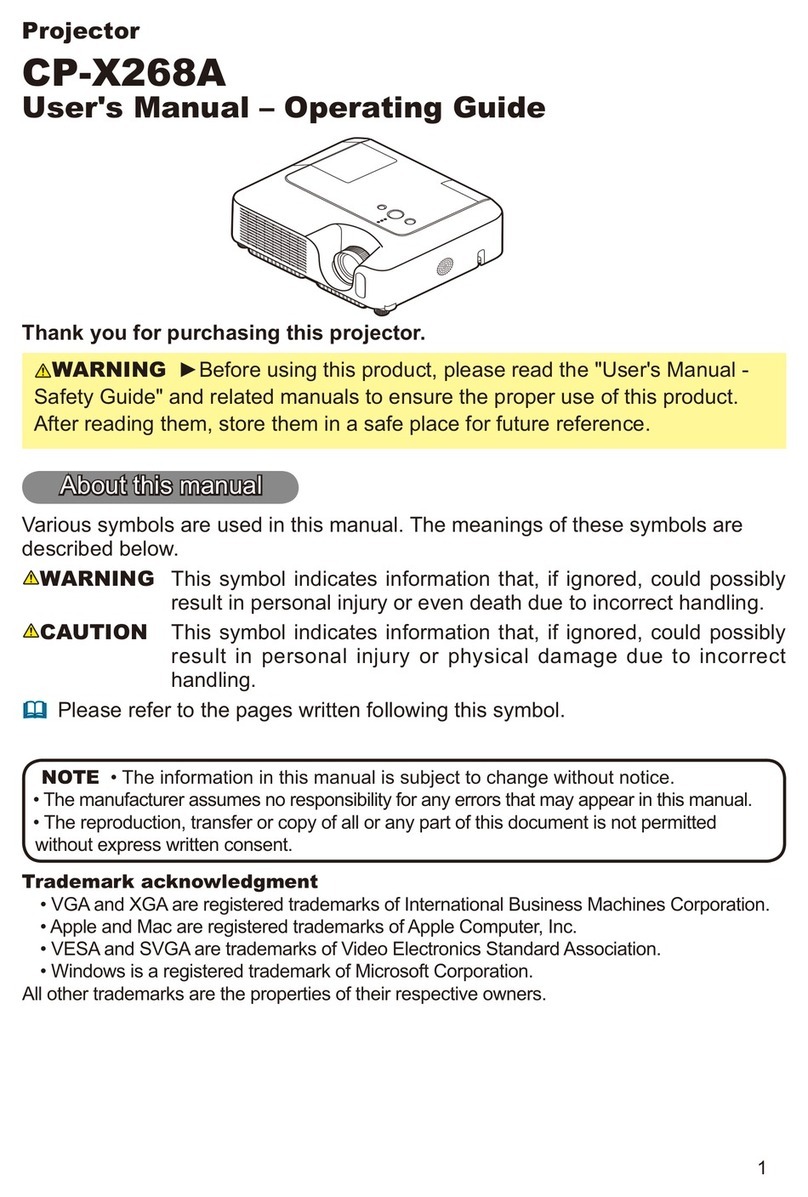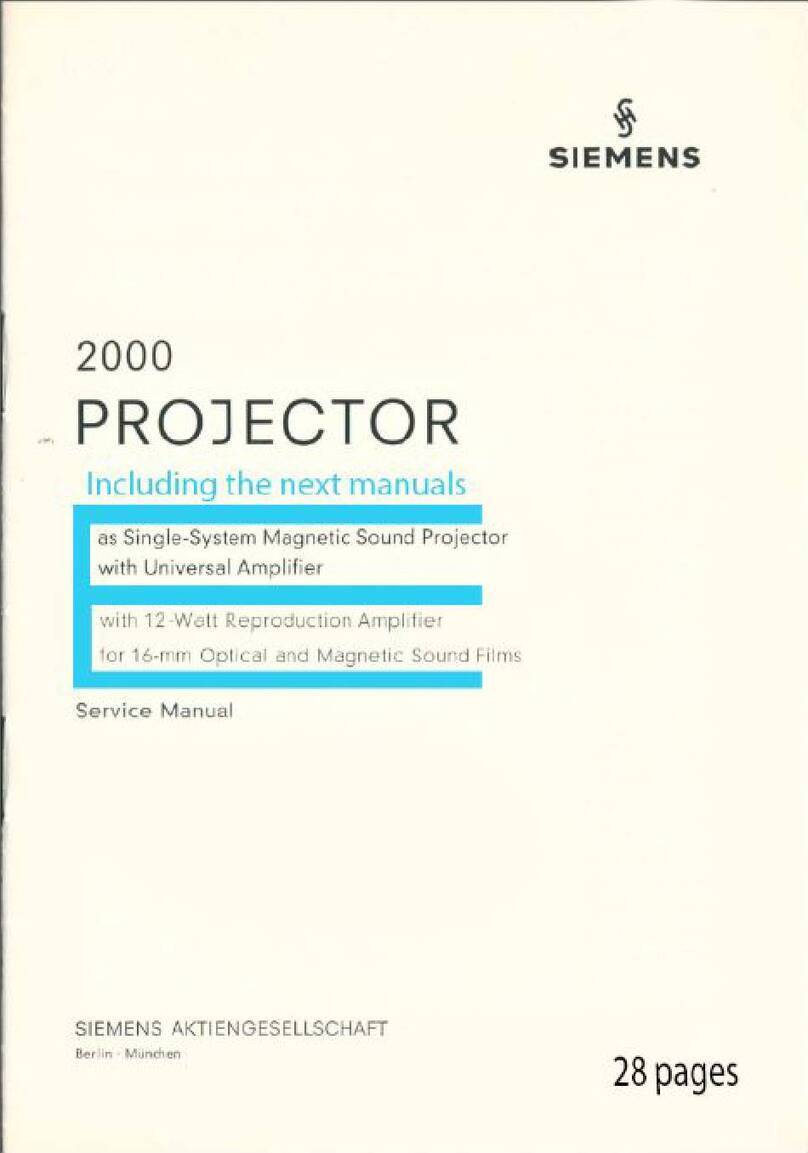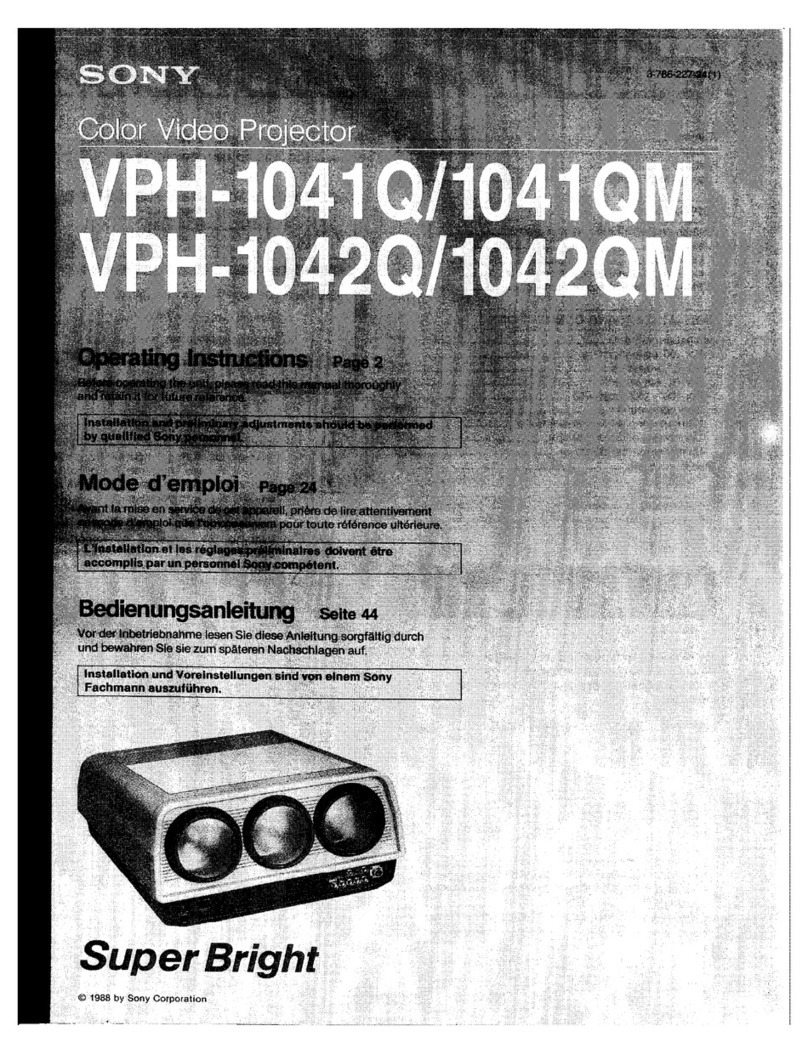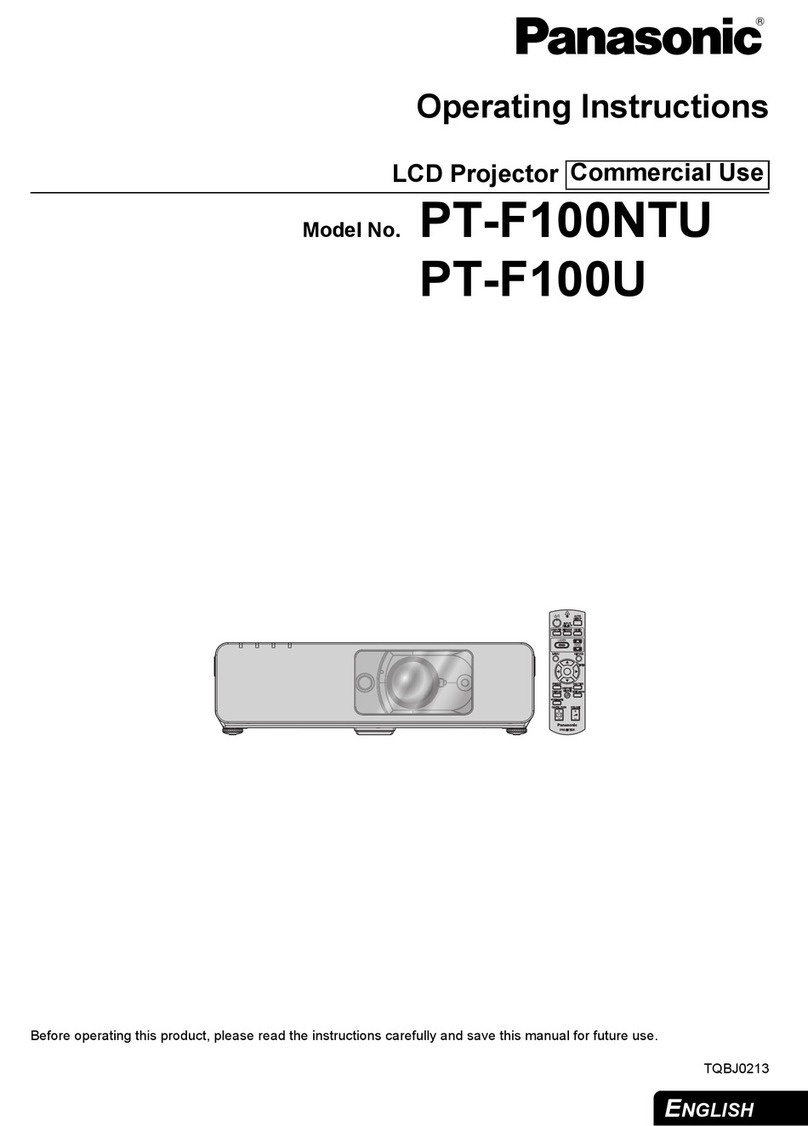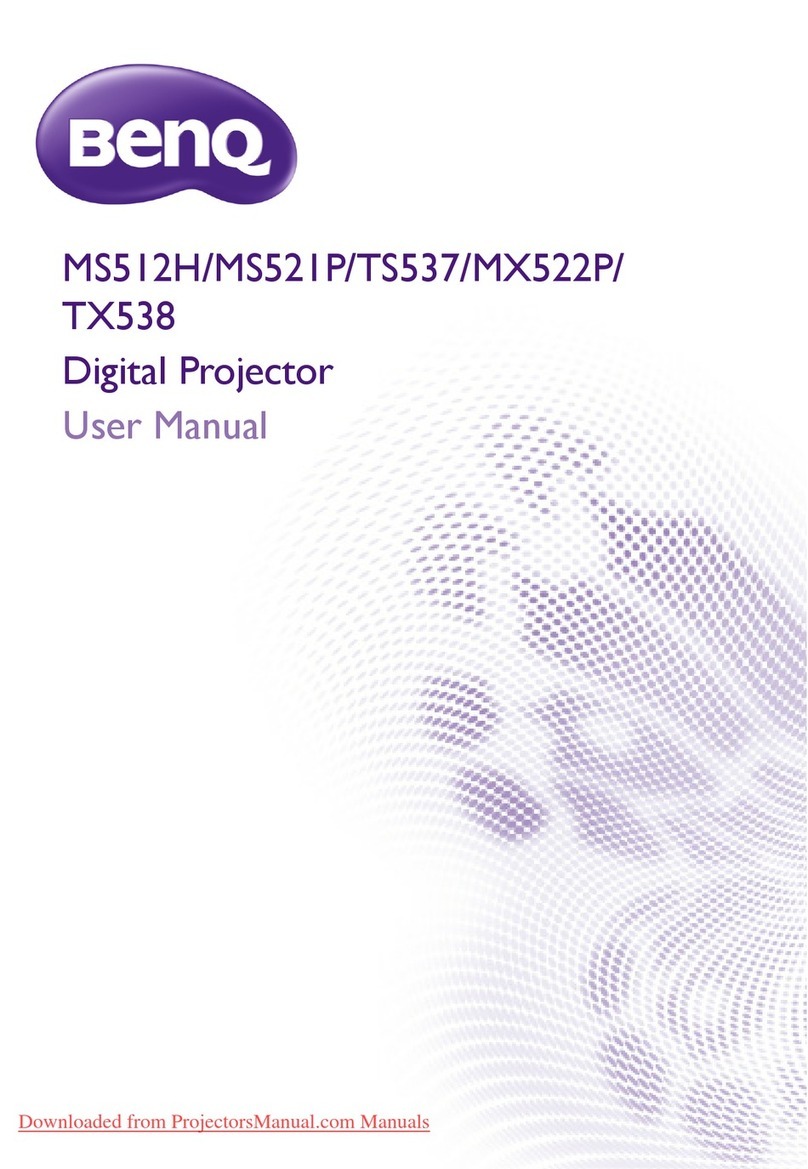bem wireless Kickstand Micro User manual

®
kickstand micro
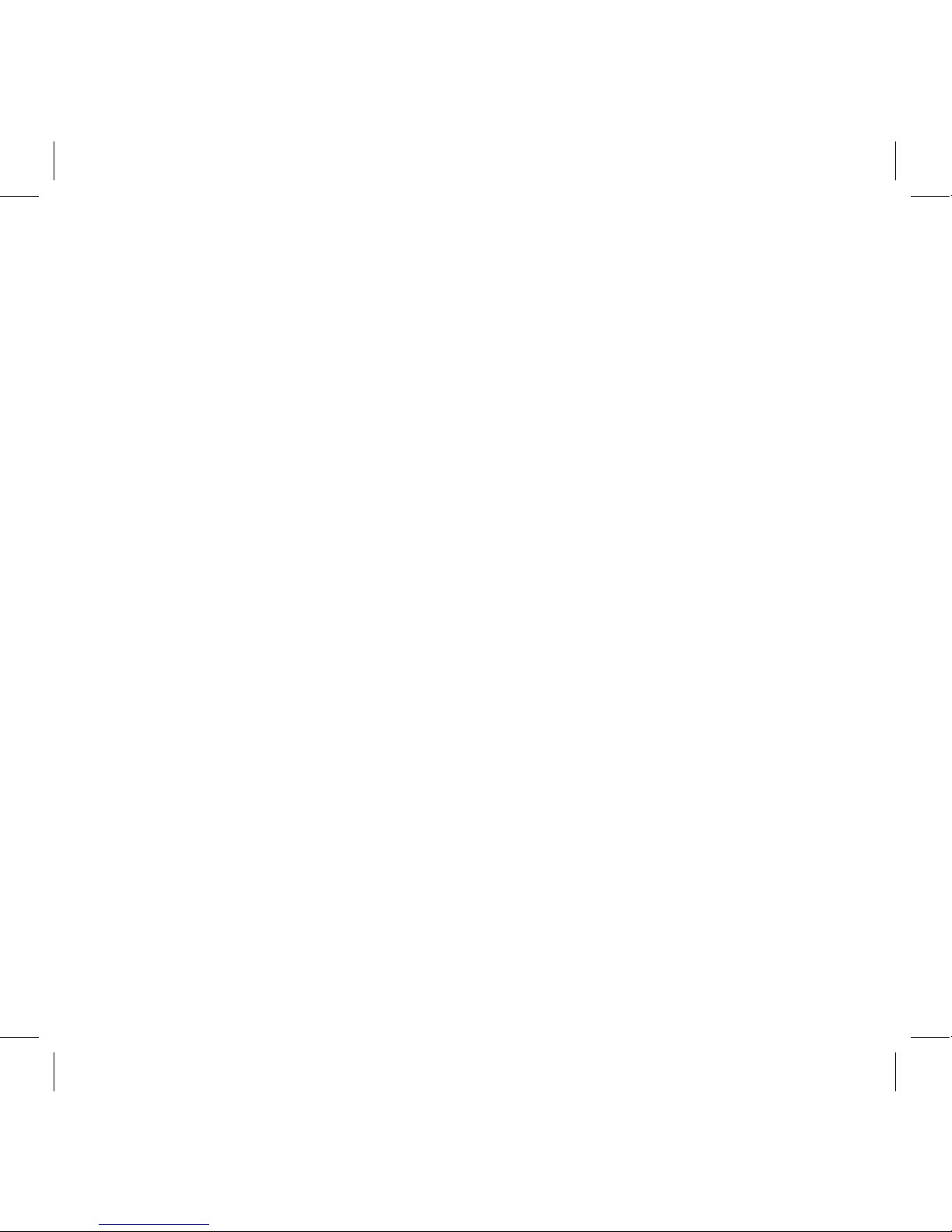
2

3
6 Product Overview
7 Features
8 Interface
10 Entry Level Operation
14 Video/Photo Source Connection
18 Customized Settings
21 Wireless connection operation for iPhones
24 Wireless connection operation for Androids
27 Specications
28 FAQ
29 FCC Statement
30 Safety Instructions
32 Warranty
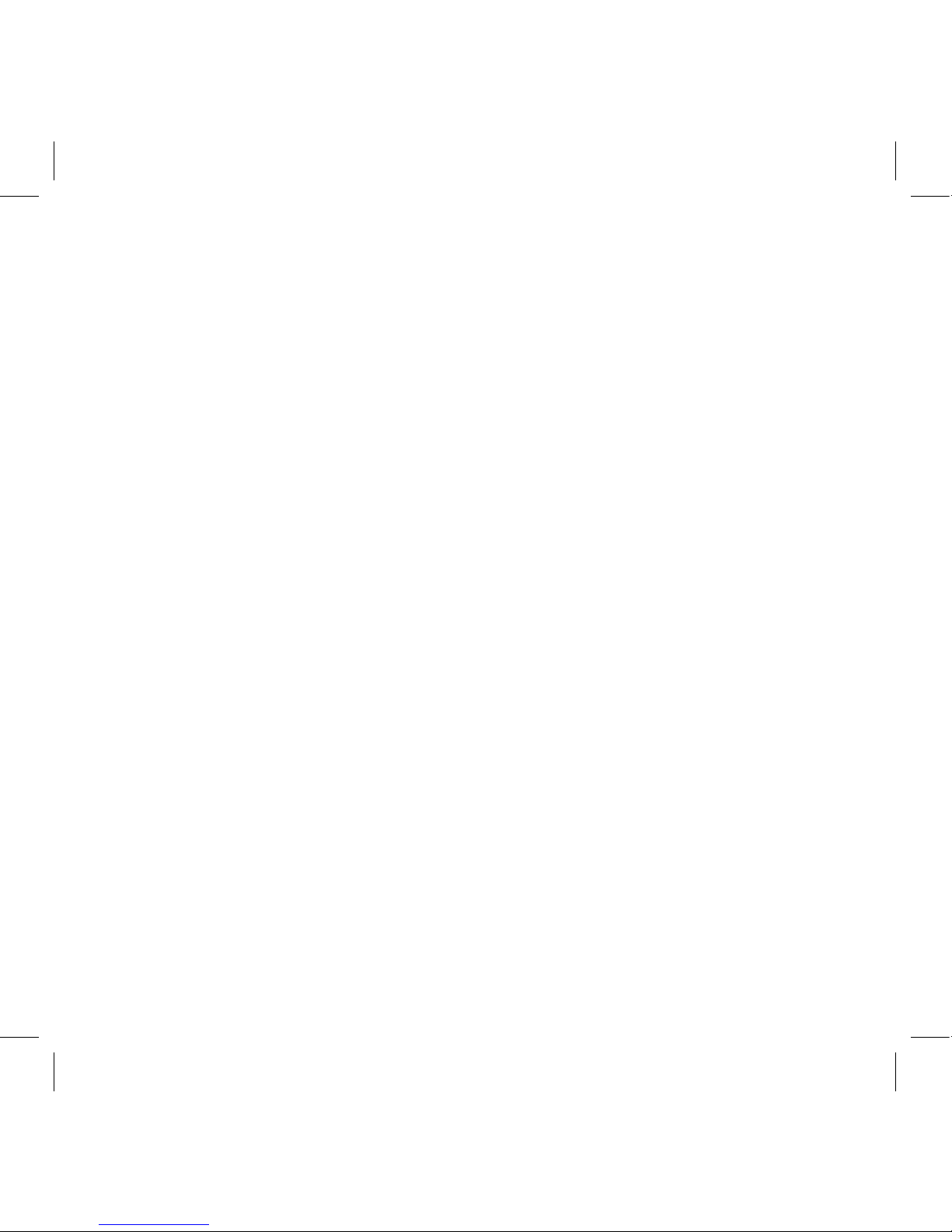
4
Thank you for purchasing the Bem Wireless Kickstand Micro Projector!
Wehopethatyoundourproductseasyandfuntouse,aswellas
innovative.Inorderforyoutobetterinteractwiththeproduct,please
read the User Guide carefully and save it for future reference.
1. Read the instructions
Beforeusingthedevice,pleasereadallsafetyandoperating
instructions.
2. Cautions and Warnings
Our product has been designed to include a variety of protective
measures,butimproperuseoftheprojectormaycauseelectric
shockorre.Pleasefollowtheinstructions,payingcarefulattention
to all recommendations for proper use.
3. Clean
Beforecleaning,unplugtheprojectorpowercordfromthewall
outlet. Use a dry cloth to wipe the projector case. Do not use liquid
or aerosol-based cleaners.
4. Install
Donotputtheprojectoronanunstablecart,stand,ortable.This
may result in serious damage to the projector due to a fall. All
plasticpackagingmaterials(forprojector,accessories,andoptional
parts)shouldbeputoutofthereachofchildren.Otherwise,bags
and other packaging materials may cause suffocation.
5. The light source
To protect your vision when using the Bem Kickstand Micro
projector,donotstareorlookdirectlyintothelensandthe
projection beam.

5
6. Ventilation
This projector is equipped with intake and exhaust vents.
WARNING: Donotblocktheseopenings,otherwisetheheatmay
accumulate inside and effect picture quality or cause damage to the
projector.
7. Power
Please use the supplied power cord for the product.
8. Maintenance
Do not attempt to service this projector. It is better to contact
professional and technical personnel for any maintenance needed.
9. Replacement Parts
Whenreplacementpartsarerequired,besuretousereplacement
partsspeciedbythemanufacturer.Unauthorizedsubstitutions
maycausere,electricshock,orotherhazards.
10. Condensation
When the Micro projector is experiencing a major change in
temperature(fromverycoldtoveryhotenvironments),moisture
may condense on the lens and on the internal critical components.
Topreventdamagetotheprojector,youshouldwaitatleast2
hours before using when the temperature abruptly or suddenly
changes. Please refer to the listed operating temperatures.

6
Product Overview
ThebemwirelessKickstandMICROProjectorisahighperformance,
extraportableprojector.It’ssmallenoughtotintoyourbriefcaseor
purseforeasytransportandsetupisabreeze–kickouttheleg,stand
itup,andturniton!TheKickstandMicro'seaseofuseismatched
byit’squality.Thislittletechnologicalwonderhasasleeknishwith
amazing performance specs to match.
Package Contents
Your bēm Kickstand Micro should have included all of the following:
Kickstand MICRO x 1
Power Adapter x 1
HDMI Cable x 1
Aux Cable x 1
Quick Start Guide x 1
User Guide x 1
(Warranty can be found on page 32 in the User Guide)
Ifanyitemsaremissingordamaged,pleasecallbemwireless
customer support at 1-855-839-8616 or email
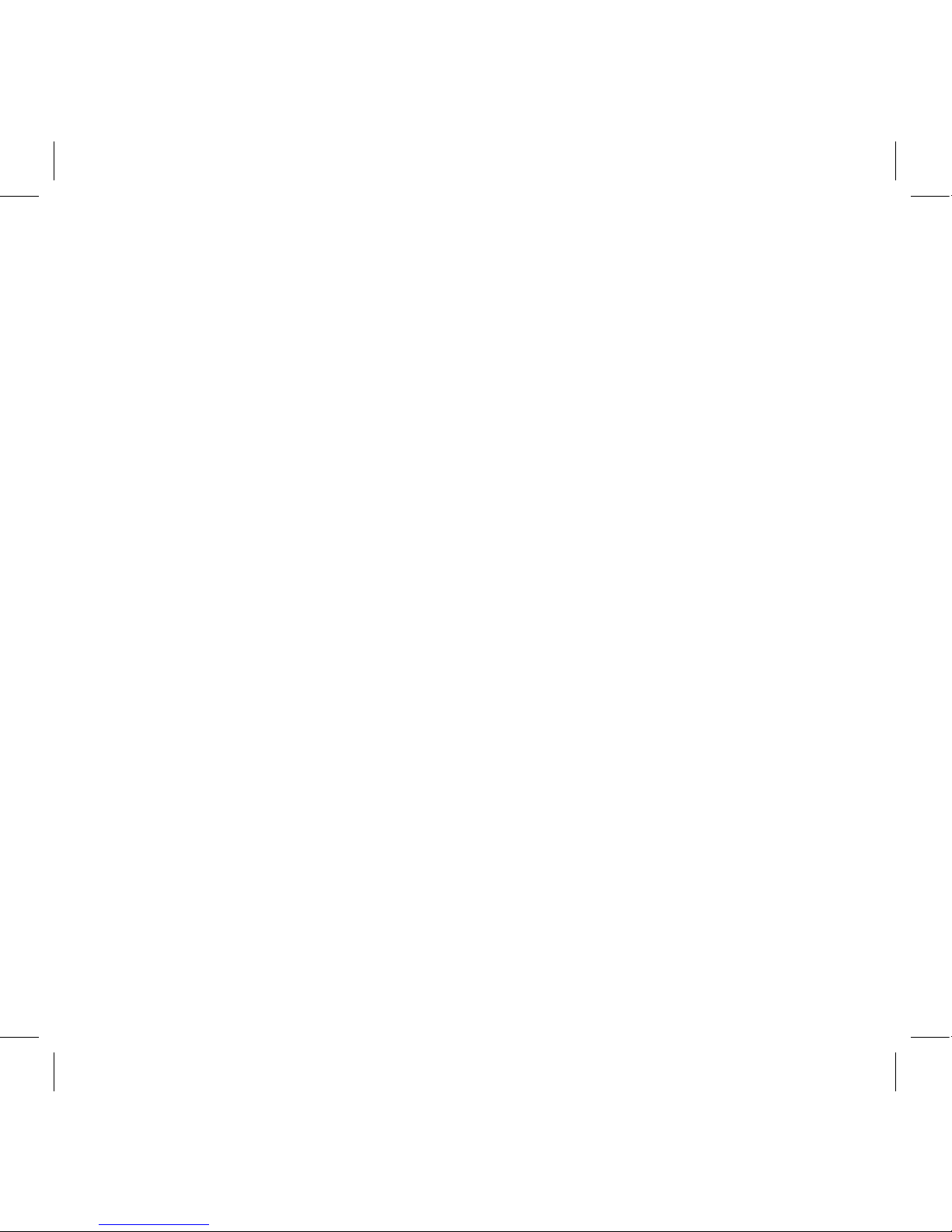
7
Your Kickstand Micro has been awarded U.S. Patents and also includes
advanced projector technology:
1.DLP®technology,upto93-inchoptimalscreensizeforyourenjoy-
ment.
2. Compact and portable with an integrated stand (utility patented) to
simply carry and set up.
3. *Built-in 3000mAh rechargeable battery supports up to 2 hours
4. **Mirroring your screen can be seamlessly transferred from your
mobile phone to your projector’s big screen.
5.Automatickeystonecorrection,freefromimageangleadjustment
issues.
6. Long-life LED light source: No need to replace light bulbs.
7. Aux out: Good for setting up a speaker
8.ContainingHDMIport,AUXport,includingfullsupportforgame
consoles(PS3,PS4,XBOX360,XBOXONE,WiiU)foraudioand
video output devices via HDMI cable and Aux cable.
*Batterychargetimemayvary,dependingonthemodeofoperation.(For
example,videostreamingmayresultinlessbatterytime).
**Mobilephonedevicesvary.Pleaserefertoyourspecicphone’suserguideto
identify and properly use the mirror function.
NOTE:PS3,PS4,XBOX360,XBOXONE,WiiUareregisteredtrademarksof
the corresponding companies.
Features of your Kickstand Micro

8
1. Lens
2. Cooling air outlets
3. HDMI input connector
Interface Ports and Functions
4. Earphone/ Speaker output
5. USB input
6. DC input (Power)
2
1
4
5
6
3
FRONT BACK
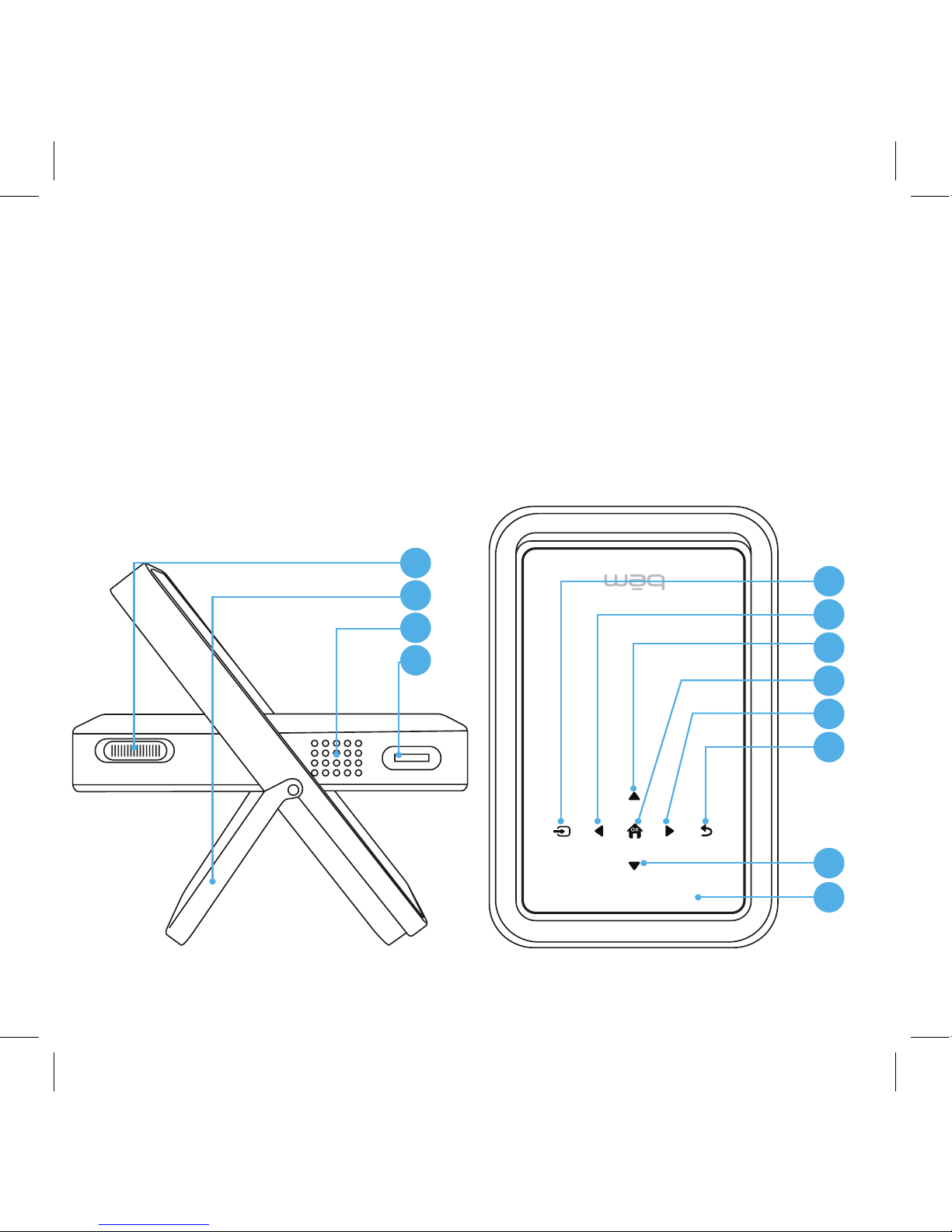
9
Interface Ports and Functions
7. Power switch
8. Support Kickstand
9. Speaker output
10. Focus Adjustment Wheel
11. Signal input key
12. Left selection key
13. Up key
8
9
10
7
11
12
13
14
15
16
17
18
14. Home key/OK
15. Right key
16. Return to prior screen key
17. Down selection key
18. Power indicator LED
light(charging)
SIDE TOP
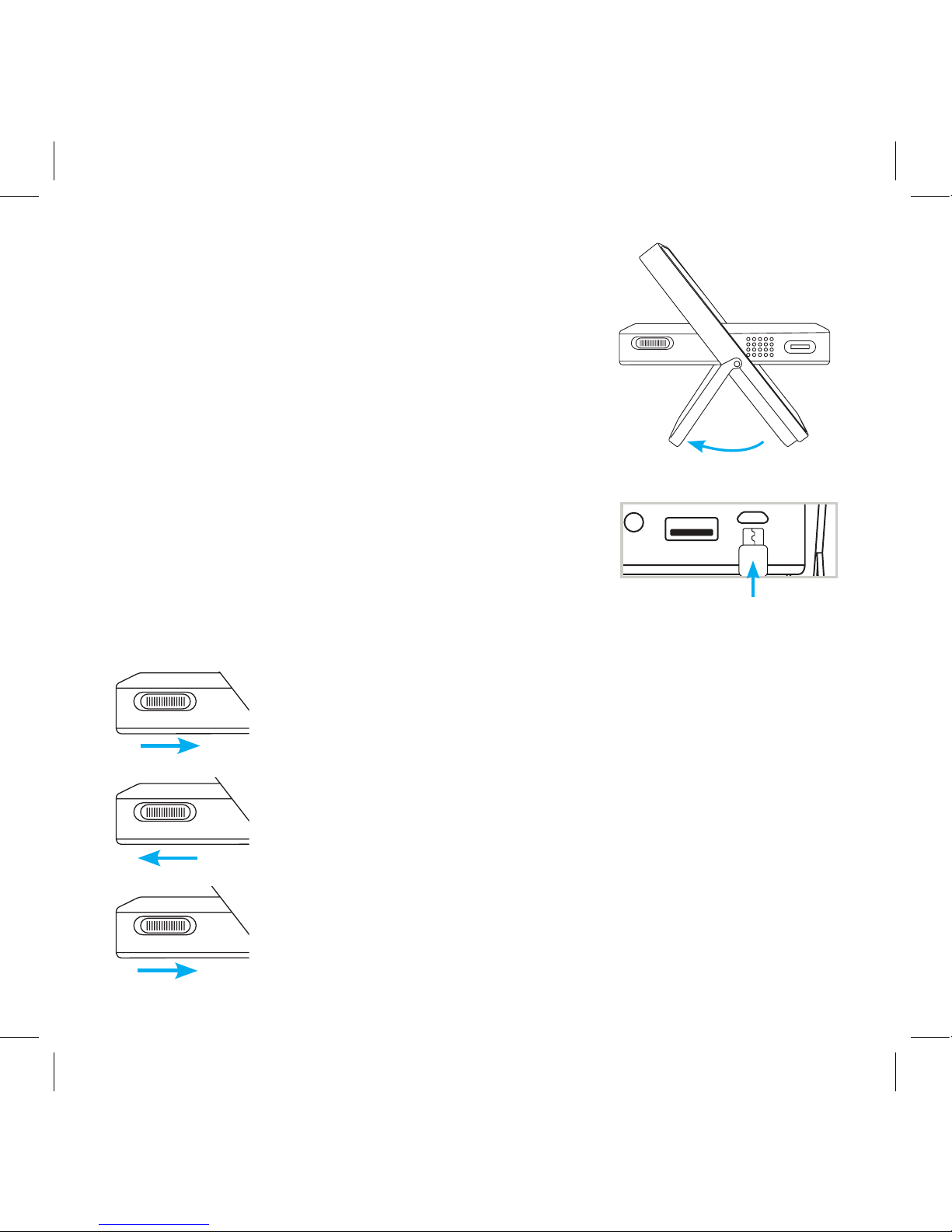
10
Connect the power adapter to charge/use the
Kickstand Micro projector.
2.PlugthepoweradapterintoDCportontheMicroprojector,then
you can start to use the product while charging.
Entry Level Operation
focus
power
focus
power
power
focus
power
3. To Charge: Slide the power switch forward and hold
it in position. (You will see charging light on top of
housing turn on)
One minute installation guide
SetupyourMicroprojectoronasmooth,even
horizontal surface. Kick out the leg.
Werecommendthatyourstfullychargethe
product before using. Charge for approximately
3hours,ifportableuseisintended.(see3.below)
1. Slide power button in the Power ON direction for
3 seconds. You will see the main Bem screen
projected.
4. Power On: Slide the power switch back for 3
seconds.TheblueLEDlightsturnon,thesystem
starts.
5. Power Off: Slide the power switch forward
momentarily to power off.
Kick Out Leg
Power Adapter

11
Entry Level Operation
Entry Level Operation (con’t)
Starting up the Micro Projector
Main Menu- Projected screen at start up.
• You can use the focus adjustment
wheel to make the picture sharp
and clear.
focus
power
Power On: Slide the power switch back for 3 seconds. The blue LED
lightsturnon,thesystemstarts.
Turn wheel to focus

12
Adjust the projection size and resolution
• Dimensions vary based on the distance between the Micro
projector and the surface being projected onto.
• Thegreaterthedistance,thelargertheprojectedimage
• 1meter(3feet)distancecanproject31inches,
• 3 meters (9 feet) can project roughly 93 inches
Entry Level Operation (con’t)

13
Automatic Adjustment: Keystoning
Withroughly40degreesofautomaticimageshapecorrection,
theMicroprojectorwillholdthepictureinarectangularformat,
regardless of your projector angle. This is known as Keystone
Correction
*NOTE: Low-light environments can help you get a
better picture quality
1’ meter 31
(3 ft)
93”
3’ meters (9 feet)
Entry Level Operation (con’t)
1.
2.

14
Video source connection
Whenconnectinganexternalsourcetotheprojector,pleasebesure:
1. Turn off all equipment before making any connections.
2. Use the correct source to make the connection. (HDMI or USB)
3.Ensurethecablesarermlyinserted.
(4)HDMIinput,(5)USBinput
5
4
Video/Photo Source Connection

15
Video/PhotoSourceConnection(con't)
Video/Photo Source Connection
HDMI Connection
Press the signal input key to transfer into
HDMI input mode.
Use the UP/DOWN keys to navigate
NOTE: Many devices + laptop computers
do not automatically turn on their external video port when connected
totheprojector.Pleaseseethelaptop’suserguidetonditssource
keyforconnection,ifneeded.
USB HOST
DCIN
HDMI IN
Input Source
USB
HDMI
HDMI to Micro
HDMI to
Laptop
11
12
13
14
15
16
17
18
11
Note: Make sure your
laptop model or other
device has the correct
adaptor to connect to
the Micro. You may
need an adaptor that is
NOT included.
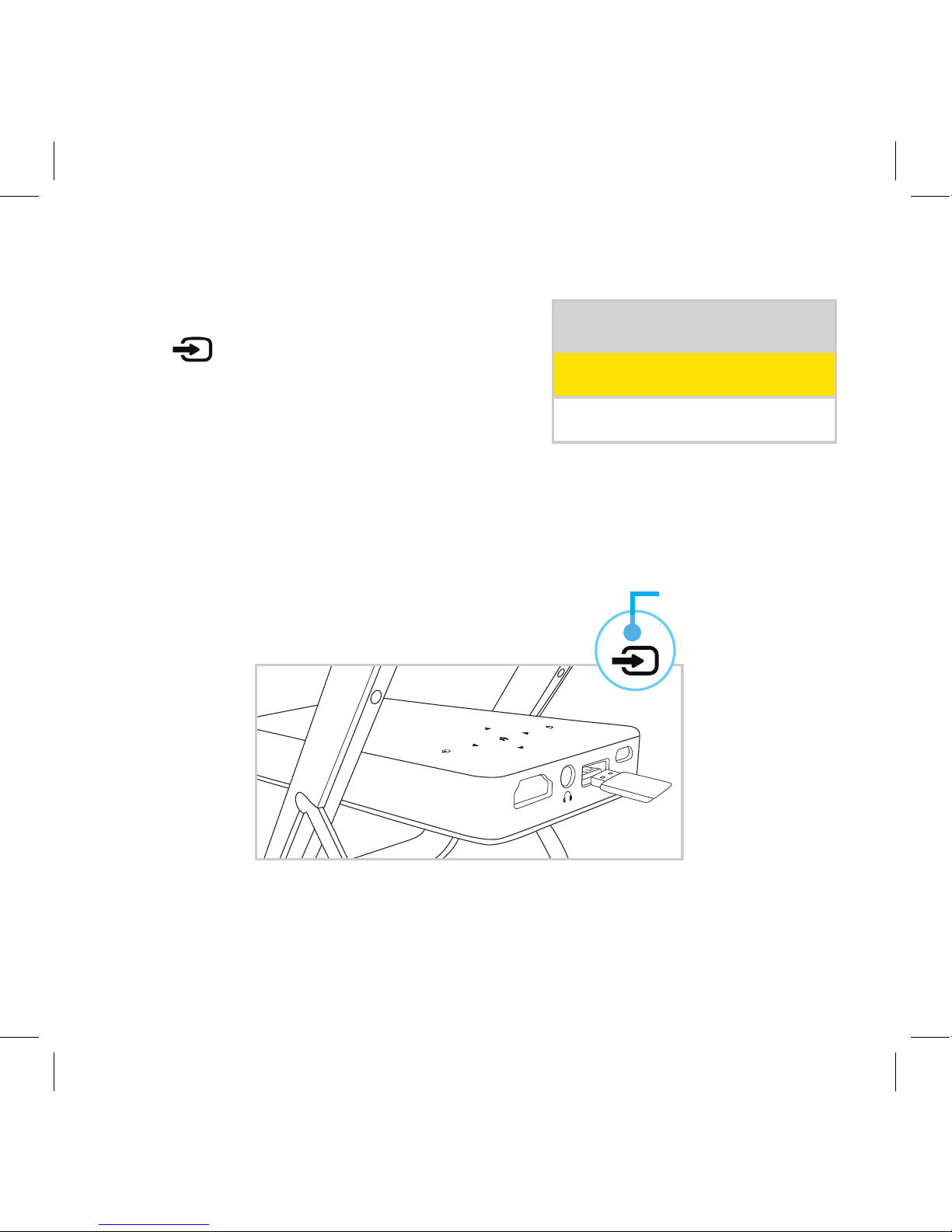
16
USB Connection:
Press signal input key to transfer
into USB mode. You can play movies
and photos that are loaded on your USB
device
11
12
13
14
15
16
17
18
USB HOST
DCIN
HDMI IN
Video/PhotoSourceConnection(con't)
Input Source
USB
HDMI
11
12
13
14
15
16
17
18
11

17
A. Video le viewing: Select “Movie”
mode and press key to enter the
followinggureBscreen,usethe
navigation keys to select the video
lefromtheUSBdeviceandpress
to playback.
B. Photo viewing: Select “picture”
mode and press key to enter the
followinggureCscreen,usethe
navigation keys to select the picture
lefromtheUSBdeviceandpress
to playback.
A
B
C
Video/PhotoSourceConnection(con't)
Video/PhotoSourceConnection(con't)
Media Selection
The main startup screen will be
projected,selecteitherMovieor
Photo.
Use these keys to
Navigate through
either video or
picturelesonthe
USB device
11
12
13
14
15
16
17
18
11
12
13
14
15
16
17
18
11
12
13
14
15
16
17
18
11
12
13
14
15
16
17
18

18
Customized Settings
1.) Picture Screen
Theprojectorallowscustomizedadjustmentsforthepicture,sound,
and options screens.
Press the source input key for 3 seconds to get to customized
settings.
Toadjust,pleaseusetheUp,Down+Rightarrows.Selectthemode
preferred.
Picture Mode Standard
Color Temperature
Aspect Ratio
Noise Reduction
Sound Mode Standard
Balance
Auto Volume
Sorround Sound
SPDIF Mode
EQ
OSD Language English
Restore Factory Default
Blending
PICTURE
SOUND
OPTION
(Choose language)
Top of Micro
Use these keys to
Navigate through
customized settings
11
12
13
14
15
16
17
18
11
Hold for 3 seconds

19
Customized Settings
Top of Micro
Use these keys to
Navigate through
customized settings
2.) Sound Screen
Picture Mode Standard
Color Temperature
Aspect Ratio
Noise Reduction
Sound Mode Standard
Balance
Auto Volume
Sorround Sound
SPDIF Mode
EQ
OSD Language English
Restore Factory Default
Blending
PICTURE
SOUND
OPTION
(Choose language)

20
2.) Option Screen
Picture Mode Standard
Color Temperature
Aspect Ratio
Noise Reduction
Sound Mode Standard
Balance
Auto Volume
Sorround Sound
SPDIF Mode
EQ
OSD Language English
Restore Factory Default
Blending
PICTURE
SOUND
OPTION
(Choose language)
Customized Settings
Top of Micro
Use these keys to
Navigate through
customized settings
Table of contents
Other bem wireless Projector manuals