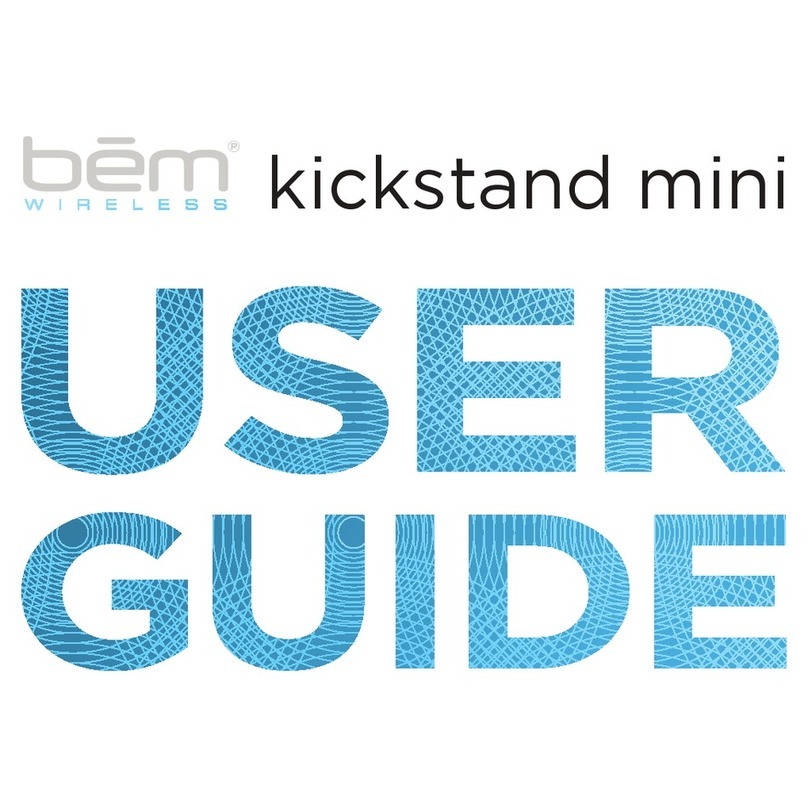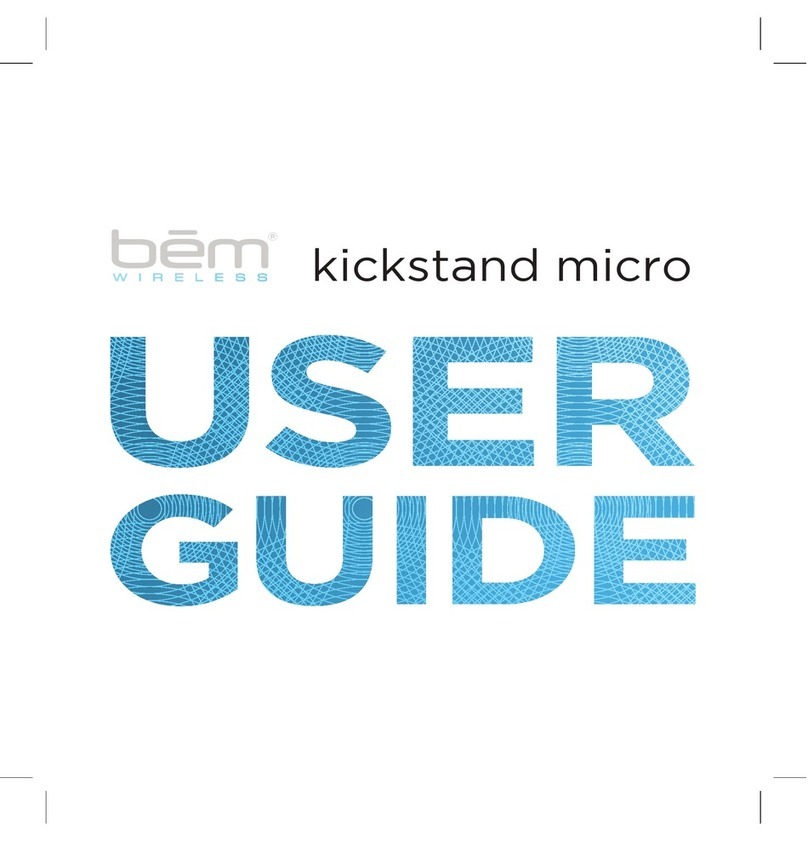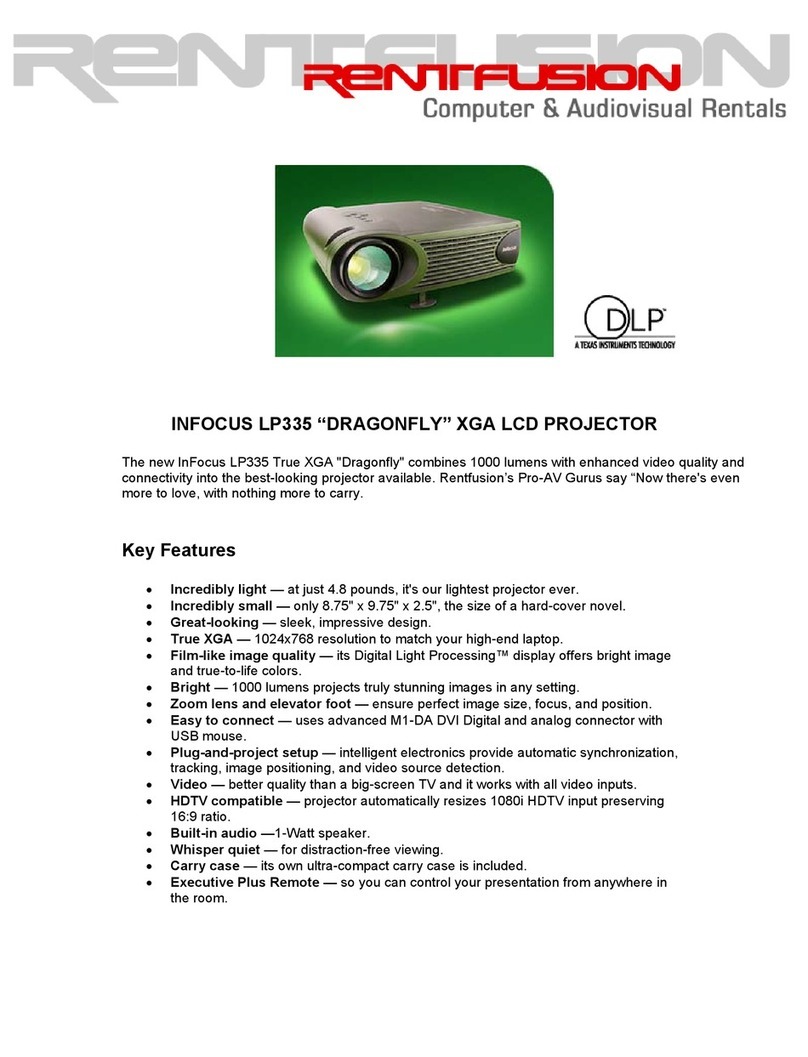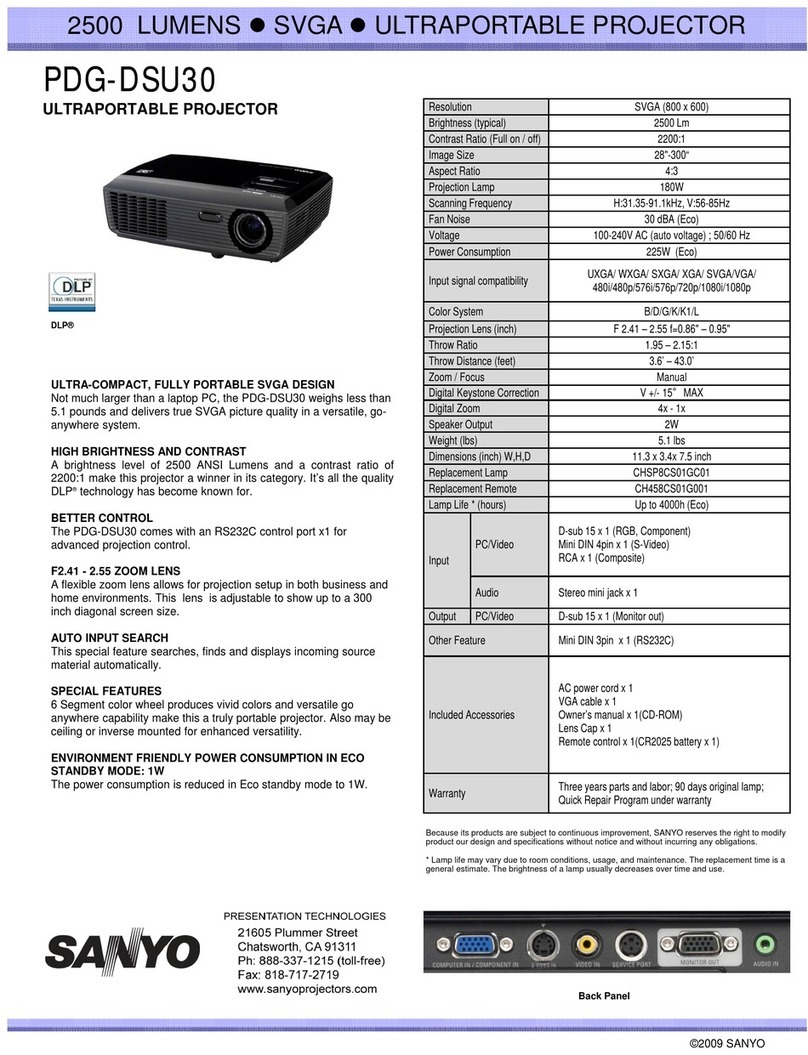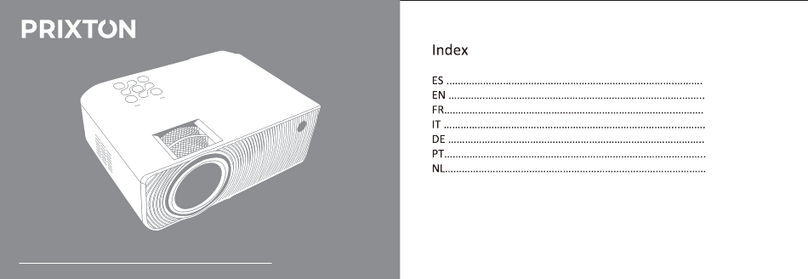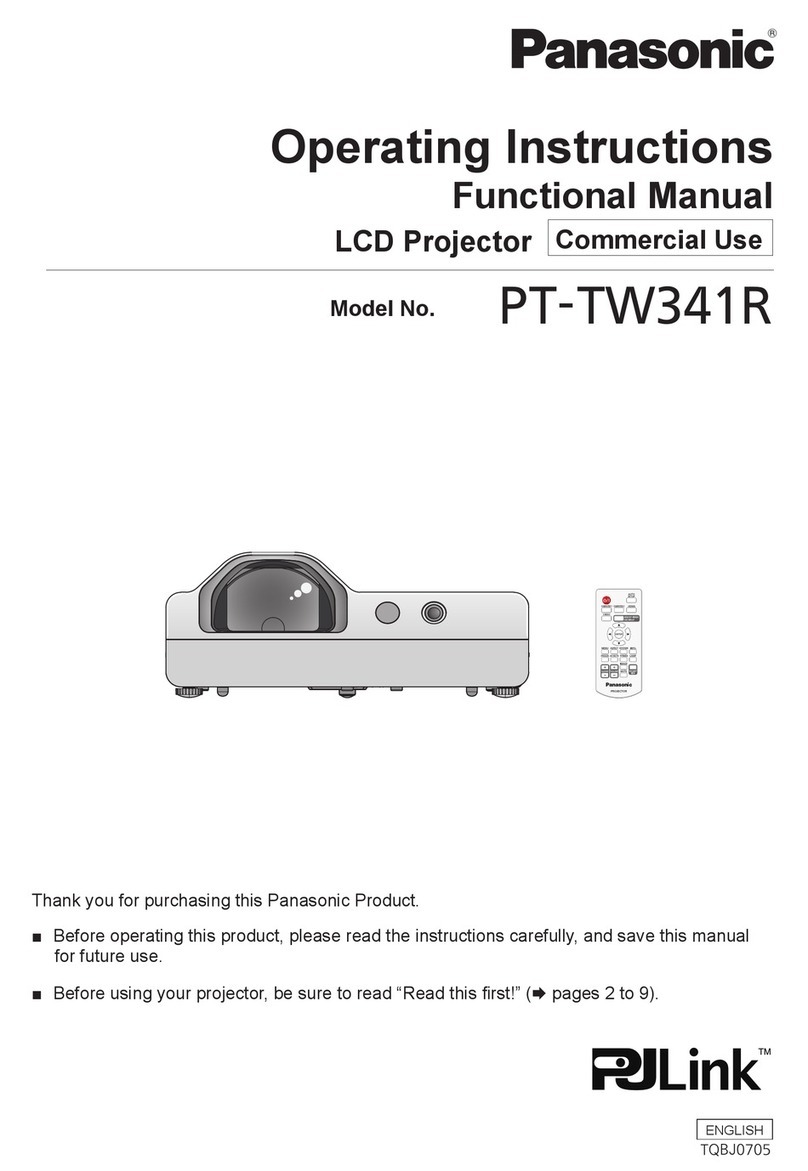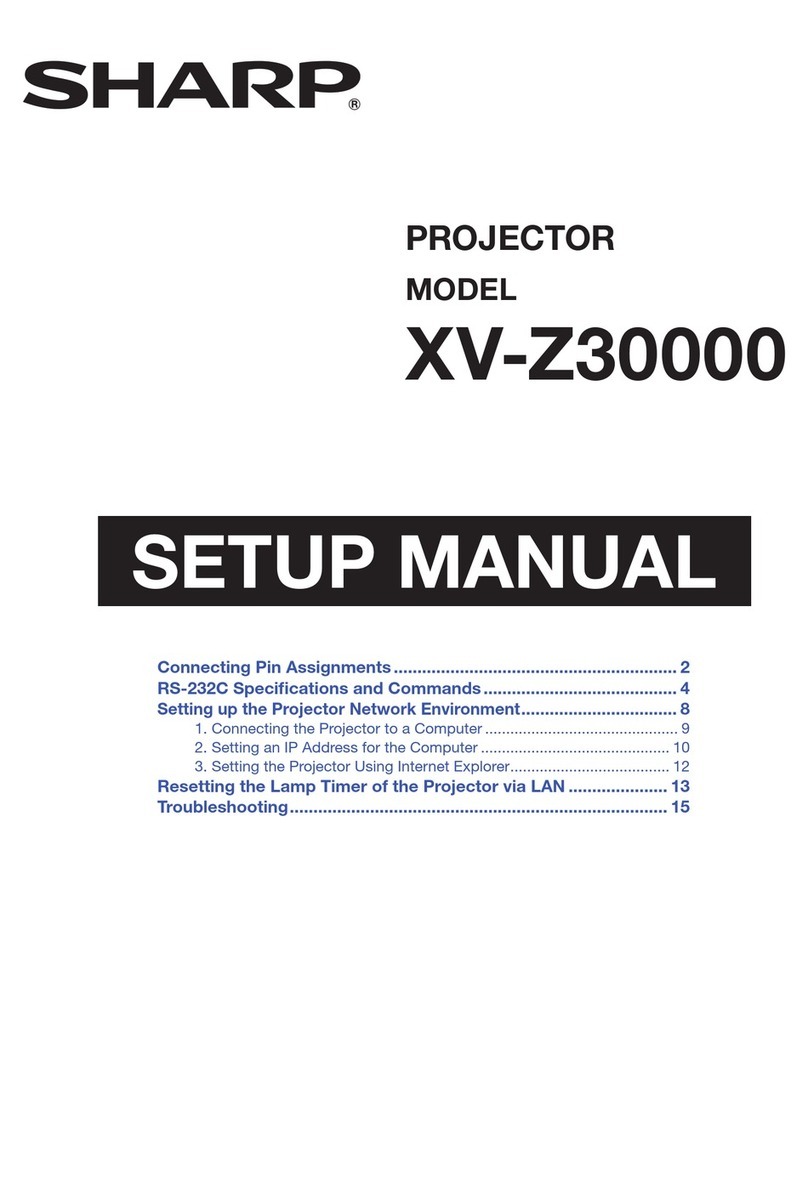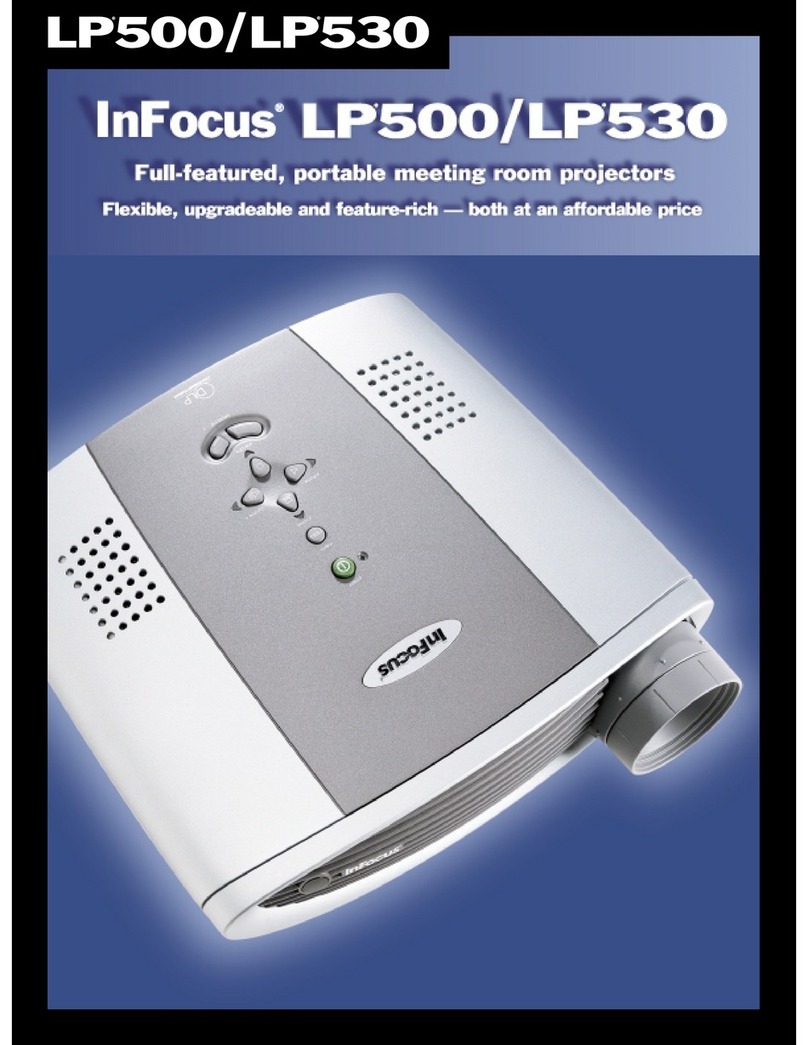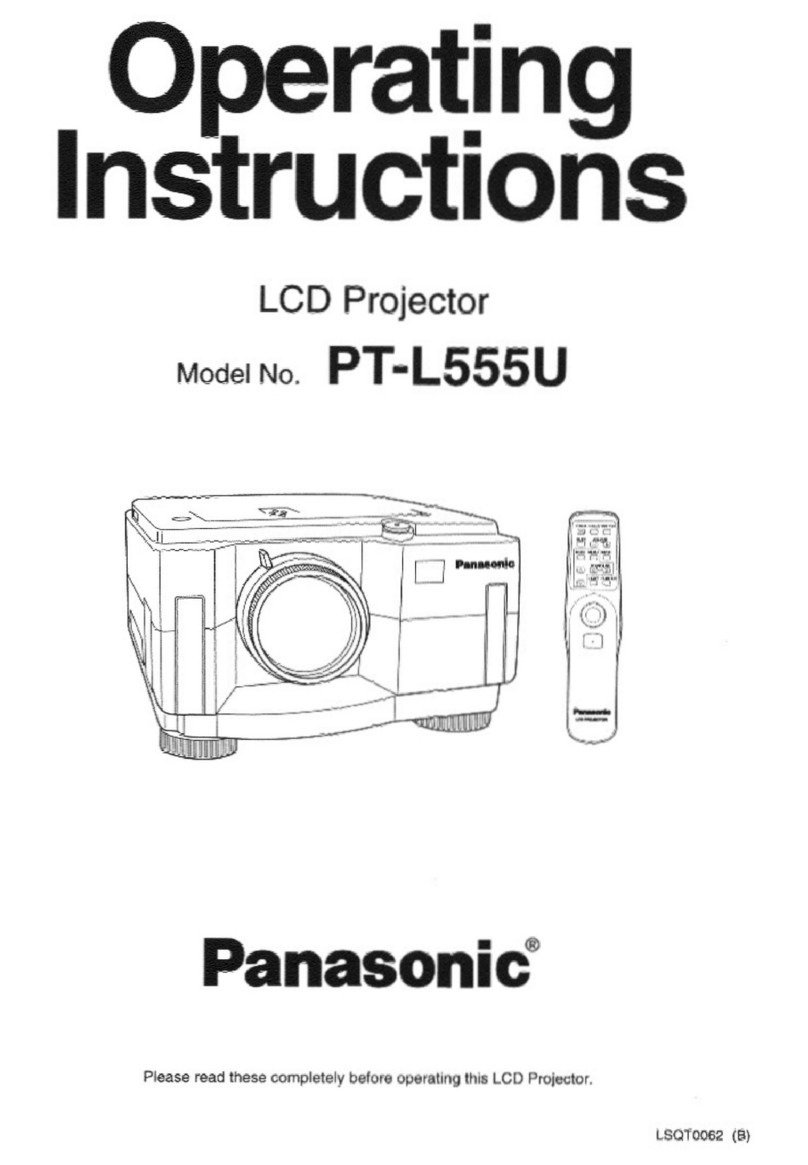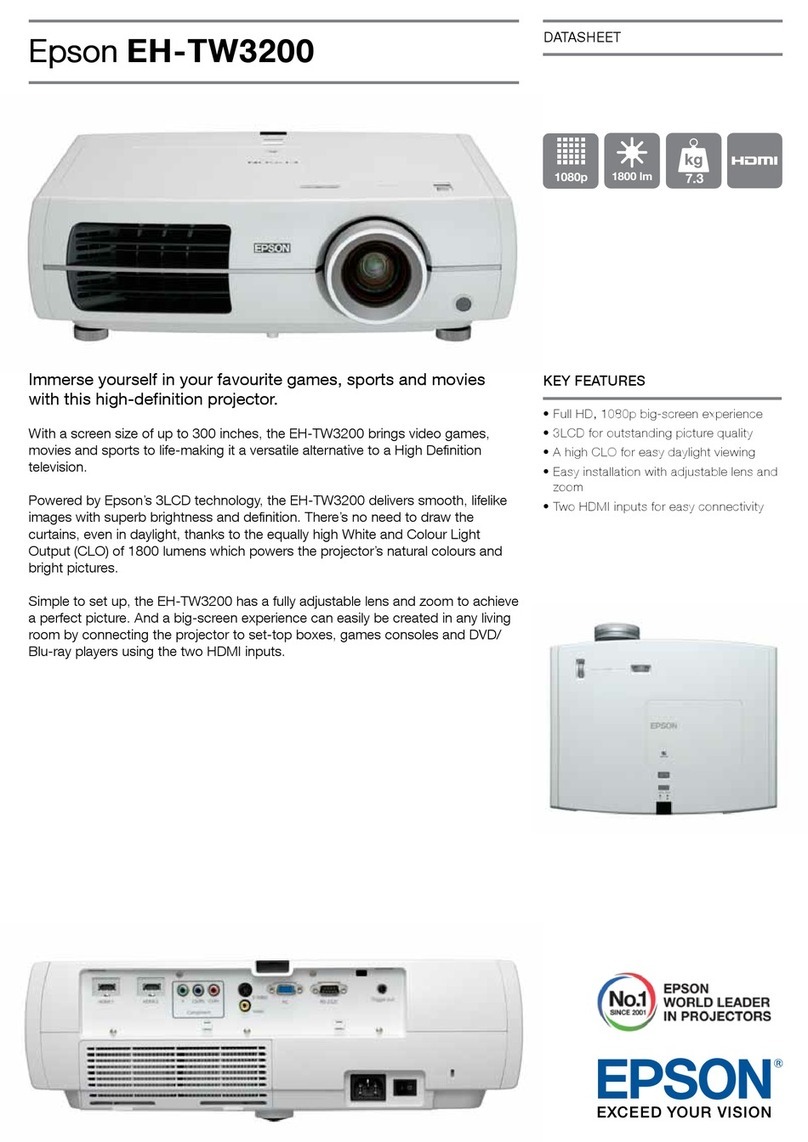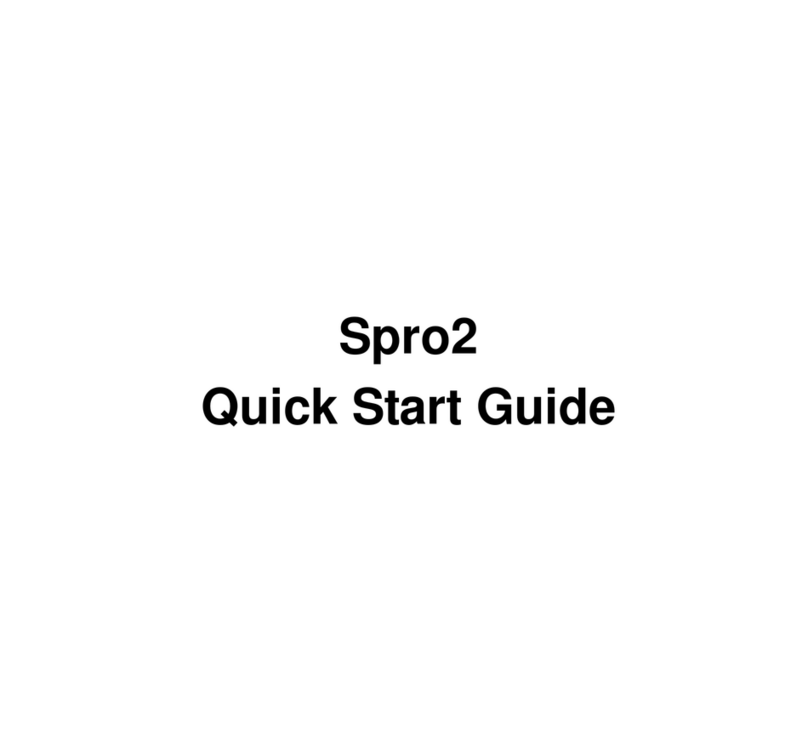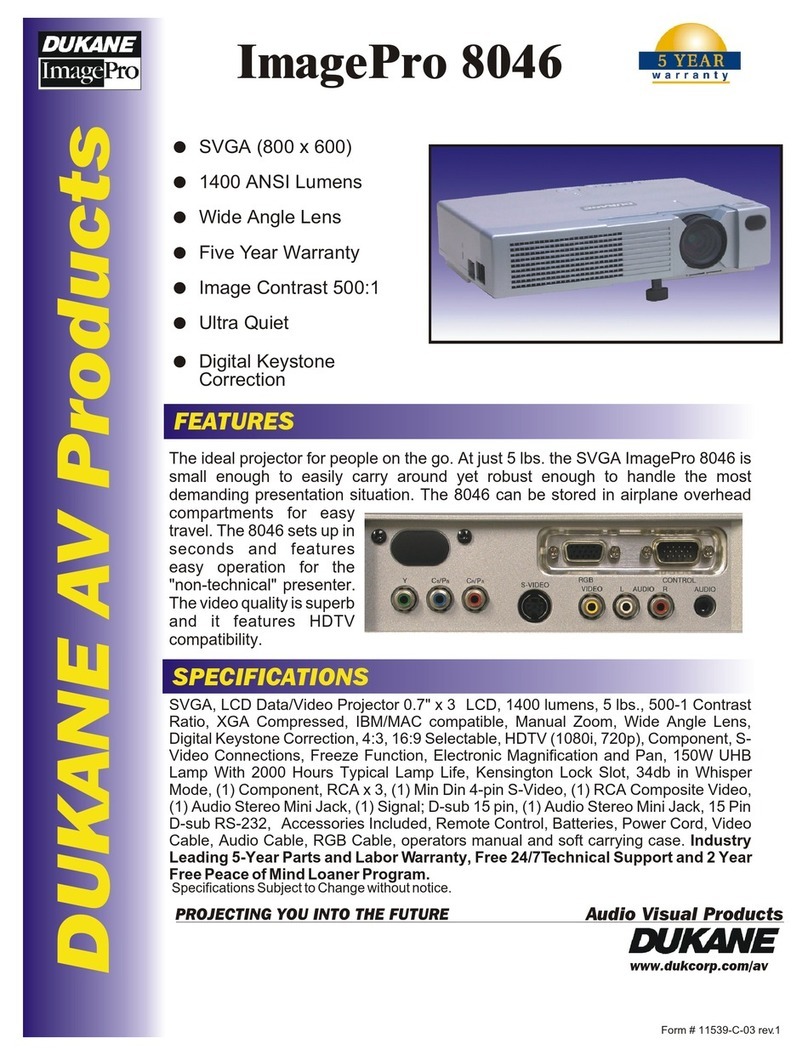bem wireless kickstand WR1 User manual

kickstand WR1
®


Table of Contents
Product Overview
Setting Up Your Kickstand WR1
Operation Details
Connection and Playing
Working with A Smart Device
Troubleshooting
Maintenance
Storage
Technical Specications
FCC Statement
Safety Instructions
Stay in Touch
1 Year Limited Warranty
3
5
7
10
13
17
18
18
19
21
22
23
24

4
Thanks for purchasing the bēm Kickstand WR1 Projector! This compact projector is easy
to use and easy to transport – making it ideal for use in the ofce, at home, or in the
classroom – and we’re sure you’ll love its versatility. But to make sure you get the best
possible results from your new Kickstand WR1, please thoroughly read and carefully
follow all instructions in this User Guide and on the product. This short guide explains
everything you need to know to get started using your Kickstand WR1 Projector.
Please keep this User Guide in a convenient location for future reference and visit
bemwireless.com for additional information.
Product Overview

5
The bem wireless Kickstand WR1 projector is powerful and perfect for everyday use.
Plus, the WR1 is:
• Portable: Small enough to t into a briefcase or handbag
• Easy to Use: Kick out the leg, stand it up, and turn it on
• Smart: Built on an Android operating system
• Stylish: A sleek nish with amazing performance specs to match
Package Contents
Your Kickstand WR1 should include:
Kickstand WR1 x 1
Remote Control x 1
Power Adapter x 1
HDMI Cable x 1
VGA Cable x 1
Aux Cable x 1
Wireless Mouse x 1
Kickstand Carry Case x 1
User Guide x 1
If any items are missing or damaged, please call bēm wireless customer support at

7
10
10
6
Meet Your New Kickstand WR1 Projector
Before operating your Kickstand WR1, take a moment to look it over and familiarize
yourself with the device. And yes, it’s okay to stare.

7
Button Function
1. Power Button / Indicator Press and hold to turn the projector on / off. The indicator
lights blue when on and red when charging. The red charging
light will turn off when charging is complete.
2. 3D Button
Press to turn 3D viewing on / off and to switch between different
3D modes. Also, press to conrm your selection when
switching between input sources by using the projector. (Note:
3D Glasses are NOT included).
3. Source Button Press to switch between input sources.
4. Lens
5. Remote Dock Stores remote, allowing the remote to act as a lens cover.
6. Air Vent
7. IR Lens
8. Focus Knob Rotate to adjust focus.
9. Stereo Speakers
10. Handle and Stand
11. Connect Panel See “Connection” for additional details.
12. Reset Push this button with a small tool (toothpick, paperclip, etc.)
to turn the Kickstand WR1 off if it becomes unresponsive.
NOTE: Files and setting will be unaffected.

8
Don’t Forget the Remote
Your Kickstand WR1 comes with a handy remote that doubles as a lens cover when mounted
in the remote dock. Remove the remote from its dock on the front of the projector to
familiarize yourself with its features. Whether you’re showing a video, presenting a slide
show, or sharing photos with family and friends, you need quick and easy controls. Luckily,
with the Kickstand WR1’s handy remote, you have all the controls you need!
Button Function
1. Power Press and hold to turn the projector off
2. Source (“SRC”) Switch between input sources
3. 3D Turn on / off and switch between
different 3D modes.
4. Direction Pad Navigate menu options.
5. OK Conrm selection.
6. Back Back to last menu / exit from keyboard.
7. Keystone Adjustment Turn keystone auto adjust on / off.
8. Screen Adjustment Mirror or reverse the projection.
9. Volume up
10. Volume down
11. Battery Compartment
NOTE: Remove the plastic insert in the battery
compartment before using the remote control.
Use
In order to function properly, the remote must be pointed at the infrared (IR) sensor
lens on either the front or back of the projector.
NOTE: You may prefer using the wireless USB mouse(included) as the main remote control device. Once
connected, your mouse will work easily to get you through all of the WR1 menu picks.
Back Front
IR Lens IR Lens

9
Replace the battery
Features and Benets
Sure, your new Kickstand WR1 is portable, sleek, and easy to use, but that’s just the
beginning. Your new projector is packed with an array of amazing features.
Features Benets
Built-in Android 4.2 Compatible with all Android OS apps
Patented Kickstand Design Easy setup, perfect for play and carry
WiFi and RJ45 wired connection Dual mode helps you stay connected
DNLA and Miracast function Projects your small screen on a big surface
Supports Streaming Wirelessly stream your favorite movies and music
Bluetooth Enabled Instantly connect to speakers, controllers, or other Bluetooth devices
HDMI Input Connect to any HDMI device, including Blu-ray players, game
consoles, PCs and laptops
Built-in Rechargeable Battery* Up to two hours of wireless viewing
Built-in stereo speaker Quality sound without the need for external speakers
Auto and Manual keystone adjustment (+/- 30 degrees) Helps copensate for awkward projector positioning
LED light source Vibrant 300 lumens for up to 20,000 hours of lifetime use
Peripheral Connectivity Easily connect to your mouse, keyboard, hard drive disk (HDD),
USB Disk, and more
VGA Input Connect to PC's and Laptops with RGXXX connection
3D Enhanced A different way to watch / play / view your media
2. Slide a CR2025 battery
into the battery compartment
3. Slide the battery cover toward
the remote to close
1. Slide the battery cover away
from the remote to open
*When powered by the internal battery, your Kickstand WR1 will automatically adjust the brightness to optimize viewing time.
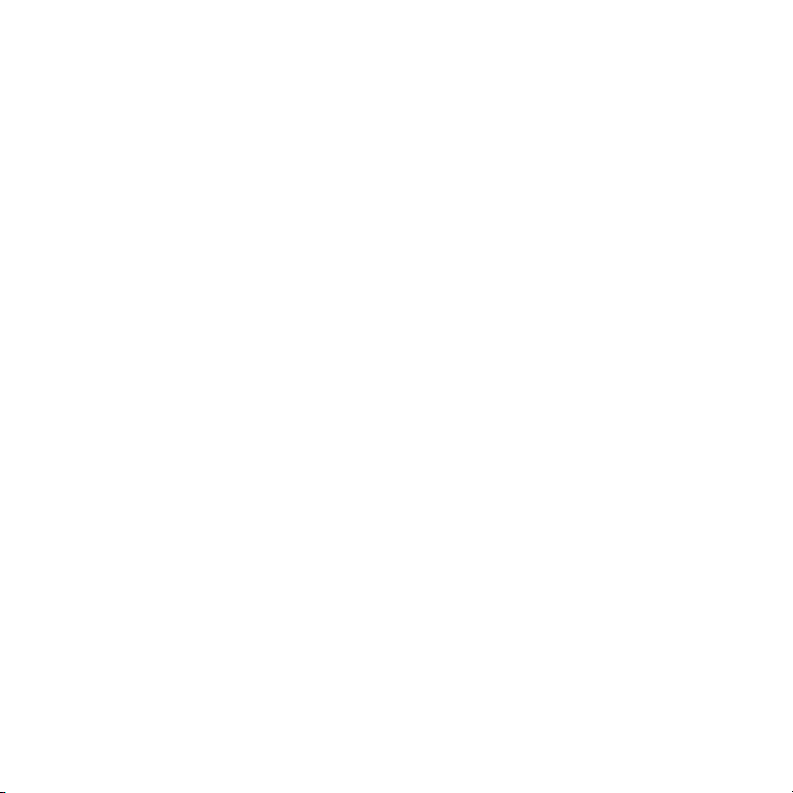
10
Your Kickstand WR1 must be charged before rst use or if it has not been used for at
least 7 days. To charge your Kickstand WR1, carefully plug the supplied power adapter
into a standard wall outlet. Then, carefully plug the power adaptor into the “DC IN” port
on the back of the projector. The indicator light on the power button will light red when
charging. The light will turn off when the projector is fully charged (approximately 2
hours).
• When preparing to use your Kickstand WR1, you can place it on just about any at
surface. Just make sure you keep the following things in mind:
• Make sure the surface is sturdy and secure
• Make sure the surface is even and level for optimal viewing
• Make sure a wall outlet or other power supply is available
NOTE: If using an extension cord, be sure it is properly grounded and does not present
a tripping hazard.
IMPORTANT: Do not look into the lens while the projector is running.
Choosing a “Screen”
• While you can use your Kickstand WR1 to project an image on any surface – go
ahead, hang up a bed sheet in your back yard – here are a few tips to ensure your
presentation, video, or otherwise looks as good as possible:
• Ideally, use a dedicated video projection surface (like a movie screen)
• If projecting onto a wall or similar surface, select one with a light color - preferably
white. Remember, the color of the surface will alter the color of the images you
project on it.
• Avoid projecting onto a glossy or reective surface (ex: a dry erase board, a glossy
wall)
But remember, the “screen” you choose is a matter of preference. Try projecting an
image on several surfaces to determine what works best for your needs.
Setting Up Your Kickstand WR1

11
Projection Size
Adjusting the overall size of the projected image is easy! Move the Kickstand farther
from the target surface to get a larger picture or closer to get a smaller picture. The
optimal range and projection size is generally 32” (at 1 yard) to 96”(at 3 yards). Under
ideal viewing conditions, good results may be obtained at even greater distances.
Adjust the Focus
If the projected image is blurry, simply rotate the FOCUS knob up or down until it
becomes clear. If you aren’t able to obtain a good image by adjusting the focus, the lens
may need cleaning (see "Maintenance" on page 23).
Keystoning
Your Kickstand WR1 should be positioned so it is pointed directly at the target screen. If
the projector is tilted up or down, the top and bottom of the image will not be the same
size. This distortion is called “keystoning.” In most cases, you can eliminate keystoning
by ensuring that the projector is properly aligned with the screen; however, keystone
adjustments can also be made using the remote control.
Press the KEYSTONE ADJUSTMENT button to turn keystone auto adjust on / off.
Manual keystone adjustments can be made by accessing “Settings Keystone Man
Keystone” from the main android media screen. With manual adjustments, you can
adjust the keystone by +/- 30 degrees.
MAX MIN
SCREEN
LENS
PROJECTION DISTANCE

12
Operation Details
Now that you and your Kickstand WR1 are better aquatinted, it’s time to learn how
quick and easy it is to set up and use. Follow these simple step-by-step instructions and
you’ll be up and running (and projecting) in no time!
Connect the Power Adaptor
Carefully plug the supplied power adapter into a standard wall outlet. Then, carefully
plug the power adaptor into the “DC IN” port on the back of the projector.
NOTE: Your Kickstand WR1 can run on its internal battery for up to 2 hours if fully
charged.
Power On/Off
Press and hold the POWER button on your Kickstand WR1 for 3 seconds to power it
on (you must press the power button on the projector, not the remote, to power it on).
The LED indicator will turn blue* when on and a bem wireless startup screen will appear.
After a few moments, the projector will show the main Android media screen (shown
below). To power off your Kickstand WR1 when you’re nished using it, press and hold
the POWER button on either the projector or the remote until you see “Powering Off”
appear on the projected image.
*The LED indicator will turn purple when your
Kickstand WR1 is charging while in use.
NOTE: After the projector is unpacked and turned on for the rst
time, a slight odor may be emitted from the air vent. This is a normal
result of the manufacturing process. The odor is nontoxic and will
soon disappear with use.
Volume Control
On the remote, repeatedly press the VOLUME UP button to increase the volume
incrementally or hold the VOLUME UP button to steadily increase the volume.
Repeatedly press the VOLUME DOWN button to decrease the volume incrementally or
hold the VOLUME DOWN button to steadily decrease the volume.

13
Select Input Source
Your Kickstand WR1 can display media from a number of external sources. Press the
SOURCE button on either the projector or the remote and the “Source Select” menu
will be displayed. Press the SOURCE button repeatedly as needed to toggle through the
options – Android, HDMI, VGA, AV – until the desired mode is highlighted. Press the OK
button on the remote or the 3D button on the unit to select the source you’d like to use.
Or, you can use the wireless mouse as the main input device- instead of the remote.
Supported File Formats
Your Kickstand WR1 can display a wide range of le types. For a complete list of
compatible les, please review the “Technical Specications” section on page 25.
Projector Settings
It’s easy to customize your Kickstand WR1! A few simple adjustments will have
everything nely tuned to meet your needs.
1. On the main Android media screen, highlight “Settings” and press OK on the
remote.
2. Use the UP and DOWN buttons on the DIRECTIONAL PAD to select the item you
want to adjust, then press OK to conrm your selection.
Note:Because your Kickstand WR1 is built on an Android platform, not all options will directly involve the projector
component of your Kickstand WR1, but taking time to familiarize yourself with your customization options can help
enhance your experience.
Categories available for adjustment are as follows:
Wireless & Networks:
• Refer to the “Connection and Playing” section on page 15.
Device:
• USB – Refer to the “Connection and Playing” section on page 15.
• Sound – Adjust the default volume and default notication sounds.
• Display – Adjust brightness and screen scale.
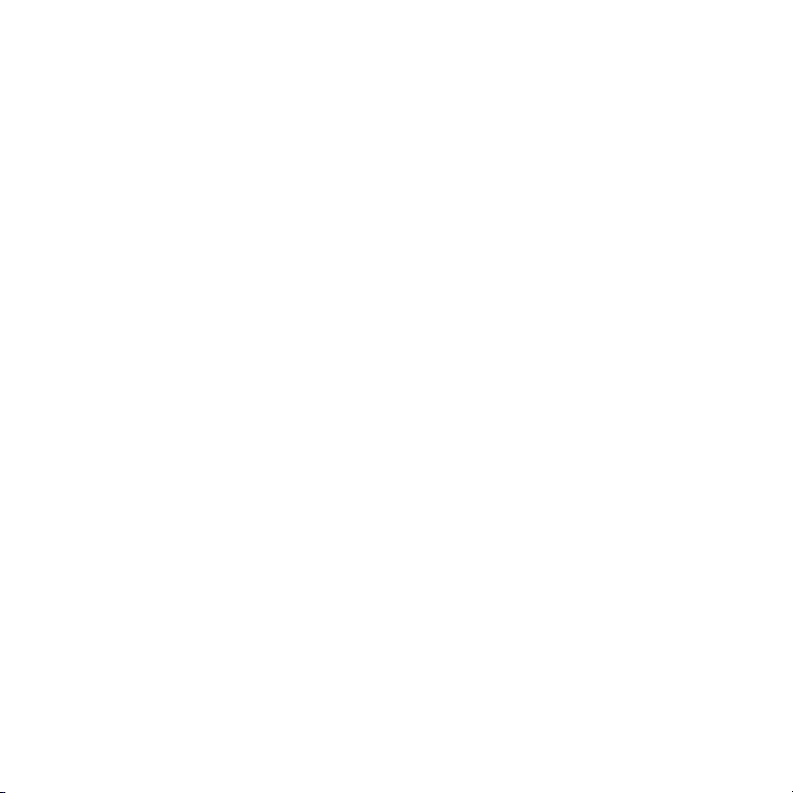
14
• Keystone – Refer to the “Setting Up Your Kickstand WR1” section on page 10
• Screen Shot Settings – Options for capturing a screen shot (a still image from of
what is being projected)
• Storage – Get an overview of the internal storage on your device.
• App Information and Settings – View app information and settings for all apps
downloaded to your Kickstand WR1. This area will be empty if no apps have been downloaded.
Personal:
• Location – Some apps use location to improve / personalize functionality. You do not
need to turn location services on to enjoy your Kickstand WR1.
• Security: Various administrative options.
• Language / Input – Select your language of preference
• Backup / Reset Information and Settings – Settings and instructions for backing up
and / or resetting your device.
Accounts:
• Add / Modify Accounts – Create and / or modify user accounts in the Android
operating system.
System:
• Date / Time – Set date / time information manually or automatically (if the device is
connected to the Internet)
• Accessibility – Can be used to enlarge on-screen text and activate TalkBack
responsiveness.
• Developer Options – Options for those who choose to do development work on the
Android platform.
• Device Information – Specic device information, including model number and
Android version number.
Video Controls
When viewing video on your Kickstand WR1, a separate set of controls becomes
available. Simply press any button on the direction pad to reveal a list of options along
the bottom of the screen. If using the wireless USB mouse, simply drag the cursor to the
bottom of the screen to reveal the menu.

15
Connection and Playing
Your Kickstand WR1 can display a wide variety of media for your viewing pleasure.
Connecting Devices
We recommend turning off all related devices before connecting to your Kickstand
WR1. If you connect while devices are on, you may need to restart the device to
establish a proper connection. Please follow the above image to connect audio / video
components to your Kickstand WR1.
NOTE: All external components must be physically disconnected/unplugged from the Kickstand WR1 before
attempting to fold the stand portion of the projector. Failure to remove extern components before folding the stand
can damage your projector and/or your external components.
In the menu will nd traditional video media options – play, pause, etc. – as well as a
picture-in-picture feature and the ability to optimize the image based on the format of
your presentation.
• 4:3 – This is the standard format for most computer monitors and video systems.
• 16:9 – This is the standard format for most widescreen computer monitors and video
systems.
• Zoom 1 – Enlarge the screen from the center 1x
• Zoom 2 – Enlarge the screen from the center 2x
NOTE: You can only access these features while an image / video is being projected.

16
Connect to External Audio/Visual Components
• In addition to the internal speakers, your Kickstand WR1 can be connected to
external audio / visual components – including HDMI, VGA and AV – for an
enhanced experience.
• Audio: Connect the AUX OUT port on the back of your Kickstand WR1 to any
external speaker system by using the included standard 3.5mm audio cable. You
can also connect head / earphones with a standard 3.5mm audio jack.
• Video: Connect you component to the VGA, HDMI, or USB port shown above.
After connecting all desired components, turn on the projector. The main Android
media system screen will display after the initial bēm wireless startup screen. Press
SOURCE on the projector or the remote to switch to the desired mode, press OK
on the remote or 3D on the projector to conrm your selection. Additional instructions,
if applicable, can be found under “Connect to USB Control Devices,” (page 16) “Connect
to Storage Devices”(page 16) or “Connect to PC / Laptop as a USB Device” (page 16).
• Photo/Video: Slide your TF card into the TF Slot.
NOTE: When using an external audio source, the speaker in your Kickstand WR1 will not produce sound. When you
unplug the audio cable from your projector, the sound will automatically switch back to the built-in speaker
Connect to USB Control Devices
A USB mouse and / or USB keyboard can be connected to one of the open USB
ports on the back of the projector. Your mouse and keyboard will work shortly after
connection. Other USB control devices can also connect to your Kickstand WR1 as long
as the devices support Android 4.2 and above. For system compatibility information,
please refer to the user guide for your device.
Connect to Storage Devices
• Use a USB ash drive, HDD, or card reader by plugging them into the USB ports on
the back of your Kickstand WR1. When connected, you can read the audio, video,
and image les stored on the device. By opening the corresponding app (audio,
video, image) from the main Android media screen, you can access your les. If
you want to read other les, begin at the main Android media screen and select
Connection and Playing (cont)

17
“APP Explorer USB”.
• Use a TF card by inserting the card into the “TF Card” slot on the back of your
Kickstand WR1. When connected, you can read the audio, video, and image les
stored on the device. By opening the corresponding app (audio, video, image) from
the main Android media screen, you can access your les. If you want to read other
les, begin at the main Android media screen and select “APP Explorer USB”.
• Internal ash: The “Internal Flash” in the “Explorer” menu is the internal memory of
your Kickstand WR1.
Note:
• The Kickstand WR1 supports TF cards up-to 32GB. If card capacity is greater than 32GB, some contents may
not be listed.
• The Kickstand WR1 supports NTFS and FAT32 formats, covering most USB storage devices.
• You can use the control bar on the top of the Explorer page for easy navigation of your stored les.
Connect via Bluetooth
To connect a device to your Kickstand WR1 using Bluetooth technology, begin at the
main Android media screen and select “Settings Bluetooth,” slide the indicator to
“on,” then pair your Bluetooth device to your Kickstand WR1. If you connect a Bluetooth
speaker, the speaker in your Kickstand WR1 will turn off automatically and the Bluetooth
speaker will stay connected if you switch sources.
Internet Connection
You can connect your Kickstand WR1 to the Internet via both wired and wireless
connections.
Wired connection
Begin at the main Android media screen and select “Settings Ethernet.” Slide the
indicator to “on.” Connect the Ethernet cable to the “RJ 45” port.
• When connecting to a router, standard settings will typically allow immediate
Internet access. Please refer to your router user guide to verify if special settings
are needed.

18
• When connecting to a modem, select “More” under “Wireless & Networks” and
then select “PPPoE—PPPoE account” to set the PPPoE account. You may need an
account and password for this setting. For additional details, please contact your
Internet provider
Wireless connection
Begin at the main Android media screen and select “Settings WiFi.” Slide the
indicator to “on.”
A list of available routers will be listed on the right side of the image. Select a router,
enter a password if required, and access the Internet
Note: If you want to use a wireless connection, please disconnect the wired connection
by beginning at the main Android media screen and selecting “Settings Ethernet,”
sliding the indicator to “off,” and disconnecting the Ethernet cable from the “RJ 45”
port on the back of the unit.
Using Your Kickstand WR1 as a Portable Hotspot
Begin at the main Android media screen and select “Settings More (under “Wireless
& Networks”) Portable hotspot.” Select “Set up Wi-Fi hotspot” to enter connection
details. Select “Portable Wi-Fi hotspot” to turn on / off the hotspot function. To connect
to the portable WiFi hotspot:
• Use your smartphone or other WiFi enabled device to search for available wireless
networks (please refer to your device user guide for details).
• When a list of available networks displays on your device, select HX7625.
• When prompted to enter a password, enter “12345678” to complete the
connection.
Note: The password can be displayed on the WR1 by navigating to “Settings More (under “Wireless & Networks”)
Portable hotspot.” Select “Set up Wi-Fi hotspot” and select (with the direction pad + the OK button on the
remote or clicking with the mouse) the box titled “Show Password” to reveal the WiFi password.
Connection and Playing (cont)

19
Work with Your Smart Device
With the free EShare app, you can mirror your smartphone
or tablet screen to your Kickstand WR1, wirelessly send local
les to the projector, use your smartphone or tablet as a
remote control / input device, and more!
NOTE: EShare is not a bem wireless app and it not supported
by the bem wireless technical support team. You do not need
this app to enjoy your bem wireless Kickstand WR1 Projector.
If you would like to use EShare, please download and install
the app:
IOS version
Search for “EShare” in the App Store and install the app.
Android Version:
1. Activate the Kickstand WR1’s portable hotspot
(See “Connection and Playing” for details).
2. Connect your Android device to your projector.
3. Begin at the main Android media screen and select “APP—EShareServer.”
You can now scan the QR code on the projected image or enter the IP address into
your browser to download and install the app.

20
PC Version
This app supports Windows XP, VISTA, and 7 (32bit and 64bit). The PC needs to be
Wi-Fi enabled.
1. Connect your Kickstand WR1 and your PC to the same router or activate you
Kickstand WR1’s portable hotspot and connect your PC to the hotspot.
2. Begin at the main Android media screen and select “APP—EShareServer.”
Enter the IP address in this page into your browser to download and install the software.
Use EShare
App functionality differs by platform (iOS, Android, or Windows). Some of the major
features of EShare are listed below:
• Wirelessly play local audio / video or display images on the projector
• Mirror the screen on your phone or tablet. If using an Android system, you can also mirror the
image from the camera in real time.
Work with Your Smart Device (cont)
This manual suits for next models
1
Table of contents
Languages:
Other bem wireless Projector manuals