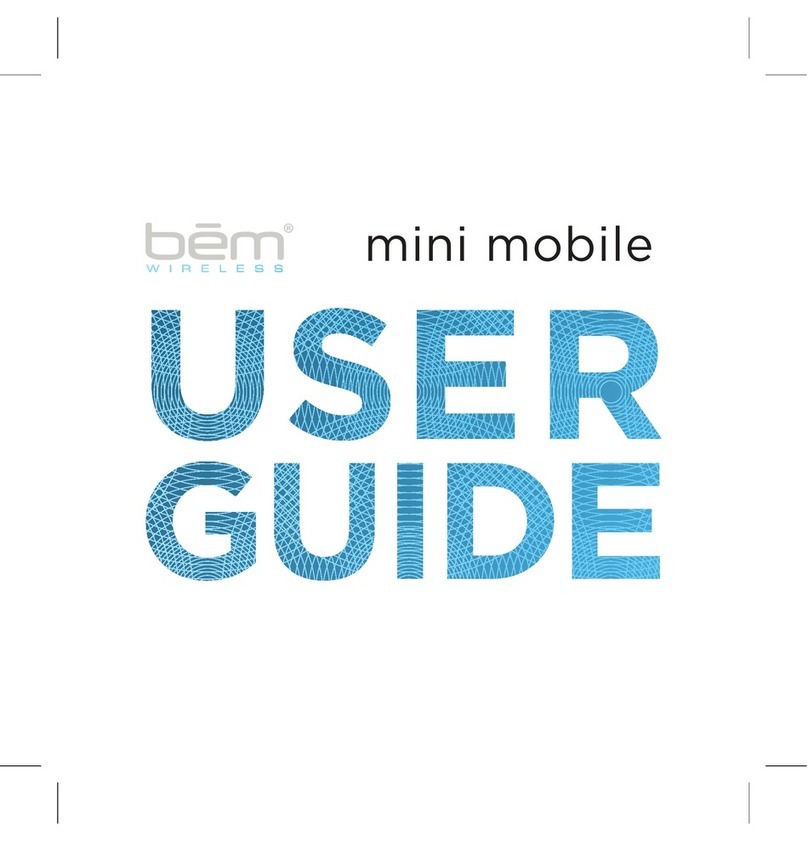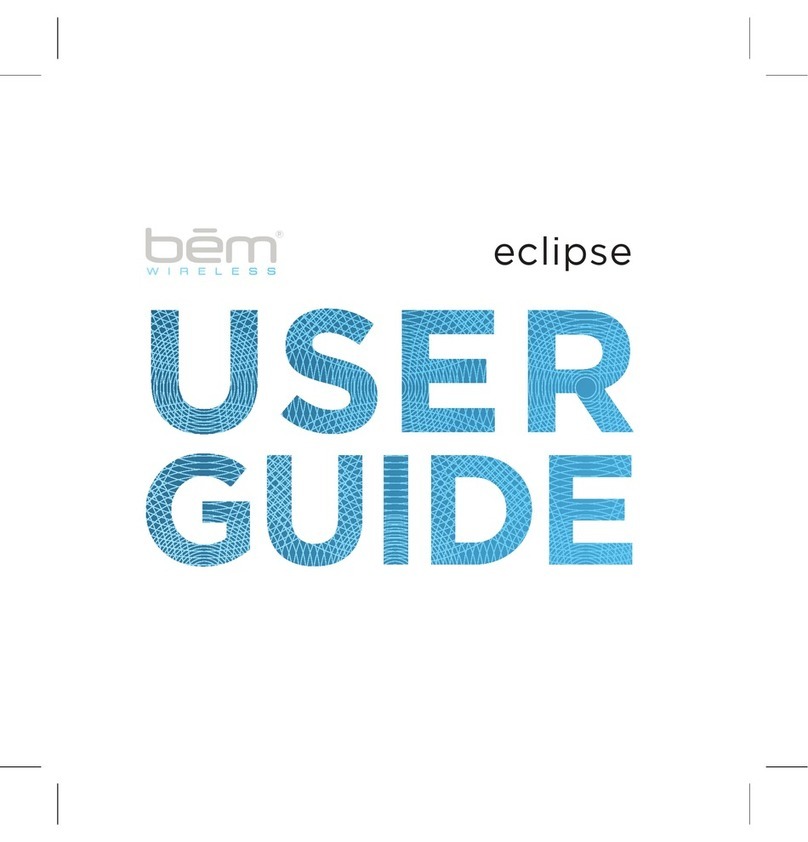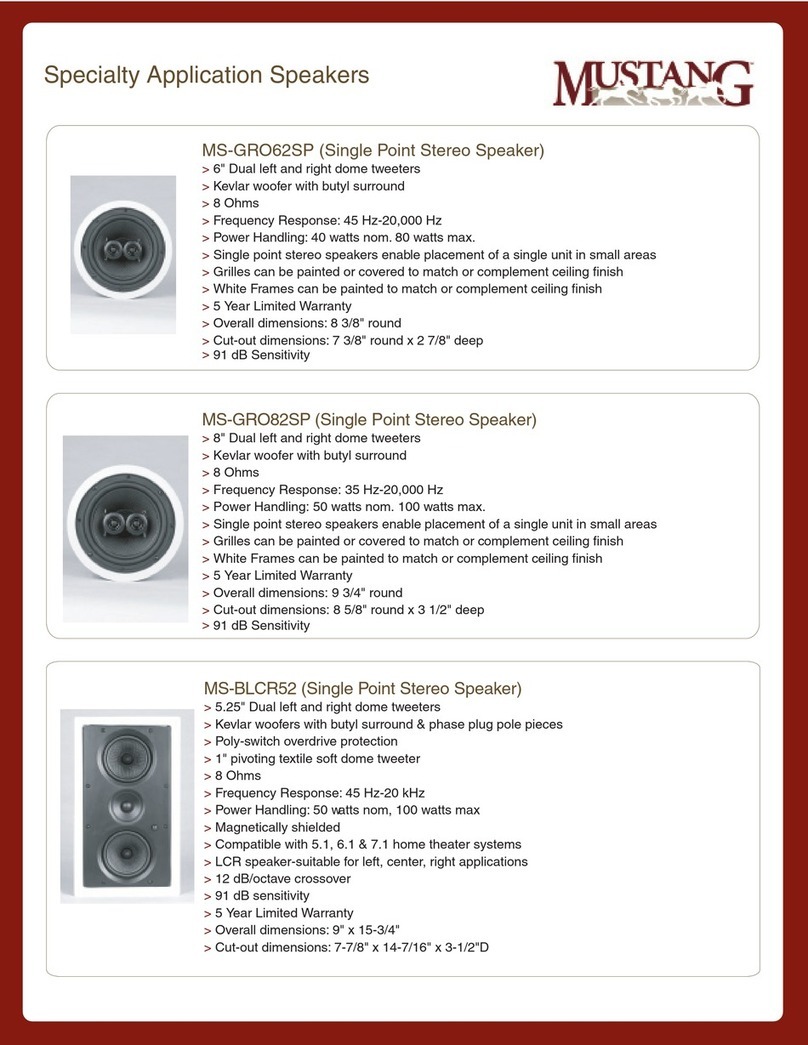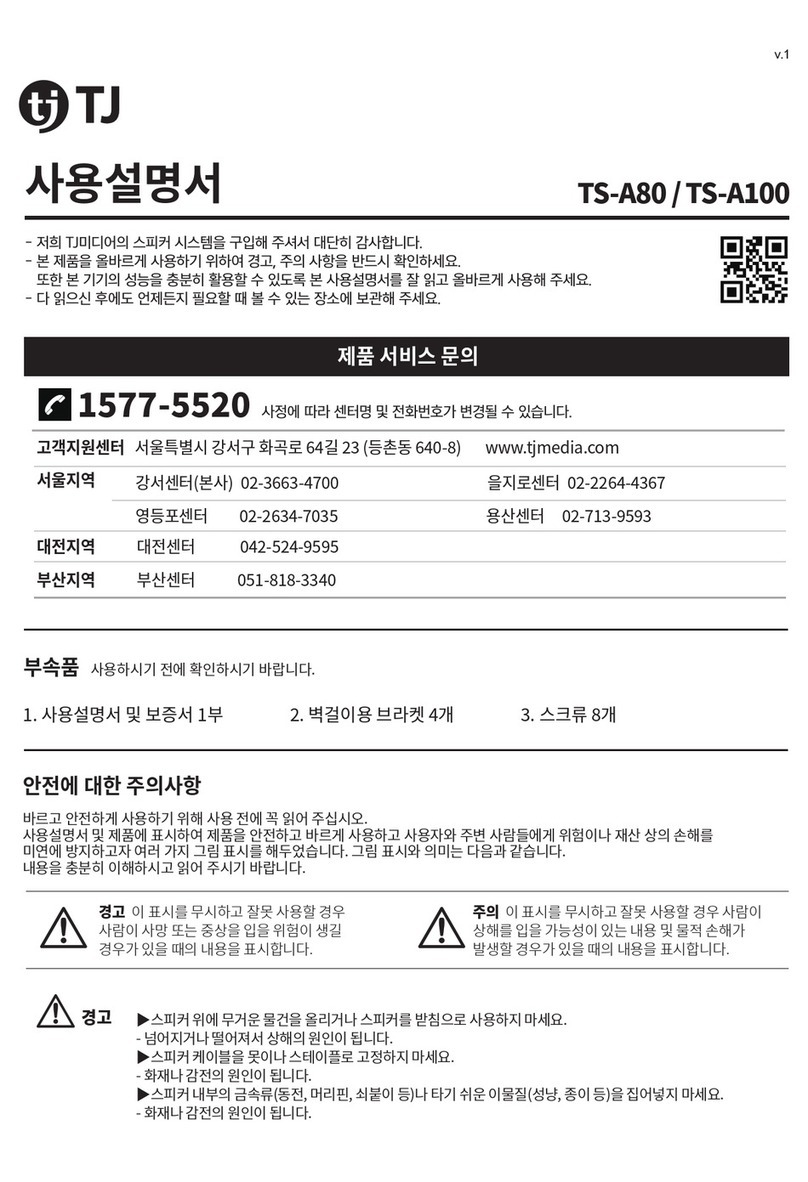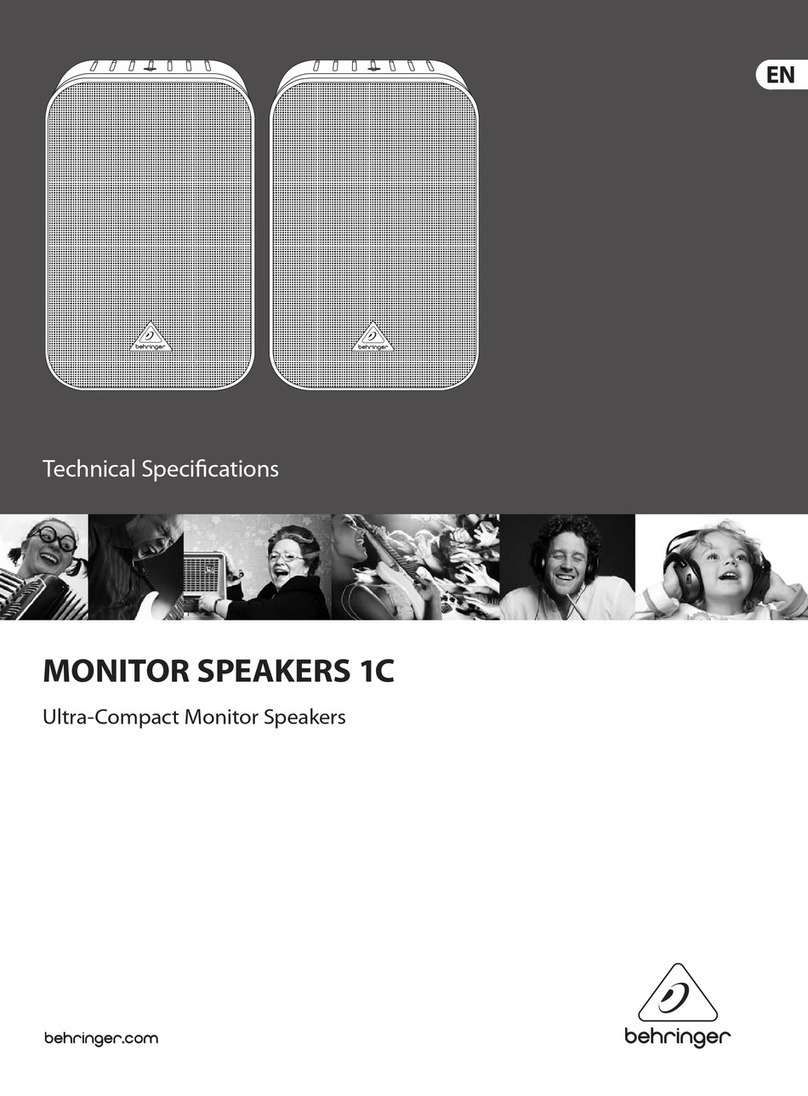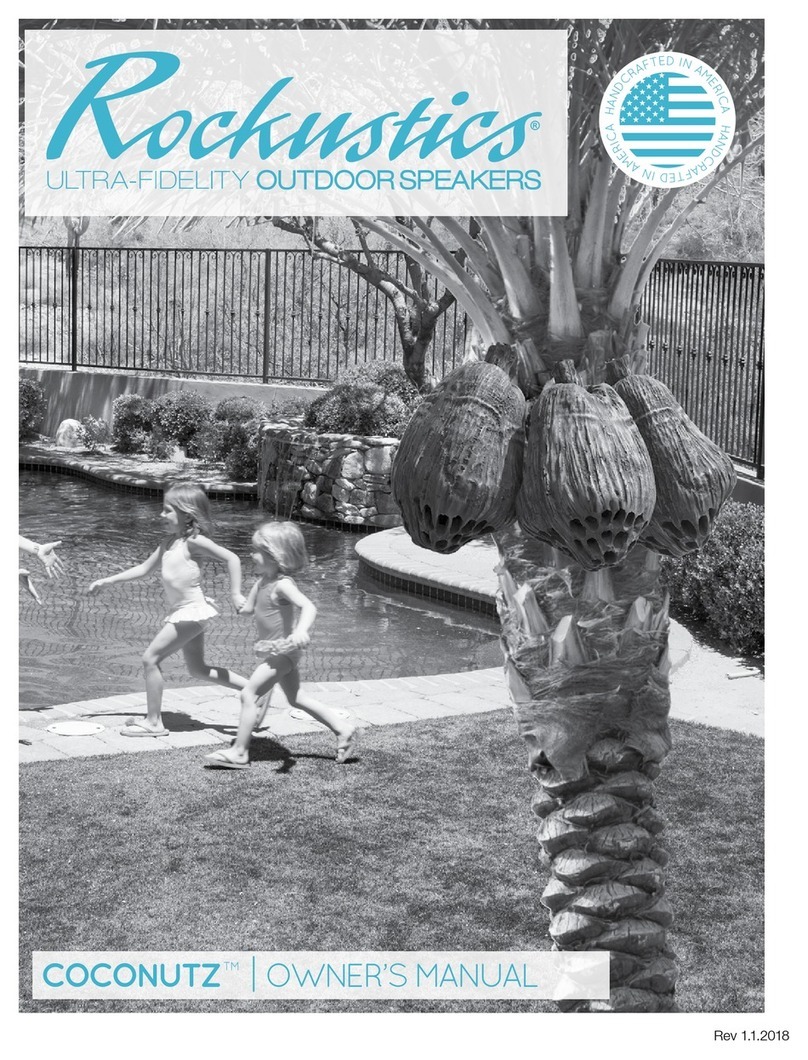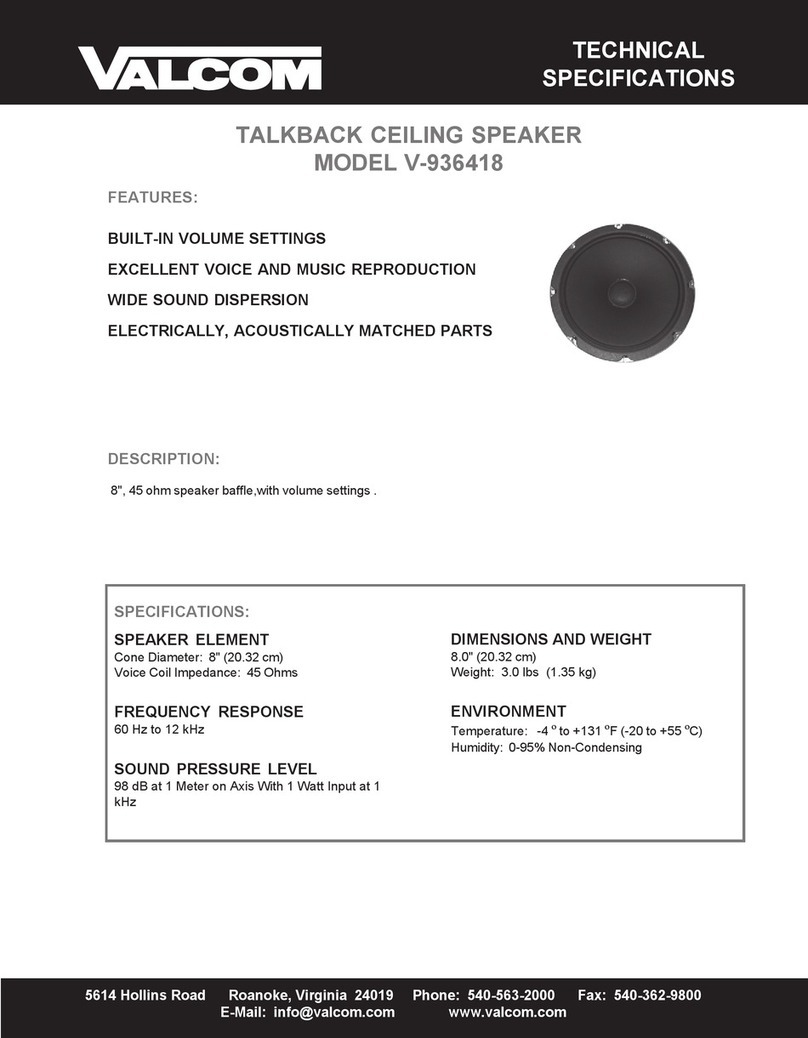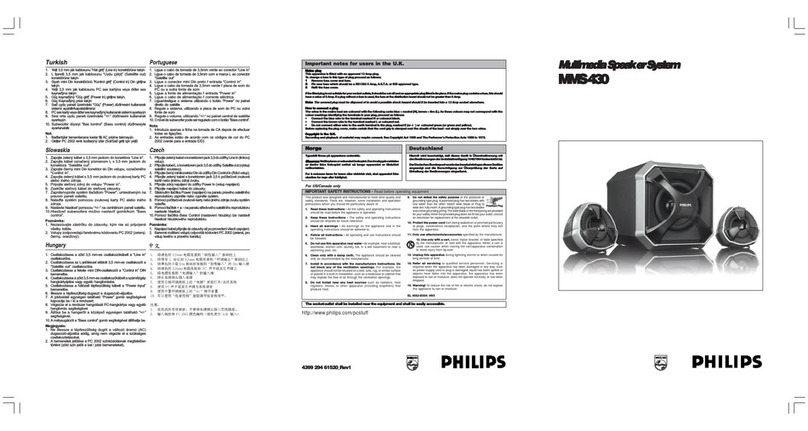bem wireless BIG MO User manual

SPEAKER BIG MO
User Guide

2
Perfect as a stand alone
bluetooth speaker,
impressive as a Wi-Fi
Multi-Room Audio System
Perfect as a stand-alone
Bluetooth speaker,
Impressive as a Wi-Fi
Multi-Room Audio System

3
Perfect as a stand alone
bluetooth speaker,
impressive as a Wi-Fi
Multi-Room Audio System
Connect multiple Big Mo
speakers and place them
all around your home!
Easily group speakers
with the push of a button
Use the Big Mo APP
to control all your Big
Mo speakers from one
location
Connect with Wi-Fi to
play High Denition
audio les
Add more speakers any
time!

Product Overview
Product Interface
Charging
Connection Options:
Beginner
Intermediate
Advanced
Quick Multi-Speaker Connect
Big Mo Control Functionality
Maintenance
Warranty
5
6
7
8
10
12
17
20
22
25
Contents

5
To make sure you get the best possible results from your new Big Mo Wireless Speaker, please
thoroughly read and carefully follow all instructions in this User Manual. Be sure to store this manual
in a convenient location for future reference.
Package Contents
Big Mo Speaker x 1
Sound Wedge x 1
AC Power Adapter x 1
AUX Cable x 1
User’s Manual x 1
Quick Start Guide x 1
Compatibility
Big Mo is compatible with virtually any Bluetooth/Wi-Fi enabled device. Downloading the Big Mo
app (required for certain advanced functions) gives you the opportunity to connect via the internet
for improved audio quality and range.
Meet Big Mo
Before learning how to use Big Mo, please take a moment to look it over and familiarize yourself
with its features.
Product Overview

6
FRONT BACK
1. WiFi indicator light
2. Bluetooth indicator light
3. Group Speaker indicator light
4. Play/Pause control
5. Volume Down control
6. Volume Up control
7. Favorites control
8. Connect button
9. Group Speaker button
10. Power button
11. Charging indicator light
12. DC IN
13. Aux In port
1.
2. 3.
4. 5. 6.
7.
8.
9. 10. 11.
12. 13.
Product Interface
6

7
1. Remove the AC Power Adapter (included) from all packaging and insert
the one end into the DC IN port on the back of the Big Mo speaker. The Charging
Indicator (Battery) Light will turn solid red.
2. Insert the pronged end of the AC Power Adapter into a standard wall outlet.
3. When fully charged (average charge time is 5-6 hours) the Charging
Indicator Light will turn off. You’re now free to unplug the speaker and
use it wirelessly. You may also use Big Mo while it is plugged in.
NOTE: With a full charge, Big Mo should last 6+ hours via Wi-Fi connection (see pages 10-14) and 8+
hours via Bluetooth connection (see page 8). When the battery is low Big Mo will play a voice alert every
10 minutes until the battery dies to let you know that the speaker needs charging. If Big Mo loses all
battery life, simply recharge by following the above instructions.
Charging
1.
2.
3.

8
Big Mo can connect to your device(s) in three different ways. You are also able to connect multiple
Big Mo speakers to one another for an enhanced experience. For the best results, please read the
following sections throughly. If you’re new to Bluetooth and/or Wi-Fi speakers, we recommend
starting with Beginner section and learning from there.
BEGINNER
Bluetooth Connection (Default Mode for Big Mo- Out of the box)
To establish a Bluetooth connection, follow the simple steps below.
1. Press and hold the POWER button on the back of Big Mo. When the
speaker is powered on, you will hear a voice prompt saying “Bluetooth Mode” and the
Bluetooth indicator light will be lit on the front of the speaker.
2. Open the “Bluetooth Settings” on your device. Select “Big Mo”
from the list of device options. (Refer to your device’s User Guide for details).
3. When pairing is complete your device will read “Connected”, the Bluetooth
Indicator Light on Big Mo will turn solid blue to indicate a successful connection.
Now you can play music from your device.
Connection Options
BEGINNER SECTION
BLUETOOTH
1.
2.
3.
Note: To turn off Big Mo, hold the Power button in back until all front
indicator lights turn off. (This applies to all modes).

9
Connection Options (cont.)
Wired Connection
Big Mo can also connect directly to your device via the included AUX cable.
To establish an AUX connection, follow the simple steps below.
1. Press and hold the POWER button on the back of Big Mo.
(See step 1. on page 8)
2. Remove the AUX Cable from the packaging and insert one end
of the cable into the AUX IN port on the back of Big Mo. NOTE:
Both ends of the Aux cable are identical. You will hear a voice
prompt saying: “Line In”
3. Insert the remaining end of the cable into the AUX port on your
device (Refer to your device’s User Guide for details).
The Bluetooth Indicator Light changes to a slow ash to indicate a
connection to the AUX cable has been made. Now you can play
and control music from your device.
BEGINNER SECTION
BLUETOOTH
1.
2.
3.

10
INTERMEDIATE
Point to Point Wi-Fi (Improved Sound and Range)
Big Mo can be operated as a Point to Point Wi-Fi speaker. This connection allows for wireless
performance, improved sound, and greater distance (range) between your device and Big Mo (when
compared to Bluetooth). To establish a point to point connection, follow the simple steps below:
1. Power on Big Mo with BT default mode, audio voice prompt “Bluetooth
Mode”
2. Press “CONNECT” button on back of unit to transfer to wi mode, audio
voice prompt “Wi Mode”
3. WiFi light on front will slowly ash Purple
4. Audible sound (4 note chime) is made when Point to Point connection is
made (this can take up to 30 seconds).
5. Wi light will be solid Purple when connected to the Big Mo wi. Audio
voice prompt: “WiFi Connected”
Connection Options (cont.)
INTERMEDIATE SECTION
POINT TO POINT WIFI
2.
5.
1.

11
INTERMEDIATE SECTION
POINT TO POINT WIFI
6) Open the “Wi-Fi Settings” on your device. Select “Big Mo” from the list of
connection options just as you would select your modem or router (refer to
your device’s user guide for details).
7) When Big Mo has paired via Wi-Fi, your device will show “connected”
Note: In Pt. to Pt. mode - iOS devices, audio can drop off if paused for more than
2-3 minutes, or for other reasons. If audio drop occurs while connected to a Big Mo
speaker, please go into your device (AirPlay, for example) and reconnect. Refer to
your device User Guide for details.
6. & 7.
Connection Options (cont.)

12
ADVANCED SECTION
WIFI ROUTER WITH APP
ADVANCED
In WiFi Router mode, you will need to download the Big Mo app: in Google Play or the App Store and
download to your device as you normally would.
For Apple / iOS devices:
Visit the APP STORE on your device or online at http://itunes.apple.com/AppStore.
Once there, search for “bem wireless big mo” to nd & download the app.
For Android devices:
Visit GOOGLE PLAY on your device or online at http://play.google.com/apps.
Once there, search for “bem wireless big mo” to nd & download the app.
Wi-Fi Router Connection (Improved sound and range; Full app functionality; Multi-room capability)
The most-feature rich way to connect to Big Mo is via a wireless internet (Wi-Fi)
connection. Wi-Fi offers optimum sound quality, improved range, and full integration with
the Big Mo App* (Free for iOS and Android). To establish a Wi-Fi router connection with
the Big Mo App, follow the simple steps on the next page.
Connection Options (cont.)

13
ADVANCED SECTION
WIFI ROUTER WITH APP
Step #2
Utilizing your home/ofce wireless internet connection, to your ROUTER
(must be 2.4Ghz):
1) Power on with BT default mode, audio voice prompt “Bluetooth
Mode”.
2) Press “CONNECT” button on back of speaker to transfer to WiFi
mode, audio voice prompt “Wi Mode”.
3) WiFi light on front will slowly ash Purple.
4) Go to “SETTINGS” on device, make sure “WiFi” settings are on and
connected to home/ofce WiFi ROUTER.
5) Open the Big Mo APP on device.
6) Short press the “CONNECT” button on speaker.
NETWORK NAME:
PASSWORD:
Step #1: Get the network name and password information for
your Wi-Fi network. (To the right we’ve included a space for
you to record the information for future reference).
2.
3.
5. 4.
Connection Options (cont.)

14
We provide a few details about the Big Mo app below. Please go into the app for further
details. To get the most out of Big Mo, we recommend downloading the free Big Mo app
from either Google Play or the App Store. This app works with all connection methods
and is required for a “Advanced” connection. To begin, please familiarize yourself with
the three main screens in the app (accessible after connecting your rst speaker):
Search, Playback, and Save
With both the app and Big Mo connected to the internet, you can easily search, playback, and archive
in the app. This means you can listen to songs you love and save favorites without ever leaving
the app.
Big Mo App Functionality
swipe left to right swipe middle swipe right to left
ADVANCED SECTION
BIG MO APP FUNCTIONALITY

15
Favorites
While listening to music with Big Mo you can easily favorite (save) songs right from the app. Simply
touch the heart icon in the app and that song will automatically save to your Favorites.
While in the Favorites section you can view your Favorites Playlist. Songs, playlists, and
streaming stations can be saved to 1 of 6 available slots in your Favorites Playlist.
To add content to your Favorites Playlist, simply touch the speaker icon while viewing
your favorite songs, playlists or streaming stations and your Favorites Playlist will appear, allowing
you to select one of the 6 slots to designate that content to.
Once content is added, you can then play this list at any time by touching the HEART button on
Big Mo. Press the HEART button multiple times to cycle through the 6 slots in your Favorites Playlist.
You will nd the speaker icon throughout the Big Mo app, allowing you to add all kinds of content
to your Favorites Playlist!
Big Mo App Functionality (cont)
ADVANCED SECTION
BIG MO APP FUNCTIONALITY

16
Local Music
Access music and playlists stored on your connected device right in the Big Mo app via “My Music.”
Internet Radio
The Big Mo app works seamlessly with most major internet streaming/radio services, including:
Spotify
Pandora
Tunein
Tidal
iHeartRadio
Note: You can control which services appear in the Big Mo app menu by accessing “Settings.”
Manage and Synchronize Playlists
Music is personal. That’s why the Big Mo app allows you to build custom playlists and store them
for future listening. Whether that’s later in the day or next week, your playlist will be waiting for
you and Big Mo will be ready to make it sound great.
Big Mo App Functionality (cont)
ADVANCED SECTION
BIG MO APP FUNCTIONALITY

17
What if you want to add additional Big Mo’s without a Wi-Fi router
connection (Advanced Mode)? Easy! Just follow the directions below...
Beginner Mode: AUX IN - Group Speaker
AUX-IN Group Mode (If you have more than 1 Big Mo Speaker):
1) Power on the other speaker (speaker that does NOT have the AUX
cord plugged in).
2) Press the “Connect” button on the back of the other speaker to transfer
to Wi mode. A voice prompt will say: “Wi Mode”, Wi indicator LED will
slowly ash Purple
3) Play all speakers together by pressing “Group” button for 3 seconds on
the main speaker (the Big Mo speaker with the AUX cable inserted).
4) First, you will see a Red LED ash on the front of the speaker, then
Green LED will change to solid on for Group. When both Green lights are
solid, the speakers are grouped together. Audio voice prompt: “Multiple
Speakers Connected.”
Intermediate Mode: WiFi Point to Point - Group Speaker
1. Power on the “other speaker” - Not the main speaker that you are
already connected to via WiFi Point to Point. Reminder: Bluetooth is the
default mode.
2. Press Connect button to transfer to WiFi mode. Audio voice prompt:
“WiFi Mode”.
3. WiFi indicator light on front will slowly ash purple.
Quick Multi-Speaker Connect
2.
4.
Big Mo App Functionality (cont)
BEGINNER MODE INTERMEDIATE
MODE
2.
3.

18
GROUP SPEAKERCONNECTP OWER
GROUP SPEAKERP OWER
To add/connect more than 2 Big Mo’s:
1. Power on additional speakers (as many as you’d like to add)
2. Verify all speakers to be added are in the WiFi mode.
3. Press & hold (3 sec.) the “Group Speaker” button on the Big Mo you are currently directly connected to.
Quick Multi-Speaker Connect (cont.)
4. Press the Group Speaker button on the main speaker.
5. First, the Group indicator lights on the front will turn Red, then both
lights will turn solid Green when Group is successful.
GROUP SPEAKERCONNECT POWER
GROUP SPEAKERCONNECT POWER
4.
5.
INTERMEDIATE MODE

19
4. When all speakers are grouped together, you will hear an audio prompt and the Group Speaker
indicator lights (for all speakers) will be solid green. At this point, all Big Mo’s powered on will play
the same audio.
5. To ungroup speakers press the “Group Speaker” button two times.
Advanced Mode: WiFi with Router and App - Group Speaker
Once you’ve added a Speaker Big Mo to your network it’s very easy to add additional speakers with
the push of the CONNECT button. Follow the steps below to add more Speaker Big Mo’s.
1. Conrm that the rst connected Speaker Big Mo is powered on and connected to your Wi-Fi
network (if you can see the speaker in your device list on the Big Mo app, it’s connected!)
2. Power on the new Speaker Big Mo that you’d like to add to your network.
3. Wait about 30 seconds for it to initialize (You will hear a chime when
nalized).
4. Press the CONNECT button on the back of the new Speaker Big Mo.
5. Wait for the new Speaker Big Mo to nd the network and program
itself.
6. When nalized, you will nd the new Speaker Big Mo added to your device list on the Big Mo App.
Note, within the app you can only group six Big Mo’s at a time
*Remember for this advanced function both Big Mo App and 2.4GHz Wi-Fi router connection is needed.
4.
ADVANCED MODEINTERMEDIATE MODE
Quick Multi-Speaker Connect (cont.)

20
Big Mo Control Functionality
When you connect a device to Big Mo you can use your device to control all audio operations.
However, Big Mo itself also offers controls as detailed below:
Play/Pause
Press the PLAY/PAUSE button to play or pause your music.
Volume Up/Down
Touch the VOLUME UP (+) button to turn the volume up. Touch the
VOLUME DOWN (-) button to turn the volume down. When a speaker has
reached maximum volume, a tone will sound. When using multiple speakers,
the VOLUME UP and VOLUME DOWN buttons will only change the volume
on that individual speaker. NOTE: Changing the volume with the volume
controls on Big Mo will NOT affect the volume levels on your device.
Favorites (Advanced Mode)
If you save a list of favorite songs, playlists, stations, etc. with Big Mo (see “Favorites” under
“App Functionality” on page 20 for additional details on favoriting songs), you can touch the
FAVORITES button to begin playing your FAVORITES PLAYLIST without using your
connected device. NOTE: Big Mo must be connected to the Big Mo App
Table of contents
Other bem wireless Speakers manuals

bem wireless
bem wireless EXO-200 User manual

bem wireless
bem wireless Sunrise User manual

bem wireless
bem wireless bravo User manual

bem wireless
bem wireless SPEAKER MOJO User manual
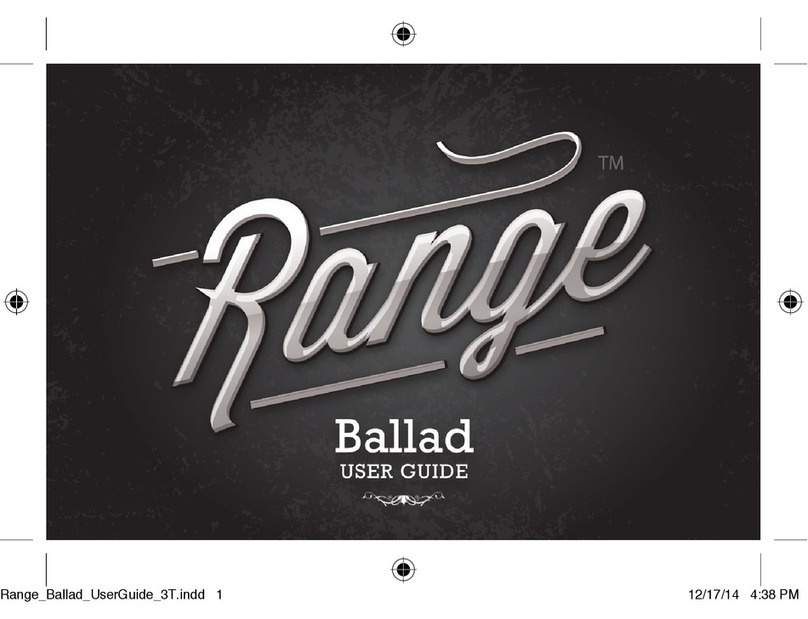
bem wireless
bem wireless Range Ballad User manual

bem wireless
bem wireless MOJO II User manual
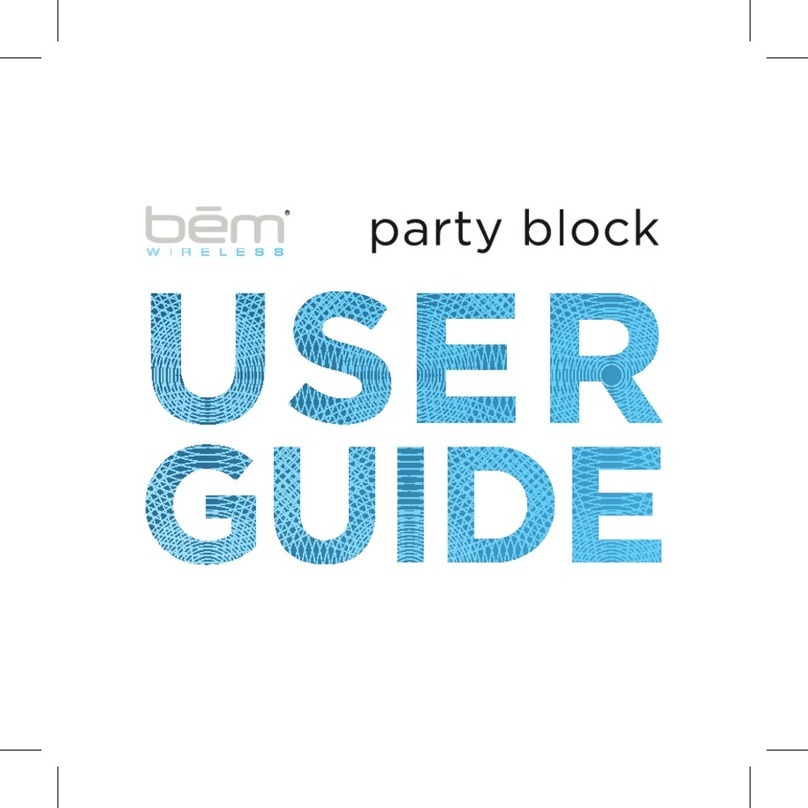
bem wireless
bem wireless party block User manual
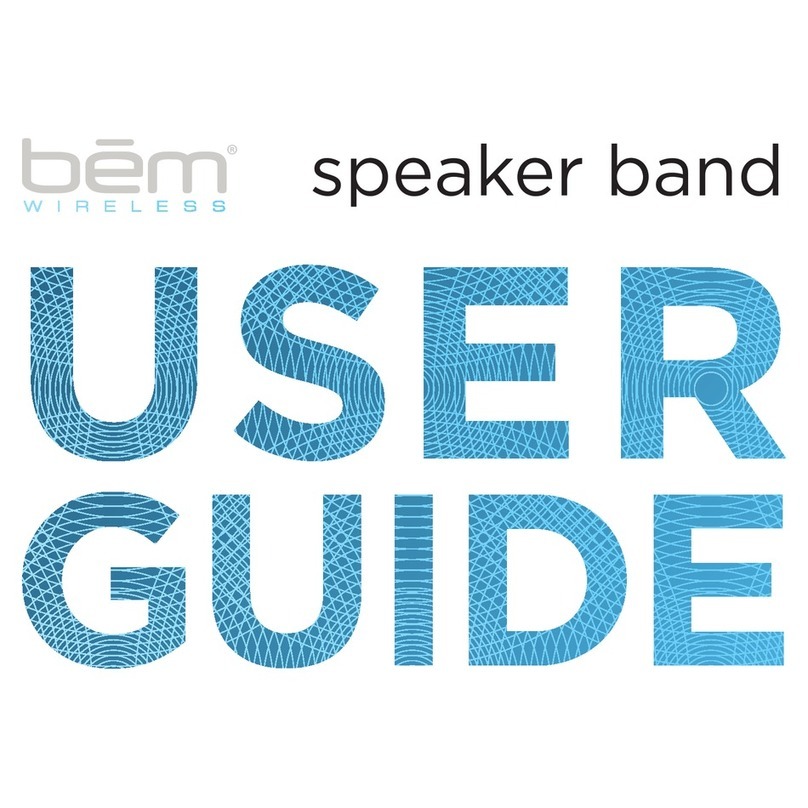
bem wireless
bem wireless HL2331 User manual
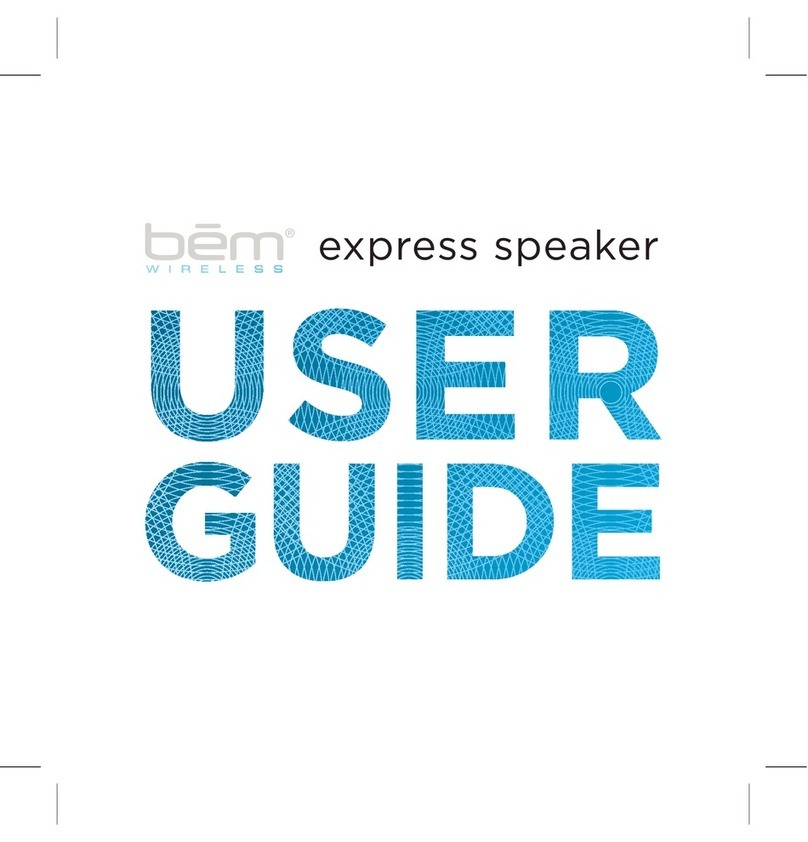
bem wireless
bem wireless Express Speaker User manual

bem wireless
bem wireless mobile speaker User manual