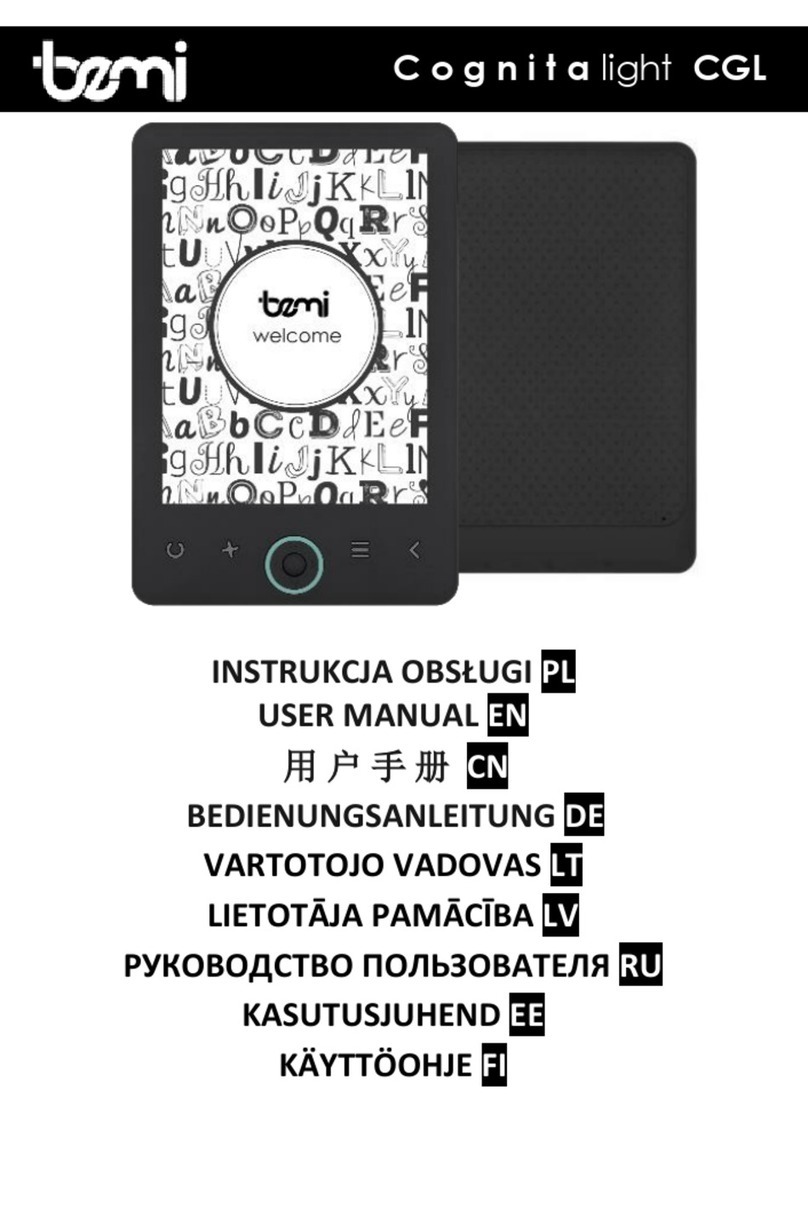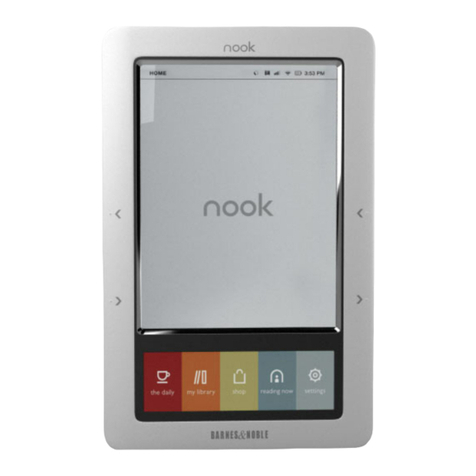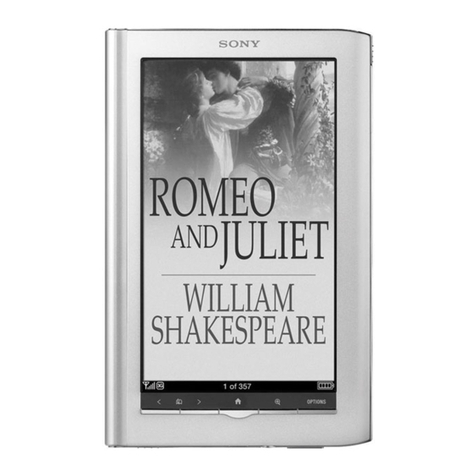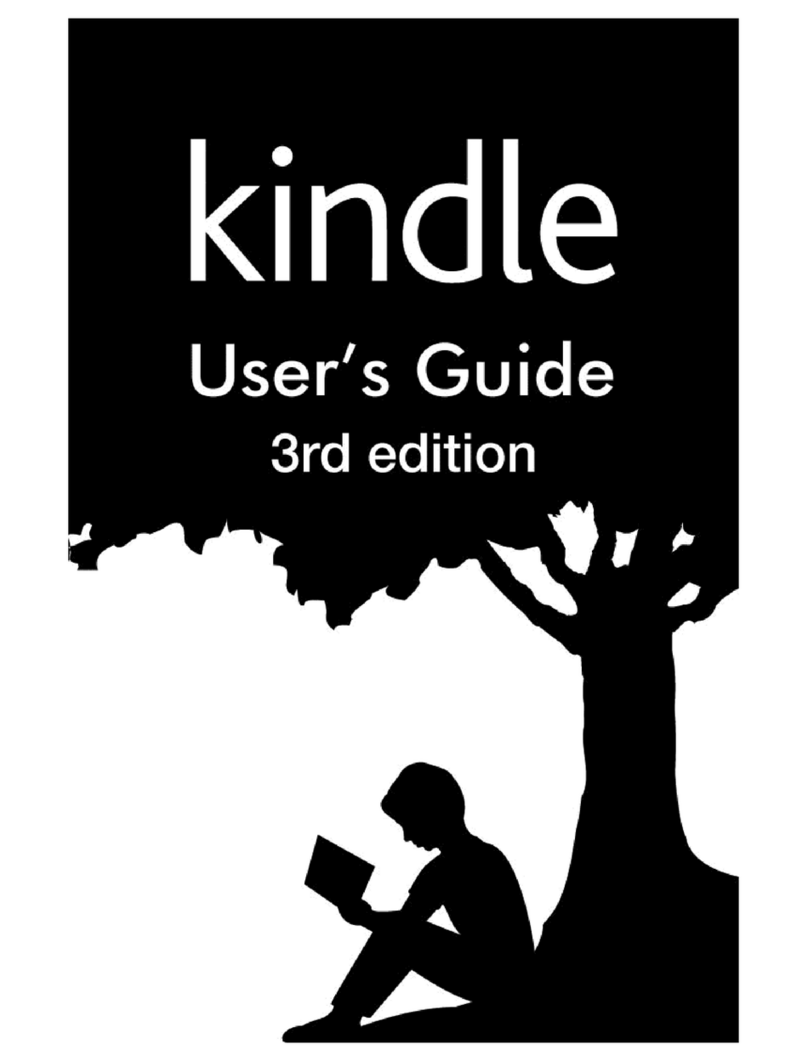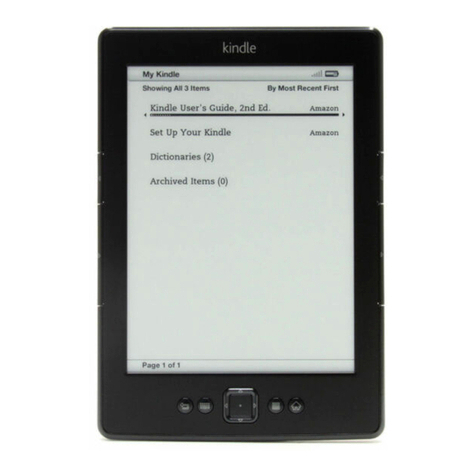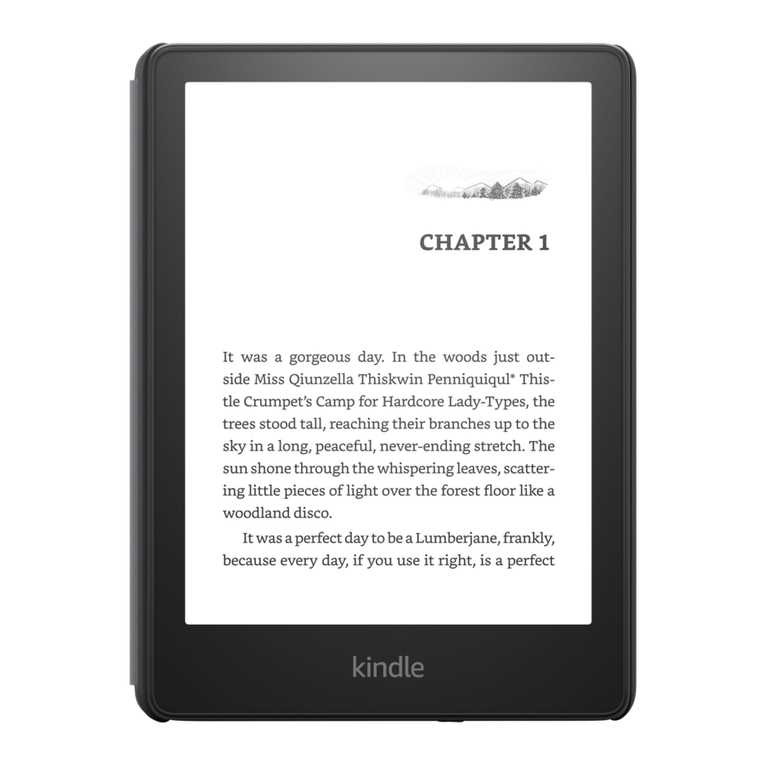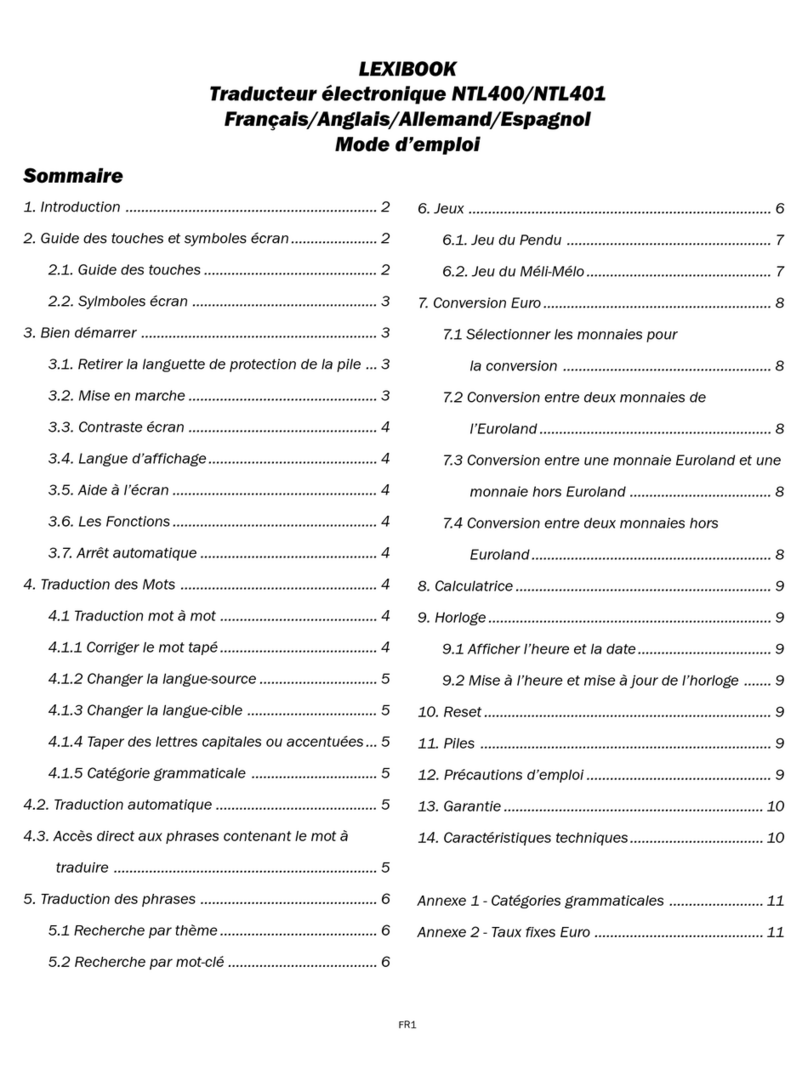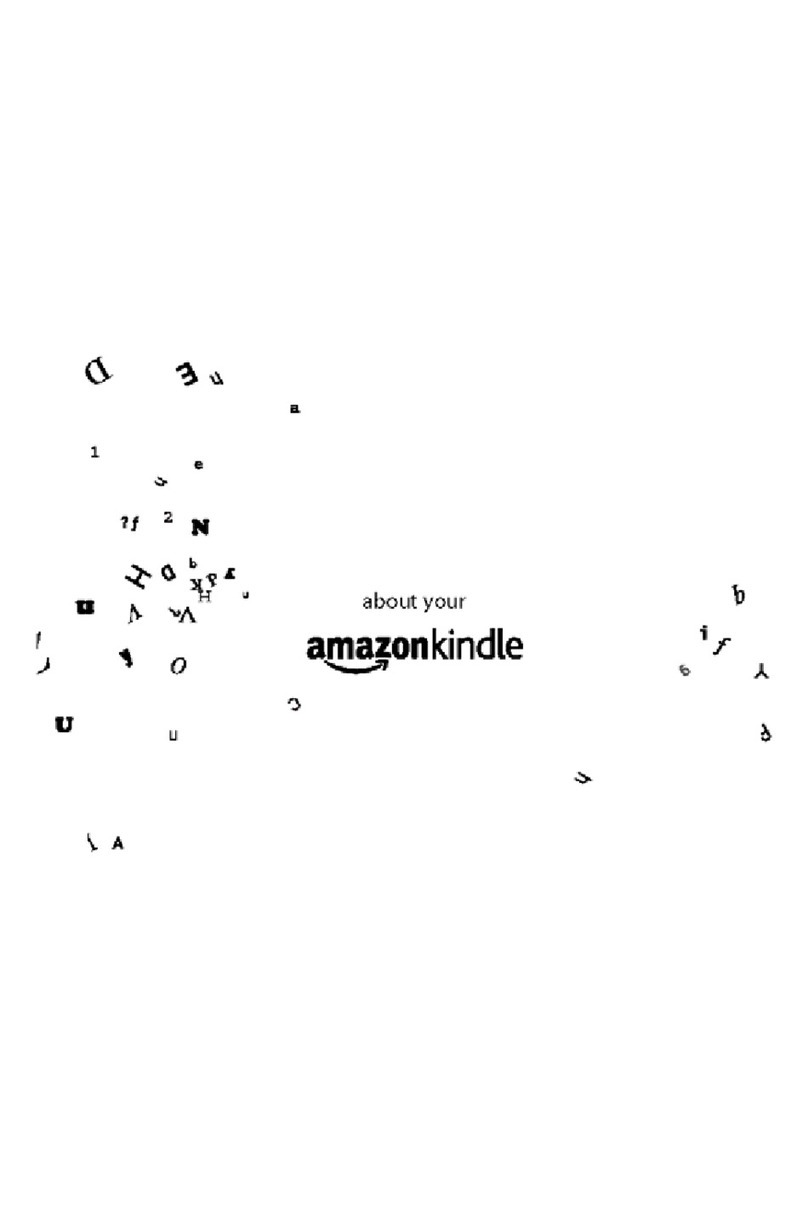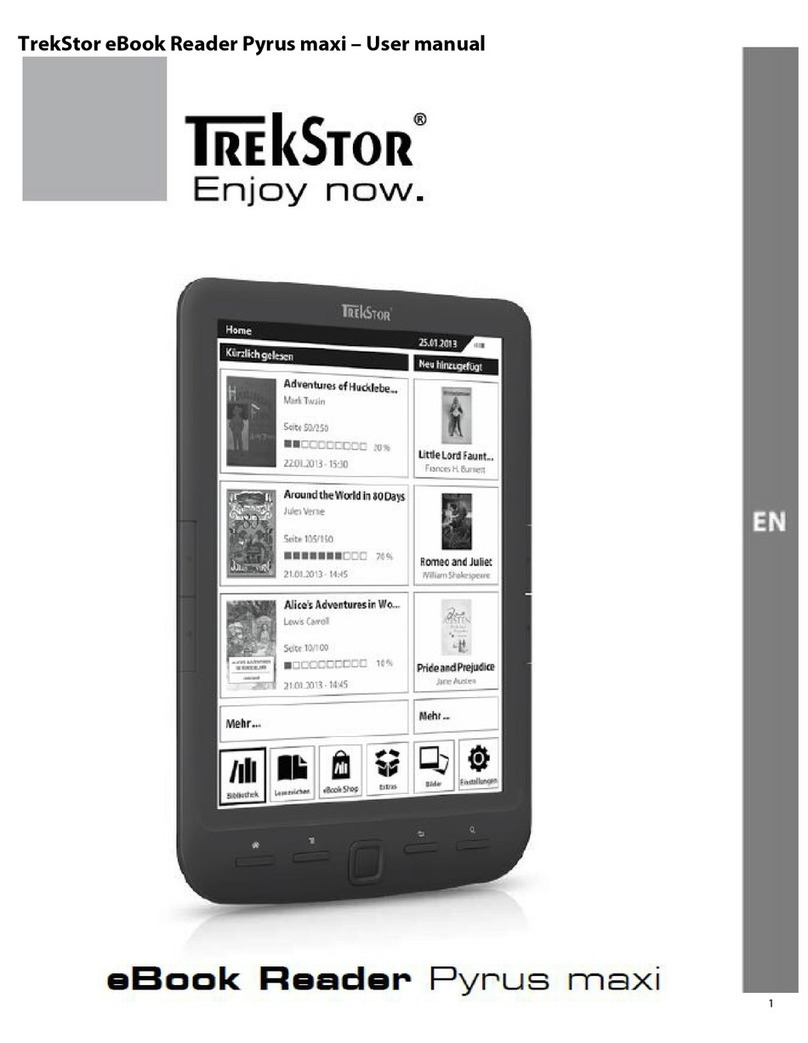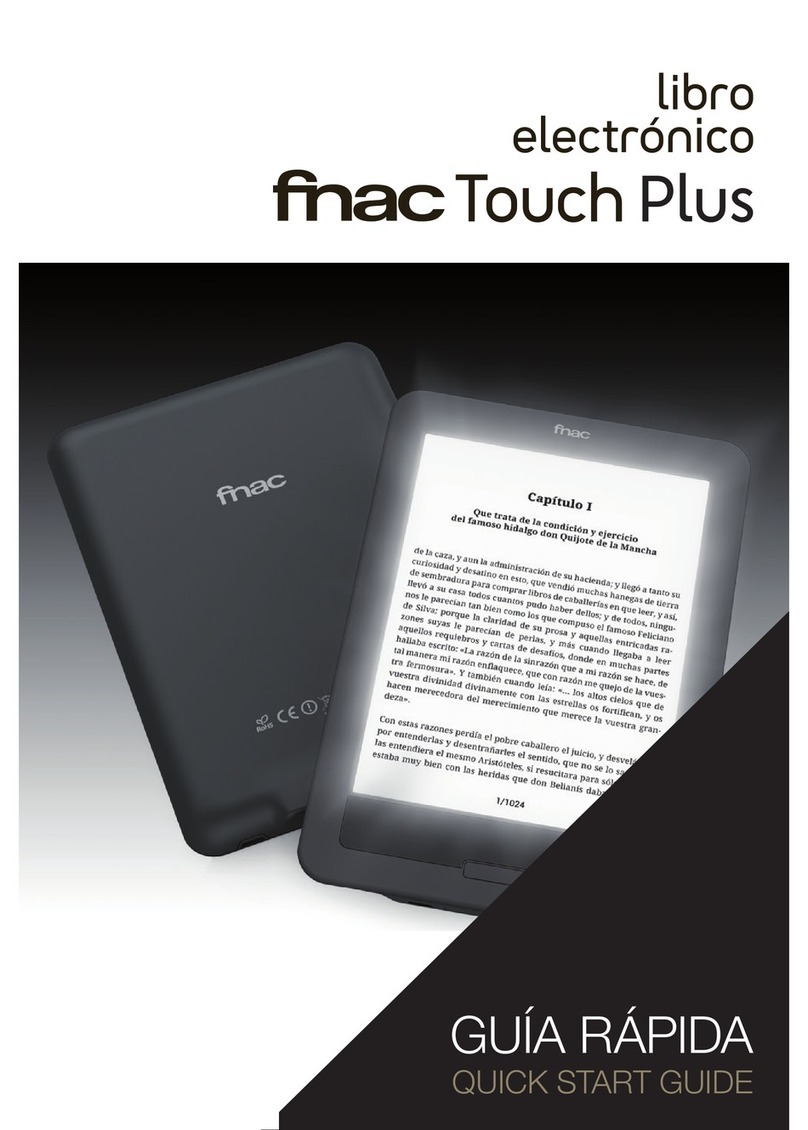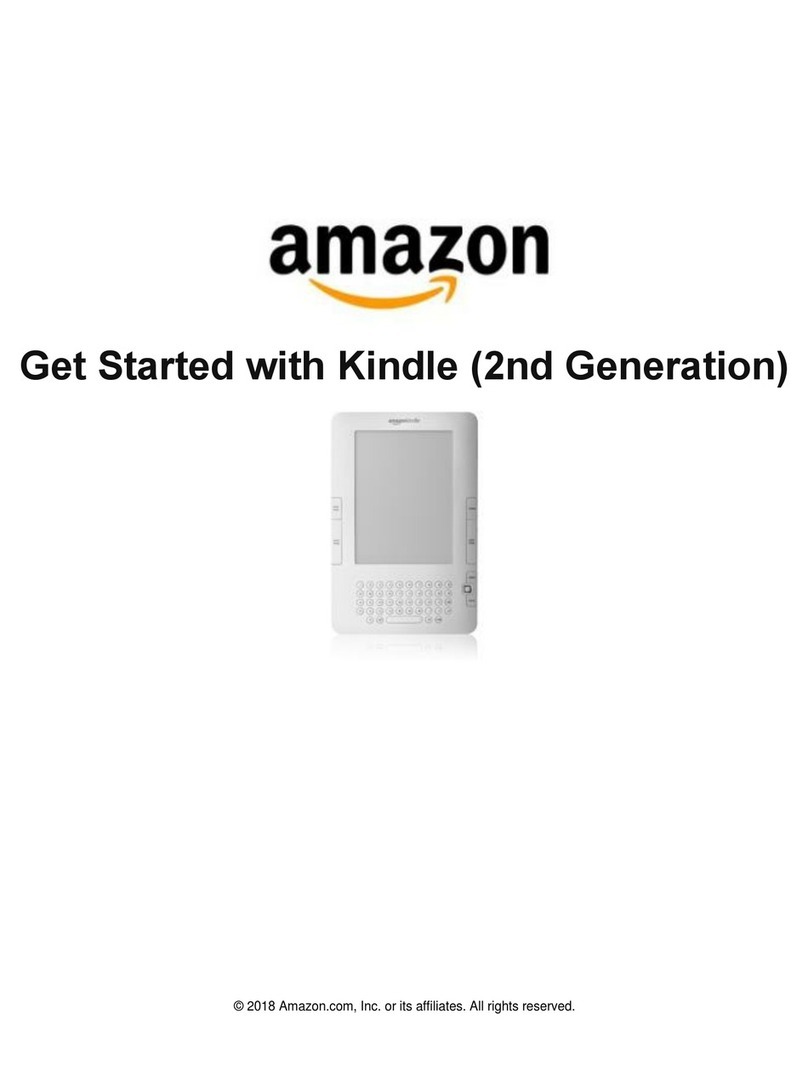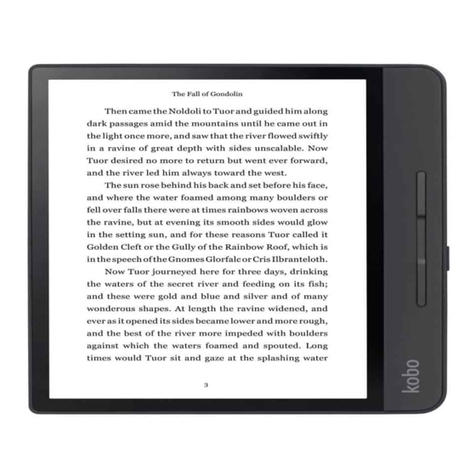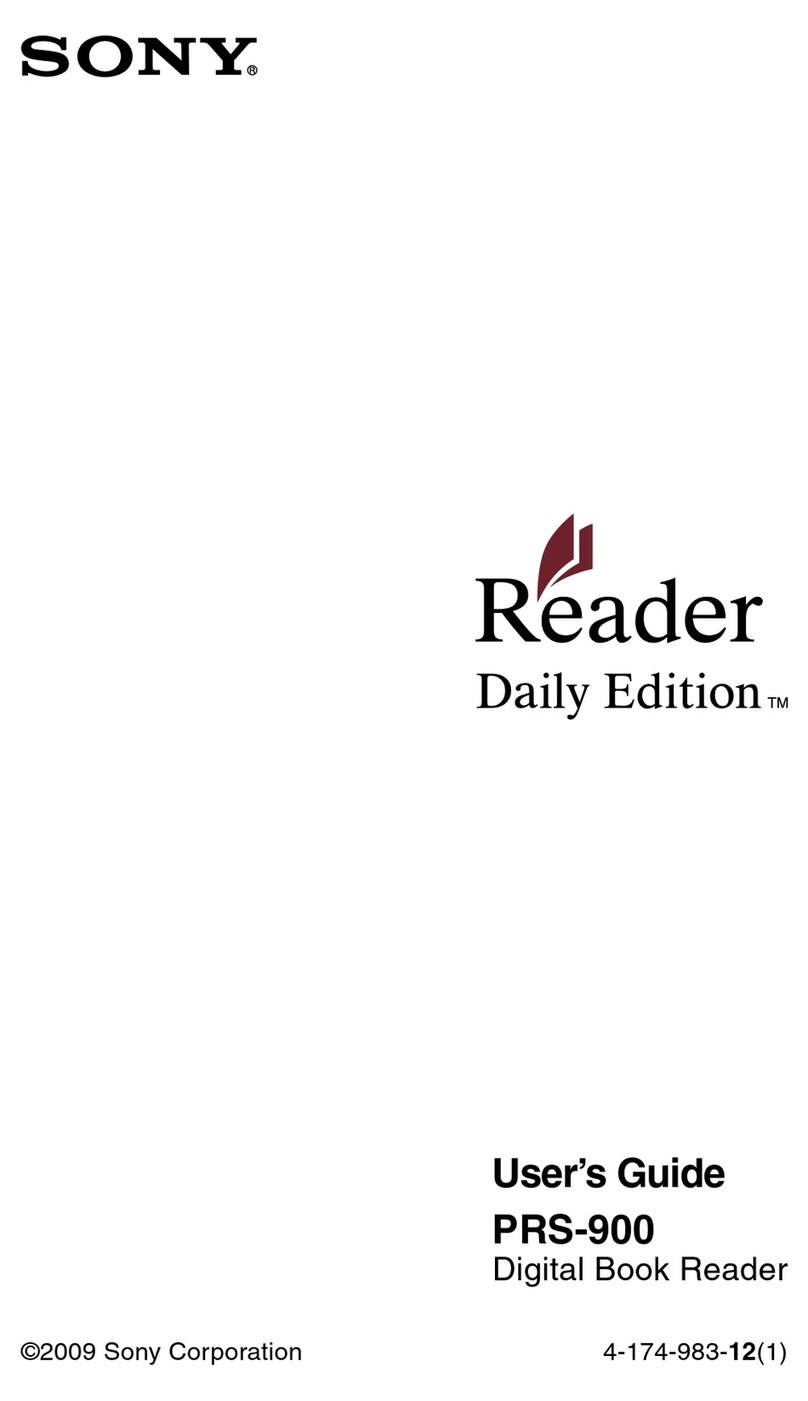bemi Cognita X User manual

Cognita X
User Manual • Uživatelský manuál •
Užívateľský manuál • Használati utasítás •
Benutzerhandbuch

2
English
3 –15
Čeština
16 –28
Slovenčina
29 –41
Magyar
42 –54
Deutsch
55 –69

3
Dear customer,
Thank you for purchasing our product. Please read the following
instructions carefully before first use and keep this user manual for
future reference. Pay particular attention to the safety instructions. If
you have any questions or comments about the device, please contact
the customer line.
www.alza.co.uk/kontakt
✆+44 (0)203 514 4411
Importer Alza.cz a.s., Jankovcova 1522/53,
Holešovice, 170 00 Praha 7, www.alza.cz
Safety Precautions
It is mandatory to read this manual before starting to use the device.
General Precautions
•Do not expose the device to high (over 50°C) or low (below -
10°C) temperatures or heat due to, for example, sunlight or
other heat sources. It may damage the device.
•Do not handle the device with wet hands.
•Do not expose the device to cleaning agents, caustics, or other
chemicals.
•Producer does not claim liability for any data loss, damage
caused by inappropriate use/maintenance or any mechanical
damage.
•Please back up your important material at any time to avoid
loss.
•Do not strongly press the display panel.
•Use only authorized accessories.
•Prevent the device from falling on the ground or being strongly
impacted.

4
•Do not attempt to repair this appliance yourself.
•In case of damage, contact authorized service point for check-up
or repair.
•Always disconnect the product form the power source before
cleaning.
•The appliance should be connected to a power supply as per
specification in the operating instructions or as marked on the
appliance.
•The battery is not detachable, do not attempt to disassemble
the battery.
•The product is not suitable for children and infants.
Charging
For charging, please use the provided charging cable. The
recommended power adaptor current is 5V, 1A. It takes about 3 hours
to fully charge device. To charge, first connect the micro USB
connector of the charging cable to the device. Then connect its USB 2.0
connector to the power source. After connecting the device properly, a
Changing graphic should appear on the device screen.
Note: if the device was completely discharged then animation of
charging may appear after a few minutes.
Power On
To turn on a switched off device, press and hold the power button for
5 seconds. To turn off the turned on device, repeat this process.
Sleep Mode
Briefly press the power button to put the device to sleep.

5
Device Introduction
1. Back button. Short press to go back,
long press to enter the main menu.
2. Micro USB port.
3. MicroSD card slot.
4. Power button.
5. Reset button.
Activating the Built-in Screen Backlight
The reader has a built-in backlight in cold and warm colours. To enter
the backlight settings menu, tap the icon at the bottom of the home
screen or in the menu while reading a book.
From left to right, the following settings are available:
Turn the backlight on/off.
Default setting for daytime reading.
Default setting for reading at dusk and night.
Default setting for bedtime reading.
Additional settings menu.

6
Additional Settings Menu
Clicking on additional settings menu will let you adjust backlight
brightness and backlight colours (cold from left, warm to right).
Clicking on + and –icons will change the parameters. Clicking on the
icon will change the value simultaneously.
Home Screen
The home screen contains the following selections:
•Recently read: Displays the 12 most recently opened books.
•New: Displays the 16 most recently added books.
Tap on arrow icons to see more books. In the upper right corner of the
book cover, the device gives the % of the read content.
The following tabs are available on the home screen. These will be
introduced below in order from left to right.
Library
Enter the Library section to display all e-books on the reader (both in
internal memory and microSD if inserted). On the right side of the title,
there is displayed file’s format. In the Library submenu, user can
display the list of favourite e-books, search for books, sort by title /
author / recently read / newly added.
View
Clicking on the icon will open the view settings. Here, you can set
the type of displayed files (list or thumbnails/covers).

7
Menu while reading a book
When reading book tap on bottom of screen and menu will be shown.
From left to right, the icons are:
•Dictionary. Tap to enter the dictionary.
•Footnotes. If the book includes footnote on page, tap on the T2
icon, then on middle of the page to see footnote text.
•Home. Tap to back to main menu.
•Settings. Tap the menu icon to display possible options. The list
of all functions and its explanation is below this section.
•Back. Tap to go back.
•Page up and down arrows. Tap on the arrows to changes
pages. You can also tap on left and right side of screen to
change pages too.
Please note, the reading menu options are different during reading e-
books in different formats, as not every option is available for every file
format.
•Add a bookmark. Add a bookmark in the currently open book.
•Bookmarks. Displays your saved bookmarks.
•Table of contents. Displays the tale of contents if it is available
in the file. Not available in .txt format.
•Add to favourites. Add the currently open file to your
favourites list.
•Go to the page. Type the number of the page you want to go to
directly.
•Search. Search for selected words in the currently open book.
•Zoom. Increase or decrease the size. Available in .pdf format
only.
•Font size. Increase or decrease the font size of the text
currently read. Not available in .pdf format.
•Font type. Change the font type. Available in .txt, .html, .fb2, .rtf
and .mobi files.

8
•Line spacing. Adjust the line spacing. Available in .txt, .html,
.fb2, .rtf and .mobi files.
•Margin. Change the size of a margin in a file.
•Text only. User can change between displaying file in .pdf
format in its original form or as a text only. Available in .pdf
format only.
•Rotate the screen. 90° clockwise or counter-clockwise rotation.
•Change colours. Invert display colours. By default, the
background under the displayed text is white and the letters are
black. Not available in .pdf format.
•Auto-rotate. Set the time after switch the page will
automatically turn.
•Refresh mode. Set the refresh rate of the screen.
•About book. Displays the information about the currently open
book.
Fonts
The manufacturer does not guarantee the correct handling of each file
by this device. The correct display of fonts, with particular emphasis on
diacritics, on this device depends only on the file format and whether it
has been prepared for display in an e-book reader. For .txt files, it is
suggested that you use the UTF formatting of the file to ensure optimal
font display. When viewing files in .rtf/.txt/.fb2/.mobi formats in
languages that contain diacritics, it is suggested that you do not use
the default font.
Pictures
It allows you to display photos on the reader, both on its internal
memory and on the memory card. To view possible image options,
open the file, press the "Menu" key. The following options are
available: set a picture as a screen saver, restore the default screen
saver, set a picture as an off screen, restore the default off screen,
rotate the image, zoom in/out, set the slide show cycle, and display
information about the image (file name and format).

9
Explorer
Enter to display directory of files on the reader. While in memory
subfolder, tap on “Menu” icon to display list of additional options:
search, delete and display of internal or external memory switch.
Search
Allows you to search for the desired files. After entering the "Search"
tab, a search menu will be displayed on the screen. Use the keyboard
to type the desired phrase, press DONE and then tap OK to start the
search. The device will display all files with the desired phrase. The
device searches for the desired phrase by title and author.
Other
Calendar, games, dictionary and notes are available.
Calendar
Enter to display calendar. The calendar will open at the current month,
with marked current day (remember to set the correct date in
Settings). Device can add notes and reminders for each day.
To add a note, tap on the “Add” icon. Then tap on “Edit” icon. Input the
note and hit “Save” icon. Tap on the date to see your note. Below,
there are additional functions, which will be presented from left to
right.
•Delete note: Tap the icon to delete the note.
•Reminder settings: First, tap on icon below to set reminder
about your note. For example, you can set reminder about
birthday or important event. Then tap on icon in left corner to
enable / disable reminder. Now you can set reminder
parameters. You can set how many days in advance reminder

10
will pop up, you can set starting hour, and you can set for how
many hours reminder message will pop up. After setting all
parameters, please tap on Save icon in right top corner. Tap on
date to see all set parameters of your reminder. In desired time
reminder will pop up.
•Edit note: Tap the icon to edit the note.
Games
There are two pre-installed games on the reader: Sokoban and Jigsaw.
Dictionary
Device has built in dictionary from seven languages to English and
from English into those languages. Additionally, there is available
Webster’s English – English dictionary. To change language tap on
language square box, then select desired dictionary language.
To use the dictionary, tap on empty line before magnifier icon.
Keyboard will appear, input desired word. Select word from list to see
translation.
Notes
To input new note, tap on “Add”icon in top right corner of the screen,
then tap “Edit” icon. After keyboard appears, input desired note text
and tap the “Save” icon. If you wish to delete a note, tap on the
trashcan icon.

11
Settings
There are several options in the settings menu:
•Refresh mode. Selects the displays refresh rate.
•Power settings. Allows you to set the time of automatic power
off and standby.
oAutomatic power off: The user has the option to
disable this function or set it to 1/2/3/4 hours (the
device will turn off automatically after a set time to
save power).
Note: User can customize off screen up to his
needs: open a preloaded picture, tap on the
“Menu”icon, and select set as off screen.
oStandby mode: Off/5/10/15/30 minutes/1 hour. If
the function is enabled, the reader will go into
standby after a designated time to save power
Off/5/10/15/30 minutes/1 hour. If the function is
enabled, the reader will go into standby after a
designated time to save power.
Note: User can customize screensaver up to his
needs: open a preloaded picture, tap on the
“Menu”icon, and select set as screensaver.
•Date & time. On Home screen, day of week and date appears in
the bottom left corner of the display and time appears in the
bottom right corner of the display. When reading a book, the
time is displayed in the upper right corner of the screen. To
change data and time enter Settings, go to Date & Time and
enter respective tab.
oSet the time: To set the time, tap on hour number
(HH) / minute (MM) and then use the arrows at the
bottom of the screen to set the desired hour /
minute. You can also change the hour format to 24
/ 12 (am/pm). To do this, tap on the format and
then change it using the arrows.

12
oSet the date: Similarly, we proceed to select a date.
Tap on the day number (DD) / month (MM) and
year (YY) and then use the arrows at the bottom of
the screen to set the desired value. Tap OK to
confirm and save.
•Language. User can format the device memory. Please keep in
mind that during formatting all data saved on the internal
memory will be deleted! Back up your important data! It is
suggested to remove memory card from the device before
performing formatting. Tap on OK to confirm.
•Default settings. In order to restore default settings of the
reader, enter this tab, tap on OK to confirm. The default settings
will be restored, and a language selection prompt will be
displayed on the screen.
•Device information. Enter to display software version, device
model number, used and total capacity of internal memory as
well as used and total capacity of external memory.

13
Data Transfer
There are two ways to upload files into the reader. You can place the
microSD card on which the previously uploaded files are located in the
memory card slot of the device. You can also connect the reader to a
PC with the include USB cable. A prompt about successful USB
connection will be displayed on the screen. It is possible now to copy
files to the device or memory card. Note: Do not disconnect the reader
from the computer during data copying, it can lead to damage of
device memory.
Reset
Insert thin tool into reset hole at the back of the device, and press and
hold the button to restart the device.
Basic Parameters
E-ink screen, 6 inches, 1024x758 pixels; touch panel, two-colour screen
backlight. Battery capacity: 1800 mAh. Storage: 8 GB, microSD card
slot.

14
Warranty Conditions
A new product purchased in the Alza.cz sales network is guaranteed
for 2 years. If you need repair or other services during the warranty
period, contact the product seller directly, you must provide the
original proof of purchase with the date of purchase.
The following are considered to be a conflict with the warranty
conditions, for which the claimed claim may not be recognized:
•Using the product for any purpose other than that for which the
product is intended or failing to follow the instructions for
maintenance, operation, and service of the product.
•Damage to the product by a natural disaster, the intervention of
an unauthorized person or mechanically through the fault of the
buyer (e.g., during transport, cleaning by inappropriate means,
etc.).
•Natural wear and aging of consumables or components during
use (such as batteries, etc.).
•Exposure to adverse external influences, such as sunlight and
other radiation or electromagnetic fields, fluid intrusion, object
intrusion, mains overvoltage, electrostatic discharge voltage
(including lightning), faulty supply or input voltage and
inappropriate polarity of this voltage, chemical processes such
as used power supplies, etc.
•If anyone has made modifications, modifications, alterations to
the design or adaptation to change or extend the functions of
the product compared to the purchased design or use of non-
original components.

15
EU Declaration of Conformity
This device, Ebook reader model Cognita X, is in compliance with
Directive 2014/30/EU and Directive 2011/65/EU as amended
2015/863/EU of the European Parliament and of the Council. The
complete declaration of conformity is available online at the following
link: www.bemi-electronics.com/certificates
WEEE
The device cannot be disposed of together with household waste. To
prevent potential threats to the environment and human health due to
improper disposal of waste, it is mandatory to take used electronic
equipment to a designated collection point, or to the place where the
product was purchased for the purpose of recycling electronic waste.
Warning: Lithium battery inside.

16
Vážený zákazníku,
Děkujeme vám za zakoupení našeho produktu. Před prvním použitím
si prosím pečlivě přečtěte následující pokyny a uschovejte si tento
návod k použití pro budoucí použití. Zvláštní pozornost věnujte
bezpečnostním pokynům. Pokud máte k přístroji jakékoli dotazy nebo
připomínky, obraťte se na zákaznickou linku.
www.alza.cz/kontakt
✆+420 225 340 111
Dovozce Alza.cz a.s., Jankovcova 1522/53,
Holešovice, 170 00 Praha 7, www.alza.cz
Bezpečnostní opatření
Před zahájením používání přístroje je nutné si přečíst tento návod.
Obecná bezpečnostní opatření
•Nevystavujte zařízení vysokým (nad 50 °C) nebo nízkým (pod
-10 °C) teplotám nebo teplu, například slunečnímu záření nebo
jiným zdrojům tepla. Mohlo by dojít k poškození zařízení.
•S přístrojem nemanipulujte mokrýma rukama.
•Přístroj nevystavujte působení čisticích prostředků, žíravin nebo
jiných chemikálií.
•Výrobce nenese odpovědnost za ztrátu dat, poškození
způsobené nevhodným používáním/údržbou nebo mechanické
poškození.
•Abyste předešli ztrátě důležitých materiálů, kdykoli si je
zálohujte.
•Na panel displeje silně netlačte.
•Používejte pouze autorizované příslušenství.
•Zabraňte pádu zařízení na zem nebo silným nárazům.
•Nepokoušejte se tento spotřebič opravovat sami.

17
•V případě poškození se obraťte na autorizovaný servis, který
provede kontrolu nebo opravu.
•Před čištěním vždy odpojte výrobek od zdroje napájení.
•Spotřebič by měl být připojen k napájení podle specifikace v
návodu k obsluze nebo podle označení na spotřebiči.
•Baterie není odnímatelná, nepokoušejte se ji rozebírat.
•Výrobek není vhodný pro děti a kojence.
Nabíjení
Pro nabíjení použijte dodaný nabíjecí kabel. Doporučený proud
napájecího adaptéru je 5 V, 1 A. Plné nabití zařízení trvá přibližně 3
hodiny. Chcete-li nabíjet, nejprve připojte konektor micro USB
nabíjecího kabelu k zařízení. Poté připojte jeho konektor USB 2.0 ke
zdroji napájení. Po správném připojení zařízení by se na obrazovce
zařízení měla objevit animace nabíjení.
Poznámka: pokud bylo zařízení zcela vybito, může se až po několika
minutách objevit animace nabíjení.
Zapnutí napájení
Chcete-li vypnuté zařízení zapnout, stiskněte a podržte tlačítko
napájení po dobu 5 sekund. Chcete-li zapnuté zařízení vypnout,
opakujte tento postup.
Režim spánku
Krátkým stisknutím tlačítka napájení přepněte zařízení do režimu
spánku.

18
Zavedení zařízení
1. Tlačítko Zpět. Krátkým stisknutím se
vrátíte zpět, dlouhým stisknutím
vstoupíte do hlavní nabídky.
2. Port Micro USB.
3. Slot pro kartu MicroSD.
4. Tlačítko napájení.
5. Tlačítko Reset.
Aktivace vestavěného podsvícení obrazovky
Čtečka má zabudované podsvícení ve studených a teplých barvách. Do
nabídky nastavení podsvícení vstoupíte klepnutím na ikonu ve
spodní části domovské obrazovky nebo v nabídce při čtení knihy.
Zleva doprava jsou k dispozici tato nastavení:
Zapnutí/vypnutí podsvícení.
Výchozí nastavení pro denní čtení.
Výchozí nastavení pro čtení za soumraku a v noci.
Výchozí nastavení pro čtení před spaním.
Další nabídka nastavení.

19
Nabídka dodatečných nastavení
Kliknutím na nabídku dodatečných nastavení můžete upravit jas
podsvícení a barvy podsvícení (studené zleva, teplé zprava). Kliknutím
na ikony + a - změníte parametry. Kliknutím na ikonu změníte
hodnotu současně.
Úvodní obrazovka
Domovská obrazovka obsahuje následující možnosti:
•Nedávno přečtené: Zobrazuje 12 naposledy otevřených knih.
•Novinka: Zobrazuje 16 naposledy přidaných knih.
Klepnutím na ikony se šipkami zobrazíte další knihy. V pravém horním
rohu obálky knihy zařízení uvádí % přečteného obsahu.
Na domovské obrazovce jsou k dispozici následující karty. Níže budou
představeny v pořadí zleva doprava.
Knihovna
Vstupte do sekce Knihovna a zobrazte všechny elektronické knihy ve
čtečce (ve vnitřní paměti i na kartě microSD, pokud je vložena). Na
pravé straně titulu je zobrazen formát souboru. V podnabídce
Knihovna může uživatel zobrazit seznam oblíbených e-knih, vyhledávat
knihy, řadit podle názvu / autora / nedávno přečtených / nově
přidaných.
Zobrazit
Kliknutím na ikonu otevřete nastavení zobrazení. Zde můžete
nastavit typ zobrazených souborů (seznam nebo náhledy/obálky).

20
Menu při čtení knihy
Při čtení knihy klepněte na spodní část obrazovky a zobrazí se nabídka.
Zleva doprava jsou tyto ikony:
•Slovník. Klepnutím vstupte do slovníku.
•Poznámky pod čarou. Pokud kniha obsahuje poznámky pod
čarou na stránce, klepněte na ikonu T2a poté na střed stránky,
aby se zobrazil text poznámky pod čarou.
•Domů. Klepnutím se vrátíte do hlavní nabídky.
•Nastavení. Klepnutím na ikonu nabídky zobrazte možné volby.
Seznam všech funkcí a jejich vysvětlení je pod touto částí.
•Zpět. Klepnutím se vrátíte zpět.
•Šipky nahoru a dolů. Klepnutím na šipky můžete měnit stránky.
Pro změnu stránek můžete také klepnout na levou a pravou
stranu obrazovky.
Upozorňujeme, že možnosti nabídky čtení se při čtení elektronických
knih v různých formátech liší, protože ne všechny možnosti jsou k
dispozici pro každý formát souboru.
•Přidání záložky. Přidání záložky do aktuálně otevřené knihy.
•Záložky. Zobrazí uložené záložky.
•Obsah. Zobrazí příběh obsahu, pokud je v souboru k dispozici.
Není k dispozici ve formátu .txt.
•Přidat do oblíbených. Přidání aktuálně otevřeného souboru do
seznamu oblíbených.
•Přejděte na stránku. Zadejte přímo číslo stránky, na kterou
chcete přejít.
•Vyhledávání. Vyhledávání vybraných slov v aktuálně otevřené
knize.
•Přiblížení. Zvětšete nebo zmenšete velikost. K dispozici pouze
ve formátu .pdf.
•Velikost písma. Zvětšete nebo zmenšete velikost písma právě
čteného textu. Není k dispozici ve formátu .pdf.
•Typ písma. Změňte typ písma. K dispozici v souborech .txt,
.html, .fb2, .rtf a .mobi.
Table of contents
Languages:
Other bemi Ebook Reader manuals