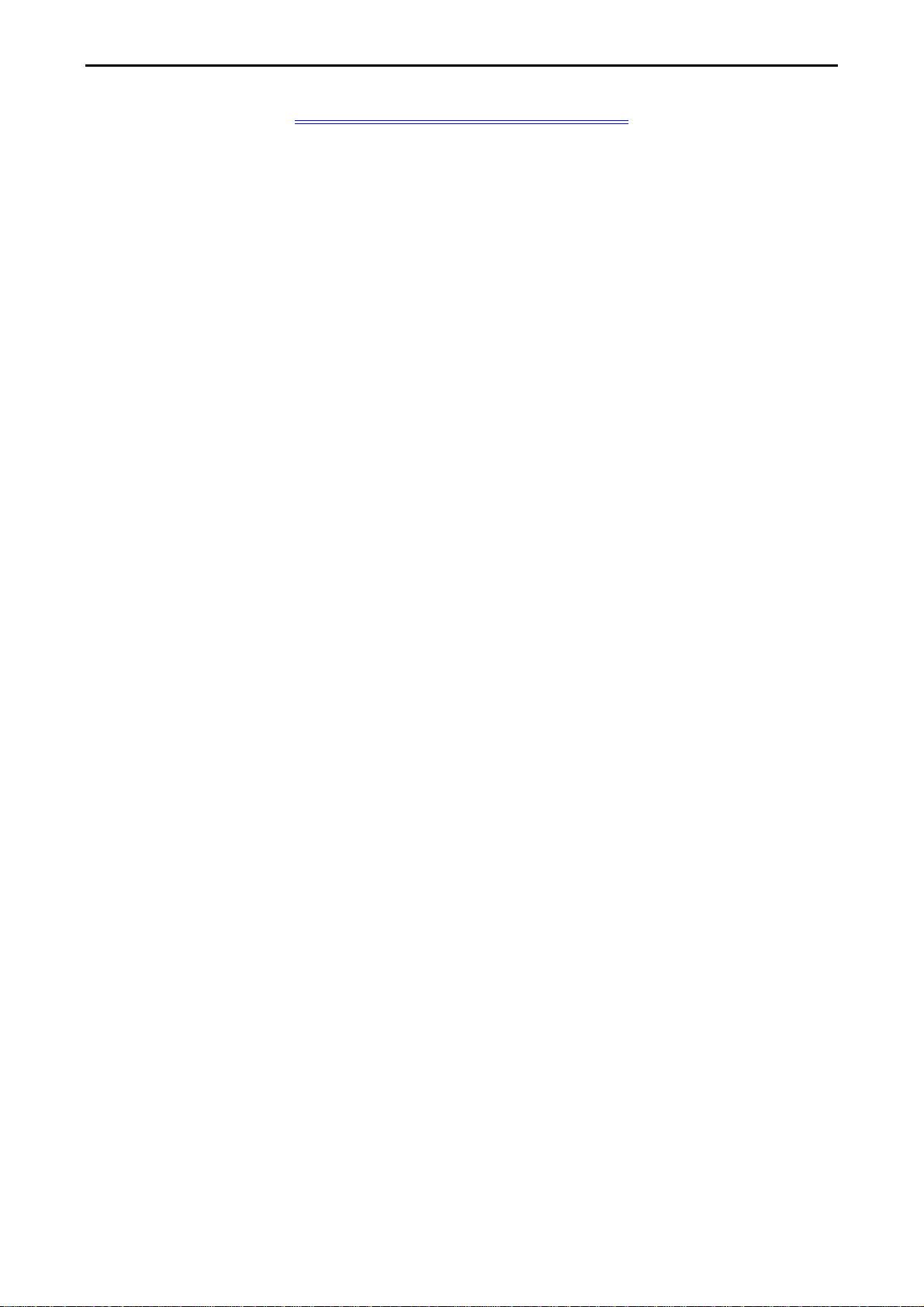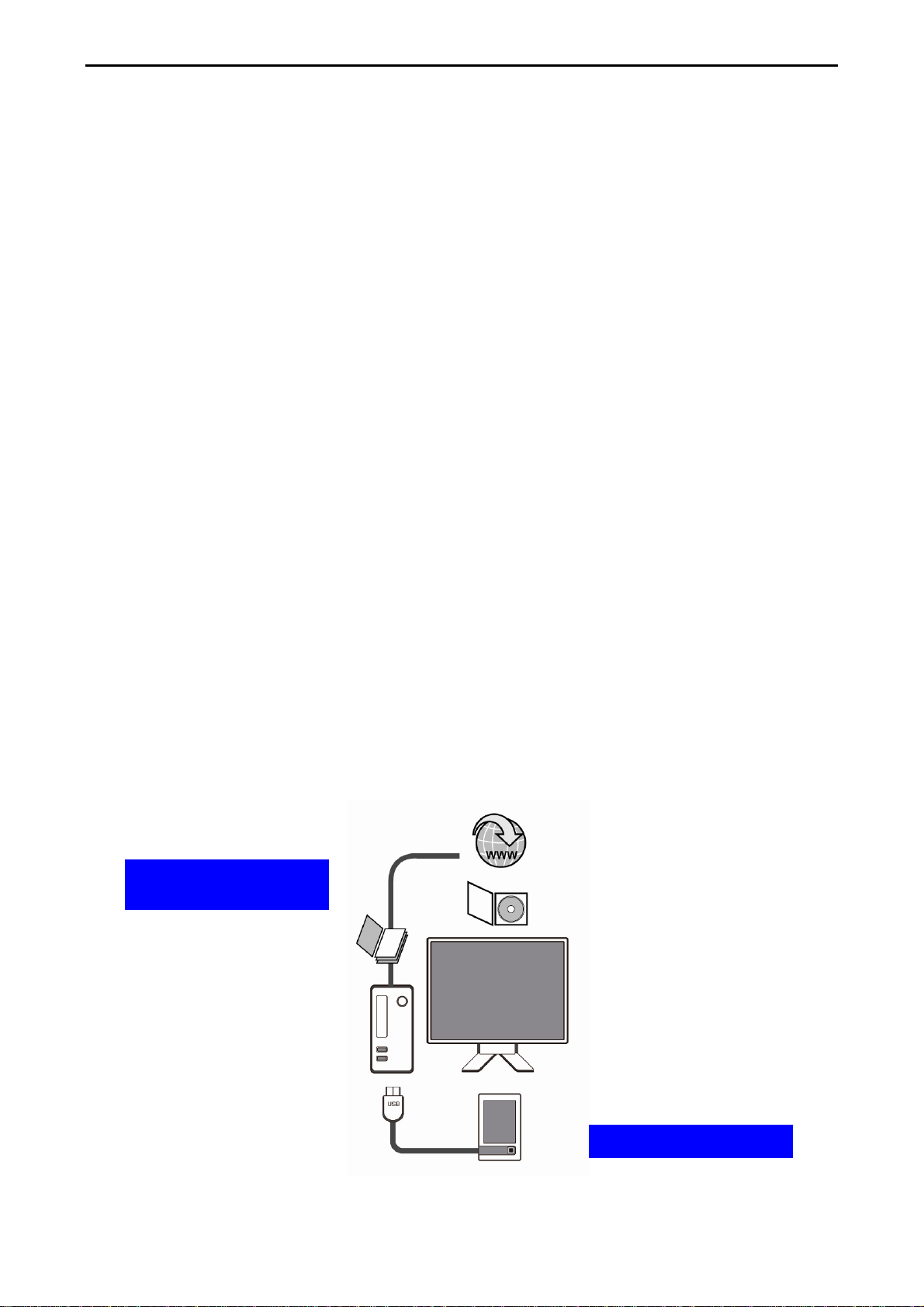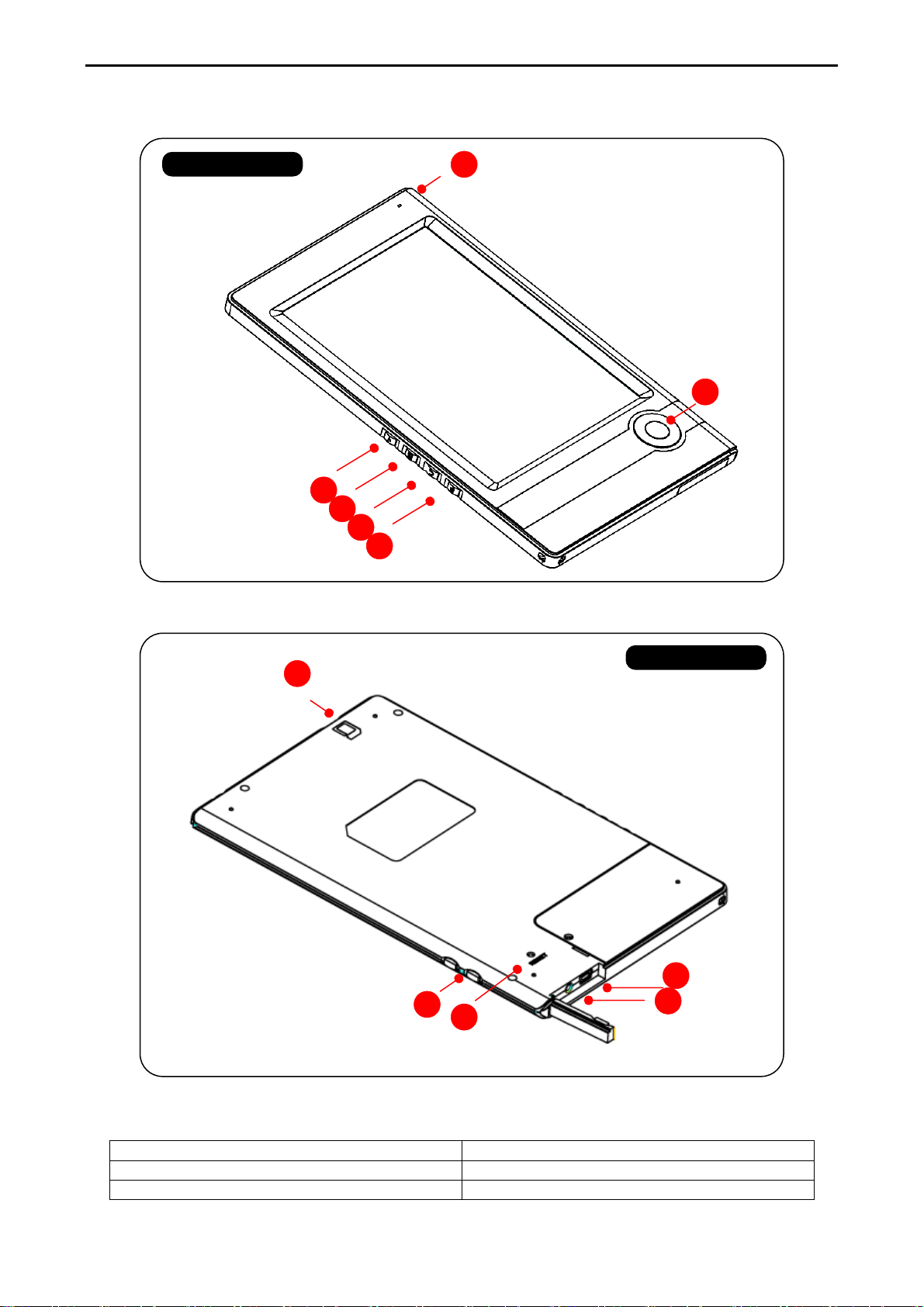Chapter 1: Introduction
Chapter 1: Introduction
Thank you for purchasing the product. Read this chapter to know about your eBook
Reader including features, components, and capabilities.
1.1 Package Contents
Before using eBook Reader, please check your package contents to ensure that all items have
been included. If any of the listed items are missing, please contact your reseller from where you
purchased eBook Reader for assistance.
The package includes:
1. 6” eBook Reader * 1
2. Switching Power Adapter * 1
3. USB cable*1
1.2 Overview
Lightweight and super-portable, this eBook Reader can hold hundreds of electronic books inside.
Just like carrying a portable library, you can enjoy reading at anytime and anywhere!
Our eBook Reader is integrated with the E-Ink display to bring rich text and picture without
needing a backlight and is easy to read in bright environments. The high-contrast screen is as
close to actual ink on paper. It is natural, anti-glare and easy on the eyes. Furthermore, it is very
power-saving, capable running up to 30 hours, 8000 pages available with a full single charged.
eBook Reader displays .txt, .rtf, .pdf, .fb2, .epub, .html/chm, and .prc files as well as bmp, .jpg,
and .gif. It is also able to display books in a number of the world's most popular languages
including English, Deutsch, French, Español, Russia, Traditional Chinese, and Simple Chinese.
With the function of turn page, add bookmark, screen orientation, and zoom in, zoom out, eBook
Reader is suitable from young to old.
No more paper, no more heavy books, with this eBook Reader, you can bring lots of books with
you without increasing the heaviness on your backpack, and reduce the burden on your wrist.
Reading becomes more comfortable than ever!
Downloaded
eBooks…
…and then transfer!