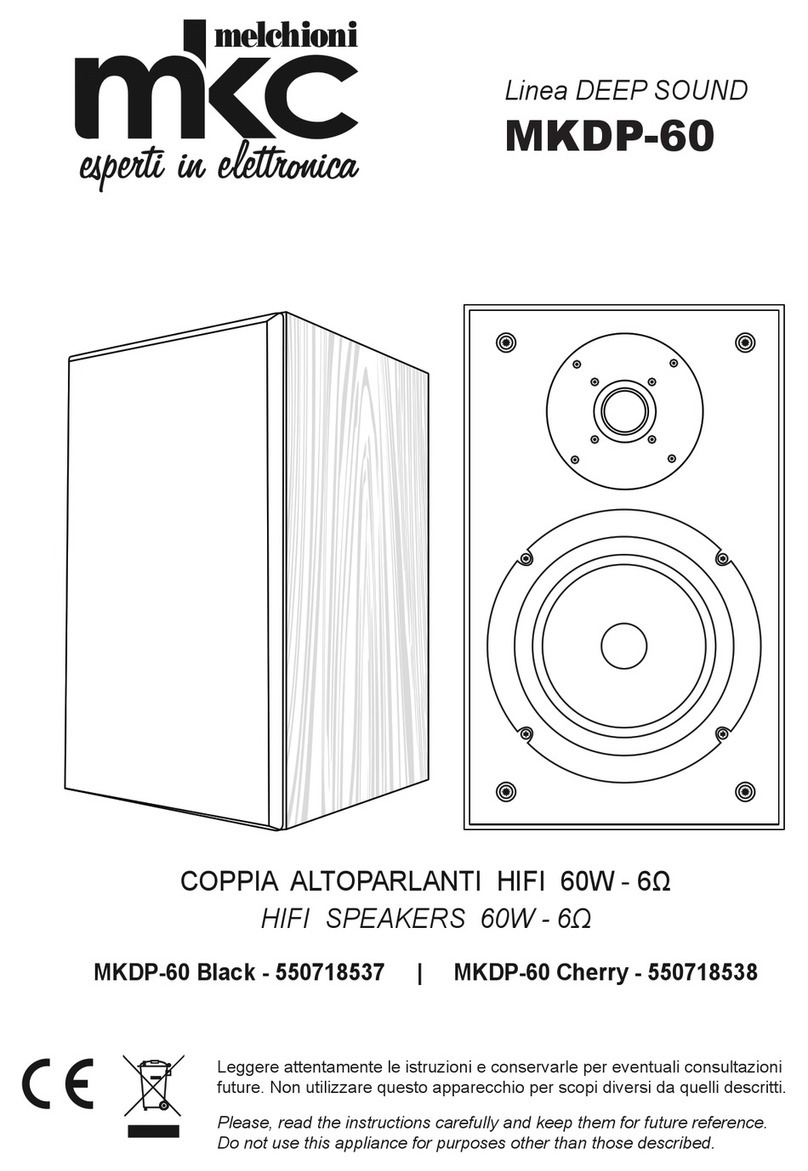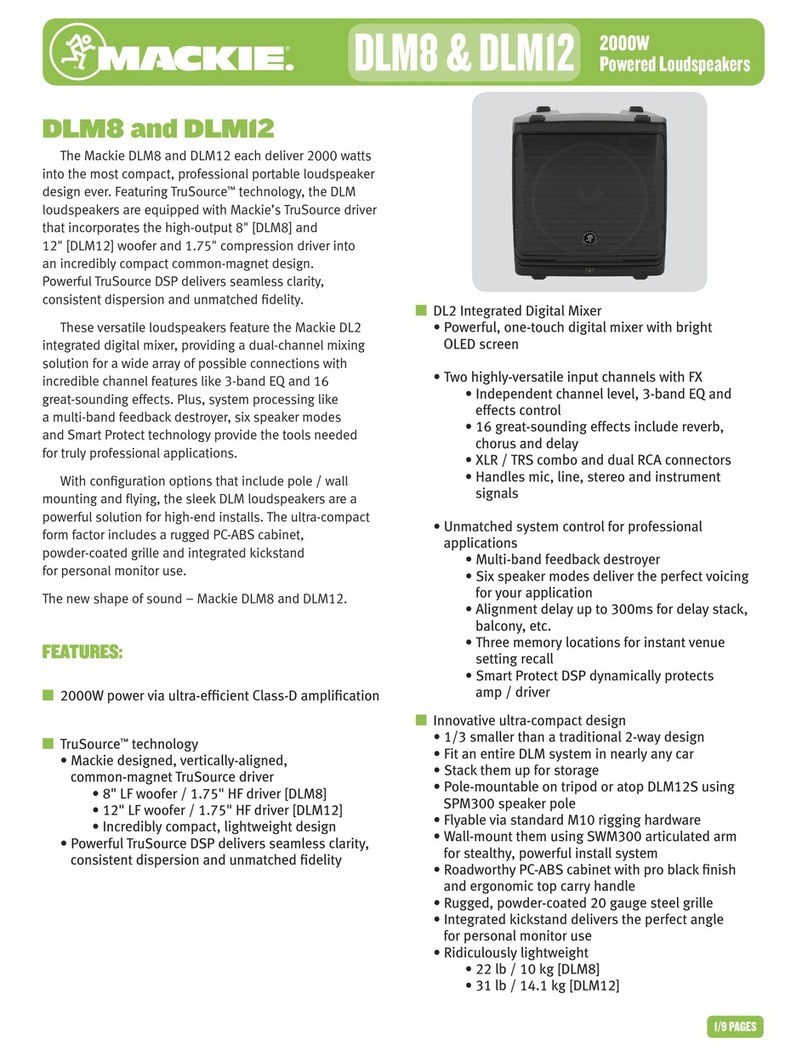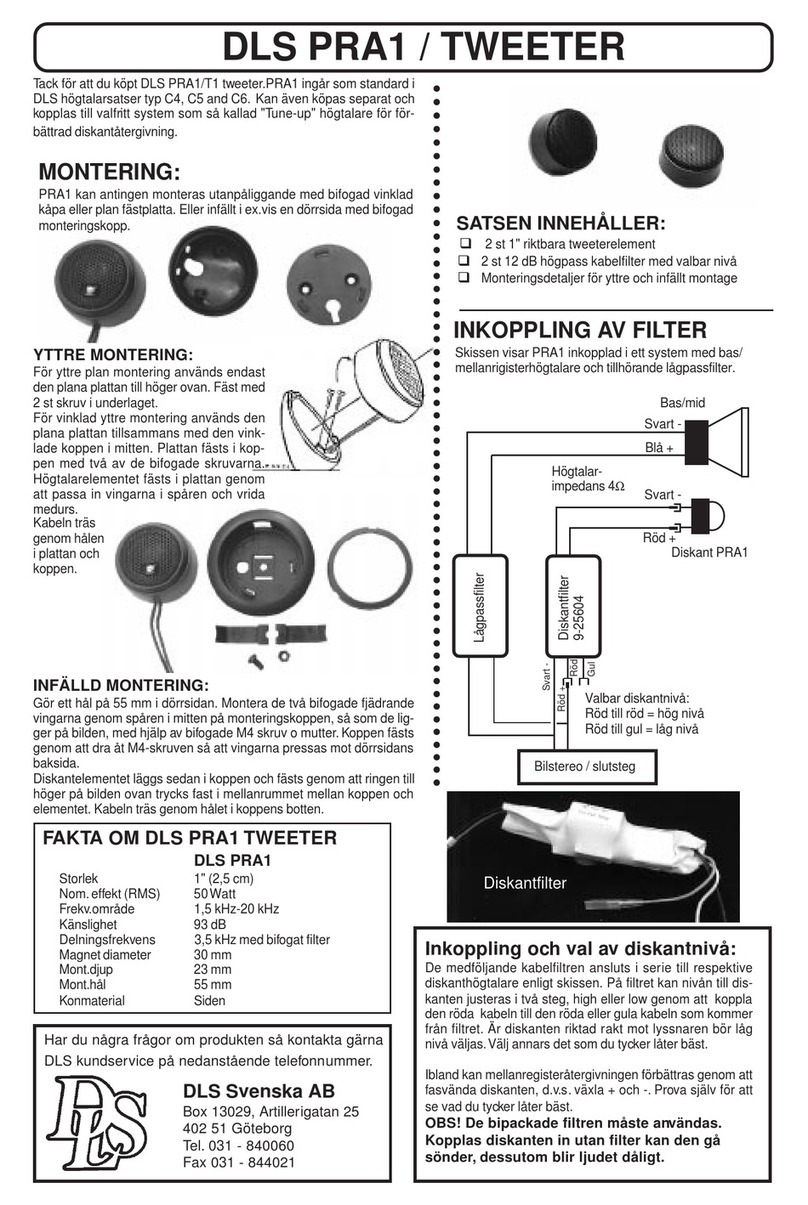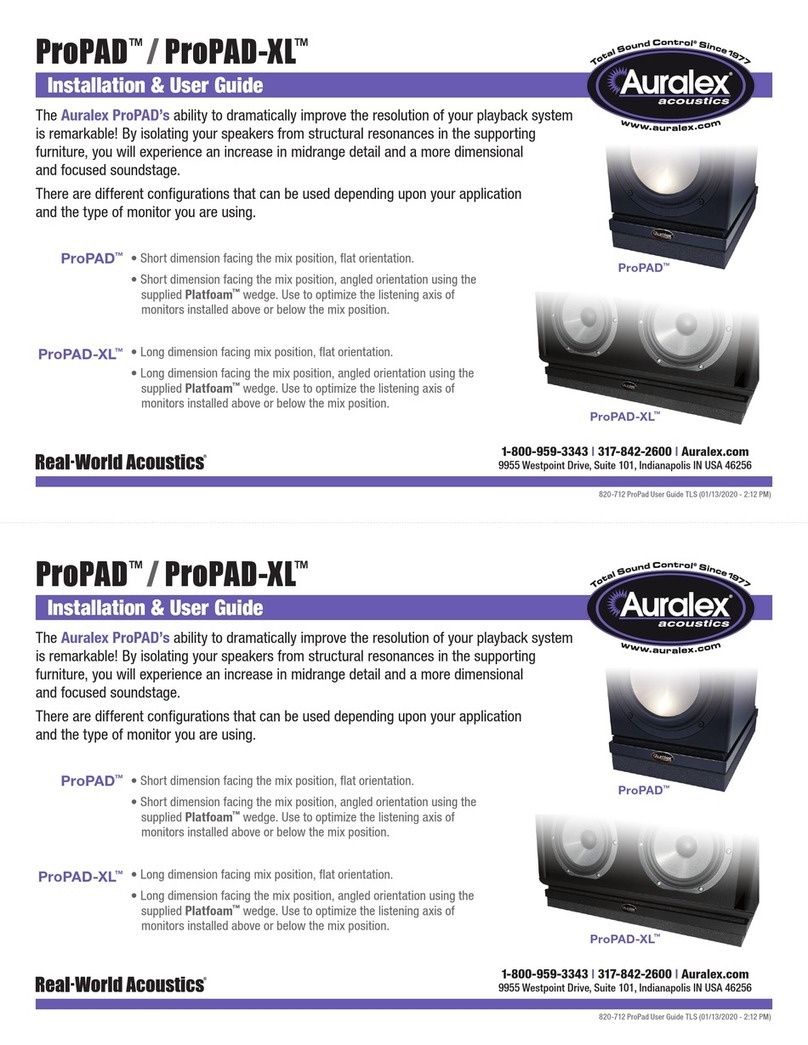BenchSoft Bench BN749-X User manual

User menual
BN749-X
BenchSoft
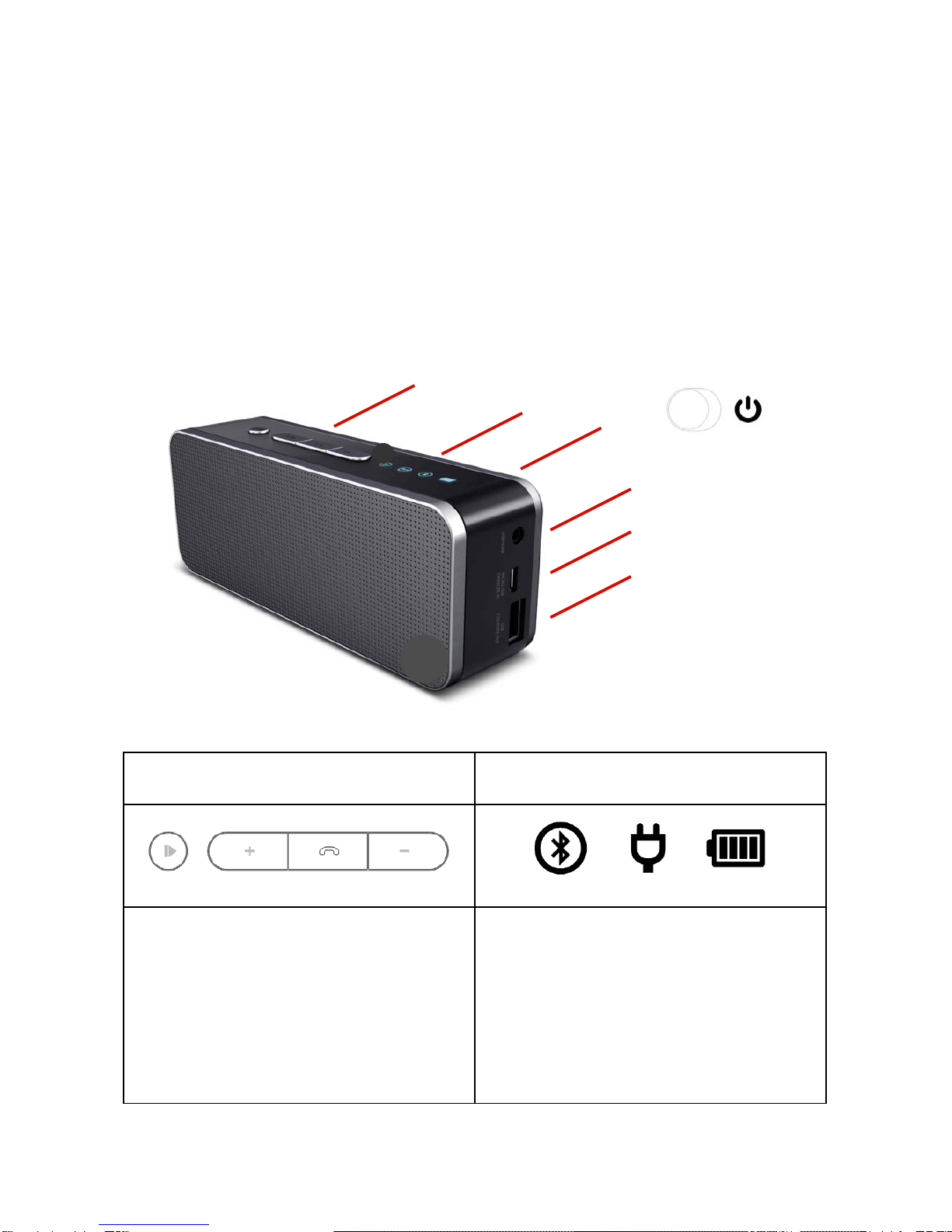
Contents
1. Bench anatomy
2. Power up
3. Get connected
4. Get talking
5. Using Battery Pack
6. Troubleshooting
7. Specification
Bench anatomy
BUTTONS LEDS
PLAY / STOP : Use this button to music play or
stop.
VOL + : increase volume
VOL - : decrease volume
Talk : Use this button to answer or end a call.
Bluetooth : Blue -> Connected
Red->Disconnected
Blue and Red -> Pairing mode
Battery Pack : Blue -> Normal
Battery : Red -> Charging.
Blue -> Fully charged.
Flashingred->Batteryislow.
BUTTONS
LEDS
3.5mm Audio Input
Micro USB(Charge)
USB A (for Smart Phone charge)
ON/OFF

POWER UP
For best results, fully charge your BENCH before use.
-. For a full charge : Plug BENCH into your wall charger or computer via micro USB cable.
-. When battery is low : the Battery icon flashed RED.
-. When fully charged : the Battery icon turns BLUE.
NOTE : It takes 5hours to give your BENCH an 90% charge, A full charge takes 6 hours.
Get connected
Connect to BENCH wirelessly via Bluetooth(wireless audio) or 3.5mm stereo input(wired audio) .
When using BENCH as a speakerphone, please note the Bench’s built-in microphone only works while
connected via Bluetooth.
Your Bench can wirelessly stream audio from any Bluetooth device within 10 meters.
1. Prepare your BENCH for pairing
a. Turn On, slide the ON/OFF switch.
b. if the first use, Will automatically be entered into the pairing mode .
i. Bluetooth icon flashed RED and BLUE.
c. If BENCH connect with other device. you have to disconnect with other device (turn off other device’s
bluetooth)
i. connected : Bluetooth icon flashed BLUE.
ii. disconnected : Bluetooth icon flashed RED.
d. HOLD PLAY and TALK button about 5 seconds.
e. Wait for the Bluetooth icon to flash RED and BLUE. it is ready to pair.
2. Prepare your phone or device
a. On an iPhone, iPod, iPad : Go to Settings -> General -> and enable BLUETOOTH.
b. On an Android Phone : Go to Settings -> Bluetooth -> and enable BLUETOOTH.
c. Other cell phone : review the instruction manual that came with your phone.
3. Make the connection
a. Go to your device’s Bluetooth settings.
b. Add or search for devices : When “BENCH” appears, select it
c. If asked for pin code : Enter “0000”
d. this is one-time event per device, to pair your BENCH to another device, repeat step 1-3
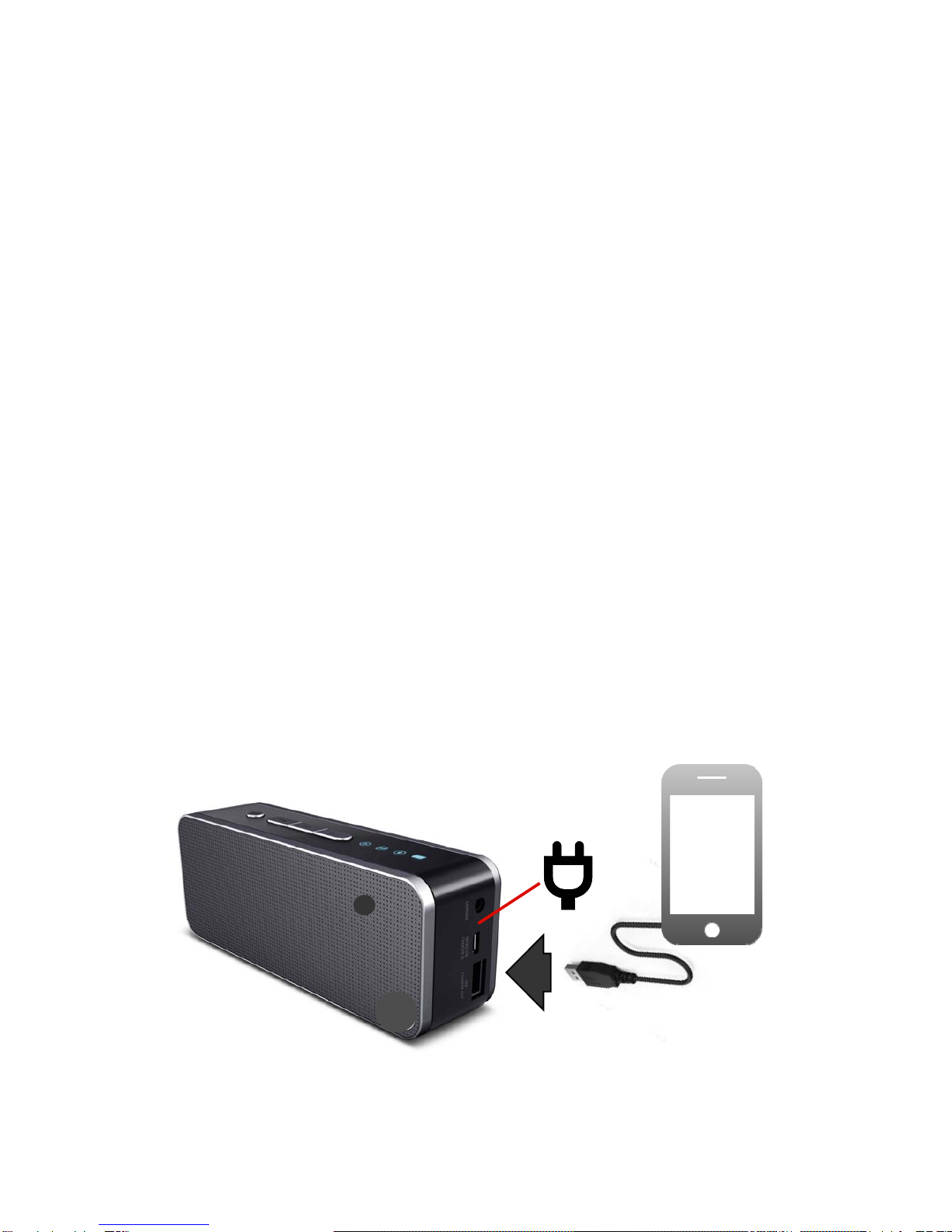
4. Plug and play
; No Bluetooth? BENCH also connects via 3.5mm stereo input. play audio from any device with a
headphone jack or audio output
5. Get the best sound
a. For best listening results, make sure your BENCH is resting on its base and facing forward.
b. When connected wirelessly via Bluetooth, it’s best to turn the volume on your phone/ device fully up
and then use the PLUS and MINUS BUTTONS on your BENCH.
c. When connected via 3.5mm stereo input, your phone/device may distort the audio signal if turned up
too loud. Turn down the volume on your phone/device before adjusting the volume on your BENCH.
6. Connection priority
Incoming and outgoing calls will always take precedence over audio playback. Audio content via 3.5mm
stereo input will override wireless audio via Bluetooth.
Get talking
Your BENCH can be used as a wireless speakerphone. Just speak in the direction of the top cover. The
built-in microphone only works when connected via Bluetooth.
1. ANSWER/END A CALL
a. Press the TALK BUTTON on your BENCH to both answer and end a call.
b. Reject an incoming call : Press the TALK BUTTON twice.
2. Make a call : Use your phone to dial as usual. Listen and talk through your BENCH.
a. Hold the TALK BUTTON until you hear a beep, then release and redial last number
b. Press the TALK BUTTON on your BENCH. Voice Dial is pre-loaded.
c.
3. Muting : Mute the built-in microphone by holding the PLUS and MINUS BUTTONS for 2 seconds until you
hear a beep.
Using Battery Pack
Your BENCH can be used as a External Battery Pack. Just connect USB cable for charging
-. Battery pack status, normal : turn on BLUE, otherwise turn off

Troubleshooting
1. HEARING DISTORTION
a. Lower the volume on your BENCH and/or phone/device. (See section 5, Get connected)
b. Make sure it’s charged up. Check for low battery, then charge BENCH.
2. NOT LOUD ENOUGH?
a. Turn up the volume on your phone/device or your BENCH.
b. Make sure it’s charged up.
c. Plug BENCH in to your phone/device via 3.5mm stereo cable.
3. UNABLE TO PAIR WITH BLUETOOTH® DEVICE?
a. Confirm that your phone/device is Bluetooth compatible.
b. Follow GET CONNECTED instructions in this guide
4. EXPERIENCING SIGNAL LOSS OR DROPOUTS VIA BLUETOOTH?
a. Move BENCH closer to your phone/device.
b. Make sure it’s charged up.
c. Turn off your BENCH and phone/device, then power up and reconnect.
Specification
1. support Bluetooth 4.0
2. support apt-X, AAC, mp3
3. Up to 10 meters
4. Battery Life : 4400mAh, Li-ion Rechargeable Battery
a. Music : About 44 hours (Varies by volume and audio content)
b. Battery Pack : 2.5 times (case. typical smart phone’s battery 1500mAh)
5. Power : 2.8W X 2
6. Frequency 60Hz ~ 20kHz
7. Dimension : 155(W) X 42(T) X 60(H) mm
8. Operating temperature & Hum : -20 – 55 ℃
Notices
Federal Communications Commission (FCC) Statement
15.21 You are cautioned that changes or modifications not expressly approved by the part responsible for
compliance could void the user’s authority to operate the equipment.
This device complies with Part 15 of the FCC Rules.
Operation is subject to the following two conditions:
1) this device may not cause interference and
2) this device must accept any interference, including interference that may cause undesired operation of the
device.
15.105(b) This equipment has been tested and found to comply with the limits for a Class B digital device,
pursuant to part 15 of the FCC rules. These limits are designed to provide reasonable protection against
harmful interference in a residential installation. This equipment generates, uses and can radiate radio
frequency energy and, if not installed and used in accordance with the instructions, may cause harmful
interference to radio communications. However, there is no guarantee that interference will not occur in a
particular installation. If this equipment does cause harmful interference to radio or television reception,
which can be determined by turning the equipment off and on, the user is encouraged to try to correct the
interference by one or more of the following measures:
• Reorient or relocate the receiving antenna.
• Increase the separation between the equipment and receiver.
• Connect the equipment into an outlet on a circuit different from that to which the receiver is connected.
• Consult the dealer or an experienced radio/TV technician for help.
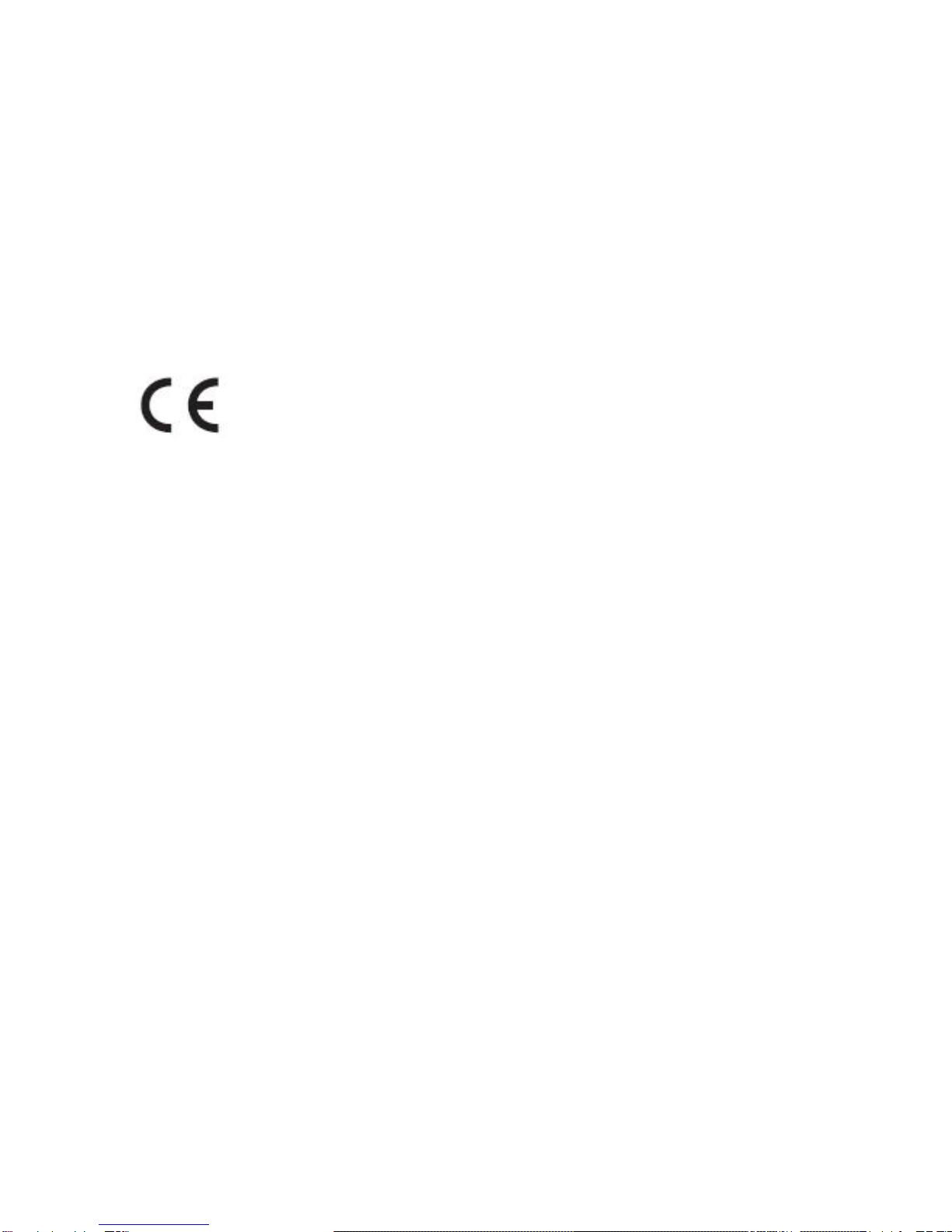
Caution
The manufacturer may design the unit si that broken antenna can be replaced by user, but the use of a
standard antenna jack or eletrical connector is prohibited.
Warning : TO REDUCE THE RISK OF FIRE OR ELECTRIC SHOCK, DO NOT EXPOSE THIS APPLIANCE
TO RAIN OR MOISTURE.
1177
Table of contents
Popular Speakers manuals by other brands
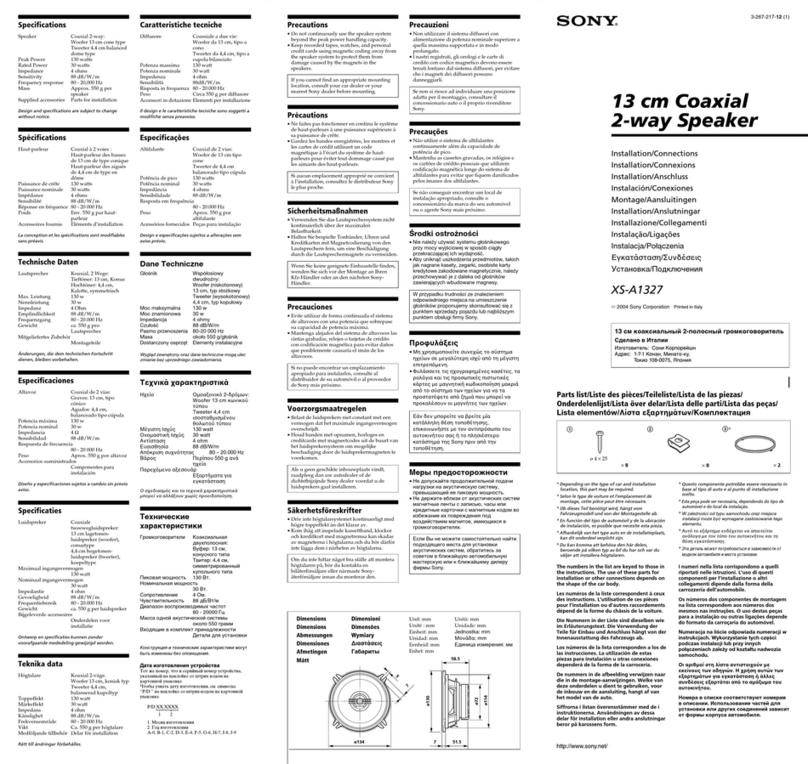
Sony
Sony XS A1327 Installation/connections

Electro-Voice
Electro-Voice SP12C Brochure & specs
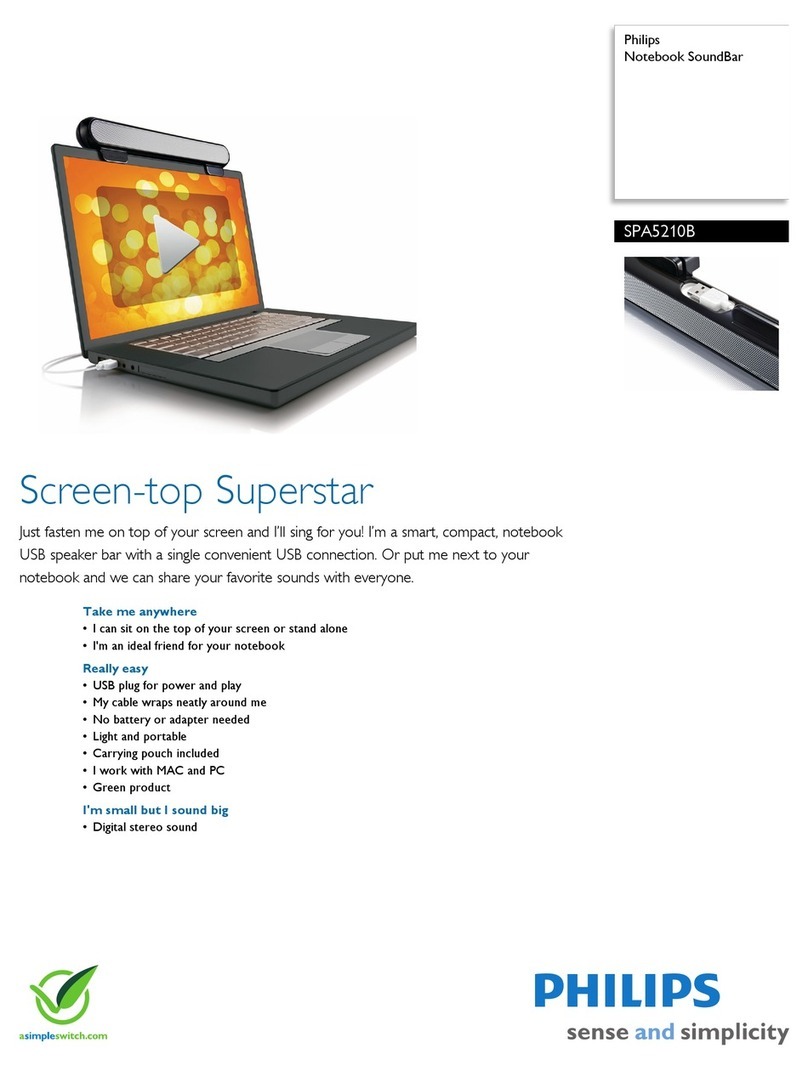
Philips
Philips SPA5210B Specifications

Wahsega
Wahsega WL-SPKR-22-A Installer's guide
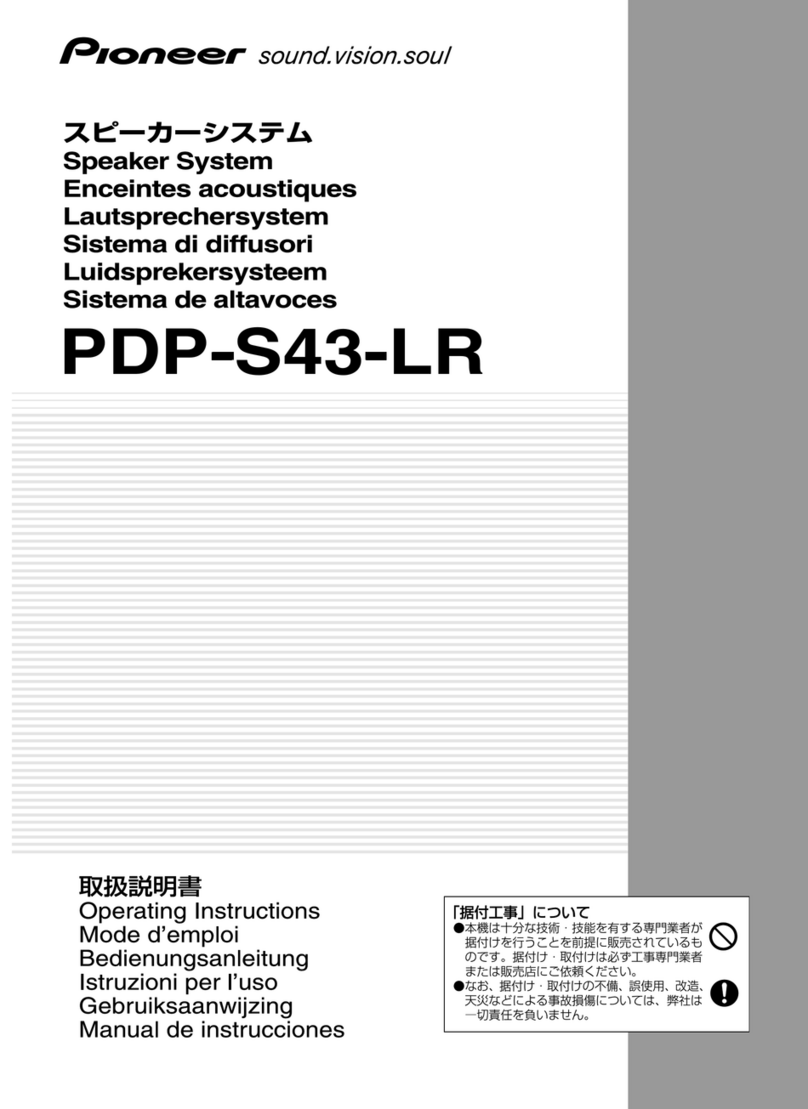
Pioneer
Pioneer PDP-S43-LR operating instructions

musikelectronic geithain
musikelectronic geithain ME 801K1 Instructions for installation and use