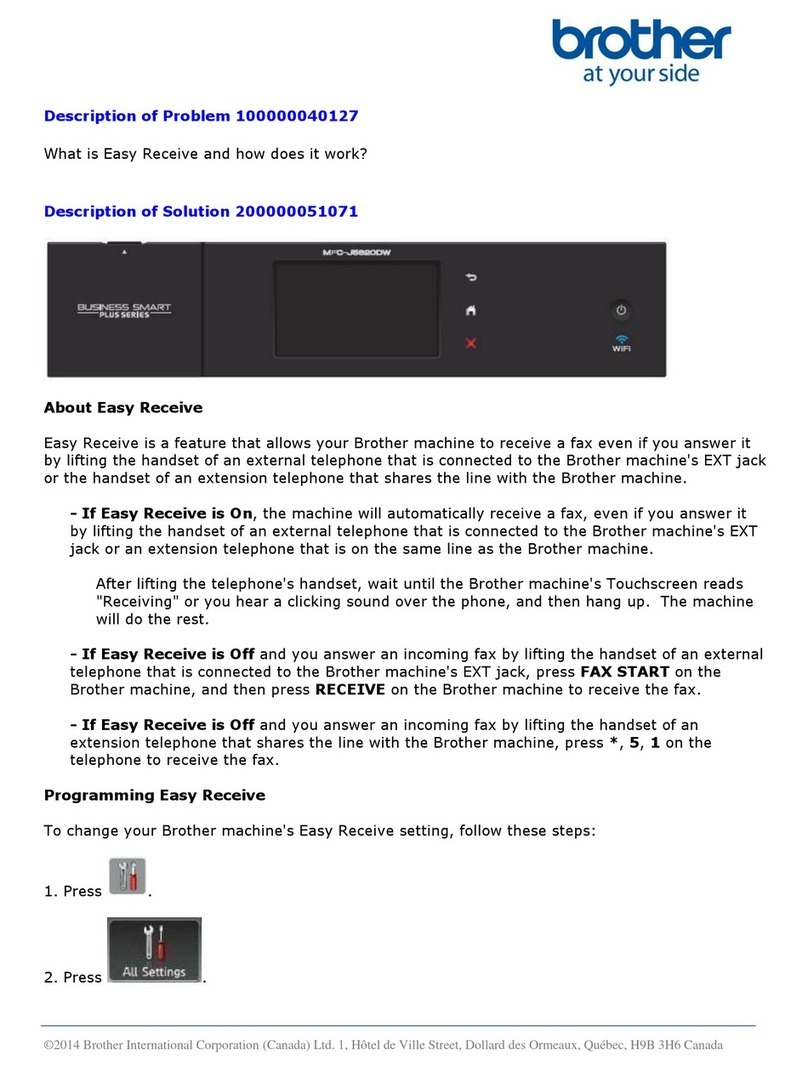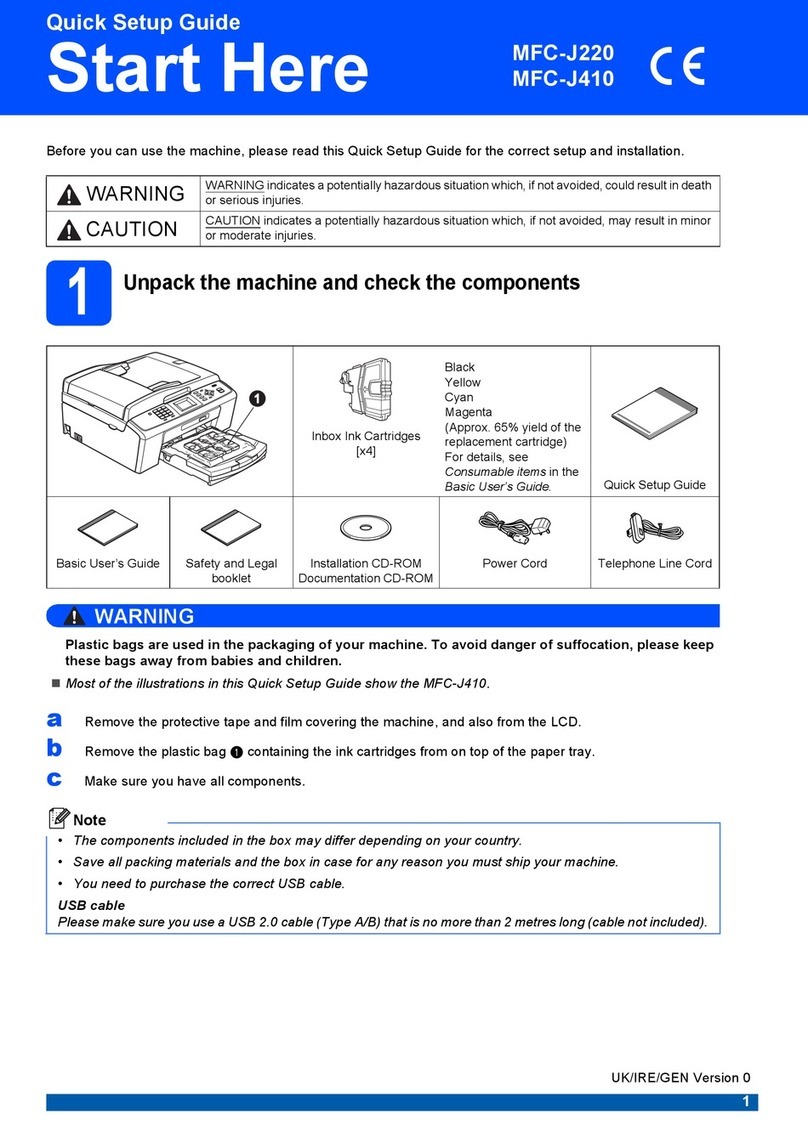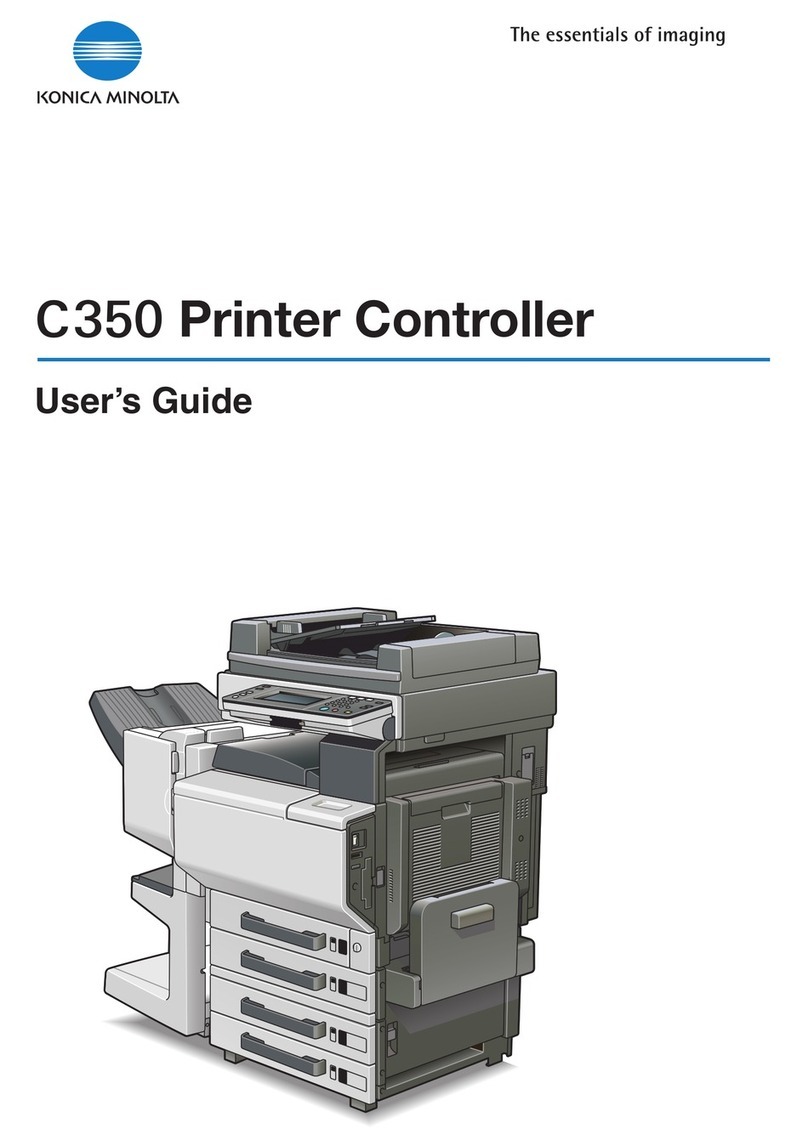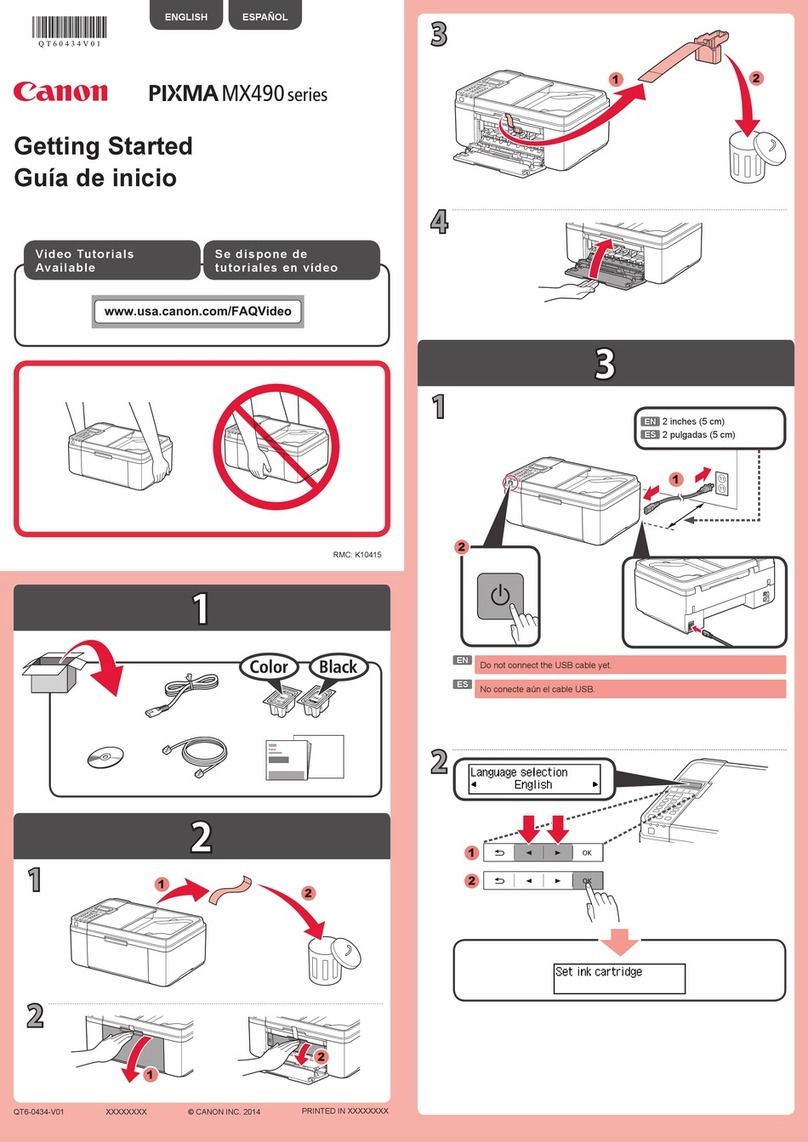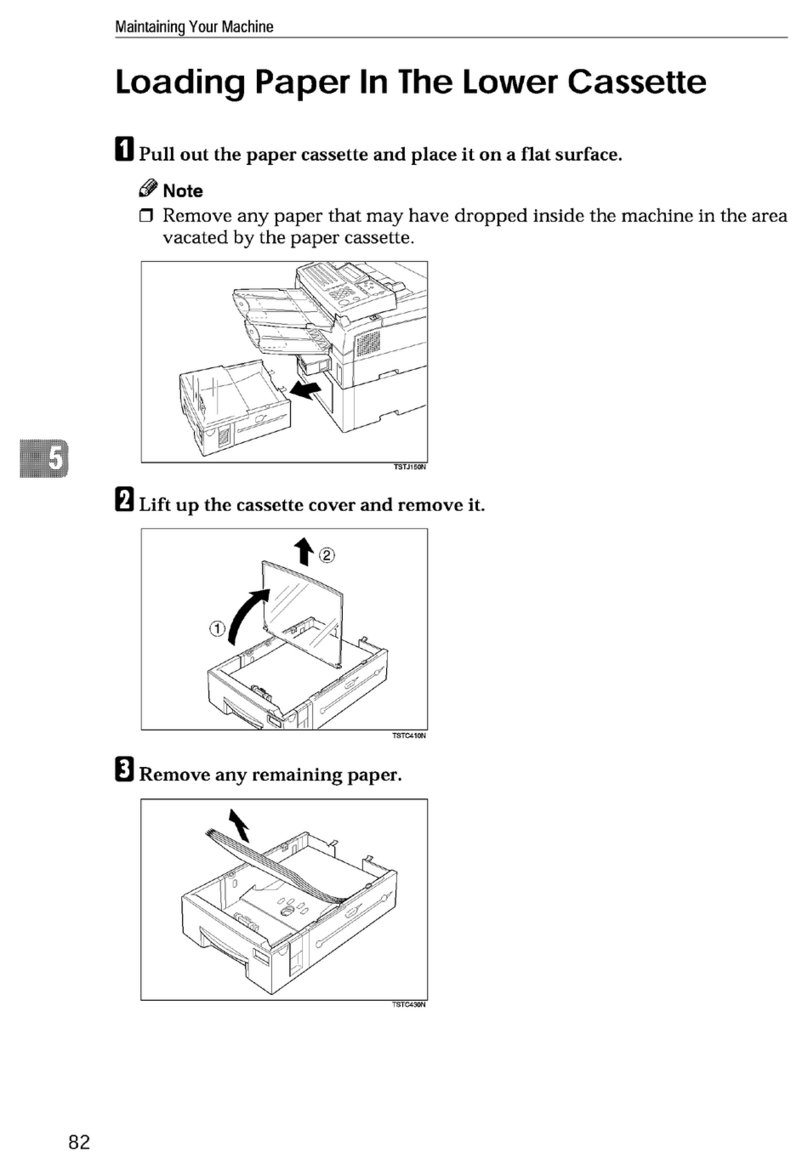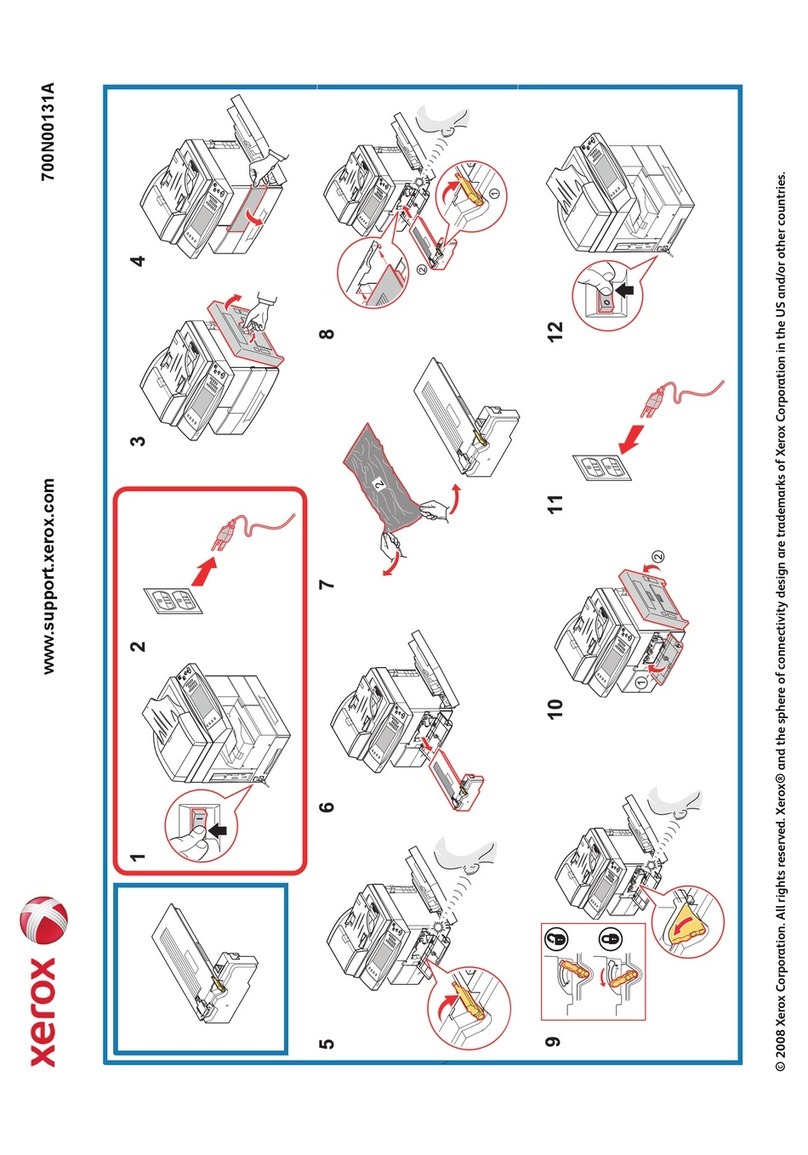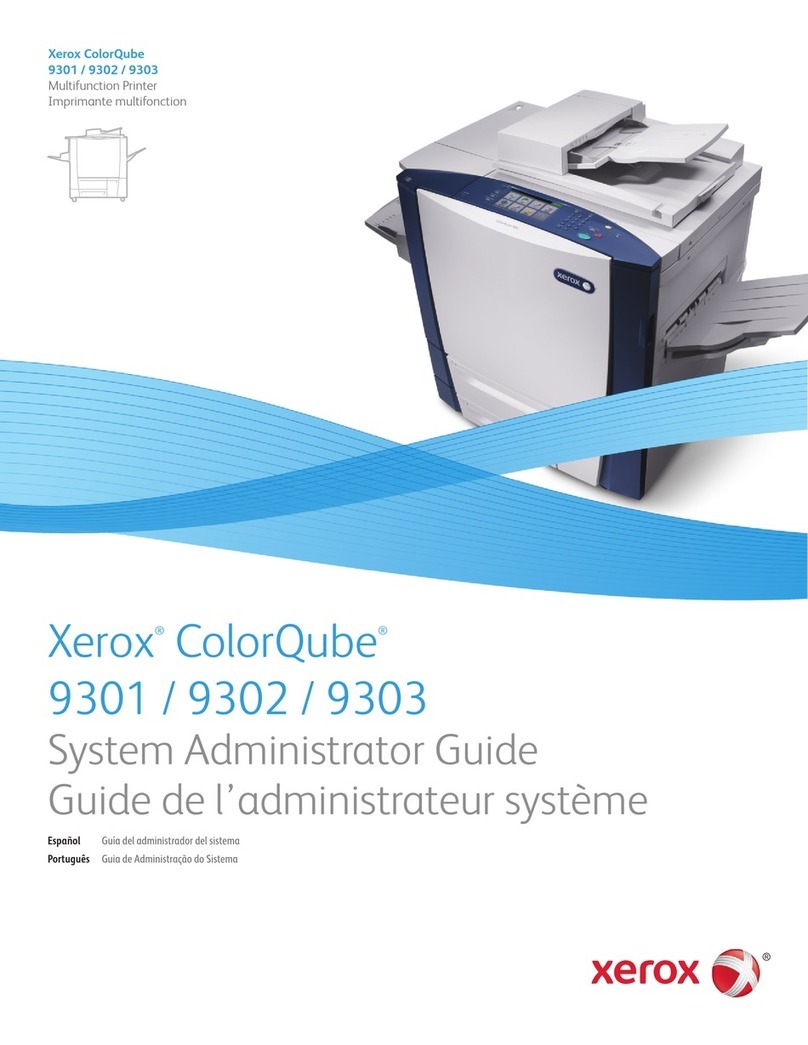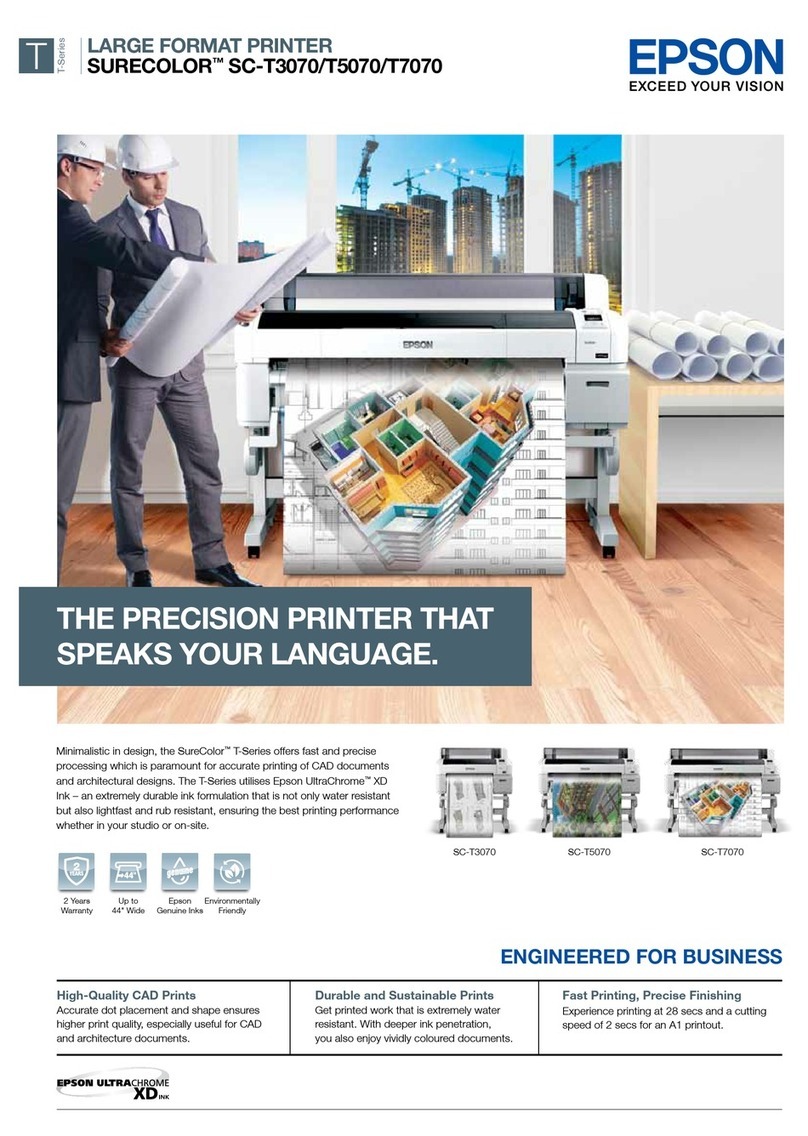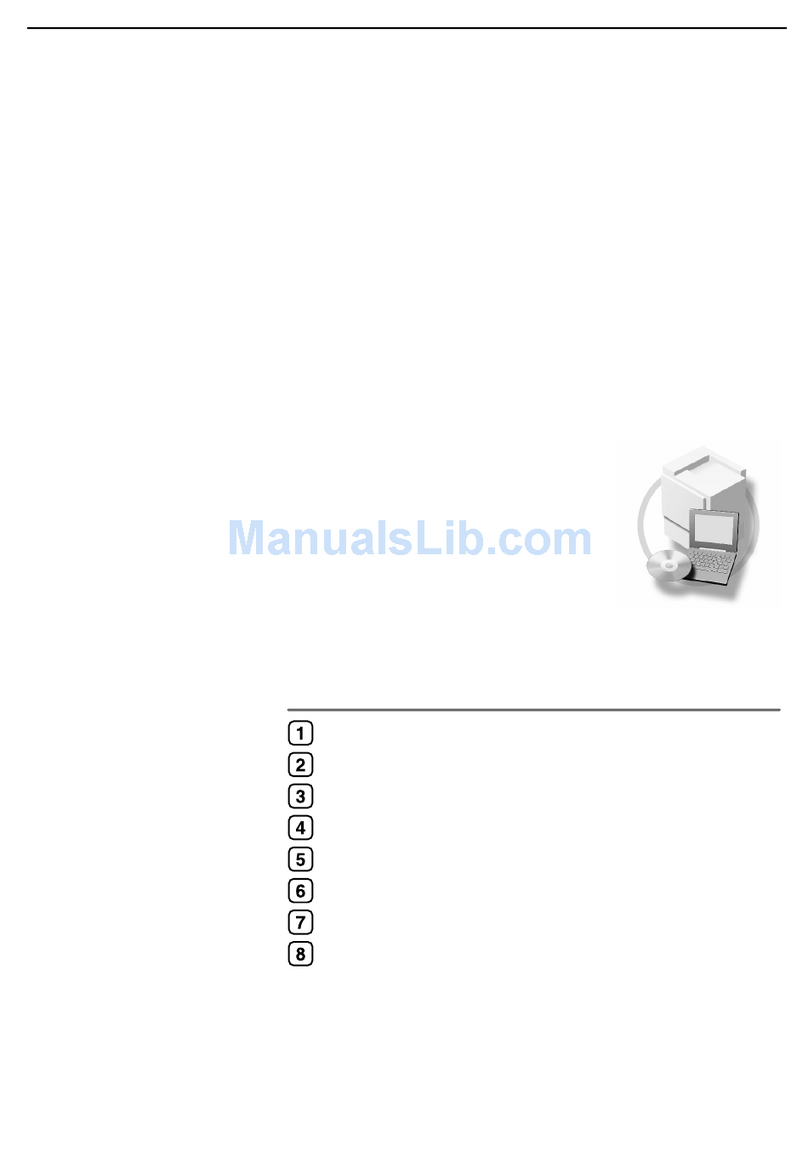BENDIXKing KMD 550 User manual

Rev 6 Sep/2005 KMD 550/850 Quick Reference
1
B
KMD 550/850 Multi-Function Display
Quick Reference
For Software Version 01/14 or Later
N
111
9
12
8
6
7
5
3
2
10
4
F
13
Stormscope
EGPWSTAS/TCAS
External
NTSC Video
Setup Pages
Topo On
Map WX Radar*
Topo Off
Map
FIS Graphical
Products
FIS Textual
Products
1. Brightness Control
2. Data Card
3. Display
4. Available Functions Legend
5. On/Off Control
6. Selected Function Indicators
7. Function Select Keys
8. Control Knobs (Inner and
Outer Knob)
9. Power Labels
10. Soft Labels
11. Joystick
12. Power Keys
13. Fault Indicator
FUNCTION SELECT KEYS

2
Rev 6 Sep/2005 KMD 550/850 Quick Reference
AVAILABLE FUNCTIONS ICONS
Icon Description
Flight plan information being received and displayed.
Flight plan information being received but not displayed.
Stormscope®information being received and displayed.
Stormscope®information being received and displayed. Strikes have occurred within
25 nm.
Stormscope®information being received but not displayed.
Stormscope®information being received but not displayed. Strikes have occurred
within 25 nm.
Stormscope®information not being received / data invalid.
Standby weather radar being displayed.
Active weather radar being displayed.
Weather radar in standby mode, not being displayed.
Weather radar in active mode, not being displayed.
Weather radar data invalid / not being received. Previously in standby.
Weather radar data invalid / not being received. Previously active.
Standby traffic sensor being displayed.
Active traffic information being displayed.
Traffic sensor in standby mode, not being displayed.
TIS service not available.
Traffic sensor active, not being displayed.
Traffic sensor data invalid / not being displayed.
EGPWS with warnings are enabled, being displayed.
EGPWS with warnings are disabled, being displayed.
EGPWS with warnings are enabled, not being displayed.
EGPWS with warnings are disabled, not being displayed.
EGPWS data invalid / not being received.
No FIS data is currently being received but previously received data is being displayed
on the present page.
FIS data is currently being received from a signal and displayed on the present page.
FIS data is not being received or displayed on the present page.
FIS data is currently being received from a signal but not displayed on the present
page.
Fault with connection or data link radio.
FIS graphical METAR overlay is available but not displayed.
FIS graphical METAR overlay is enabled and displayed.
FIS data not being received. FIS graphical METAR overlay is available but not dis-
played.
FIS data not being received. FIS graphical METAR overlay is enabled and displayed.
VDL radio fault. FIS graphical METAR overlay is available but not displayed.
VDL radio fault. FIS graphical METAR overlay is enabled and displayed.

Rev 6 Sep/2005 KMD 550/850 Quick Reference
3
INTERACTION OF CONTROLS
AUX
Not
Active
Soft Key
Soft Key
Soft Key
Soft Key
Soft Key
Not
Active
Not
Active
*Not available in all configurations
TERR
Not Active
Selects Terrain
Warnings
Inhibited*or
Enabled*.
Active
Active
Sequence
through 120˚and
360˚views
(Default = 360˚).
Active when over-
lays available.
Brings up overlay
select
Soft Keys.
Rotate to select
Tst, Nrm, Set
(Default = Nrm).
Not Active
TRFC
Not Active
Sequence through
Relative and
Absolute modes.
Active
Active
Sequence through
Normal, Above
and Below views.
Active when over-
lays available.
Brings up overlay
select
Soft Keys.
Rotate to select
Sby, Tst, On, Off.
Rotate to select
Mute On, Mute
Off.
WX - FIS
Used to point at
items on map.
Displays SELECT
FIS PRODUCT
Menu.
Active
Active
Not Active
Active when overlays
available. Brings up
overlay select
Soft
Keys.
Rotate to select
report identifier. Also,
sequences Graphical
Weather Pages.
Rotate to select
report identifier. Also,
sequences Graphical
Weather Pages.
WX - Stormscope®
Clears Strikes
Sequence through
Cell and Strike
modes.
Active
Active
Sequence through
120˚and 360˚
views.
Active when over-
lays available.
Brings up overlay
select
Soft Keys.
Not Active
Not Active
WX - Radar
Controls Tilt and
Track Line.
Sequence through
WX, WX/ARL*
and GND
Mapping modes.
Active
Active
Sequence through
Horizontal and
Vertical Profile*
views.
Active when over-
lays available.
Brings up overlay
select
Soft Keys.
Rotate to select
Sby, Tst, On, Set
(Default = Sby).
Gain control*
MAP
Used to point at any item on
map.
Soft Key
labeled RESET
STICK when joystick is
active.
Active
Active
Soft Key
labeled MORE
INFO when joystick is active
to get more info about items
pointed to on the map.
Active when overlays avail-
able. Brings up overlay
select
Soft Keys.
Rotate to bring up Airport
More Info page and select
the airport identifier.
Rotate to bring up Airport
More Info page and select
the airport identifier.
JOYSTICK
MODE
RNG
RNG
VIEW
OVLY
OUTER
KNOB
INNER
KNOB

4
Rev 6 Sep/2005 KMD 550/850 Quick Reference
MAP FUNCTION
1 Display Range - RNG:####nm
2 Current Track - TRK:###
3 Current Ground Speed - GS:###kt
4 Distance to Pointer - PDIS: ###.#nm
5 Position Readout - Current aircraft position
6 Control Knob Label - Indicates Control Knob is active for data entry
7 Bearing to Pointer - PBRG: ###
8 MORE INFO Soft Label
9 Range Rings - Outer ring radius is selected range, inner ring radius is
one half the selected range
10 RESET STICK Soft Label
11 Joystick Label
12 Lightning Overlay
13 GPS Flight Plan Overlay - Current GPS flight plan
14 Aircraft Symbol - Indicates present position. Stylized airplane when
heading input is present, a plus symbol with no heading.
15 Distance to Waypoint - DIS:###.#nm
16 North Pointer
17 Available Functions - Displays icons representing data available (black)
and displayed (color)
2 5
17
16
9
3
1
4
7
8
10
11
14 13 12
15
6

Rev 6 Sep/2005 KMD 550/850 Quick Reference
5
MAP ICONS
Feature Conditions Map Icons Other Characteristics
TOPO on TOPO off
Political
Boundary
Not displayed
Railway Not displayed
Roads Major Not displayed
Prime Not displayed
Other Not displayed
Victor
Airways
Heliroutes
Airspace
Boundary
FIR/UIR Boundary label will be FIR,
UIR, or F/U per airspace
type.
Class A/B/C Boundary label will be A, B,
or Cper airspace type.
Class D/E/F/G Boundary label will be D, E,
For Gper airspace type.
Class Unknown
Danger Boundary label will be DGR.
Restricted Boundary label will be RES.
Prohibited Boundary label will be PHB.
MOA/MATZ Boundary label will be MOA
or MATZ per airspace type.
Other SUA (Radar
Area, Alert, Caution,
Training, Warning or
Unspecified/
Unknown)
Boundary label will be RAD,
ALT, CTN, TNG, or WNG.
No label for unknown or
unspecified.
Cities Not displayed
Intersections
(INTs)
Obstacles Lighted - Tall Label will indicate MSL ele-
vation followed by AGL ele-
vation in parentheses [e.g.
“1546 (590)”]. Tall is defined
as over 1,000 ft. AGL.
Lighted - Short
Lighted - Tall
Lighted - Short
NDBs

6
Rev 6 Sep/2005 KMD 550/850 Quick Reference
OVERLAYING DATA
OVERLAY TYPE
DISPLAY FLIGHT PLAN STORMSCOPE®TRAFFIC FIS METAR
MAP - TOPO ON Yes Yes1Yes2Yes
MAP - TOPO OFF Yes Yes1Yes2Yes
WX - Weather Radar Yes1Yes Yes3No
WX - Stormscope®Yes1N/A No No
WX - NEXRAD Yes Yes1No No
WX - Graphical METARs Yes No No N/A
WX - Graphical AIRMETs Yes Yes1No No
WX - Graphical SIGMETs Yes Yes1No No
WX - Graphical Conv SIGMETs Yes Yes1No No
WX - Graphical Wx Watches Yes Yes1No No
TERR Yes Yes1Yes2No
TRFC Yes1No N/A No
1 Requires remote heading input
2 TCAS/TAS requires remote heading input
3 TIS requires remote heading input
Feature Conditions Map Icons Other Characteristics
TOPO on TOPO off
VORs With DME
Without DME
Airports Hard runway +
IFR approach
Line rep-
resents
primary runway
Line rep-
resents
primary runway
If the database does not
have runways for the air-
port, then the icon will not
indicate a runway (no line
will be displayed).
Hard runway, no
IFR approach
Line rep-
resents
primary runway
Line rep-
resents
primary runway
IFR approach
available
Line rep-
resents
primary runway
Line rep-
resents
primary runway
Soft or unknown
runways
Line rep-
resents
primary runway
Line rep-
resents
primary runway
Airport
Runways
Primary, hard
surface
Runways are shown for
airports within 5 nm of
current position and
selected range is 10 nm
or less. Runway ends are
labeled with the proper
runway identifier if
selected range is 1 nm.
Other hard sur-
face
Primary soft sur-
face
Other soft sur-
face
Helipads
VRPs Not displayed

Rev 6 Sep/2005 KMD 550/850 Quick Reference
7
WEATHER RADAR
AVAILABLE WEATHER RADAR FUNCTION ICONS
1 Aircraft Symbol
2 Knob Function Label - Rotating the outer knob selects between
Standby (SBY), Test (TST), ON and SET modes.
3 Display Range Indications
4 Tilt Angle - XX.X Degrees up (U) or down (D).
5 Joystick Function Label - Moving the joystick up and down adjusts
the radar tilt. Moving the joystick left and right adjusts the location of
the yellow track line.
6 Stabilization Indication
7 Track Angle
8 WX Radar Mode Indication - TEST, WX, WX/ARL (Auto Range Limiting
or MAP (Ground Mapping Mode)
9 Available Functions - Displays icons representing data available
(black) and displayed (color)
10 Fault Message Window - See Error and Fault Messages
10 2
56
9
7
1
4
3
8
Icon Description
Standby weather radar being displayed.
Active weather radar being displayed.
Weather radar in standby mode, not being displayed.
Weather radar in active mode, not being displayed.
Weather radar data invalid / not being received. Previously in standby.
Weather radar data invalid / not being received. Previously active.

8
Rev 6 Sep/2005 KMD 550/850 Quick Reference
STORMSCOPE
AVAILABLE STORMSCOPE FUNCTION ICONS
LIGHTNING ICONS
WX-500
WX-1000E
Icon Description
Stormscope®information being received and displayed.
Stormscope®information being received and displayed. Strikes have occurred within
25 nm.
Stormscope®information being received but not displayed.
Stormscope®information being received but not displayed. Strikes have occurred
within 25 nm.
Stormscope®information not being received / data invalid.
Lightning
Icon
Color Used on Pages Additional Requirements
White MAP (TOPO-ON or
TOPO-OFF)
The small solid icon is used when
the display selected range is 25 nm
or greater.
White WX, TRFC, TERR
White
Outline
MAP (TOPO-ON or
TOPO-OFF)
The large outlined icon is used when
the display selected range is less
than 25 nm.
White
Outline
WX, TRFC, TERR
Lightning
Icon
Intensity
Level
Color Used on
Pages
Comments
1 (Light) White
with
black
border
MAP,
WX,
TERR
The small solid icon is used when the dis-
play selected range is 25 nm or greater.
The WX-1000E indicates areas of lightning
detected (not individual discharges). Light
activity (level 1) is an area with up to 8
strikes/minute; moderate (level 2) is an area
with 9-25 strikes/minute and heavy (level 3)
is an area with 26 or more strikes/minute.
2 (Moderate)
3 (Heavy)
1 (Light) White
with
black
border
MAP,
WX,
TERR
The large outlined icon is used when the
display selected range is less than 25 nm.
The larger icon reminds the user that the
accuracy of lightning placement is not as
good as that suggested by the map scale.
2 (Moderate)
3 (Heavy)

Rev 6 Sep/2005 KMD 550/850 Quick Reference
9
FLIGHT INFORMATION SERVICES
DATALINK WEATHER

10
Rev 6 Sep/2005 KMD 550/850 Quick Reference
SUBSCRIBING TO FIS SERVICES
SETTING UP A FIS SUBSCRIPTION
Select the desired
services
Go to Bendixking.com
or call 1-800-247-0230
to subscribe to FIS Services
Get Display ID
from unit in airplane
Receive Subscription
Code(s) and print them
out
Take printed out code(s)
to the airplane and enter
code(s) on the FIS Subscription
Status Page
Update Data Card if needed.
Update at least once per year
to ensure continued FIS Services
Enjoy flying with FIS
Services!
Enter Display ID during
registration
(This is only required first
time you subscribe)

Rev 6 Sep/2005 KMD 550/850 Quick Reference
11
Note the FIS Display ID and contact Wingman Services at
www.bendixking.com or call 1-800-247-0230. This ID is used to obtain the
Subscription Code. After obtaining the Subscription Code press the ADD
SUBSCR Key.

12
Rev 6 Sep/2005 KMD 550/850 Quick Reference
Use the inner knob to enter characters and the outer knob to move to the
next field.
After the last character is entered, press the ENTER Key. After the sub-
scription is accepted it will be displayed.

Rev 6 Sep/2005 KMD 550/850 Quick Reference
13
CHECKING FIS SUBSCRIPTIONS
NOTE: Only the validity period for subscriptions is shown on the display. To
determine which products are available with each subscription, access the
account on Wingman Services at www.bendixking.com.
Symbol Status Description
Unknown The system time is not known or no subscription is programed.
Future The current system time is prior to the displayed starting date.
This subscription is not valid for enabling access to FIS today
but it will become valid at some point in the future.
Valid The current system time is after the displayed starting date and
before the displayed ending date.
Almost Expired The current system time is within seven (7) days of the dis-
played ending date.
Expired The current system time is beyond the displayed ending date.

14
Rev 6 Sep/2005 KMD 550/850 Quick Reference
AVAILABLE FIS FUNCTION ICONS
NEXRAD PAGE
1 Range Scale - Indicated selected range.
2 Available Functions - Displays icons representing data available (black)
and displayed (color).
3 North Pointer - Indicates north.
4 Range Rings - Outer ring radius is selected range and inner ring radius
is one half the selected range.
5 MODE - Indicates the weather product being displayed.
6 Control Knob Icon - Displayed when the Control Knobs are available for
cycling through the graphical weather products.
7 Joystick Label - Indicates joystick is active and can be used to pan map.
8 No Coverage Area - Crosshatch pattern indicates area of no coverage.
9 Precipitation - NEXRAD precipitation returns.
10 Aircraft Symbol - Indicates present aircraft position and heading (if
available) or track.
11 Age of Data - Age of the data based on current time minus NEXRAD
issue time.
12 Age Status Bar - Indicates percentage of age versus elapsed time before
expiration. The bar will be green the first 50% then turn yellow.
2
5
1
3
6
4
11
7
10
8
9
12
Icon Description
No FIS data is currently being received but previously received data is being displayed
on the present page.
FIS data is currently being received from a signal and displayed on the present page.
FIS data is not being received or displayed on the present page.
FIS data is currently being received from a signal but not displayed on the present
page.
Fault with connection or data link radio.
FIS graphical METAR overlay is available but not displayed.
FIS graphical METAR overlay is enabled and displayed.
FIS data not being received. FIS graphical METAR overlay is available but not dis-
played.
FIS data not being received. FIS graphical METAR overlay is enabled and displayed.
VDL radio fault. FIS graphical METAR overlay is available but not displayed.
VDL radio fault. FIS graphical METAR overlay is enabled and displayed.

Rev 6 Sep/2005 KMD 550/850 Quick Reference
15
NEXRAD INTENSITY
Precipitation intensity is depicted using colors
as follows:
Magenta Intense Level 5-8 50+ dBz
Red Heavy Level 3-4 40-50 dBz
Yellow Moderate Level 2 30-40 dBz
Green Light Level 1 15-30 dBz
GRAPHICAL METAR PAGE
GRAPHICAL METAR COLOR CODING
1 Range Scale - Indicated selected range.
2 Available Functions - Displays icons representing data available (black)
and displayed (color).
3 Graphical METAR Icon - Ceiling indicated in top box, visibility in the
bottom box and ICAO identifier of issuing airport. Note that ICAO identifiers
are not displayed on all range settings.
4 North Pointer - Indicates north.
5 MODE - Indicates the weather product being displayed.
6 Control Knob Icon - Displayed when the Control Knobs are available for
cycling through the graphical weather products.
7 Joystick Label - Indicates joystick is active and can be used to pan map.
8Range Rings - Outer ring radius is selected range and inner ring radius
is one half the selected range.
9 Aircraft Symbol - Indicates present aircraft position and heading (if
available) or track.
10 METAR Color Key - Colors indicating flight rules pertaining to ceiling
and visibility.
4
2
9
6
5
1
3
7
8
10

16
Rev 6 Sep/2005 KMD 550/850 Quick Reference
GRAPHICAL AIRMET PAGE
1 Range Scale - Indicated selected range.
2 Available Functions - Displays icons representing data available (black)
and displayed (color).
3 North Pointer - Indicates north.
4 MODE - Indicates the weather product being displayed.
5 Control Knob Icon - Displayed when the Control Knobs are available for
cycling through the graphical weather products.
6 Joystick Label - Indicates joystick is active and can be used to pan map.
7 Range Rings - Outer ring radius is selected range and inner ring radius
is one half the selected range.
8 Aircraft Symbol - Indicates present aircraft position and heading (if
available) or track.
9 AIRMET Boundary - Color coded line indicating the boundaries of an
AIRMET.
10 AIRMET Color Key - Colors indicating AIRMET type.
11 IN - Indicates the current aircraft position is “IN” an IFR AIRMET.
4
29
6
5
1
3
7
8
10
11

Rev 6 Sep/2005 KMD 550/850 Quick Reference
17
GRAPHICAL SIGMET PAGE
1 Range Scale - Indicated selected range.
2 Available Functions - Displays icons representing data available (black)
and displayed (color).
3 North Pointer - Indicates north.
4 MODE - Indicates the weather product being displayed.
5 Control Knob Icon - Displayed when the Control Knobs are available for
cycling through the graphical weather products.
6 Joystick Label - Indicates joystick is active and can be used to pan map.
7 Range Rings - Outer ring radius is selected range and inner ring radius
is one half the selected range.
8 Aircraft Symbol - Indicates present aircraft position and heading (if
available) or track.
9 SIGMET Boundary - Color coded line indicating the boundaries of a
SIGMET.
10 SIGMET Color Key - Colors indicating SIGMET type.
4
29
6
5
1
3
7
8
10

18
Rev 6 Sep/2005 KMD 550/850 Quick Reference
GRAPHICAL CONVECTIVE SIGMET PAGE
1 Range Scale - Indicated selected range.
2 Available Functions - Displays icons representing data available (black)
and displayed (color).
3 North Pointer - Indicates north.
4 MODE - Indicates the weather product being displayed.
5 Control Knob Icon - Displayed when the Control Knobs are available for
cycling through the graphical weather products.
6 Joystick Label - Indicates joystick is active and can be used to pan map.
7 Range Rings - Outer ring radius is selected range and inner ring radius
is one half the selected range.
8 Aircraft Symbol - Indicates present aircraft position and heading (if
available) or track.
9 Convective SIGMET Boundary - Color coded line indicating the boundaries
of a Convective SIGMET.
10 IN - Indicates the current aircraft position is “IN” a thunderstorm Convective
SIGMET.
11 Convective SIGMET Color Key - Colors indicating Convective SIGMET
type.
4
29
6
5
1
3
7
8
10
11

Rev 6 Sep/2005 KMD 550/850 Quick Reference
19
GRAPHICAL ALERT WEATHER WATCHES PAGE (AWW)
1 Range Scale - Indicated selected range.
2 Available Functions - Displays icons representing data available (black)
and displayed (color).
3 North Pointer - Indicates north.
4 MODE - Indicates the weather product being displayed.
5 Control Knob Icon - Displayed when the Control Knobs are available for
cycling through the graphical weather products.
6 Joystick Label - Indicates joystick is active and can be used to pan map.
7 Range Rings - Outer ring radius is selected range and inner ring radius
is one half the selected range.
8 Aircraft Symbol - Indicates present aircraft position and heading (if
available) or track.
9 Weather Watch Boundary - Color coded line indicating the boundaries
of an Alert Weather Watch.
10 IN - Indicates the current aircraft position is “IN” a severe thunderstorm
watch area.
11 Weather Watch Color Key - Colors indicating Alert Weather Watch type.
4
29
6
5
1
3
7
8
10
11

20
Rev 6 Sep/2005 KMD 550/850 Quick Reference
FIS TEXT PAGE
1 Text Field - The encoded weather report is displayed in this field.
2 Available Functions - Displays icons representing data available (black)
and displayed (color).
3 Selected Report Info - Displays name, city and state of selected report.
4 Selected Area Identifier - Displays the identifier of the area selection.
5 Area Selection - Pressing the CHANGE AREA soft key cycles
between Destination, Flightplan WPT, Nearest and User Defined.
6 Mode - Pressing the MODE key will display the SELECT FIS PRODUCT
Menu.
7 UTC - Current UTC time.
8 Report - Each horizontal movement of the joystick will move the
cursor over the next report in the AVAILABLE REPORTS field.
9 Available Reports - Shows available reports based on the selection
in the AREA field. Special, urgent or amended reports are highlighted in
yellow.
10 Scroll Bar - Indicates there are more available reports than can be
displayed on the screen. Move the joystick left/right to cycle through
the reports.
11 Change Area Soft Key - Cycles the AREA field between Destination,
Flightplan Waypoint (FLPN WPT), Nearest and User Defined.
12 METAR Map Soft Key - When this key is pressed the graphical METAR
page is displayed with the map centered on the selected METAR. This
is only available when valid data for graphical METARs is being received.
13 Age of Report- Age of report based on UTC time minus time of report.
The bar indicates percentage of age versus elapsed time before
expiration. The bar will be green the first 50% then turn yellow.
14 Knob Function Label - Indicates the knob function is set to DATA
input (USER DEFINED) or SCAN data (FLPN WPT).
2
7
68
9
1
310
11
5
12
14
4
13
Other manuals for KMD 550
1
This manual suits for next models
1
Table of contents