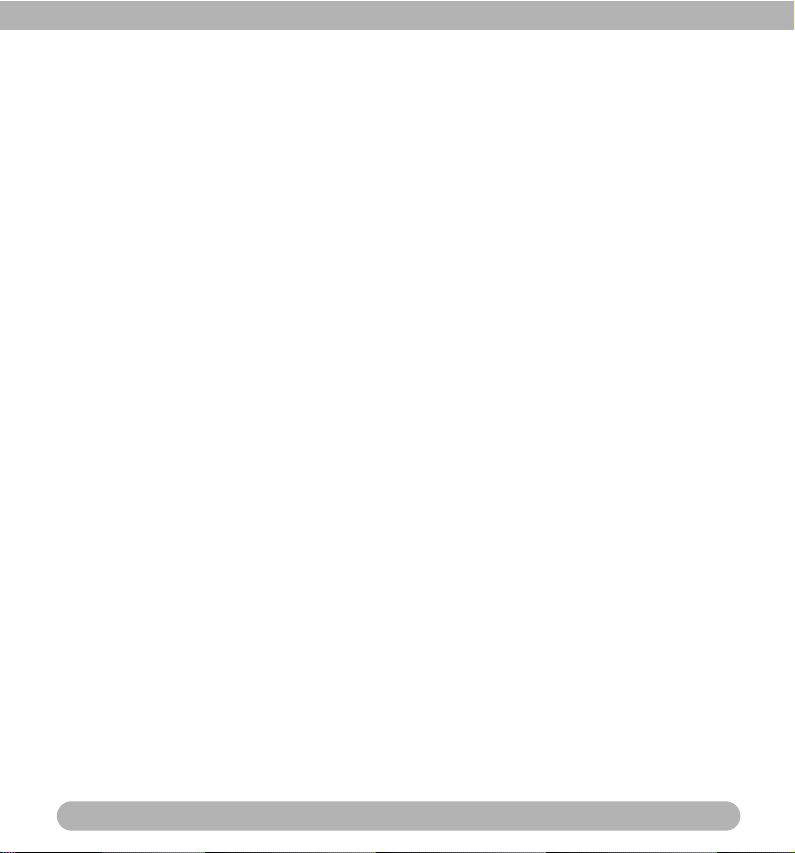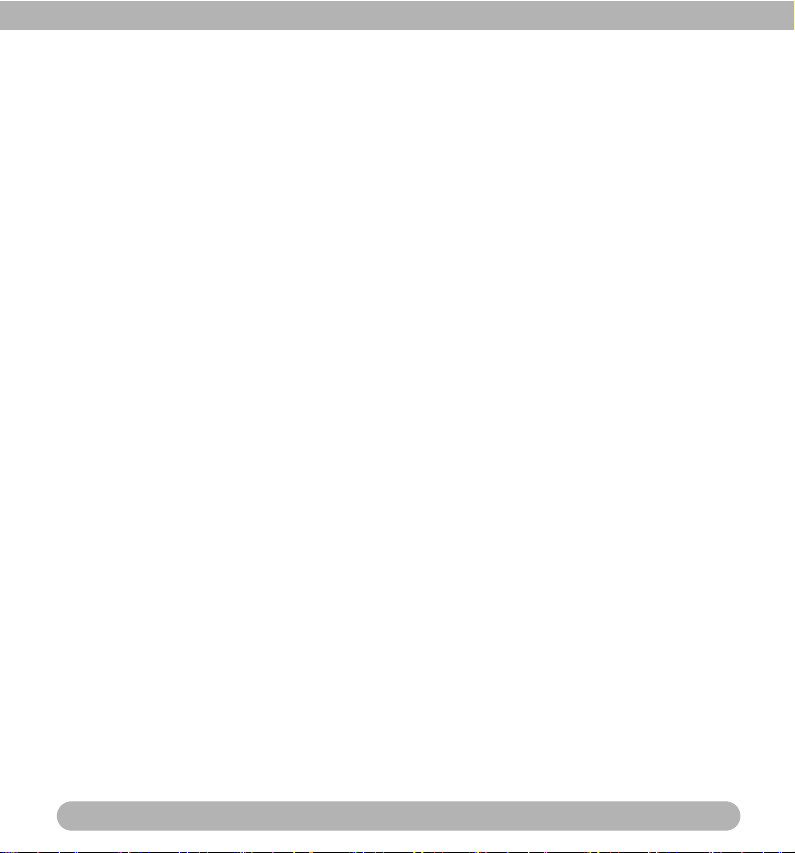iii
For your safety
1. The Li-ion Battery Charger shall be operated at open side ambient. Do not install
this equipment in a confined space such as book case or similar unit.
2. Do not attempt to charge any other battery with this charger.
3. This battery charger is not intended for use by children or persons with reduced
physical, sensory, or mental capabilities.
4. Operate the power supply only on even surfaces, without any cover. Air
circulation around the product must be always given. The maximum ambient
temperature is 40 ºC.
5. The battery charger has a status LED that indicates the status of the battery
charger:
•Orange light----battery is charging.
•Green light----charging is complete.
6. The battery should fully charge in about four hours.
7. Risk of explosion if battery is replaced by an incorrect type. Dispose of used
batteries according to the instructions.
8. Keep the camcorder and its accessories out of the reach of babies, toddlers, and
children. In particular, small parts such as memory cards and batteries could be
easily dismantled and swallowed by them.
9. Use only the original accessories to avoid possible risks to health and property,
and thus meet all related legal regulations.
10. Do not dismantle the camcorder under any circumstances.
11. When using the flash, do not go too close to human eyes (particularly for babies,
toddlers, and children) or animal eyes. Otherwise, when the flash fires, the light
may cause damage to human eyes or irritate animals.
12. Batteries could explode, for instance. All batteries can cause property damage,
injury or burns if a conductive material such as jewelry, keys or beaded chains
touch exposed terminals. The material may complete an electrical circuit and
become quite hot. Exercise care in handling any batteries, particularly when
placing it inside your pocket, purse, or other container with metal objects. Do not
dispose of batteries in fire as they may explode.
13. To prevent electric shock, do not attempt to disassemble or repair your
camcorder by yourself.
DV M1 UM EN.book Page iii Friday, October 23, 2009 9:42 AM