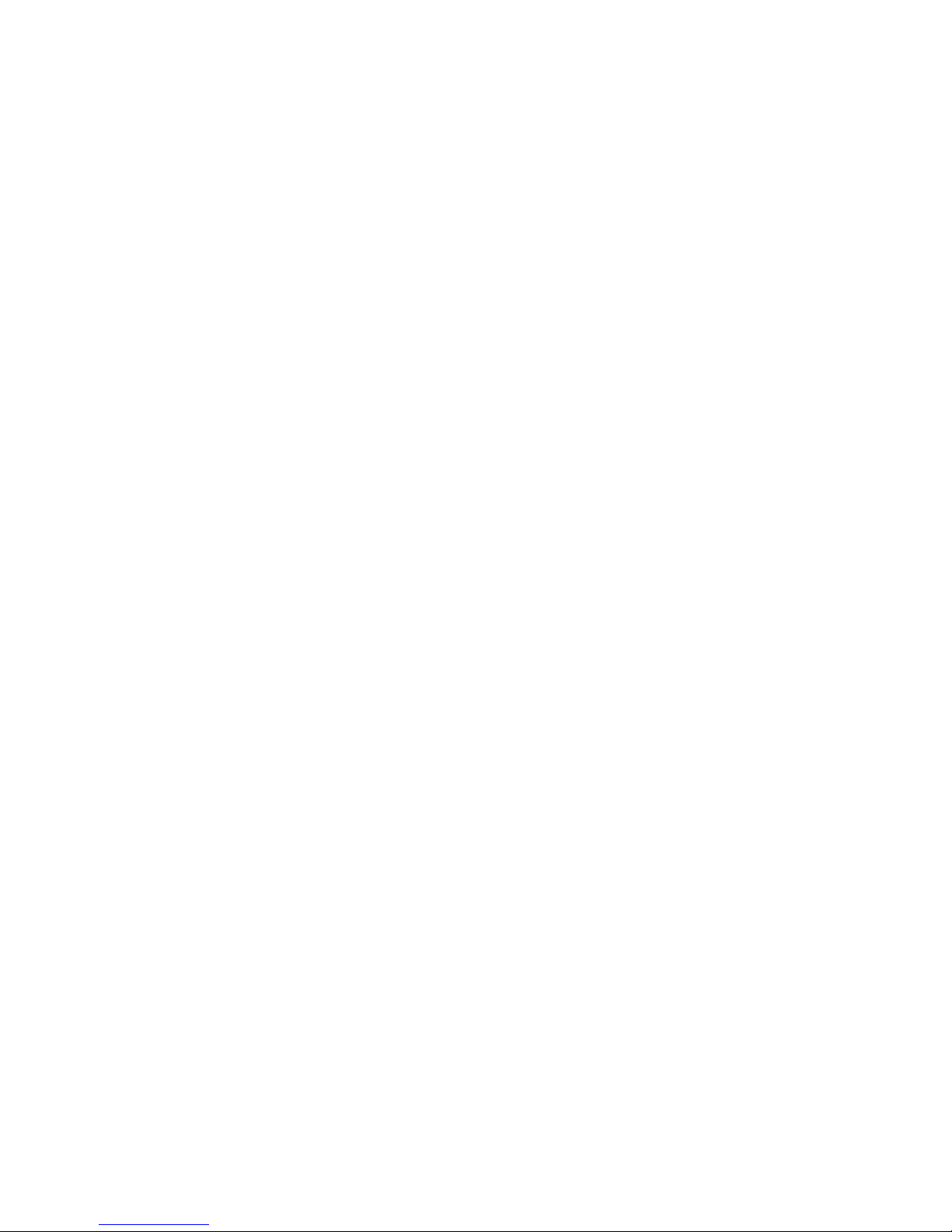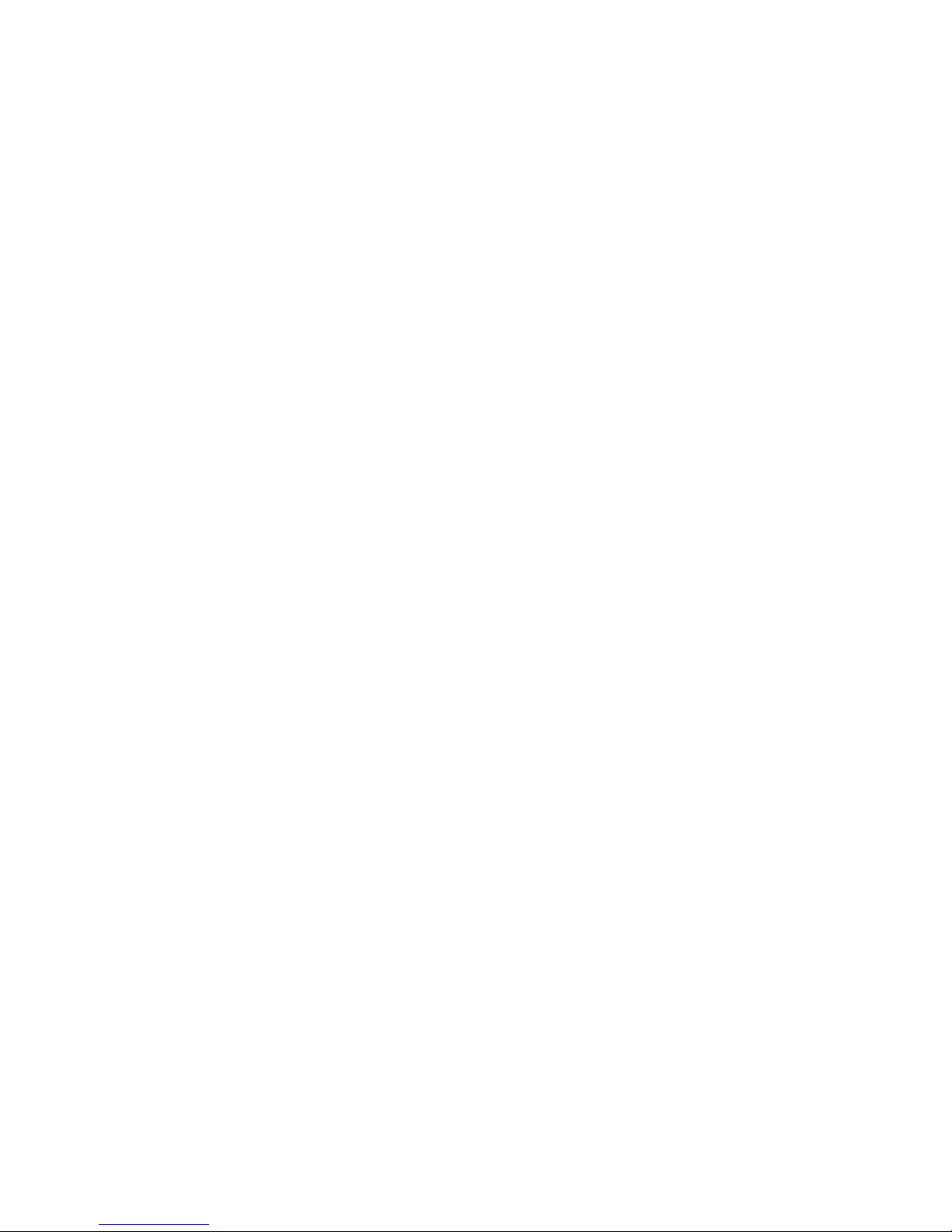5
8. Batteries could explode, for instance. All batteries can cause
property damage, injury or burns if a conductive material such as
jewelry, keys or beaded chains touch exposed terminals. The
material may complete an electrical circuit and become quite hot.
Exercise care in handling any batteries, particularly when placing it
inside your pocket, purse, or other container with metal objects.
Do not dispose of batteries in fire as they may explode.
9. To prevent electric shock, do not attempt to disassemble or repair
your camcorder by yourself.
10. Some camcorder models accept non-rechargeable batteries.
When using these batteries, do not charge them. Otherwise,
dangers such as explosion and fire may occur.
Warranty
1. Warranty is void if damage or system failure occurred due to
outside factors such as collision, fire, flood, dirt, sewage,
earthquake, and other force majeure events as well as incorrect
usage of electricity or use of non-original accessories.
2. It is the sole responsibility of the user if problems (such as data
loss and system failure) occurred due to non-factory installed
software, parts, and/or non-original accessories.
3. Do not change the camcorder. Any changes to the camcorder
invalidate the warranty.
Taking care of your camcorder
1. Always keep the camcorder in a leather case or pouch for better
protection against splashes, dust, and collision.