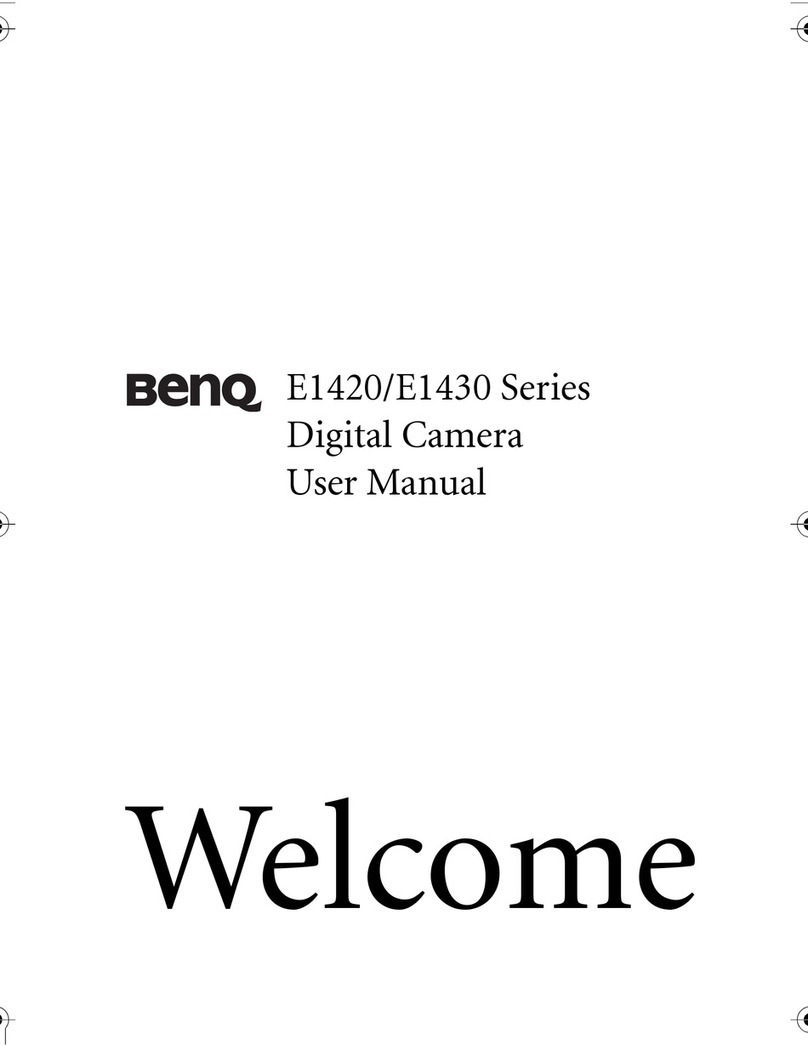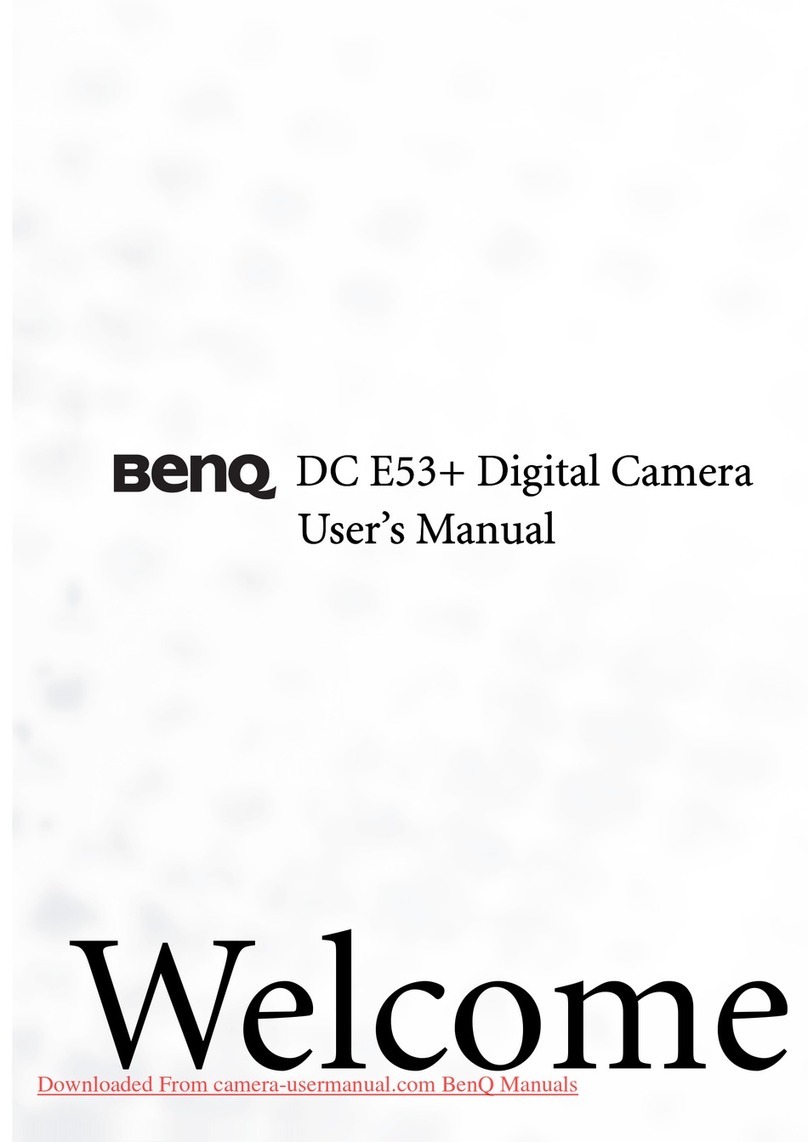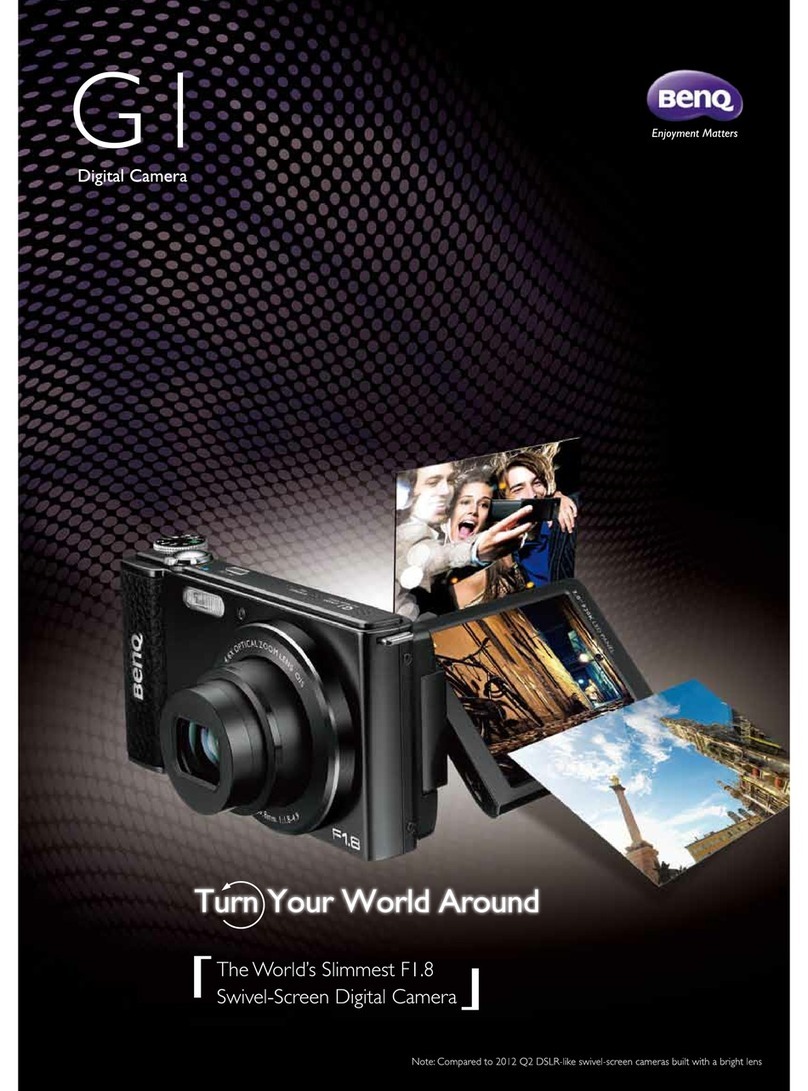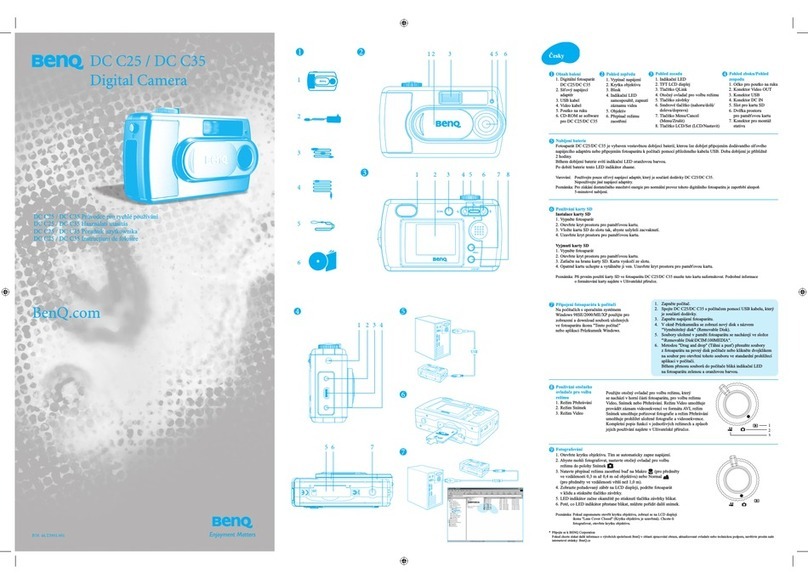5
English
Table of Contents
Touring the camera ....................................................................................................................7
Checking the package contents .................................................................................................................... 7
Camera ............................................................................................................................................................... 8
Front & back views ....................................................................................................................................................................... 8
Top & bottom views .................................................................................................................................................................... 8
Right & left views .......................................................................................................................................................................... 9
4-way control and OK button ...................................................................................................................... 9
Preparing the camera for use .................................................................................................11
Attaching the strap ........................................................................................................................................11
Installing the battery ......................................................................................................................................12
Charging the battery .....................................................................................................................................13
Battery status ..................................................................................................................................................14
Installing an SD card ......................................................................................................................................14
Turning On and Off ......................................................................................................................................15
Setting the OSD language ............................................................................................................................15
Setting date and time ....................................................................................................................................15
Using the LCD screen ..................................................................................................................................16
Using the shutter ...........................................................................................................................................17
Opening the flash ...........................................................................................................................................17
Operating the camera ..............................................................................................................19
Capture mode ................................................................................................................................................20
Shooting still images ...................................................................................................................................................................20
Mode dial ...................................................................................................................................................................................... 21
Using the self-timer .................................................................................................................................................................... 22
Focus mode .................................................................................................................................................................................. 22
Flash mode.................................................................................................................................................................................... 23
Exposure value ............................................................................................................................................................................ 23
Exposure meter .......................................................................................................................................................................... 23
Focus Range/Wise Zoom Indicator/Zoom Ratio ................................................................................................................ 24
O.I.S./E.I.S. .....................................................................................................................................................................................24
Shutter speed ...............................................................................................................................................................................24
Focus frame .................................................................................................................................................................................. 25
Aperture value ............................................................................................................................................................................. 25
Number of recordable image ................................................................................................................................................... 25
Burst mode/AEB (Auto Exposure Bracketing ......................................................................................................................25
White balance.............................................................................................................................................................................. 26
ISO .................................................................................................................................................................................................26
Metering ........................................................................................................................................................................................ 27
Flash EV .........................................................................................................................................................................................27
Color tone ....................................................................................................................................................................................27
Continuous shooting setting ....................................................................................................................................................28
Histogram .....................................................................................................................................................................................28
AE/AF Lock ..................................................................................................................................................................................28
Wind cut .......................................................................................................................................................................................29
Storage media ..............................................................................................................................................................................29
Movie option ................................................................................................................................................................................ 29
Scene mode .................................................................................................................................................................................. 29
Filter mode ...................................................................................................................................................................................34
Using panorama mode ............................................................................................................................................................... 35
Using manual exposure mode.................................................................................................................................................. 37
Using aperture priority mode ..................................................................................................................................................37