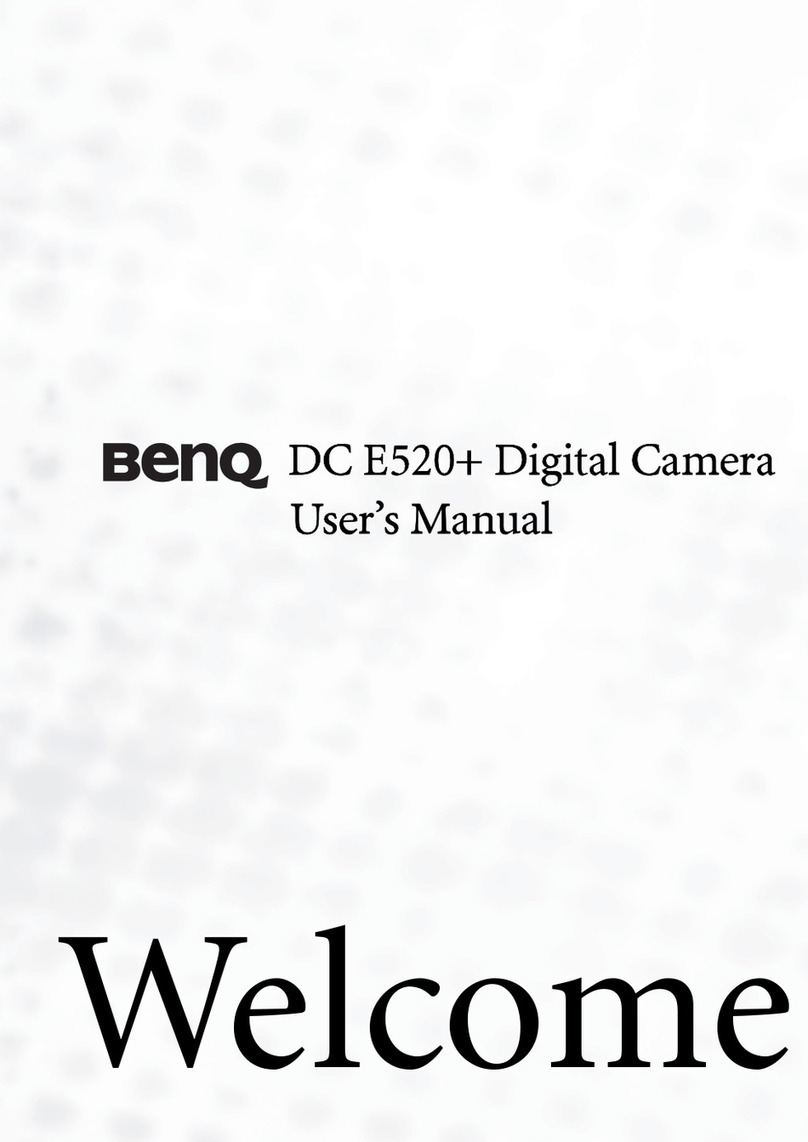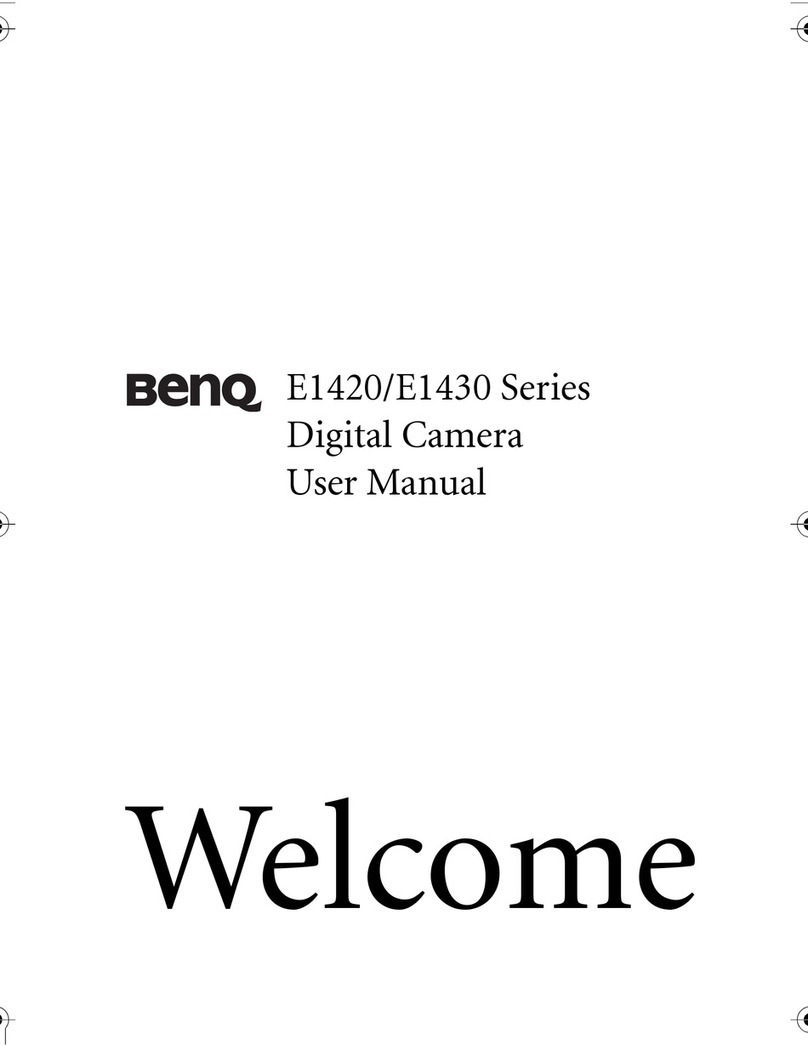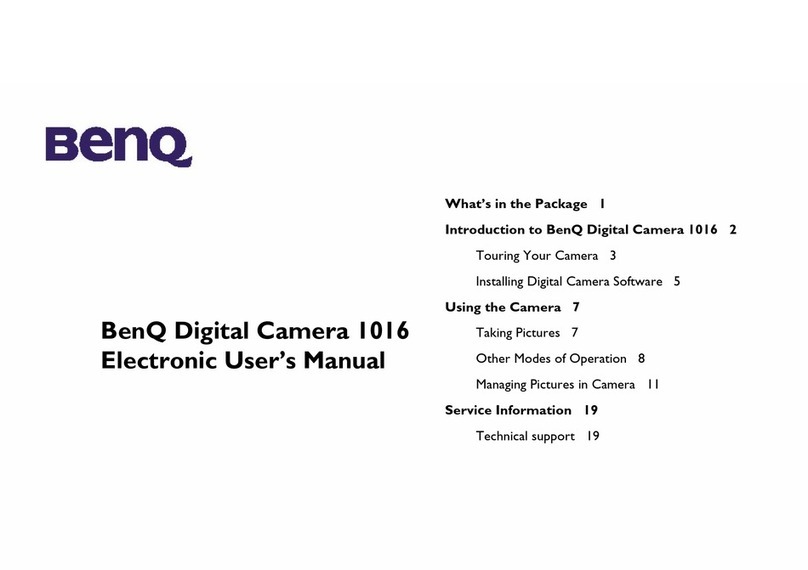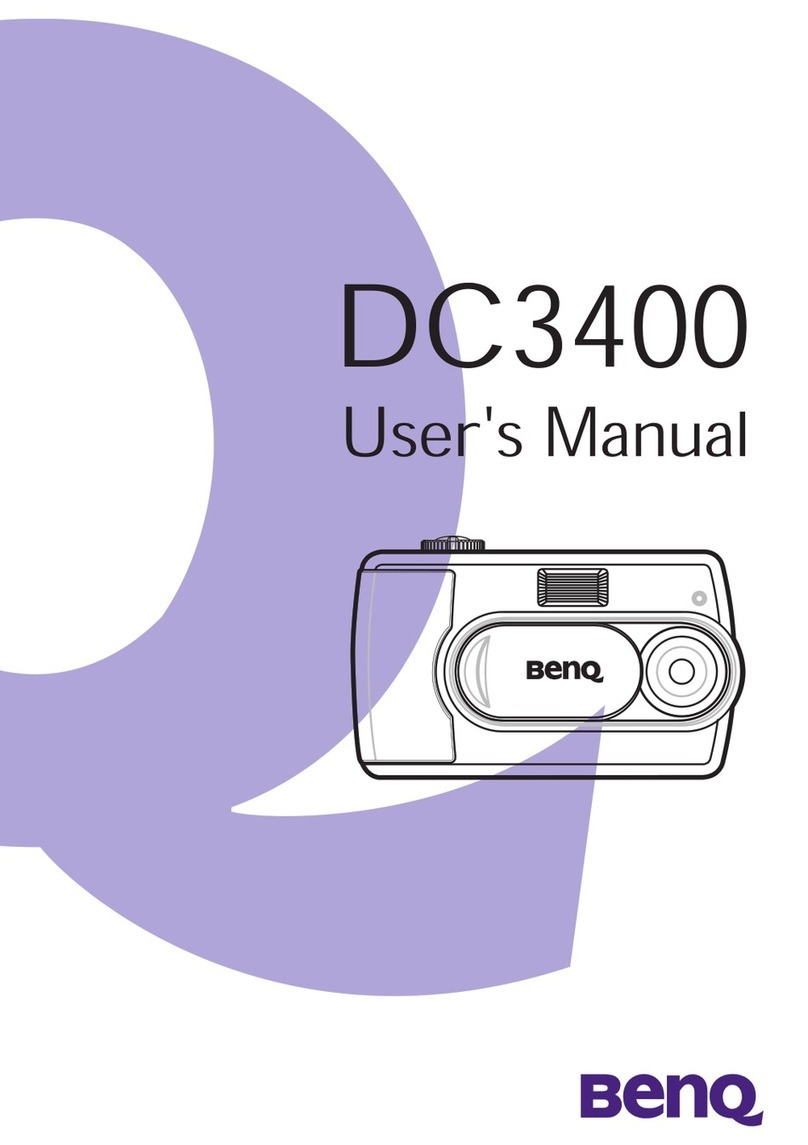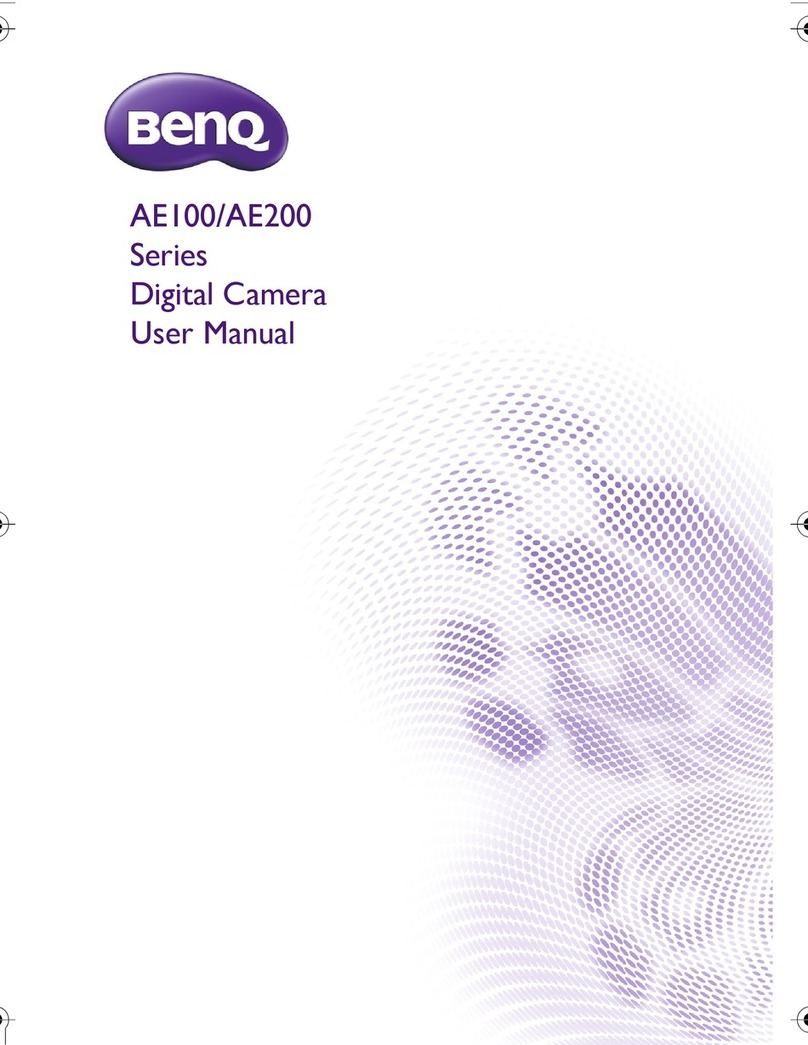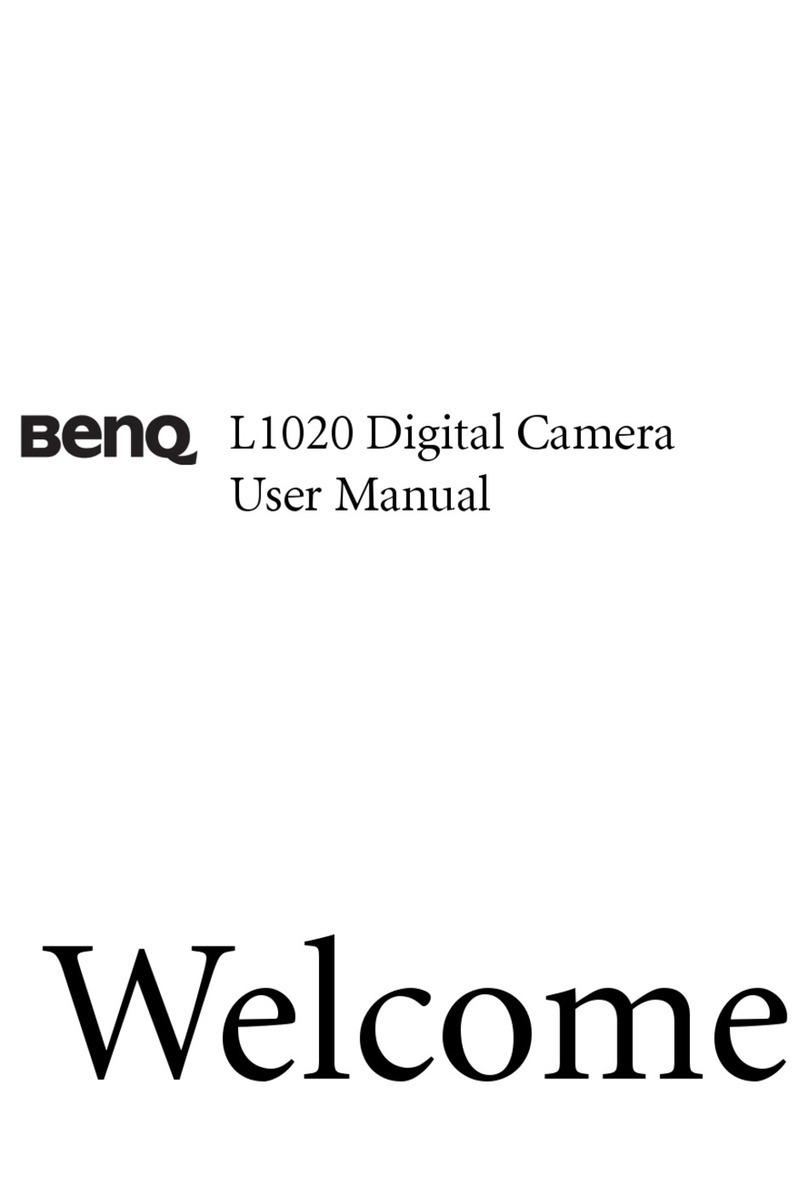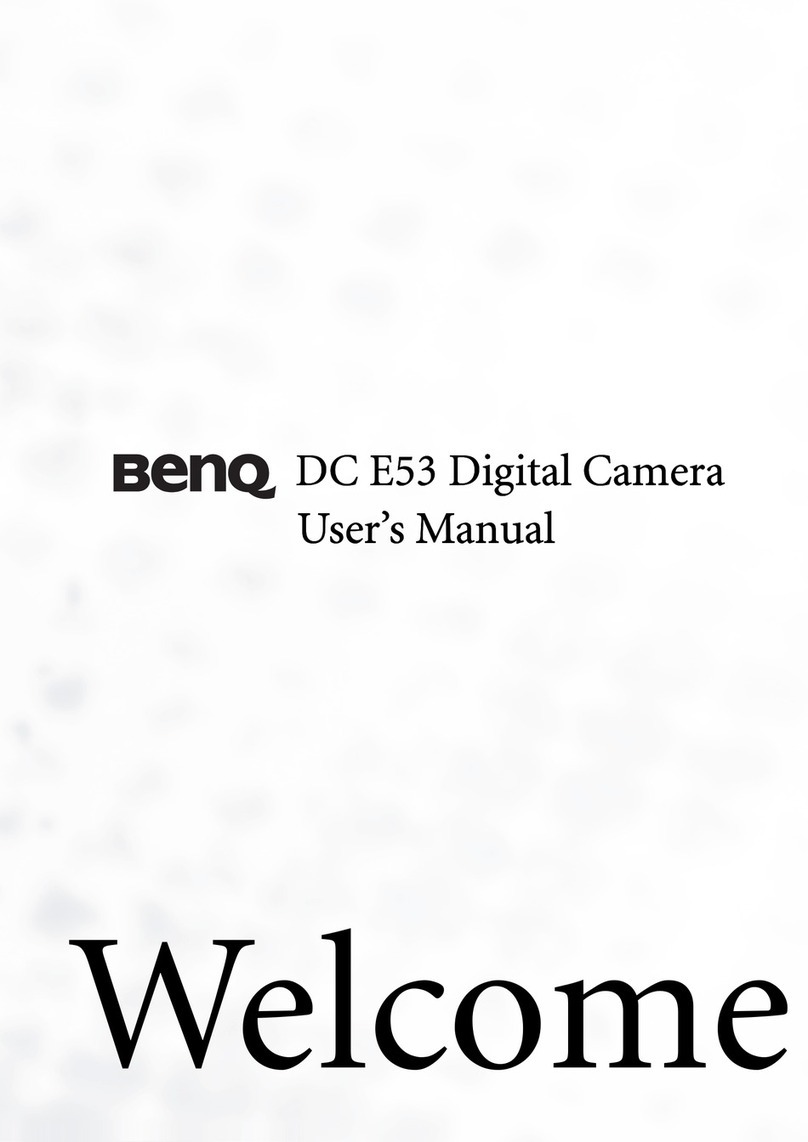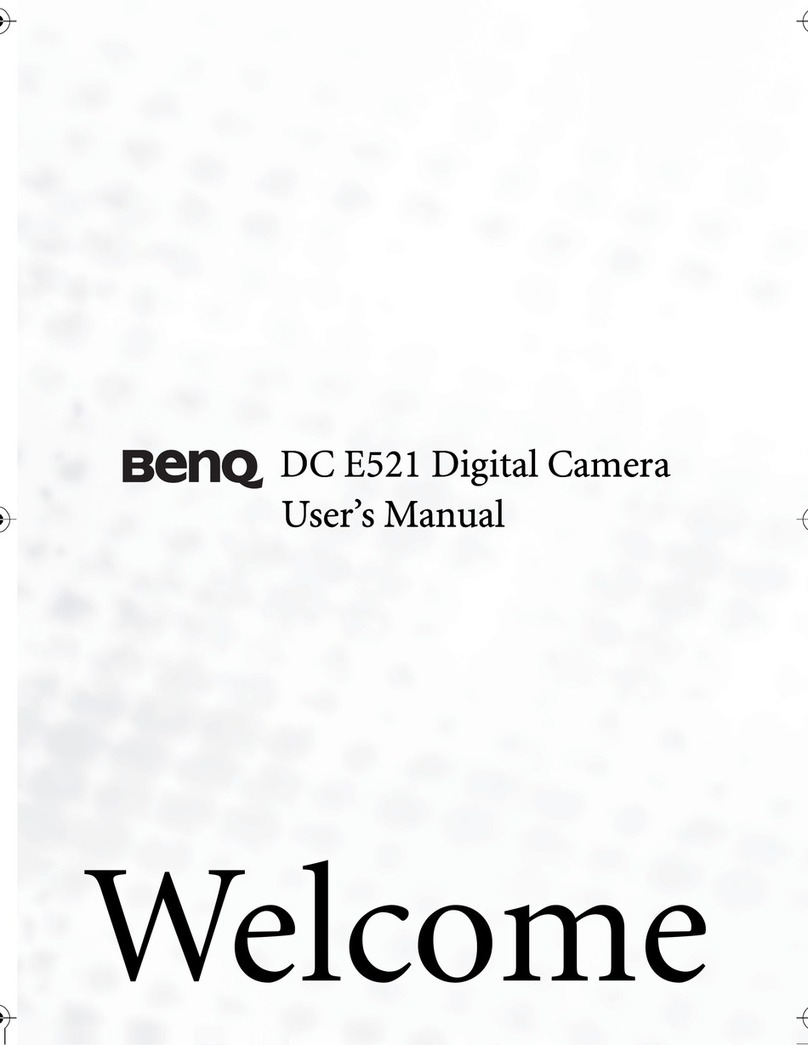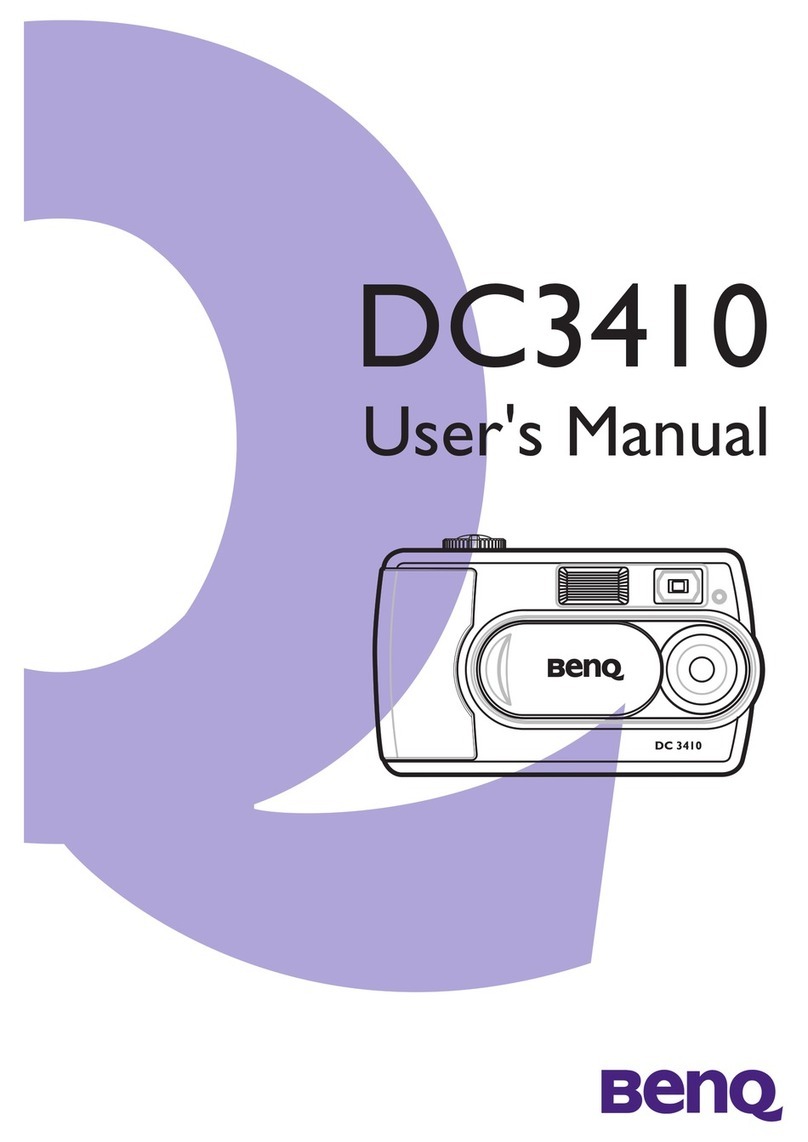Safety warning and notice
Before operating the camera, please make sure that you read and fully understand the
content in this section. If you ignore and violate all safety warning notices indicated in
this section, the camera warranty may be void. Meanwhile, not only the camera but
also you and all other people and things around you may be severely damaged,
injured, or even placed in danger of death.
For your safety
Keep the camera and its accessories out of the reach of babies, toddlers, and children.
In particular, small parts such as memory cards and batteries could be easily dismantled
and swallowed by them.
Use only the original accessories to avoid possible risks to health and property, and thus
meet all related legal regulations.
Do not dismantle the camera under any circumstances.
When using the flash, do not go too close to human eyes (particularly for babies,
toddlers, and children) or animal eyes. Otherwise, when the flash fires, the light may
cause damage to human eyes or irritate animals.
Batteries could explode, for instance. All batteries can cause property damage, injury or
burns if a conductive material such as jewelry, keys or beaded chains touch exposed
terminals. The material may complete an electrical circuit and become quite hot.
Exercise care in handling any batteries, particularly when placing it inside your pocket,
purse, or other container with metal objects. Do not dispose of batteries in fire as they
may explode.
To prevent electric shock, do not attempt to disassemble or repair your camera by
yourself.
Some camera models accept non-rechargeable batteries. When using these batteries,
do not charge them. Otherwise, dangers such as explosion and fire may occur.
Warranty
Warranty is void if damage or system failure occurred due to outside factors such as
collision, fire, flood, dirt, sewage, earthquake, and other force majeure events as well as
incorrect usage of electricity or use of non-original accessories.
It is the sole responsibility of the user if problems (such as data loss and system failure)
occurred due to non-factory installed software, parts, and/or non-original accessories.
Do not change the camera. Any changes to the camera invalidate the warranty.
Taking care of your camera
Always keep the camera in the accompanying leather case or pouch for better protection
against splashes, dust, and collision.
The only way of replacing the battery and the memory card is to open the Battery /
Memory cover.
Dispose of unwanted batteries and cameras as permitted by the laws in your countries.
Water may cause a fire or electric shock. Therefore, store your camera in a dry place.
If your camera becomes wet, wipe it with a dry cloth as soon as possible.
Salt or seawater may cause severe camera damage.
Do not drop, knock, or shake the camera. A rude behavior of using the camera may
damage the internal electronic circuit board, deform the lens shape, or make the lens
unretractable.
Do not use harsh chemicals, cleaning solvents, or strong detergents to clean the
camera.
Finger grease may be left on the camera lens and will result in unclear images or videos.
To avoid this problem, be sure to clean the camera lens before taking pictures or
recording videos. You should also clean the camera lens on a regular basis.
If the lens is dirty, use a lens brush or soft cloth to clean the lens.
Do not touch the lens with your fingers.