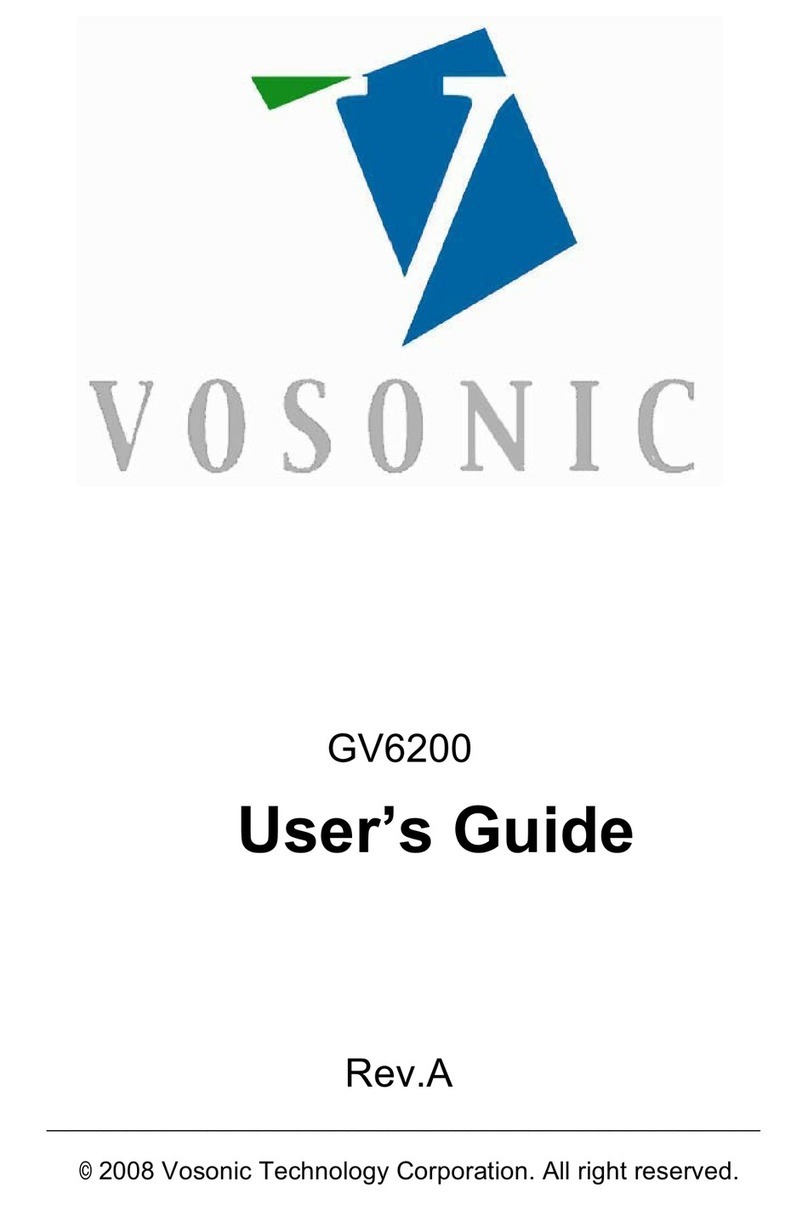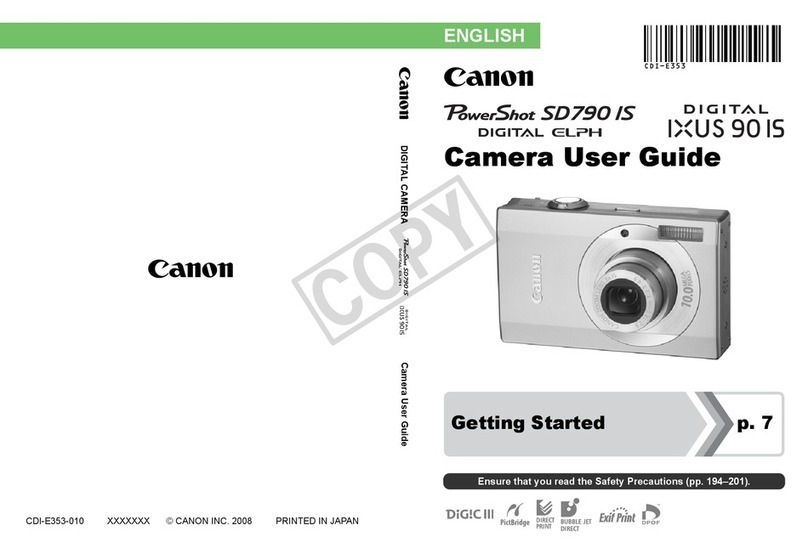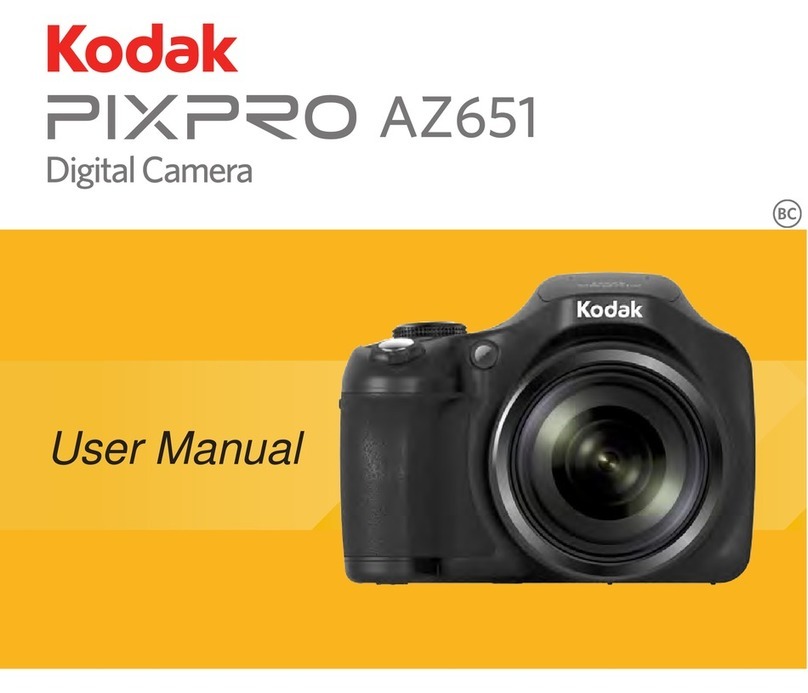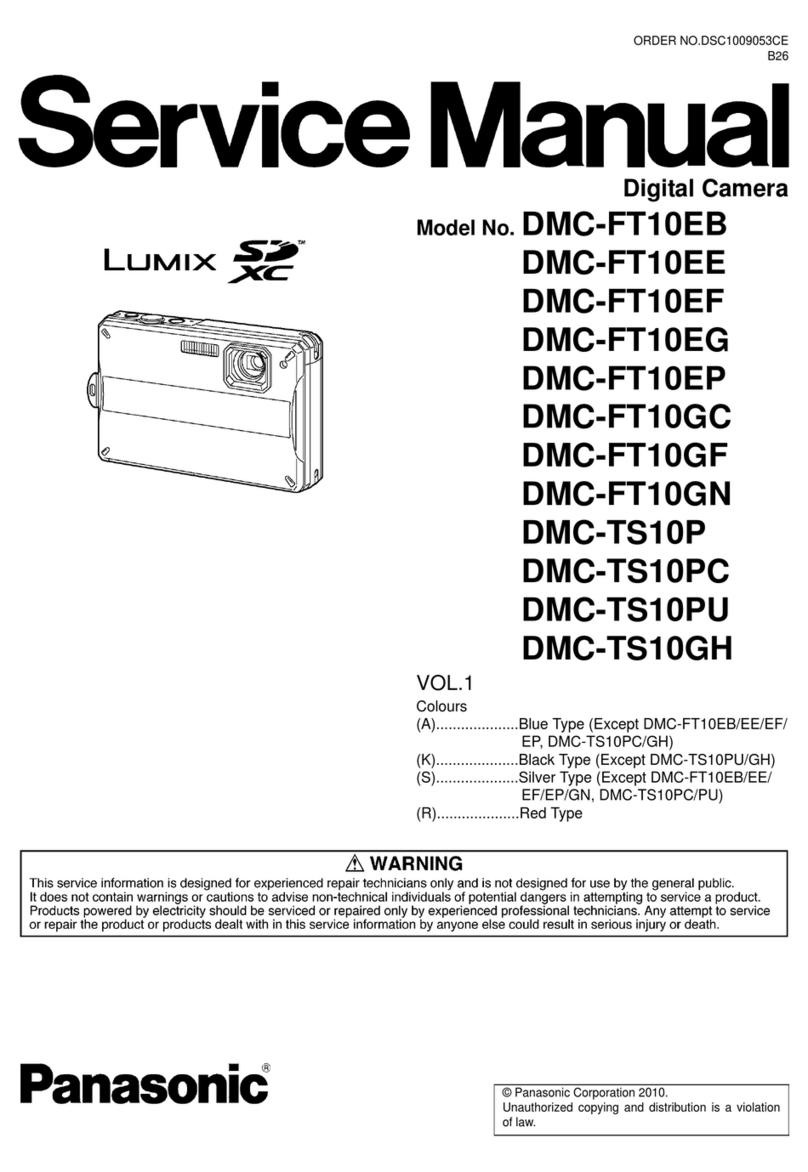Digiop D3D-2500 User manual

DIGIOP® 3D Camera
User Manual
Product: D3D-2500
Please read this manual before using your camera, and always follow the instructions for
safety and proper use. Save this manual for future reference.
DO_D3D-2500_CM
3/8/12

ii www.digiop.com
Revision History
Date Reason for Change
3/8/12 Initial release.
CAUTION
EQUIPMENT MODIFICATION
Equipment changes or modications not expressly approved by DIGIOP® could void the user’s authority to operate the
equipment and could create a hazardous condition.
LEGAL NOTICE
DIGIOP® products are designed to meet safety and performance standards with the use of specic DIGIOP®
authorized accessories. DIGIOP® disclaims liability associated with the use of non-DIGIOP® authorized accessories.
The recording, transmission, or broadcast of any person’s voice without their consent or a court order is strictly
prohibited by law.
DIGIOP® makes no representations concerning the legality of certain product applications such as the making,
transmission, or recording of video and/or audio signals of others without their knowledge and/or consent. We
encourage you to check and comply with all applicable local, state, and federal laws and regulations before
engaging in any form of surveillance or any transmission of radio frequencies.
Microsoft, Windows, and Internet Explorer are either registered trademarks or trademarks of Microsoft Corporation in
the United States and/or other countries. Other trademarks and trade names may be used in this document to
refer to either the entities claiming the marks and names or their products. DIGIOP, Inc. disclaims any proprietary
interest in trademarks and trade names other than its own.
No part of this document may be reproduced or distributed in any form or by any means without the express written
permission of DIGIOP, Inc.
© 2012 DIGIOP, Inc. All Rights Reserved.
3850 Priority Way South Drive, Suite 200, Indianapolis, IN 46240
Sales/Support: 1.877.972.2522

iiiDIGIOP® 3D Camera User Manual
Product EMC Compliance
This product has been tested and veried to comply with the following electromagnetic compatibility (EMC)
regulations.
Class A Equipment: This equipment has been tested and found to comply with the limits for a Class A digital device,
pursuant to Part 15 of the FCC Rules. These limits are designed to provide reasonable protection against harmful
interference when the equipment is operated in a commercial environment. This equipment generates, uses, and
can radiate radio frequency energy and, if not installed and used in accordance with the instructions, may cause
harmful interference to radio communications. Operation of this equipment in a residential area is likely to cause
harmful interference, in which case the user will be required to correct the interference at personal expense.
European Union Notice
This equipment complies with the requirements of the following EC Directives and carries the CE mark
accordingly:
• EMC Directive 89/336/EEC as amended by Directives 91/31/EEC and Directive 93/68
• EEC Low-Voltage Directive 73/23/EEC as amended by 93/68/EEC
Canadian Notice (Avis Canadien)
Class A Equipment: This Class A digital apparatus meets all requirements of the Canadian Interference-Causing
Equipment Regulations.
Cet appareil numérique de la classe A respecte toutes les exigences du Règlement sur le materiel brouilleur du
Canada.
ROHS Compliance
This product is RoHS compliant.
VERIFICATION, CERTIFICATION AND COMPLIANCE STATEMENTS

iv www.digiop.com
TABLE OF CONTENTS
Table of Contents
SECTION 1 Overview ..........................................................................1
1.1 Controls and Indicators ...............................................................1
1.1.1 LED Light Functions .............................................................2
1.1.2 GPIO panel .....................................................................2
1.2 Functional description ................................................................3
1.2.1 Default Conguration Parameters .................................................3
1.2.2 Saving Conguration Settings in the DIGIOP® 3D camera . . . . . . . . . . . . . . . . . . . . . . . . . . . . . .3
1.2.3 DIGIOP® 3D camera and Oracle® Java™ . . . . . . . . . . . . . . . . . . . . . . . . . . . . . . . . . . . . . . . . . . . . .4
1.2.4 Data Quality ....................................................................4
1.2.5 XML Metric Data Delivery .........................................................5
1.2.6 Data Buering ..................................................................5
1.2.7 Shopping Cart and Object Filtering .................................................5
1.2.8 Shopping Cart and Child Filtering ..................................................6
1.2.9 Tall Object Filtering ..............................................................7
SECTION 2 Installation ........................................................................9
2.1 Setting the DIGIOP® 3D Camera IP Address . . . . . . . . . . . . . . . . . . . . . . . . . . . . . . . . . . . . . . . . . . . . . .9
2.1.1 Manually Set a Static IP Address on Your PC . . . . . . . . . . . . . . . . . . . . . . . . . . . . . . . . . . . . . . . . .9
2.1.2 Connect the DIGIOP® 3D camera to your PC . . . . . . . . . . . . . . . . . . . . . . . . . . . . . . . . . . . . . . . . .12
2.1.3 Set the IP Address of the DIGIOP® 3D camera . . . . . . . . . . . . . . . . . . . . . . . . . . . . . . . . . . . . . . . .12
2.2 Mount the DIGIOP® 3D camera ........................................................14
2.3 Connect the Camera to a Power-over-Ethernet (PoE) Network . . . . . . . . . . . . . . . . . . . . . . . . . . . . .16
2.3.1 Connect using an end-span PoE switch . . . . . . . . . . . . . . . . . . . . . . . . . . . . . . . . . . . . . . . . . . . . .17
2.3.2 Connect Using Single-port PoE Injector . . . . . . . . . . . . . . . . . . . . . . . . . . . . . . . . . . . . . . . . . . . .18
2.3.3 Connect using multi-port mid-span PoE injector . . . . . . . . . . . . . . . . . . . . . . . . . . . . . . . . . . . .19
SECTION 3 Congure the DIGIOP® 3D camera ....................................................20
3.1 Access the DIGIOP® 3D camera conguration application . . . . . . . . . . . . . . . . . . . . . . . . . . . . . . . . . .20
3.2 Setup the Device Identication information . . . . . . . . . . . . . . . . . . . . . . . . . . . . . . . . . . . . . . . . . . . . .20
3.3 Set the Date/Time Options ...........................................................21
3.3.1 Testing Time Sync conguration ..................................................22
3.3.2 Manually setting the system time .................................................23
3.4 Set the Data Delivery Address .........................................................23
3.5 Optional Email Data Delivery .........................................................24
3.6 Optional FTP data delivery ...........................................................27

vDIGIOP® 3D Camera User Manual
TABLE OF CONTENTS
SECTION 4 Calibrating and conguring camera tracking . . . . . . . . . . . . . . . . . . . . . . . . . . . . . . . . . . . . . . . . . . . 32
4.1 Calibration Page Overview. . . . . . . . . . . . . . . . . . . . . . . . . . . . . . . . . . . . . . . . . . . . . . . . . . . . . . . . . . . .32
4.2 Automatically set camera height and rotation . . . . . . . . . . . . . . . . . . . . . . . . . . . . . . . . . . . . . . . . . . .34
4.3 Verify the Calibration ................................................................38
4.4 Setting Object Filtering Options .......................................................39
4.5 Setting Background Adaptation .......................................................40
4.6 Ensure the tracking system is functioning properly . . . . . . . . . . . . . . . . . . . . . . . . . . . . . . . . . . . . . . .40
SECTION 5 Congure Counting Lines ............................................................42
5.1 About drawing lines using a slow network connection . . . . . . . . . . . . . . . . . . . . . . . . . . . . . . . . . . . .42
5.2 Enter and Exit Lines .................................................................42
5.3 Pass Line ..........................................................................42
5.4 Counting Multiple Tracks as Shopping Units . . . . . . . . . . . . . . . . . . . . . . . . . . . . . . . . . . . . . . . . . . . . .43
5.5 Child Counting ......................................................................44
5.6 Filtering counts based on velocity .....................................................44
5.7 Exclusion Lines .....................................................................44
5.8 Multiple Count Zone Support .........................................................44
5.9 Naming Reporting Zones .............................................................45
5.10 Drawing Enter, Exit, and Exclusion lines. . . . . . . . . . . . . . . . . . . . . . . . . . . . . . . . . . . . . . . . . . . . . . . . .45
5.11 Adding Filter Zones to Count Zones ....................................................50
5.11.1 How does a Filter Zone work? .....................................................50
5.11.2 Using Filter Zones in cameras mounted outside the store . . . . . . . . . . . . . . . . . . . . . . . . . . . . .52
5.11.3 Adding a Filter Zone to a Count Zone . . . . . . . . . . . . . . . . . . . . . . . . . . . . . . . . . . . . . . . . . . . . . . .52
5.11.4 Filtering Tracks based on Velocity .................................................55
5.12 Enabling Child Counting .............................................................55
5.13 Enabling Shopping Unit Counting .....................................................55
5.14 Verifying Count Line, Filter Placement, and Calibration. . . . . . . . . . . . . . . . . . . . . . . . . . . . . . . . . . . .56
5.14.1 Types of Maps ..................................................................56
5.14.2 Verifying Count Line placement ...................................................57
5.14.3 Verifying Filter Zone placement ...................................................58
5.14.4 Verifying calibration settings .....................................................59
5.15 Adding additional Counting Zones .....................................................61
5.16 Deleting Enter, Exit, Exclusion Lines, and Filter Zones . . . . . . . . . . . . . . . . . . . . . . . . . . . . . . . . . . . . .62
5.17 Deleting Zones and All Attached Count Lines . . . . . . . . . . . . . . . . . . . . . . . . . . . . . . . . . . . . . . . . . . . .62
5.18 Conguring Digital Input/Output ......................................................63
5.18.1 Digital Output ..................................................................63

vi www.digiop.com
5.18.2 Digital Input ...................................................................64
SECTION 6 Conguring Queuing Applications ....................................................66
6.1 Queuing overview. . . . . . . . . . . . . . . . . . . . . . . . . . . . . . . . . . . . . . . . . . . . . . . . . . . . . . . . . . . . . . . . . . .66
6.1.1 Head Zone functionality .........................................................66
6.1.2 Head Zone constraints ...........................................................66
6.1.3 Queue Count Area functionality ...................................................67
6.1.4 Queue Count Area constraints ....................................................67
6.1.5 Queue Tail Area .................................................................68
6.1.6 Queue Exclusion area ............................................................68
6.1.7 About the Queue Length metric. . . . . . . . . . . . . . . . . . . . . . . . . . . . . . . . . . . . . . . . . . . . . . . . . . .69
6.1.8 About the Queue Wait Time Metric ................................................71
6.1.9 Sample Queue zone congurations ................................................73
6.1.10 Notes about drawing queues on a slow network . . . . . . . . . . . . . . . . . . . . . . . . . . . . . . . . . . . .74
6.2 Creating a new Queue zone ...........................................................74
6.2.1 Adding a Queue Tail zone ........................................................78
6.2.2 Creating a Queue Exclusion Area ..................................................79
6.2.3 Setting Advanced Options for queues . . . . . . . . . . . . . . . . . . . . . . . . . . . . . . . . . . . . . . . . . . . . . .79
6.3 Verifying queue placement and camera calibration. . . . . . . . . . . . . . . . . . . . . . . . . . . . . . . . . . . . . . .81
6.3.1 Types of Maps ..................................................................81
6.3.2 Verifying queue zone placement using Trac and Dwell maps . . . . . . . . . . . . . . . . . . . . . . . . .81
6.3.3 Verifying queue Tail placement using Start Stop maps . . . . . . . . . . . . . . . . . . . . . . . . . . . . . . . .82
6.3.4 Verifying calibration settings using Height maps . . . . . . . . . . . . . . . . . . . . . . . . . . . . . . . . . . . .83
SECTION 7 Conguring Service Point Activity Monitoring . . . . . . . . . . . . . . . . . . . . . . . . . . . . . . . . . . . . . . . . . . 86
7.1 Service Overview ...................................................................86
7.1.1 About the Service Metrics ........................................................86
7.1.2 Service Area Constraints .........................................................86
7.1.3 Service Exclusion areas ..........................................................87
7.1.4 Samples of Service Time metrics ..................................................87
7.1.5 Notes about drawing service zones using a slow network connection . . . . . . . . . . . . . . . . . . .88
7.2 Creating a new Service zone ..........................................................89
7.2.1 Creating a Service Exclusion area ..................................................91
7.2.2 Setting Advanced options for Service Points . . . . . . . . . . . . . . . . . . . . . . . . . . . . . . . . . . . . . . . .92
SECTION 8 Analyzing Queue and Service Zone Functionality . . . . . . . . . . . . . . . . . . . . . . . . . . . . . . . . . . . . . . . 93
8.1 Debug View Options .................................................................93
8.1.1 Activating the Debug View .......................................................94
TABLE OF CONTENTS

viiDIGIOP® 3D Camera User Manual
TABLE OF CONTENTS
SECTION 9 Password Protection for the DIGIOP® 3D Camera . . . . . . . . . . . . . . . . . . . . . . . . . . . . . . . . . . . . . . . . 95
9.1 Enabling password protection ........................................................95
9.2 Accessing a password protected camera ................................................96
9.3 Retrieving forgotten or lost passwords .................................................97
SECTION 10 Using the Manual Reset Button ......................................................99
SECTION 11 Using the DIGIOP® 3D Camera with DIGIOP ELEMENTS™ . . . . . . . . . . . . . . . . . . . . . . . . . . . . . . . . . 101
11.1 Congure DIGIOP® 3D camera data streaming . . . . . . . . . . . . . . . . . . . . . . . . . . . . . . . . . . . . . . . . . .101
11.2 Add the DIGIOP® 3D camera to DIGIOP ELEMENTS™ . . . . . . . . . . . . . . . . . . . . . . . . . . . . . . . . . . . . . .103
11.3 Display DIGIOP® 3D camera data in DIGIOP® Connect . . . . . . . . . . . . . . . . . . . . . . . . . . . . . . . . . . . .105
SECTION 12 Importing and Exporting Camera Conguration . . . . . . . . . . . . . . . . . . . . . . . . . . . . . . . . . . . . . . . 109
12.1 Exporting a Conguration File. . . . . . . . . . . . . . . . . . . . . . . . . . . . . . . . . . . . . . . . . . . . . . . . . . . . . . . .109
12.2 Importing a Conguration File .......................................................109
APPENDIX A Mounting Height / Door Width Table . . . . . . . . . . . . . . . . . . . . . . . . . . . . . . . . . . . . . . . . . . . . . . . . . 110
APPENDIX B Pre-Install Checklist ...............................................................112
APPENDIX C Mounting Guidelines ..............................................................113
C.1 Recess Mount Diagram .............................................................113
C.2 Surface Mount Diagram .............................................................114
APPENDIX D Specications ....................................................................115

viii www.digiop.com

1DIGIOP® 3D Camera User Manual
SECTION 1: OVERVIEW
SECTION 1
Overview
The DIGIOP® 3D camera oers multiple advantages over traditional data collection devices and video analytic platforms. The camera
consists of 2 lenses which gives it the ability to see in stereo vision without the need of traditional scene calibration of 2D analytic
cameras. It utilizes this advanced stereoscopic capability and object tracking technology to provide accurate data under a broad
set of environmental conditions, such as high trac, dynamic lighting, and indoor and outdoor environments. Based on the 3D
information, the system accurately distinguishes between children, adults, and other objects such as shopping carts.
Combining this integrated intelligent camera into the DIGIOP ELEMENTS™ platform provides a very powerful counting solution with
video verication. Features include:
• Stereoscopic camera design (3D)
• 5 fps @ CIF resolution B/W video with 2.0 lux
• Provides queue and service point activity monitoring data
• Real-time in-store data delivery to DIGIOP ELEMENTS™ software with video verication
• Simple, intuitive web interface provides full device conguration and management capabilities
• Extreme counting accuracy – typically greater than 95%
• Filters objects based on height, shape and size (i.e. children, shopping carts and strollers as desired)
• Robust and accurate metrics across a broad set of environments: indoor/outdoor and high trac
• Adjusts automatically to environmental changes: lighting, temperature, etc.
• Digital I/O and RS-485 support
1.1 Controls and Indicators
Aux Power Port
Stereo Camera
Lenses
Status LED 1
Status LED 2
Status LED 3
Reset button
GPIO Panel
Pin 1
Pin 10
Ethernet Activity LED
Ethernet Link LED
Ethernet Port

2www.digiop.com
SECTION 1: OVERVIEW
1.1.1 LED Light Functions
Status LED 1 – Currently unused except during the boot sequence.
Status LED 2 – Blinks at a 3 second interval to indicate the camera connection status with either a time sync server or data server.
If the LED is amber the camera cannot connect with either server, if the LED is green the camera can connect to at least one of these
servers.
Status LED 3 – If this LED is red, the DIGIOP® 3D camera has reverted back to its default factory settings and has an IP address of
192.168.1.7. This LED is also used with the manual reset button, for more information see “Using the Manual Reset Button”.
The normal startup sequence is as follows:
1. All LEDs blink green.
2. Two LEDs illuminate red for 5 seconds.
3. Three LEDs illuminate red for 10 seconds.
4. Three LEDs blink amber.
5. One LED illuminates green for 1 second indicating the startup of the DIGIOP® boot sequence.
6. One LED illuminates green and one LED illuminates amber for 15-20 seconds.
7. The middle LED blinks green or amber to indicate the server connection status.
1.1.2 GPIO panel
The GPIO panel provides a terminal block for 1 alarm input, 2 output and RS-485 controls.
GPIO Panel pins numbers

3DIGIOP® 3D Camera User Manual
SECTION 1: OVERVIEW
Pin Name Function
1 GND Ground for RS-485
2 GND Ground for RS-485
3 IN2_GND / RS485A Ground for opto-isolated input 2 / RS485A
4 OUT2_GND Ground for opto-isolated output 2
5 IN2 / RS485B Opto-isolated input 2 / RS485B
6 OUT2 Opto-isolated open-collector output 2
7 IN1_GND Ground for opto-isolated input 1
8 OUT1_GND Ground for opto-isolated output 1
9 IN1 Opto-isolated input 1
10 OUT1 Opto-isolated open-collector output 1
1.2 Functional description
1.2.1 Default Conguration Parameters
DIGIOP® 3D camera ships with default conguration parameters. These values, they can be found in the appendix of this document.
To reset the DIGIOP® 3D camera to the default parameters, access the calibration page and click the Defaults button.
1.2.2 Saving Conguration Settings in the DIGIOP® 3D camera
Most pages in the DIGIOP® 3D camera Conguration Application have Save, Preview, Reset, and Default buttons. The DIGIOP® 3D
camera has two methods to store conguration information:
Camera RAM – Temporary memory used to preview the eects of conguration changes. All settings written to this
memory are lost whenever the camera power is reset.
Flash Memory – Permanent, non-volatile memory used to save conguration changes. The values saved also become the
new values for the reset button.
The following buttons are used to save to each of the memory types:
Preview – Applies changes to the camera RAM which allows you to preview the eects of a change without overwriting
the current settings. Changes will remain in eect until they are reset by using the reset button or the until the camera is
power cycled. You can click save to keep the previewed settings.
Save – Permanently saves all page changes or previewed settings to ash memory on the camera. Saved values are applied
and become new reset values for the reset button.

4www.digiop.com
SECTION 1: OVERVIEW
The following buttons are used to reset values and objects back to either their last saved or factory default values:
Reset – Resets the previewed or changed values back to the last saved values.
Defaults – Resets values back to the factory defaults. The values will not be permanently saved until you click Save.
1.2.3 DIGIOP® 3D camera and Oracle® Java™
DIGIOP® 3D camera uses Java applets on most conguration application web pages. If you are connecting to the DIGIOP® 3D camera
through Microsoft® Windows® Remote Desktop Services or a Citrix® server and using early versions of Java, some Java applets may
not load. Ensure that you are using the latest version of Java.
1.2.4 Data Quality
When congured properly, the DIGIOP® 3D camera should achieve 95% or greater in counting accuracy over a sample of 100+
visitors. Typically, the error in counting is under counting. When this device os congured properly:
• The lens is appropriate for the mounting height and mounting angle
• The DIGIOP® 3D camera can fully see people, unobstructed, in both lenses
• The counting lines are positioned so that a person is tracked for a minimum of three feet (90 cm) prior to crossing a line
The following conditions can impact system performance.
Condition Impact Automated Detection
Lighting level – too dark disables counting yes
Lighting level – too bright disables counting yes
Calibration Failure disables counting yes
Shaking Camera unpredictable no
Tall Moving Objects over counting no
Un-even Surface* under counting no
Rain (heavy) under counting no
Dirty/Scratched Lens** under counting no
Transparent/Translucent Objects*** unpredictable no
Noisy Data unpredictable yes
* The DIGIOP® 3D camera assumes that people are walking on either a at or evenly sloped surface. All points 4 feet on each side of the counting lines should have a
maximum height variance of 12 inches or 30 centimeters.
** Depending on the severity, this will appear as a calibration failure and will be automatically detected.
*** The DIGIOP® 3D camera should not be mounted so that it is attempting to count people through glass.

5DIGIOP® 3D Camera User Manual
SECTION 1: OVERVIEW
1.2.5 XML Metric Data Delivery
Once congured and installed, the DIGIOP® 3D camera sends XML data packets containing metric data to the congured delivery
address and port at a congurable time interval and aggregation level. The data delivery address, port, and delivery frequency are
set from the web-based conguration application.
1.2.6 Data Buering
The DIGIOP® 3D camera will buer the count data for up to 10 days should a network or power outage occur that prevents it from
delivering to the server. The device writes packets to volatile memory every minute and saves data packets to non-volatile memory
every three minutes. Buered data is sent to the server in XML formatted packets.
1.2.7 Shopping Cart and Object Filtering
The DIGIOP® 3D camera has three methods of ltering out unwanted objects to prevent them from being counted and/or tracked:
1. Dened Tracking Range – Prevents objects or parts of objects from being tracked based on minimum and maximum
height settings.
2. Shopping Cart – Eliminates shopping carts or objects similar to shopping carts based on how well they t a pre-dened
model of a shopping cart.
3. Tall Objects – Eliminates balloons, ladders, and other tall objects by determining whether their average height (as
calculated by the DIGIOP® 3D) exceeds a threshold height value congured in the DIGIOP® 3D camera.
DEFINED TRACKING RANGE
The DIGIOP® 3D camera allows you to congure minimum and maximum heights for tracking. All objects that fall between the
minimum and maximum heights are tracked. Objects outside of the range are excluded from tracking. The maximum and minimum
height settings are set at 220 cm and 70 cm by default. These parameters can be found on the Tracking -> Segmentation sub-
tab. DIGIOP® recommends that you not change these settings.

6www.digiop.com
SECTION 1: OVERVIEW
Tracking range height
1.2.8 Shopping Cart and Child Filtering
For shopping cart and child ltering, the DIGIOP® 3D camera uses the object height and an object-shape model. The camera
compares the object height to a Height Filter threshold dened in the Tracking->Basic sub tab. If the object is less than the height
specied in the height lter or the object matches the basic shape model for a shopping cart, the camera does not count the object.
However, it will still track the object. The same applies to the counting and tracking of children.
For example, a DIGIOP® 3D camera tracks a person pushing a shopping cart, and a child as three objects. Each of the three fall within
the dened tracking range.
People and shopping cart within the tracking range

7DIGIOP® 3D Camera User Manual
SECTION 1: OVERVIEW
The camera compares the person, child, and the shopping cart to the shape model of a shopping cart The cart is excluded from
counting because it does not exceed the Height Filter and because it matches the shape model of a cart. The child is ltered out as
well based on the height lter.
Excluded objects
For more information on enabling cart ltering, see “Setting Object Filtering Options” later in this manual.
1.2.9 Tall Object Filtering
When ltering out tall objects, the DIGIOP® 3D camera uses an average height calculation, an estimate of the average height of an
object based on all mass that the camera determines to be part of the object. Because most people are generally within one height
range (100 cm – 80 cm) and most other objects (balloons, ladders, products, etc.) are above 180 cm. By default, the camera is
congured to lter out any object that has an average mass height above 180 cm. DIGIOP® recommends that you not change this
setting.
The camera begins tracking an object when the object exceeds the minimum tracking height. The colored boxes below show the
typical areas of a person that are tracked, and considered as part of the object mass, by a DIGIOP® 3D device. The DIGIOP® 3D camera
estimates the height of all mass contained in the green and blue boxes and calculates an average height. This average height is
always less than the actual height of the person. Once the DIGIOP® 3D camera calculates the average mass height of an object, it
compares the threshold set on the Tracking -> Tracking sub tab -> Max Average Height eld.

8www.digiop.com
SECTION 1: OVERVIEW
Object mass within camera tracking range
Consider what happens when the DIGIOP® 3D camera encounters a person carrying a balloon. The calculated average mass height
of the person is within the acceptable range so the person is eligible for counting. The balloon exceeds the maximum average height
of 180 cm and is ineligible for counting.
Average mass height calculation for person and balloon

9DIGIOP® 3D Camera User Manual
SECTION 2: INSTALLATION
SECTION 2
Installation
2.1 Setting the DIGIOP® 3D Camera IP Address
The DIGIOP® 3D camera is congured with the default IP address of 192.168.1.7. If the default settings are incompatible with your
network, use the following procedure to recongure these settings. Consult with you network administrator for recommendations.
In general, the preferred method for changing the camera network conguration is:
1. Disconnect your PC from all network connections.
2. Manually assign your PC an IP address of 192.168.1.10.
3. Connect the DIGIOP® 3D camera directly to your PC.
4. Connect the DIGIOP® 3D camera to the PoE injector. Once connected, you can change the IP address by using the
conguration application built into the DIGIOP® 3D camera.
Complete the steps in sections 2.1-2.4 to initially set the IP address for your camera:
2.1.1 Manually Set a Static IP Address on Your PC
Before connecting the DIGIOP® 3D camera to power or to your PC, you must rst set the IP address on your PC.
As a best practice, DIGIOP® recommends setting your PC to use multiple static IP addresses. The rst static IP address should be a
192.168.1.### address to connect to cameras that are shipped to you from DIGIOP. The second IP address should be an IP address
on the network where the DIGIOP® 3D camera will be installed. This will allow you to connect to the DIGIOP® 3D camera during the
installation after the camera is mounted and connected to the client network.
Complete the following steps to congure your PC to use multiple IP addresses:
1 Complete the Pre-Installation Checklist in “Appendix B – Pre-Install Checklist” of this manual.
2 Disconnect the Ethernet (CAT5) cable from your PC and disable any wireless connections that you may have.
3 Turn your PC on if you have not already done so.
4 From the desktop of the PC, click Start and select Control Panel. The Control Panel opens.

10 www.digiop.com
SECTION 2: INSTALLATION
Typical Windows XP Control Panel
5. Double-click Network Connections. The Network Connections window will open.
Typical Windows XP Network Connections window
6. Double-click Local Area Connection. The Local Area Connection Properties dialog appears.

11DIGIOP® 3D Camera User Manual
SECTION 2: INSTALLATION
Local Area Connections Properties window
7. Select Internet Protocol (TCP/IP) and click Properties. The Internet Protocol (TCP/ IP) Properties dialog box appears.
Internet Protocol (TCP/IP) Properties dialog box
8. Record the current settings in this window so that you can change them back after you set the network parameters on the
camera if necessary.
9. Select Use the following IP address and type an IP address for your computer to use (e.g. 192.168.1.10).

12 www.digiop.com
SECTION 2: INSTALLATION
NOTE Only the last octet of the laptop IP address should be dierent from that of the camera (e.g. camera = 192.168.1.7,
PC = 192.168.1.10).
10. Enter 255.255.255.0 in the Subnet Mask eld.
2.1.2 Connect the DIGIOP® 3D camera to your PC
To Power
Source
Typical Conguration for Initial IP address re-conguration
1. Plug the Power-over-Ethernet (PoE) injector or PoE switch to a power outlet.
2. Plug an Ethernet (CAT5e) cable from the “In” port (outside port) of the DIGIOP® 3D camera to the “Network” port of the PoE
injector or switch.
3. Plug an Ethernet drop cable from the Switch port of the PoE injector into the Ethernet port in your computer.
2.1.3 Set the IP Address of the DIGIOP® 3D camera
After setting the IP address on your PC and connected it to the DIGIOP® 3D camera and PoE injector, setup the IP address of the
camera as follows:
NOTE Before you can use the DIGIOP® 3D camera web pages, you must install Java Runtime Environment (JRE 1.5.0_04 or higher)
on your PC.
Table of contents
Popular Digital Camera manuals by other brands

JAI
JAI SP-45001M-CXP4 user manual
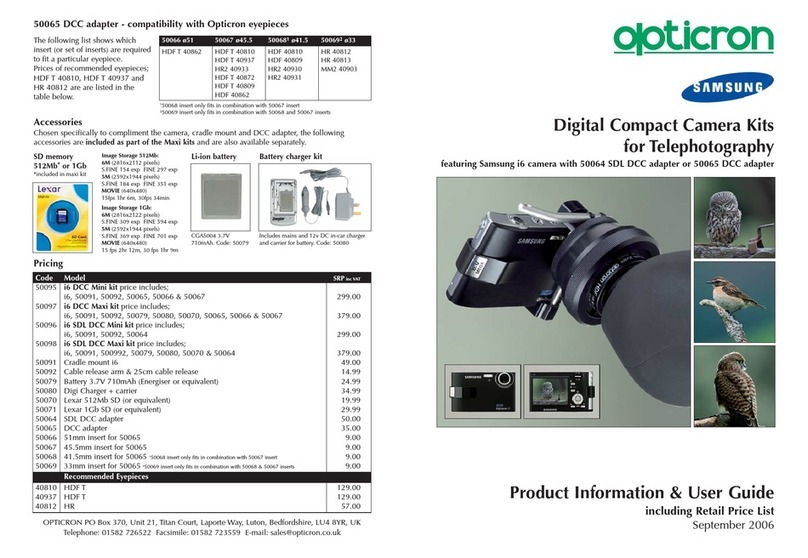
Samsung
Samsung DIGIMAX I6 Product information & user guide

GeoVision
GeoVision GV-PFER12800 quick start guide

CONCORD
CONCORD Eye-Q Duo 1300 Frequently asked questions

eufy Security
eufy Security FLOODLIGHT CAM 2 PRO quick start

Sony
Sony DSC S730 - Cyber-shot Digital Camera user manual