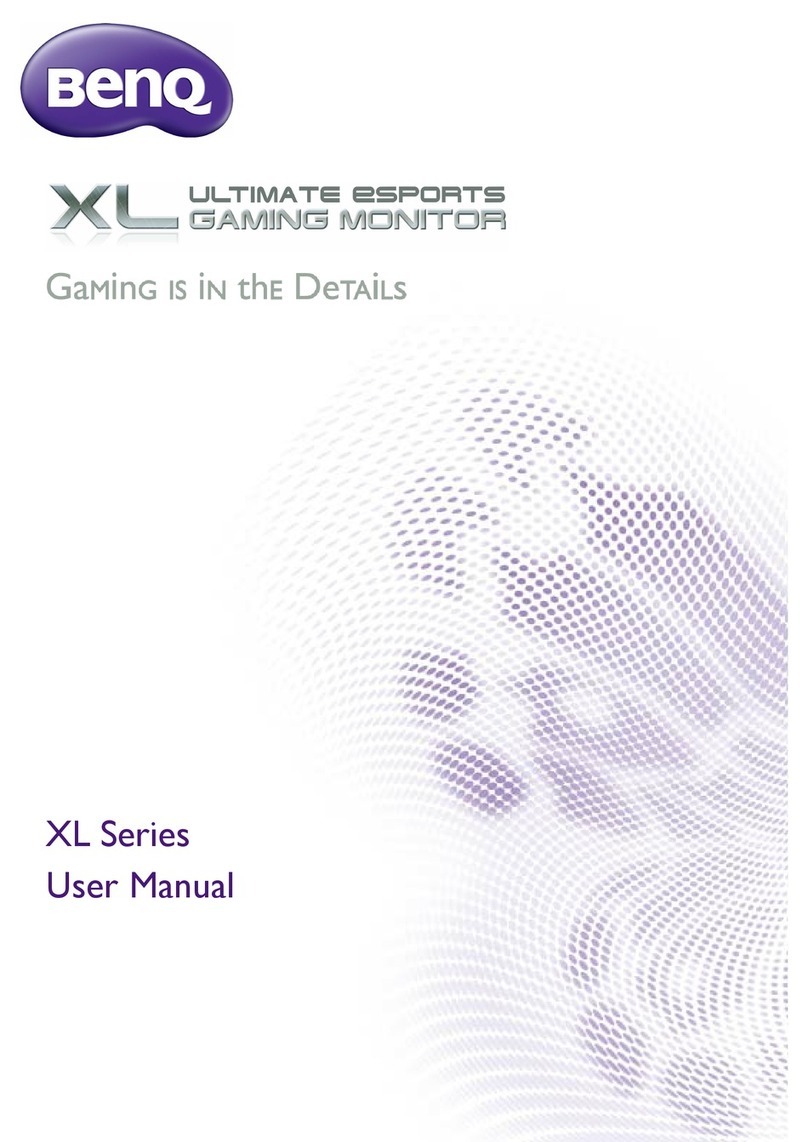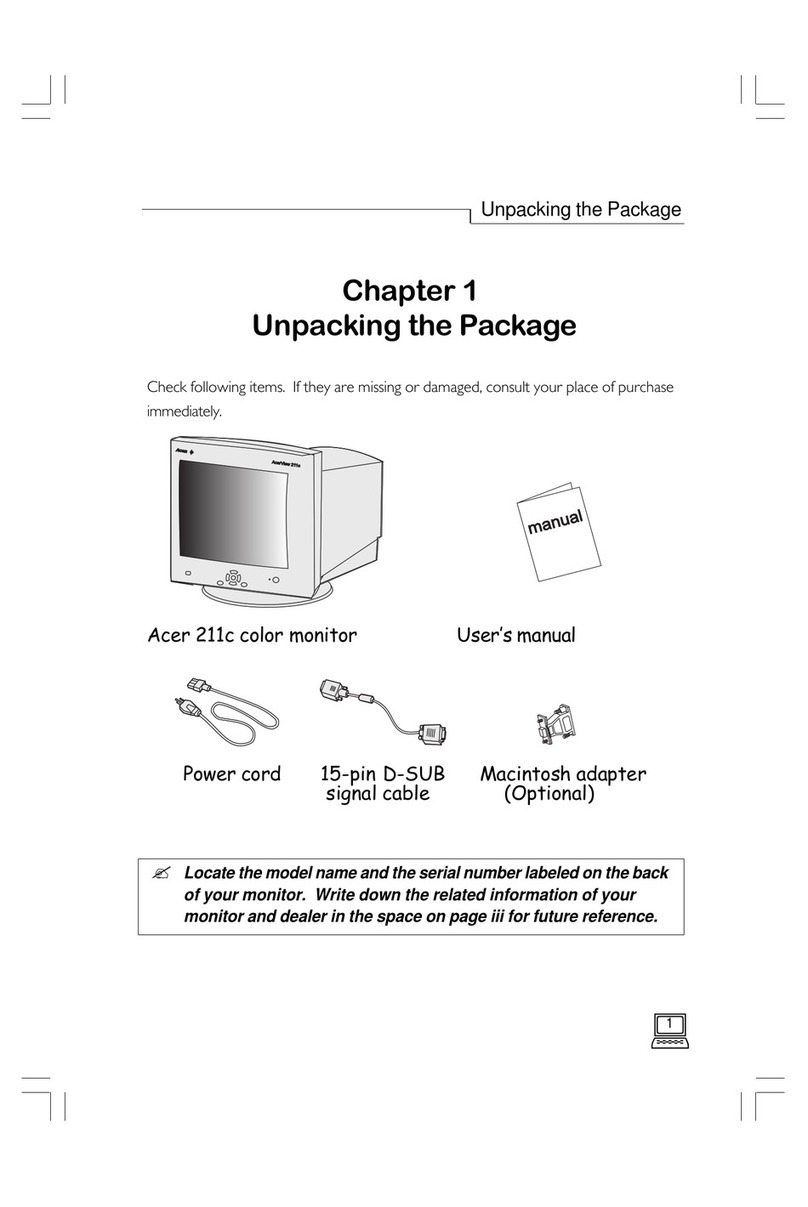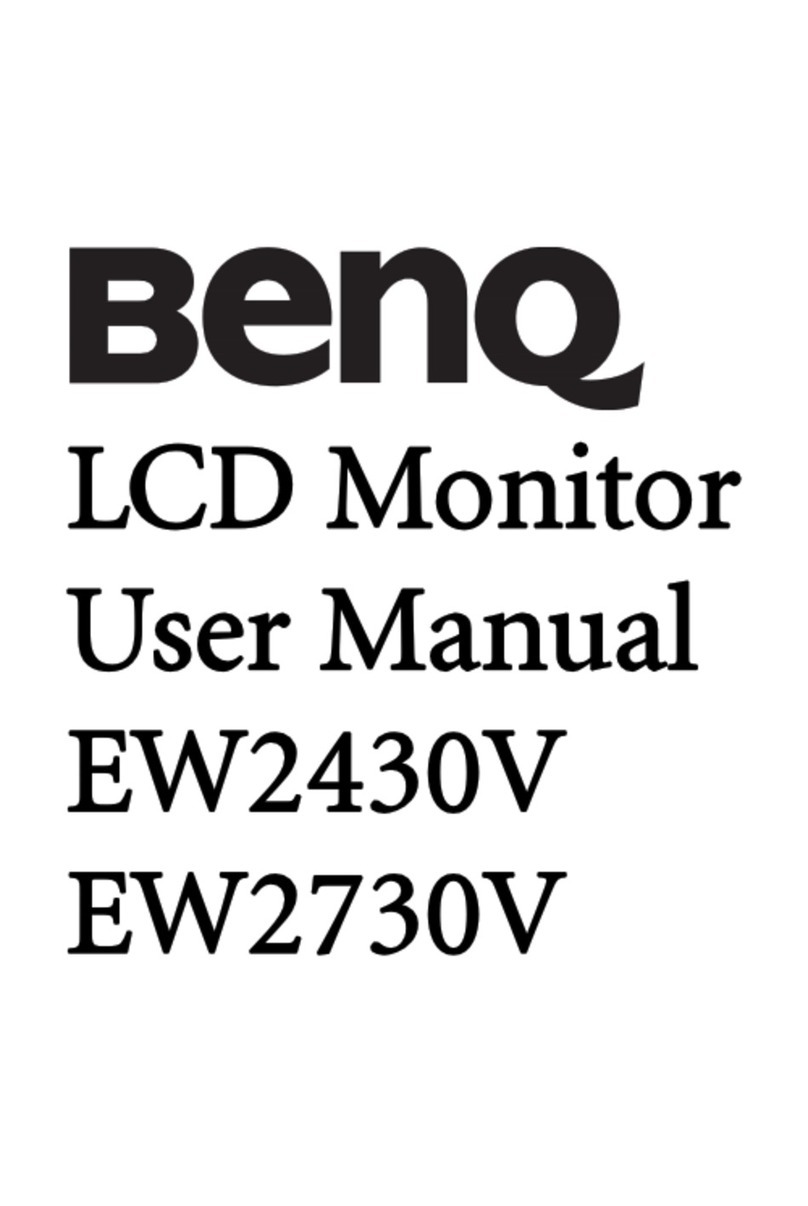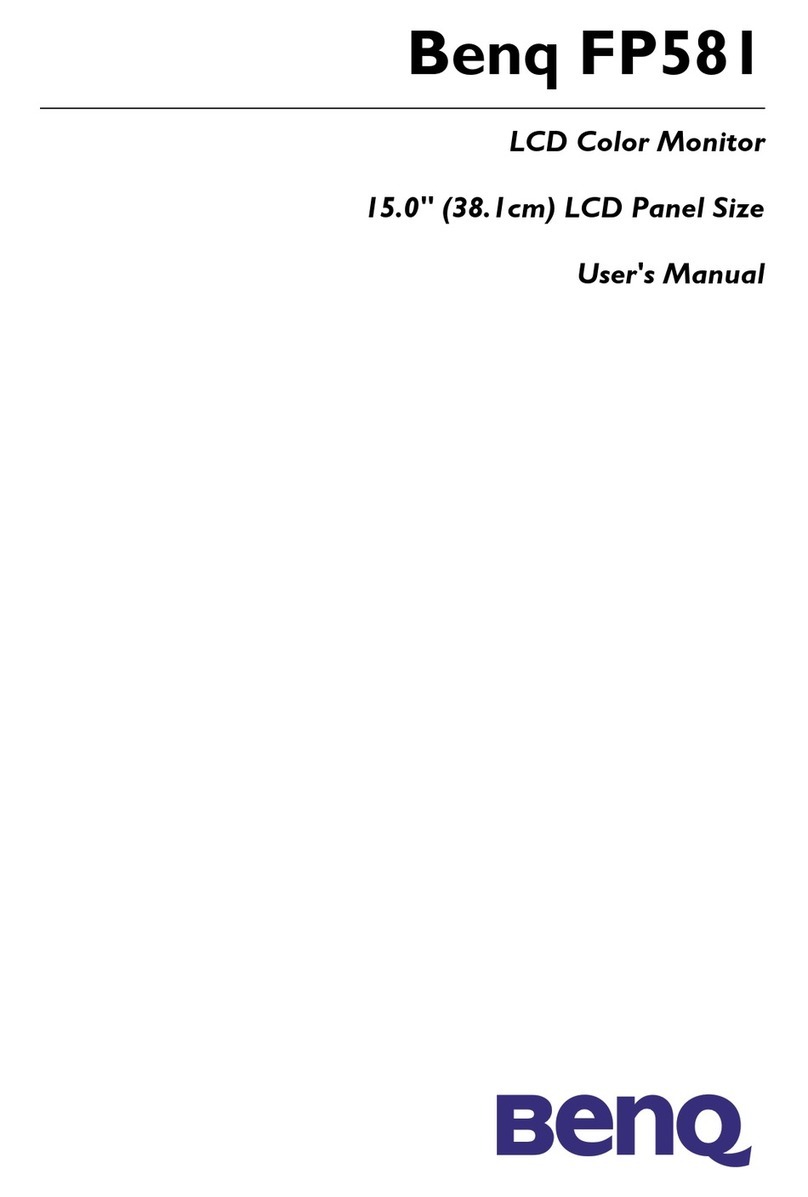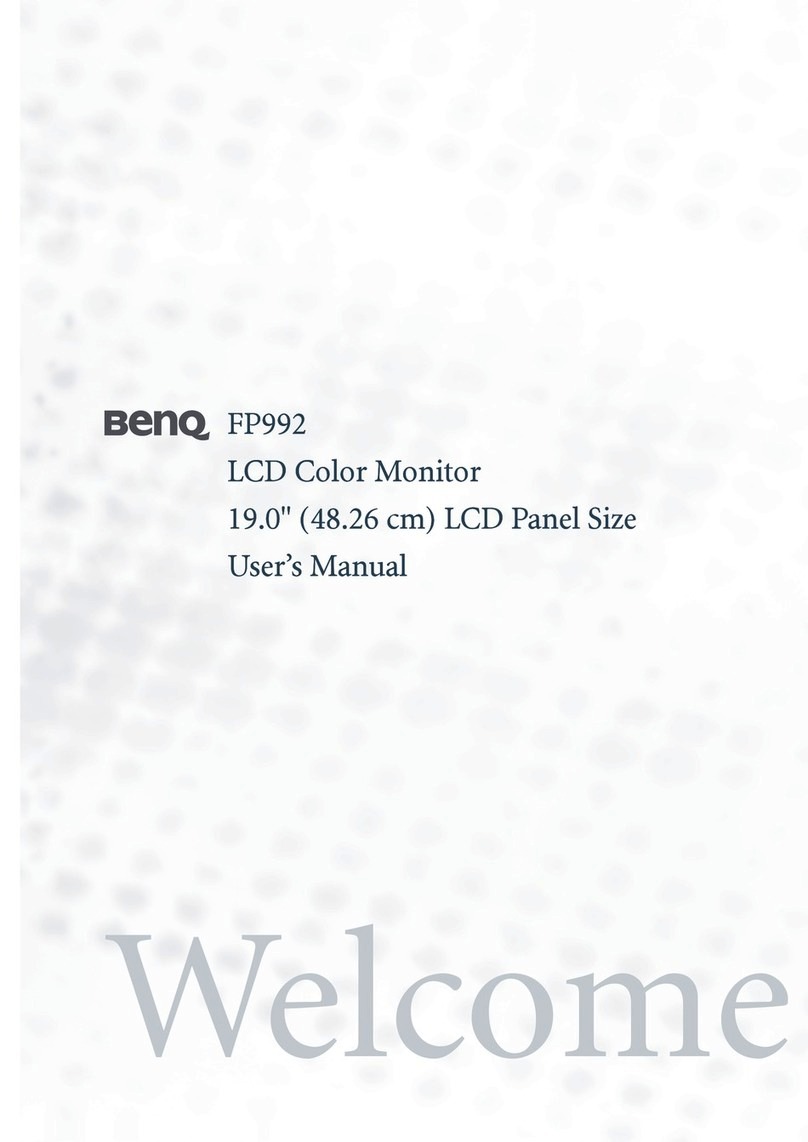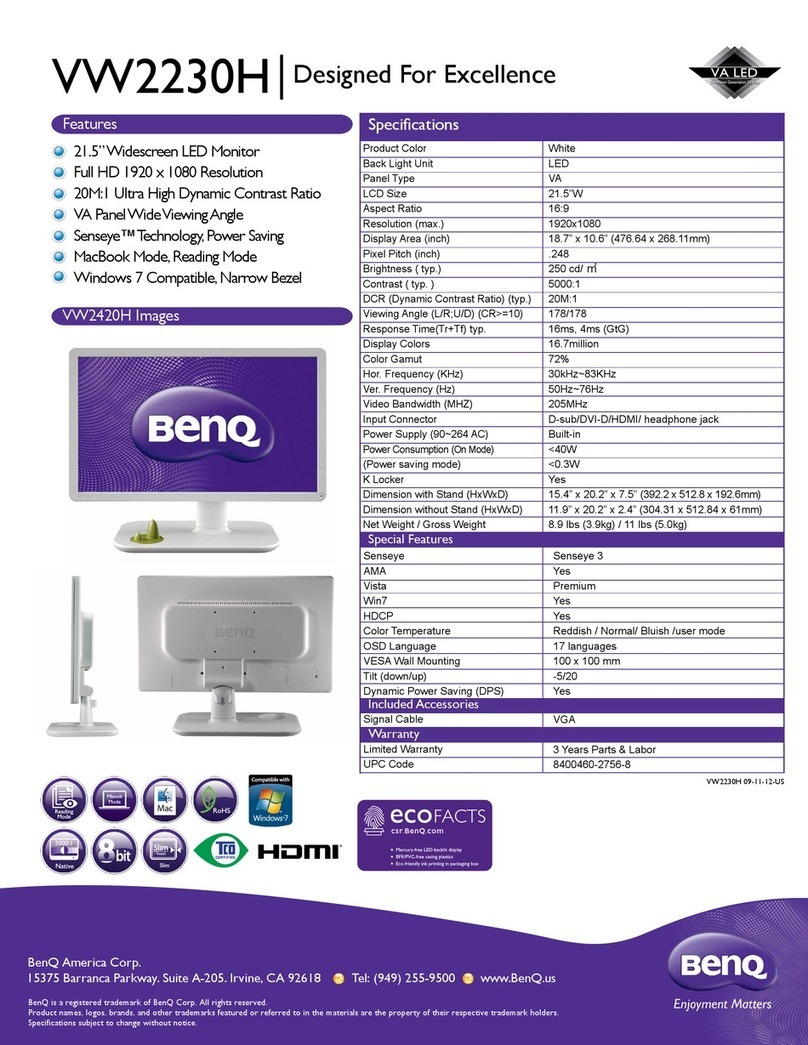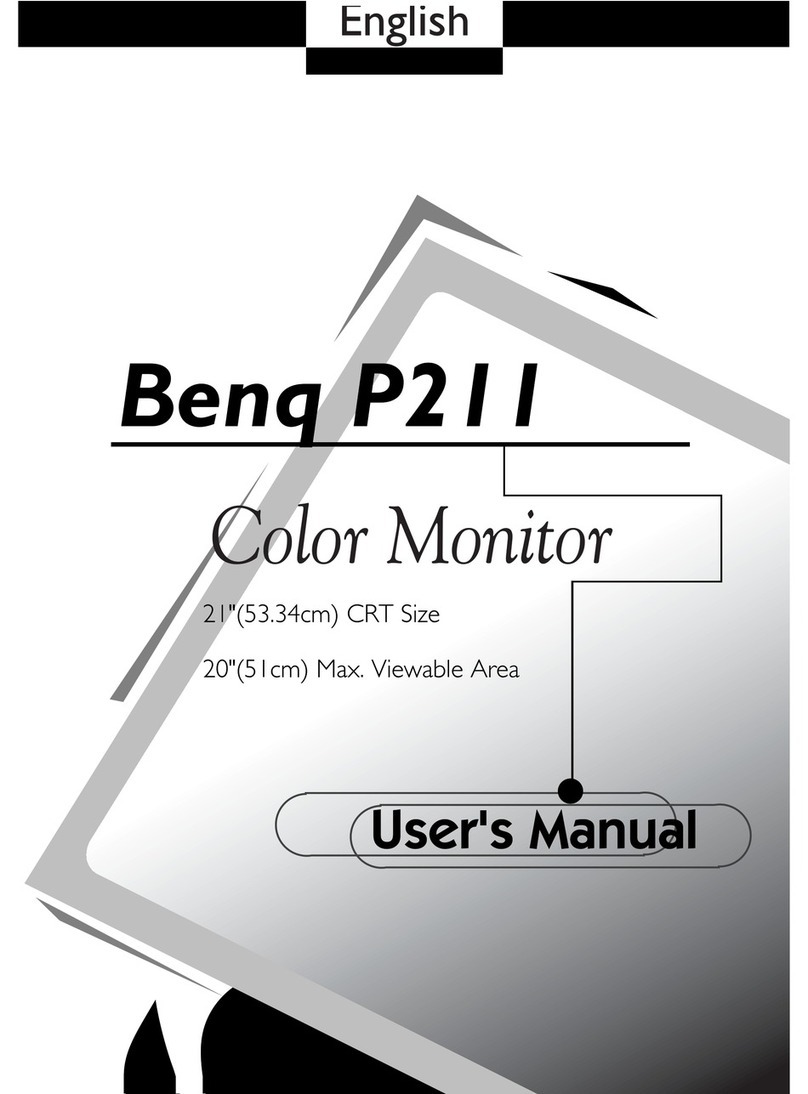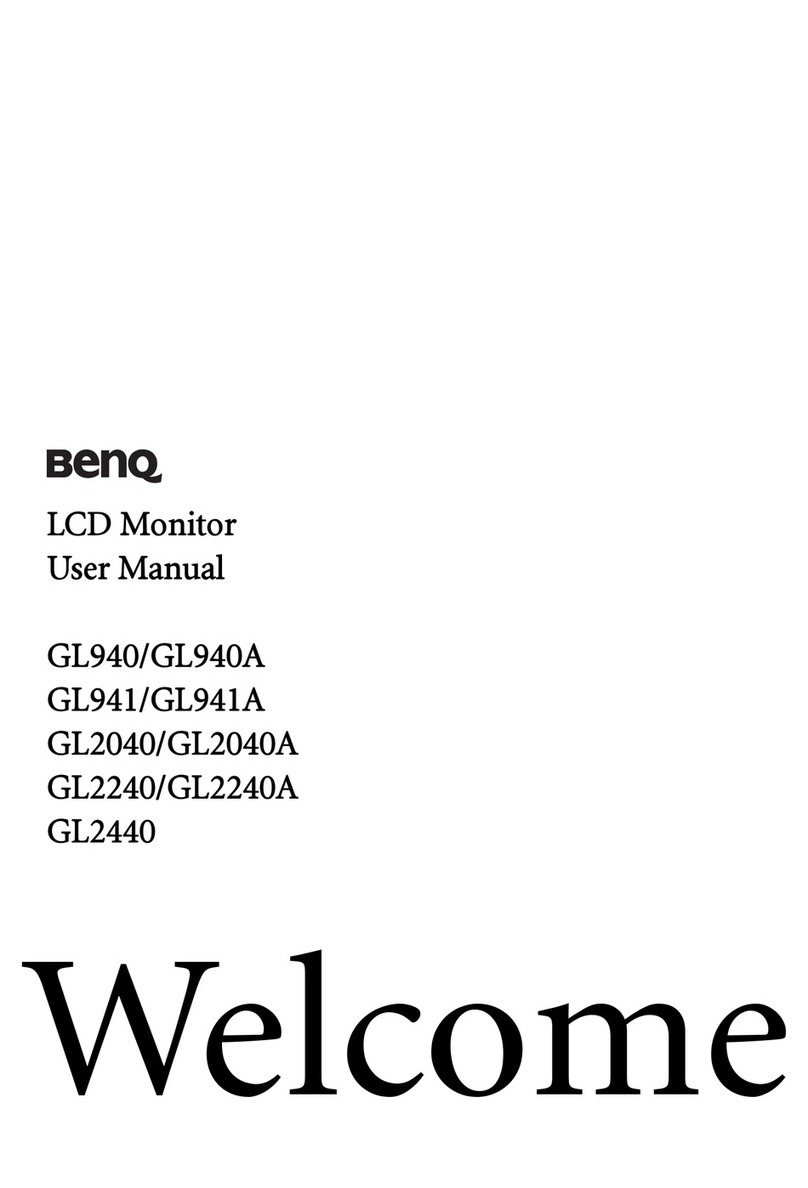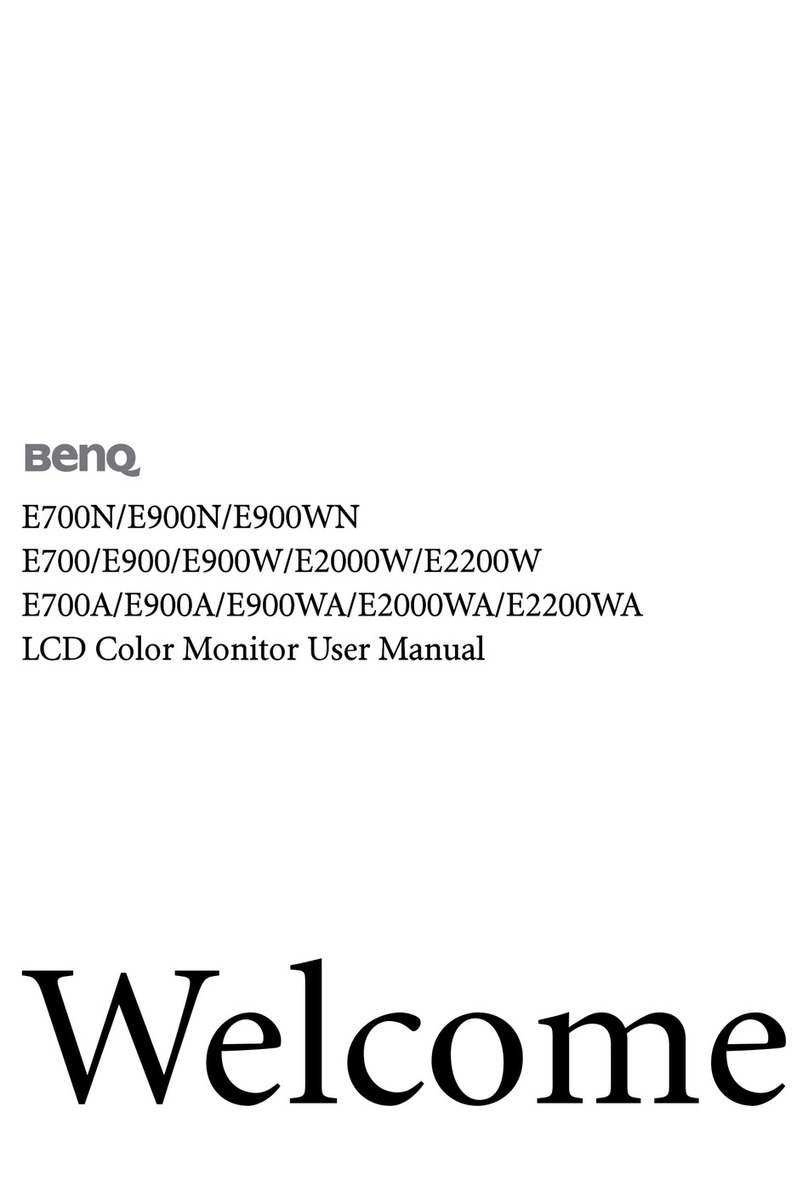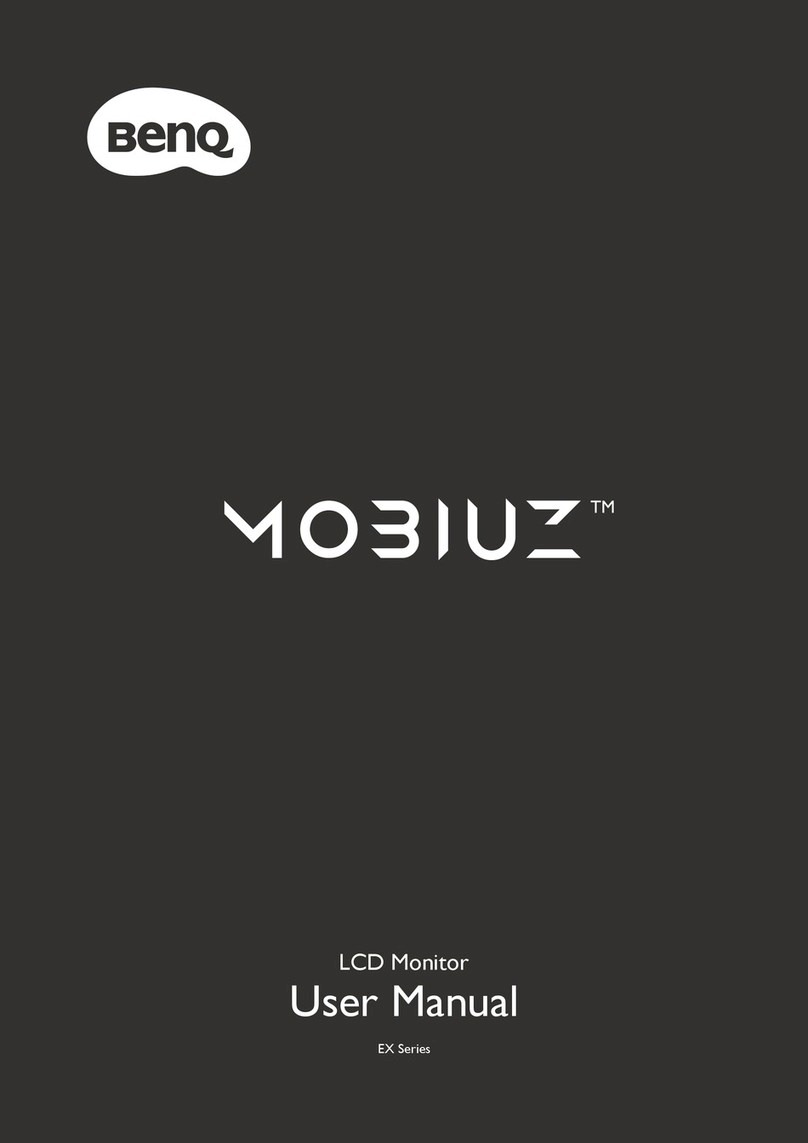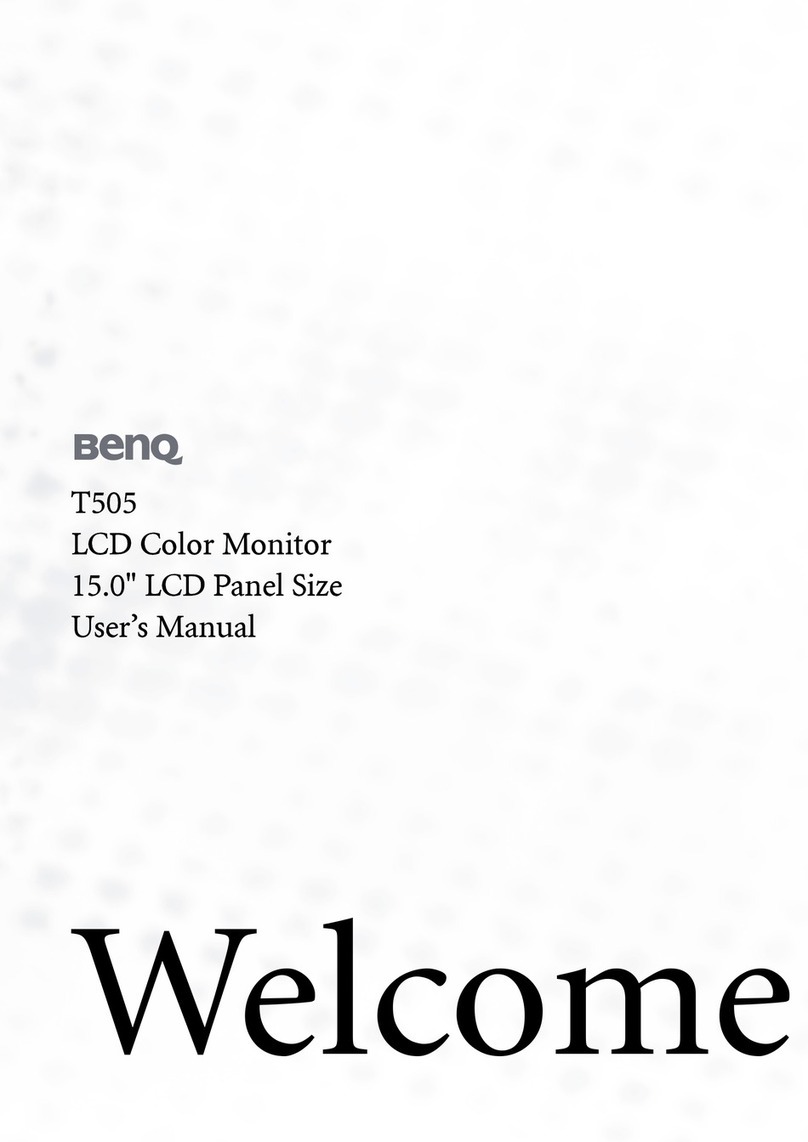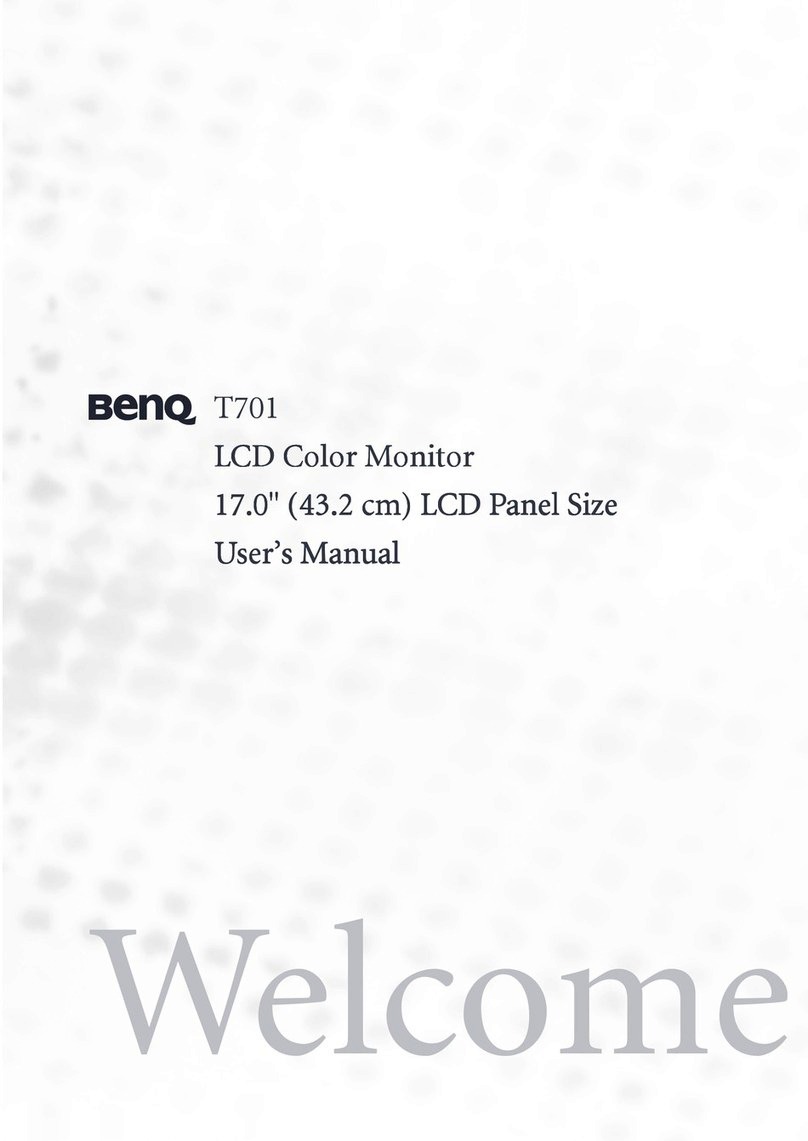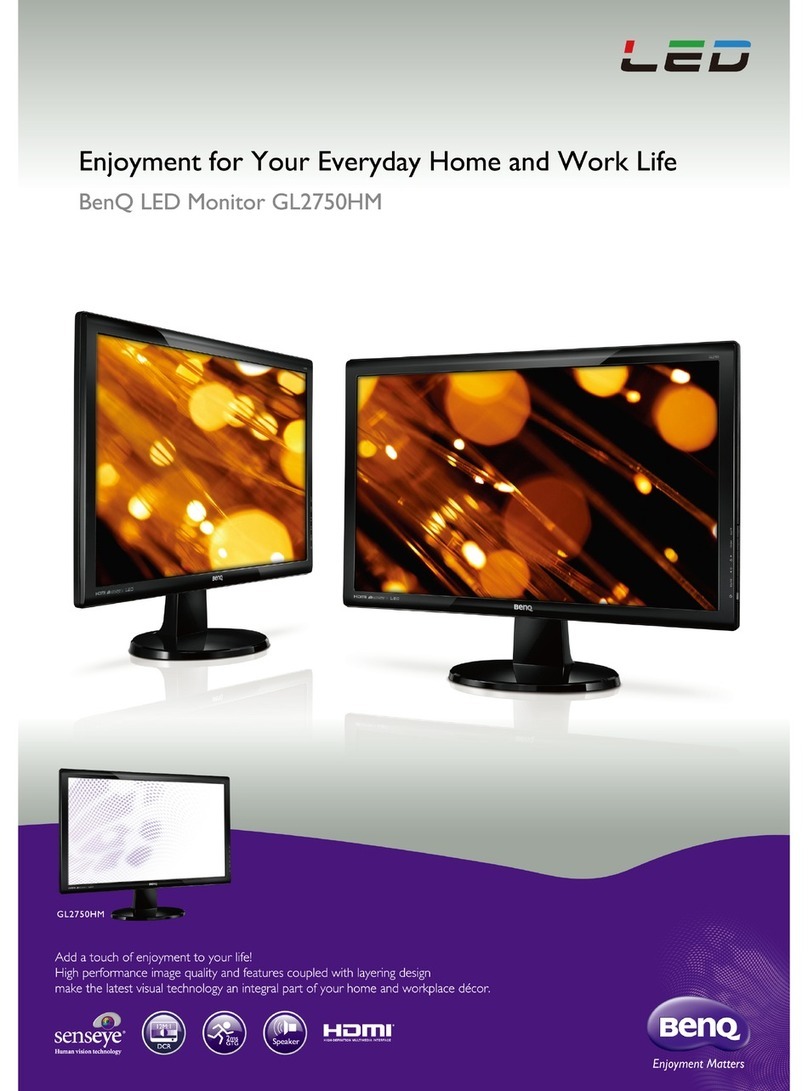English
9. Power cord protection - Power-supply cords should be routed so that they are not likely to be
walked on or bitten by small animals. Pay particular attention to cords at doors, plugs,
receptacles, and the point where they exit from the product.
10. Attachments - Do not use attachments not recommended by the manufacturer. Use of
improper attachments can result in accidents.
11. Accessories - When the product is used on a trolley, care should be taken to avoid quick
stops, excessive force, and uneven surfaces that may cause the product and trolley to
overturn, damaging equipment or causing possible injury to the operator. Do not place this
product on an unstable trolley, stand, pedestal, bracket, or table. The product may fall,
causing serious injury to a child or adult and serious damage to the product. The product
should be mounted according to the manufacturer's instructions, and use only with a
trolley, stand, pedestal, bracket, or table recommended by the manufacturer.
12. Servicing - Do not attempt to service the product yourself. Removing covers can expose you
to high voltage and other dangerous conditions. Request a qualified service person to
perform servicing.
13. Replacement parts - In case the product needs replacement parts, make sure that the service
person uses replacement parts specified by the manufacturer, or those with the same
characteristics and performance as the original parts. Use of unauthorized parts can result in
fire, electric shock and/or other danger.
14. Overloading - Do not overload wall outlets, extension cords, or convenience receptacles on
other equipment as this can result in a risk of fire or electric shock.
6. Cleaning - Unplug this product from the
wall outlet before cleaning. Do not use
liquid cleaners or aerosol cleaners. Use a
damp cloth for cleaning.
Periodically clean the liquid crystal panel
of the display to ensure a clear screen and
prolong the service life of the panel. Use a
clean, soft and cotton-free dry cloth to dip
into the specific cleaner for the liquid
crystal panel. Quickly wipe over the whole
panel and use another cloth to clean the
panel.
7. Ventilation - The vents and other
openings in the cabinet are designed to let
hot air escape from the display. Do not
cover or block these vents and openings
since insufficient ventilation can cause
overheating and/or shorten the life of the
product. Do not place the display on a
bed, sofa, rug or other similar surface,
since they can block ventilation openings.
This display is not designed for built-in
installation; do not place the product in
an enclosed place such as a bookcase or
rack, unless proper ventilation is provided
or the manufacturer's instructions are
followed.
8. Heat sources - Keep the product away
from heat sources such as radiators,
heaters, stoves and other heat-generating
products (including amplifiers).
DV3250-En.book Page 3 Monday, December 13, 2004 12:19 PM