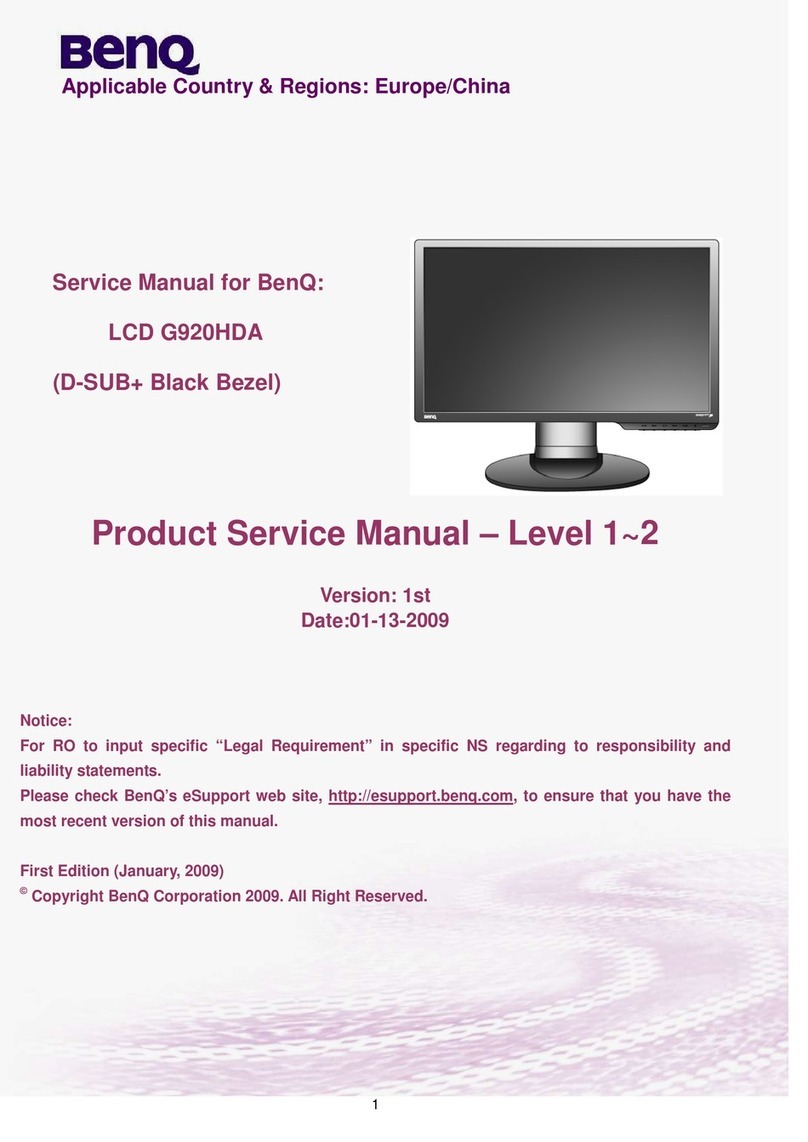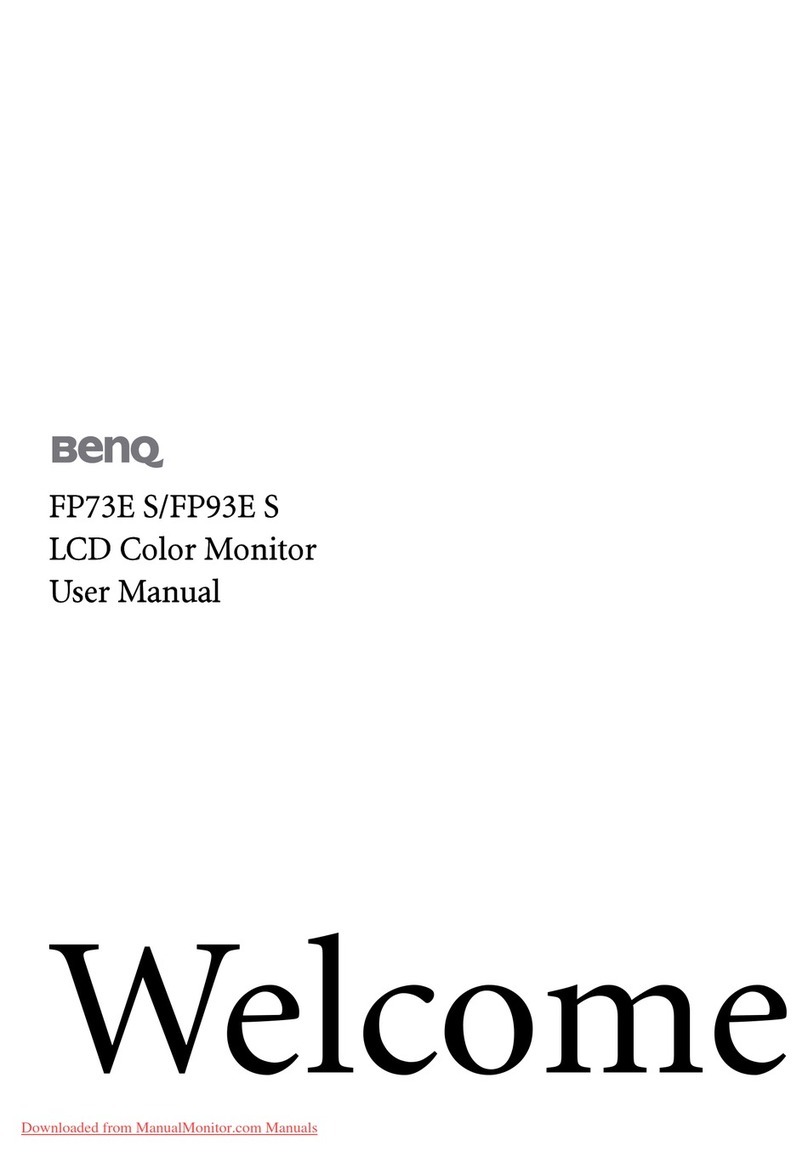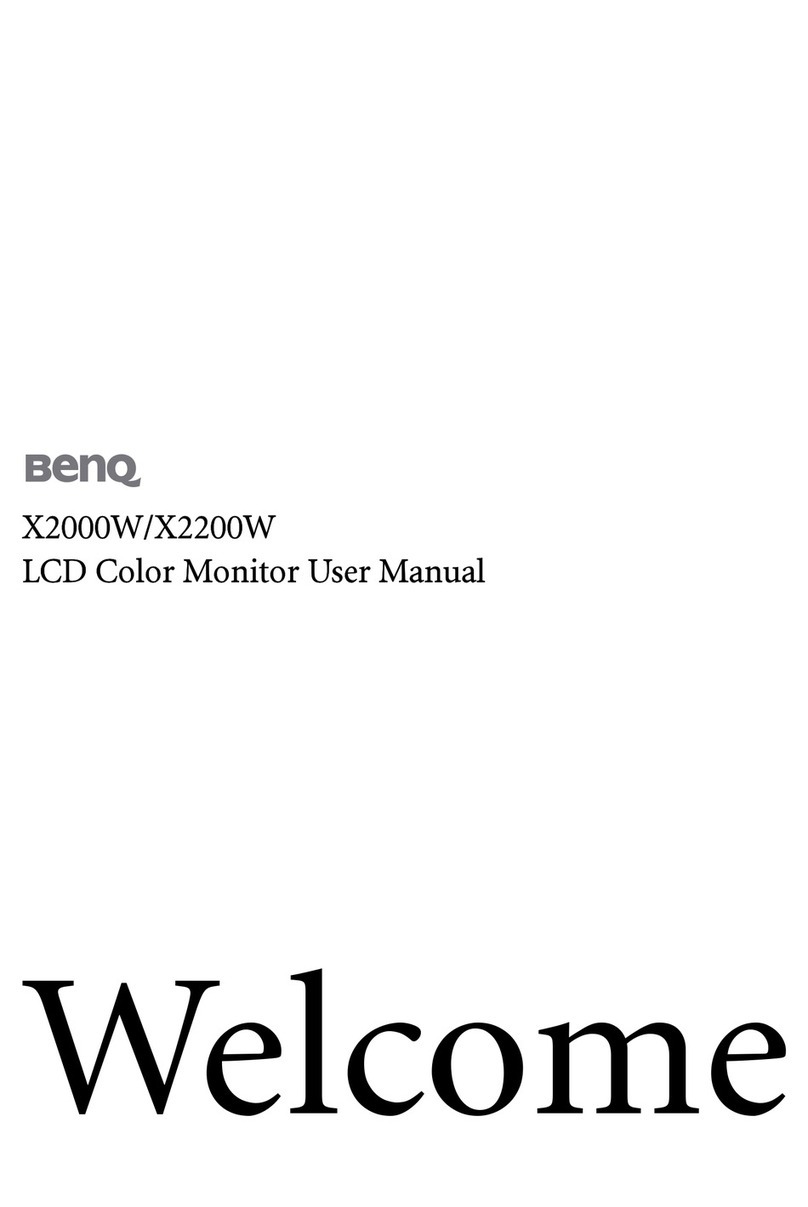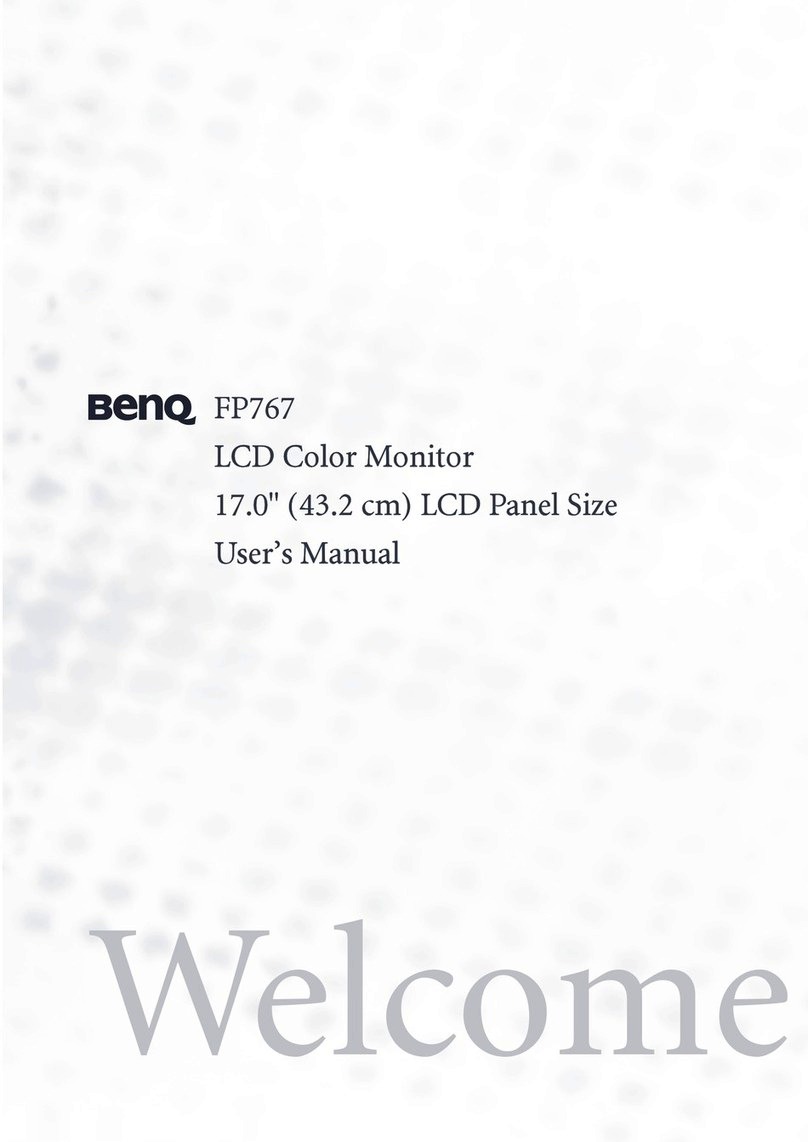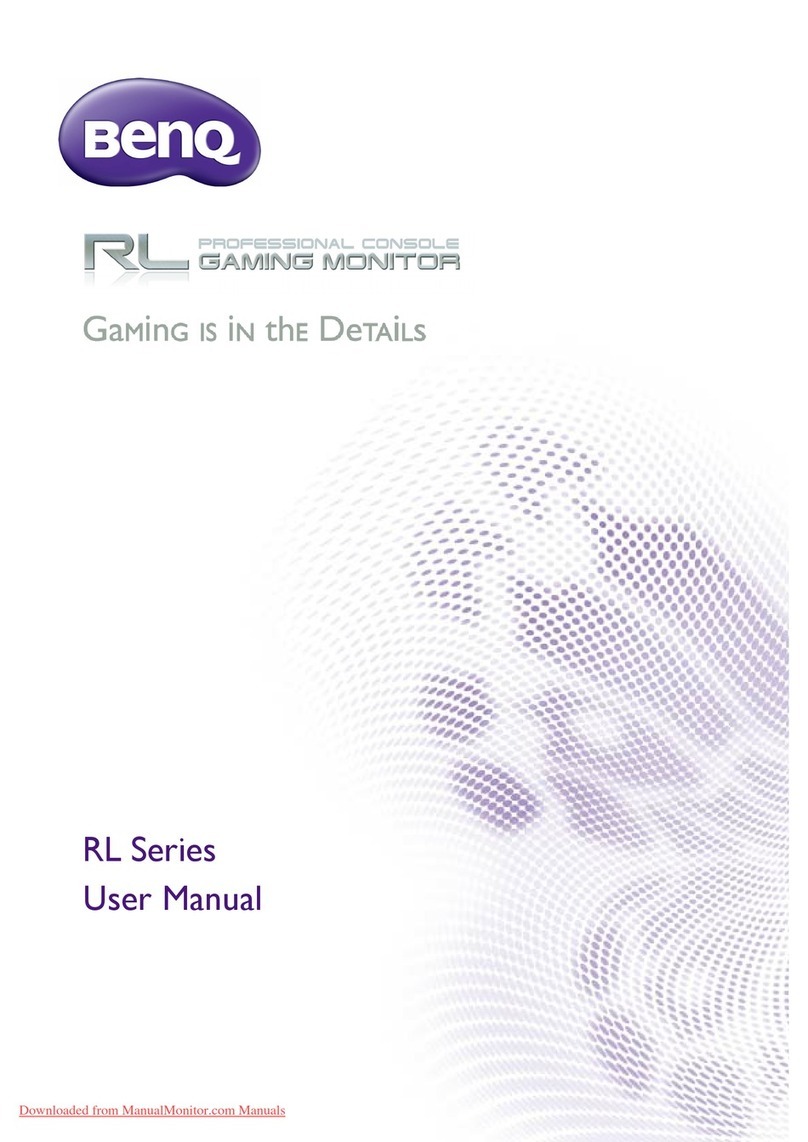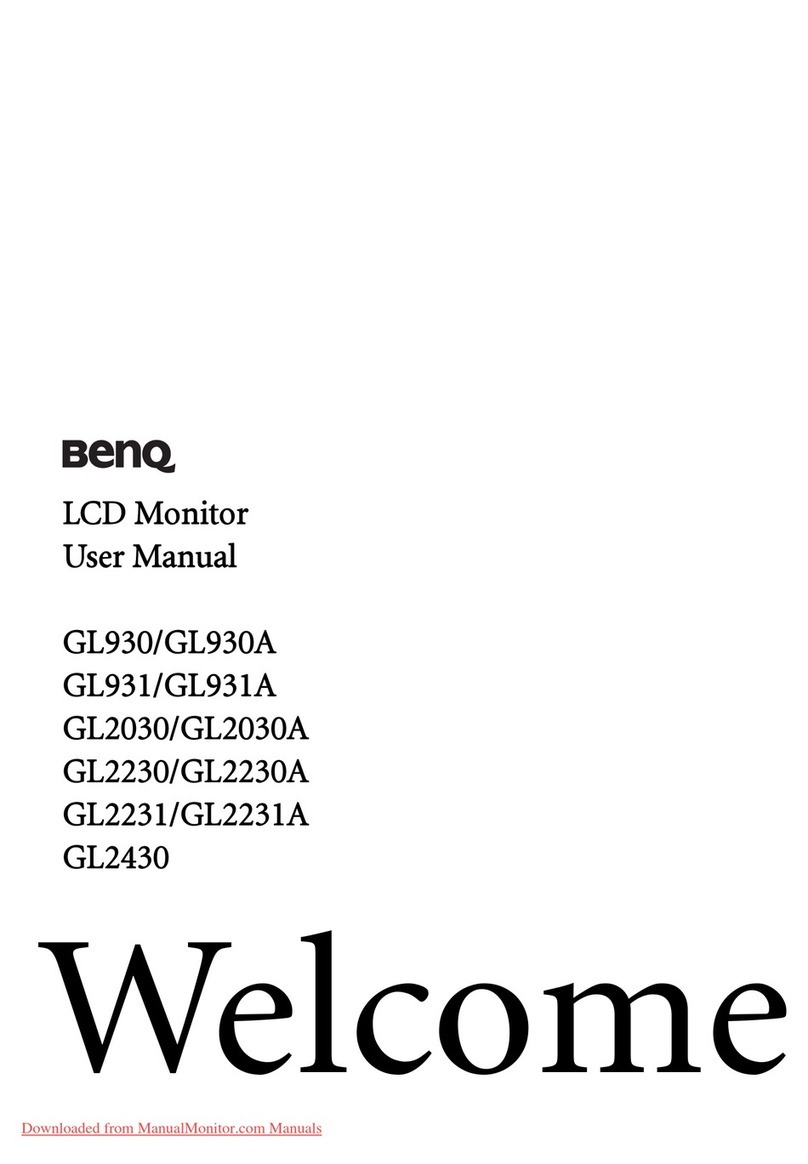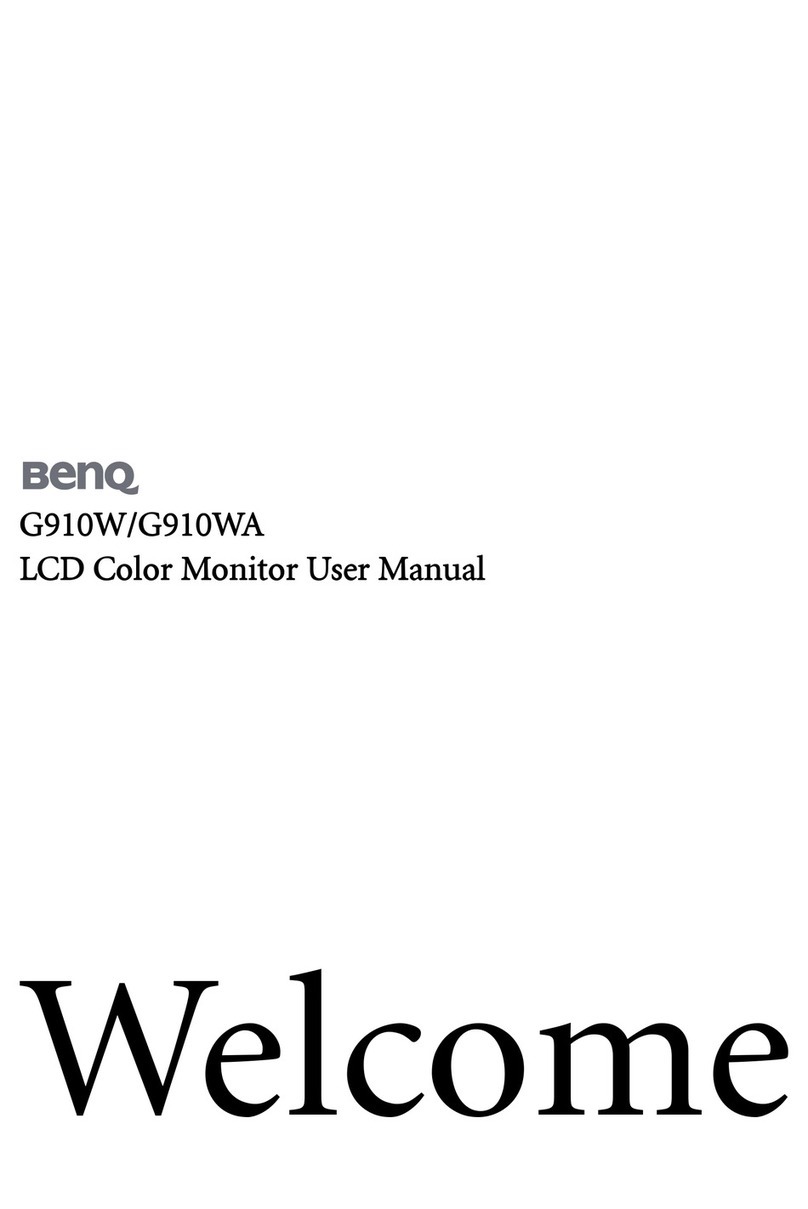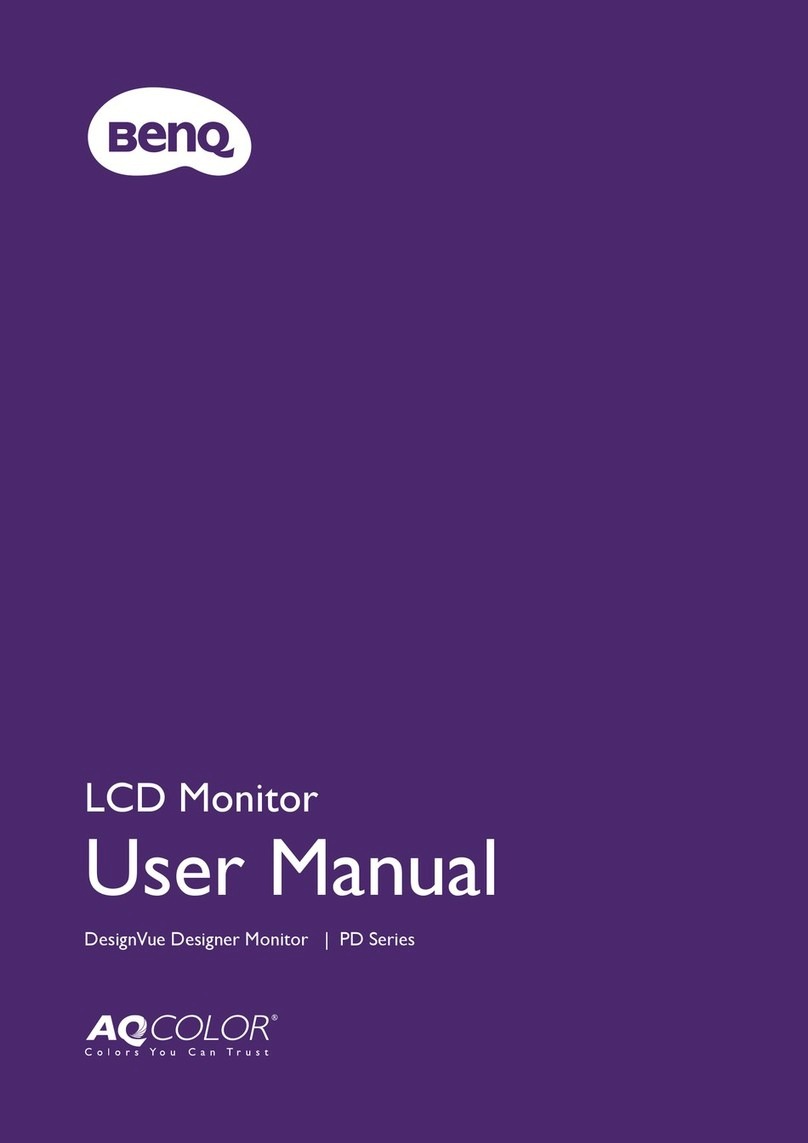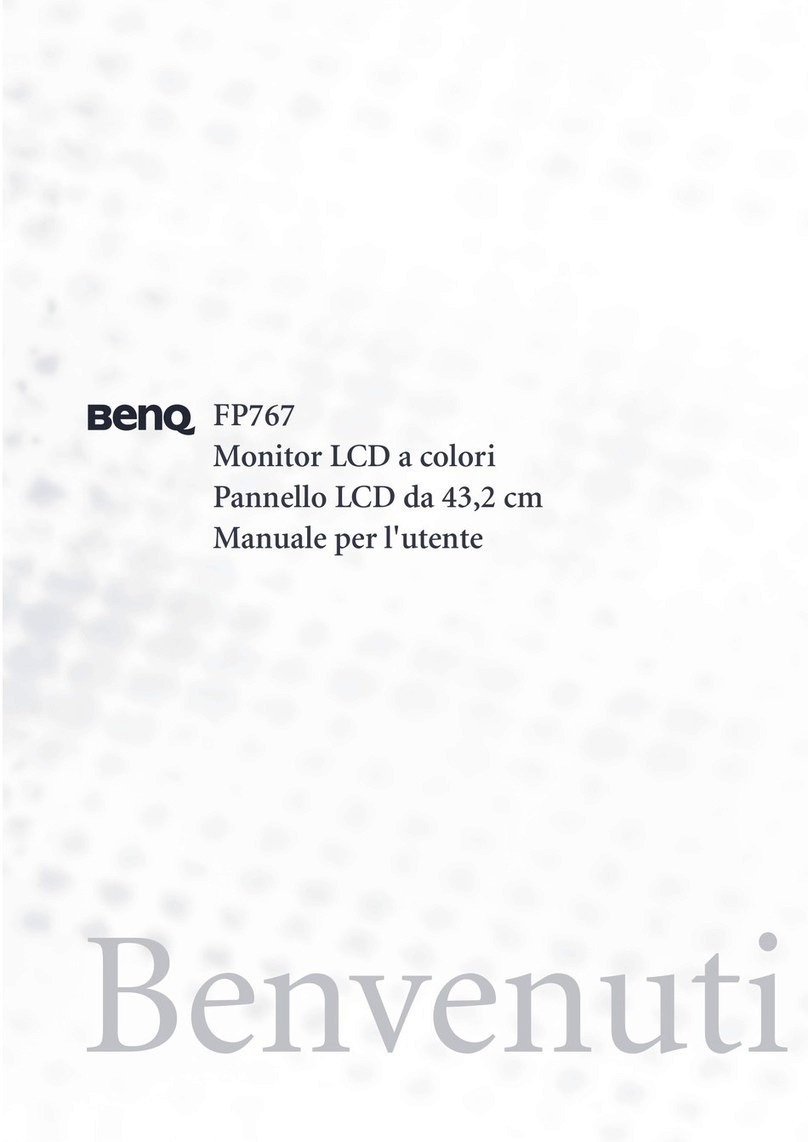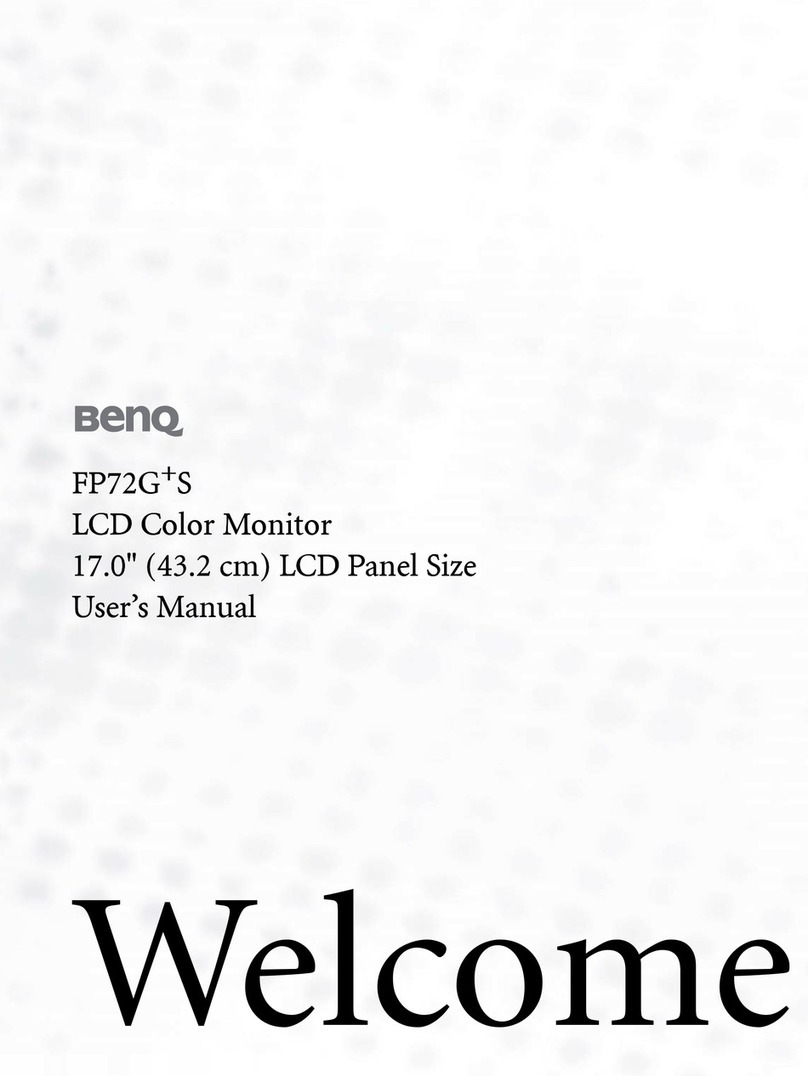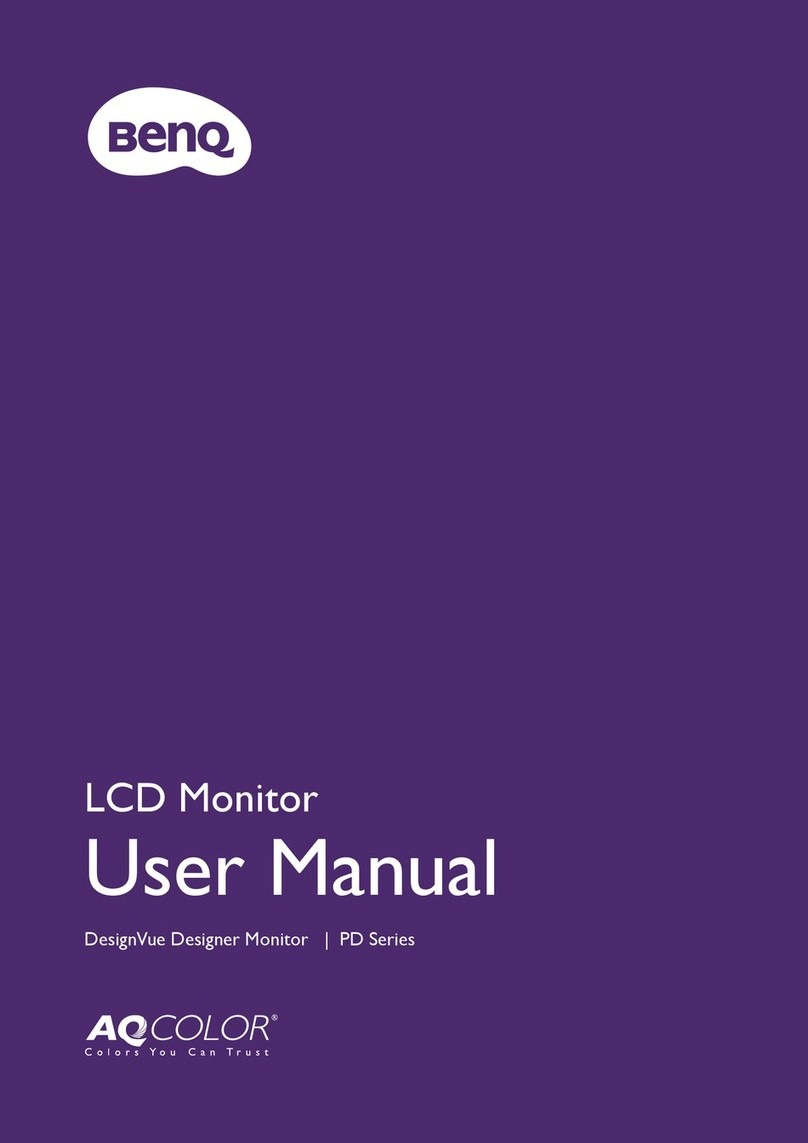10
Table of Contents
Copyright ......................................................................................................................................................... 2
Disclaimer ....................................................................................................................................................... 2
Product support ............................................................................................................................................ 3
Q&A index ...................................................................................................................................................... 4
Safety precautions ......................................................................................................................................... 6
Power safety...................................................................................................................................................................... 6
Installation.......................................................................................................................................................................... 6
Operation........................................................................................................................................................................... 7
Safety notice for remote control (applicable if a remote control is provided) ................................................. 7
Battery safety notice (applicable if a remote control is provided) ....................................................................... 7
Care and cleaning............................................................................................................................................................. 8
Servicing.............................................................................................................................................................................. 8
General warranty information ...................................................................................................................................... 9
Getting started .............................................................................................................................................12
Getting to know your monitor ................................................................................................................14
Front view........................................................................................................................................................................ 14
Back view ......................................................................................................................................................................... 14
Connections ....................................................................................................................................................................15
Getting to know your remote control (EX270QM only) ..................................................................16
Front view........................................................................................................................................................................ 16
Installing the battery ...................................................................................................................................................... 17
How to assemble your monitor hardware ............................................................................................19
How to detach the stand and the base .....................................................................................................................24
Using the monitor wall mounting kit (purchased separately) ..............................................................................25
How to adjust your monitor ....................................................................................................................26
The remote control and its effective range ............................................................................................................. 26
The control panel........................................................................................................................................................... 26
5-way controller and basic menu operations ..........................................................................................................27
Setting up your monitor for different scenarios ..................................................................................................... 28
Switching the inputs quickly......................................................................................................................................... 29
Working with the Quick Menu................................................................................................................................ 30
Available menu options to each Color Mode .......................................................................................................32
Adjustable OSD settings............................................................................................................................................... 32
Working with the HDRi hot key................................................................................................................................ 33
Adjusting screen brightness automatically (Bright Intelligence Plus).................................................................. 34
Working with HDR technology.................................................................................................................................. 34
Choosing a game mode quickly .................................................................................................................................. 35
Choosing an audio scenario......................................................................................................................................... 36
Adjusting display mode ................................................................................................................................................. 36
Choosing an appropriate color mode ....................................................................................................................... 36