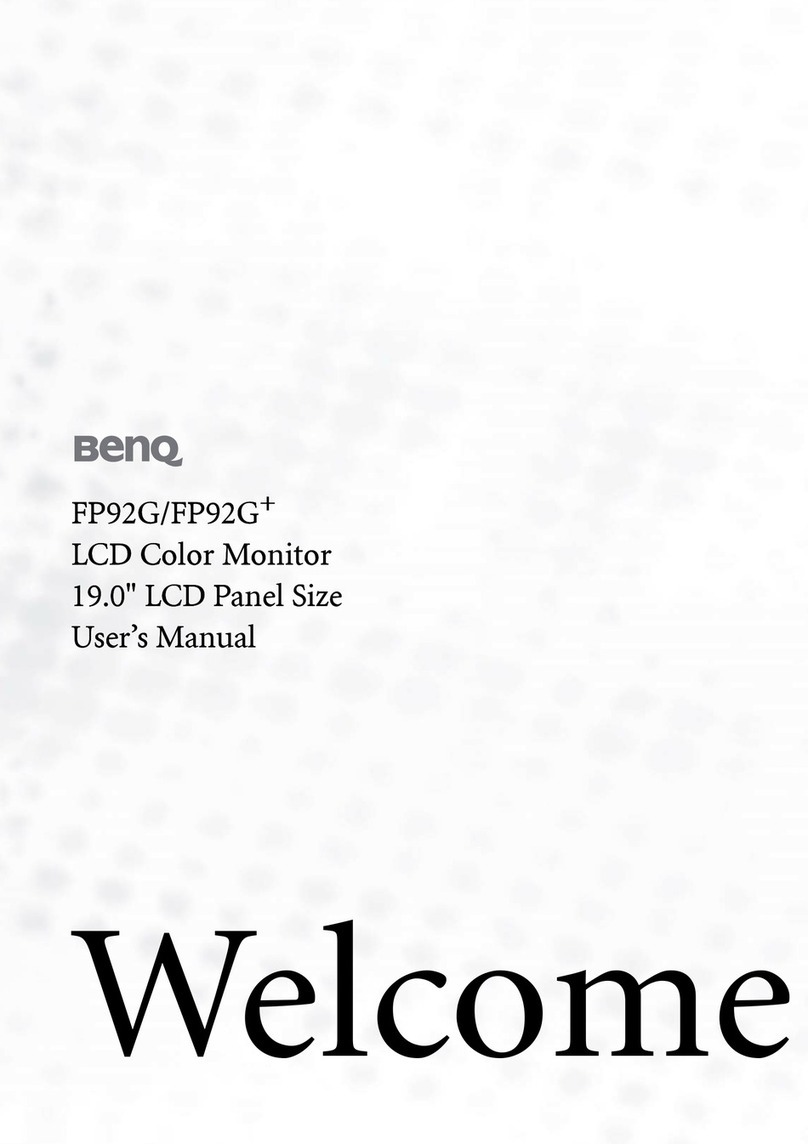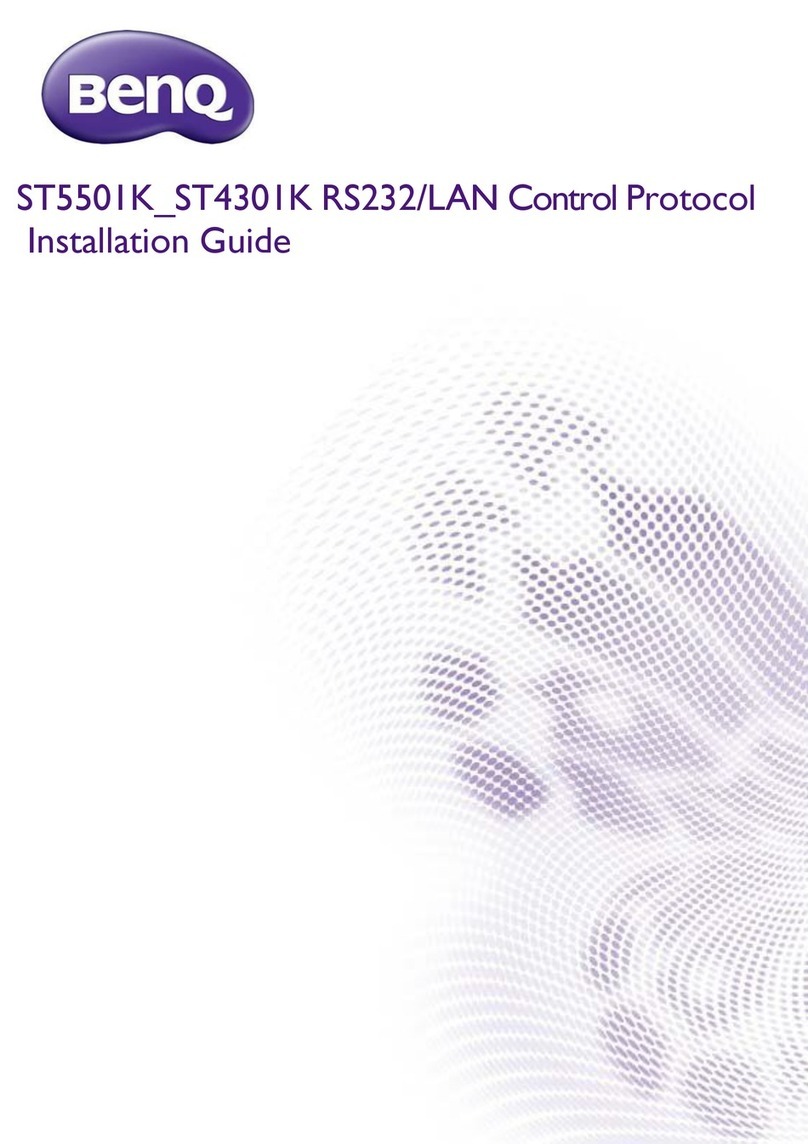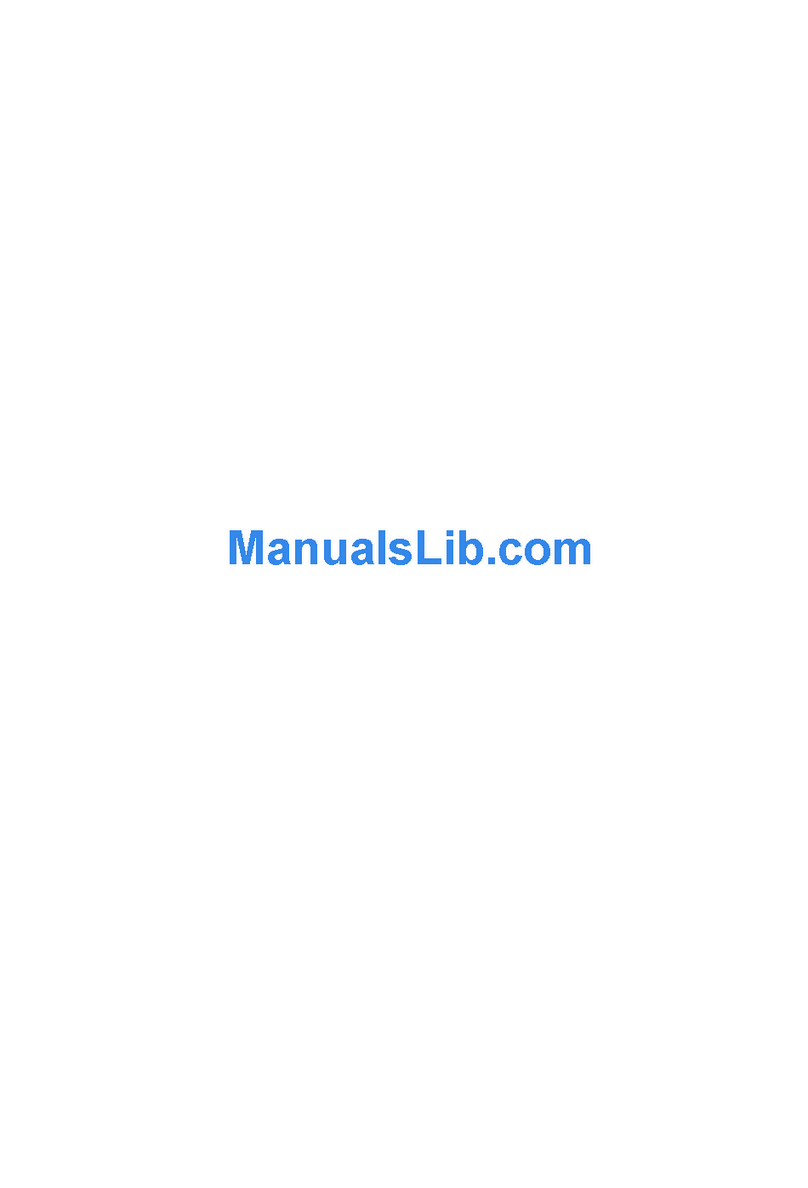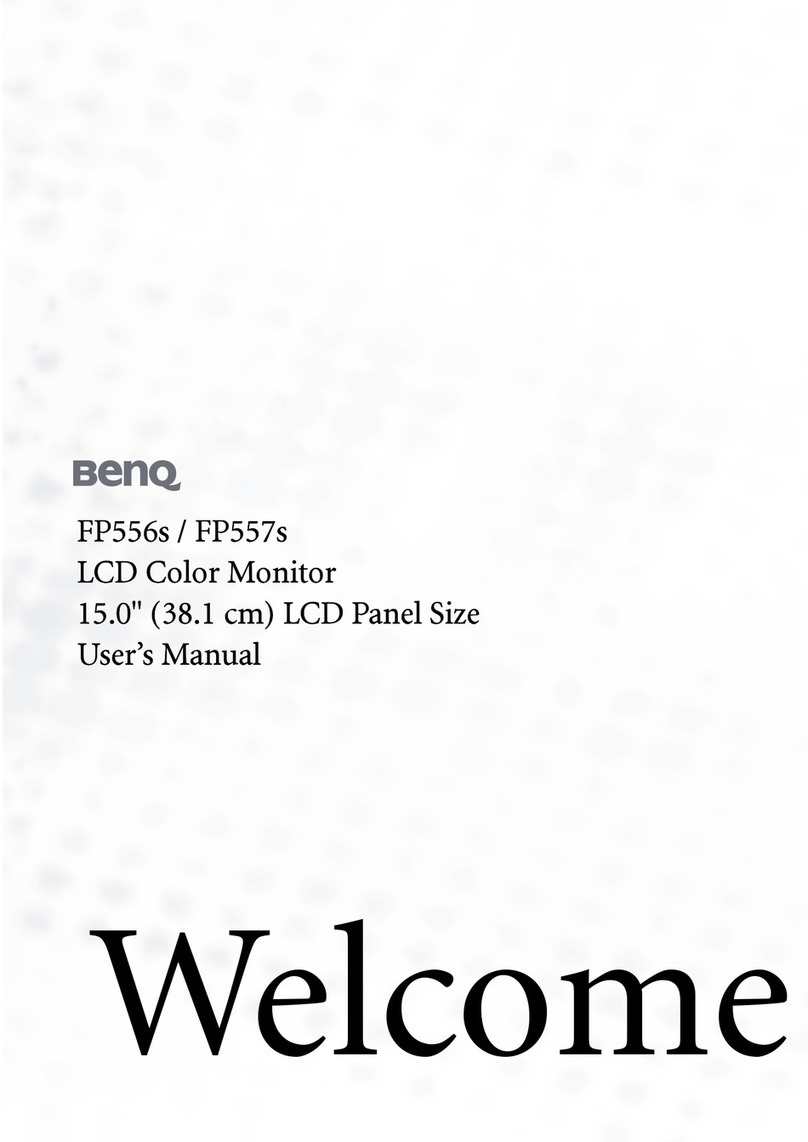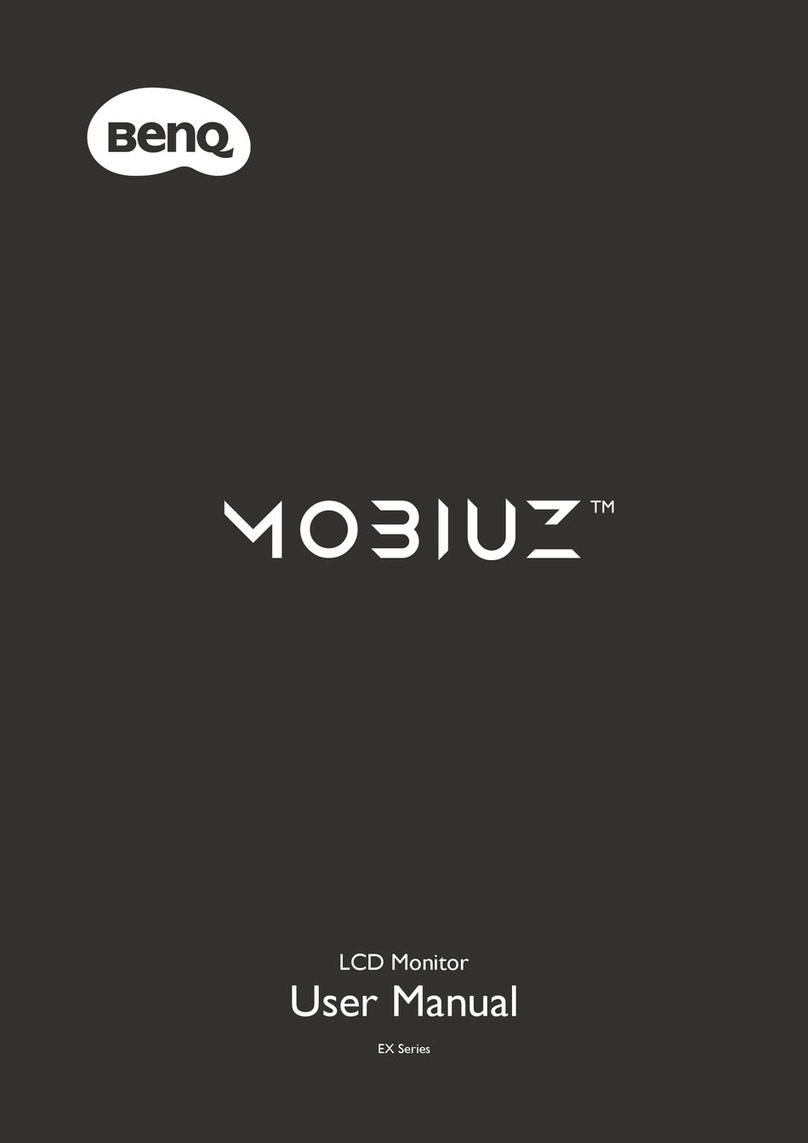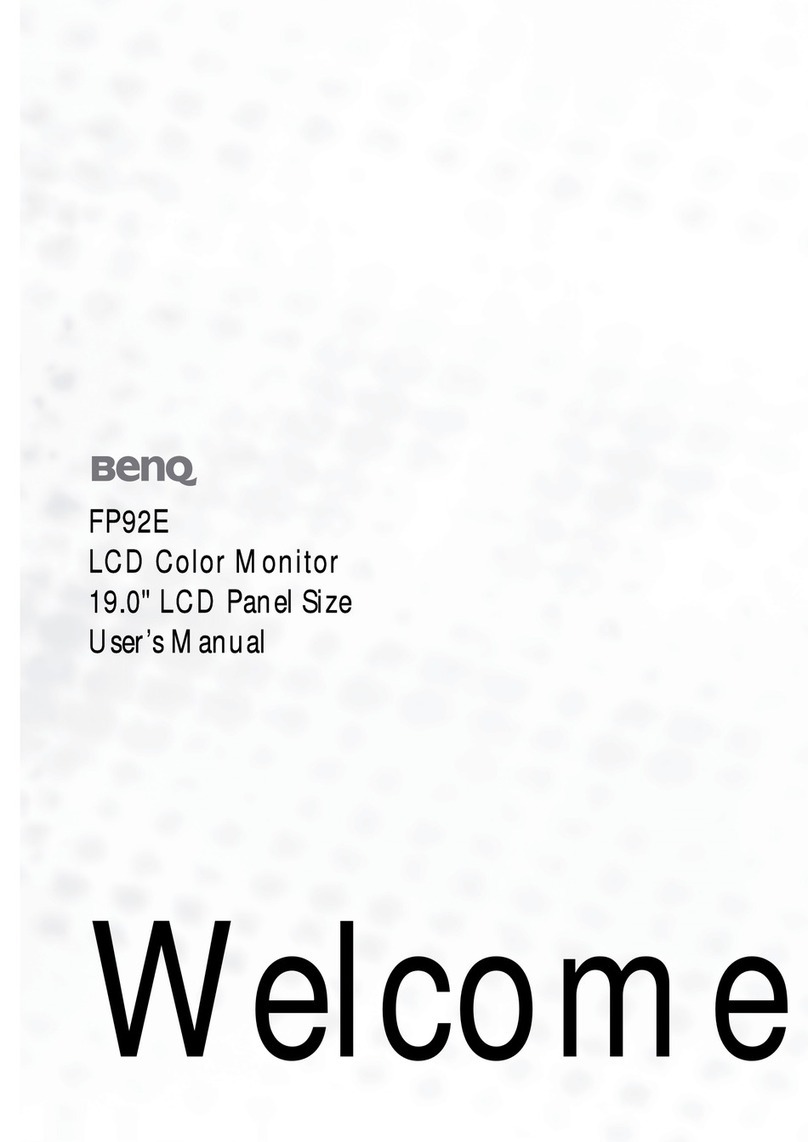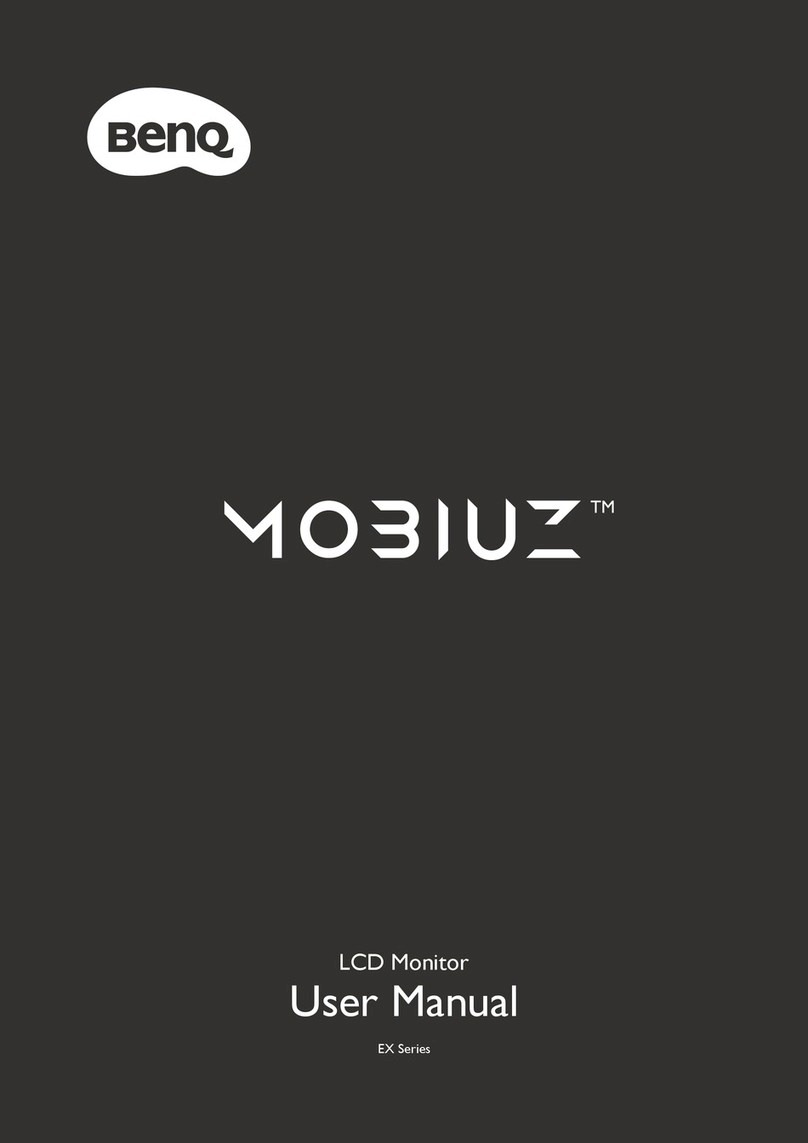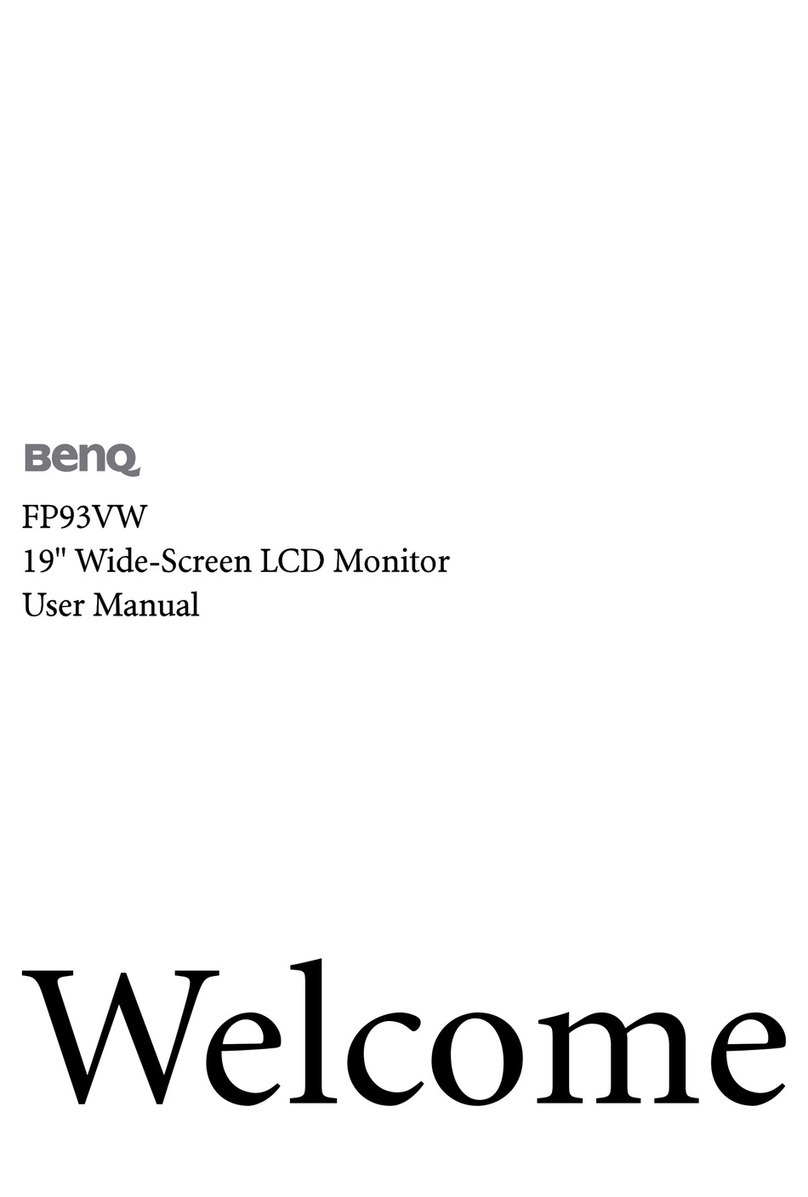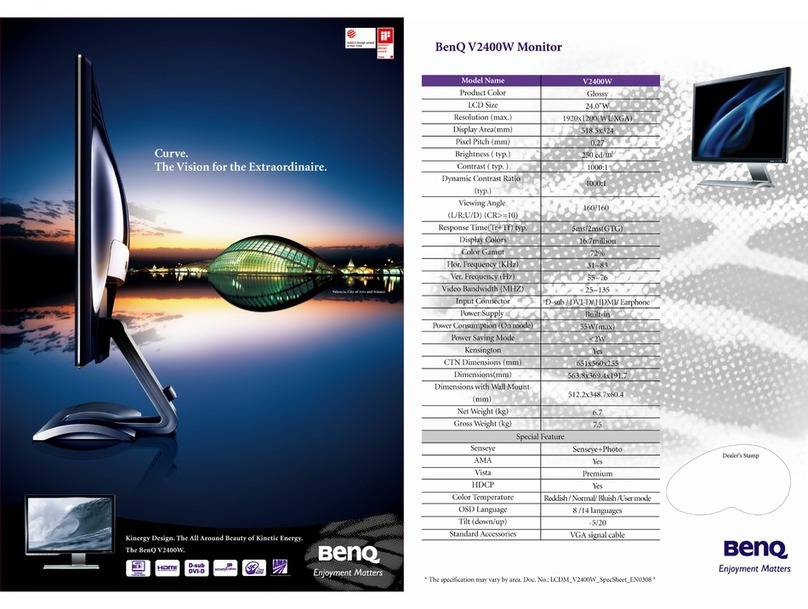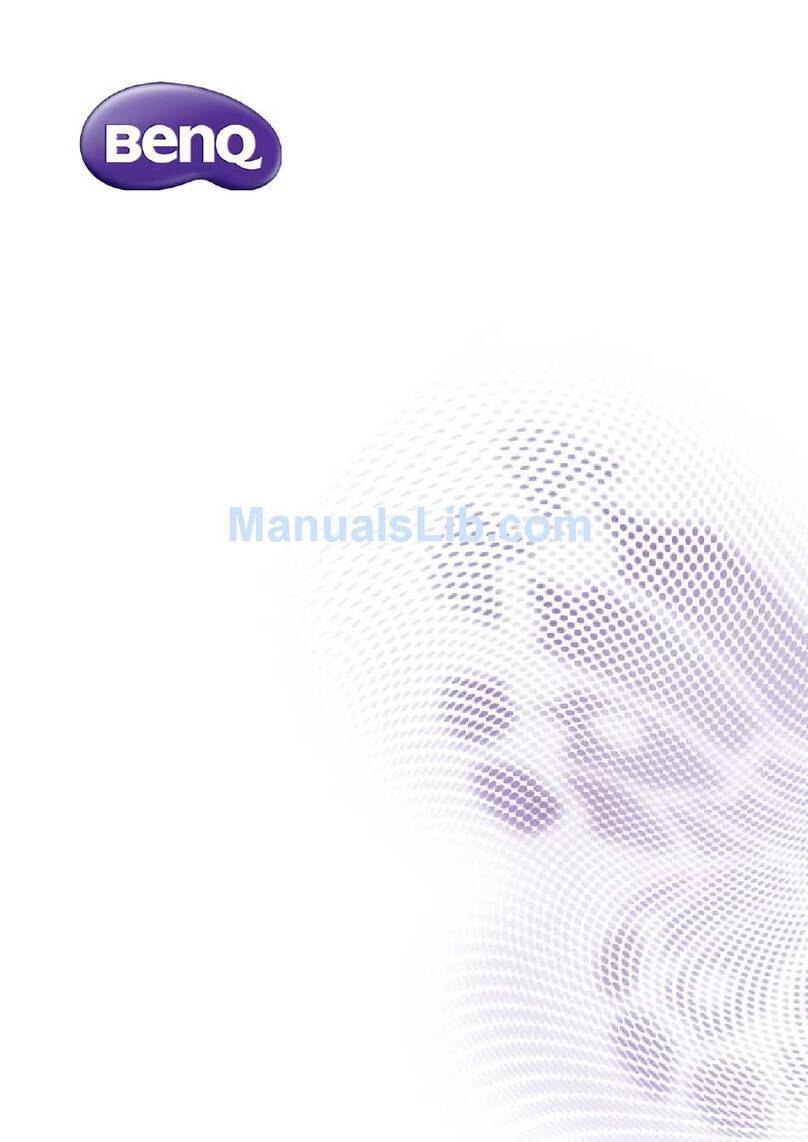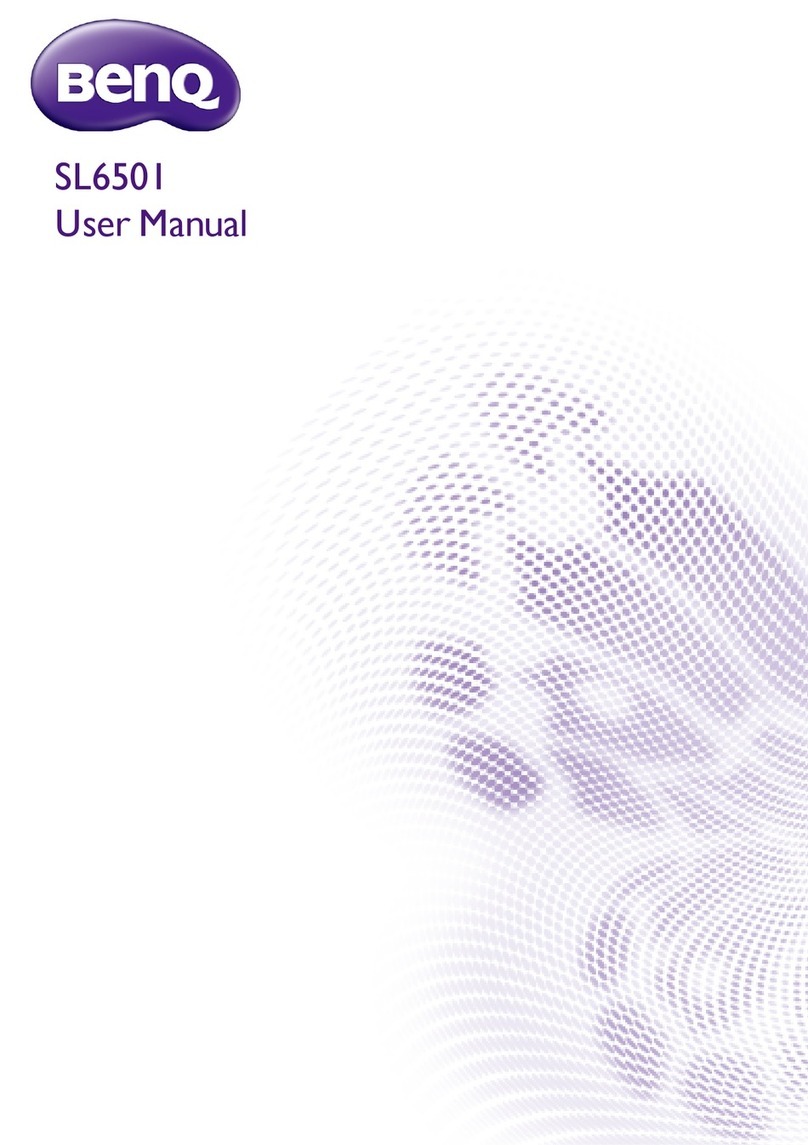8
Table of Contents
Copyright ......................................................................................................................................2
Notice for this monitor .............................................................................................................3
Important safety instructions ....................................................................................................4
Warning and caution ................................................................................................................................. 4
Explanation of graphic symbols............................................................................................................... 5
Adapter information.................................................................................................................................. 7
Introduction ............................................................................................................................... 10
Features...................................................................................................................................................... 10
Intended use.............................................................................................................................................. 10
Classification.............................................................................................................................................. 10
CE Doc ....................................................................................................................................................... 11
Getting started .......................................................................................................................... 12
Package content........................................................................................................................................ 12
Getting to know your monitor ............................................................................................. 14
Front view.................................................................................................................................................. 14
Back view ................................................................................................................................................... 14
How to assemble your monitor hardware ........................................................................ 16
Installing the monitor stand and base.................................................................................................. 16
Mounting your monitor .......................................................................................................................... 19
OSD controls ............................................................................................................................ 20
The control panel..................................................................................................................................... 20
Locking and unlocking the OSD control keys ................................................................................... 22
Customizing the function keys.............................................................................................................. 22
Changing a Preset mode..................................................................................................................... 22
Adjusting Brightness............................................................................................................................. 22
Using User Profile................................................................................................................................. 22
Syncing with the light source’s color temperature .......................................................................... 23
Managing multiple windows (PIP/PBP)............................................................................................. 23
Freezing the main screen........................................................................................................................ 24
Mirroring the screen ............................................................................................................................... 24
Navigating the main menu ...................................................................................................... 25
Display menu ........................................................................................................................................... 27
Main screen / Sub screen menu ..................................................................................................... 28
Image menu ............................................................................................................................................. 31
Setup menu .............................................................................................................................................. 32
System menu .......................................................................................................................................... 35
Troubleshooting ....................................................................................................................... 37
Recommended use ................................................................................................................... 40