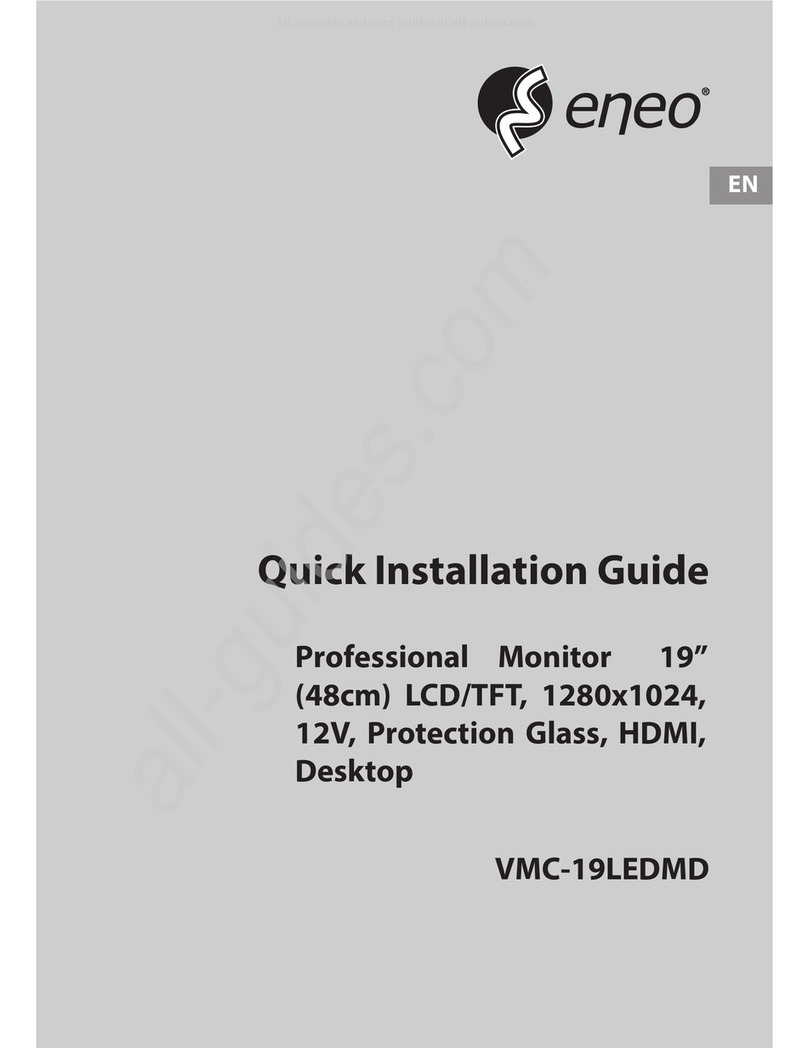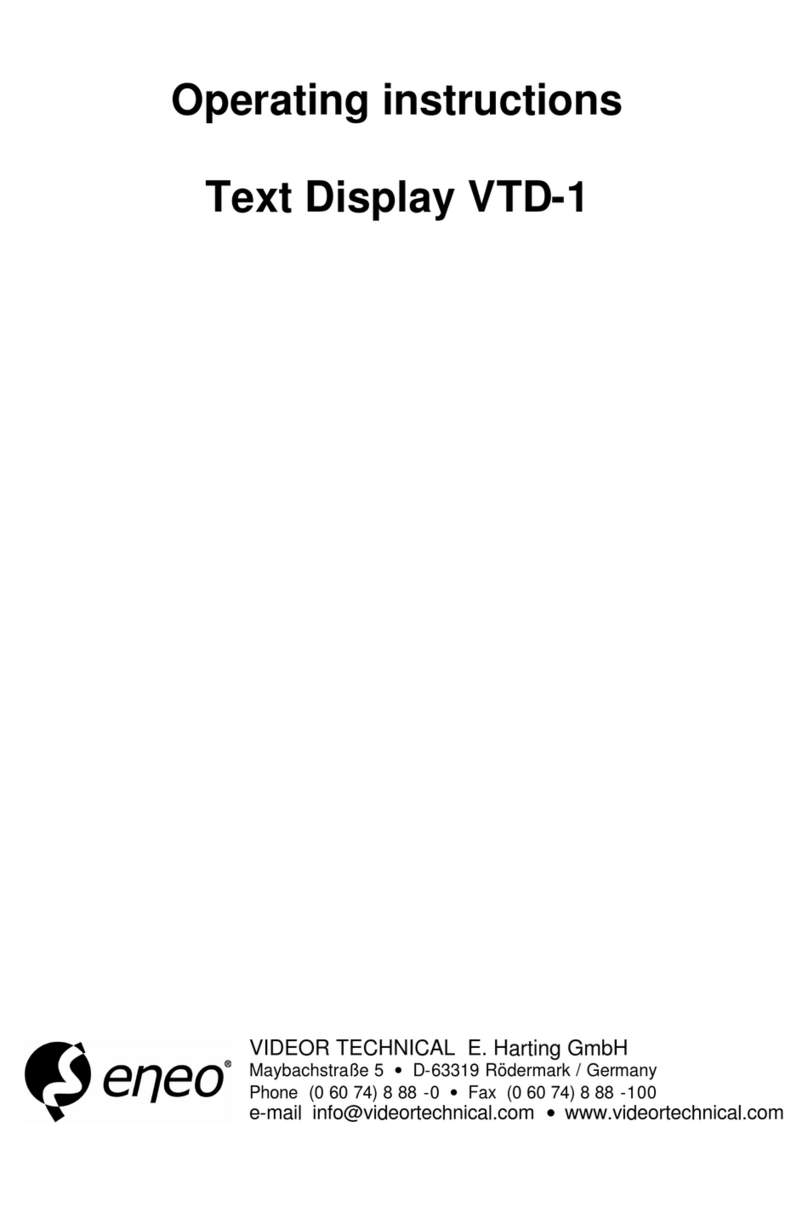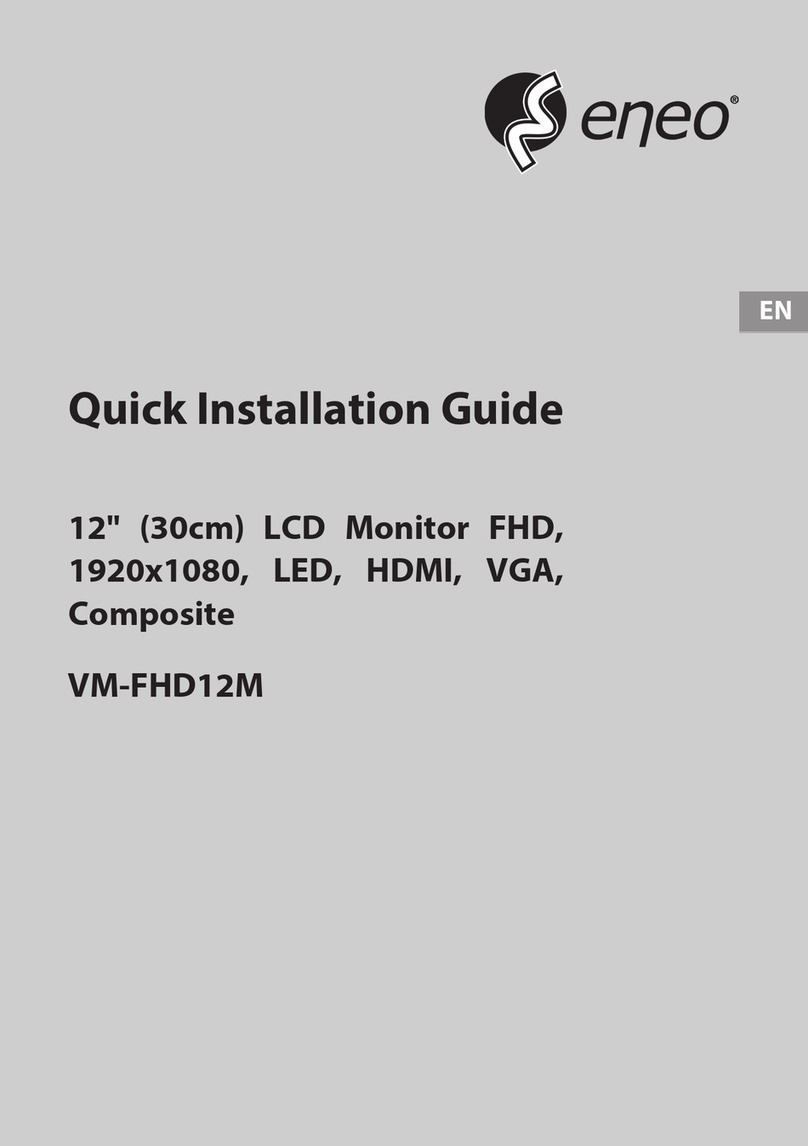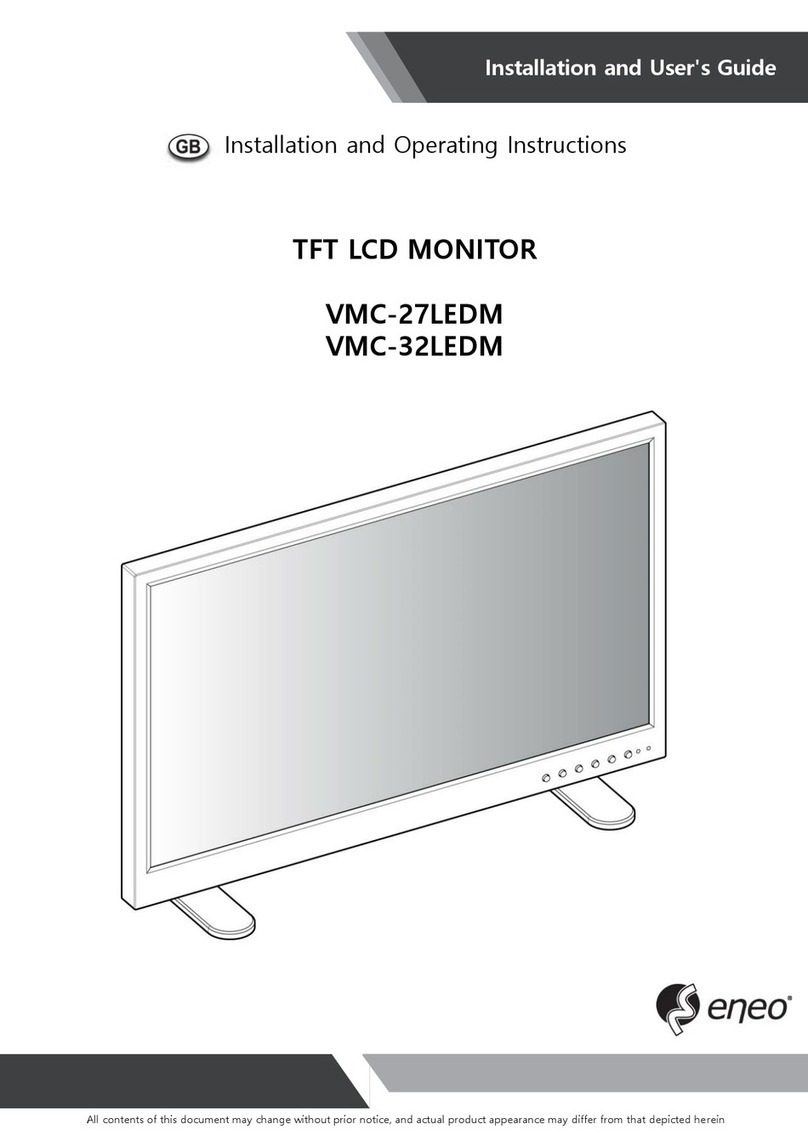POWER-OFF P OW ER -N O
1 2 3 4
5 6 7 8
9 0
SOURCE
AUTOID
UP MENU
RIGHTLEFT
DOWN
ENTRT
EXIT
HDMIDVIV GAVIDEO
PLAY PAU SE S TO P M UT E
REV PREV NEXTFWD
Source
Menu
Press to bring up the main menu to the screen
and exit the current menu
Press to increase/decrease
VOL +/-
Menu selectioon
Mute Press to mute the sound . Press again or press
VOL+ to unmute
Switch on monitor when at standby
mode or vice versa
2.1 Turning on and off the CCTV monitor
2.1.1 Turn on monitor
- Connect the AC input cable to monitor ,then press the main
power switch on the monitor. At this time the monitor will
enter into standby mode and the indicator light turn red.
- Using buttons can turn on monitor from standby mode as
follows:Press “Power” keyon front panel or on the remote
control.
2.1.2 Turn off monitor
- Press “Power”button on front panel or on the remote
control to enter standby mode. The indicator light is red.
- Using main power switch turns off monitor completely.
2. Basic OSD Setup
2.2 No Signal
There is No SYNC menu on screen when there is not inpu signal.
You can selete the input source by pressing “Source”button
on the remote control.
- Press “ ”button to select the source you want
- Press “ Enter ”button to confirm
2.3 Selecting input source
1.4 Remote Control Key Functions
POWER-OFF POWER-NO
1 2 3 4
5 6 7 8
9 0
SOURCE
AUTOID
UP MENU
RIGHTLEFT
DOWN
ENTRT
EXIT
HDMIDVIVGAVIDEO
PLAY PAUSE STOP MUTE
REV PREV NEXTFWD
INPUT
Press to cycle through the input source in
following:
VGA BNC1 HDMI DVI DP
PICTURE
Press repeatedly to cycle through the
available video picture
1.5 Installing Batteries
8
VGA
DP
DVI