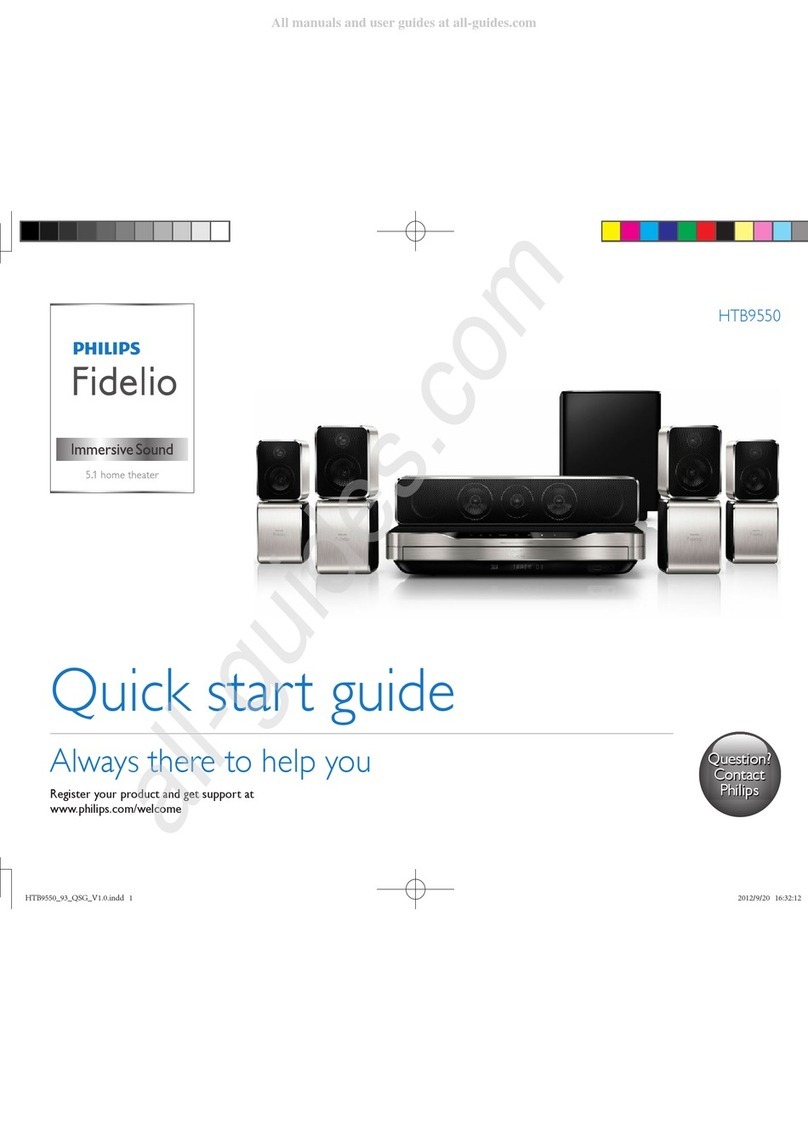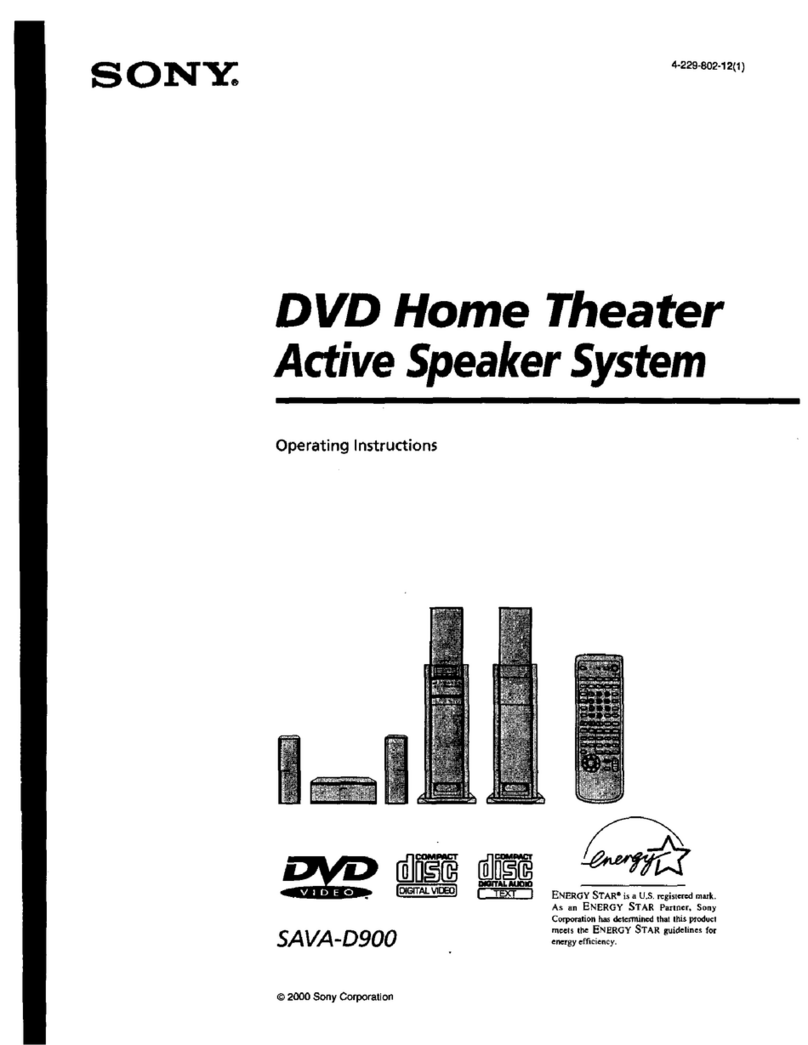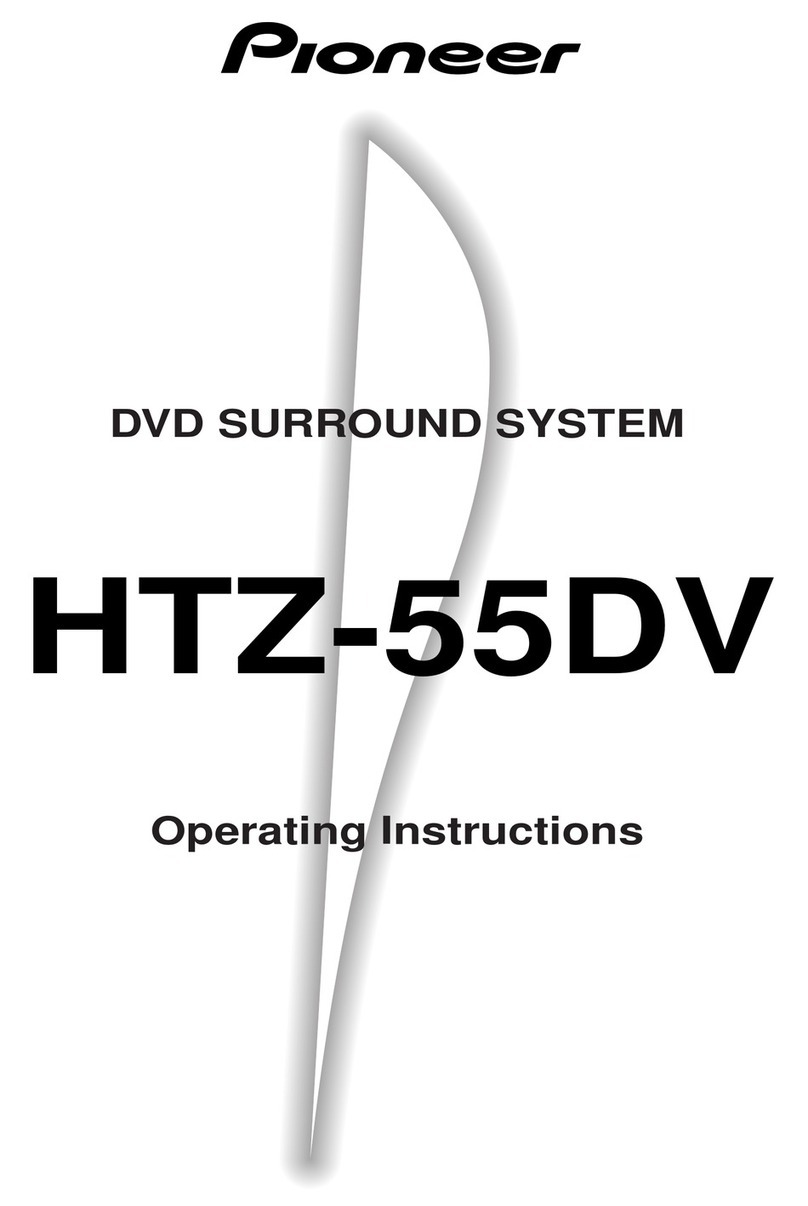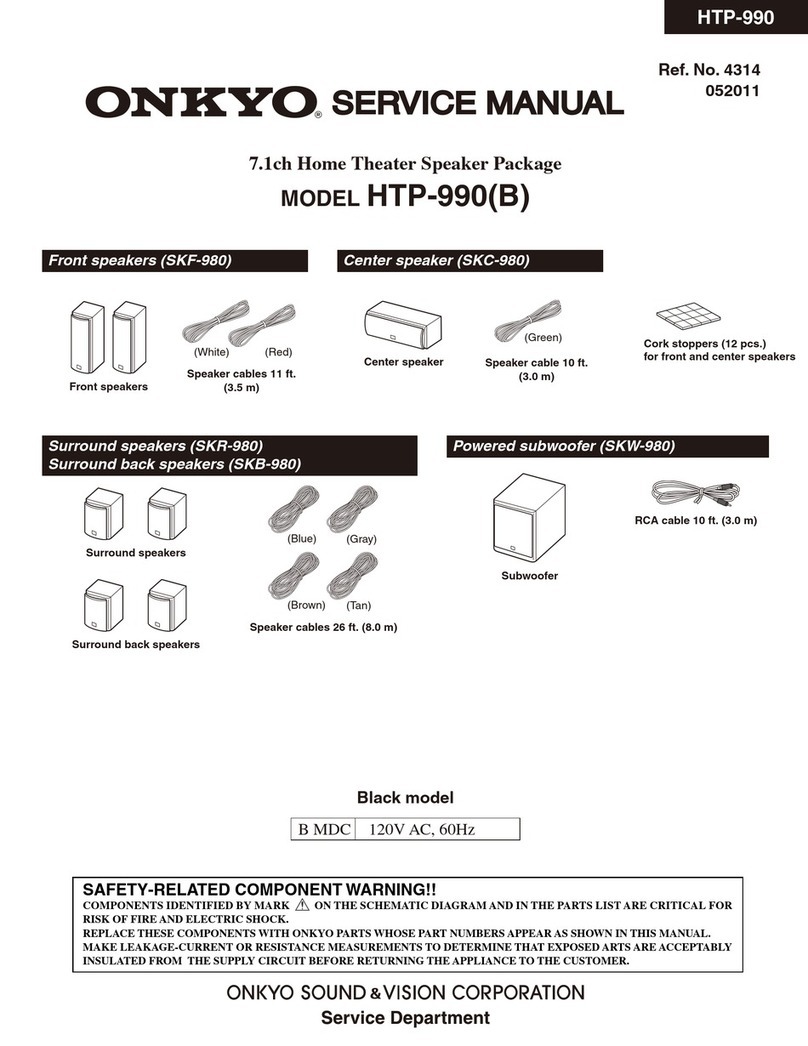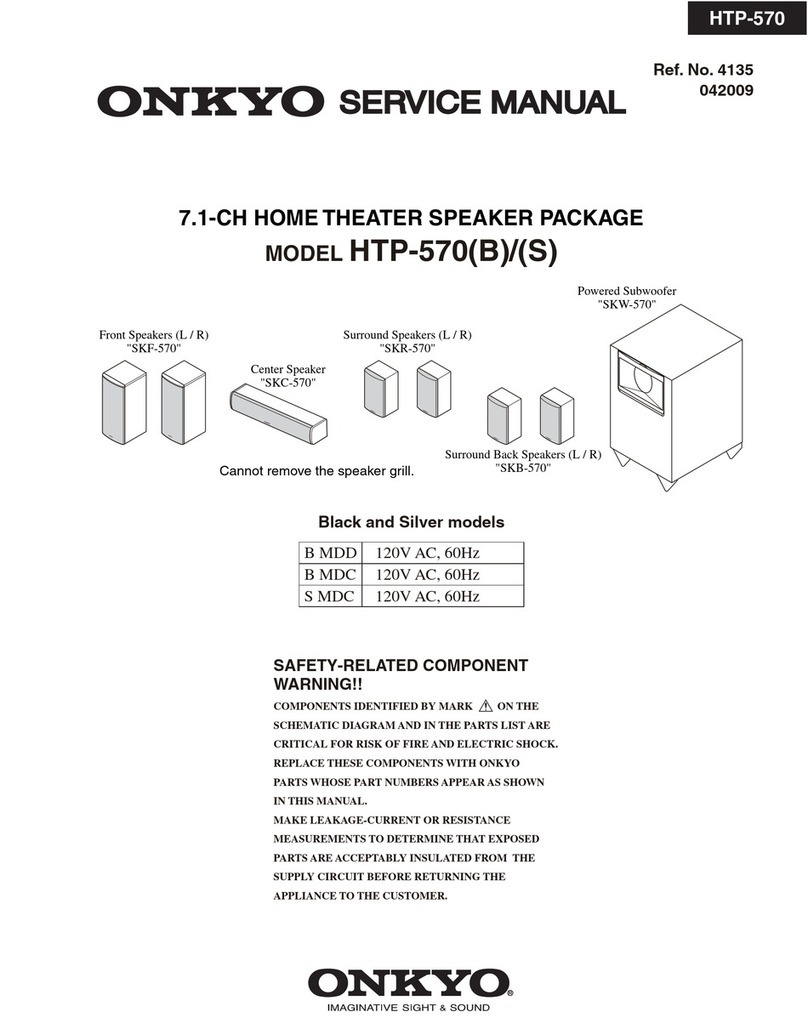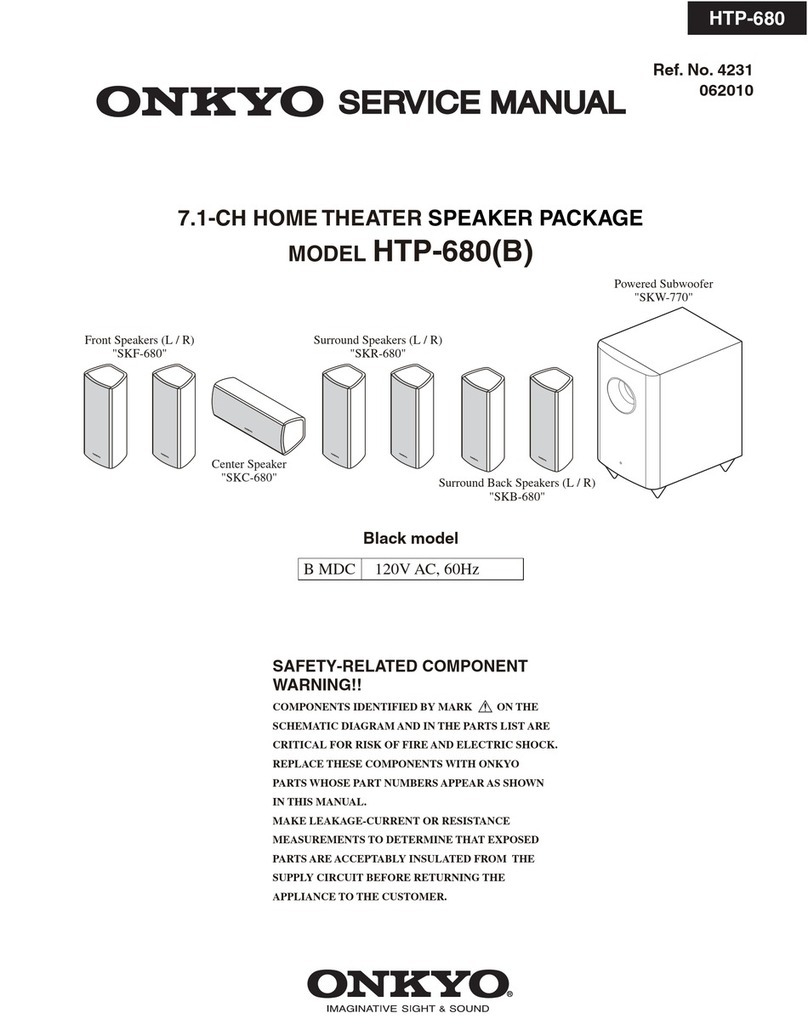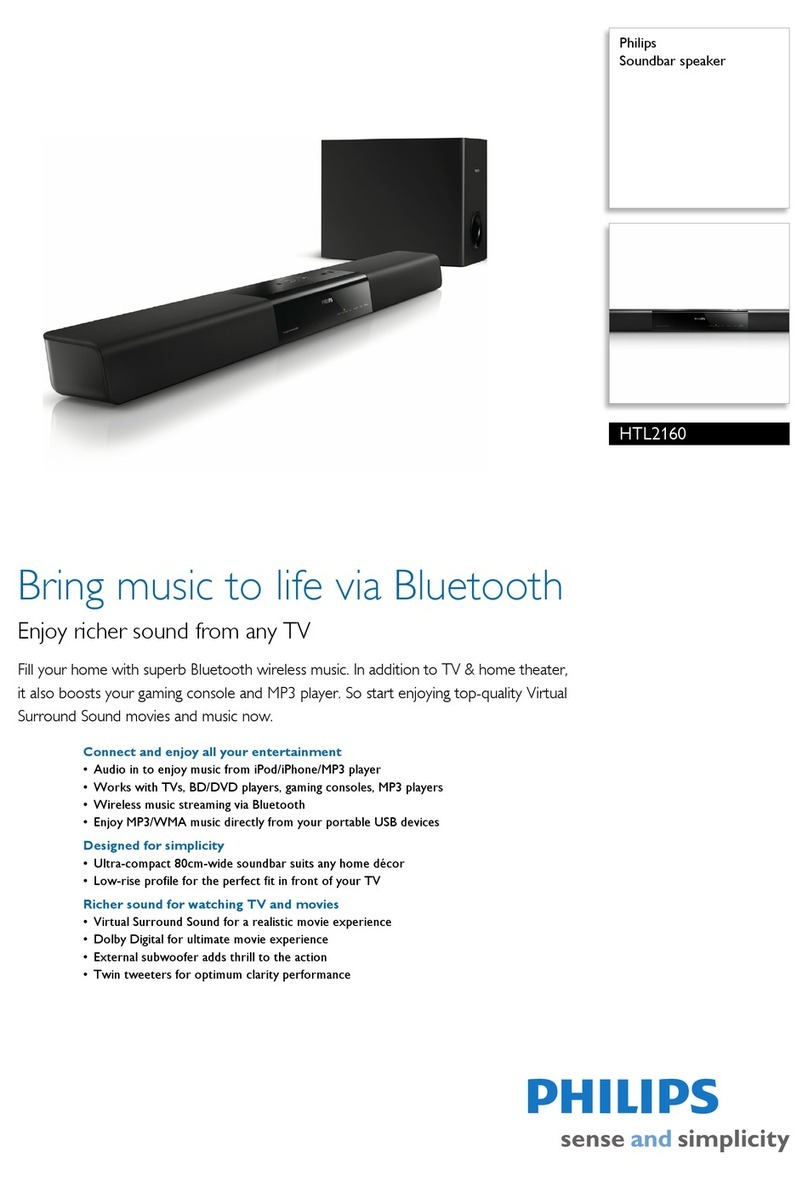BEOVISION AVANT Product guide

Reference book
BeoVision Avant DVD

This product fulfils the conditions stated in the
EEU directives 89/336 and 73/23.
The black and yellow label on the compact disc
player serves as a warning that the apparatus
contains a laser system and is classified as a class 1
laser product. In case any difficulties arise with the
compact disc player, please contact a Bang &
Olufsen retailer. The apparatus must be opened by
qualified service personnel only.
CAUTION: The use of any controls, adjustments or
procedures other than those specified herein may
result in hazardous radiation exposure.
This product incorporates copyright protection
technology that is protected by claims of certain
US patents and other intellectual property rights
owned by Macrovision Corporation, and other
rights owners. Use of this copyright protection
technology must be authorized by Macrovision
Corporation, and is intended for home and other
limited viewing uses only unless otherwise
authorized by Macrovision Corporation. Reverse
engineering or disassembly is prohibited.
The DVD Video logo is a registered trademark.
Manufactured under license from Dolby
Laboratories. Confidential unpublished works.
Copyright 1992-1997. All rights reserved.
DOLBY, DOLBY DIGITAL, PRO LOGIC and the
double-D symbol are trademarks of Dolby
Laboratories Licensing Corporation.
Til det norske marked:
Mekaniske og elektroniske komponenter i
produktene slites ved bruk. Det må derfor
påregnes reparasjoner og utskiftning af
komponenter innenfor kjøpslovens reklamasjons-
tid, som må regnes som vedlikehold av
produktene. Slik vedligehold gir ikke grunnlag for
å rette mangelskrav mot forhandler eller
leverandør, og må bekostes af kjøper.
NL Batterij niet
weggooien, maar
inleveren als KCA.
CLASS 1
LASER PRODUCT

BeoVision Avant DVD – your Home Theatre
With one push on a Beo4 remote
control button, BeoVision Avant
turns towards you, offering you a
genuine wide-screen experience and
optimum picture and sound quality.
You don’t have to worry about
placing your DVD player or running
cables across the floor – it’s all
integrated into the BeoVision Avant.
The DVD loader, placed on top of the
television, allows for easy access to
load both DVDs, video CDs and
audio CDs.
Add four Bang & Olufsen BeoLab
speakers and a BeoLab 2 subwoofer
for genuine surround sound. An
integrated digital surround sound
module makes superior sound
performance a reality.
If you want to connect additional
equipment to your BeoVision Avant,
the options are varied and many. You
don’t need a variety of remote
controls lying around. Set up your
Beo4 remote control to access extra
equipment – and Beo4 controls it all.
3

Contents of the Reference book
Set up your BeoVision Avant
6Handling your BeoVision Avant
6Placing your BeoVision Avant in your
home
7Mounting the base plate
7Overview of display, close-up operation
and connection panels
7Running the cables
8Completing connections
Loudspeaker connections – surround
sound
9Placing loudspeakers
10 Connect external speakers
11 Set speaker distance
12 Calibrate the sound level
Surround sound is only available if your
BeoVision Avant is equipped with the
surround sound module
Connect a set-top box
13 AV connection
13 IR transmitter
Connect a decoder
14 Connect an AV or RF decoder
14 Connect two decoders
Connect other equipment
15 Satellite dish, Video tape recorder, AV 2
Expander, Video game, CamCorder etc.
Connect your audio and video
systems
16 Connect your audio system to BeoVision
Avant
16 Choose settings
Set up to distribute sound and
picture
17 Link systems throughout your home –
BeoLink
17 The system modulator
Set up BeoVision Avant in a link
room
18 Before you start…
19 Connections
19 Link frequency
Register extra equipment
20 Equipment connected permanently
Tune in TV or satellite channels
22 Find available channels
Satellite channels are only available if your
BeoVision Avant is equipped with the built-in
satellite receiver module
Add new TV or satellite channels
23 Add new channels
Edit tuned TV or satellite channels
24 Adjust tuned TV channels
26 Adjust tuned satellite channels
28 Move tuned channels
28 Name tuned channels
29 Delete tuned channels
Set the time and date
30 Enter settings for the built-in clock
Set positions for BeoVision Avant
to turn to
31 Preset positions for viewing and stand-by
Adjust picture and sound settings
32 Change brilliance, colour or contrast
33 Change volume, bass, treble or balance
Gain access to extra functions via
Beo4
34 Add to the Beo4 list of functions
4
Key to using this guide
Use this Key to identify what a button,
source or status display looks like in an
instruction sequence:
Buttons on the Beo4 remote
control
Display on the television
screen
Displays on the Beo4
remote control
RADIO
▲
ss
GO
tt
▼
TV 12
SPEAKER
FORMAT

Set video tape recorder preferences
35 Call up the BeoCord V 8000 main menu
Daily operations
36 Select a TV or satellite channel
36 See a channel list
37 Adjust viewing position
37 Adjust or mute the sound volume
37 Change sound type or language
Look up Teletext information
38 Main Teletext functions
39 Store frequently read pages
39 Day-to-day use of memory pages
39 Activate subtitles from Teletext
40 Preset a recording from Teletext TV
listings
40 See updated Teletext pages
41 Go directly to a page via Fastext
Use the DVD player
42 DVD loading and playback
43 While the DVD is playing…
43 While the DVD is paused…
43 Change chapter or track on a DVD or
audio CD
44 The DVD disc menu
44 The on-screen tool bar
46 Play audio CD
46 Change picture, sound or language
Home Theatre viewing with
BeoVision Avant
48 Select speakers for movie sound
49 Make the picture fill out the screen
See two sources at the same time
50 Picture within a picture
The display bar
51 Overview of the display bar
Switch BeoVision Avant on or off
automatically
52 Timed play and timed stand-by
Use an integrated audio/video
system
54 Switch on audio or video system speakers
Use BeoVision Avant in a link room
55 Switch on main room and link room
sources
The socket panels
56 Overview of sockets
Close-up operation
58 Overview of operation panel
59 Copy from a CamCorder to BeoVision
Avant
59 Connect a set-top box
Maintenance of your BeoVision
Avant
60 Day-to-day maintenance
The PIN-code system
61 Activate the PIN-code system
61 Change or delete your PIN-code
62 Use your PIN-code
62 Did you forget your PIN-code?
For your information…
63 Contact Bang & Olufsen
5

6
We recommend that you follow the
procedure described below when
you set up your BeoVision Avant:
– Unpack the BeoVision Avant and
place it as described and
illustrated to the right;
– Consider the appropriate
surroundings for your Avant.
Guidelines are included to the
right;
– Mount the base plate as
described;
– Connect the cables, additional
equipment, and speakers as
described in the following
chapters. For information of how
to fasten and run the cables on
the rear of BeoVision Avant, refer
to the opposite page.
For an overview of the display, close-
up operation and socket panels, refer
to the opposite page and the
chapters The display bar, page 51,
The socket panels, page 56 and
Close-up operation panel, page 58.
Set up your BeoVision Avant
CC
BB
BB
A
C
B
A A
Handling your BeoVision Avant
Due to the weight of the BeoVision Avant,
any moving/lifting of the system should
always be done by two persons.
The BeoVision Avant has three sets of recesses
for lifting the system. The illustrations show
the placement of each recess (A, Band C).
Do not attempt to lift the BeoVision Avant holding
on to any other parts of the cabinet or rear panel!
Placing your BeoVision Avant in
your home
– Avoid placing your BeoVision Avant in direct
sunlight or direct artificial light (e.g. a spotlight),
as this may reduce the sensitivity of the remote
control receiver.
– Make sure that the BeoVision Avant is set up,
placed and connected in accordance with this
guide.
– The BeoVision Avant is developed for indoor
use in dry, domestic environments only, and for
use within a temperature range of 10–40ºC
(50–105ºF).
– Do not place any items on top of the BeoVision
Avant.
– Do not attempt to open the BeoVision Avant.
Leave such operations to qualified service
personnel.
– The motorised stand will turn the BeoVision
Avant to a preset position when you switch it
on.
Leave enough space around the TV to allow it to
turn freely. The television can also be turned by
hand.

7
Mounting the base plate
When you have placed the BeoVision Avant,
you must fasten the base plate cover:
> The cover has been furnished with strips of
double-coated tape. Before you fasten the cover
permanently, try putting it into place first
without removing the tape backing.
> Lift off the cover again, remove the tape
backing, and fasten the cover to the base plate.
1
2
2
1
3
4
5
Overview of display, close-up
operation and connection panels
The illustrations show the placement of the
display, the mains connection and the various
socket and connection panels on the
BeoVision Avant:
1Avant display bar
2Close-up operation and socket panels
3Mains connection
4Power Link and digital input socket panel*
5AV and aerial socket panel
Running the cables
To allow for the movement when the
BeoVision Avant turns, it is essential that the
cables are run and fastened as depicted:
> Turn the BeoVision Avant all the way to the left.
> Run the cables from the AV panel (and the
speakers panel) behind the bracket (A) and in a
loop to the bracket (B).
> Fasten all cables neatly to the bracket (B) with
two cable bands.
> Run the cable bundle in a broad loop to the small
bracket protruding from the base plate, and
fasten the cables neatly to it with two cable
bands (C).
> Tug the loop of cables neatly into the space
provided.
Mains lead
The supplied mains lead and plug are specially
designed for the TV. If you change the plug or in
any way damage the mains lead, it will affect the
TV picture adversely!
*NOTE! These sockets are only available if your
BeoVision Avant is equipped with the built-in
surround sound module.
B
A
C
The cables should be handled with care. When
running any cable, avoid bending it sharply or
twisting it. Avoid subjecting the cables to
pressure or impact.

8
Completing connections
When you set BeoVision Avant up on its own,
simply connect the aerial and connect the
system to the mains. If you wish to connect
any other equipment, please refer to the
chapters on connections as well as Register
extra equipment on page 20.
>> Setting up your BeoVision Avant
Aerial connection
Using an aerial cable, connect your external
aerial (or a cable TV network) to the socket
marked VHF/UHF on the BeoVision Avant rear
socket panel.
Mains connection
Using the mains cord supplied, connect one
end to the socket marked ~ on the rear of the
BeoVision Avant, then plug the other end into
a wall socket.
Your BeoVision Avant was designed to be left
in stand-by mode when not in use. Therefore,
to facilitate remote control operation, etc., it
is essential that you leave the mains switch
on, once you have turned it on.
However, if you are going to connect speakers,
an audio system or any other equipment to
BeoVision Avant, do not switch on at the mains
yet!
After you connect and fasten the cables as
explained on the previous page, you can connect
Avant to the mains. Switch on the mains switch
on the front of BeoVision Avant. A tiny, red light
appears in the display panel. The system is in
stand-by mode and ready to be used. If your
Avant is set up on its own, you can now start to
use it as explained in the chapter ‘Watch
television’ on page 6 in the Guide.
BeoVision Avant
Stand-by indicator
Mains switch

9
Placing loudspeakers
It is important that you find out where you
wish to place your loudspeakers before you
connect the speakers. Once they are
connected, you can make the presets
necessary to give you the ultimate sound
experience.
The following guidelines apply for all speaker
setups:
– The best placement for the rear speakers is on
either side behind your favourite listening
position.
– The front and rear sets of speakers do not
necessarily have to be placed in the corners of
the room.
– We recommend that you use your most
powerful speakers as your front speakers.
– If you connect a BeoLab 2 subwoofer, refer to
the subwoofer’s own Guide for information
about placement possibilities.
A surround sound* setup with
BeoVision Avant is easy to fit into
your living room. Determine your
ideal listening and viewing position
by the picture rather than by the
sound. The performance of your
speakers is unaltered.
Measure and preset the distances to
each speaker from your favourite
listening and viewing position. The
surround sound experience will be
noticeable as long as you stay within
the area created by the speakers.
In a surround sound setup, you will
have to perform a speaker balance
calibration. This entails presetting the
sound balance between the speakers
in your particular setup. Refer to the
following pages for further
instruction.
Loudspeaker connections – surround sound
*NOTE! This function is only available if your
BeoVision Avant is equipped with the surround
sound module.
The three diagrams above show examples of
BeoVision Avant and loudspeakers placed in various
types and sizes of rooms.

10 >> Loudspeaker connections
LR
LR
FRONT
SUBWOOFER
REAR
Connect external speakers
You can connect Bang & Olufsen speakers and
a BeoLab 2 subwoofer to BeoVision Avant via
the socket panel on the rear of the television.
The speakers must be from the range of Bang
& Olufsen speakers.
Using the cables enclosed with the speakers,
make the following connections:
> Connect the two front speakers to the sockets
marked FRONT.
> Connect the two rear speakers to the sockets
marked REAR.
> Connect the subwoofer to the socket marked
SUBWOOFER.
You may choose to loop the signals through from
speaker to speaker (as described in the Guide
enclosed with your speakers), or you may connect
one speaker to each of the sockets. If necessary,
longer cables and adaptors are available from your
Bang & Olufsen retailer.
Regardless of what you choose, remember to set
the L • R • LINE switch on both the front and rear
set of speakers to L or R (left and right channel) to
indicate their relative position in each set. Set the
left front speaker to L, the right rear speaker to R,
and so on.
Sound
1 Adjustment
2 Speaker type
3 Speaker distance
4 Speaker level
Front Rear Subwoofer
Beolab 1 Beolab 6000 Yes
Options on the Speaker Type menu
FRONT
Select the speakers you have connected:
BEOLAB 1, BEOLAB PENTA, BEOLAB 8000,
BEOLAB 6000, BEOLAB 4000, or NONE.
REAR
Select the speakers you have connected:
BEOLAB 1, BEOLAB PENTA, BEOLAB 8000,
BEOLAB 6000, BEOLAB 4000, or NONE.
SUBWOOFER
Indicate whether you have connected a
BeoLab 2 subwoofer. Options are YES or NO.
> Switch on the system and press MENU to call
up the main menu.
> Press 4to call up the Setup menu (5if Sat is
available).
> Press 2to call up the Sound menu.
> Press 2again to call up the Speaker Type menu.
> Press
▼
or
▲
to reveal your speaker type and
tt
to move on to the next speaker set. Choose
NONE if there are no speakers connected.
> If you have a BeoLab 2 subwoofer, press
tt
to
move the cursor to Subwoofer and press
▼
to
change the field to Yes.
> Press GO to store your choices or EXIT to leave
the menu.

11
Set speaker distance
To achieve the best possible surround sound,
customise your setup by setting the speaker
distance. Place yourself in your favourite
television viewing position and turn on the
system, enter the straight-line distances in
meters between your position and the
individual speakers.
> Switch on the system and press MENU to call
up the main menu.
> Press 3to call up the Setup menu (4if Sat is
available).
> Press 2to call up the Sound menu.
> Press 3to call up the Speaker distance menu.
The connected speakers are shown.
> Press
ss
or
tt
to move the cursor from speaker
to speaker and press
▲
or
▼
to select the
approximate straight-line distance in meters
between your viewing position and each of the
speakers.
> When you have entered the appropriate speaker
distances, press GO to store your settings or
press EXIT to leave the menu.
Sound
1 Adjustment
2 Speaker type
3 Speaker distance
4 Speaker level
Front TV Front
4 meters 3 meters 4 meters
Rear Rear
1 meter 1 meter
Distance to viewing position
TV
FRONT FRONT
REAR
REAR
You do not have to enter a distance for a
BeoLab 2 subwoofer, as subwoofer placement
has little impact on the sound.

12
Calibrate the sound level
When you have connected the necessary
speakers in a surround sound setup to the
BeoVision Avant, you will have to perform a
speaker calibration.
A calibration sound is produced alternately in
each of the speakers you have connected in
your surround sound setup. Your task is to
adjust the sound level from all the connected
speakers to match the sound level from Avant
DVD’s own speakers. You can choose whether
you want the sound sequence to occur
automatically or manually. Your Avant DVD is
set for manual sound reproduction, but you
can start the automatic sound sequence by
pressing MENU on Beo4.
It is not necessary to calibrate subwoofer sound in
a surround sound setup. If you still wish to adjust
subwoofer sound when your speaker calibration is
complete, please refer to the chapter ‘Adjust
picture and sound settings’ on page 32.
>> Loudspeaker connections
Sound
1 Adjustment
2 Speaker type
3 Speaker distance
4 Speaker level
Front TV Front
0 (0) 0
Rear Rear
0 0
Press MENU for automatic sequence
The two sound sequence options
AUTOMATIC
If you select the automatic sequence, the sound
shifts automatically between the external
speakers every 2–3 seconds. To adjust the
speaker levels, you must move the cursor to the
speaker you want to adjust first.
MANUAL
If you select the manual sequence, the sound
follows the speaker you highlight on the menu.
You can then adjust the sound accordingly.
The sound level from the BeoVision Avant
speakers functions as your point of comparison
with the external speakers and can not be
adjusted here.
> Switch on the system and press MENU to call
up the main menu.
> Press 3to call up the Setup menu (4if Sat is
available).
> Press 2to call up the Sound menu.
> Press 4to call up the Speaker level menu. TV is
highlighted and sound is cut in on the
BeoVision Avant speakers.
> Press
▲
or
▼
to adjust the speaker sound and
ss
or
tt
to move to another speaker.
> When you have adjusted the sound for all the
speakers in your surround sound setup, press
GO to store your settings or press EXIT to leave
the menu.
Once you have performed your speaker calibration,
you will only need to re-calibrate the speaker
sound if you make changes to the setup, e.g. if
you move one or more of the speakers.

13
If you connect a set-top box to
BeoVision Avant and wish to control
it with your Beo4, your television
must be equipped with the Set-top
Box Controller module.
You can connect a set-top box to the
DECODER, AV or V.TAPE sockets on
BeoVision Avant. You can also
connect two set-top boxes, but only
if your BeoVision Avant is not
equipped with the built-in satellite
receiver module.
Furthermore, you can connect a
second set-top box to BeoVision
Avant via the CamCorder socket. For
more information, refer to the
chapter The socket panels on page
56.
Make sure that all connected
equipment is registered in the
Connections menu. Refer to the
chapter Register extra equipment on
page 20 for further information.
Connect a set-top box
BeoVision Avant
Set-top box (SAT or V.AUX)
AV
connection
IR transmitter
connection
Primary set-top box
STB (SAT)
Secondary set-top box
STB (V.AUX)
IR transmitter
connections
AV connection
Disconnect all involved systems from the mains
before you connect external equipment. Use
the 21-pin AV cable to connect the set-top box
to your BeoVision Avant:
> Connect one end to the set-top box.
> Run the cable to the AV, DECODER or V.TAPE
socket on the back of BeoVision Avant.
IR transmitter
In order to enable remote control operation of
your set-top box with the Beo4 remote
control, you must connect the enclosed low-
power IR transmitter:
> Connect the IR transmitter to the IR OUTPUT
socket on BeoVision Avant.
> Fasten the IR transmitter to the IR receiver of the
set-top box (please follow the instructions
enclosed with the IR transmitter).
To be able to use the remote control included with
your set-top box, do not cover its IR receiver
entirely.
If you connect two set-top boxes…
You will need an IR Y-adaptor (index number
6174171) to connect two set-top boxes to your
BeoVision Avant. Please contact your Bang &
Olufsen retailer. Follow the procedure described
below to connect two set-top boxes to BeoVision
Avant:
> Connect your primary and secondary set-top
boxes to the AV and DECODER sockets on
BeoVision Avant (or the DECODER and V.TAPE
sockets if you have connected equipment to the
AV socket) via 21-pin AV cables as shown.
> Connect the IR Y-adaptor to the IR OUTPUT
socket on BeoVision Avant.
> Connect the IR transmitter for your primary
set-top box to the chrome socket on the IR
Y-adaptor, and fasten the other end to the IR
receiver on your primary set-top box.
> Connect the IR transmitter for your secondary
set-top box to the gold socket on the IR
Y-adaptor, and fasten the other end to the IR
receiver on your secondary set-top box.
> Register your primary set-top box in the
Connections menu as STB (SAT) and your
secondary set-top box as STB (V.AUX). Refer to
the chapter Register extra equipment for further
instruction.

14
The connections described on this
page assume a setup with an AV
decoder (a baseband decoder, e.g.
Canal+, or a MAC decoder, etc.) and
BeoVision Avant.
It is possible to connect a decoder to
both the DECODER and AV socket
on BeoVision Avant.
Regardless of the setup you choose,
you must register it in the
Connections menu.
Please refer to the chapter Register
extra equipment on page 20 for
further information about connection
and registration of external
equipment.
BeoVision Avant
Connect a decoder
Decoder 1
Decoder 2
Connect an AV or RF decoder
To connect an AV decoder (a baseband
decoder, e.g. Canal+, or a MAC decoder, etc.),
connect the cable from the aerial to the
BeoVision Avant. Connect the AV decoder to
the 21-pin socket marked DECODER on the
BeoVision Avant.
If you wish to connect an RF decoder, then
remember to connect the external aerial cable
to the decoder input socket and then forward
the signal or cable to the BeoVision Avant
aerial socket (marked VHF/UHF). Connect the
RF decoder to the 21-pin socket marked
DECODER on the BeoVision Avant.
Once the decoder is registered in the
Connections menu…
> Find an empty channel in the TV list, where you
want the decoded programs to be located.
> Select a TV channel with a 24–hour transmission
(e.g CNN).
> Call up the TV Tuning menu.
> Call up the Manual tuning menu.
> Change the program number (Pr) to the channel
number you decided to place decoded
programs on.
> Move the cursor to More and press GO.
> Move the cursor to Decoder and change the
setting to ON.
> Press EXIT to leave all menus.
Select this stored program number when you want
to watch your decoded programs.
Connect two decoders
If you connect two decoders to BeoVision
Avant, connect your primary decoder to the
DECODER socket and your secondary decoder
to the AV socket on BeoVision Avant.
The decoder you connect to the AV socket in this
case must not be a MAC or baseband decoder!
NOTE! If your decoder has two 21-pin sockets, it
is important that you use the socket intended for
a video tape recorder and not the socket which
may be marked TV!

15
You can connect different types of
audio and video equipment to
BeoVision Avant, such as a satellite
dish, a video tape recorder or a
CamCorder.
When connecting equipment to your
BeoVision Avant, use the AV socket
on BeoVision Avant first, if it is
vacant. However, a video tape
recorder must be connected to the
V.TAPE socket.
Please refer to the User’s Guide
included with your equipment to
make sure it is connected properly.
Remember to register all connected
equipment. Refer to Register extra
equipment on page 20 and The
socket panels on page 56 for more
information.
Satellite dish
The connection of an analogue satellite dish
to the BeoVision Avant requires a built-in
satellite receiver module. Likewise, if you
want to connect a polarotor, etc., your
BeoVision Avant must have an external
positioner box. Please contact your Bang &
Olufsen retailer.
For specific information about how to set up
and use your satellite system, please refer to
the guide enclosed with the satellite module
(BeoSat – dish and decoder setup) and to the
BeoVision Avant Guide.
Video tape recorder
Use a 21-pin cable to connect a BeoCord
V 8000 video tape recorder to the V.TAPE
socket on BeoVision Avant. Connect the cable
from the aerial to the input socket on the
video tape recorder. Forward the aerial signal
to the aerial socket on BeoVision Avant.
Video game, CamCorder, etc.
We recommend that you use the close-up
sockets for equipment you connect on a
temporary basis, e.g. video games or
CamCorders. These sockets are placed directly
below the close-up operation panel. The use
of close-up sockets is explained in the chapter
The close-up socket panel.
AV 2 Expander
The optional AV 2 Expander accessory enables
you to connect more than one piece of extra
equipment to one socket on BeoVision Avant.
You can connect a decoder, a compact video
disc player, and other equipment to
BeoVision Avant via the AV 2 Expander.
Use a 21-pin cable to connect one plug to the
socket marked TV on the Expander box, and
connect the other plug to the socket marked
DECODER on BeoVision Avant.
Connect other equipment

16 Connect your audio and video systems
If you connect a compatible Bang &
Olufsen audio system to the
BeoVision Avant using a Master Link
cable, you will obtain the benefits of
an integrated audio/video system.
Switch on radio on your audio
system using your BeoVision Avant
speakers, or turn on a TV program
and send the sound to your audio
system speakers.
Your AV system can be placed
together in one room, or in two
rooms with the BeoVision Avant
(with or without external speakers)
placed in one room, and the audio
system with a set of speakers placed
in another.
Connect your audio system to
BeoVision Avant
Using a Master Link cable, connect the one
multi-pin plug to the socket marked
MASTER LINK on BeoVision Avant, and the
other multi-pin plug to the socket marked
MASTER LINK on the audio system. Please
refer to the chapter The socket panel on the
rear for more information.
Choose settings
If your BeoVision Avant has been set up in an
AV system, you may need to program it to the
correct Option. Option programming is done
with the Beo4 remote control and with the
entire system switched to stand-by.
Option programming for BeoVision Avant
> While holding down the • button, press LIST.
> Let go of both buttons.
> Press LIST until the Beo4 display reads OPTION?
and then press GO.
> Press LIST to display V.OPT and then key in the
appropriate number (0, 1or 2).
Option programming for the audio system
> While holding down the • button, press LIST.
> Let go of both buttons.
> Press LIST until the Beo4 display reads OPTION?
and then press GO.
> Press LIST to display A.OPT and then key in the
appropriate number (0, 1, or 2).
MASTER
LINK
BeoVision Avant
Audio system
Option 2 Option 0
BeoVision Avant and an audio system set up in
one room – all speakers are connected to the
BeoVision Avant.
Option 1 Option 1
You can choose to set up your BeoVision Avant
(with or without connected speakers) and the
audio system (with a connected set of speakers)
in the same room.
Option 2 Option 2
You can choose to set up your audio system in
one room, and the BeoVision Avant (with or
without connected speakers) in another.

17
The BeoLink system makes it possible
to distribute picture and/or sound to
other rooms throughout the house.
You can connect your BeoVision
Avant in e.g. the living room to
another video system or set of
speakers in another room, thereby
making it possible to ‘move’ picture
or sound to other rooms.
Distribute sound and pictures with BeoLink
Link systems throughout your home
The link room system must be connected via a
Master Link cable to the system in the main
room.
> Connect the Master Link cable to the socket
marked MASTER LINK on BeoVision Avant.
> If you want to distribute video signals as well,
connect an ordinary aerial cable to the socket
marked LINK on BeoVision Avant. Then run both
cables to the link room and follow the
instructions enclosed with the link room
equipment.
> If the Master Link socket on the BeoVision Avant
already has an audio system connected, you
must split the Master Link cable in two and join
them with the cable from the link room using a
special junction box. Please consult your Bang &
Olufsen retailer for assistance.
The system modulator
The system modulator ensures that TV signals
can be sent to a connected television in a link
room. Under special circumstances, it may be
necessary to enter modulator settings:
– If your link room is an audio setup, e.g. a BeoLink
Active/Passive, and you choose to set up a non-
linkable TV as well, you must set the system
modulator to On, as described to the right (the
factory setting is Off, which must be used if you
are using a linkable Bang & Olufsen TV).
– If, for example, a TV channel in your area is
broadcasted at the same signal frequency the
BeoLink system uses, 599 MHz, you must tune
the system modulator to an unoccupied
frequency, as described in the following chapter
under Link Frequency.
BeoVision Avant
LINK
MASTER
LINK
Tuning
1 TV
2 Sat
3 Modulator
Modulator
On
To switch on the BeoVision Avant system
modulator…
> Switch on the system and press MENU to call
up the main menu.
> Press 3to call up the Setup menu (4if Sat is
available). Tuning is already highlighted.
> Press GO to call up the Tuning menu.
> Press
▼
to move the cursor down to the
Link frequency menu.
> Press MENU to reveal the item Modulator.
> Press GO to call up the Modulator menu.
> Press
▲
or
▼
to change from Off to On.
> Press GO to store the setting, or EXIT to leave
all menus.

18
If you have a BeoLink distribution
system installed, you can either use
your BeoVision Avant in the main
room, such as a living room, or in a
link room, such as a study or
bedroom.
If you choose to use your BeoVision
Avant in a link room, you can sit in
the link room and enjoy not only all
the BeoVision Avant features, but
also audio or video from the main
room.
You can, for example, listen to radio
programs from a main room
audio system on your link room
BeoVision Avant or watch a
videotape played on a main room
video tape recorder.
Set up BeoVision Avant in a link room
Before you start…
If you choose to use your BeoVision Avant in a
link room, the setup procedure differs from
setup of a stand-alone BeoVision Avant. The
differences are outlined below. You must
follow the procedure described below when
you connect your BeoVision Avant for use in a
link room:
1Connect the system to the mains;
2Using the Beo4 remote control, program the link
room BeoVision Avant to Option 6* as described
below;
3Disconnect BeoVision Avant from the mains;
4Make the connections described on these pages;
5Reconnect BeoVision Avant to the mains.
Program BeoVision Avant for link room use
> Hold the • button down on Beo4 while pressing
LIST.
> Release both buttons.
> Press LIST repeatedly until OPTION? is shown in
the Beo4 display and press GO.
> Press LIST repeatedly until V.OPT is shown in the
Beo4 display and press 6*.
Option 6
Main room Link room
For your entire system to function properly, it is
essential that the BeoVision Avant in the link
room is programmed to the correct Option
before you connect it to the system in the main
room!
*NOTE! If you connect BeoVision Avant for use
in a link room where other link systems are
already connected, such as loudspeakers, then
you must program BeoVision Avant to Option 5
instead.

19
Connections
Your BeoVision Avant in the link room must
be connected to your main room system using
two different cables:
– BeoLink connection (using a Master Link
cable and a junction box).
– Aerial connection (using an ordinary aerial
cable).
BeoLink connection
In the main room: Connect the Master Link cable
to the socket marked MASTER LINK on the
main system. Run the cable to the junction box,
and cut the cable to an appropriate length.
In the link room: Connect the Master Link cable
to the socket marked MASTER LINK on the
BeoVision Avant. Run the cable to the junction
box, and cut the cable to an appropriate length.
Inside the junction box: Join the cables as
explained in the folder enclosed with the
box/cable. This folder explains all the
possibilities for the box, and how to join the
cables.
Aerial connection
Using an ordinary TV aerial cable (coaxial cable),
connect one end to the socket marked LINK on
the main system, and the other end to the aerial
input socket on the link room TV.
Link frequency
If a TV channel is broadcasting on the same
frequency that the main room system uses to
send video to the link room (set from the
factory to 599 MHz), you may need to adjust
the main room system’s video transmission
frequency.
When the connections are complete, you can
begin tuning in the TV channels in your area,
presetting the sound and picture levels, etc., as
described on the following pages.
Tuning
1 TV
2 Sat
3 Link frequency
Frequency
599
> Press MENU to call up the main menu.
> Press 3to call up the Setup menu (4if Sat is
available).
> Press GO to call up the Tuning menu.
> Press 2to call up the Link frequency menu (3if
Sat is available).
> Press
▲
or
▼
to find an available frequency.
Alternatively, key in the frequency, e.g. 599,
using the number keys on the Beo4 remote
control.
> Press GO to store your setting, or EXIT to leave
all menus.

20 Register extra equipment
If you connect additional video sources
or equipment to your BeoVision Avant,
then you must register the equipment
in the Connections menu.
The Connections menu registers what is
connected to the sockets on the rear of
BeoVision Avant.
For information about where and how
to connect extra equipment, please
refer to the chapters on connections as
well as The socket panels on page 56.
> Switch on the system and press MENU to call
up the main menu.
> Press 3to call up the Setup menu (4if Sat is
available).
> Press 5to call up the Connections menu.
> The three main sockets for extra equipment,
V.Tape, AV and Decoder, are shown, as well as
the default settings for those sockets, V.Tape,
None and Decoder.
> Press
tt
to select a socket.
> Press
▲
or
▼
to step through the list of
available equipment types until you find what
you have connected. Select None if nothing is
connected.
> When you have selected your equipment types,
press GO to store your settings or press EXIT to
leave all menus.
A single source type, such as a video tape
recorder, can not be registered twice in the
Connections menu, with the exceptions of two
decoders or two set-top boxes. See the chapters
‘Connect a set-top box’ and ‘Connect a decoder’
on pages 13-14 for further information.
Registering the equipment connected to
BeoVision Avant enables you to operate it
with the Beo4 remote control.
Setup
1 Tuning
2 Sound
3 Picture
4 Stand
5 Connections
6 Menu
7 Clock
V. Tape AV Decoder
V.Tape None Decoder
Other manuals for AVANT
2
Table of contents