Berger + Schröter MG983G-12M User manual

27
(GB) Infrared Mobile Digital
Scouting Camera
User’s Manual
MG983G-12M
Art.-Nr. 31544

28
Content
1 Instruction 29
1.1 General Description 29
1.2 Application 29
1.3 Camera Overview 30
1.4 Shooting Information Display 32
1.5 Two Way Communication 32
2 Cautions 33
3 Quick Start Guide 34
3.1 Power Supply 34
3.2 Insert SD card and SIM card 34
3.3 Do the Camera Settings 34
3.4 Manually Send a MMS or GPRS Photo 35
3.5 SMS Control 36
4 Advanced Operations 37
4.1 Work Mode 37
4.2 Settings Menu 37
4.2.1 Setting Items 38
4.2.2 Default Set 42
4.3 Change the Settings via Android APP or SMS 43
4.3.1 User Level 43
4.3.2 Use Android APP 43
4.3.3 SMS Command List 44
5 Trouble Shooting 46
Appendix I: PIR Detection Zone 47
Appendix II: Error Code 49
Appendix III: Technical Specifications 51
Appendix IV: Parts List 52
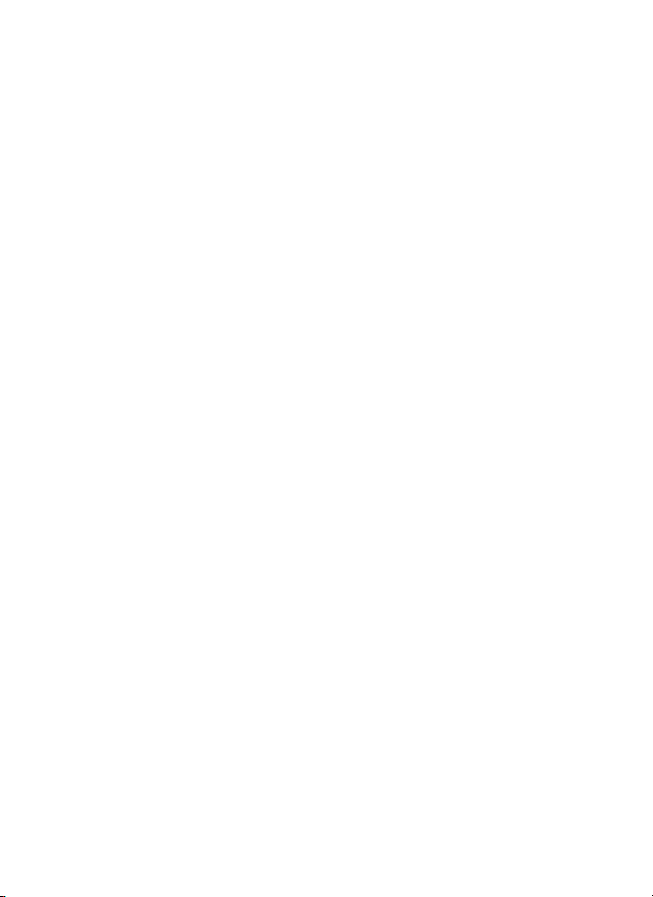
29
1 Instruction
1.1 Instruction
This camera, a digital scouting camera with 3G function, is a digital in-
frared surveillance camera, triggered by any movement of human or ani-
mal monitored by a high sensitive Passive Infrared (PIR) motion sensor,
and then automatically captures high quality pictures (up to 12M pixels)
or records video clips (720P HD). It sends pictures or videos (length 5-
10 sec.) instantly to your mobile device or e-mail via WCDMA/GPRS
network. You’ll be alerted just when the camera is triggered or per cus-
tom settings.
It takes color pictures or videos under sufficient daylight. While at night,
the built-in infrared LEDs can help to take clear pictures or videos (mo-
nochrome).
There is a 3” color LCD display screen on the camera and a sound re-
corder embedded in the camera. A laser pointer is used to help target
the photo area of the camera in setup mode press left key (on/off).
It is resistant against water and snow. The camera can also be used as
a portable digital camera.
1.2 Application
This camera can be used as an automatic surveillance device for guar-
ding and recording unexpected intrusion to homes, shops, schools, de-
pots, offices, taxis, work sites, etc. It can also be used as a trail camera
for hunting or monitoring animals by recording the traces of wild ani-
mals. It can be left alone for weeks and months and it will save event
records automatically in digital format.
1.3 Camera Overview
Take a few moments to familiarize with the camera controls and dis-
plays. It is helpful to bookmark this section and refer to it when reading
through the rest of the manual.

30
Light Meter
Mic
Latch
Indication LED
Camera Lens
Laser Pointer
LED
Lock
Hole
PIR- Motion
Detector
Figure 1 Diagram of camera functional indicators
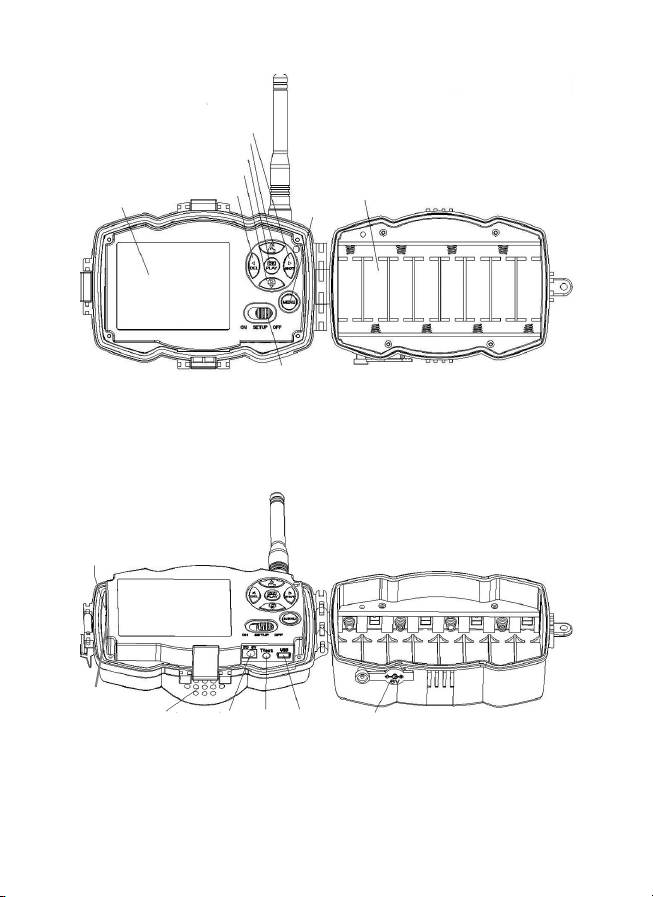
31
Display Screen
Figure 2 Inner panel view
Speaker
Figure 3 Diagram of camera interfaces
Right/Shot
Up/Video
OK/Playback
Down/Camera
Left/Delete/
turn on laser pointer
Power Switch
Menu
attery ays
SIM Cart Slot
DC In TV Out US -
Port DC Hole and Stopper
SD Cart Slot
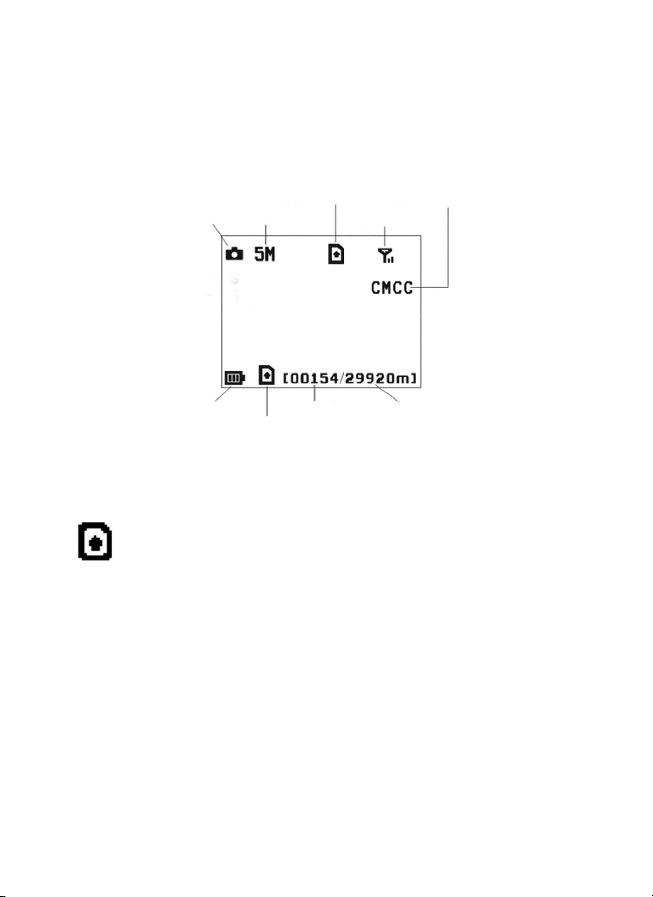
32
1.4 Shooting Information Display
When the camera is turned on (the power switch is slid to TEST posi-
tion), the current settings will be displayed on screen.
1.5 Two Way Communication
When in Hunting mode, you can set SMS control submenu as ON to
open the two way communication function. Under this setting, the ca-
mera can receive and respond to your SMS command or the Android
APP command. And you can retrieve live voice and pictures in this
mode.
Figure 4 Shooting information display
is the correct SIM card status and the available space of SD card
should be a none zero value.
Camera mode Image size
SIM card icon
Signal strength
Telecom provider
attery level
SD card icon
Number of images Available space

33
2 Cautions
➣The working voltage of the camera is 6V. The camera is supplied
by the power adapter or 8 AA batteries.
➣Please install batteries according to shown polarity.
➣Please insert the SD card before power on camera. The camera
has no internal memory for saving images or videos. The camera
will not work if there is no SD card.
➣Please make sure that your SIM card supports the GPRS data
business.
➣When going into the SETUP mode, allow approximately 10-20
seconds for the camera to acquire a signal.
➣Please unlock the write-protect switch before inserting the SD card.
➣Please do not insert or take out the SD card when the power switch
is at ON position.
➣It is recommended to format the SD card by the camera when used
for the first time. Many other SD cards formatted by other cameras
have poor compatibility with different brands of cameras. So it is
best to format the SD card with this camera or on a computer.
➣In the SETUP mode, the camera will shut down automatically
after 3 minutes if no operation is done. Please turn on the power
again if you want to continue to work with the control.

34
3 Quick Start Guide
3.1 Power Supply
Hunting mode or outdoor use: use 8 or 4 AA batteries. High-density
and high-performance alkaline or lithium batteries are recommended.
Security mode or indoor use: use 6V/2A high quality power adapter.
The battery can be just a backup for emergency use. Otherwise, the
battery will be quickly consumed.
3.2 Insert SD card and SIM card
Setzen Sie eine nicht gesperrte SD-Karte und eine SIM-Karte mit GPRS
ein.
3.3 Do the Camera Settings
Down load the camera set up software from our website. The specified
website is written in the last page of the manual.
Dear Customer! Please note! Depending
on battery regulations you are required to
used or defective batteries and accumu-
lators, at no cost to you, return it to us
Every consumer is legally obliged to dis-
pose of WEEE separately from the hou-
sehold waste and to dispose of at a
collection site of his community / City Di-
strict for example. Electric appliances are
marked with the crossed out dustbin, ac-
cepted there for free.
1) Open the
software and
select camera
model:
2) Set the
camera
parameters

35
First, select your country and carriers (step1) according to your SIM
card and input your receiving phone number in ”administrator num-
ber” and receiving e-mail address in ”Receive Email 1” (step3). For
first time use, we suggest you to use default settings (step2), anyset-
tings you want to change, please click ”Change setting”.
After finish settings, please save the GSM folder to the root directory
of your SD card (step4).
3.4 Manually Send a MMS or GPRS Photo
After you generate a setting file in your SD card, please slip the power
switch to SETUP position. After the camera acquires the signal and
the SIM card icon appears, target an object and press “SHOT” to
take a photo manually.
Step 1
Step 2
Step 3
Step 4
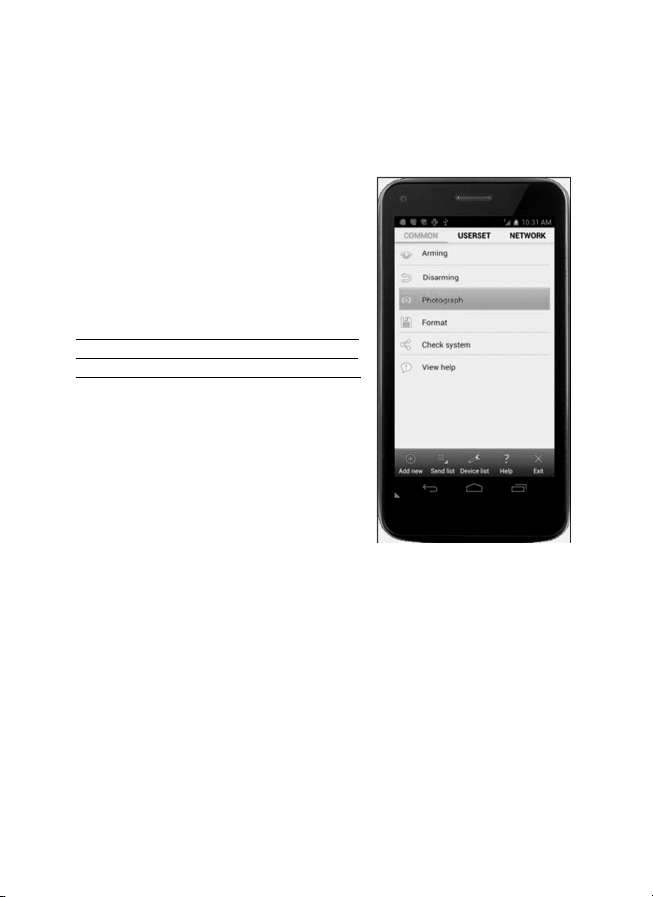
36
Then press “OK” to playback the photos, press “▲” and “▼”, to
switch to previous or next photo. Press “MENU” and you can see a
send Phone MMS] interface, press “OK” to send out the MMS.
After a few seconds, you will receive a MMS in your phone.
3.5 SMS Control
When the camera is armed, you can
send text message “#T#” to your came-
ra’s SIM card number to get an on spot
image or use our Android application
tools. Note you need to set SMS control
ON when using SMS command.
Down load the Android control software
from our website. The specified website
is written in the last page of the manual.
For iPhone, just download it from the
App Store by searching GTools.
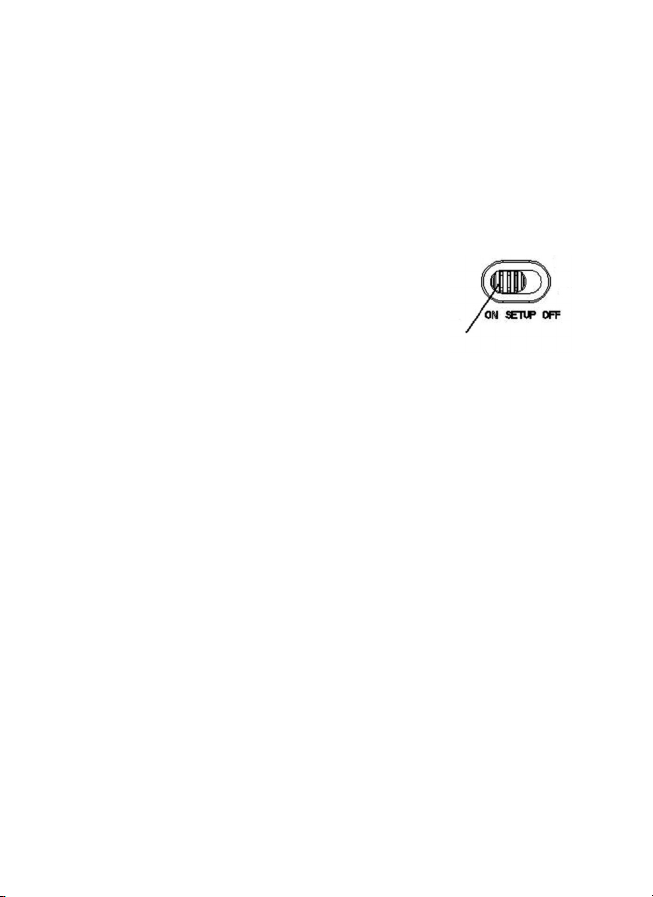
37
4 Advanced Operations
This chapter explains the advanced operations for customizing the ca-
mera settings.
4.1 Work Mode
Setup mode: to program camera or to playback the photos or video
clips.
Hunting mode: when animal or human intrudes
into the monitoring region, the camera will take pic-
tures or videos automatically according to the pre-
vious programmed settings. After switching the
camera to ON position, the motion indication LED
(red) will blink for about 10 seconds. This time in-
terval is for you to position the camera for automa-
tic surveillance operation..
4.2 Settings Menu
Press MENU on the remote control to enter into the menu setting. The
settings menu will be shown on the LCD.
Use “▲” or “▼” key to select the sub-menu, use “”key to select the
different options, use “ ” to change different item page. Press “OK” to
save the settings.
▼
▼
Hunting mode

38
4.2.1 Setting Items
Setting Description
Items
Camera Mode There are three camera modes: Photo, Video or Pic+Video.
You can enter the main menu to set the camera mode. If
you choose Pic+Video mode, the camera takes a picture
and a video.
Photo Size Choose the image size: 10 mega pixels or 5 mega pixels.
Video Size Choose the video size: 1280x720 or 640x480.
Photo urst This parameter affects the number of pictures taken for
each triggering in camera mode. It’s from “1 Photo” to “6
Photos”.
Video Length Choose duration of recording video. It’s from 10 seconds to
180 seconds.
Set Clock Set camera date and time. You can change the date and
time by setting this parameter when necessary, e.g., after
every battery change. The date format is month/day/year,
the time format is hour: minute: second.
Time Lapse Time lapse means the camera can capture images or
videos at a preset time interval regardless of whether
motions are detected. The default parameter is Off, which
means the timer function is disabled. Changing this
parameter to a non-zero value turns on the Time Lapse
mode, and camera will take photos at given time interval.
Please note that if the PIR Trigger is set to Off, then
the Time Lapse can’t be set to Off.
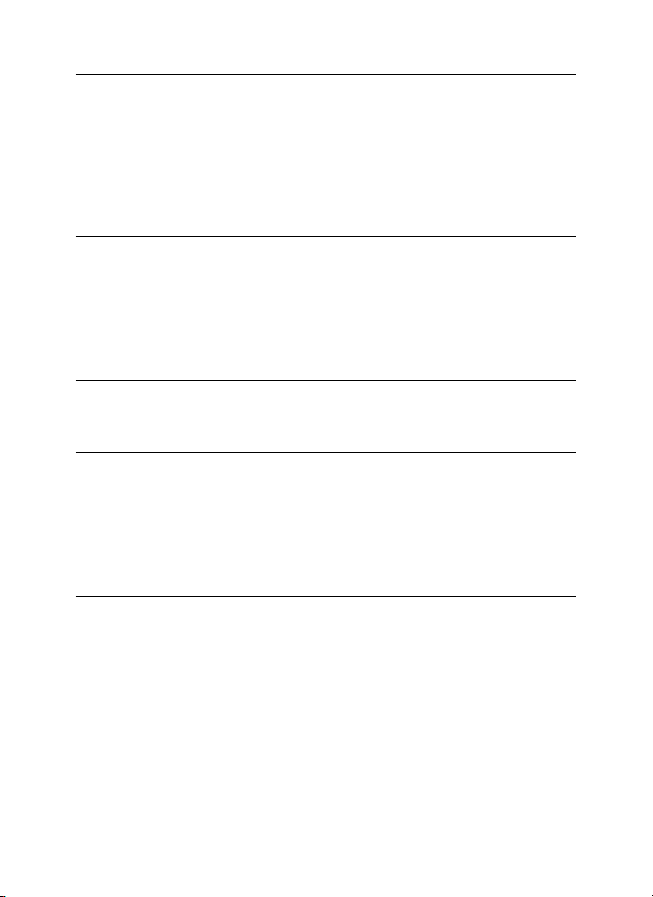
39
PIR Trigger Choose sensitivity of the PIR. The higher sensitivity
indicates that the camera is more easily triggered by
motion and takes more pictures or records more videos. It
is recommended to use high sensitivity in room or environ-
ment with little interference, and to use lower sensitivity for
outdoor or environment with lots of interference like hot
wind, smoke, near window, etc. For normal use of the
camera, the Normal mode is recommended and is the
default setting.
PIR Interval This parameter indicates how long the PIR (Passive
Infrared motion sensor) will be disabled after each
triggering in ON mode. During this time the PIR of the
device will not react to the motion of human (or animal).
The minimum interval is 0 second. It means the PIR can
work all the time.
The maximum interval is 1 hour. It means the PIR will be
disabled for 1 hour after each triggering.
Work Hour Choose a time period of a day to let the camera work. The
camera will awake at the setting time duration in a day. In
the rest of the time the camera is sleeping. Set Work Hour
as off means the camera works all day.
Send to There are 3 Send to modes:
1 Phone MMS: send images to mobile phone.
2 Email GPRS: send images to an e-mail address via GPRS
use SMTP.
3 Call: calling your preset phone number when the camera
is triggered. You should set your receiving phone number or
your receiving e-mail address in the APP program to
function it.
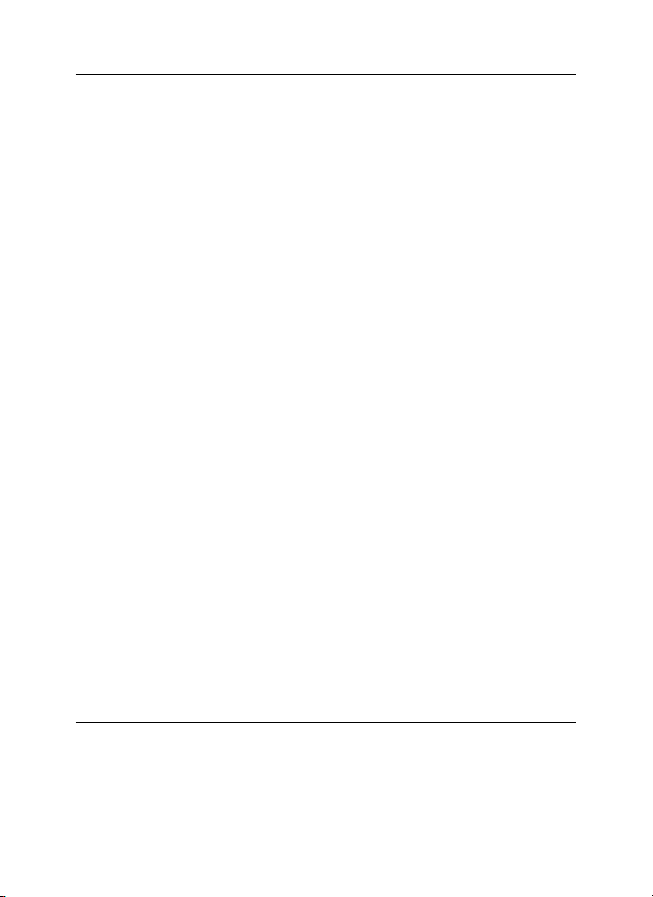
40
Send Mode There are 4 SEND modes: “Manual” works in SETUP mode
“Daily” and “Instant” work in ON mode. “OFF” means to close the
communicate function.
1. “Manual”:
Choose “Manual” in SETUP mode. Please ensure a SIM card is
inserted properly. Video information can´t be send in the SETUP
mode when you choose Phone MMS; but you can send photos
or videos (VGA less than 10s) when you choose Email GPRS via
WCDMA.
2. “Daily”:
Daily means the camera will report the summarized information at
a preset time (if the preset time is, eg. 20:00 PM) on how many
pictures it had taken per day. So, you will get a summarized text
message with the last picture taken until 20:00 PM.
If it is on Photo or video mode, the camera will send a MMS at the
preset time. The MMS will show you the latest photo and the total
quatity of the pictures taken. If it is on Video mode, the camera
will send a SMS or video at the preset time. The SMS will show
you how many video clips the camera has taken within 24 hours.
If you choose “Daily”, you need to set the daily report time: xxH,
xxM.
3. “Instant”:
Instant, just works in ON mode, which means the camera will send
a MMS to your phone instantly after it captures a photo or to your
email with avideo (VGA less than 10 sec.). You can choose the
number of pictures you want it to send out per day.
If it is on Photo mode and you choose the Instant MMS mode,
and set the MAX number as 10, the camera will send 10 MMS
within 24 hours. It then continues to capture photos and save
them on the SD card. After 24 hours, the camera will send MMS
again when it captures photos. If it is on Video mode, the Camera
will send only SMS instead of MMS when send to is set as Phone
MMS.
If you choose “Instant”, you need to set how many MMS you want
to send for economic consideration.
4. “Off”: to disable MMS function.

41
SMS Control SMS Control can enable two way communication function.
It means if you choose SMS Control as ON, this camera
can receive and respond your SMS command. Also you can
retrieve live pictures any time. ut the power consumption
will be a little bigger than normal hunting status.
Game Call It means this camera can play audio file at a preset time
clock for preset times.
The audio file must be saved in the directory of
\DCIM\100 MCIM\ with a name of AUDIOxxxx (from
0000 to 9999). WAV after format the SD card and setting
the game call as on mode, or choose the audio file in
Windows APP. Note that Game Call will not function if the
SD card is full..
Language Choose the language you need.
eep Sound Enable or disable the beep sound.
Camera Posit You can set A-Z position for your camera, so that you can
distinguish which photo is taken by which camera.
Format SD Format the SD card. All images and videos in the SD card will
be deleted.
Default Set Restore all customer settings to default values.
Version Version information
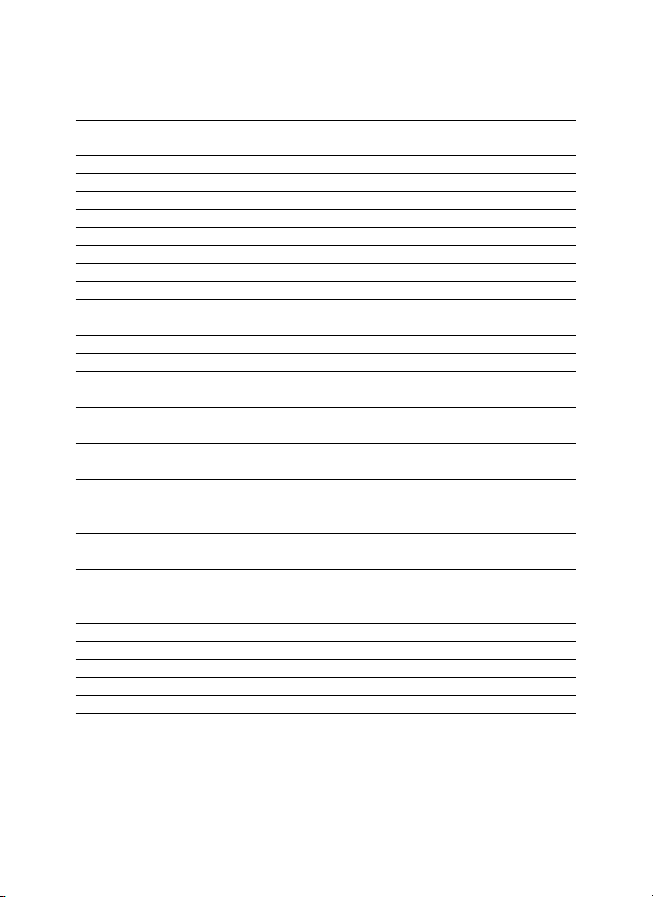
42
4.2.2 Default Set
Setting Default Options Description
Items
Camera Mode Photo Video, Pic+Video
Photo Size 5MP 10MP, 12 MP
Video Size 1280x720 640x480
Photo urst 1 Photo 2-6 Photos
Video Length 10 Sec. 5-180 Sec.
Set Clock Enter Adjust Clock
Time Lapse OFF 5Min-8H
PIR Trigger Normal High, Low
PIR Interval 5 Sec 0-55 Sec,
1-60 Min
Work Day Enter
Work Hour Off 00:00-23:59
Send to Phone MMS Email GPRS,
Call,
Send Mode Manual Daily, Instant,
Off
SMS Ctrl Off On Two way
communication
Game Call Off On Set the time and
fre-quency of audio
playback
Study Code Enter RCH(wireless control),
Zone1-Zone7
Language English Suomi, Deutsch,
Svenskt, Dansk
(Version 1)
eep Sound On Off
Camera Posit Off A to Z Position
Format SD Enter Yes, No
Default Set Save
Version Enter
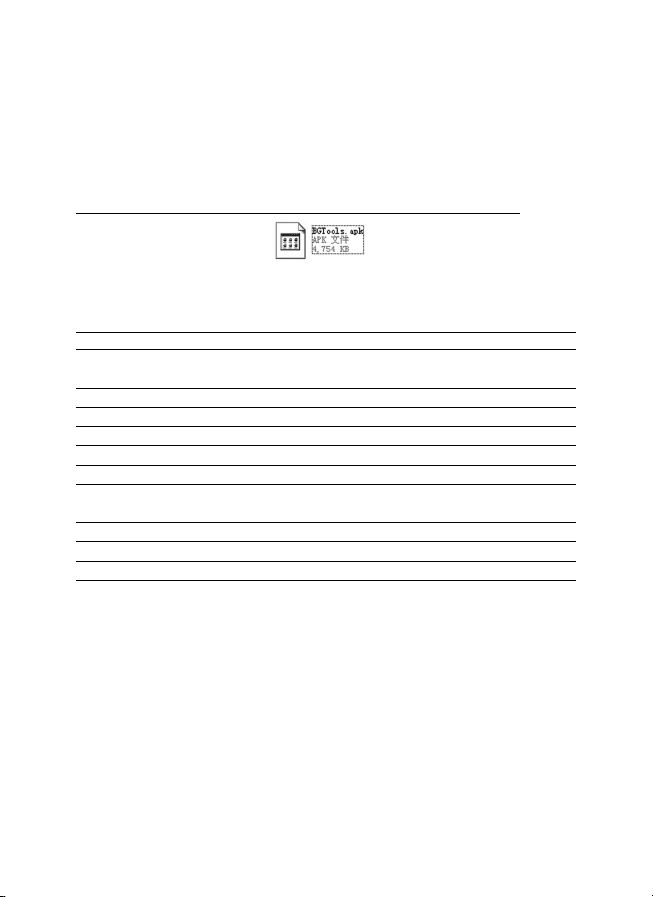
43
4.3 Change the Settings via Android APP or SMS
When you are far away from your house, you can get spot photos or
change camera settings via our android application tools or SMS.
Down load the Android APP from our website.
The specified website is written in the last page of the manual.
4.3.1 User Level
There are two user levels: administrator and normal users. Each user
has a different authorization level:
Functions User Level
Set administrator Only
phone number administrator’s password
Set administrator’s password administrator
Set camera parameters administrator
Set normal user administrator
Receive emergency calling administrator, normal user
Send SMS for on spot picture administrator, normal user
Call the camera to listen in administrator, normal user
live voice
Receive MMS when triggered administrator, normal user
Check camera status administrator, normal user
Get help information administrator, normal user
4.3.2 Use Android APP
It’s easy to use the Android APP to communicate with the camera, so
you don’t need to edit the SMS. You just need to click the button to fi-
nish the operation.

44
4.3.3 SMS Command List
If you can’t use the Android APP for easy operation, the list below
shows all the SMS commands for you. You can control your camera
via SMS.
A. Set GSM/WCDMA Parameter
No Function SMS Command
1 Set Normal Users #n#13800138001#13800138002
Phone Number #13800138003#
2 Set MMS #m#http://mmsc.cingular.com#66.209.11.32#80 80#
Parameters wap.cingular# account#password#
(The example parameters are for the carrier of AT&T)
Parameters #smtp.sina.com#name#password#SSL#
4 Set Receive #r#mail1@163.com #
E-mail Address mail2@163.com#mail3@163.com # mail4@163.com#
B. Normal Control
1 Get On Spot #T# (Send MMS to pho)
Photo #T#e# (Send picture to Email by GPRS)
2 Check Camera #L#
Settings
3 Format TF Card #F#
4 Set Administrator`s #P#0000# (It’s suggested that the administrators
Passwort password be changed at the beginning)
5 Help #H#
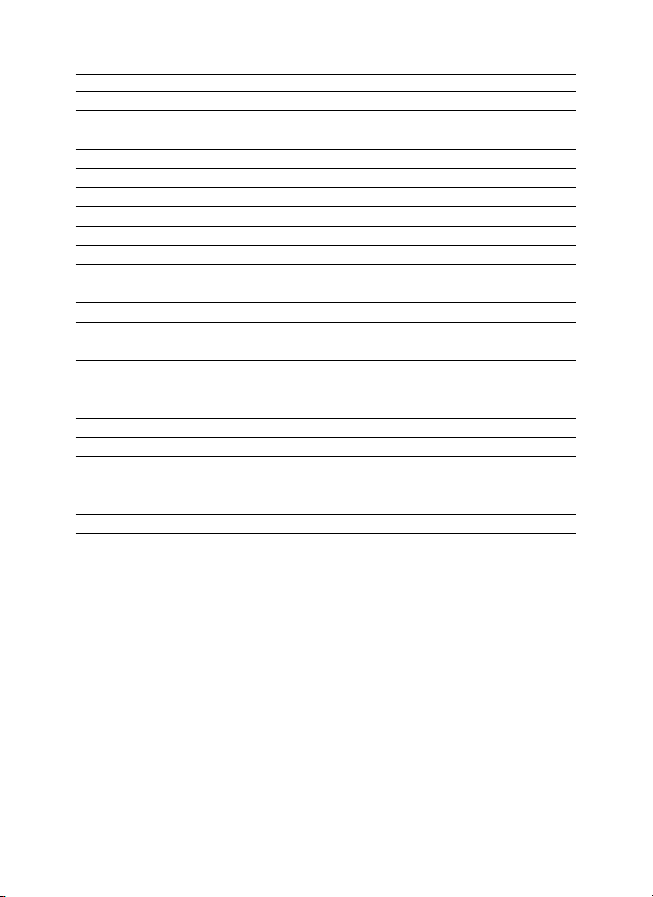
45
C. Set Menu Parameter
No Function SMS Command
1 Change Camera #e#cp# (photo mode) or #e#cv# (video mode)
Mode or #e#ct#(pic+video)
2 Change Photo Size #e#s5# (5mp) #e#s10# (10mp) ) or #e#s12# (12mp)
3 Change Photo urst #e#b1# (1-6 photos)
4 Change Video Size #e#fh#(720p) or #E#fl#(VGA)
5 Change Video Length #e#v5# or #E#v30# (the number after V is seconds)
6 Change Date Time #e#t# (adjustment the time)
7 Change Time Lapse #e#l1h# (1 hour) or #e#l5m# (5 min)
8 Change PIR Trigger #e#po# (Off) or #e#ph# (High) or #e#pn#
(Normal) or #e#pl# (Low)
9 Change PIR Interval #e#i30m# (30 min) or #e#i30s# (30 sec)
10 Change Send To #e#mp# (phone) or #e#me# (email) or #e#mc#
(call) or #e#mg# (e-mail gprs)
11 Change Send Mode #e#ed# (daily) or #e#ei10# (to set instant mode
and the max number per day) or #e#eo# (off) or
#e#em#(Manual)
12 Change Game Call #e#gon18:00[5]# or #e#goff#
13 Change SMS Ctrl #e#zon# or #e#zoff#
14 Change Camera #e#oa# (a~z) to set the camera position
Position function
#e#ooff# to off the camera position function
15 Change Work Hour #e#hoff# or #e#hon10:00-18:00#
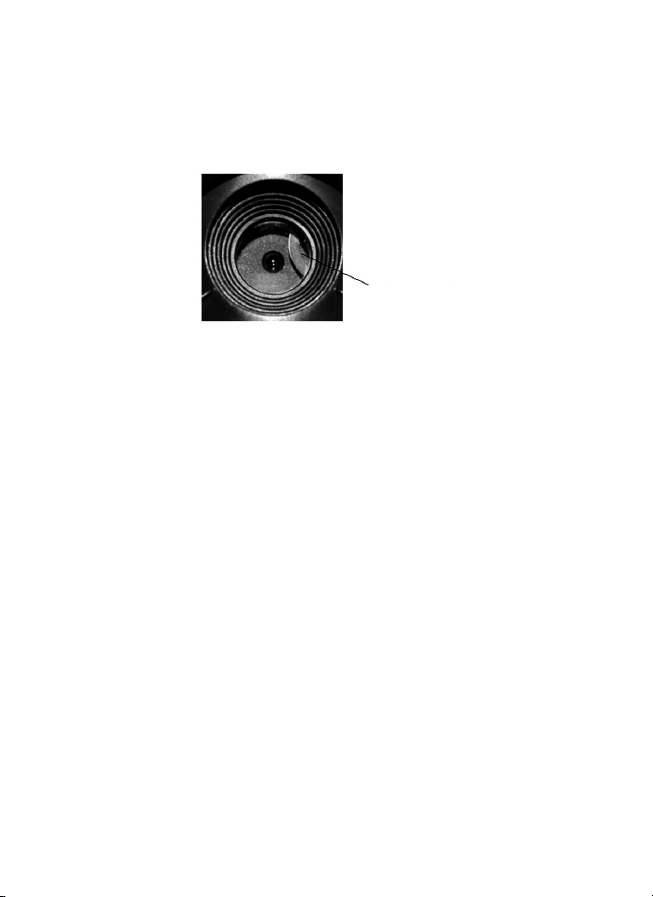
46
5 Trouble Shooting
1 There is something in front of the camera lens. Is the camera
broken?
Figure 5 IR-cut filter
A: The camera is not broken. It’s an IR-cut filter. When the camera is
powered on, the IR-cut will be reset and cover the lens. Only when the
camera is powered off, the IR-cut will be at a random place.
2 The camera controller is not working anymore.
A: Most likely, no SD card has been inserted in the camera when it is
turned on. Please make sure a working SD card has been inserted in
the camera before it is turned on.
3 The display screen is suddenly black.
A: To reduce power consumption, the camera will shut down auto-
matically after 3 minutes if no operation is done. Please turn on the
power again if you want to continue to work with the control.
4 Why my phone can’t receive MMS?
A: MMS/GPRS function needs the SIM cards in both your camera and
phone to have enough balance and to be opened to data business.
IR-cut filter
This manual suits for next models
1
Table of contents
Other Berger + Schröter Thermographic Camera manuals






