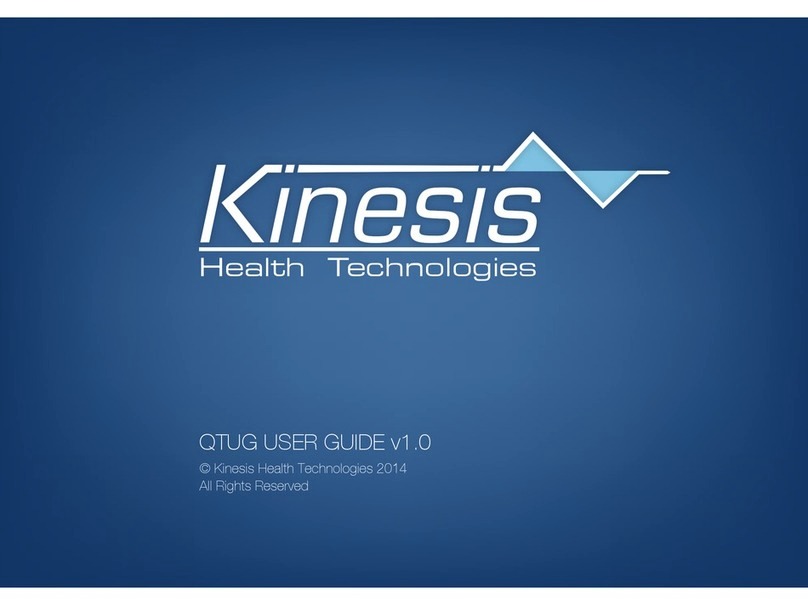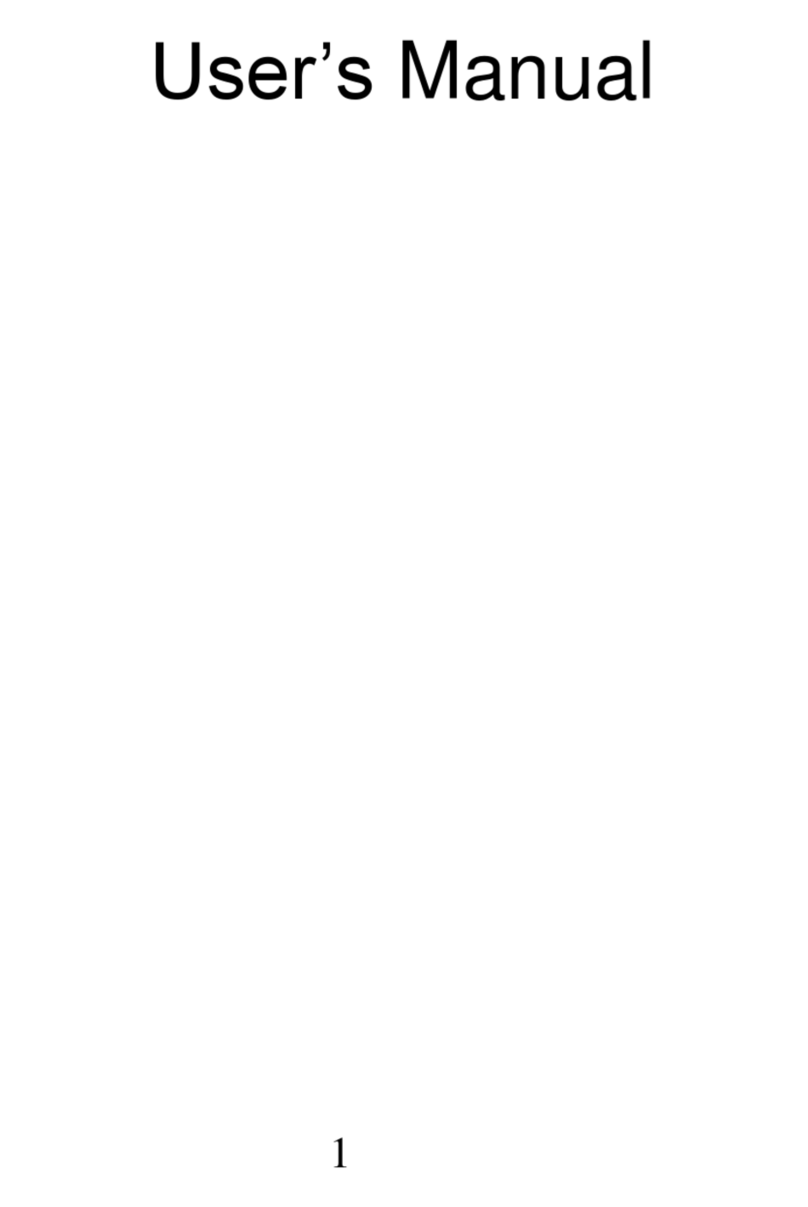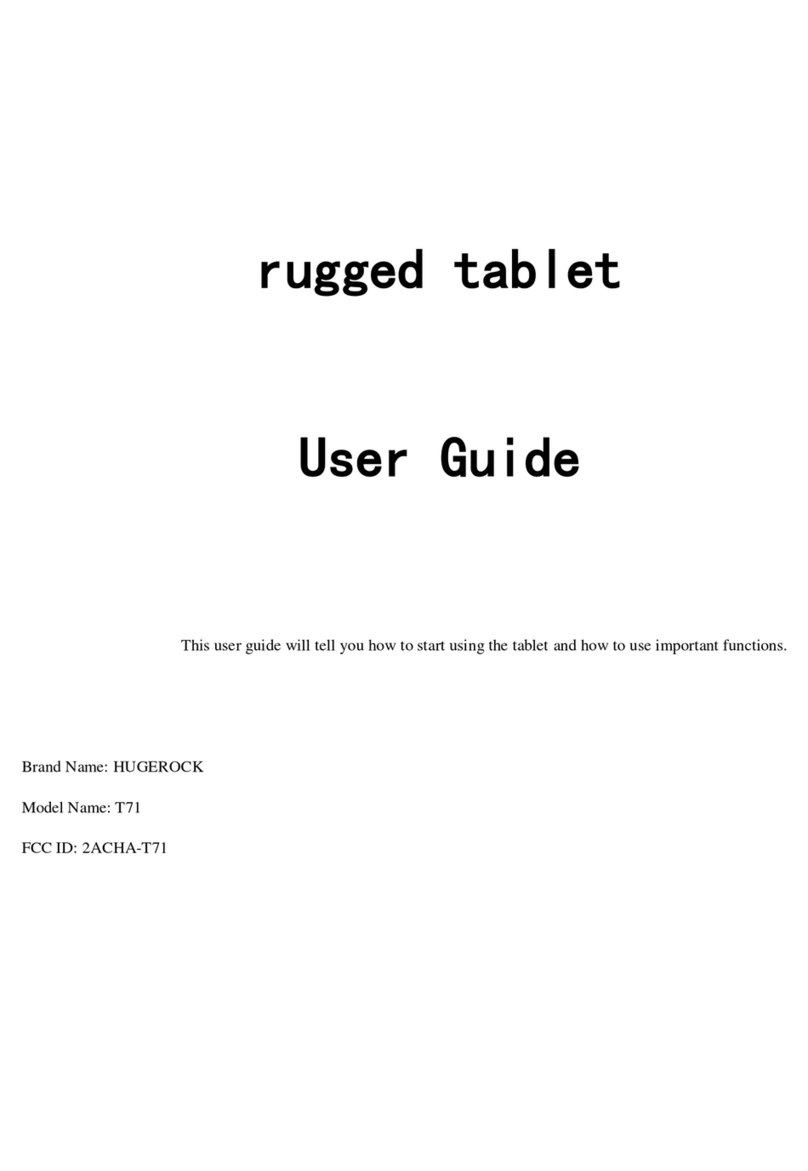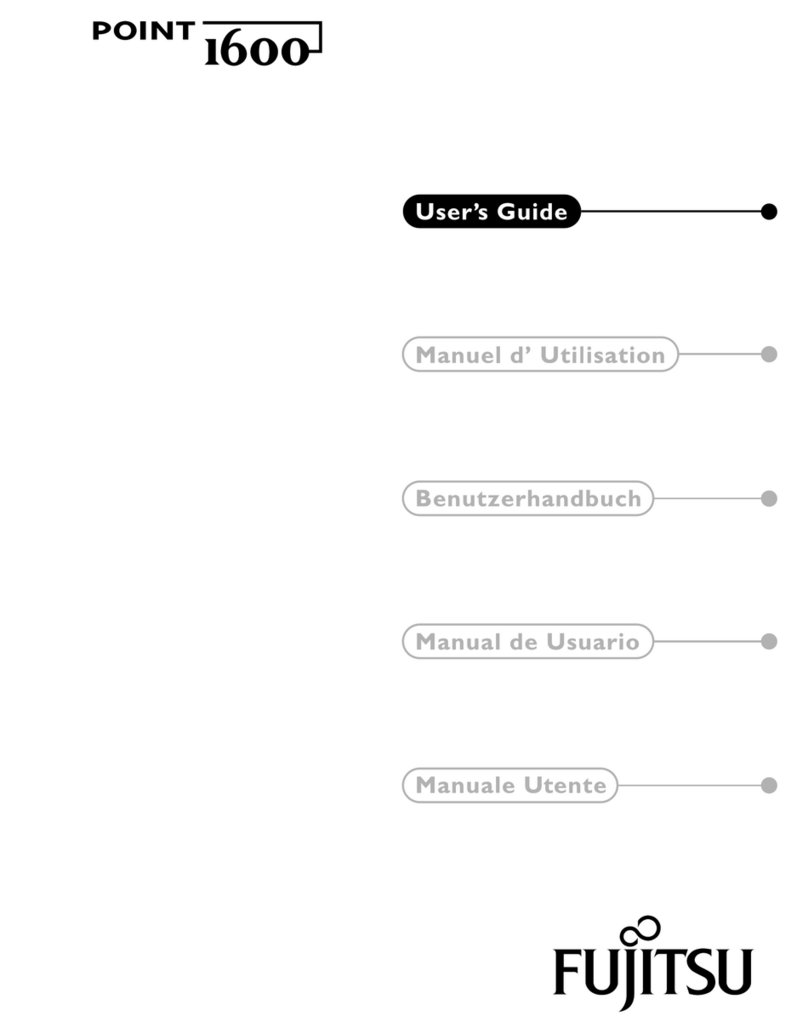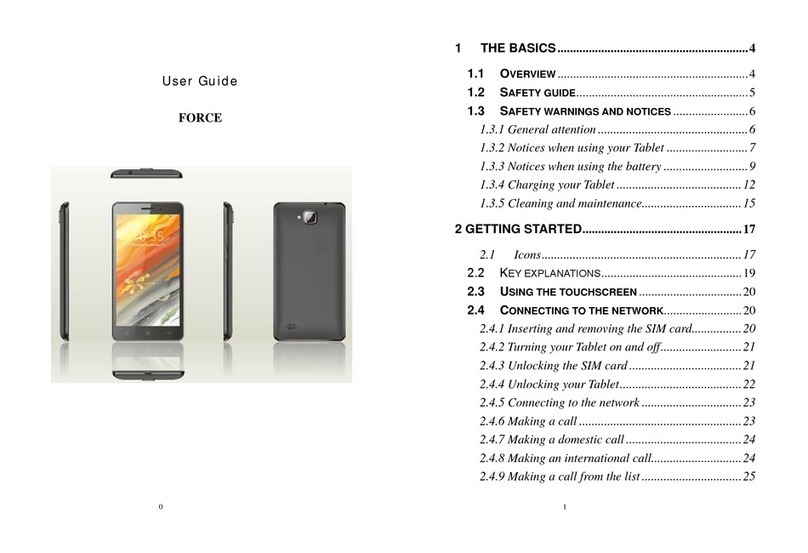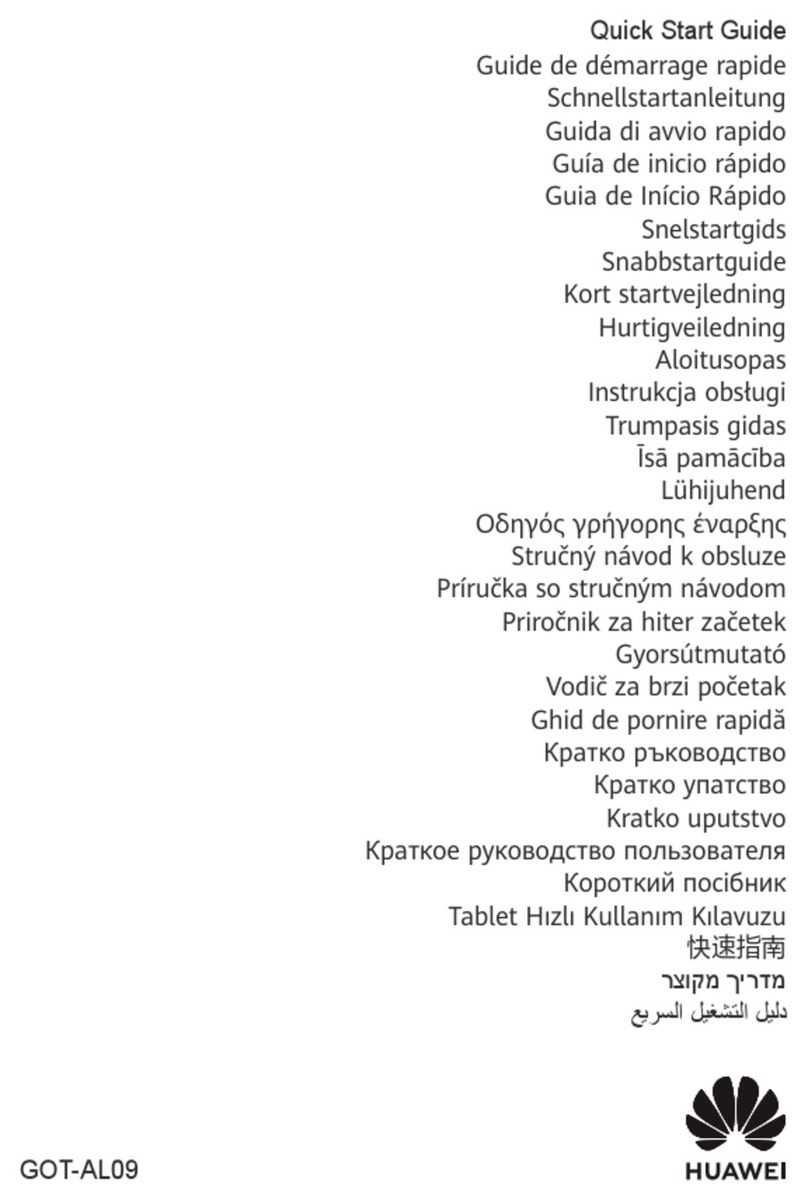Bestable ET1020 User manual

Bestable ET1020
1
User Manual
Bestable ET1020

Bestable ET1020
2
Content
1 Introduction...........................................................................................................................................................................4
1.1 Acknowledgment...................................................................................................................................................... 4
1.2 Announcements........................................................................................................................................................ 4
1.3 Safety Instruction......................................................................................................................................................4
1.4 Abbreviation/Terminology........................................................................................................................................ 5
2 Bestable Introduction..........................................................................................................................................................6
2.1 Bestable Operation and Preparation.....................................................................................................................6
2.2 Bestable Status and Reminder............................................................................................................................... 6
3 Quick Start Guide................................................................................................................................................................7
3.1 Keys Function...........................................................................................................................................................7
3.2 Start-up and Shutdown............................................................................................................................................8
3.3 Open and Close the Screen................................................................................................................................... 8
3.4 Usage of Touch Screen...........................................................................................................................................9
3.5 Home Page...............................................................................................................................................................9
3.6 VisitApplication Procedures.................................................................................................................................10
3.7 Typing words...........................................................................................................................................................10
3.8 Operation Technique.............................................................................................................................................. 11
4 Basic Setting......................................................................................................................................................................12
4.1 Wireless and Internet.............................................................................................................................................12
4.2 Bluetooth .................................................................................................................................................................12
4.3 Data Usage.............................................................................................................................................................13
4.4 More......................................................................................................................................................................... 13
4.4.1 Airplane Mode..............................................................................................................................................13
4.4.3 VPN............................................................................................................................................................... 14
4.5 Sound.......................................................................................................................................................................14
4.6 Display..................................................................................................................................................................... 14
4.6.1 Adjust the screen brightness.....................................................................................................................14
4.6.2 Wallpapers...................................................................................................................................................15
4.6.3 Sleep............................................................................................................................................................. 15
4.7 ScreenshotSetting..................................................................................................................................................15
4.8 Storage.....................................................................................................................................................................16
4.9 Apps ......................................................................................................................................................................... 16
4.10 Location.................................................................................................................................................................17
4.11 Safety setting........................................................................................................................................................17
4.12 Language & Input.................................................................................................................................................18
4.13 Backup and Reset................................................................................................................................................18
4.14 Date and Time......................................................................................................................................................18
4.15 Assistance Function.............................................................................................................................................20
5 Multi-Media.........................................................................................................................................................................21
5.1 Music........................................................................................................................................................................21
5.2 Video........................................................................................................................................................................ 21
5.3 Photo Gallery..........................................................................................................................................................21
5.4 Camera....................................................................................................................................................................22

Bestable ET1020
3
6 Internet................................................................................................................................................................................22
6.1 Browser....................................................................................................................................................................22
6.2 Email........................................................................................................................................................................23
8 Other Application Procedures.......................................................................................................................................... 24
8.1 Clock........................................................................................................................................................................24
8.2 Calculator ................................................................................................................................................................24
8.3 File Manager...........................................................................................................................................................24
7.4 Recorder.................................................................................................................................................................. 25
8 Installation of Procedures.................................................................................................................................................26
8.1 Installation ...............................................................................................................................................................26
8.2 Uninstall...................................................................................................................................................................26
9 Troubles Shooting..............................................................................................................................................................27
FCC Caution:......................................................................................................................................................................... 28

Bestable ET1020
4
1 Introduction
1.1 Acknowledgment
Thanks for your purchase of our product. Bestable is high definition tablet PC. Its CPU is RK3399,
Dual-core Cortex-A72 up to 2.0GHz, Quad-core Cortex-A53 up to 1.5GHz; it is based on Android 7.x operation
system, and cannot expand the third application procedure.
The product is designed with various functions, including WIFI, BT and so on. It is easy to achieve wireless
communication and internet, you have access to surf the internet anytime and anywhere; There are many
sensors which offer you brand-new operation and entertainment; besides, it has camera shooting, which leads
electronic consumption to enter into a fresh palm internet entertainment time.
The manual systemically introduces the functions, use techniques and announcements, please read this
manual carefully before your operation.
1.2 Announcements
Preventive maintainance
zPlease always keep the Bestable dry. To avoid the device short trouble, corrosion fault and electric
short, please prevent the device, battery and charger from water and moisture, and don’t operate the
device or charger by wet hand.
zTo avoid failure of device, battery and charger, please prevent the device, battery, charger from violent
shock or shake.
zTo avoid failure of device, battery and charger, please prevent the device, battery, charger of all over
heating or too cold circumstance
zNever shock, throws, prod the Bestable, or drop, extrude, bend the Bestable.
zNever disassemble the device and accessories arbitrarily, otherwise the device and accessories are
not in our company warranty scope.
1.3 Safety Instruction
Before the operation of the Bestable, please read this chapter and teach your kids about these information.
For further details, please refer to the safety instructions and announcement.
zNever use the Bestable when driving car, in order to ensure safe driving.
zIn the medical area, please abide by related rules and regulations. Please shut down the Bestable
when it is near to the medical area.

Bestable ET1020
5
zTo avoid the wireless signal to interrupt the plane- controlled signal, please shut down the Bestable
or using airplane mode when you are boarding a flight,
zTo avoid electronic equipment failure, please shut down the Bestable in the vicinage of
high-accuracy electronic equipments.
zPlease don’t disassemble the Bestable and accessories. Only authorized agent has access to
service the Bestable.
zPlease keep the Bestable far away from magnetic equipments, the radiation of Bestable may erase
the data stored in the magnetic equipments.
zNever use the Bestable in the vicinage of high temperature, inflammable gas ( gas station).
zProtect the Bestable and accessories from kids reach scope, and avoid the kids to use the
Bestable without parents’ supervision.
zPlease comply with related rules and regulations, and respect others’ privacy and legal rights while
using the Bestable.
zNever use the Bestable in bathroom or other huBestable environment, and please protect the
Bestable from liquid wash or wet.
1.4 Abbreviation/Terminology
Abbreviation/Terminology Full Name Description
Bestable 10.1 Tablet Bestom 10.1 tablet module2
WIFI Wireless Fidelity
Base on IEEE 802.11a/b/g/n standard wireless LAN
TF Trans-Flash
Alternative name Micro SD,super miniature memory
card

Bestable ET1020
6
2 Bestable Introduction
2.1 Bestable Operation and Preparation
BatteryCharging
If this navigator is first used, please use AV adaptor to fully charge it.
1. Apply the power adptor to charge for Bestable.
2.2 Bestable Status and Reminder
Remindericons
When some remind message appears in your reminder window, please click column and slip the screen to
open the reminder list. Choose the menu you need, and confirm the information. Then you can close the reminder
window through clicking the column to slide up. Please refer to below status icons:
New email Airplane Mode on
Return button
Downloading
Display recently-used application Home button
WIFI connected, internet is available

Bestable ET1020
7
3 Quick Start Guide
3.1 Keys Function
Keys Function Description:
Power button Short press to sleep/wake up, long press to startup
and shutdown.
Volume +(up)increase the volume
Volume -(down)decrease the volume
ESC key
Volume +-
Mic
Power key
3.5mm Audio Jack
Micro USB port
Type-C
TF slot

Bestable ET1020
8
3.2 Start-up and Shutdown
Start-up
Long press POWER key for three seconds, you can enter into start-up picture. The system enters into
screen status.
Shutdown
zLong press POWER, it will pop-up Power-off .
zClick Power-off and select OK to Shutdown.
3.3 Open and Close the Screen
Screen will be closed on its own when no operation happens.
But if you already set it to never sleep, the screen will never close.
zScreen will be closed on its own if no operation happens for some time to save battery power
zWhen screen is open, press POWER key, the screen will be closed immediately.
Open the screen when it is closed.
If the screen is closed, short press POWER to open the screen. The screen will be locked open it,

Bestable ET1020
9
3.4 Usage of Touch Screen
Bestable operating methods
There are below methods to view the main screen, menu and application procedure in your Bestable.
Click
When you want to use the screen keyboard typing or choose application in the main interface, you only
need to touch it by your finger.
Press on
If you want to open some item( text-box or the link in the web-page), or shortcut and main procedure move,
you can press on this item.
Quickly slide or slide
Quickly slide or slide indicates make quick vertical or horizoncial movement by finger.
Pull
Before you pull, you need to hold the it with strength until you pull it into the position you want.
Rotate
For most pictures, you only need to restate the Bestable side-wise to change the screen direction from
horizoncial to vertical. For instance, when you are typing words, and watching movies.
3.5 Home Page
Main interface as below picture 3.2, long press the blank and it will popup windows to set wallpaper, folder,
widgets, and shortcut.

Bestable ET1020
10
3.6 Visit Application Procedures
Click in bottom of Picture 3.2, enter into main interface, choose the application procedure
you want to visit.
3.7 Typing words
Use the screen keyboard
When you start the procedure or choose the words or numbers edition, it will show the screen keyboard.
The keyboard contains below typing options:
Android keyboard
Google Pinyin
Choose the typing method you want
Click Setting procedure application.
Click Language and Keyboard.
In the text setting area will reveal all the installed words-typing methods in your Bestable.
Tick the typing method you want.
Use and switch of input method

Bestable ET1020
11
1 switch the capital and small letter
2 switch the mode of words input
3 click to insert the space
4 click input to execute
5 delete the character in the left of cursor, click and hold to delete
all the characters in the left og the cursor.
3.8 Operation Technique
Create application shortcut icons in the desktop
In the application interface or widgets interface, long press any icon to switch into desktop automatically,
drag and hold the icon, you can move to any position in the desktop.
①
②③
⑤
④

Bestable ET1020
12
4 Basic Setting
4.1 Wireless and Internet
ConnectWi-Fi
zIn the main menu or interface, choose setting application procedure.
zChoose the Wi-Fi internet you want to connect, if it has password, it will pop-up the password
window, enter password, click connect.
Network Notice
If you open Network Notice, when WIFI signal appears, the right bottom will remind you available
WLAN network,
Keep WI-FI on during sleep..
zClick icon in right top, select advanced.
zClick Keep WI-FI on during sleep,
4.2 Bluetooth
Bluetooth function operation
zClick setting application in main menu interface
zClick bluetooth and open it.
zIf somebody open bluetooth in your surrounding, click search device in right above, then Bestable will
automatically search the bluetooth device nearby.
zClick the available Bluetooth device, it will pop-up request window, enter into related password, and
match the device to connect.

Bestable ET1020
13
Bluetooth setting
Rename tablet
Click icon in right top, select rename tablet, you can rename it, as you want
Display the file you received
Choose display the file you received, you can view download and upload files.
Bluetooth advanced setting
Choose Bluetooth advanced setting in,
File transmission
Open file transmission service, Connect Bluetooth FTP and customer device to visit and operate the file.
Bluetooth distance induction device
Open Bluetooth distance induction device, when two Bluetooth devices distance is quite far or connection is
cut off, the Bluetooth will remind you with sound.
4.3 Data Usage
Check data usage,
4.4 More
4.4.1 Airplane Mode
Airplane Mode can turn off WIFI and quickly, when airplane mode is turned on, WIFI can’t get any signal,

Bestable ET1020
14
then airplane mode is turned off, WIFI module will recover to previous state.
zBluetooth tethering
Can sharing this tablet’s internet connection.
4.4.3 VPN
Open VPN, click add VPN network, Input name and server address, then save.
Click VPN, input VPN user name and password, click connect.
4.5 Sound
Open settings, click Sound,
Volumes
click volume, you can set ringtone, notice, and alarm volume,
Default notification sound
clickDefault notification sound to choose notification sound,
Touch sounds and Screen lock sound
Click the touch sounds and Screen lock sound to open/ close the touch sounds and screen lock sound.
(Note: Except standard, silent, meet, outdoor are only for selection, they can’t be set.)
4.6 Display
4.6.1 Adjust the screen brightness
z. Click Setting application procedure.
zClick display, choose brightness,
zDrag the portlito to adjust the brightness volume.
zClick OK after brightness is adjusted.

Bestable ET1020
15
4.6.2 Wallpapers
zClick setting application.
zClick display, click wallpaper.
zYou can choose different wallpapers as you like—live wallpapers---gallery(user defined)—
-wallpapers (system defect)---video wallpaper
4.6.3 Sleep
zClick setting appliation.
zClick display.
zClick sleep.
zSet the sleep time as you want,
4.6.4 Daydream
zClick setting appliation.
zClick display.
zClick Daydream.
zSet the sleep time as you want,
4.6.5 Font size
Click font size to adjust the font size,
4.7 ScreenshotSetting
Open settings, click ScreenshotSetting,
Select delay time to capture the screen
Click this to select the delay time for the screenshot
Set the location of screenshot storage

Bestable ET1020
16
Click this to select the location for the screenshot picture,
Show the screenshot button in the statusbar
Click this to select the whether show the screenshot button in the statusbar or not.
4.8 Storage
Check SD card and Bestable storage space.
zEnter into setting application.
zClick storage, check storage space.
Internal storage
System storage: System storage is the spcae Bestable leave for system file, it can’t be
viewed.
NAND FLASH
Internal storage is Bestable local NAND storage, if you need to check the storage content,
you can check it in main menu.
SD card
You can check storage space, SD card available space, unmount SD card and erease SD card.
Safely remove SD card
zClick setting application.
zClick memory.
zClick uninstall SD card.
zNow you can remove SD card safely.
Note: Removing SD card safely can protect SD card and increase its lifetime.
4.9 Apps
zClick setting application in Apps.
zSelect application, after enter, you can manage and delete installed application and check system used
storage space and left space.
zView internal storage used space and left space,
View the working device, used space and available space,

Bestable ET1020
17
zView the all applications,
4.10 Location
Click setting, select location
4.11 Safety setting
Set locked screen
Lock the touch screen by unlock icon or password to protect your Bestable.
Note: After setting screen locked, you should enter the passcode each time when you startup or
screen is locked
Set unlocked picture
zClick setting application in main interface.
zClick safe.
zClick locked the screen.
zChoose picture in text setting area.
zClick next following the remind message.
The unlocked pattern board pop up, there are nine touch spots, connect 4 points from
vertical, horizontal or diagonal direction. Move your finger from the screen when finish. The
system will record yous new unlock pattern.
Click continue.
When you see the reminder, enter the unlock pattern, then click confirm.
Set unlock PIN code
zClick setting application in main interface.
zClick safe.
zClick screen locked.
zChoose PIN in text setting area.
zEnter new PIN code(numbers) and click continue.
zEner new PIN code again and click confirm.
Setunlockpassword
zClick setting application in main interface.
zClick safe.

Bestable ET1020
18
zClick screen locked.
zSet password in text seting area.
zSet new password(letters and numbers) and then click continue.
zEnter the password again and the click confirm.
Unknown source
zIn main interface, click setting.
zClick safety.
zClick unknown source,
Note: Manual installing APK files needs to turn on unknown source.
4.12 Language & Input
Click setting, select language and input method, choose language to switch language,
Click setting, choose language and input, choose Android keyboard setting, click input language.
Choose the language you want to change in the language list,
Return to langauge and input method, click default, , select input method you want to use
4.13 Backup and Reset
Connect WIFI and login your google account, choose backup my data, system will backup your data
into google server.
If you need to recovery factory reset, please click reset, if you need to formulate NAND, please click
reset tablet.
4.14 Date and Time
According to the preset, system will voluntorily apply the date, zone, and time provided by internet.
Manual set date, time and zone
zClick Setting application procedure.
zSlide down the screen, then click date and time.
zTurn off “auto setting of date and time”.
zTurn off “auto setting zone’.
zClick Zone Selecting, then choose the zone lists. Slide down the list to view more zones.
zClick Date setting, then click upper or down buton to adjust date, month, and year, click setting
when you finish selection.

Bestable ET1020
19
zClick Time setting, then click upper or down button to adjust hour and minute, click AM or PM to
change morning or afternoon ( there is no such selection when you se 24-hour format). Click
Setting to finish.
zClick 24-hour format, switch between 12-hour or 24-hour formay, the time format you choose will
be used on the alarm clock.

Bestable ET1020
20
zClick date format setting, then choose the time format you want to show on Bestable.
Note: If you use the time internet provided, you will not able to set the date, time and time zone.
4.15 Assistance Function
Large size
Click it to make system font large size
Install webpage script
It will allow you install webpage scrip when you open system,, but it will increase the risk when you are
browsing webpage.
4.16 Engineer Selection
Keep awaken state
If you open keep awaken state, it wll never auto sleep when your Bestable is charging.
Pointer Location
If you open pointer location, it will display touch vertical and horizontal direction.
Show touches
If you open display touch screen operation, it will display touch opeation on the screen. It is suggested to
use with same direction as pointer location.
Show screen update
If you open screen refresh, it will display related area when the area is refreshing.
Show CPU usage
After open CUP usage, in the right top of Bestable will show CPU usage situation.
4.17 About Tablet
Check Bestable state
zCheck Setting application.
zClick about tablet, check state message, model, Android version, version No and so on.
Table of contents
Other Bestable Tablet manuals