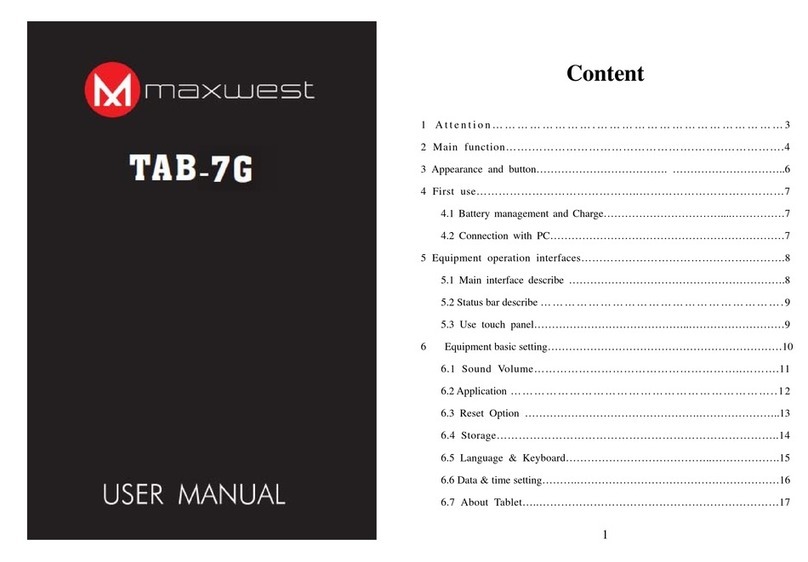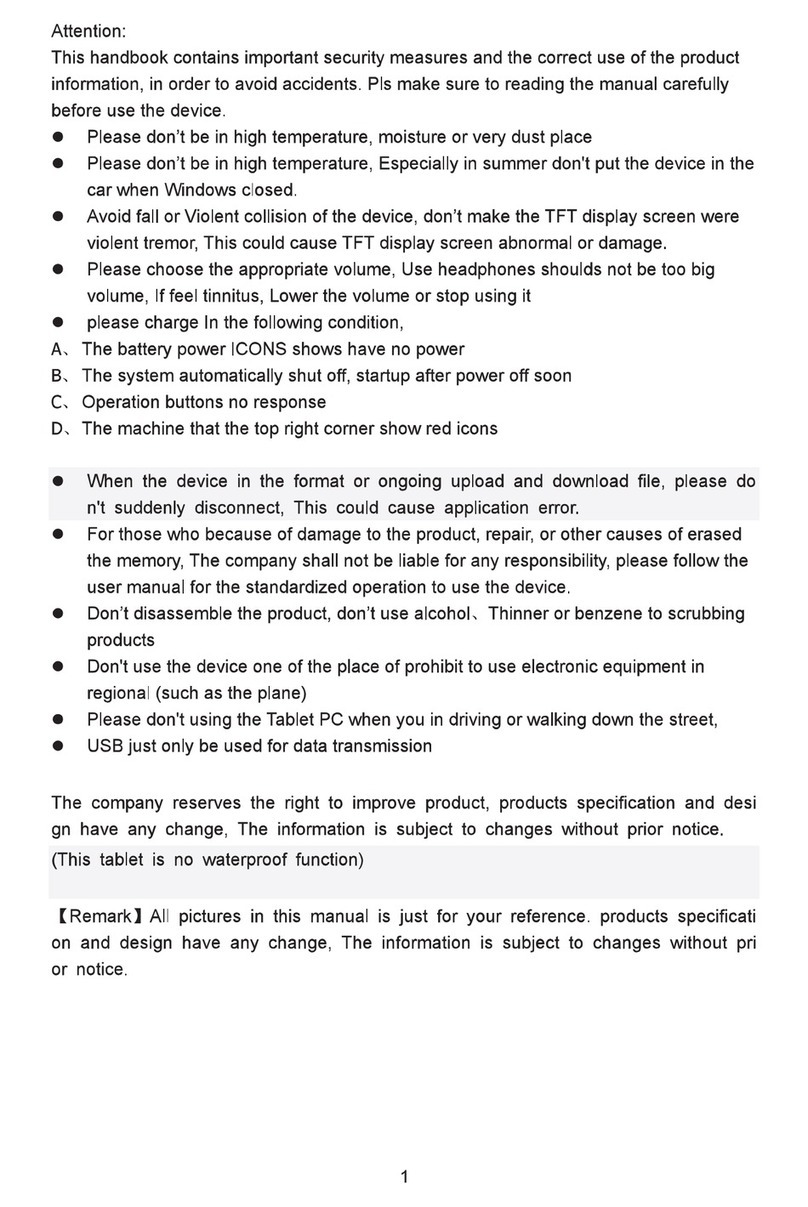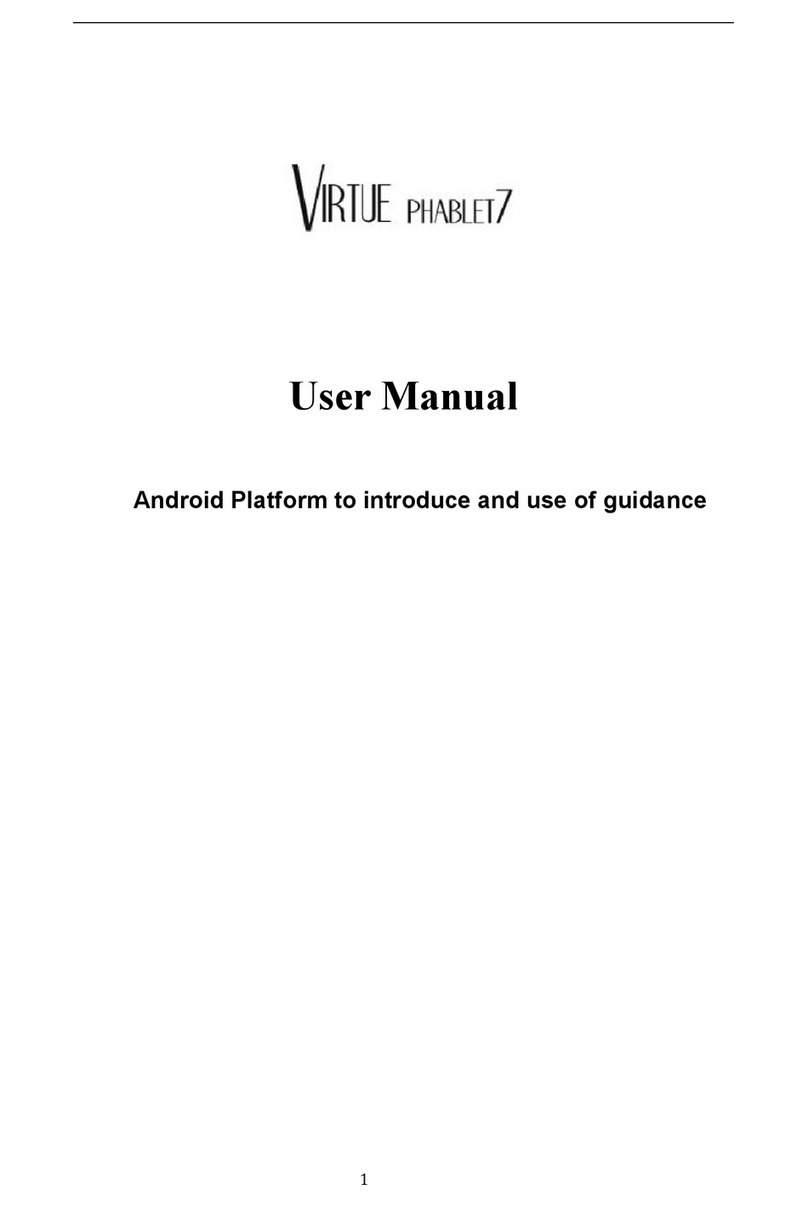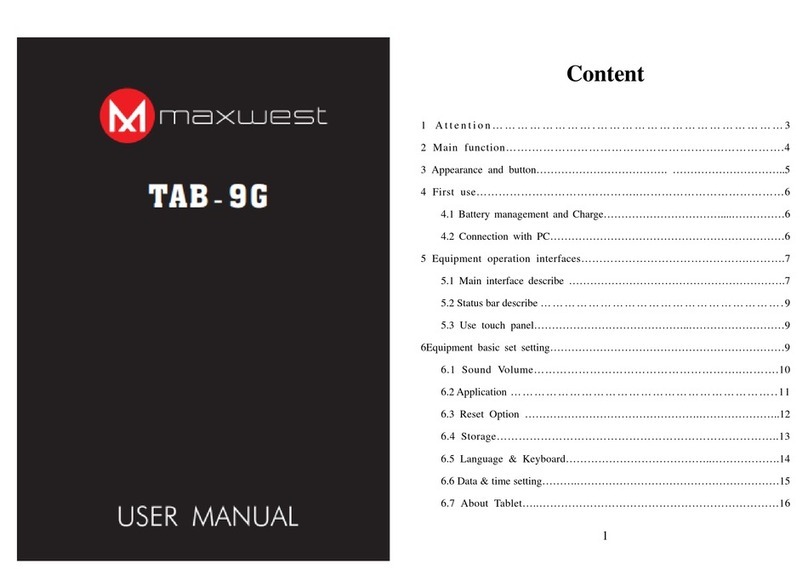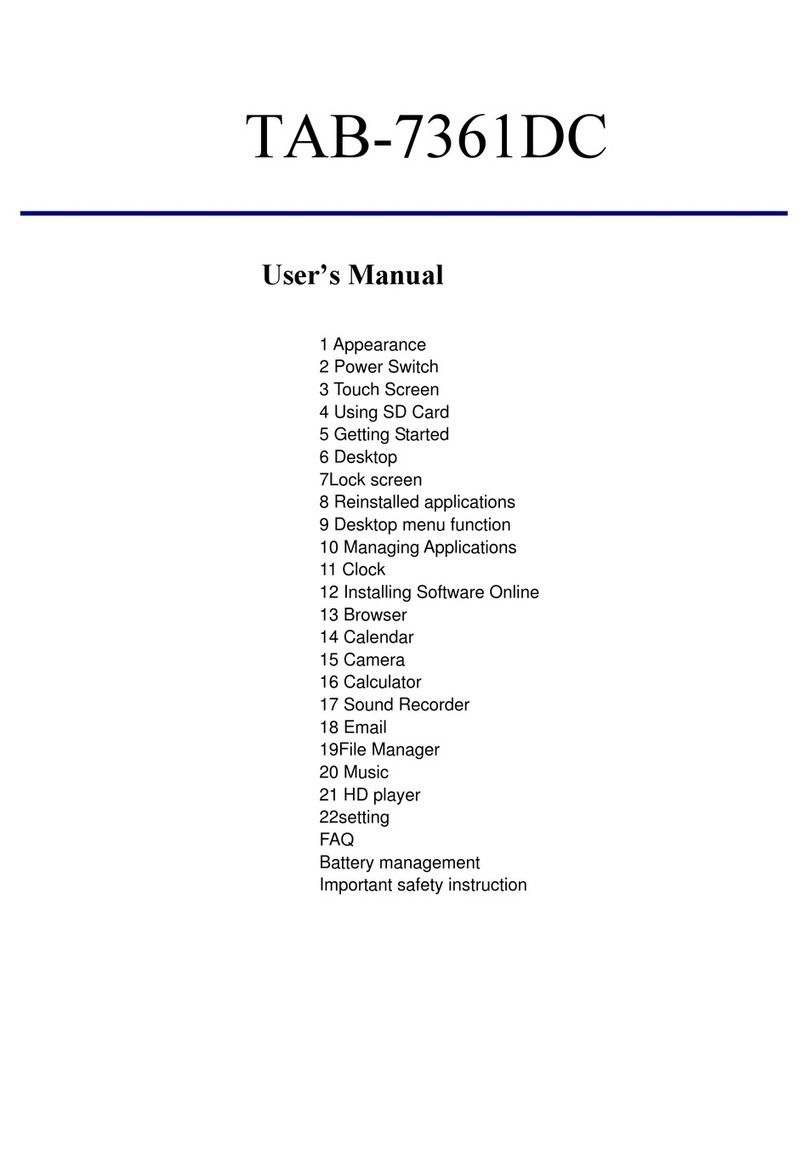2
Content
Content..............................................................................................................................................2
1 Introduction....................................................................................................................................4
1.1 Announcements................................................................................................................4
1.2 Safety Instruction.............................................................................................................4
1.3 Abbreviation/Terminology...............................................................................................5
2 Nitro 7Q Introduction.....................................................................................................................6
2.1 Nitro 7Q Operation and Preparation................................................................................6
2.2 Nitro 7Q Status and Reminder.........................................................................................6
3 Quick Start Guide...........................................................................................................................7
3.1 Keys Function..................................................................................................................7
3.2 Startup and Shutdown......................................................................................................7
3.3 Open and Close of the Screen..........................................................................................7
3.4 Usage of Touch Screen.....................................................................................................8
3.5 Home Page.......................................................................................................................9
3.6 Visit Application Procedures..........................................................................................13
3.7 USB Connection ............................................................................................................14
3.8 Typing words..................................................................................................................15
3.9 Operation Technique......................................................................................................16
3.10 Quick Setting................................................................................................................17
4 Basic Setting ................................................................................................................................18
4.1 Network and Internet......................................................................................................18
4.2 Bluetooth........................................................................................................................25
4.3 Apps & notification........................................................................................................27
4.4 Battery............................................................................................................................29
4.5 Display...........................................................................................................................30
4.6 Sound .............................................................................................................................34
4.7 Storage ...........................................................................................................................37
4.8 Security&location ..........................................................................................................40
4.9 Users & accounts ...........................................................................................................42
4.10 Accessibility.................................................................................................................43
4.11 System..........................................................................................................................44
5 Multi-Media.................................................................................................................................53
5.1 Music..............................................................................................................................53
5.2 Photo Gallery .................................................................................................................54
5.3 Camera...........................................................................................................................55
5.4 FM Radio .......................................................................................................................55
6 Communication Function.............................................................................................................57
6.1 Phone..............................................................................................................................57
6.2 Text Message..................................................................................................................57
6.3 Contact List....................................................................................................................58