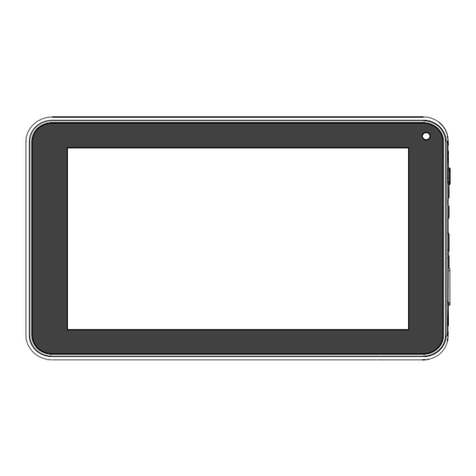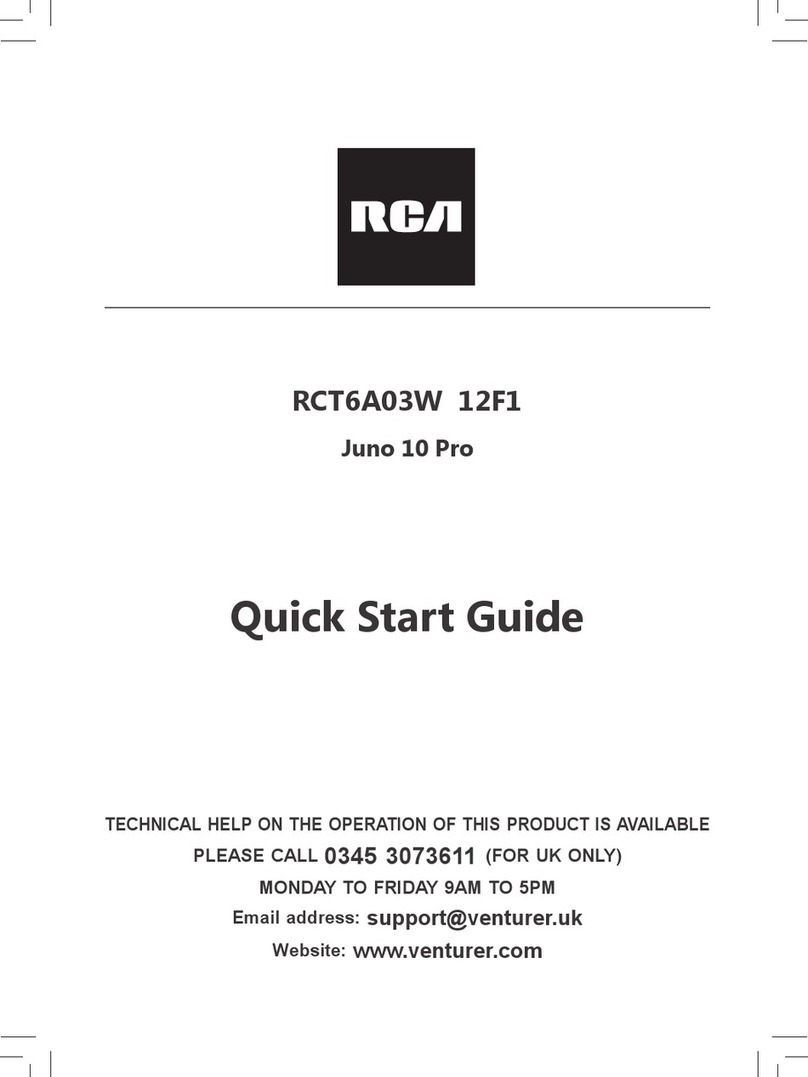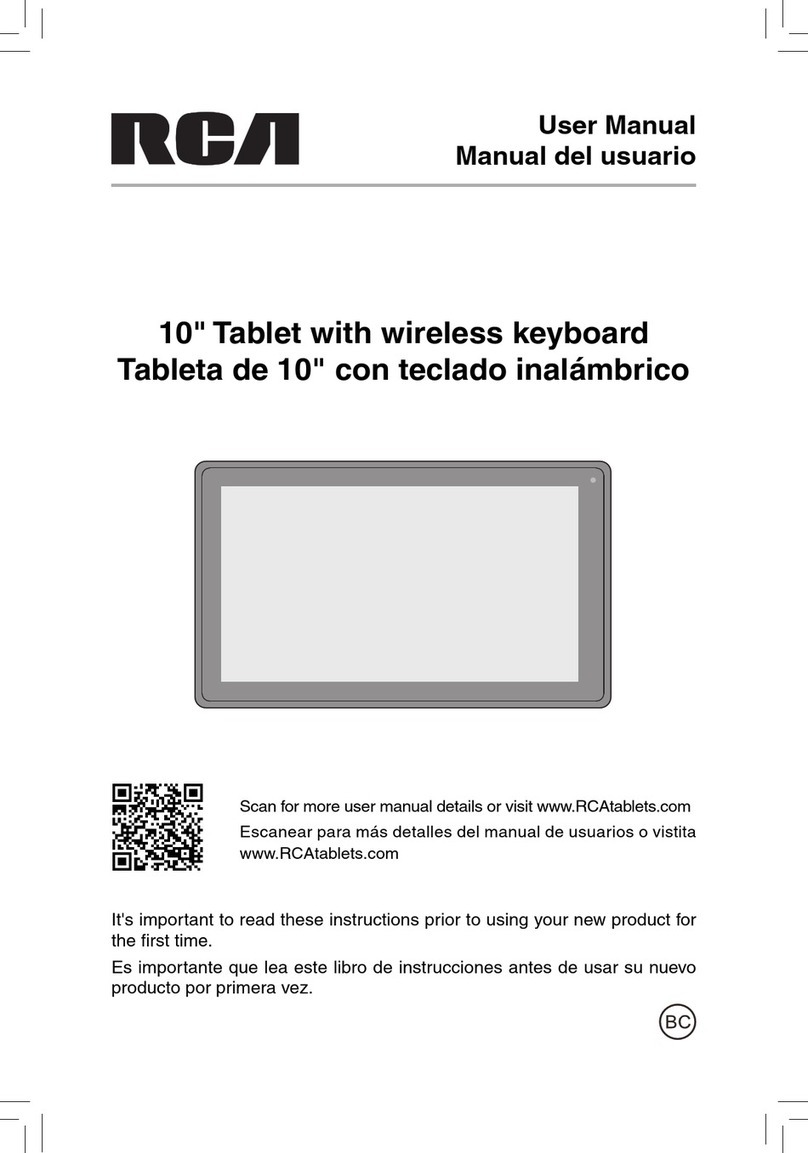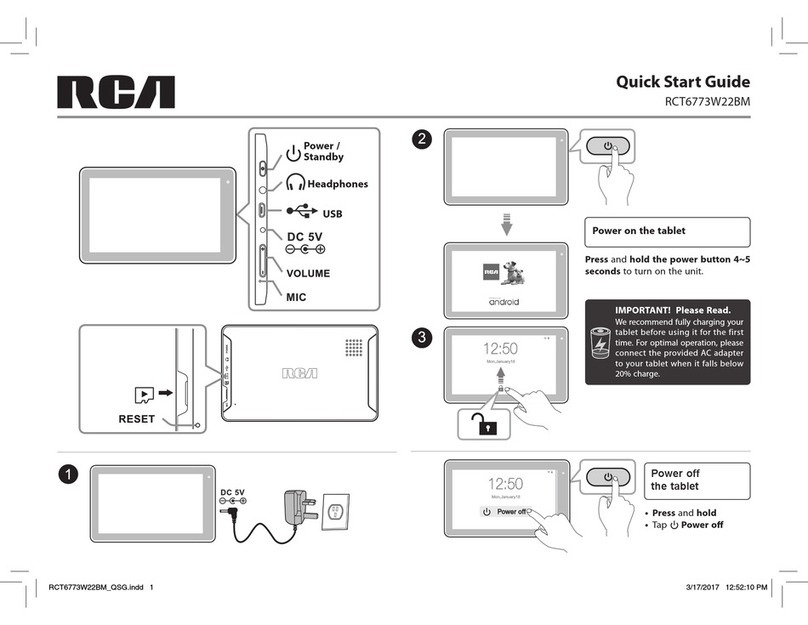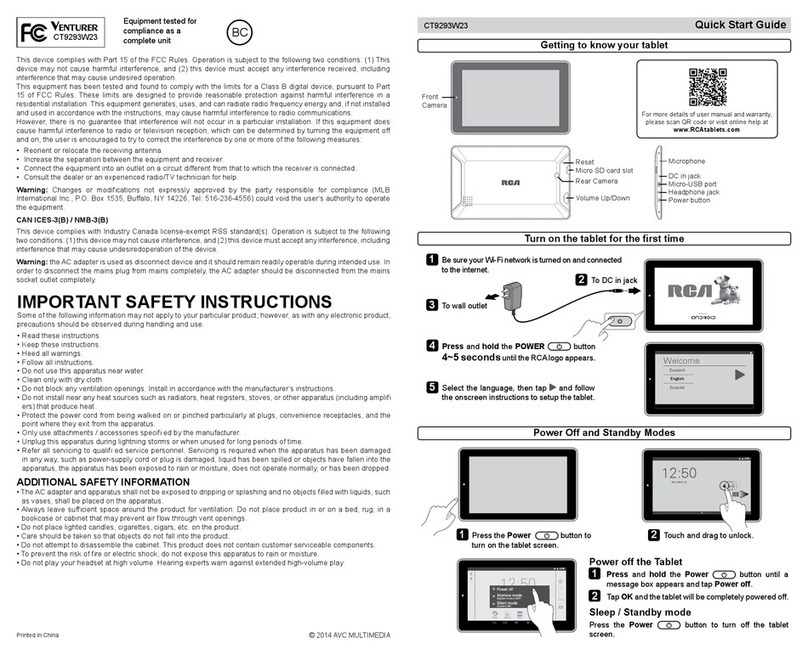Equipment tested for
compliance as a
complete unit
EN - 1
Safety Precautions
This device complies with Part 15 of the FCC Rules. Operation is subject to the following
two conditions: (1) This device may not cause harmful interference, and (2) this device must
accept any interference received, including interference that may cause undesired operation.
This equipment has been tested and found to comply with the limits for a Class B digital
device, pursuant to Part 15 of FCC Rules. These limits are designed to provide reasonable
protection against harmful interference in a residential installation. This equipment
generates, uses, and can radiate radio frequency energy and, if not installed and used in
accordance with the instructions, may cause harmful interference to radio communications.
However, there is no guarantee that interference will not occur in a particular installation. If
this equipment does cause harmful interference to radio or television reception, which can
be determined by turning the equipment off and on, the user is encouraged to try to
correct the interference by one or more of the following measures:
• Reorientorrelocatethereceivingantenna.
• Increasetheseparationbetweentheequipmentandreceiver.
• Connecttheequipmentintoanoutletonacircuitdifferentfromthattowhichthe
receiver is connected.
• Consultthedealeroranexperiencedradio/TVtechnicianforhelp.
Warning: Changes or modifications not expressly approved by the party responsiblefor
compliance could void the user’s authority to operate the equipment.
CAN ICES-3(B) / NMB-3(B)
FCC Radiation Exposure Statement:
This equipment complies with FCC radiation exposure limits set forth for an uncontrolled
environment. End user must follow the specific operating instructions for satisfying RF
exposure compliance.This transmitter must not be co-located or operating in conjunction
with any other antenna or transmitter.
The portable device is designed to meet the requirements for exposure to radio waves
established by the Federal Communications Commission (USA). These requirements set a
SARlimit of1.6W/kgaveraged over one gramoftissue.The highestSAR value reported
under this standard during product certification for use when properly worn on the body.
RCT6103W46
Warning: the AC adapter is used as disconnect device and it should remain readily
operable during intended use.
In order to disconnect the mains plug from mains completely, the AC adapter should be
disconnectedfromthemainssocketoutletcompletely.
Service Information
This product should be serviced only by those specially trained in appropriate servicing
techniques. For instructions on how to obtain service, refer to the warranty included in this
guide.
Caution: Use of controls or adjustments or performance of procedures other than those
specifiedmayresultinhazardousradiationexposure.