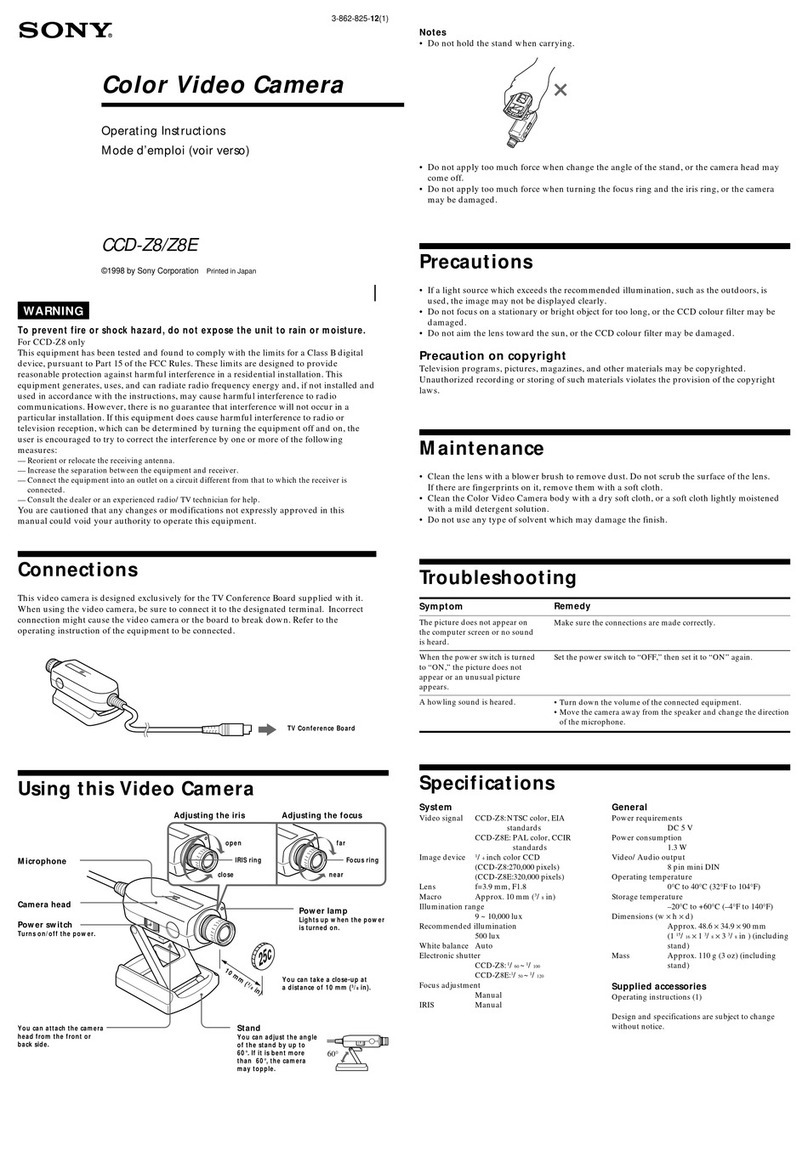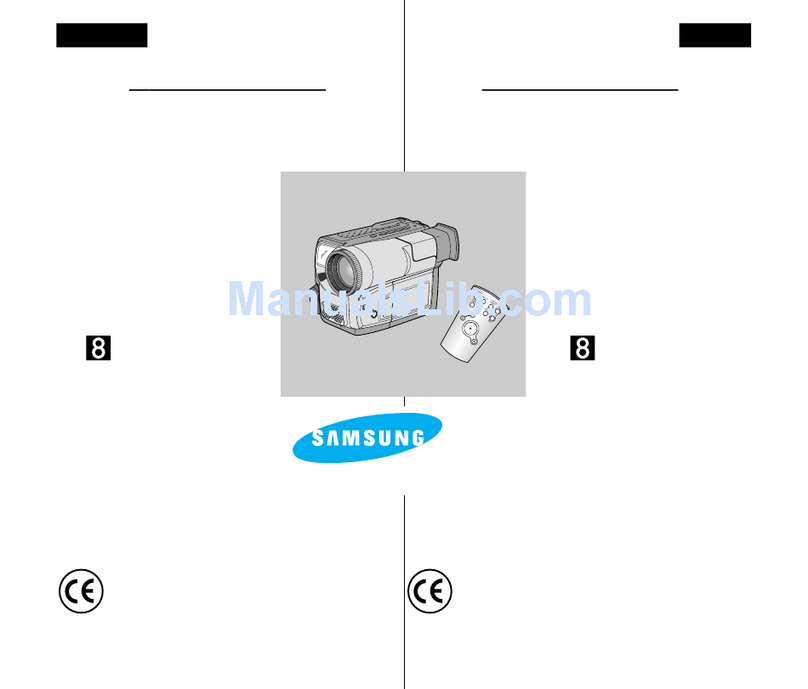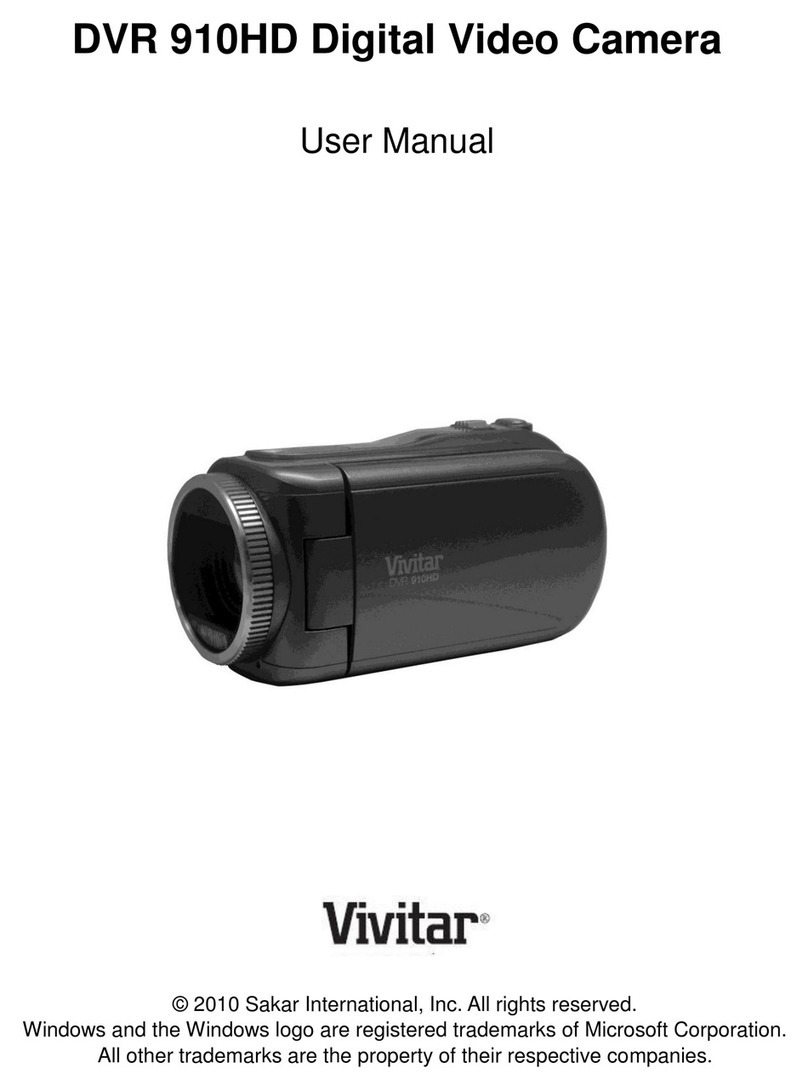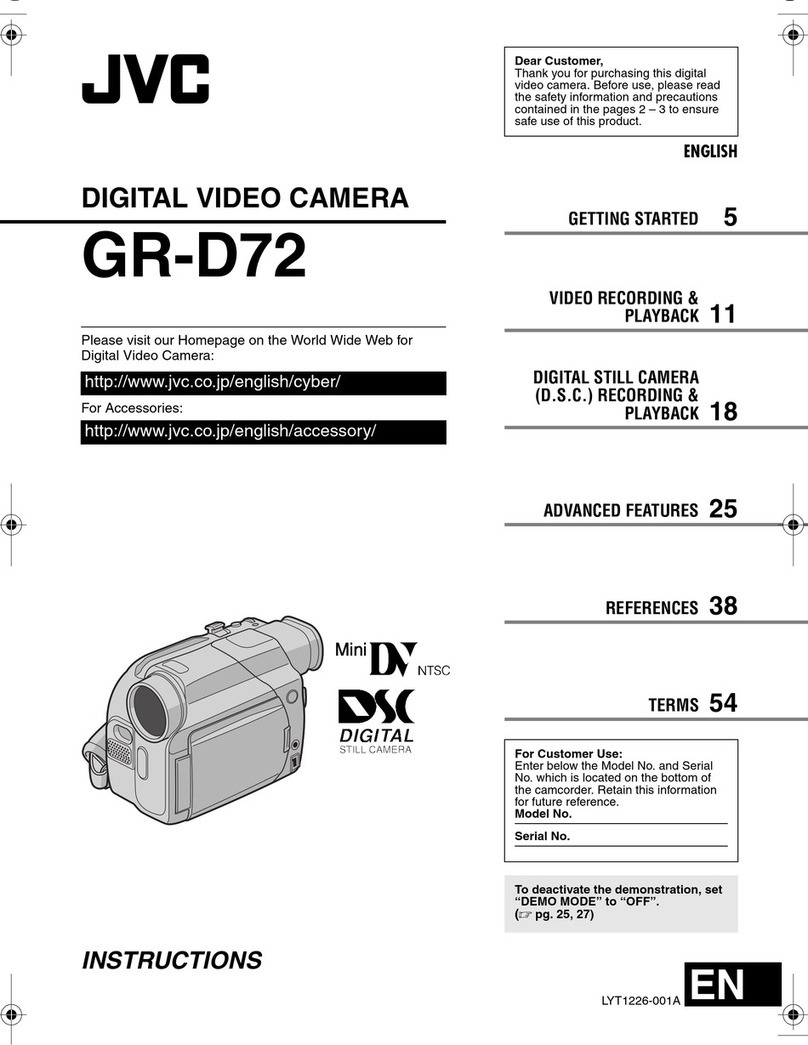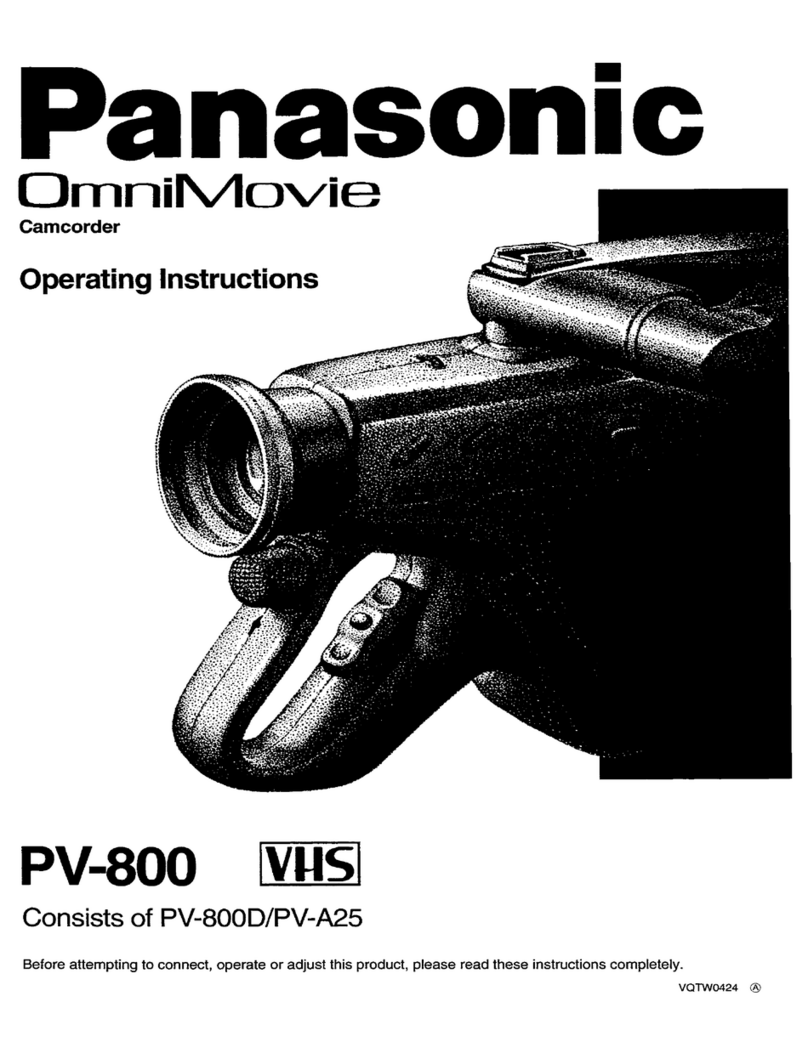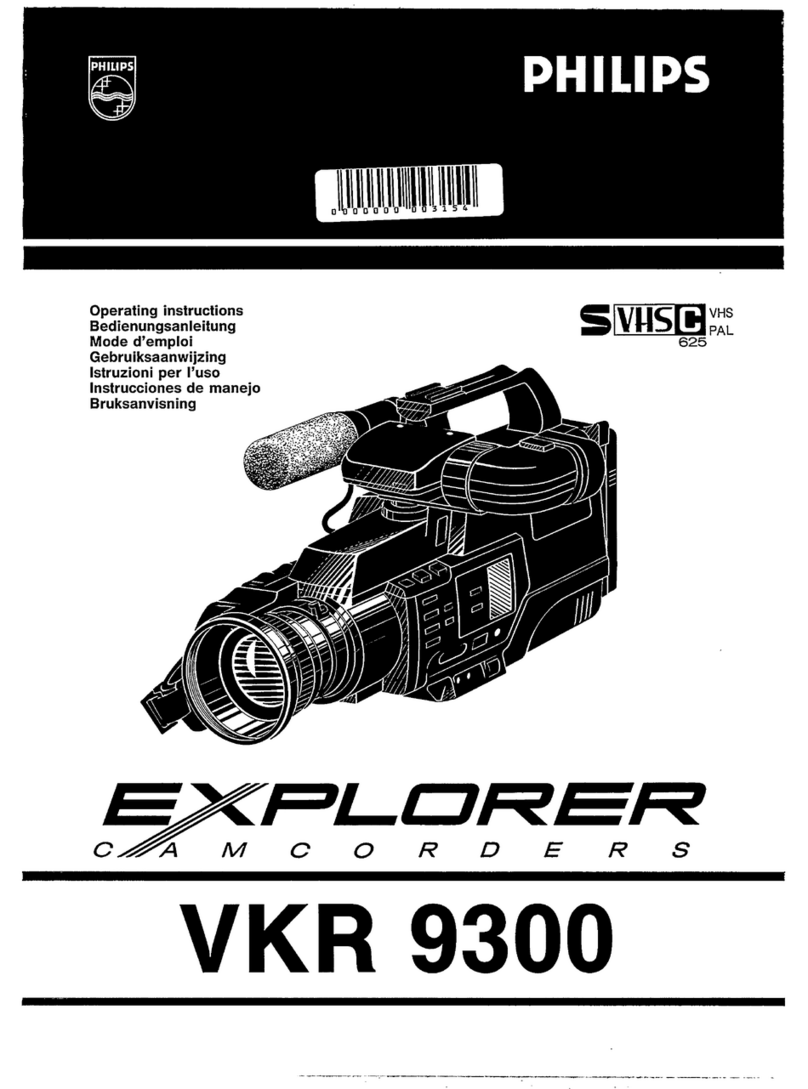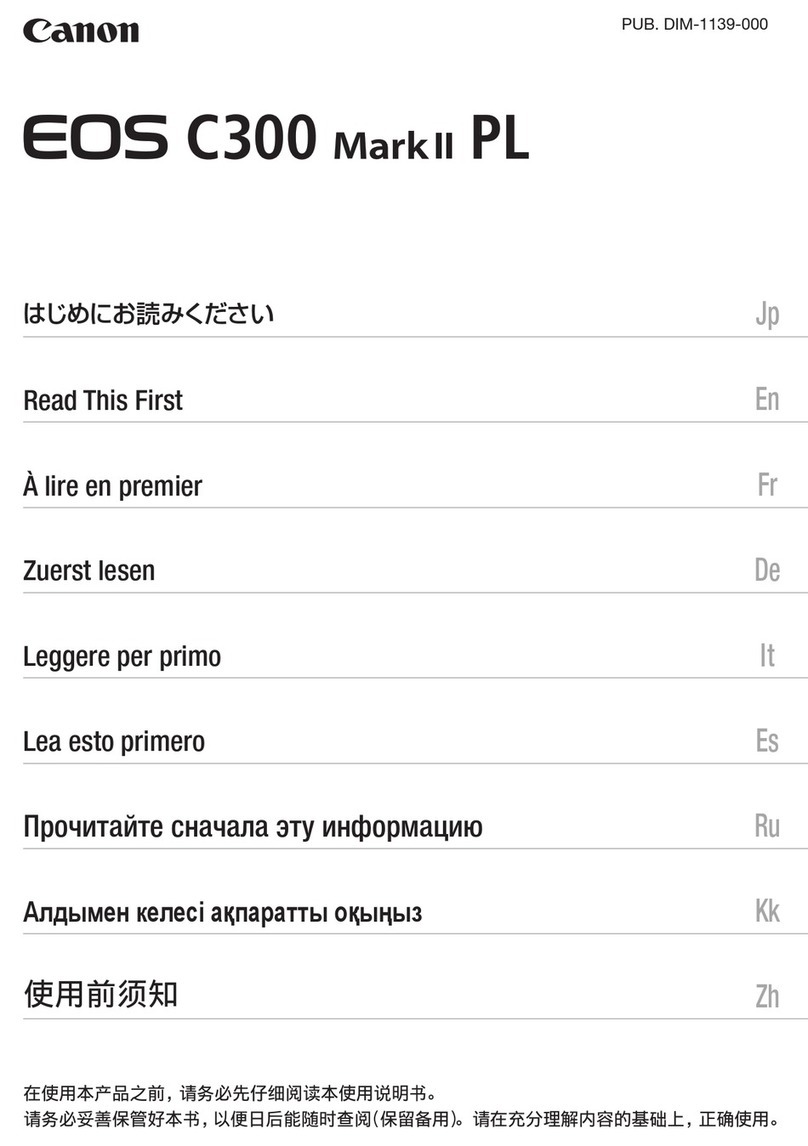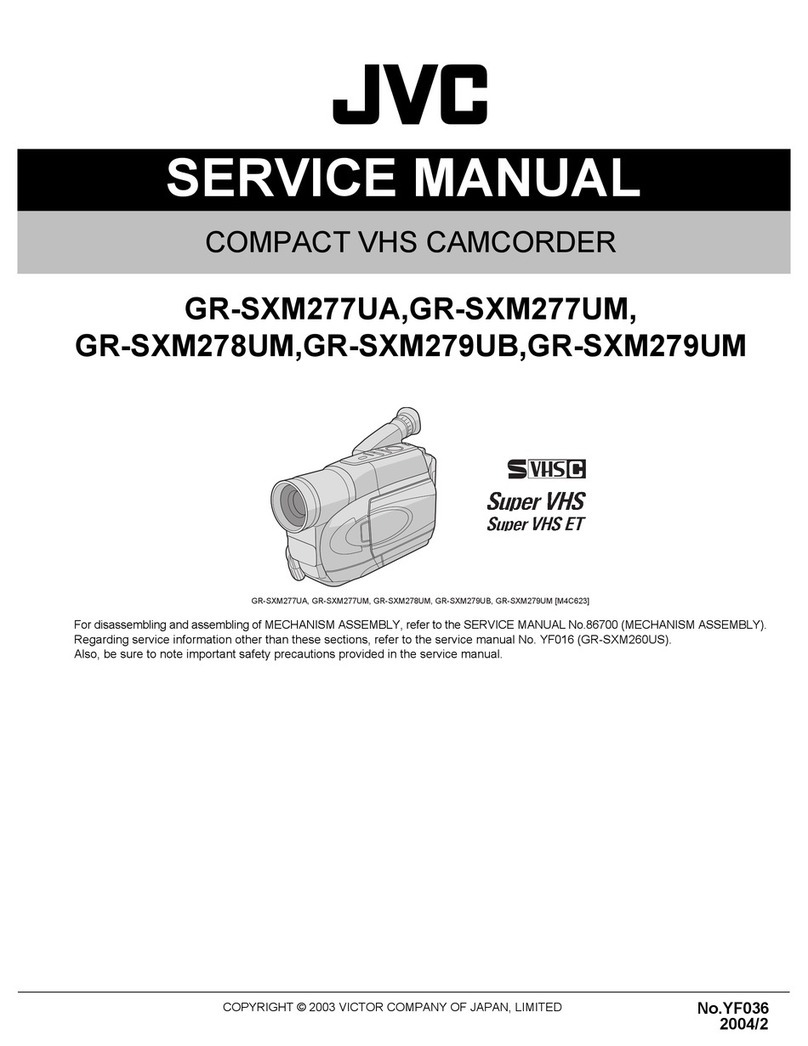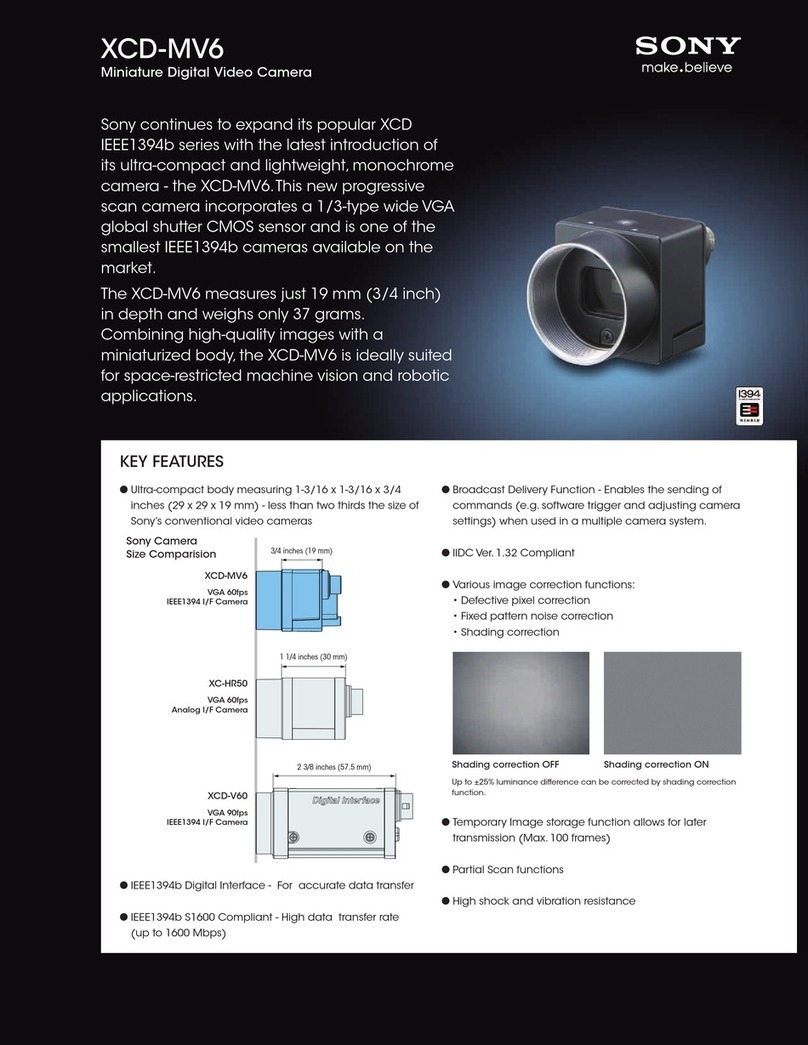Besteker Z18 User manual

Table of Contents
Introduction...........................................................................................................................................................2
Main Features.......................................................................................................................................................2
Packing List.......................................................................................................................................................... 3
Computer Configuration Requirements (Windows XP System).........................................................3
Computer Configuration Requirements (Windows Vista System).................................................... 4
Getting to Know Your Camera........................................................................................................................5
Preparing Your Camcorder for Use.............................................................................................................. 6
Inserting SD Card................................................................................................................................................8
DVR Function Control........................................................................ 9
Technical Parameters..................................................................................................................................... 28
Trouble Shooting.............................................................................................................................................. 27

1
Introduction
Thank you for purchasing our portable digital video camera! This camera can be
used to shoot videos as well as take photos. Additionally, it supports SD cards of up
to 64GB capacity to extend the memory of the DVR camera.
Main Features
Digital Video resolutions: – 1920 x 1080 (FHD 30fps), 1280 x 720 (HD 30 fps),
and 640 x 480 (VGA 30 fps)
24 mega-pixel camera, providing 10 definitions:
5600 x 4200 (24M), 5200 x3900(20M),4640 x 3480 (16M), 4000 x 3000 (12M),
3648 x 2736 (10M), 3648 x 2048 (7MHD), 2592 x 1944 (5M), 2048 x 1536 (3M),
1920 x 1080 (2MHD) and 640 x 480 (VGA)
3.0" touchscreen, LCD
18x digital zoom
HDMI output
WIFI
Supports remote control

2
Support night vision function:IR CUT filter,night vision in black
and white color.
Supports LED light-compensating lamp
Supports 64GB external SD card (Grade 6 or above strongly recommended)
Internal microphone and speaker
can be used to shoot videos and take photos
Supports deleting, protecting and printing of photos on the camera
Packing List
High-Definition digital camera
USB cable
User manual
Warranty card
Hand strap
HDMI Cable
Remote control
Battery Charger
Battery
Pouch

3
Computer Configuration Requirements (Windows XP
System)
To make sure that the photos and videos can be exported to your computer, the minimum
requirements are:
Pentium 4 processor or above, 2.8 GHZ, and supports Windows XP Service
Pack 2 operations System
512 MB RAM, and 580 MB available disk space
USB ports
CD-ROM drive
Screen definition of 1024 x 768 or above
Display adapter of 16 Bit or above
Windows Media Player 9 or above as the default multimedia player

4
Computer Configuration Requirements (Windows Vista
System)
To make sure that the photos and videos can be exported to your computer, the
minimum requirements are:
800 MHz processor and 512 MB RAM
20 GB disk with at least 15 GB available
Supports VGA (Video Graphics Array)
USB ports
CD-ROM drive

5
Getting to Know Your Camera

6
Preparing Your Camcorder for Use
Installing the Battery
Your DVR camcorder requires 1 pcs Lithium battery;
1. Open the battery compartment on the side of the camera.
2. Insert the battery with the correct polarity as indicated.
3. Replace the battery compartment cover.
4. Press the power button to turn on the camera. The battery status icon will display
at the right bottom corner of the LCD screen.

7
5. Full battery charge Medium-level battery
charge Low battery
Battery Status Indication
1. Connect the camera to the computer or charger with the USB cable to charge your
camera. The charge indicator lights up, indicating that your camera is being
charged. The indicator will turn off automatically after the charging is complete.
2. If the battery charge is low, a message "Low Battery" displays on the screen. A few
seconds later, the camera will be powered off automatically.
Note:
When the camera is powered off or the battery is removed, the photos and videos
saved in the internal memory will be lost.
It is recommended to export the photos and videos saved in the camera to the
computer periodically.
To extend the service life of the camera, if it will not be used for a long term, remove the
battery from it.

8
Inserting SD Card
An SD card of up to 64G capacity (not supplied) shall be inserted into the camera to
extend the memory, save more photos and videos and export them to your computer.
The files saved in the SD card will not be lost when the camera has low power or the
battery is removed.
1. Find SD card slot on the bottom of the camera.
2. Insert an SD card in the right direction as indicated.
3. Press the SD card until you hear a click. If the SD card is inserted properly, the edge of
the SD card will align with that of the camera.
Note: When an SD card is properly inserted, an icon will display on the LCD
screen, indicating that the SD card is correctly installed and that all the photos and
videos you take or shoot will be saved in the external SD card, rather than the
internal memory.
The camcorder supports a 64 GB SD card.
Formatting the SD card will permanently delete all the data saved in the SD card,
including those protected.
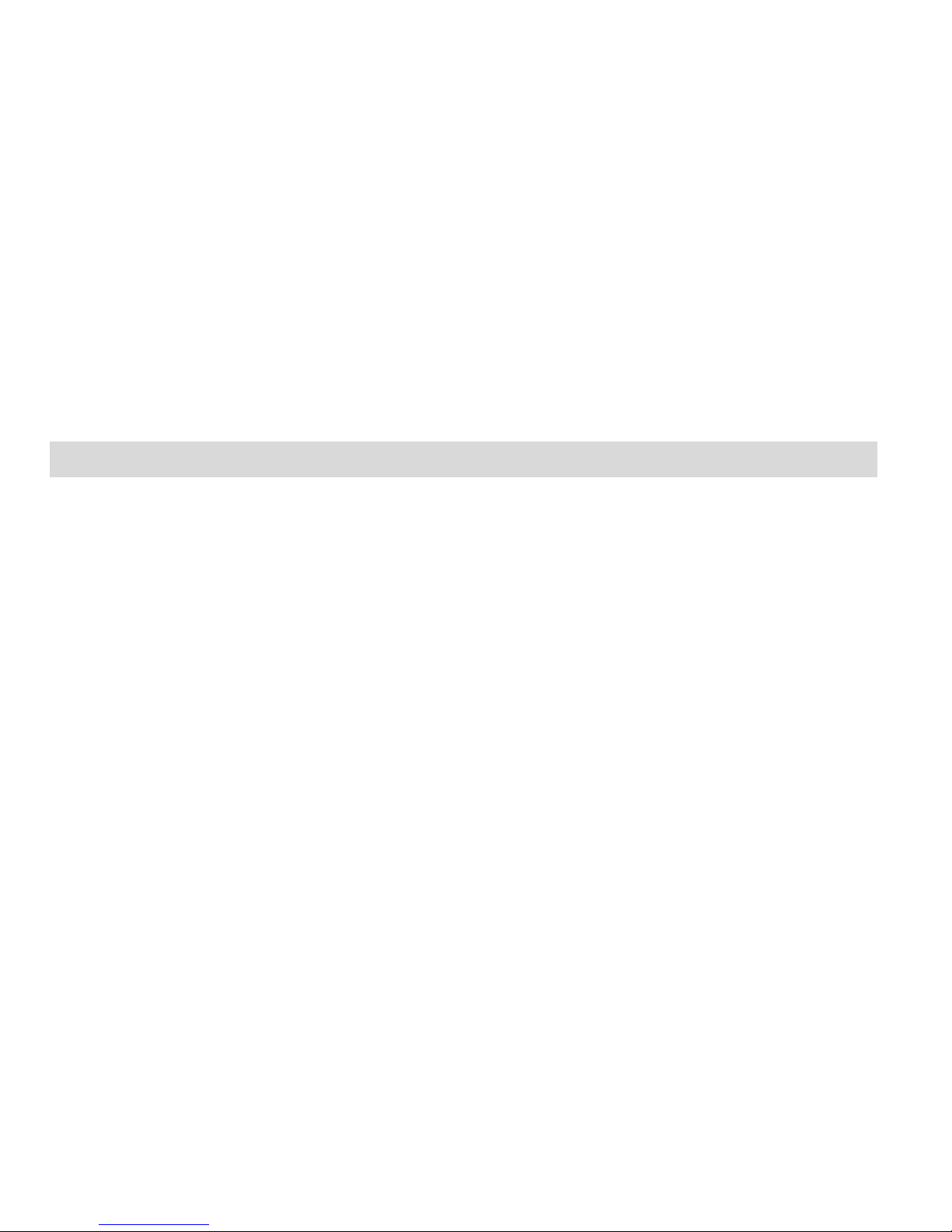
9
Do not remove the SD card during formatting, or the SD card might be damaged and
can never be used again.
Be sure to format the card with the camcorder.
DVR Function Instructions
To turn on the high-definition digital camera, you need to unfold the LCD
screen and then press the power button located on the inside of the DVR.
Power on
Press the power button or unfold the LCD screen to start the DVR.
The LCD screen will light up, indicating that the camera is ready for use.
Power off
Press the power button to turn off the DVR.
The DVR will turn off automatically if no operation is performed within 3 minute, 5 or
10 minutes.
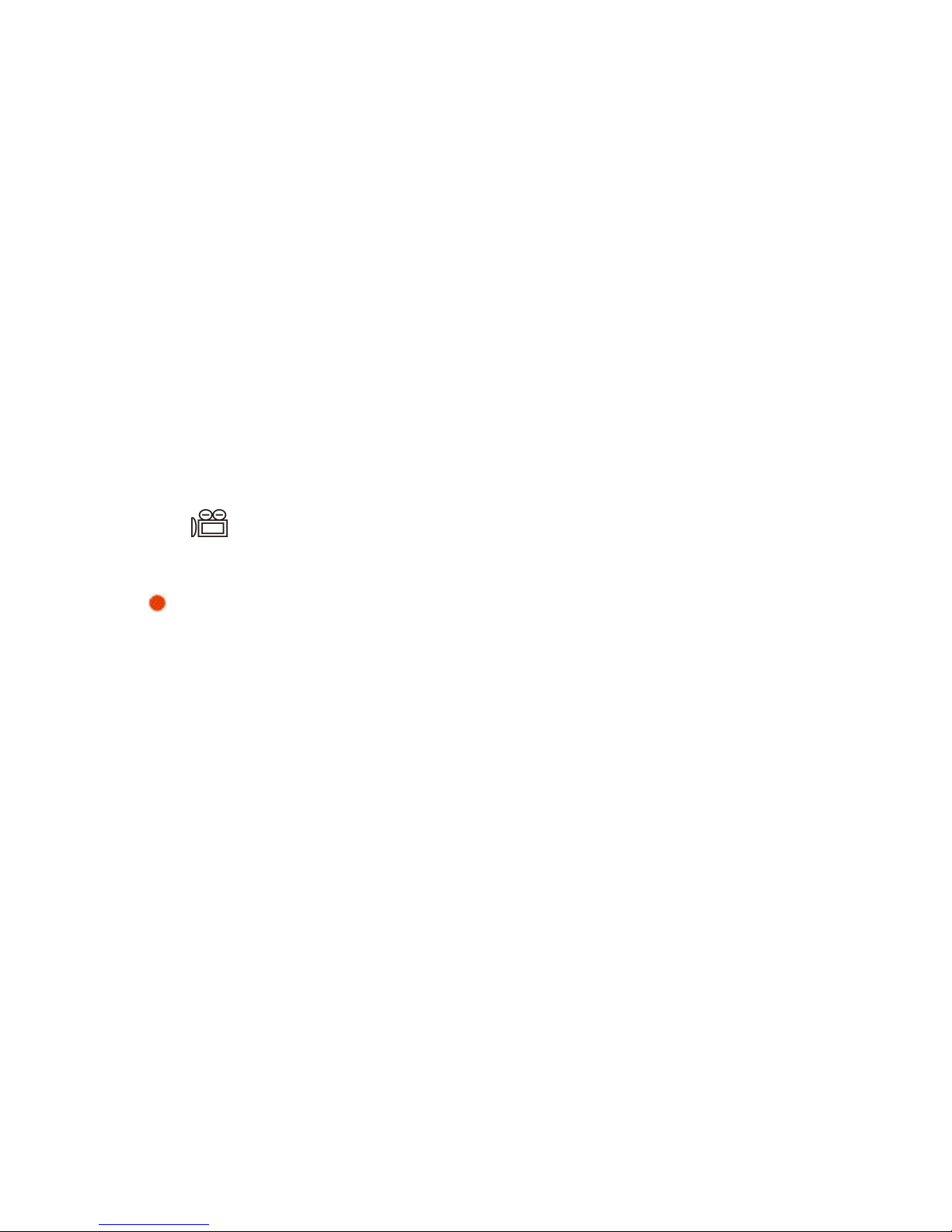
10
If the battery charge is low, a message "Low Battery" displays on the screen. A few
seconds later, the camera
will be powered off automatically.
Capturing the Videos
Press the power button to turn on the camera. Then insert a SD card for normal
operation.
Then the icon will display at the right upper corner of the LCD screen.
1. Press the Rec button to start shooting.
2. The icon will display and start to flash, and the shooting time will display at the
right upper corner of the LCD screen.
3. Press the Rec button again to stop shooting.
4. The recorded video will be saved as an MOV file.
Note:
1. During shooting, you can adjust the focal length of the camera to focus on the
object you want to shoot.
2. You can check the MOV file in the Replay mode.
3. You can check the videos via video players on your computer after the files being
exported.

11
4. Insert a SD card to ensure normal operation.
5. If the internal memory is full, a message "Memory is full" will display on the LCD
screen when you attempt to shoot a video.
Insert an SD card with available spaces to shoot more videos.
Definition
In video mode, you can select the definition out of three options before capturing a video.
The higher the definition, the better the video quality, though better-quality videos require
larger memory.
1. Press the power button the turn on the camera.
2. Press the menu button or touch the MENU icon on the screen to access the menu.
3. Touch the screen definition icon.
4. Select the zoom in/out button or the corresponding icon on the screen to select a
definition: 1920 x 1080 (FHD/30fps), 1280 x 720 (HD/30fps), and 640x480 (VGA//30fps).
Note: The selected definition icon will display at the left upper corner of the LCD screen.
White Balance
This function is used to adjust the color of the video based on the light.
1. Press the menu button or touch the MENU icon on the screen to access the menu.
2. Touch the screen and select the white balance icon.
3. Touch the screen and select

12
auto, daylight, cloudy, fluorescent or tungsten.
Color
1. Press the menu button or touch the MENU icon on the screen to access the menu.
2. Touch the screen and select the color icon.
3. Touch the screen and select standard, brown, black-and-white or real.
Exposure
1. Press the menu button or touch the MENU icon on the screen to access the menu.
2. Touch the screen and select the exposure icon.
3. Touch the screen and select an exposure compensation value (from +3 to -3) from the
displayed menu.
Metering
1. Press the menu button or touch the MENU icon on the screen to access the menu.
2. Touch the screen and select the metering mode icon.
3. Touch the screen and select center weighted average, AIAE (average exposure) or
automatic spot exposure.
Taking Photos
Turn on the camera and insert a SD card to ensure normal operation.
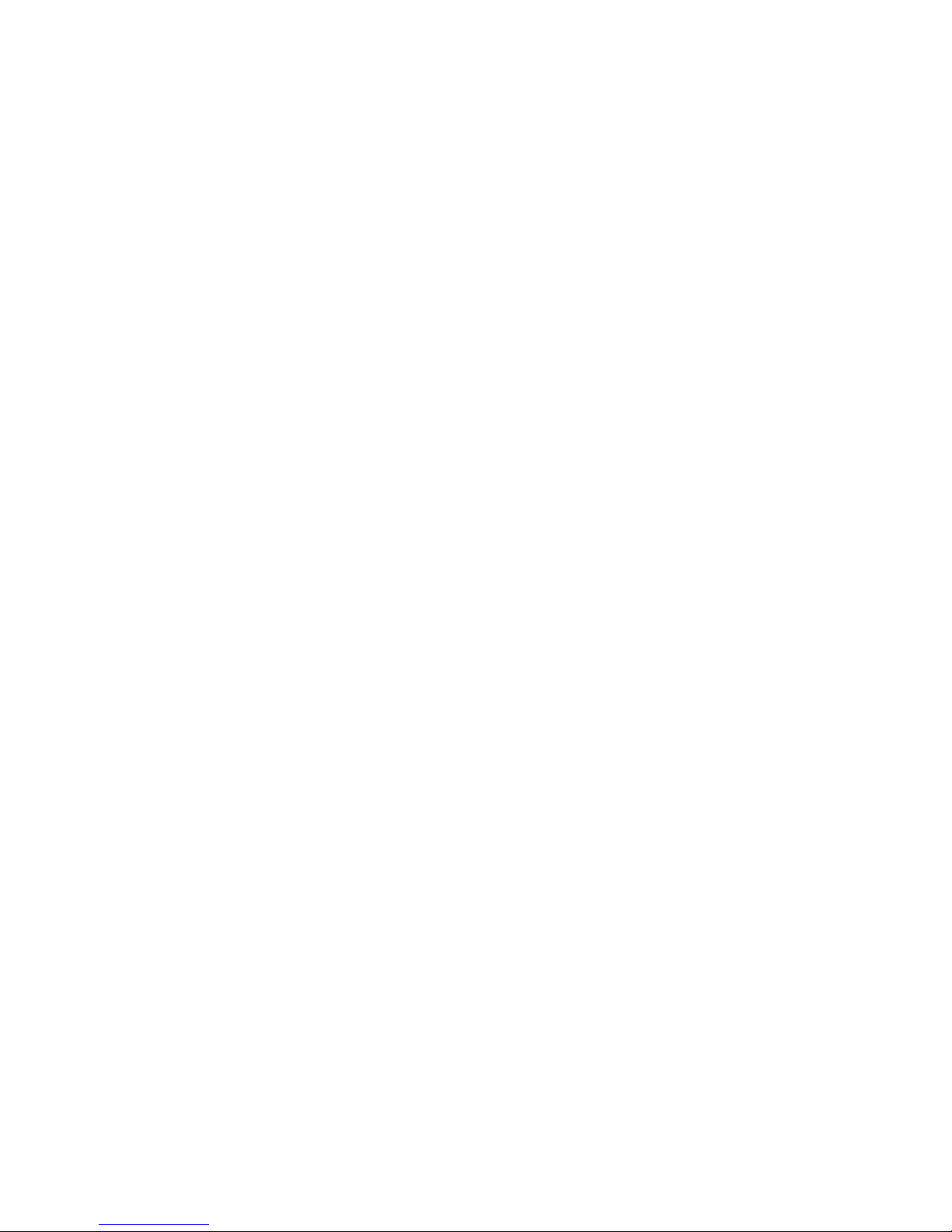
13
Capture the image on the LCD screen to structure your target.
1. Hold the camera firmly and press the shutter button near the zoom in/out buttons on
the top of the camera.
2. The photo you take is now saved to the memory.
3. The number of photos of the selected definition you can take will display at the left
upper corner of the LCD screen.
4. The number decreases as you take photos.
5. If the internal memory is full, a message "Memory is full" will display on the LCD
screen when you attempt to take a photo. Export the photos to your computer or delete
them to take more photos.
6. The total number of photos you can take depends not only on the capacity of the
installed SD card but also on the selected definition. The higher the definition, the
better the photo quality, though better-quality photos require larger memory.
You can set the following parameters to capture photos of better quality.
Definition
The size and quality settings of the photo decide the memory a photo requires and the
total number of photos you can take. The better the quality, the larger memory it will need.
The size and quality of a photo also affects the maximum size of the printed photo.
Setting the Definition
1. Press the menu button or touch the MENU icon on the screen to access the menu.

14
2. Touch the screen and select the definition icon. 5600 x 4200 (24M), 5200
x3900(20M),4640 x 3480 (16M), 4000 x 3000 (12M), 3648 x 2736 (10M), 3648 x 2048
(7MHD), 2592 x 1944 (5M), 2048 x 1536 (3M), 1920 x 1080 (2MHD) and 640 x 480
(VGA)
Note: The selected definition icon will display at the left upper corner of the LCD screen.
Self-Timer
You can set this function to prolong the time difference between pressing the shutter and
actually taking the photo, so that you will have enough time to make movements and take
photos of yourself.
1. Press the menu button or touch the MENU icon on the screen to access the menu.
2. Touch the screen and select the self-timer icon.
3. Touch the screen and select off, 2 seconds, 5 seconds or 10 seconds.
The camera will start to count down after you press the shutter button for 2, 5 or 10
seconds until it takes and saves the photo.
Note: Note: The corresponding self-timer icon will display at the left bottom corner of the
LCD screen.
AntiShake

15
1.Press the menu key or click the MENU icon on LCD Touchscreen.
2,Click the Antishake icon on LCD Touchscreen.
3.Click on LCD Touchscreen to choose:On/Off.
Note:the corresponding AntiShake icon will appear at the bottom of the LCD
Touchscreen.
Face Detect
1.Press the menu key or click the MENU icon on LCD Touchscreen.
2.Click the face Detect icon on LCD Touchscreen.
3.Click on LCD Touchscreen to choose :On/Off.
Note: the Face Detect icon will appear on the left of the LCD Touchscreen.
Multi-Snapshots
1. Press the menu button or click the MENU icon on LCD Touchscreen

16
2. Click the Multi-Snapshots ICON on LCD Touchscreen
3. Click on the LCD Touchscreen to choose :On/Off.
Note:The icon change for ,it will appear at the top left comer of the LCD
screen if you select “On”.
White Balance
This function is used to adjust the color of the video based on the light.
1. Press the menu button or touch the MENU icon on the screen to access the menu.
2. Touch the screen and select the white balance icon.
3. Touch the screen and select
auto, daylight, cloudy, fluorescent or tungsten.
Color
1. Press the menu button or touch the MENU icon on the screen to access the menu.
2. Touch the screen and select the color icon.
3. Touch the screen and select standard, brown, black-and-white or real.
Exposure
1. Press the menu button or touch the MENU icon on the screen to access the menu.
2. Touch the screen and select the exposure icon.

17
3. Touch the screen and select an exposure compensation value (from +3 to -3) from the
displayed menu.
ISO
1.Press the menu key or click the MENU icon on LCD Touchscreen.
2.Click the ISO on LCD Touchscreen.
3.Click on the icon on LCD Touchscreen directly to choose the best option from
the menu that appears:Auto/100/200/400.
Replay Mode
1. Press the mode button to access the menu.
2. Touch the screen and select replay mode , and the icon will display at the left
upper corner of the LCD screen.
You can replay the photos, audio files or videos on your camera.
3. Swipe the screen or press the zoom in/out buttons to turn to the previous or next
file.
In replay mode, you can delete, rotate or protect your photos, and delete and protect
the videos.
Note: If no media file is saved in the memory, a message "No file" will display on the
LCD screen.

18
Deleting
You can delete unwanted photos to spare the memory. You can delete a photo at a time
or all the unprotected photos saved on the SD card at once.
1. In replay mode, press the menu button or touch the MENU icon on the screen.
2. Touch the screen and select the delete icon .
3. Touch the screen and select this photo (the currently selected) or all (all the
unprotected).
4. Then a confirmation message “Delete this photo?” will display on the screen. Select
"Yes" to delete the file or select "No" to cancel.
Protecting
You can set this function to protect your photos from being deleted by mis-operation.
1. In replay mode, press the menu button or touch the MENU icon on the screen.
2. Touch the screen and select the protect icon.
3. Touch the screen and select protect the current, unprotect the current, protect all or
unprotect all.
Note: If protect the current is selected, the lock icon will display on the LCD screen
above the currently selected photo. Select unprotect the current to unprotect this file as
described in Step 3.

19
MOV File Operations
You can replay the MOV files saved on your camera.
1. Switch to replay mode.
2. Swipe the screen or press the zoom in/out buttons to select the MOV file you want
to play.
3. Touch the screen to play the file.
4. Touch the screen again to pause the replay.
5. Press the shutter button to stop the replay.
Settings
In this mode, you can set the language, TV mode , , mute, auto power off, frequency, ,
time ,formatting and default settings.
Language
The camera supports 13 languages, including English, German, French, Spanish,
Italian, Turkish, Russian, Portuguese, Dutch, Simplified Chinese, Traditional Chinese,
Japanese and Polish.
1. Press the mode button to access the menu.
2.Touch the screen and select the settings icon.
3. Touch the screen and select language.
4. Touch the screen and select English, Spanish, French,….
Table of contents