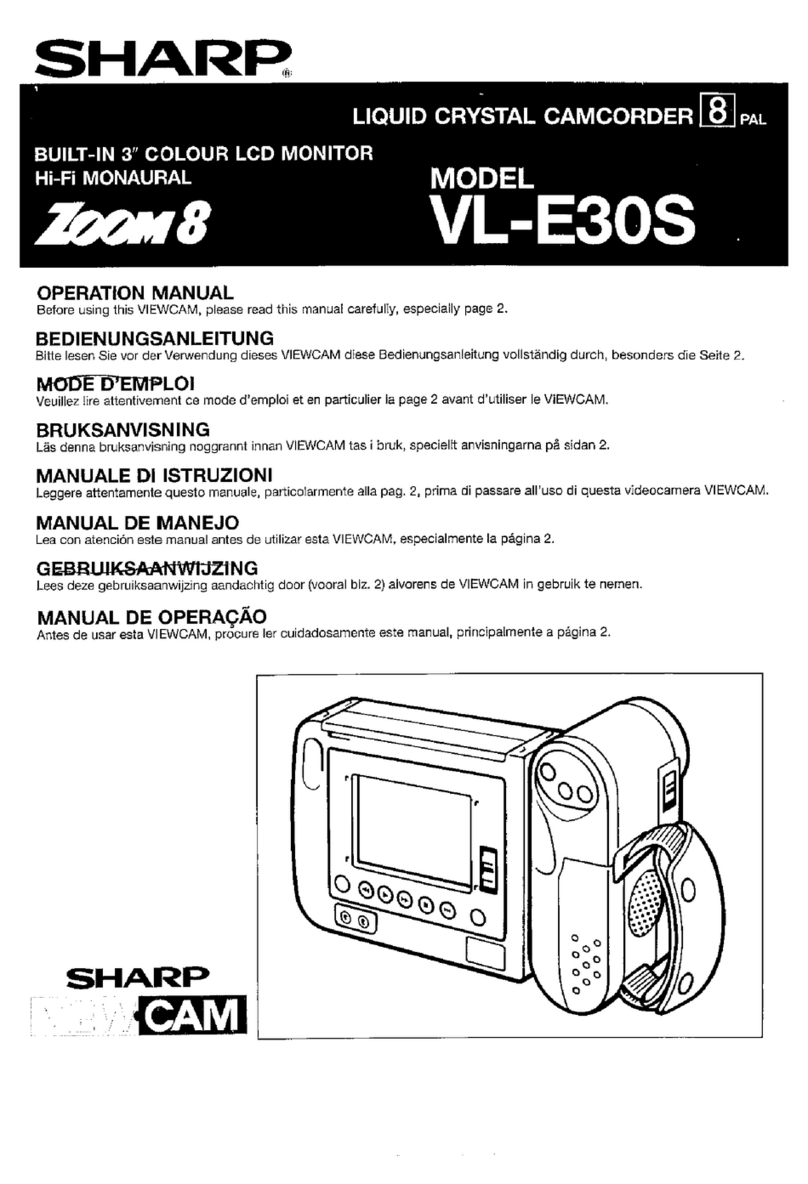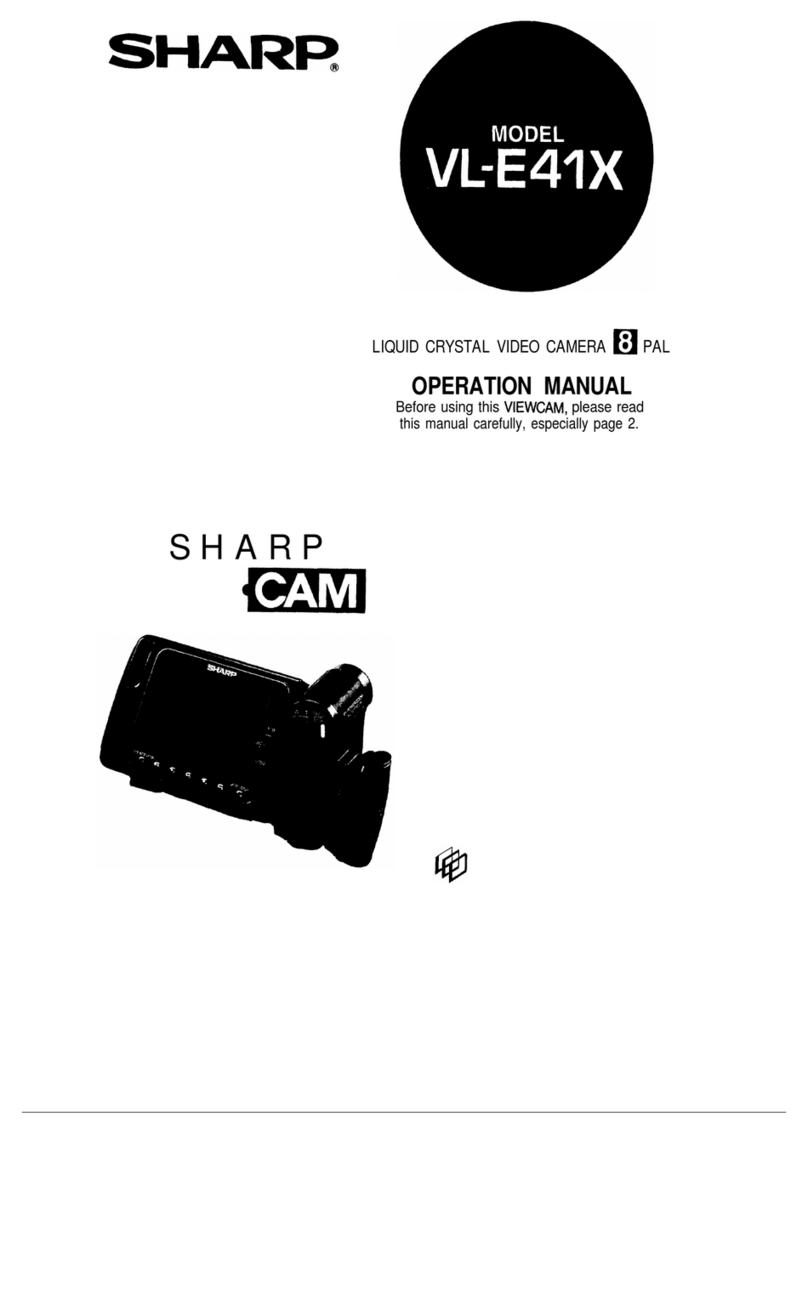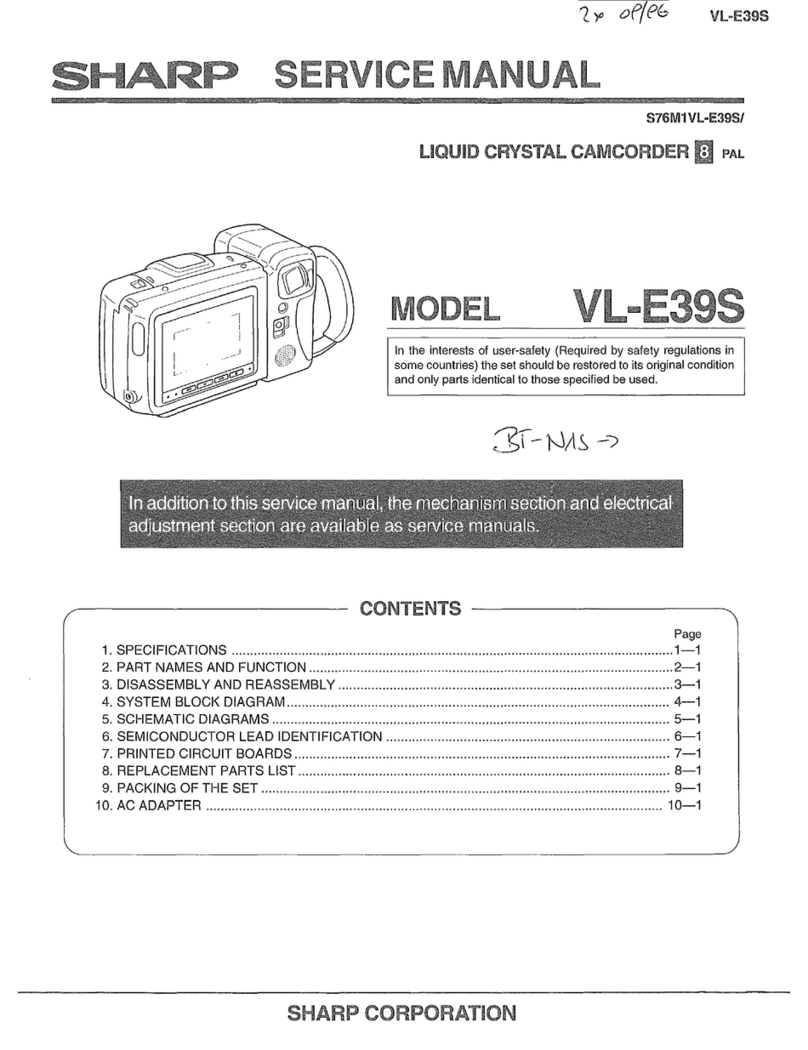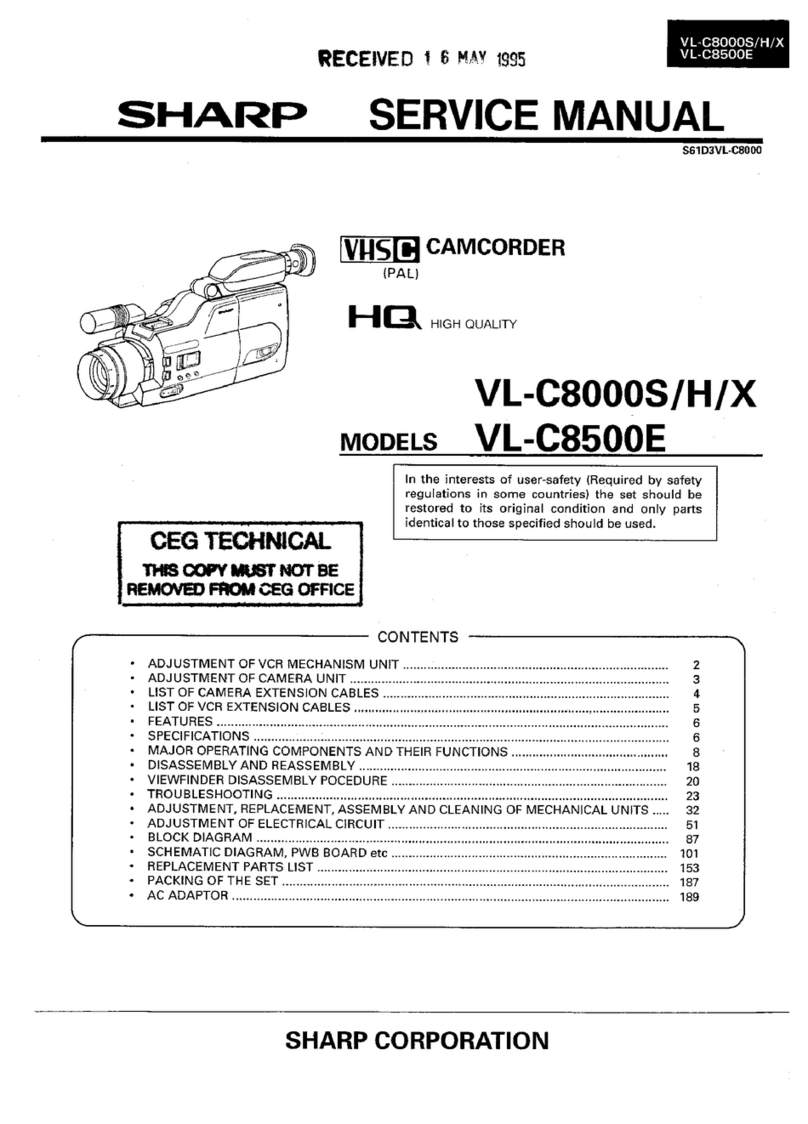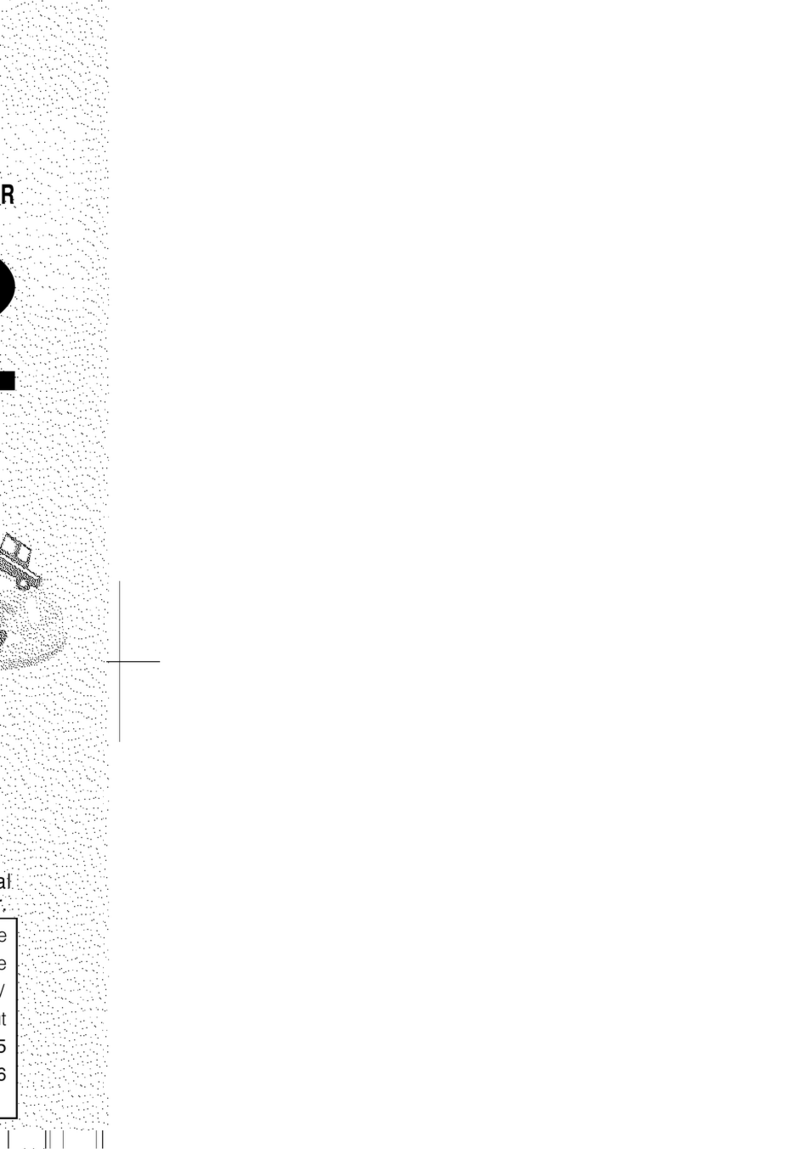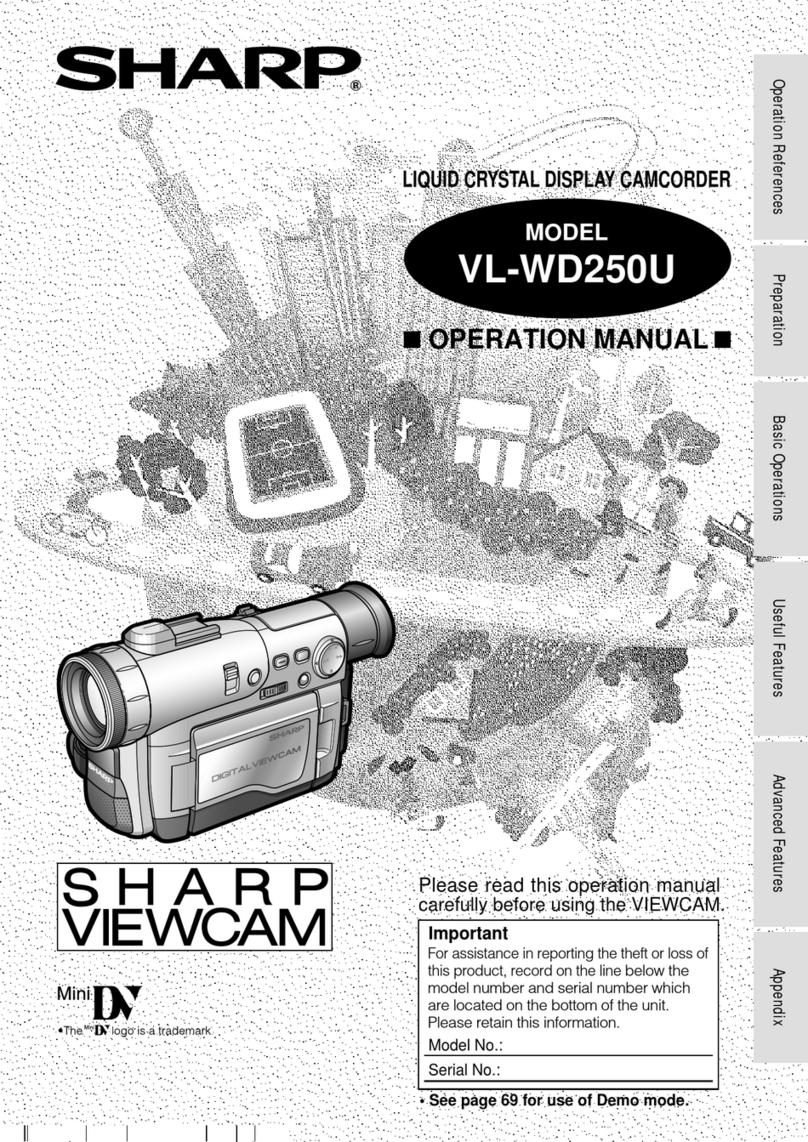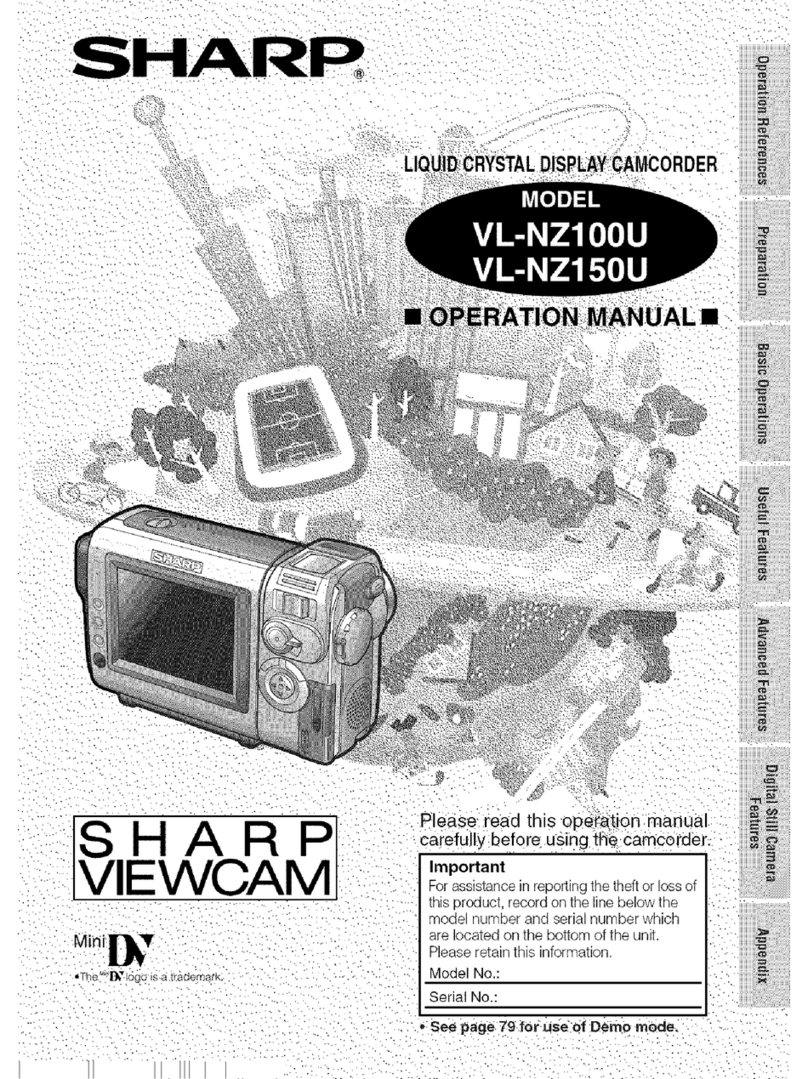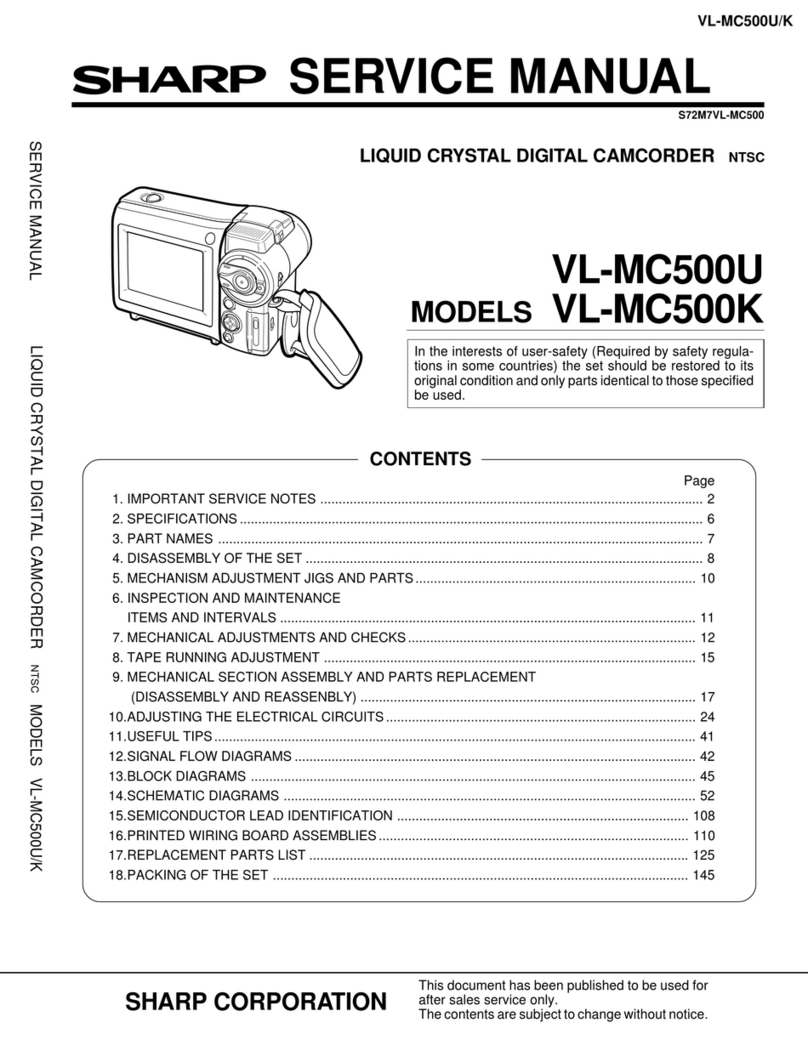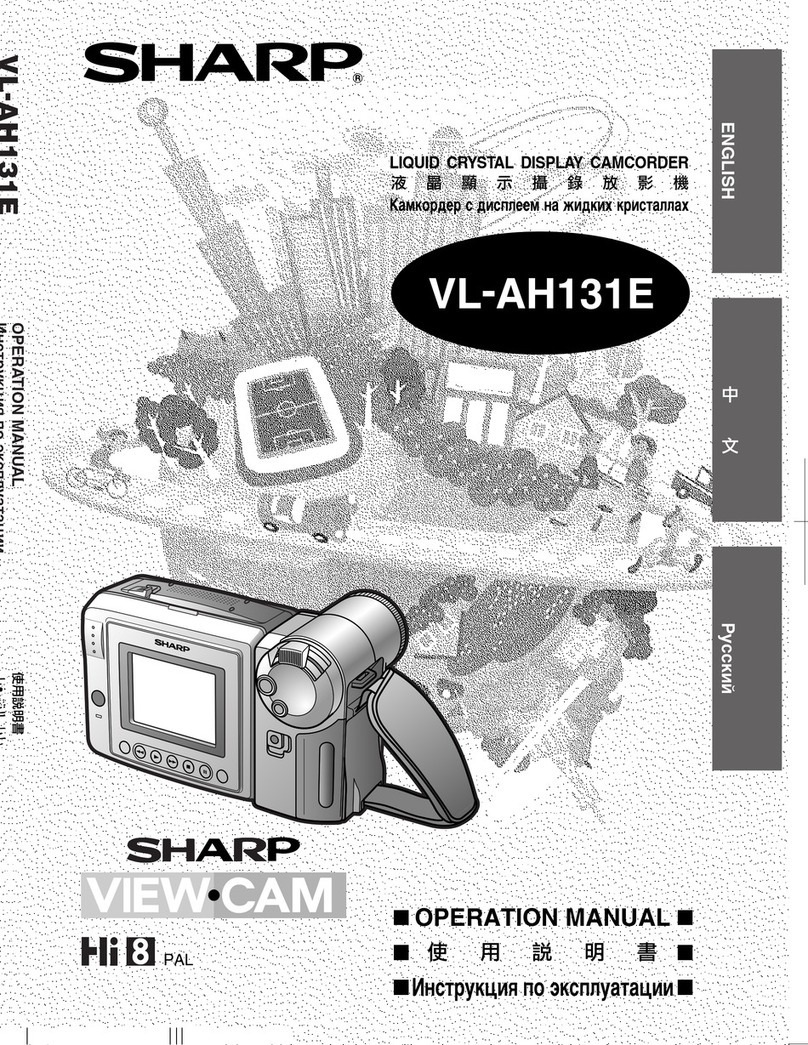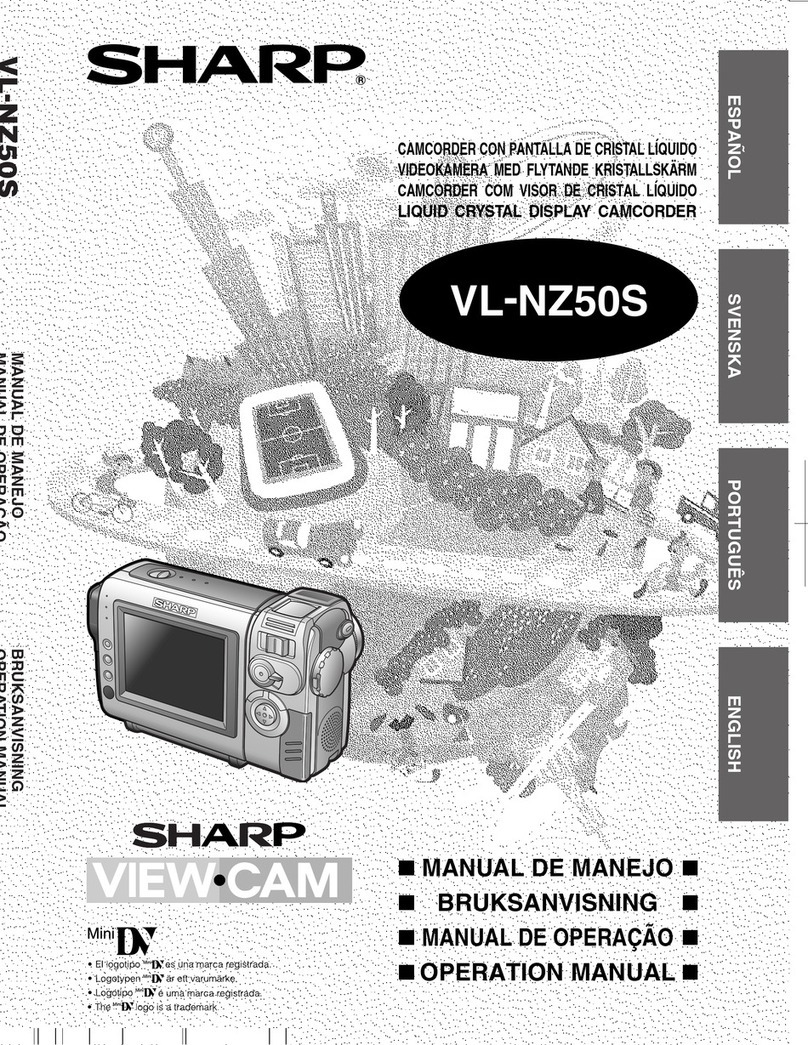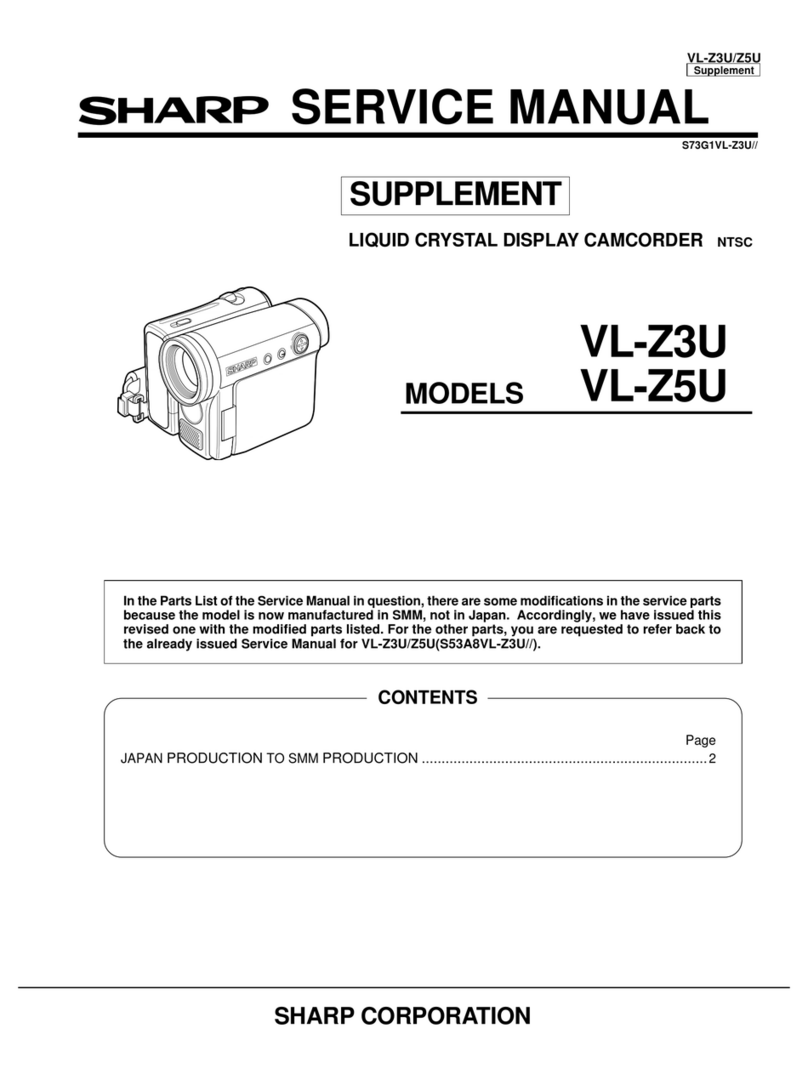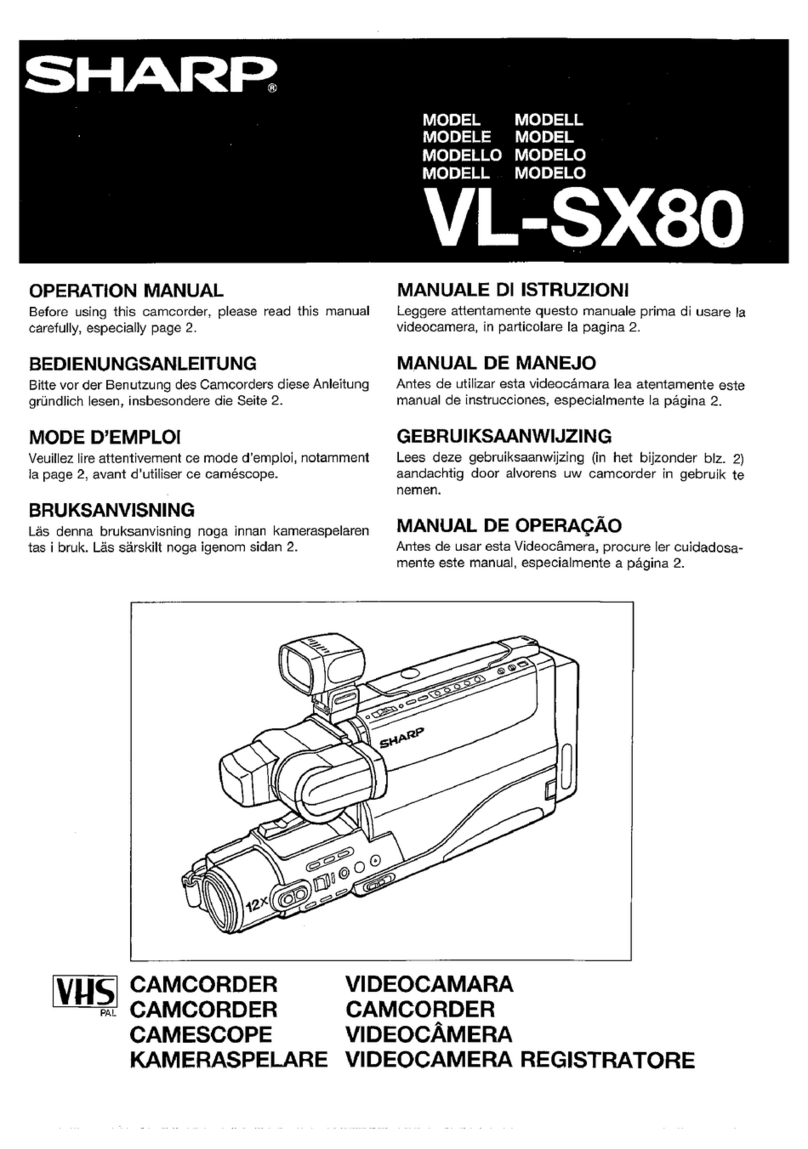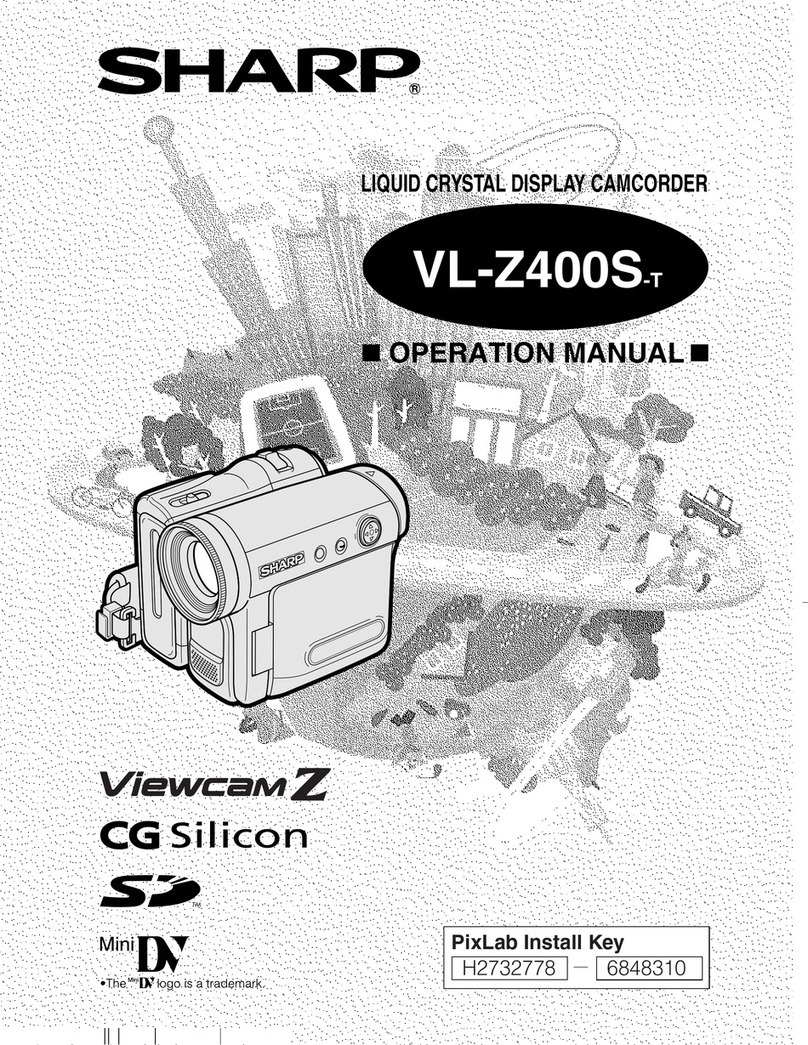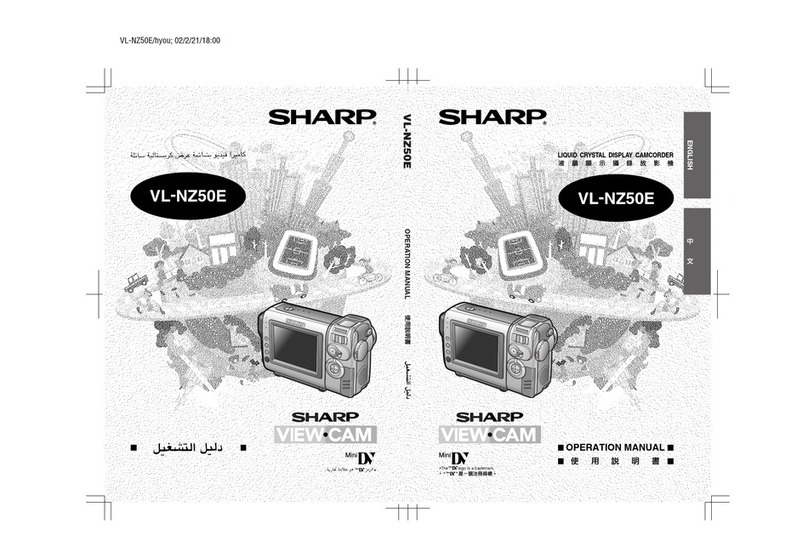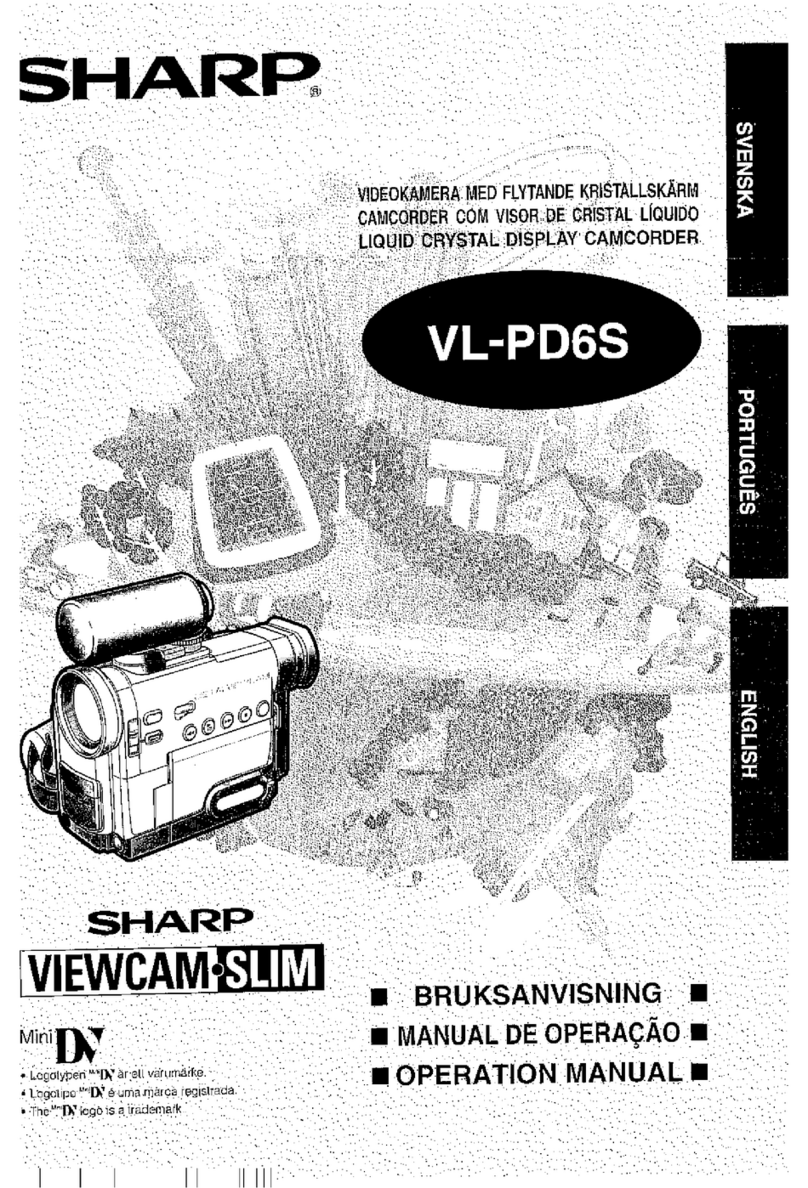Precautions
AC Adapter/Battery Charger
l The AC adapter/battery charger may interfere
with reception if used near a radio.
l Prevent flammables, liquids, and metal objects
from entering the adapter/charger.
l The adapter/charger is a sealed unit. Do not
attempt to open or modify it.
l Do not damage, drop, or subject the adapter/
charger to vibration.
l Do not leave the adapter/charger in direct
sunlight.
l Avoid using the adapter/charger in humid or
extremely hot places.
Battery Pack
Battery pack consumption
l Recording with many starts and stops, frequent
zooming, and recording in low temperatures will
somewhat shorten actual recording times.
Accordingly, be sure to turn off the power when
not recording. Use of an auxiliary battery pack is
recommended to prevent undesirable interrup-
tions in your recording.
l Do not use an insufficiently charged or weak bat-
tery pack. Such battery packs may cause the
power to automatically stop during VIEWCAM
operation to protect both the battery pack and
the unit.
Note:
l This VIEWCAM uses a Ni-MH (nickel-metal
hydride) type or Ni-Cd (nickel-cadmium) type
battery pack. Use only the SHARP BT-H21 or BT-
Nl battery packs. They are designed specifically
for use with this VIEWCAM.
Battery pack life
The battery pack has a limited service life. If
the period of use becomes noticeably shorter
with a normal charge, the battery pack is at the
end of its service life. Replace it with a new
battery pack.
Extending battery pack life
l We recommend that you use the battery pack
until its charge is fully drained and the VIEW-
CAM is inoperable before recharging the pack.
l Recharge the battery pack right before record-
ing. A battery pack stored for an extended time
will naturally wear down, resulting in decreased
recording time.
l Do not try to recharge a fully charged battery
pack before it has been discharged, as this will
cause deterioration of the battery’s capacity.
l Store the battery pack in a dry, cool place.
How to use the battery pack cover
l After the battery pack is charged, put the cover
on it so that the “CHARGE” mark printed on the
label is seen through the window, as shown.
Battery
pack
Label
Window
Cover
l Before the battery pack is charged, put the
cover upside down so that only the battery pack
casing is seen through the window.
1 Battery power is consumed even when the
VEWCAM’s power is turned off. If you are not
going to use your VlEWCAM immediately,
remove the battery pack. (See page 12.)
Temperature during charging
l The Ni-MH (nickel-metal hydride) type BT-H21
battery pack can be charged at temperatures of
15°C to 30°C.
l The Ni-Cd (nickel-cadmium) type BT-N1 battery
pack can be charged at temperatures of 15°C to
40°C but, to utilize their full capacity, it is
recommended that charging take place at
temperatures of 15°C to 35°C.
Caution:
l For safety, keep the battery pack in its
protective cover when it is not being used. If
the metal parts of the battery pack come in
contact with other metal items, there is a
danger that a short circuit may occur.
Replacing the Fluorescent
Lamp
This VIEWCAM uses a fluorescent lamp backlight
which has a limited service life. If the monitor
becomes dark or difficult to view, the fluorescent
lamp may need to be replaced. Contact the
nearest SHARP service centre or your dealer for
further advice.
q
E