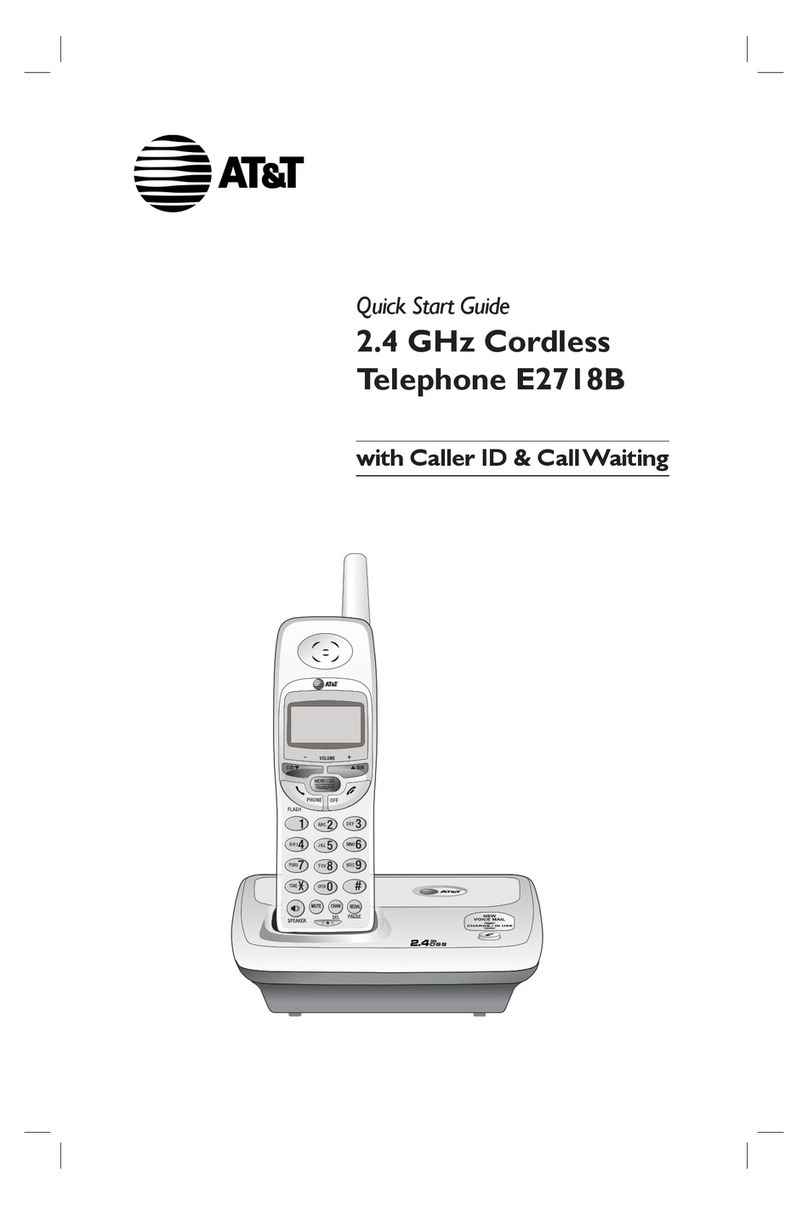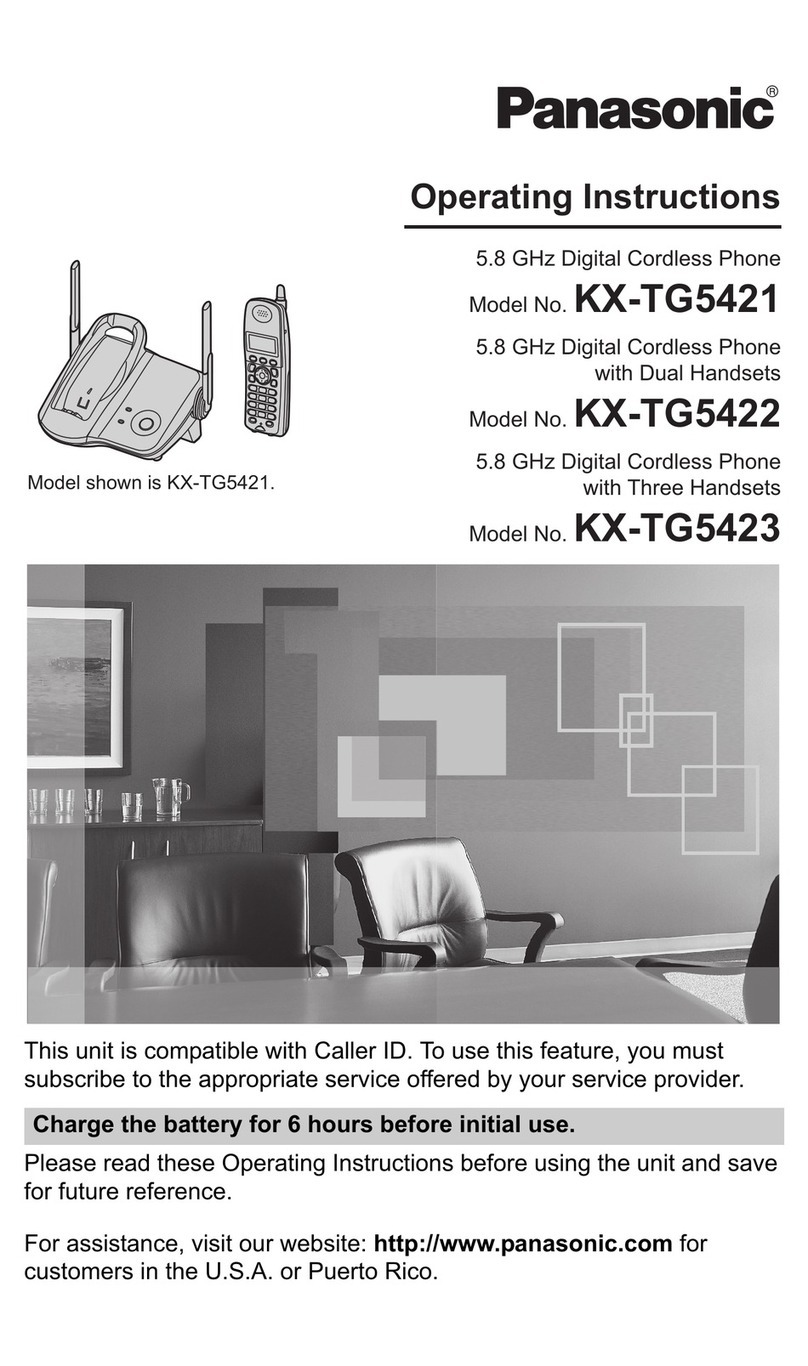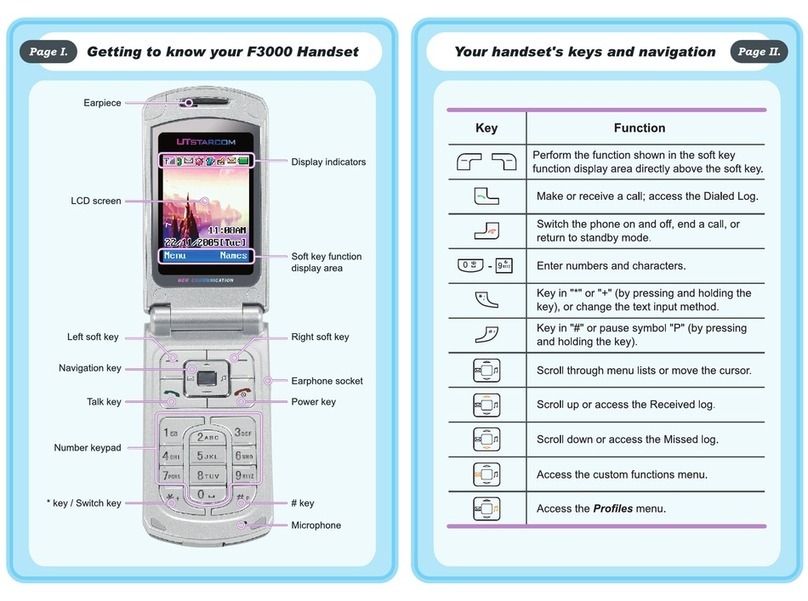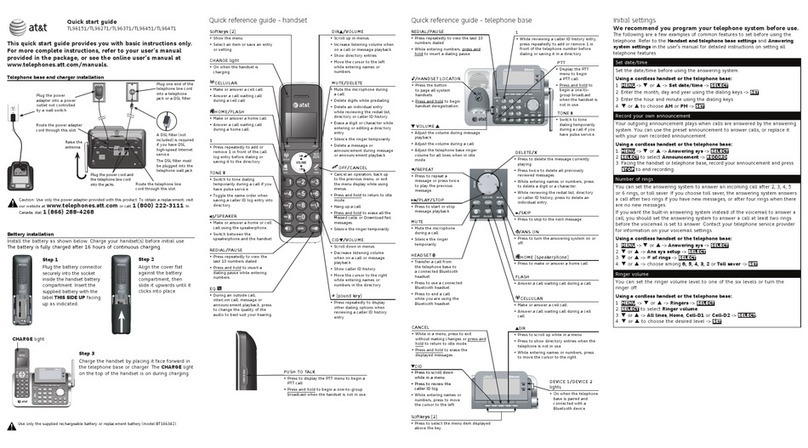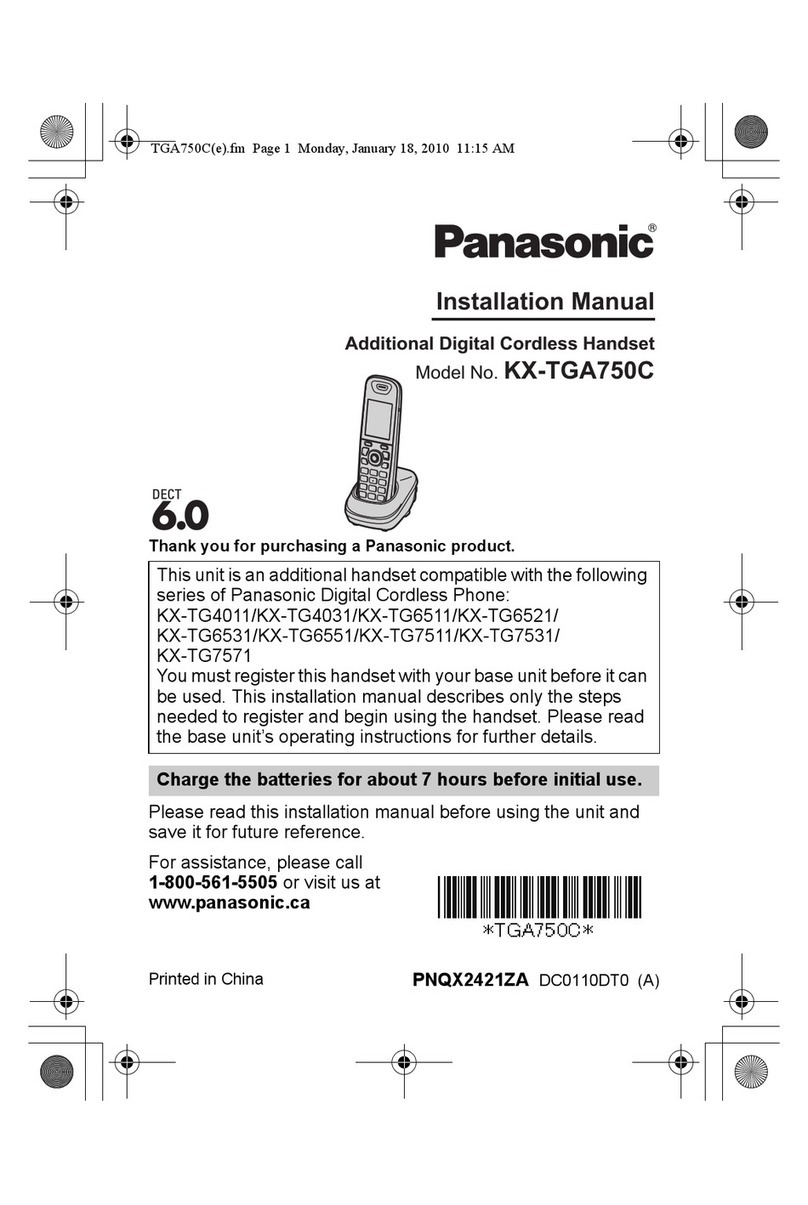BESTip ATA 10D Instruction manual

Buttons & Phone Keypad
Before making phone call, you must configure and connect ATA 10D properly.
Please enter your Internet information with your touch-tone telephone keypad and BESTip’s buttons.
Refer to the Typical Phone Keypad and Configuration Sheet below to enter characters.
ABC
2DEF
31
JKL
5MNO
6
GHI
4
TUV
8WXYZ
9
PQRS
7
0#*
Typical Phone Keypad and Character Set
BESTip ATA 10D Quick Start Manual (Ver.1.47A)
Requirements:
Before making any Internet call from your BESTip ATA 10D, you need the following items:
1. An Touch-tone phone set.
2. An 110/220V AC electrical outlet.
3. An dial-up Internet account – ISP phone number, user login ID and password.
4. An analog phone line
Connection:
Please refer to the diagram below for the typical connection.
How to enter or change setting
Use the buttons in the front panel for menu function navigation. Go to the option you want to
setup. Then follow steps described below to enter or change the setting,
1. Press one time, the title will start flashing. You may enter new setting from phone keypad
now.
2. Press button again. The title will stop flashing. The new value has been stored in memory
temporarily. You may go to the next setting.
3. After all the settings has been setup, please press one or two times until the screen
displays “Update Setup”. All the setting will be saved permanently.
Note: It is a good practice to restart the device if any setting had been changed.
All Rights Reserved Copyright © 2009 Projectek Networking Electronics Corp.
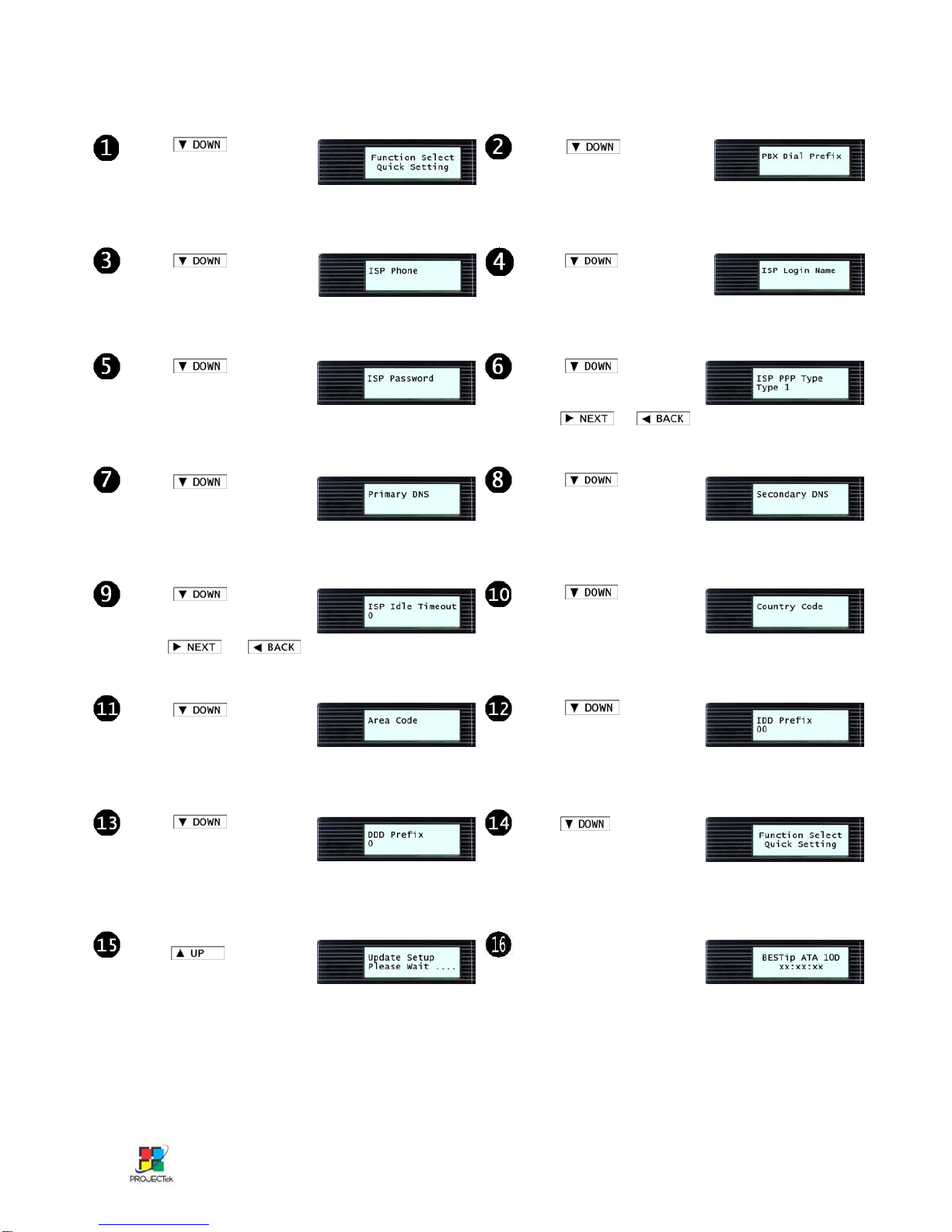
Press button to
enter Quick Setting.
Press button to
enter ISP Phone. Enter
ISP phone number.
Press button to
enter ISP Login Name.
Enter ISP Login Name.
Press button to
enter ISP Password.
Enter ISP Password.
Press button to
enter ISP PPP Type.
Choose ISP PPP Type by
using or .
Use “Type 1” normally.
Press button to
enter Primary DNS.
Enter DNS IP address.
You may leave it blank.
Press button to
enter Secondary DNS.
Enter DNS IP address.
You may leave it blank.
Press button to
enter Country Code.
Enter telephone country
code, “886” for example.
Press button to
enter Area Code. Enter
telephone area code, “2” for
example.
Press button to
enter IDD Prefix. Enter IDD
prefix code when dial
international call, “00” for
example.
Press button to
enter DDD Prefix. Enter
DDD prefix code when dial
domestic and local call, “0”
for example.
Press button to
back to the beginning of
Quick Setting.
Press button to
save configuration data
in memory.
It will display the standby
screen again after the
configuration data has
been saved.
Setup Quick Configuration
Press button to
enter ISP Idle Timeout.
Choose ISP Idle Timeout by
using or .
“0” is no idle timeout.
Press button to
enter PBX Dial Prefix. Enter
The # to access trunk if the
device is connect with PBX.
All Rights Reserved Copyright © 2009 Projectek Networking Electronics Corp.
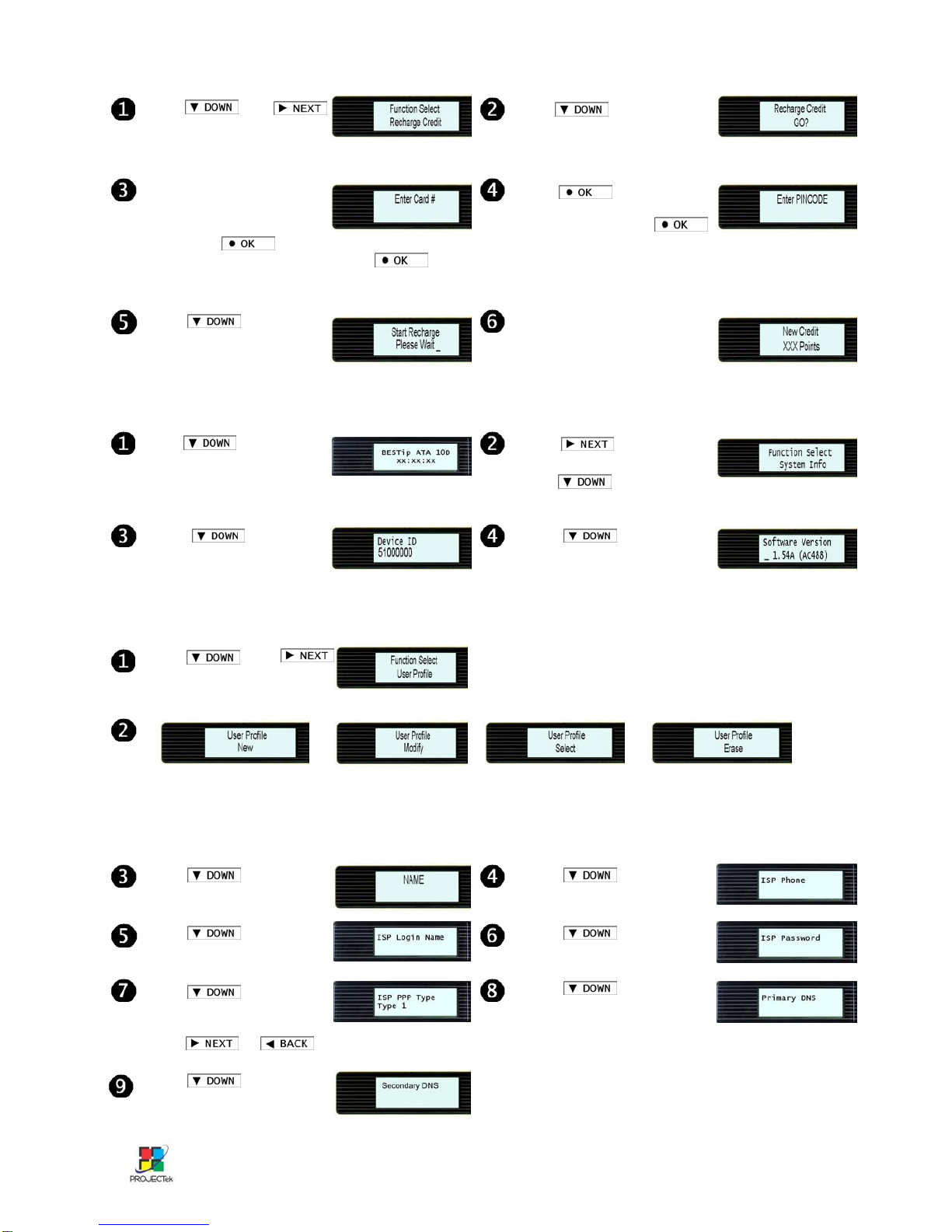
Press button at
standby state to enter
setup mode.
System Information Press until you
see System Info option.
Press to enter
System Info menu.
Press to see
Device ID# or you can see
it on the back side of device.
Press to see
Software Version of the
device.
Recharge Credit
User Profile
Press button to
enter ISP Phone.
Enter ISP phone number.
Press button to
enter ISP Login Name.
Enter ISP Login Name.
Press button to
enter ISP Password.
Enter ISP Password.
Press button to
enter ISP PPP Type.
Choose ISP PPP Type by
using or .
Use “Type 1” normally.
Press button to
enter Primary DNS.
Enter DNS IP address.
You may leave it blank.
Press then
button at standby state to
enter User Profile menu
There are 4 options under User Profile menu:
1. New – To create a new user’s profile
2. Modify – To make change of existing user’s profile
3. Select – To see the existing user’s profile
4. Erase – To erase user’s profile
Press button to
enter new User Name.
Press then
button at standby state to
enter Recharge Credit menu.
Press to start
recharging credits for device.
Press button to
confirm. Start Recharge
will shows. The process
will take a few minutes.
When recharge finished,
the total amount will be
shown on the display.
The device will connect
to Internet automatically.
Then Enter Card # will
show. Press one time, the title will start
flashing and enter the card #. Press
button again. The title will stop flashing and save
the card #.
Press one time, the
title will start flashing and enter
the Pincode #. Press
button again. The title will stop
flashing. The new value will be
stored temporarily.
Press button to
enter Secondary DNS.
Enter DNS IP address.
You may leave it blank.
All Rights Reserved Copyright © 2009 Projectek Networking Electronics Corp.

System Setting
Press button to
enter Country Code.
Enter telephone country
code, “886” for example.
Press button to
enter Area Code. Enter
telephone area code, “2”
for example.
Press button to
enter IDD Prefix. Enter IDD
prefix code when dialing
international call, “00” for
example.
Press button to
enter DDD Prefix. Enter
DDD prefix code when
dial domestic and local
call, “0” for example.
Press button at
standby state to enter
setup mode.
Press button until
you see System Setting
option. Press to
enter System Setting menu.
Press to enter 2nd
IDD Prefix. Leave it blank
unless you are in USA.
Press button to
enter Play Volume. It is
used for adjusting sound
loudness from phone set
ear piece. The range is ±30dB
Press button to
enter Record Volume.
It is used for adjusting
sound loudness from phone
set microphone. The range
is ±30dB
Press button to
enter Show CDR. Press button to
enter Polarity Reverse.
Press button
to enter LCD Contrast.
The range is from +5~-10.
Press to see
Gatekeeper Type the
device registered.
Press button to
enter Modem Country.
“Taiwan” for example
Press button to
enter PPP Echo CTRL.
Press button to
enter Modem Commands.
Press button to
enter GK Number.
“0” for most cases.
All Rights Reserved Copyright © 2009 Projectek Networking Electronics Corp.
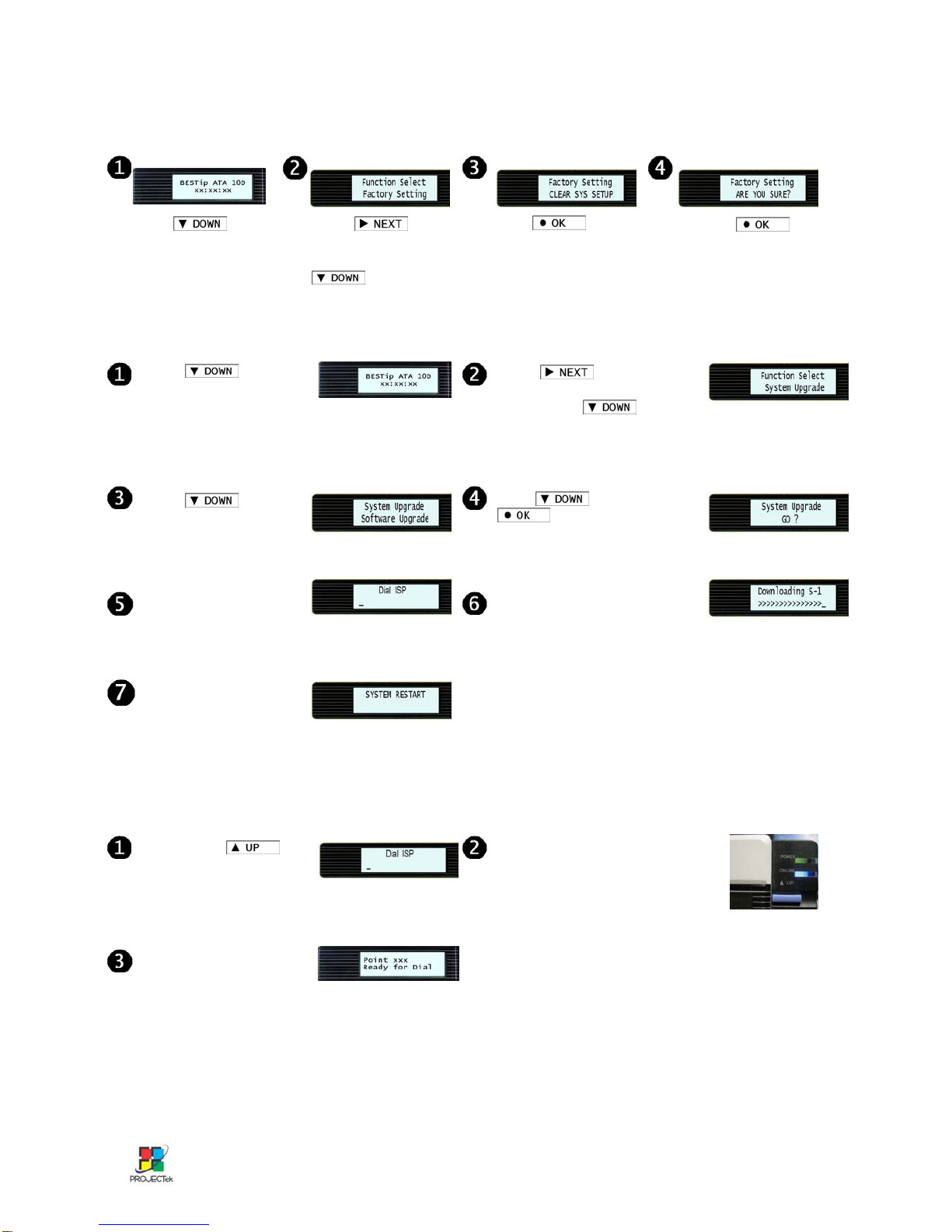
Factory Setting
System Upgrade
Press button
at standby state to
enter setup mode.
Press button
to enter Software
upgrade option.
The device will download and
upgrade software automatically.
Press button until
you see System upgrade
option. Press to
enter System Upgrade
menu.
Press button, then
button to upgrade
software.
After software upgrading
finished, the device will
restart automatically.
Press button
at standby state to
enter setup mode.
Press button
until you see Factory
Setting option. Press
to enter Clear
System Setup menu.
Press to enable
Clear System Setup. Press to
confirm again.
Start Making VoIP Call
The device is connecting to
Internet and ready to use in
standby state. The blue ON
LINE led will be on. You can
pick up phone and dial Internet
phone call now.
The LCD will show
balance in your account.
You can also start making
international phone call now.
By pressing
button, the device will
automatically dial ISP.
The device will dial
ISP automatically and
connect to Internet.
Remark:
Each BESTip device is equipped with one unique device ID number, please find this number at bottom
side of the device. Please dial the device ID number at the other side from your device to enjoy free
Internet phone call. Each BESTip device is eligible to call international phone number if it has ITSP credit.
All Rights Reserved Copyright © 2009 Projectek Networking Electronics Corp.
Other manuals for ATA 10D
1
Table of contents