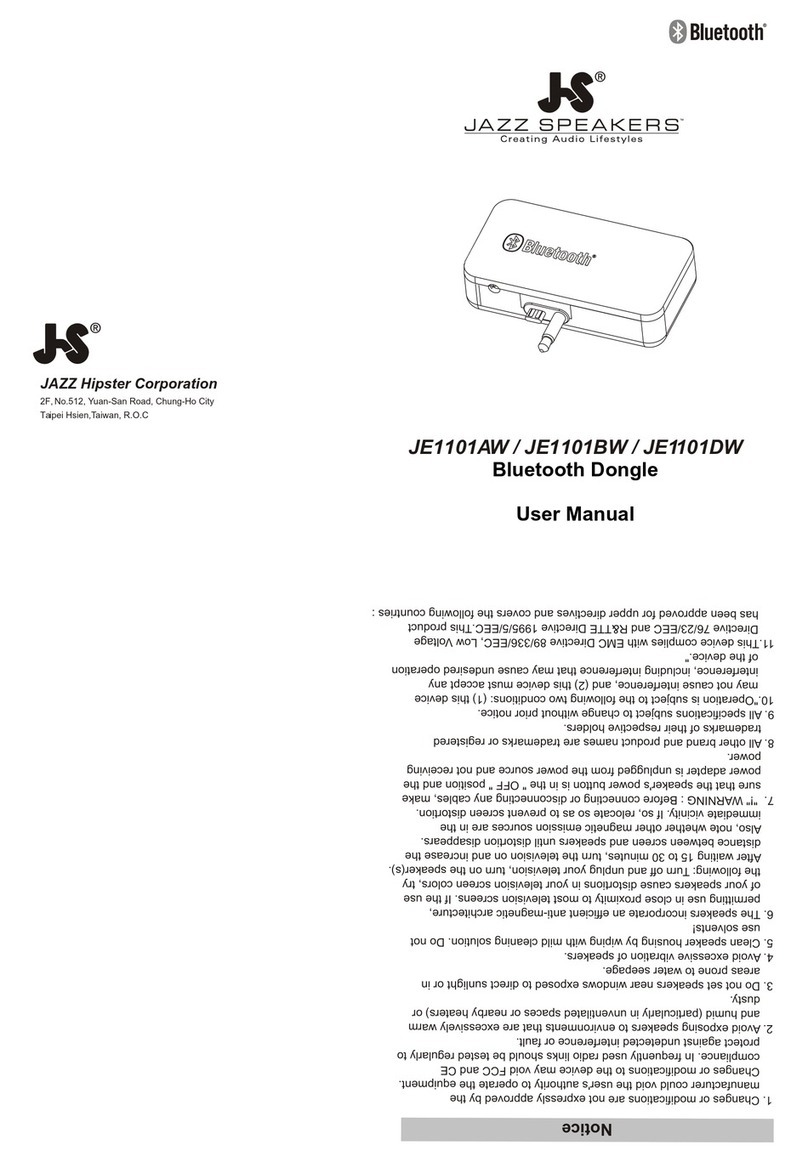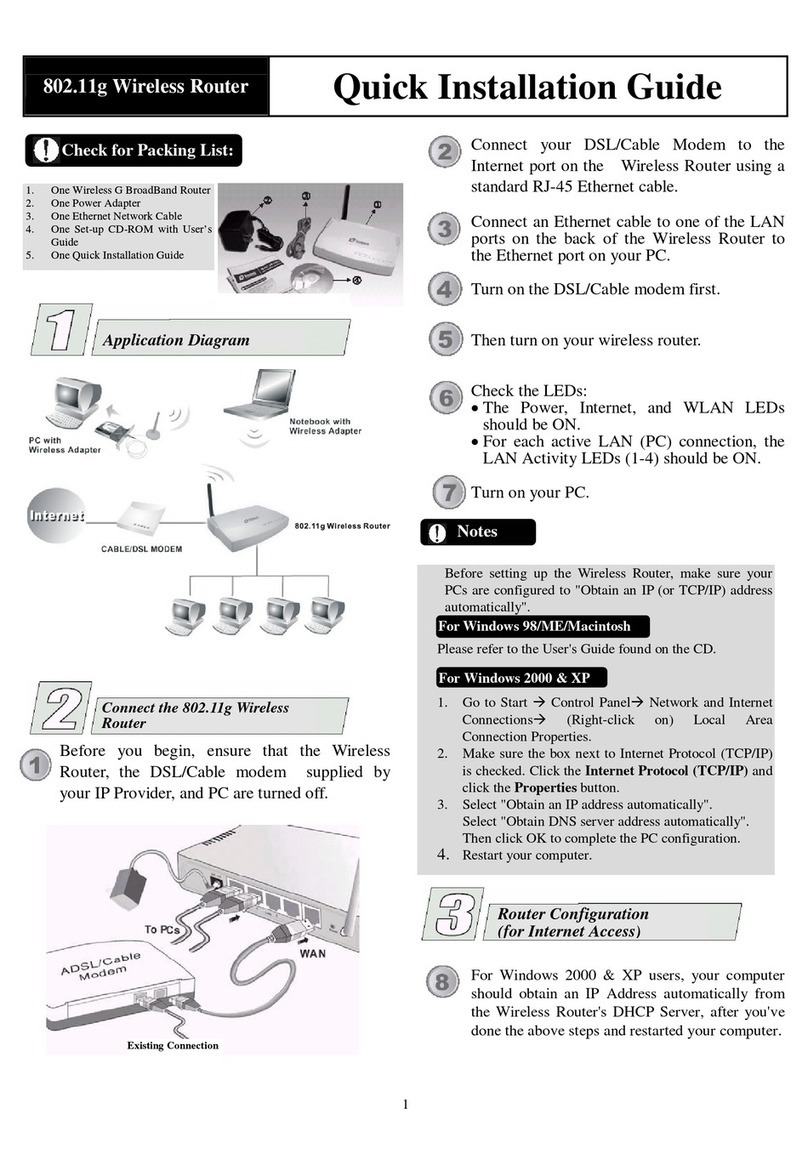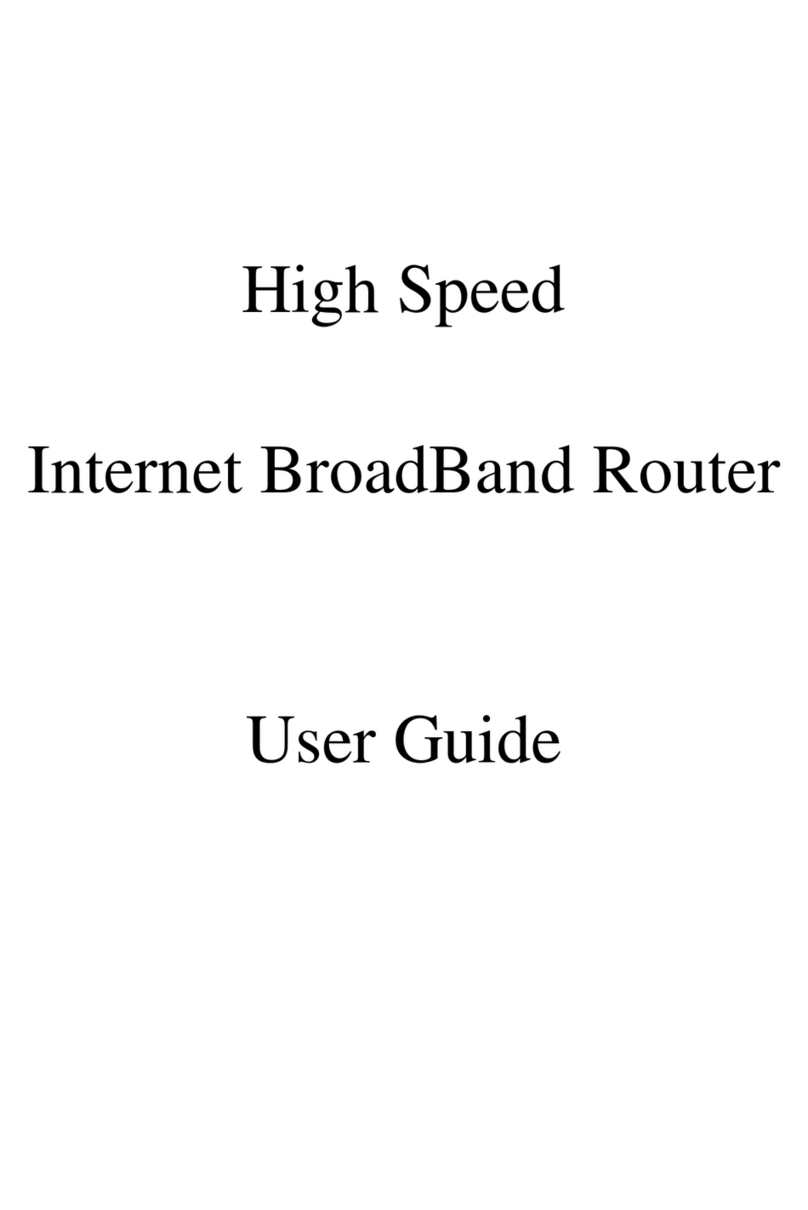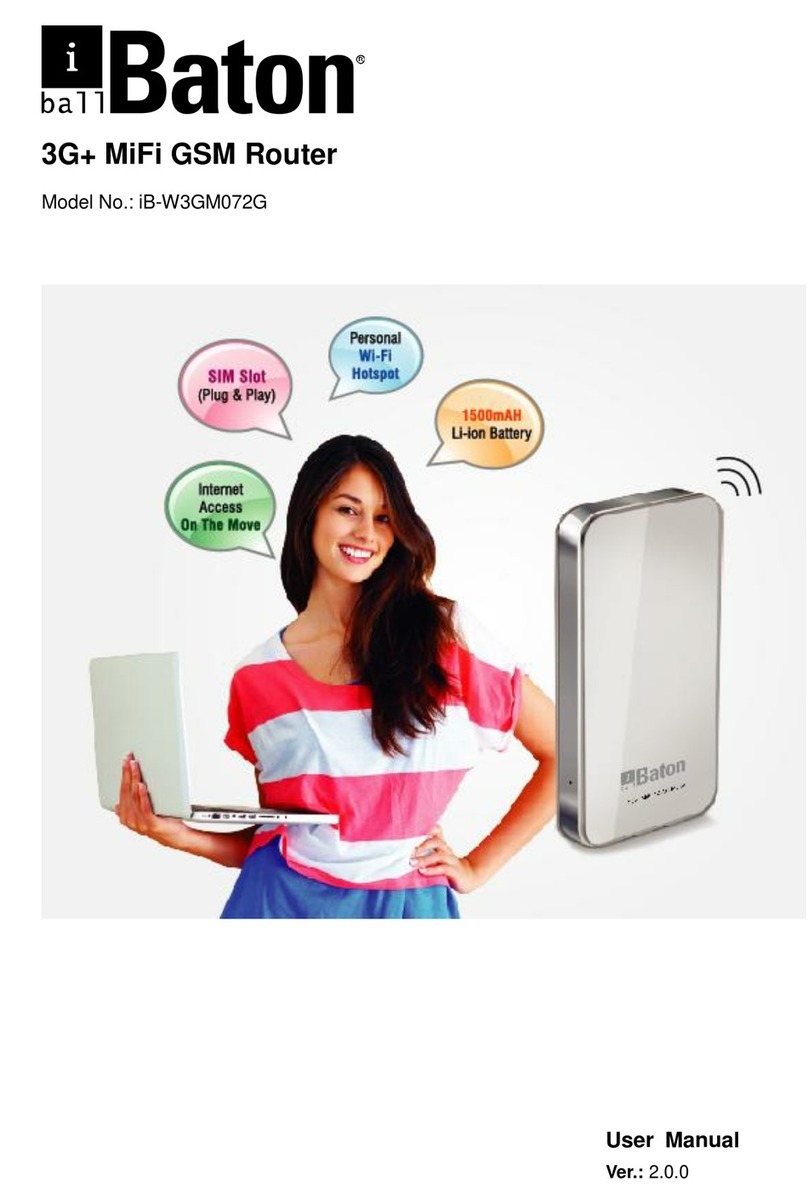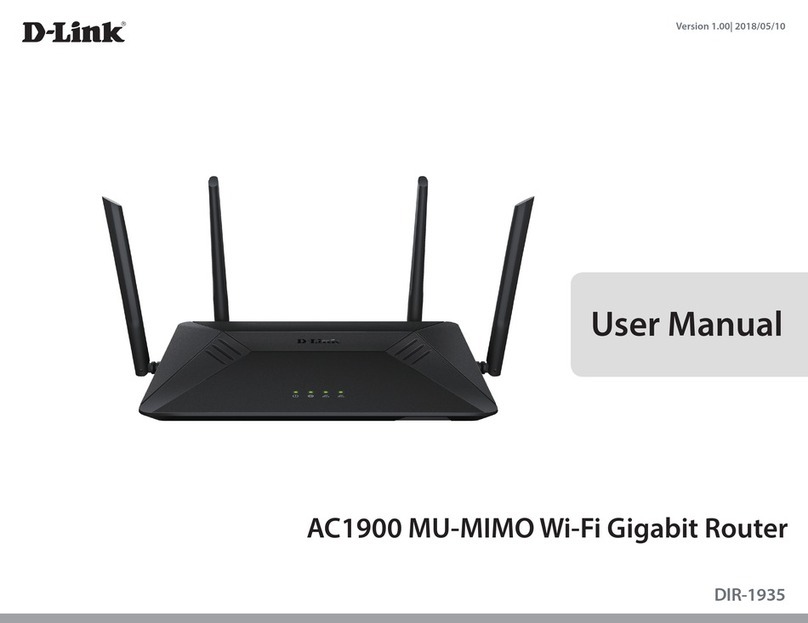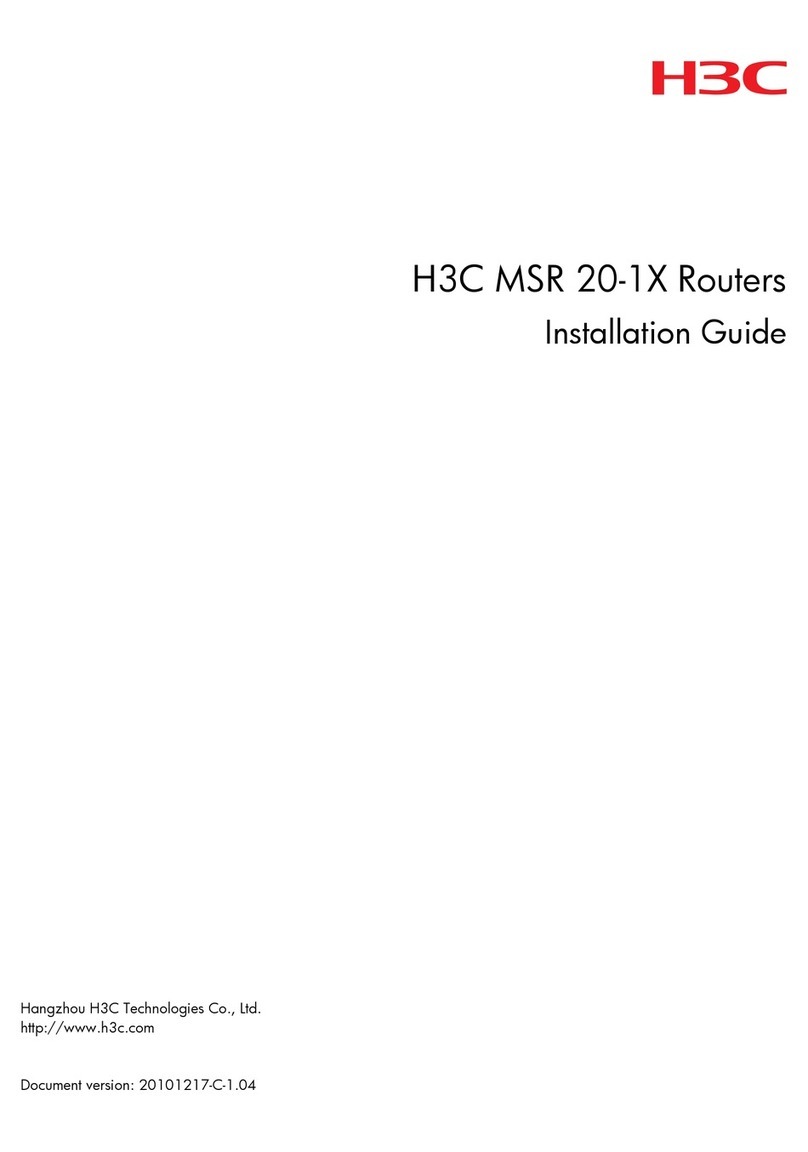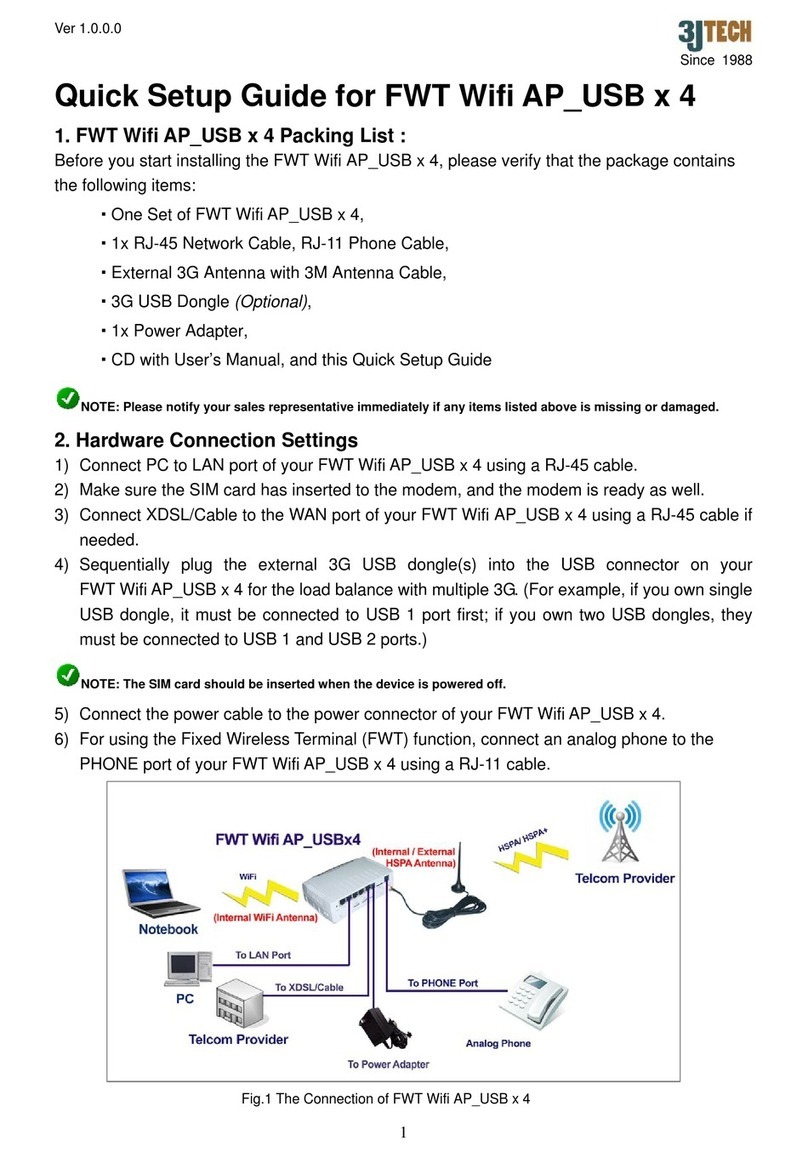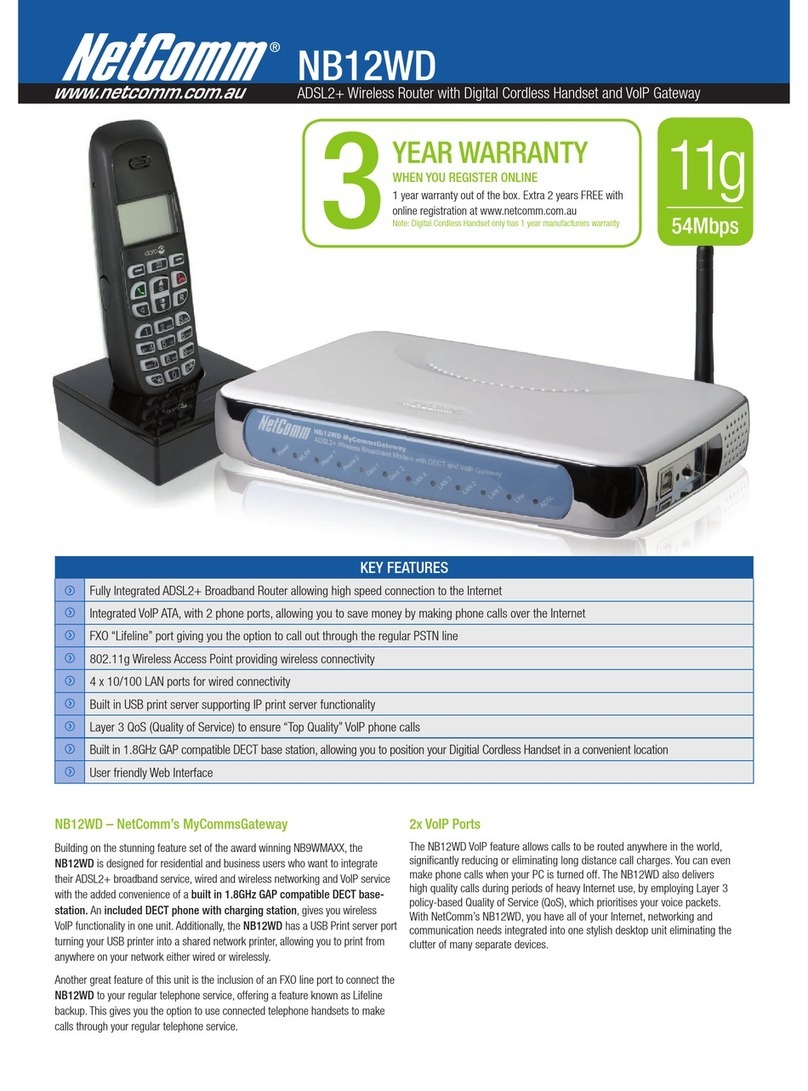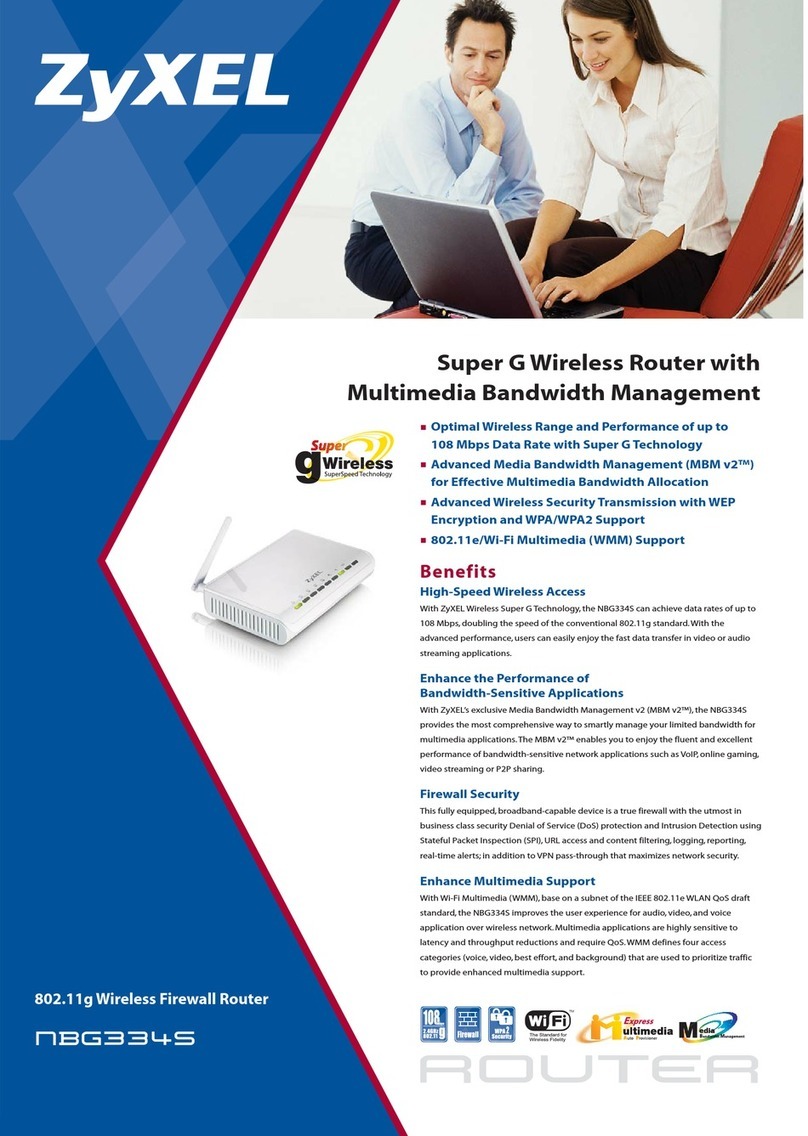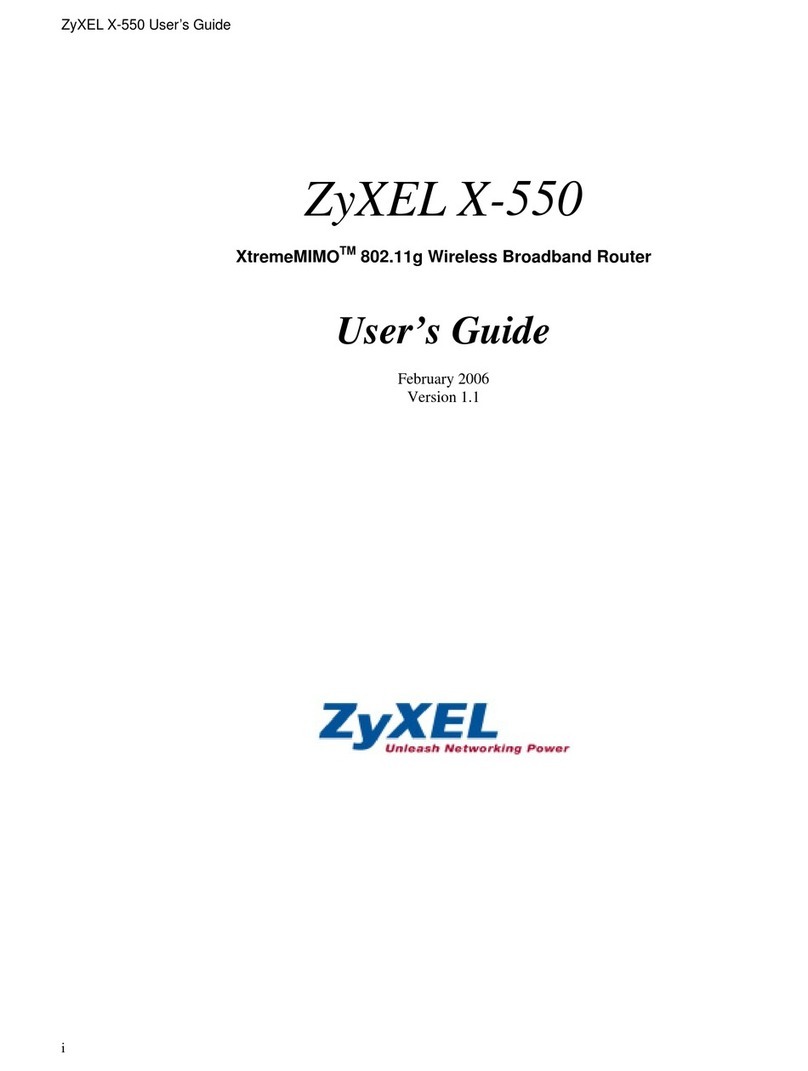BeWAN AP54 User manual


The information in this manual is subject to change without notice.
BeWAN systems cannot be held liable for any partial non-compliance between this manual and the
product which it describes, nor for any accidental damage resulting from the use of the above.
The manual provided is protected by Copyright law, and may neither be copied nor distributed in
any way for any purpose. Use of the documentation is intended for private use only. Any total or
partial representation or reproduction requires the approval of the author or of the latter’s legal
successors. Commercial use is strictly forbidden. Violation of these regulations may result in
prosecution by law and any prosecuted persons being held financially liable for any inconvenience
and loss to the Copyright owner.
Copyright 2003, BeWAN systems. All rights reserved.
October 2003 edition.
Similarly, the product names indicated in this manual for identification purposes may be
commercial brands, registered or not by their respective companies.

BeWAN Wi-Fi AP54 3
Table of contents
Foreword.................................................................................................... 5
Box contents .........................................................................................................................5
Knowledge required .............................................................................................................6
Technical assistance .............................................................................................................6
Usage precautions.................................................................................................................6
Location .......................................................................................................................................6
Upkeep and maintenance.............................................................................................................6
Main technical characteristics ..............................................................................................7
Indicator lights and rear panel of the Access Point ..............................................................8
Indicator lights.............................................................................................................................8
Rear panel....................................................................................................................................8
Installing the BeWAN Wi-Fi AP54.......................................................... 9
Positioning the Access Point ................................................................................................9
Connection............................................................................................................................9
Access to the Web interface ...............................................................................................10
Configuring the BeWAN Wi-Fi AP54................................................... 12
"Primary Setup" tab ............................................................................................................12
"System" tab .......................................................................................................................18
Modification of administration password..................................................................................18
Restoring the BeWAN Wi-Fi AP54 to its factory settings..........................................................19
Saving a configuration...............................................................................................................19
Restoring a configuration ..........................................................................................................19
Upgrading the firmware ............................................................................................................20
"Operating Mode" tab.........................................................................................................21
Access Point (Server) mode .......................................................................................................22
The Roaming principle...............................................................................................................24
Repeater mode ...........................................................................................................................26
Bridge mode ...............................................................................................................................28
"Status" tab .........................................................................................................................30
"Advanced Setup" tab.........................................................................................................31
"Access Control" tab..................................................................................................................31
"Advanced Wireless" tab............................................................................................................32

BeWAN Wi-Fi AP54 4
Configuring the computers .................................................................... 34
With Windows 98 and Me..................................................................................................34
With Windows 2000...........................................................................................................36
With Windows XP..............................................................................................................38

BeWAN Wi-Fi AP54 5
Foreword
The BeWAN Wi-Fi AP54 access point provides users with simple, rapid and secure access to a
wireless LAN network, allowing them to connect to the Internet or work in a room without a wired
network connection. The BeWAN Wi-Fi AP54 provides you with a fast connection of up to 54
Mbps with other equipment using the 802.11g standard, and remains compatible with the 802.11b
standard.
The access point also provides you with security (encryption function ensuring the integrity of the
data transferred with wireless clients and checking of remote Wireless equipment’s MAC address)
and other improved functions, without compromising its interoperability with all 802.11 or 802.11b
wireless LAN equipment (allowing communication with equipment produced by other
manufacturers) and wired, Ethernet-type networks.
This Access Point (or AP), can be used to link up Stations (clients: laptop or desktop computers
with a Wireless USB adapter or card) and the wired network. By interconnecting different Wireless
devices, it acts as a bridge and its role can be compared to that of a hub or switch in a cable
environment.
Note: in order to optimise traffic, you are advised to limit the number of users to ten.
It is also possible to install and link several Access Points together in a network, to increase the
number of users and the operating range. Within the company, it is then possible to move around
freely, without interrupting the connection (Roaming function). The wireless network (WLAN or
Wireless LAN) uses radio waves and provides wireless access to all network resources and services
within the company, in one or several buildings.
Box contents
In addition to the BeWAN Wi-Fi AP54, guaranteed for 3 years, the box must contain the following
basic elements:
Quick Installation Guide
BeWAN Wi-Fi CD-ROM
Power supply cable
RJ45 Ethernet cable
You should also find:
• 1 external antenna to be screwed onto the Access
Point,
• a warranty registration card
Note: should any of these elements be missing or damaged, contact your retailer or the BeWAN
systems client services.

BeWAN Wi-Fi AP54 6
Knowledge required
Prior knowledge of telecommunications is not necessary when using the BeWAN Wi-Fi AP54. In
the BeWAN Wi-Fi AP54 documentation, we assume that you are already familiar with the
Windows user interface, commands and utilities. We will therefore not go over these points. If
necessary, please refer to the Windows manual or the Windows on-line help.
Technical assistance
The BeWAN Wi-Fi AP54 and its documentation are designed to be as simple as possible, so that
they can be used not only by professionals but also by the individual user at home.
Before proceeding with the installation of the BeWAN Wi-Fi AP54, we recommend that you
register your product on the BeWAN systems web site (http://www.bewan.com). It is essential if
you would like to enjoy the benefits of the after-sale service.
Follow the step-by-step instructions in this User’s guide. If a problem arises during the installation
or configuration of the BeWAN Wi-Fi AP54, refer to the instructions provided on the warranty
card.
Note: for information about the BeWAN systems technical assistance service, or to obtain product
upgrades, consult the BeWAN systems web site.
Usage precautions
Carefully read the following safety instructions before installing or using the BeWAN Wi-Fi
AP54. The usage instructions must be followed exactly.
Location
• Avoid using, placing or storing the Access Point in areas that are exposed to intense light or high
temperatures, or close to sources of heat. Maximum temperature must not exceed 40°C (104°F).
• Avoid installing the Access Point in a humid or dusty area.
• Keep the Access Point in a secure and stable location.
• Keep the Access Point out of the reach of children.
Upkeep and maintenance
• Do not open, disassemble or modify any part of the Access Point. Internal inspections,
modifications and repairs must imperatively be carried out by accredited and qualified
technicians. Opening the Access Point or any internal modification will void the warranty.
• Before cleaning the Access Point, disconnect its power supply.
• When cleaning the Access Point, do not use certain chemical products which could damage
plastic materials. Do not use substances containing alcohol, benzene, paint thinner or other
flammable products.
• Do not bring the Access Point into contact with water or other liquids. No liquid must get inside
the Access Point. If the outside of the unit comes into contact with a liquid, wipe it using a soft
and absorbent cloth.

BeWAN Wi-Fi AP54 7
Main technical characteristics
INTERFACE
LAN • One 10/100 Ethernet port,
• Cable detection (MDI/MDI-X).
Indicator li
g
hts 3 LEDs: POWER, WLAN, LAN
Antenna 3 dBi
g
ain, RSMA connector, ad
j
ustable and detachable
Reset button Reset to default setting
(hold the reset button for 10 seconds)
RADIO
Standards IEEE 802.11
g
and 802.11b
Fre
q
uenc
y
bands 2,412 ~ 2,497 GHz
Channels used Euro
p
e and metro
p
olitan France: 1-13
Modulations 802.11b: CCK (11 Mbps & 5,5 Mbps);
DQPSK (2 Mbps);
DBPSK (1 Mbps).
802.11g: OFDM
Media access
p
rotocol CSMA/CA with ACK
Out
p
ut
p
ower 15 dBm ± 1
Receiver sensitivit
y
-80 dBm at 11 Mb
p
s; -65dBm at 54 Mb
p
s
Data Rates 802.11b: 11, 5.5, 2, 1 Mbps
802.11g: 54 , 48, 36, 24, 18, 12, 9, 6 Mbps
Auto fallback
(*) The performances depend on environment and distance.
SOFTWARE
Mana
g
ement Web interface, SNMP
O
p
eration modes Server / Re
p
eater / Brid
g
e / Multi-brid
g
e
Support • DHCP client,
• Roaming function,
• Basic Rate Setting,
• Wireless Distribution System (WDS),
• Configuration Backup/Restore,
• Firmware upgrade available on www.bewan.com.
Security • WEP (64/128 bits) and WPA (TKIP and AES
algorithms) encryption,
• MAC address filter,
• Enable/Disable SSID Broadcast.
Protocols TCP/IP, IPX/SPX, NetBEUI
OTHERS
Dimensions / Wei
g
ht 142 x 101 x 36,9 mm
(
LxWxH
)
/ 330
g
Power supply Input: AC 100~240 V; 0.35 A; 50~60 Hz
Output: DC 4.7~5.3 V; 2 A

BeWAN Wi-Fi AP54 8
Indicator lights and rear panel of the Access Point
Indicator lights
Indicator lights, situated on the BeWAN Wi-Fi AP54, show the status of the Access Point and
connections.
Indicator
name
Colour of
indicator Status Description
Red
Off
On
Access Point is switched off
Access Point is switched on
Green
Off
Blinks
The product is switched off
Data is being sent or received via the
Wireless network
Orange
Off
On
The Ethernet cable is not connected
The Ethernet connection is established and
data sent or received via the wired network
Rear panel
• The RESET button relaunches the BeWAN Wi-Fi AP54 and re-establishes the original
parameters. You have only to press and hold the button for about 10 seconds.
Note: this is useful if, for example, you have forgotten your password. However, reinitialising the
BeWAN Wi-Fi AP54 clears your customised parameters.
• The Ethernet RJ45 (NETWORK) port is used to connect your PC, a hub or a switch.
Note: thanks to the cable auto-detection system, you don’t have to use a straight cable to connect
the Access Point to a hub.
• The connector for the power cable provides the BeWAN Wi-Fi AP54 with its power supply.
Warning: only use the adapter provided in the packaging.

BeWAN Wi-Fi AP54 9
Installing the BeWAN Wi-Fi AP54
This chapter contains a detailed description of the installation procedure for the BeWAN Wi-Fi
AP54. We recommend that you follow the installation steps in order. The equipment installation
involves no more than choosing an appropriate location, connecting the power cable and the
Ethernet cable. You must then interconnect the Wireless hardware.
Before beginning, deactivate any software that might disrupt the installation procedure, such as
anti-virus products. Close all open applications.
Positioning the Access Point
1. Choose the site for the BeWAN Wi-Fi AP54.
The positioning of the Access Point(s) is very important. The network coverage and
performances depend on the positioning of the Access Point. To optimise performances and
obtain better signal quality, we recommend you position the BeWAN Wi-Fi AP54 in a high
position, in the centre of the zone covered.
Note: the nature of the walls, partitions and ceilings greatly affect the network’s quality and
performances.
Before deciding permanently on the positioning, we recommend you carry out several tests to
check the strength and quality of the signal, whilst moving around the planned coverage zone.
These tests will allow you to determine the best position for the Access Point. Unlike a wired
network, the bandwidth varies according to distance. The smaller the zone covered, the better
the performances.
Note: microwave ovens radiate in the 2.4 GHz range and are thus a possible source of
interference. The units should therefore be as far as possible from such appliances.
2. Adjust the antenna.
Position the antenna in order to obtain the maximum signal strength for your wireless
equipment.
Note: the supplied antenna can also be replaced with another one that uses the same
connectors.
Connection
To connect the BeWAN Wi-Fi AP54, proceed as follows:
1. Locate the power cable included in the package. Connect the appropriate end of the cable to the
connector on the back of the BeWAN Wi-Fi AP54. Connect the other end to a power outlet that
is compatible with the specifications printed on the power unit. The red light should light up
when the unit has power.
Note: powering the Access Point with a different voltage would damage the product and
invalidate the warranty.

BeWAN Wi-Fi AP54 10
2. If you have an Ethernet card, locate the Ethernet cable provided in the package. Connect one
end to the BeWAN Wi-Fi AP54’s RJ45 Ethernet port and the other end to your computer (or an
Ethernet hub or switch). The light will light up if the connection is correct.
Access to the Web interface
After the physical installation, the configuration of the BeWAN Wi-Fi AP54 requires that you
access and use the HTML interface via your computer’s browser (Microsoft®Internet Explorer, for
example).
The default IP address of the BeWAN Wi-Fi AP54 is 192.168.1.1250 with a subnet mask o
f
255.255.255.0. To access the HTML interface, you must give your computer a static IP address
that falls within the same subnet as the IP address of the BeWAN Wi-Fi AP54 (example: IP
address of 192.168.1.10 with the same mask).
To configure your computer, refer to the chapter “Configuring the computers” on page 34.
Note: if you don’t have an Ethernet card, you can still configure the Access Point via the Wi-Fi
network. To do so, in your Wi-Fi card’s properties, you must provide an IP address that is
compatible with the Access Point’s default IP address. Configure your Wi-Fi hardware in
Infrastructure mode, then connect to the Access Point, the default SSID of which is BeWANAP54.

BeWAN Wi-Fi AP54 11
To access the Access Point’s HTML interface, proceed as follows:
1. Launch your Internet browser.
2. In the browser’s Address box, enter the default IP address for the Access Point, then press
Enter.
Note: by default, the BeWAN Wi-Fi AP54’s default IP is “192.168.1.250”.
3. Your browser should automatically find the Access Point. A dialogue box asks you for the name
and password of the Access Point’s administrator. By default, these parameters are the
following:
User name: admin
•
• Password: admin
Notes:
• When you enter your login details, you should be careful to use the correct case and
differentiate between capital and lower case characters.
• For obvious security reasons, we strongly recommend that you change the BeWAN Wi-Fi
AP54’s administrator password. To do this, refer to the section “Modification of
administration password” on page 18.
4. Once you have entered these parameters, click on OK.
5. Once the connection is established, the Web interface appears.

BeWAN Wi-Fi AP54 12
Configuring the BeWAN Wi-Fi AP54
If you make any modifications to the Access Point configuration, click each time on Apply to
validate the new parameters.
"Primary Setup" tab
The Primary Setup tab shows the Access Point’s current parameters (Access Point name, IP
parameters, MAC Address, SSID, channel used, security activation or not).
LAN Section
MAC Address:
This address is useful, notably when you configure the BeWAN Wi-Fi AP54 in "AP Repeater" or
"Wireless Bridge" mode. You should always enter the LAN MAC address of the remote Access
Point in your settings to allow the connection to be established.
Configuration type:
By default, the Static IP Address option is selected.
The BeWAN Wi-Fi AP54 has the following default IP address: 192.168.1.250.
However, if the existing network already has a DHCP server (DHCP Server activated on a router
for example), you may request the automatic attribution of an IP address for the BeWAN Wi-Fi
AP54 from the server. Select the option Dynamic IP setting. Putting the Access Point into the
same address plan as your network allows you to access the administration pages at any time,
without having to modify the IP address of one of your computers.

BeWAN Wi-Fi AP54 13
IP Address and Subnet Mask:
Represents the IP address for the Access Point and the corresponding subnet mask. You can change
these if necessary. The IP address should be unique on the network. For example, if you connect
two Access Points ("Wireless Bridge" mode), the default IP addresses will be identical, and you
will therefore need to alter the IP address of one of the two Access Points to avoid an IP conflict.
Note: the IP address of the BeWAN Wi-Fi AP54 is only needed to access the Access Point’s
administration pages. If you have a network with another addressing plan, the connection will still
be established. However, if you don’t want to change your computer’s IP address every time the
Access Point’s configuration is modified, we suggest that you modify these IP parameters.
Gateway:
If you want to administer the Access Point remotely, for example, enter your Internet proxy’s IP
address
Wireless Section
Mode:
The BeWAN Wi-Fi AP54 uses the IEEE 802.11g standard but is also compatible with the 802.11b
standard.
•
•
If you select the 11g Only option, only connections with 802.11g connections can be
established.
If you select the 11b+g option, this means that, as well as 802.11g devices, 802.11b devices
can also be connected to the Access Point.
SSID:
Represents the value used to identify the Access Point on the wireless network. The SSID allows
the Access Points and client stations on the same network to recognise each other. When you
connect two Access Points, you should ensure they have the same SSID.
When a client station wants to connect to the Access Point ("Infrastructure" mode), it needs only to
scan the wireless network and select the device to which it wants to connect, from those visible.
By default, the SSID is BeWANAP54. For security reasons, we recommend that you change this
SSID when installing the Access Point. It can contain up to 32 characters and is case-sensitive.
SSID Broadcast:
This function allows you to mask the SSID for the wireless network. If you select Disable, the
Access Point will not be visible. To connect to it, the client station must know the Access Point’s
SSID and must specify it in its configuration. This is a security measure.
Channel:
Select the frequency on which the stations should communicate. Channels used: channels 1 to 13
for mainland France and Europe. In "Access Point" mode, the Access Point sets the connection
channel. In “AP Repeater” mode or “Wireless Bridge” mode, the frequency selected must be the
same for the connection to work between the two devices.

BeWAN Wi-Fi AP54 14
Security:
One of the major aspects of the wireless network is its security. For obvious reasons, wireless
connections are easy to intercept. It is therefore strongly recommended that you activate this
parameter. The objective is to allow a level of data confidentiality equivalent to wired networks and
thus increase the reliability of the transmission of the data packets. Data encryption helps to ensure
the security of data transmissions.
Click on the Enable option, then the Configure Security button to access the security parameters.
The BeWAN Wi-Fi AP54 offers 3 types of security:
WEP
WEP (Wired Equivalent Privacy) is a mechanism for identifying users. Data transmission is
secured between the Access Point and a client station (or router) or between two Access Points
using an encryption key. Without encrypting, anyone in the network coverage zone could intercept
and decode other people’s data. This key is sufficient for domestic use.
The WEP key is static. To modify it, a manual intervention is required.
You should proceed as follows:
1. In the Security Mode section, select WEP.
2. In the Default Transmit Key section, select the key to be used. You can enter four keys, but
only one can be selected. The hexadecimal numbering system is used.
Note: in hexadecimal format, your characters can only include "a-f", "A-F" and "0-9". For
example, a 64 bits WEP key in Hexadecimal mode could be as follows: 11AA22BB33
3. In the WEP Encryption section, select the level of encryption (corresponding to the length of
the key): 64 bits 10 hex digits or 128 bits 26 hex digits. We recommend you use the highest
level of encryption.
Use of WEP keys:
• 64 bit WEP key: enter 10 hexadecimal figures.
• 128 bit WEP key: enter 26 hexadecimal figures.
4. Next enter your WEP key. You can set the WEP key in two ways:
• Manually. Enter a WEP key in the Key x section (corresponding to the key number selected).
• Automatically. You ask the computer to produce encryption keys automatically, by choosing
a word or phrase (e.g. "bewan") in the Passphrase section. Then click on Generate for the
keys to be created automatically. This facilitates the setting and saving process for the keys.
Note: WEP uses a secret key. For the Access Point to be able to dialogue with a client station or
a second Access Point, the Access Point and remote device use the same encryption key.
Caution: this key is stored unencrypted on the Access Point.

BeWAN Wi-Fi AP54 15
It is particularly important to make a careful note of the result obtained, to be able to configure
your Wireless cards or another Access Point. Activate WEP on each card or Access Point, then
enter the key entered into the BeWAN Wi-Fi AP54, and the link will be established between your
cards and the BeWAN Wi-Fi AP54 (obviously, when you activated WEP encryption on the
BeWAN Wi-Fi AP54, the link to the cards was lost).
Manual key Automatically generated key
5. Click on Apply.
6. The BeWAN Wi-Fi AP54 will acknowledge this new parameter. Click on Continue.

BeWAN Wi-Fi AP54 16
WPA Pre-Shared Key
WPA (Wi-Fi Protected Access) is a security protocol designed to replace the current WEP (Wired
Equivalent Privacy) for Wi-Fi links which use static keys, which must be changed manually.
WPA uses different data encryption protocols (or algorithms):
• TKIP (Temporal Key Integrity Protocol): instead of using a set key to encode the data packets, it
regularly generates new dynamic keys derived from the main key, providing increased security.
Note: all existing devices can benefit by simply upgrading the software used.
• AES (Advanced Encryption Standard): this is a symmetrical algorithm for block encoding. It
operates using 128 bit blocks. This block encryption provides a greater level of security.
Caution: this requires the use of a dedicated chip. It is therefore not possible to upgrade existing
equipment. Its compatibility remains limited to devices fitted with this chip.
You should proceed as follows:
1. In the Security Mode section, select WPA Pre-Shared Key.
2. In the WPA Algorithms section, select TKIP or AES.
3. Then enter your key value. This key should contain between 8 and 63 characters.
4. If you wish, you can also modify the key expiry period. By default, the value is 300 seconds.
5. Click on Apply for the BeWAN Wi-Fi AP54 to acknowledge this new parameter. Click on
Continue.

BeWAN Wi-Fi AP54 17
WPA RADIUS
To control access to the wireless network efficiently, the identification function can be carried out
using an identification server such as RADIUS.
The use of a RADIUS server allows access to be protected as much as possible by identifying users
after having defined their profile. This key allows users to be identified by the server and to access
the network.
You should proceed as follows:
1. In the Security Mode section, select WPA RADIUS.
2. In the WPA Algorithms section, select TKIP or AES.
3. Next enter the IP address of your RADIUS server to connect the Access Point with the server.
4. Enter the RADIUS server port.
Note: the 1812 destination port, present by default, corresponds to the standard RADIUS port.
If you alter this, you should make sure it is also altered on the server.
5. Enter the shared secret password exchanged between the server and the RADIUS client. Ask
your RADIUS for the password if you do not know it. The password should be identical on the
RADIUS server and the Access Point.
6. If you wish, you can also modify the key expiry period. By default, this value is set to 300
seconds.
7. Click on Apply for the BeWAN Wi-Fi AP54 to acknowledge this new parameter. Click on
Continue.

BeWAN Wi-Fi AP54 18
"System" tab
Modification of administration password
The network administrator can change the password allowing access to the configuration of the
BeWAN Wi-Fi AP54. In the factory settings, as seen previously, this parameter is as follows:
• Password: admin
For security reasons, we strongly recommend that you change your administration password. To
modify this parameter, you should proceed as follows:
1. In the first section, enter the new password of your choice.
2. Confirm this password by re-entering it in the section below.
Caution:
• Choose a password you will remember easily. If you forget it, you will no longer be able to
access your settings. You will then have to “reset” the device by pressing the button on the
back of the BeWAN Wi-Fi AP54, thus losing all the elements of your current configuration.
• When you enter your administrator login details, it is important to respect the correct case
used (capitals/lower case).

BeWAN Wi-Fi AP54 19
3. Click on Apply to validate your new identification parameter.
4. In the following window, enter the password you have chosen, then click on OK. You will then
have access to the Web configuration. This shows that your new administrator login has been
acknowledged.
Restoring the BeWAN Wi-Fi AP54 to its factory settings
If you restore the Access Point to its factory settings, you will lose the current settings and therefore
your personalised parameters. You should proceed as follows:
1. Select the Yes option.
2. Click on Apply to validate. The BeWAN Wi-Fi AP54 will restart.
3. Click on Continue.
Saving a configuration
You have the possibility of backing up your complete configuration (by creating a .bin file). You
should proceed as follows:
1. Click on the Backup Setting button.
2. You must then save the backup file on your disk. Indicate the location of the .bin file you wish
to save, renaming it if necessary, then click on Save.
3. The file is now saved.
Restoring a configuration
If you wish to update your BeWAN Wi-Fi AP54 using a .bin file, into a configuration previously
saved (see previous section), you should proceed as follows:
1. Click on the Restore Setting button.
2. In the File Path section, give the access path to the .bin file concerned. To find this, click on the
Browse… button.
3. Once the file has been selected, click on Open.
4. Then click on Restore. The saved file is sent to the BeWAN Wi-Fi AP54.
5. Then click on Continue.

BeWAN Wi-Fi AP54 20
Upgrading the firmware
You should proceed as follows:
1. Click on the Firmware Upgrade button.
2. In the Firmware Upgrade window, click on Browse… to enter the access path to the upgrade
file.
3. Then click on the Upgrade button to load the upgrade file into the memory of the BeWAN Wi-
Fi AP54.
4. A message informs you that the upgrade has been completed. Click on Continue.
Table of contents