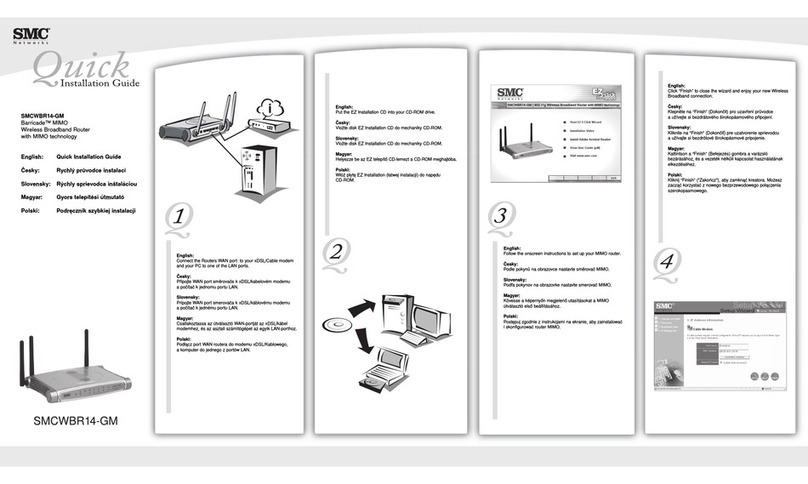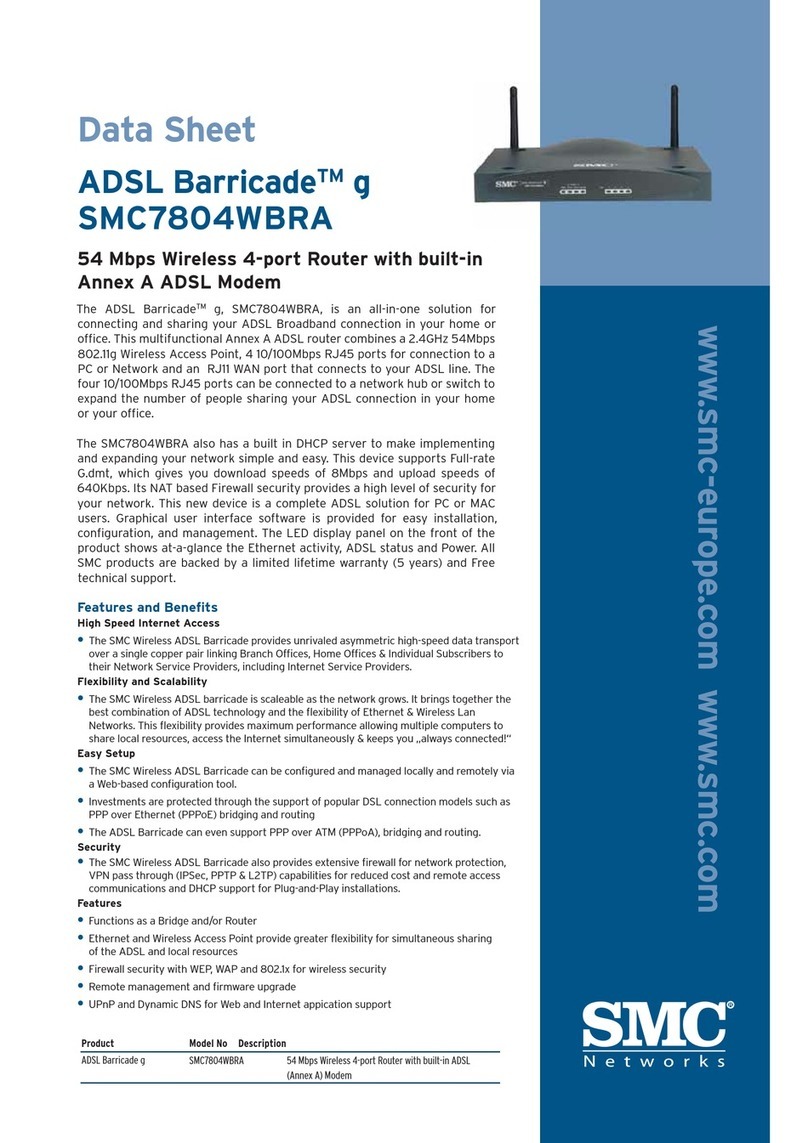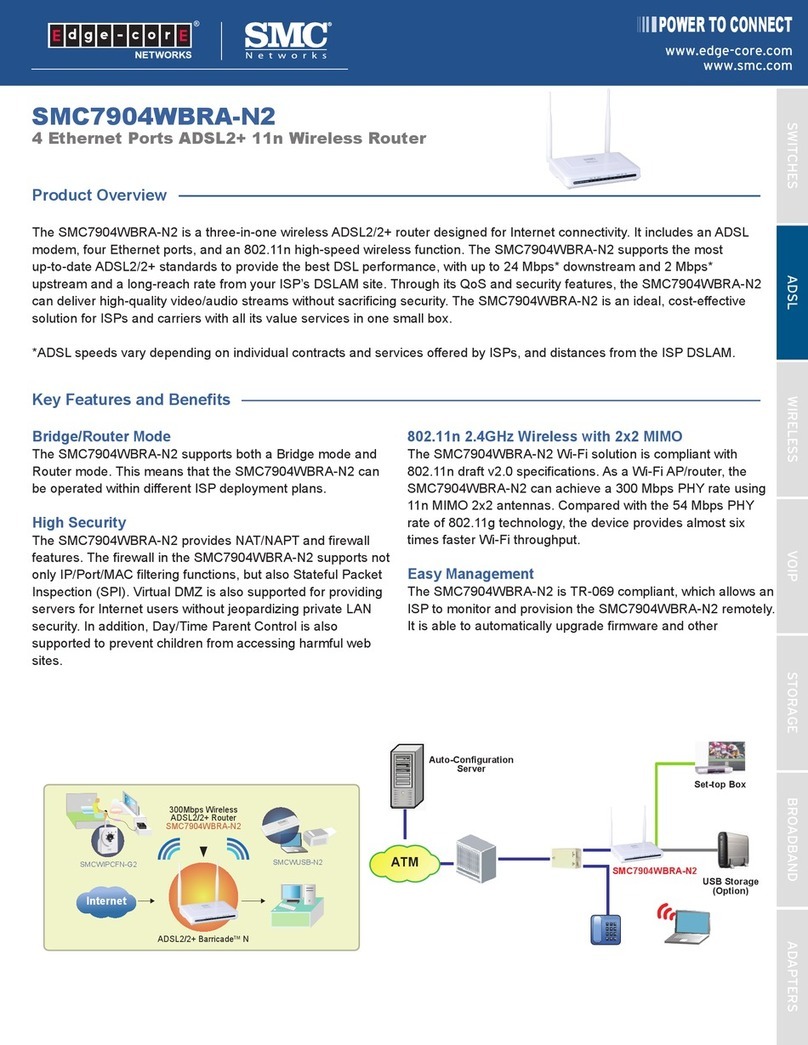SMC Networks SMCWEBS-N Installation and user guide
Other SMC Networks Wireless Router manuals
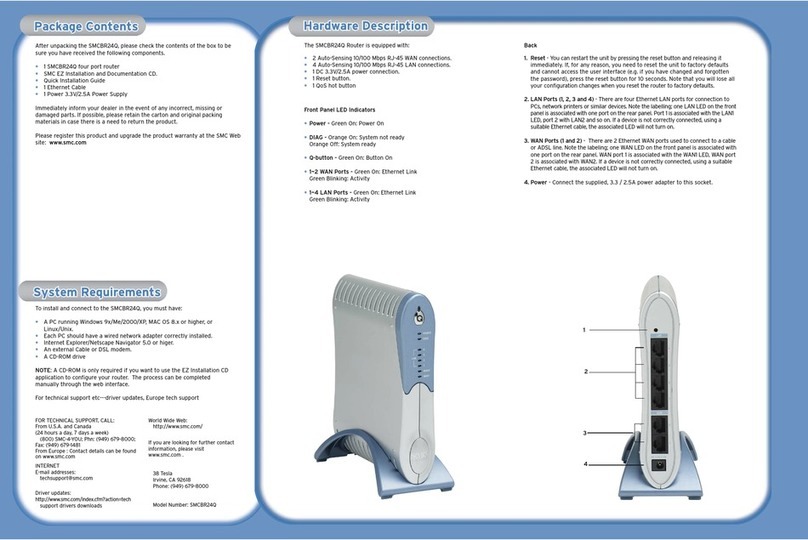
SMC Networks
SMC Networks BR24Q User manual
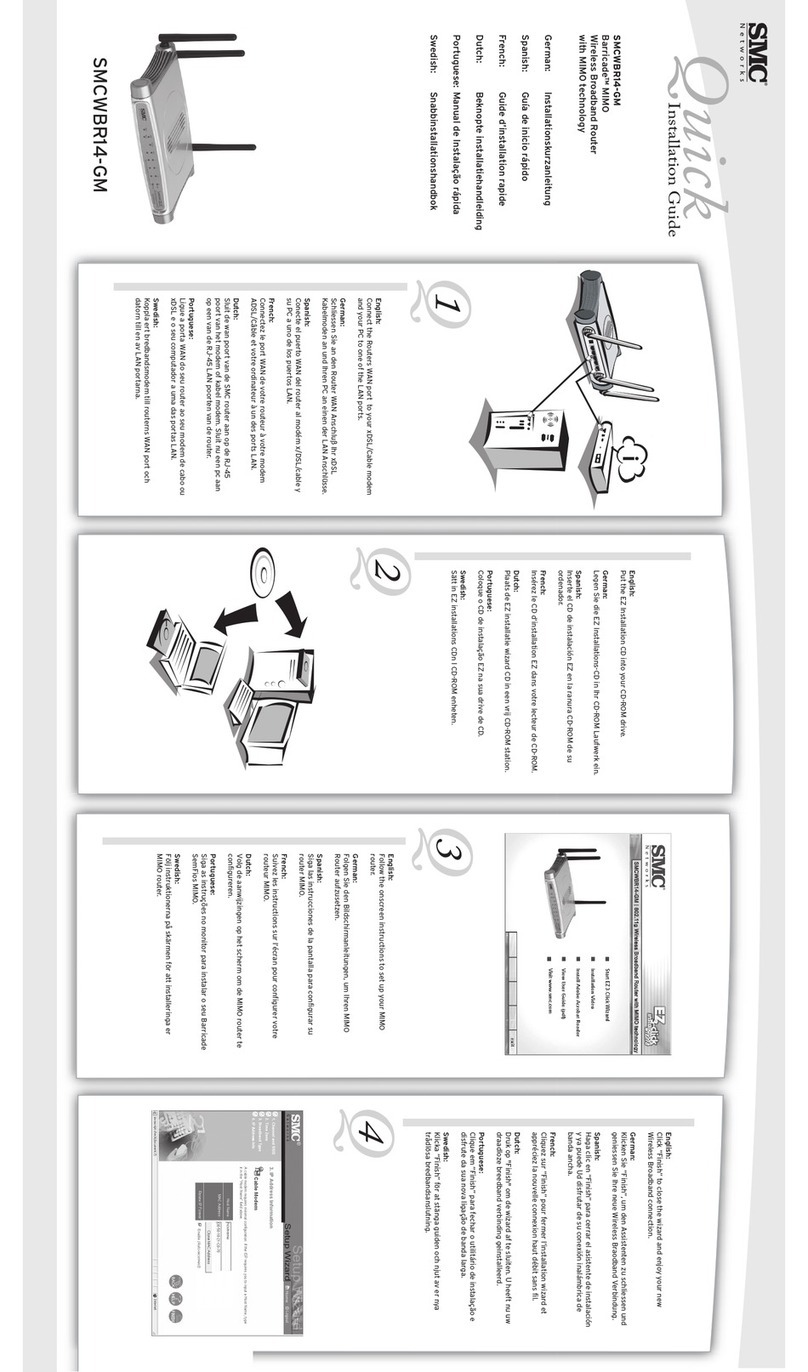
SMC Networks
SMC Networks WBR14-GM User manual

SMC Networks
SMC Networks Barricade g SMC2804WBR V.2 User manual

SMC Networks
SMC Networks 7904WBRA-N FICHE User manual
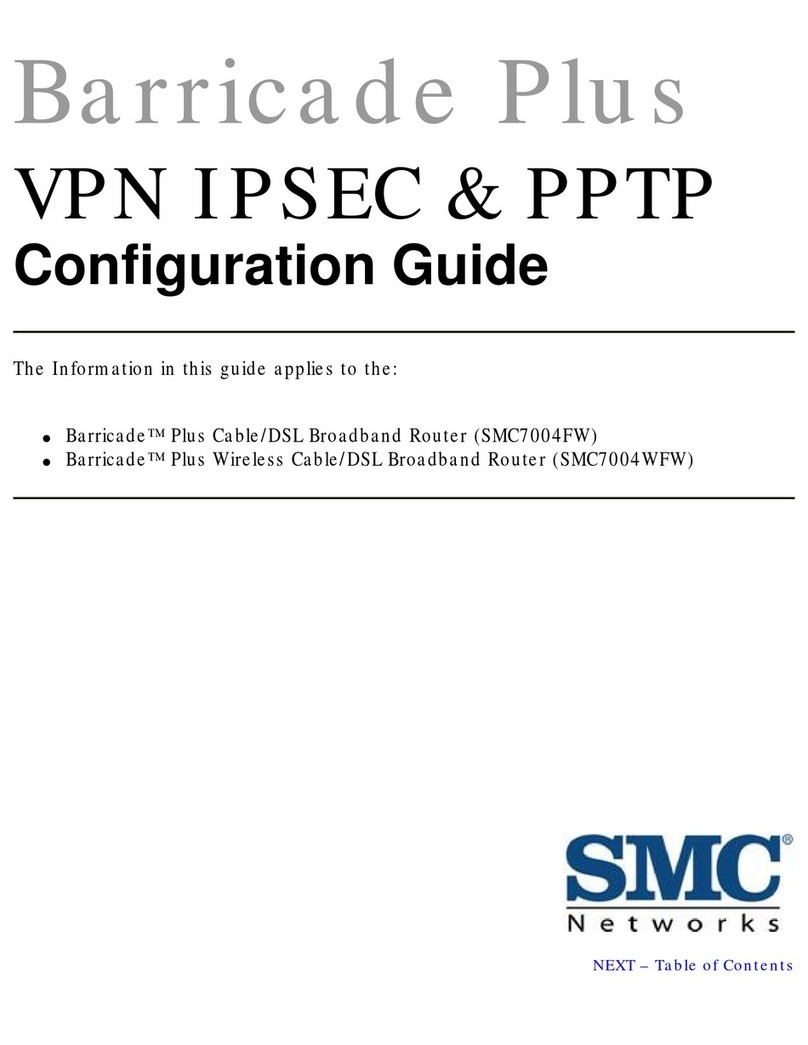
SMC Networks
SMC Networks SMC7004WFW User manual
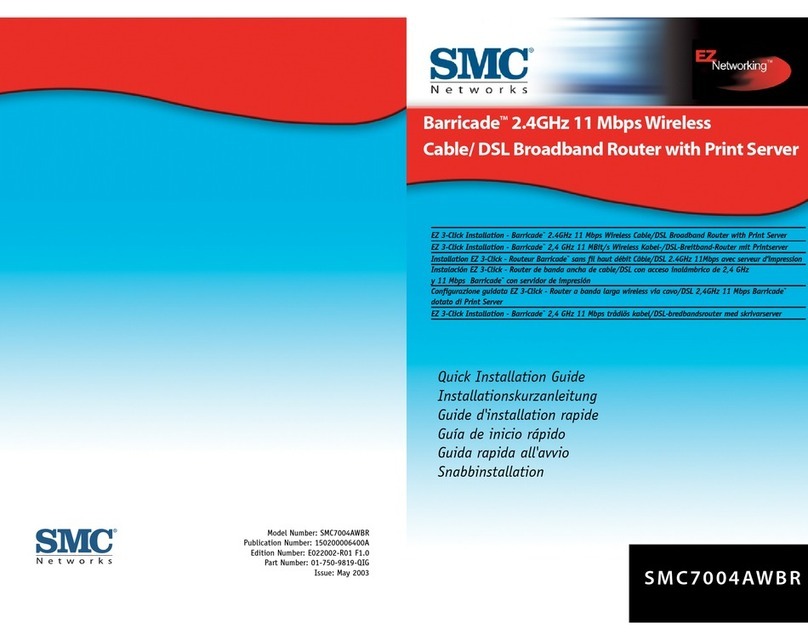
SMC Networks
SMC Networks 7004AWBR User manual
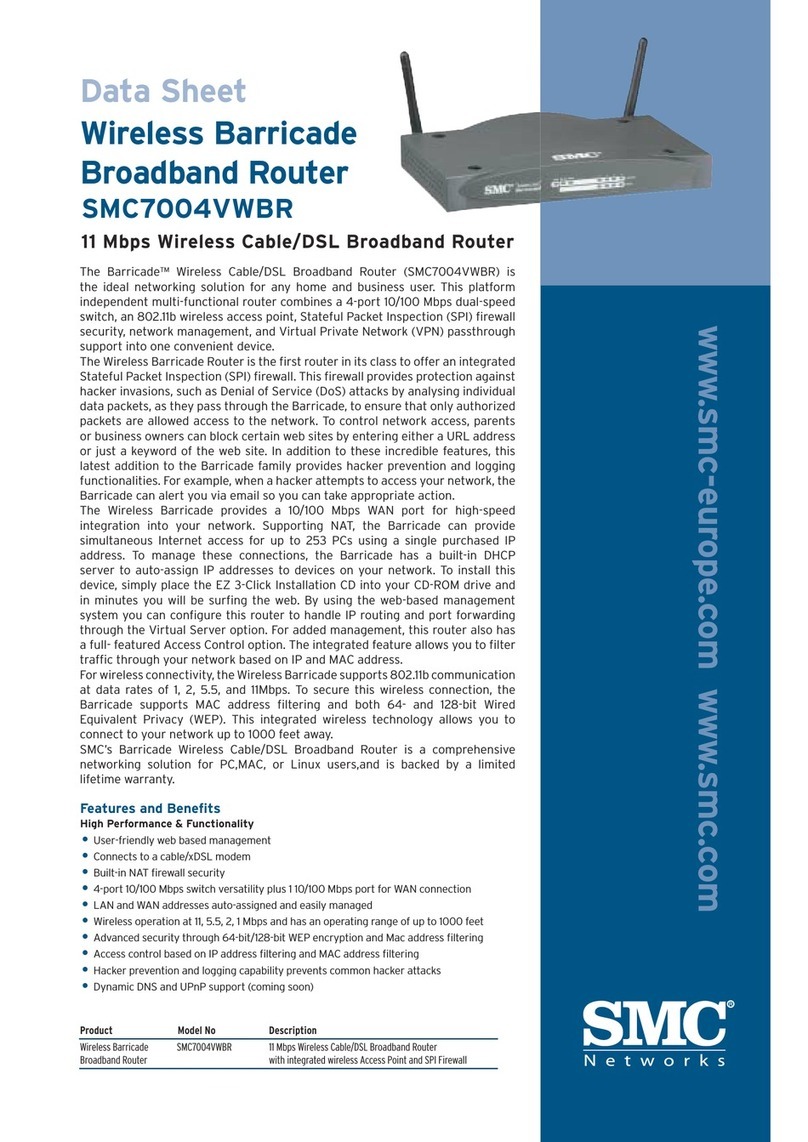
SMC Networks
SMC Networks Barricade SMC7004VWBR User manual
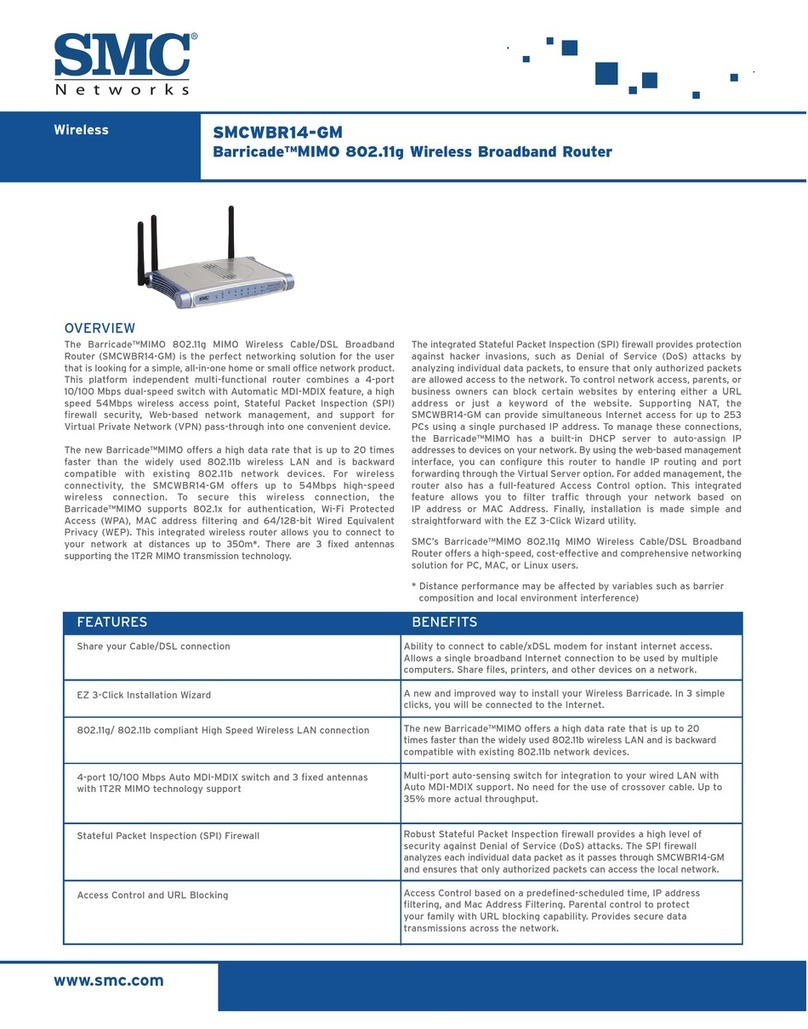
SMC Networks
SMC Networks SMCWBR14-GM Barricade User manual

SMC Networks
SMC Networks THE BARRICADE SMCWBR14S-N4 User manual

SMC Networks
SMC Networks Barricade SMCBR14UP User manual

SMC Networks
SMC Networks THE BARRICADE SMCWBR14S-N4 User manual
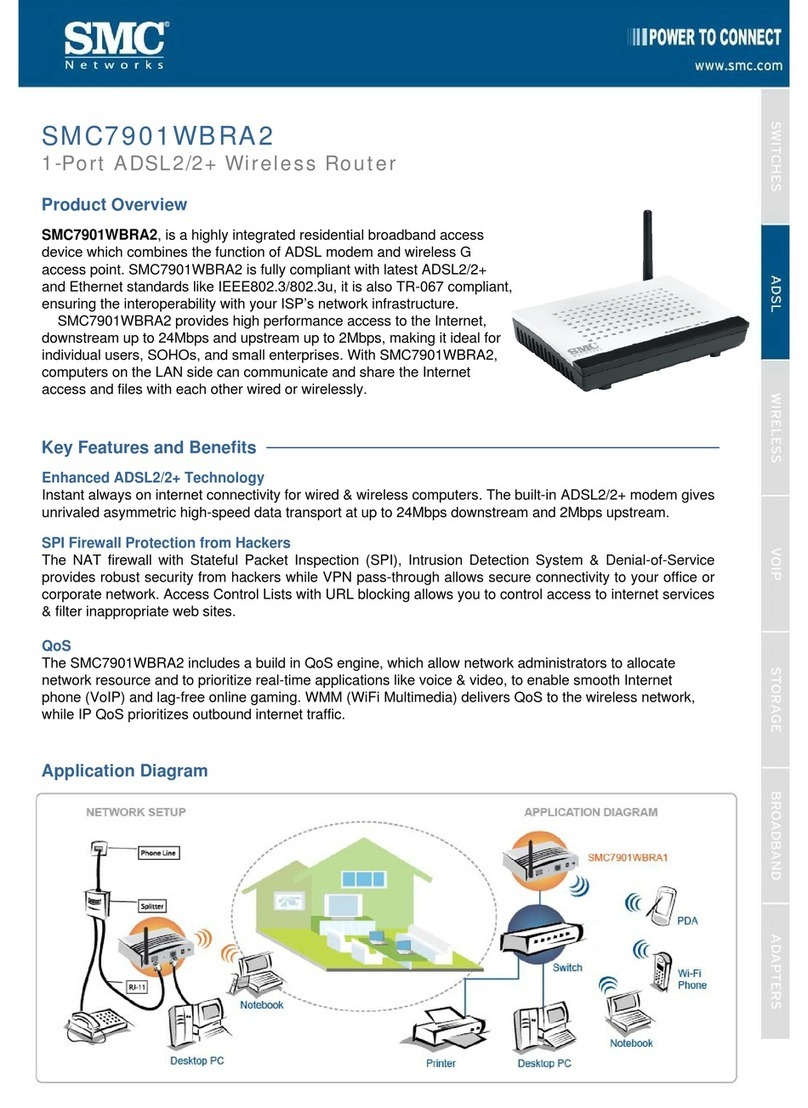
SMC Networks
SMC Networks 7901WBRA2 FICHE Operating and safety instructions
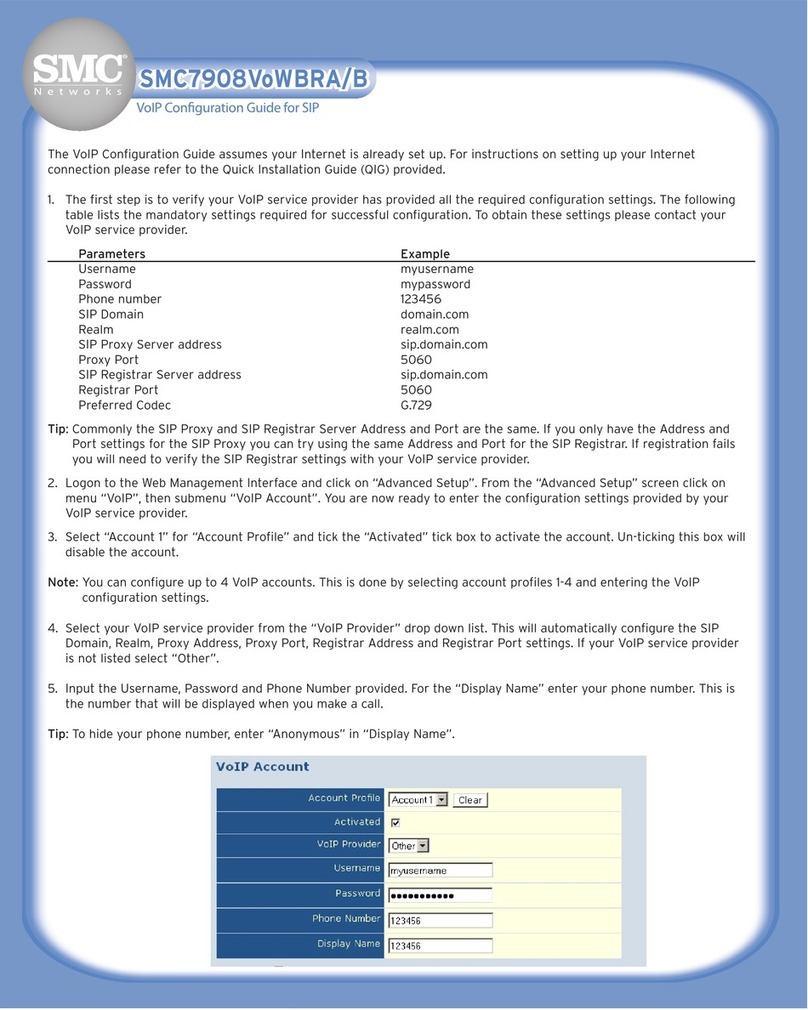
SMC Networks
SMC Networks Barricade SMC7908VoWBRA User manual
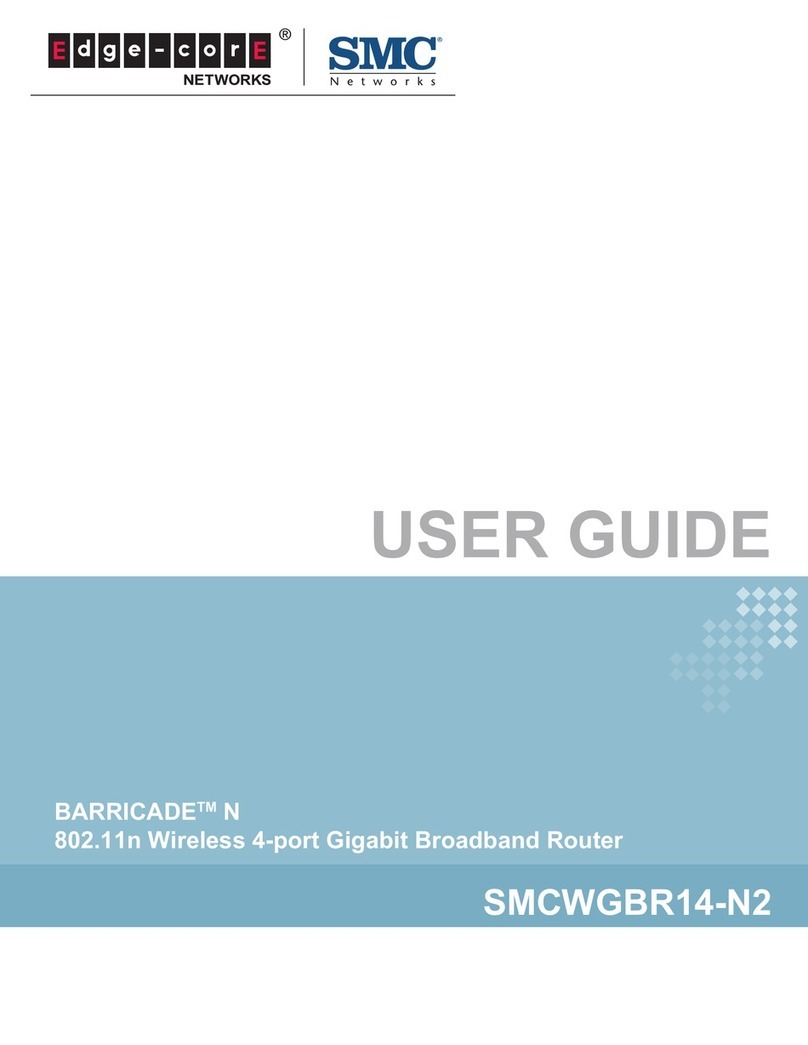
SMC Networks
SMC Networks BARRICADETM SMCWGBR14-N2 User manual
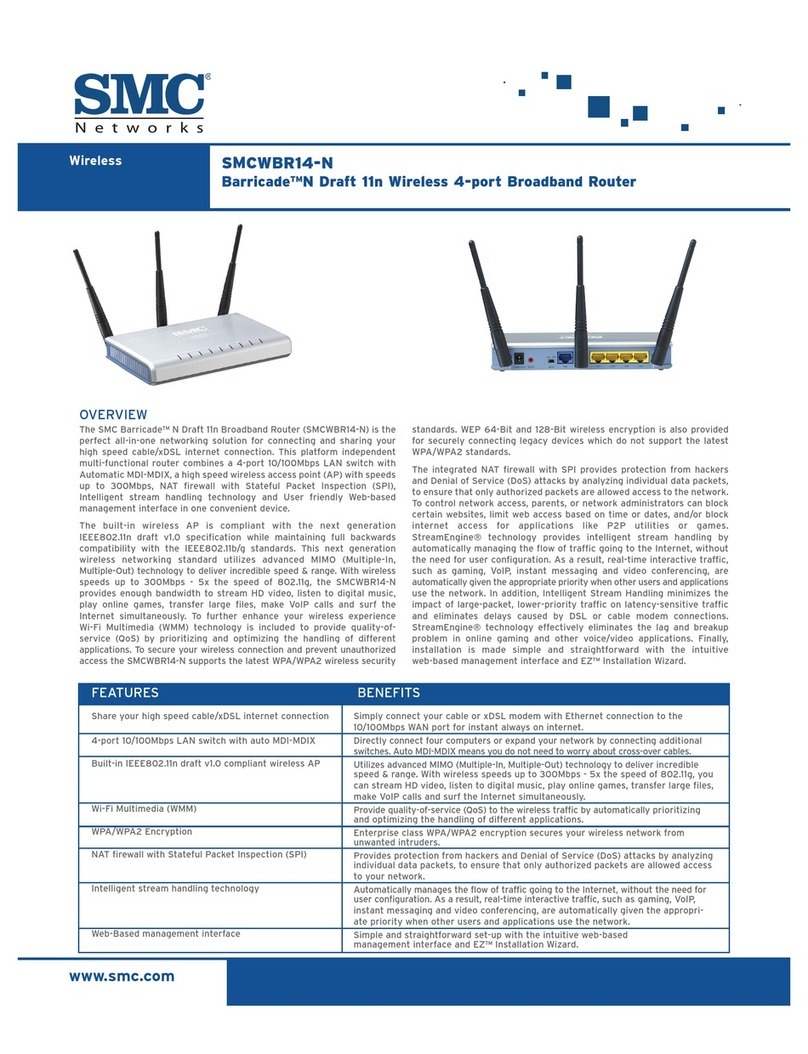
SMC Networks
SMC Networks SMC Barricade N Draft 11n Wireless 4-port Broadband Router... Installation guide
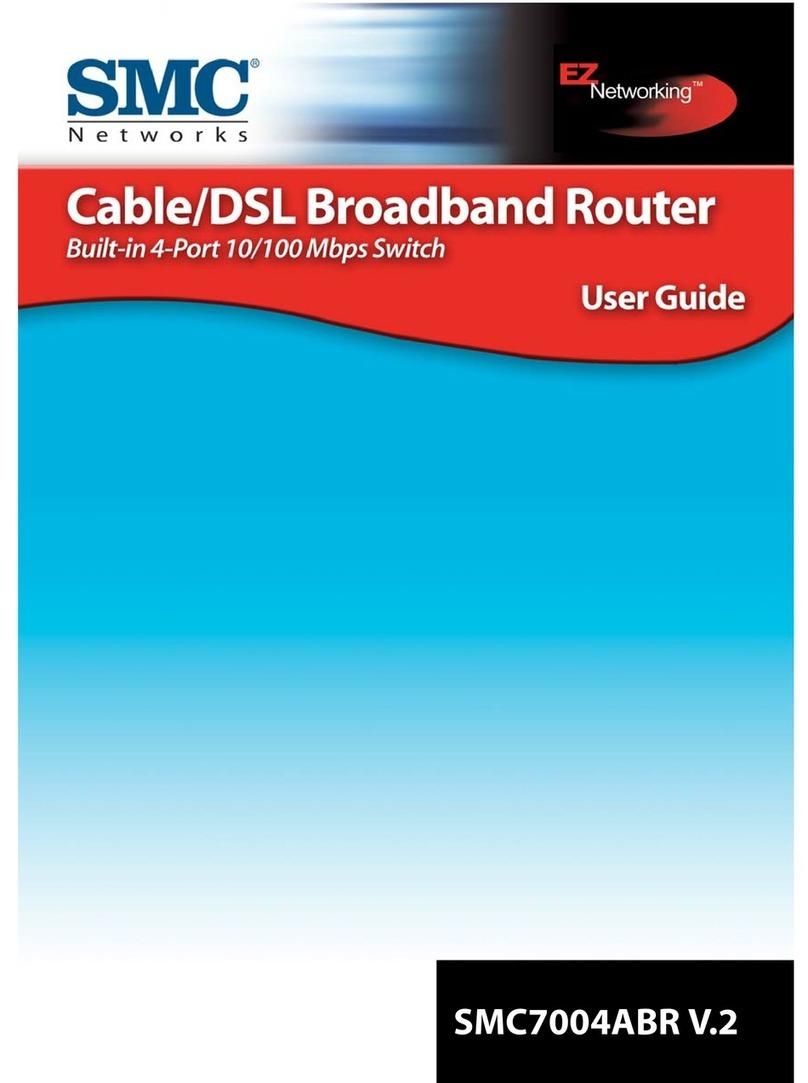
SMC Networks
SMC Networks Barricade SMC7004ABR V.2 User manual

SMC Networks
SMC Networks Barricade SMC7004VBR User manual
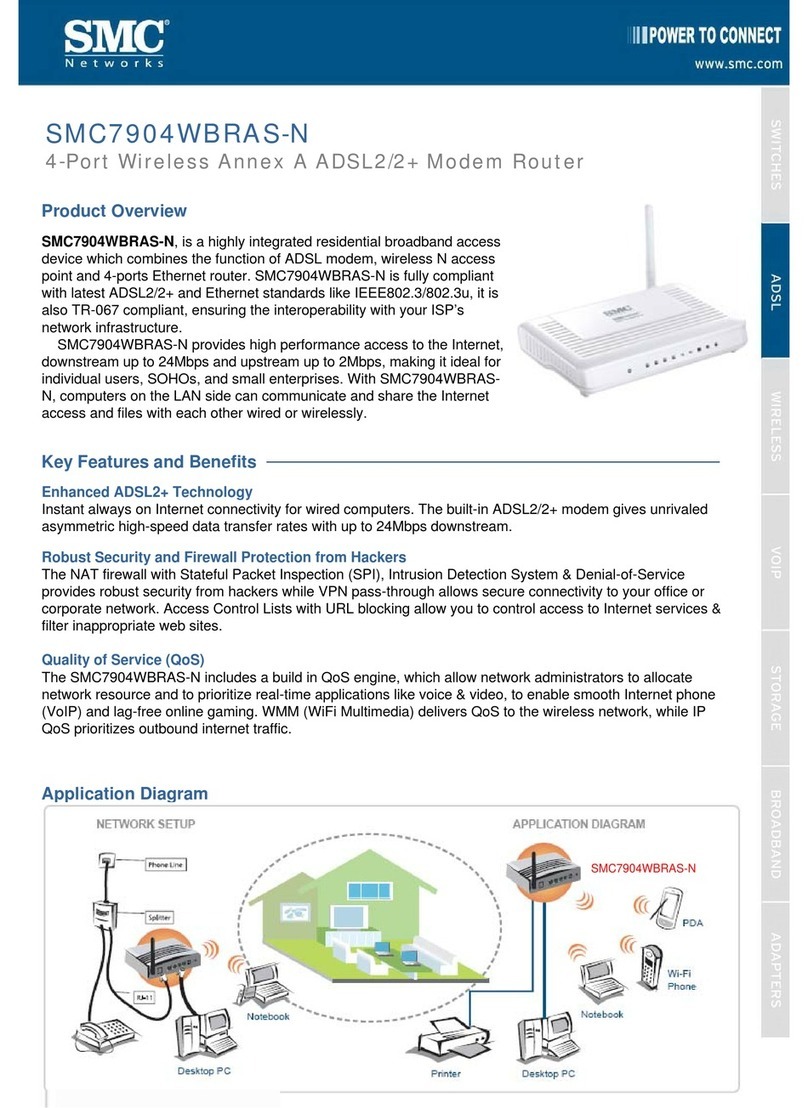
SMC Networks
SMC Networks SMC7904WBRAS-N User manual
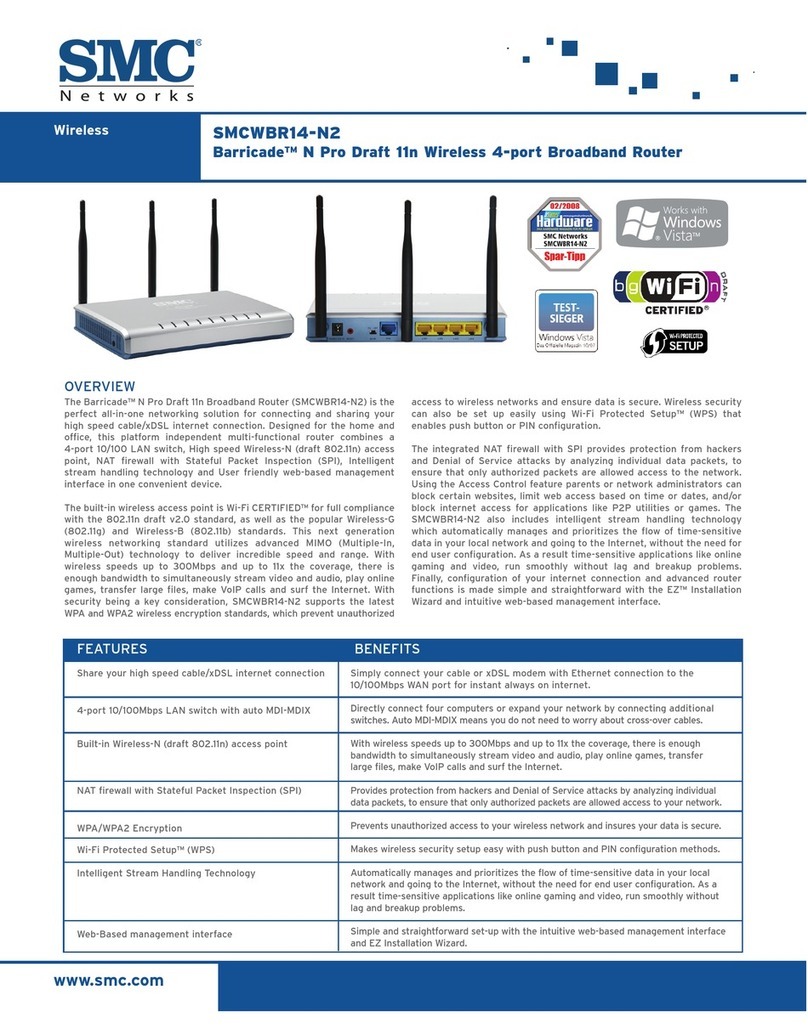
SMC Networks
SMC Networks WBR14-N2 FICHE Installation guide

SMC Networks
SMC Networks barricade SMCWBR14-G2 User manual