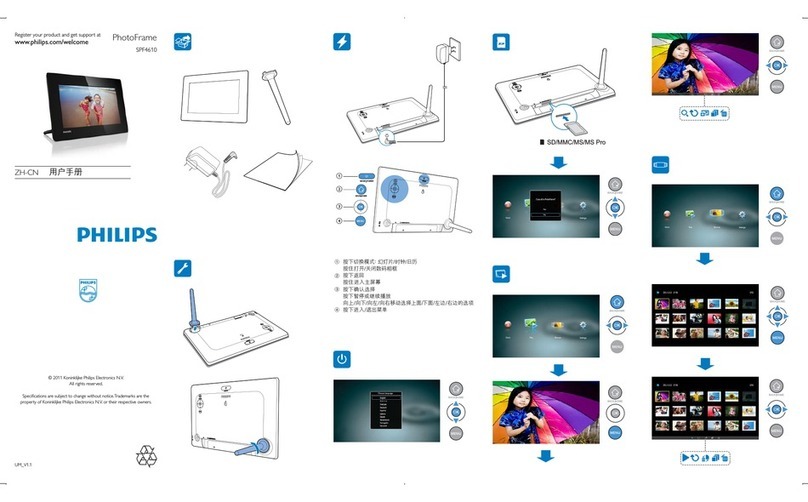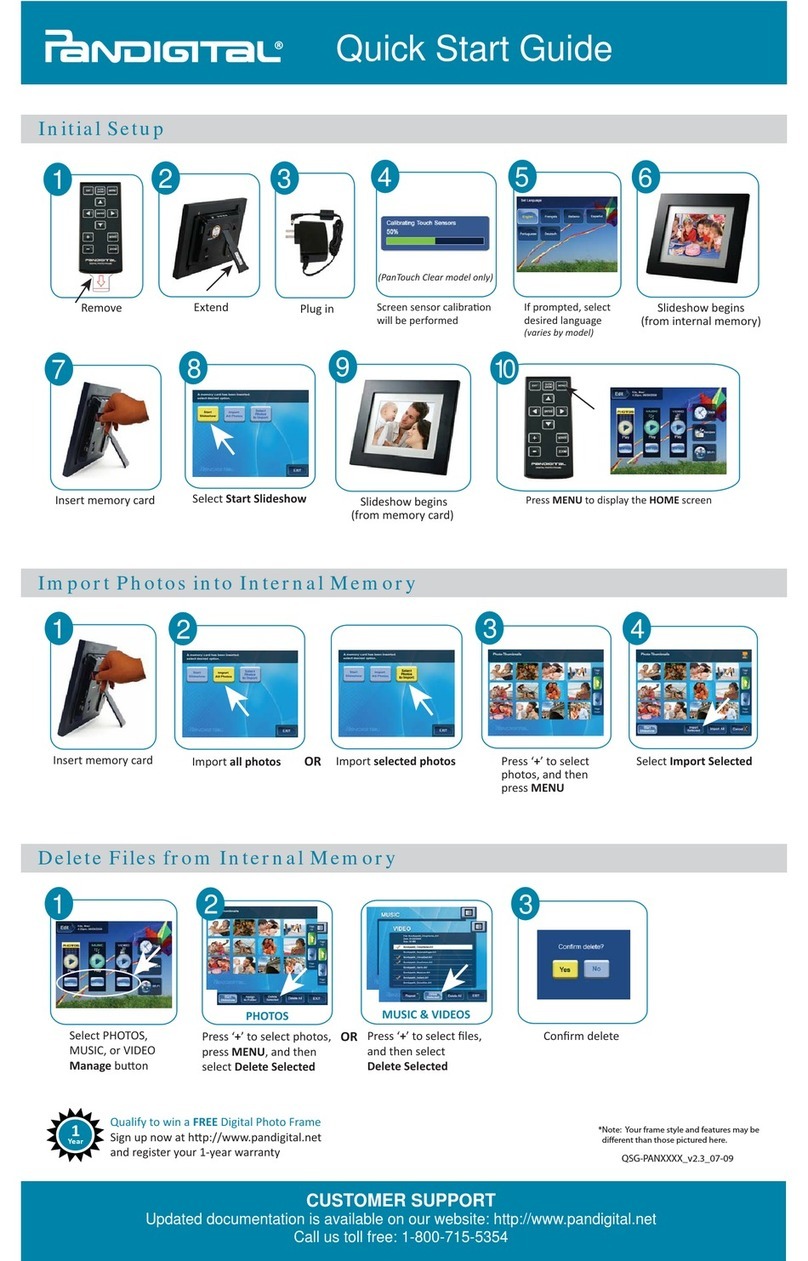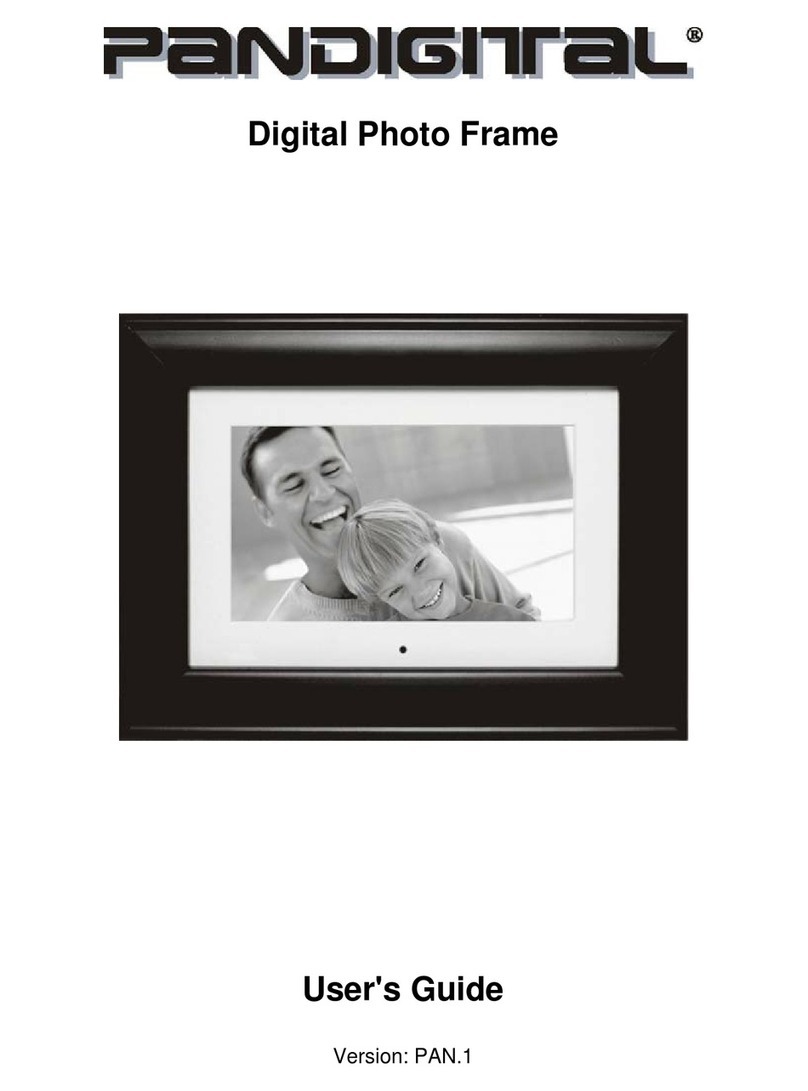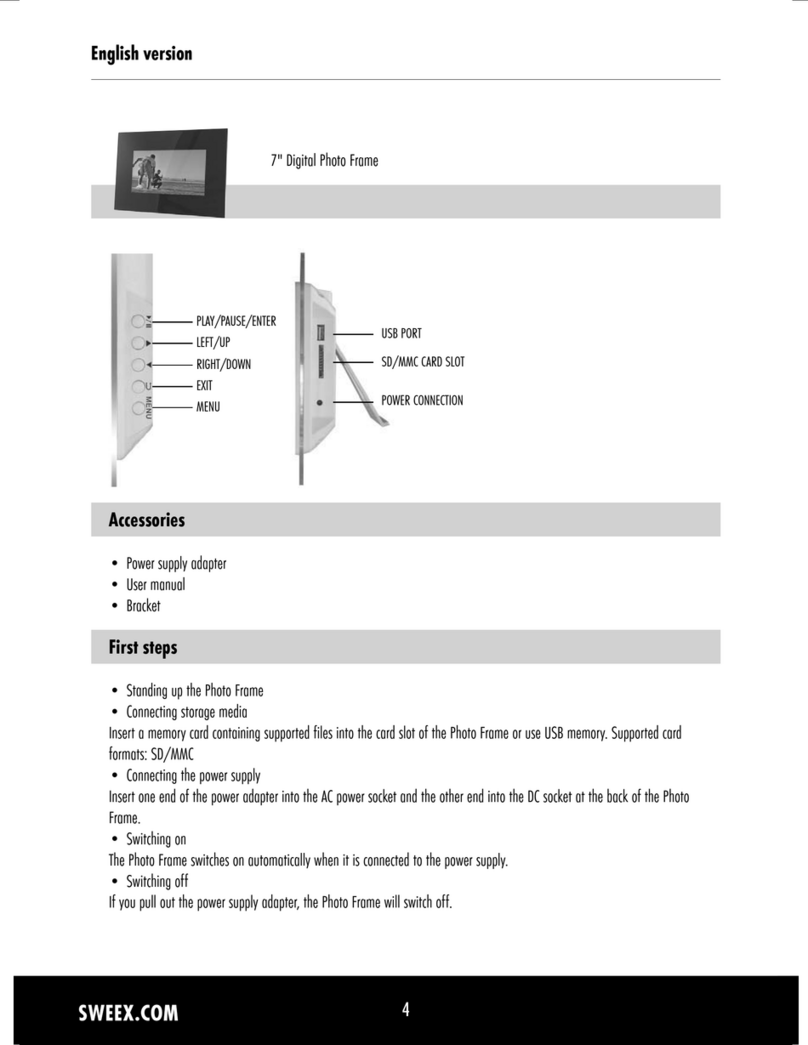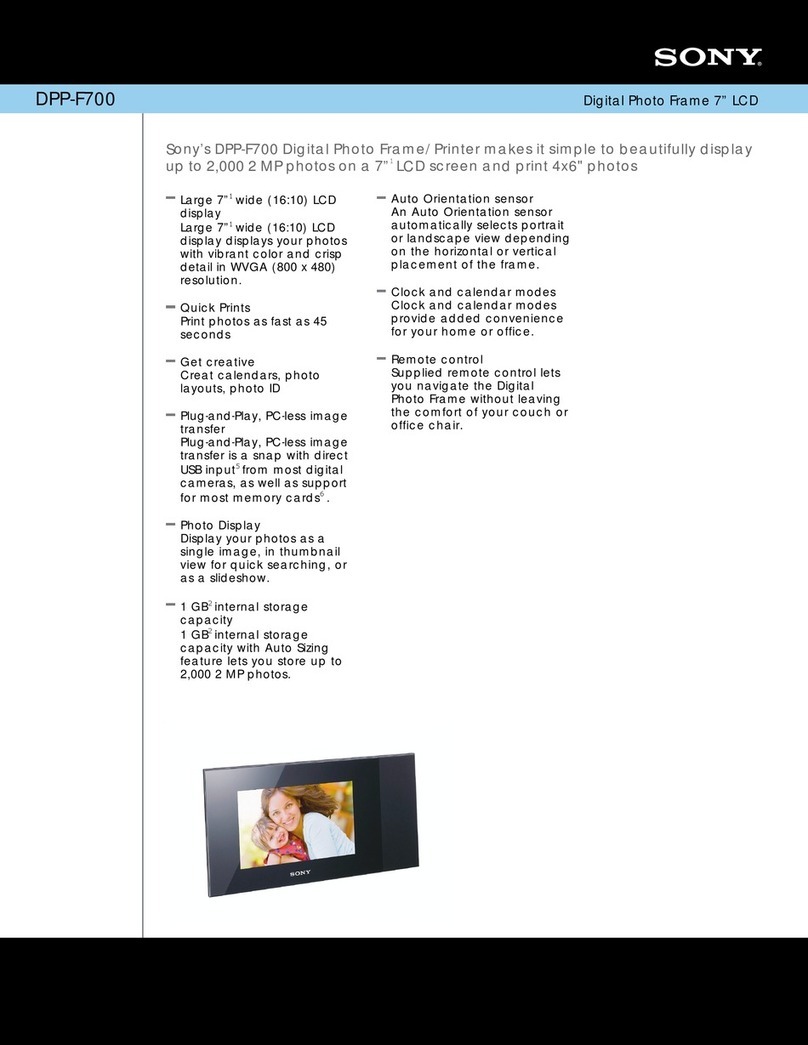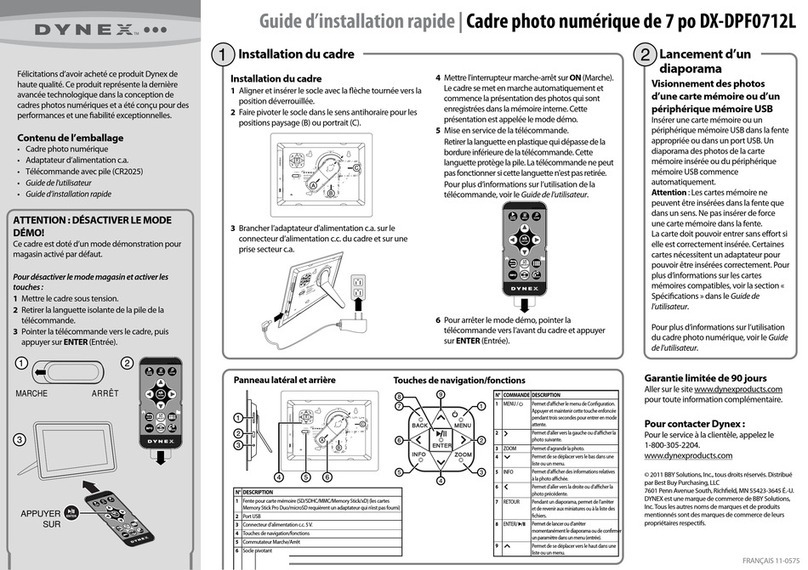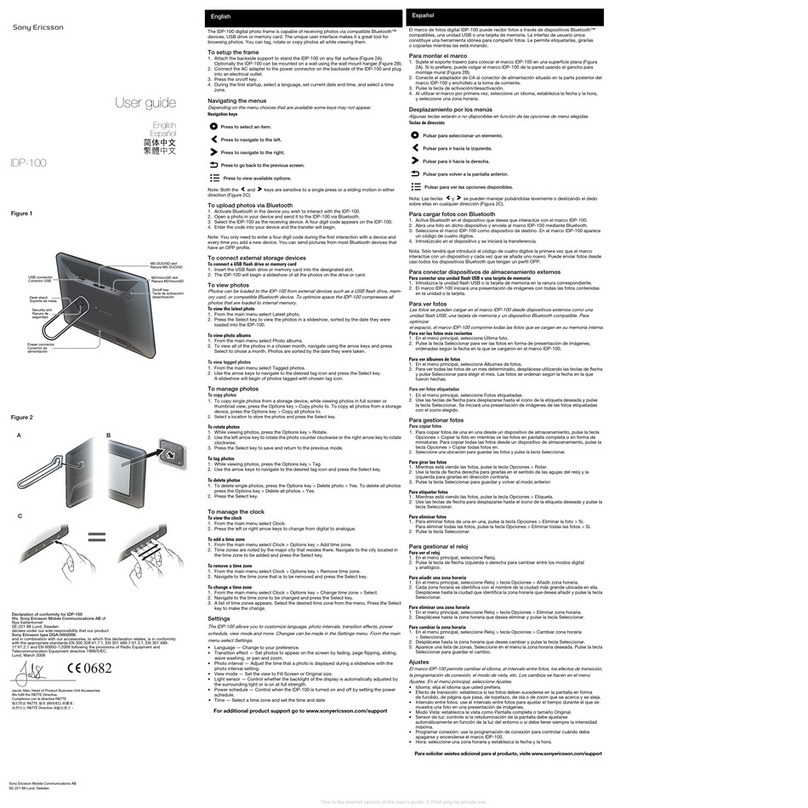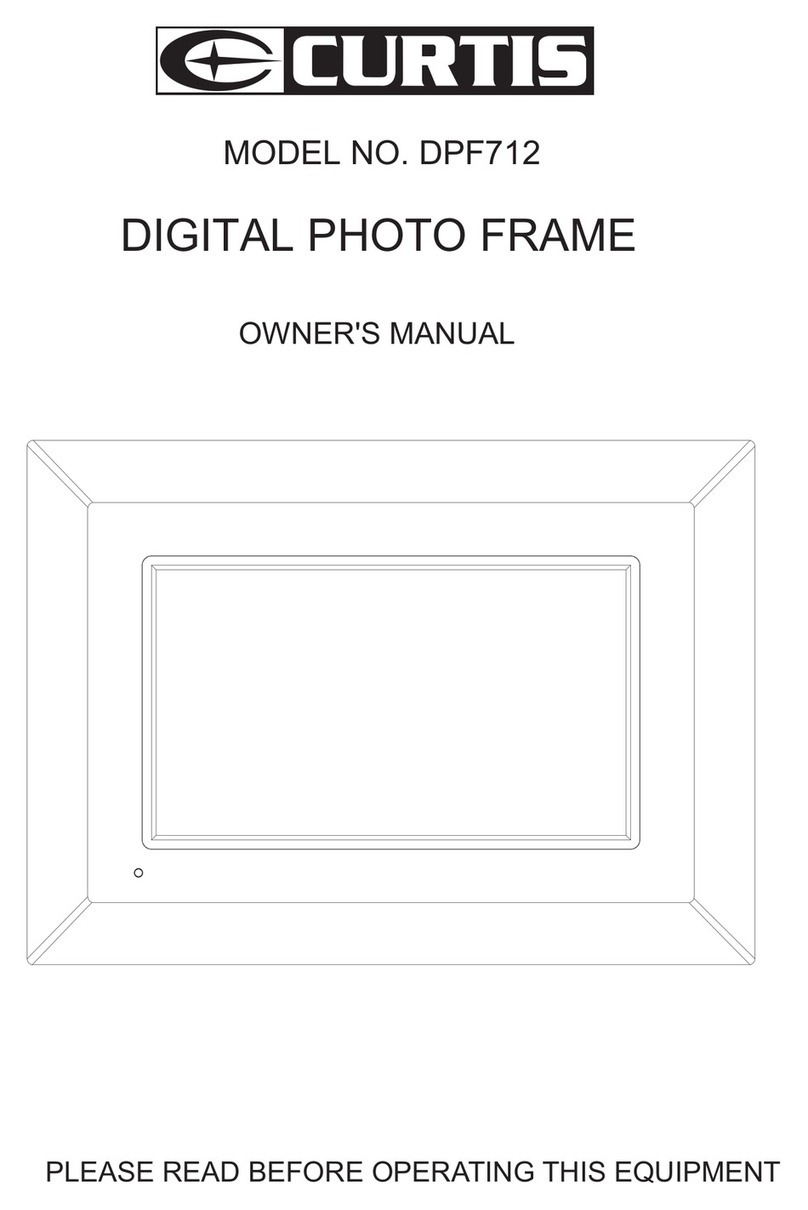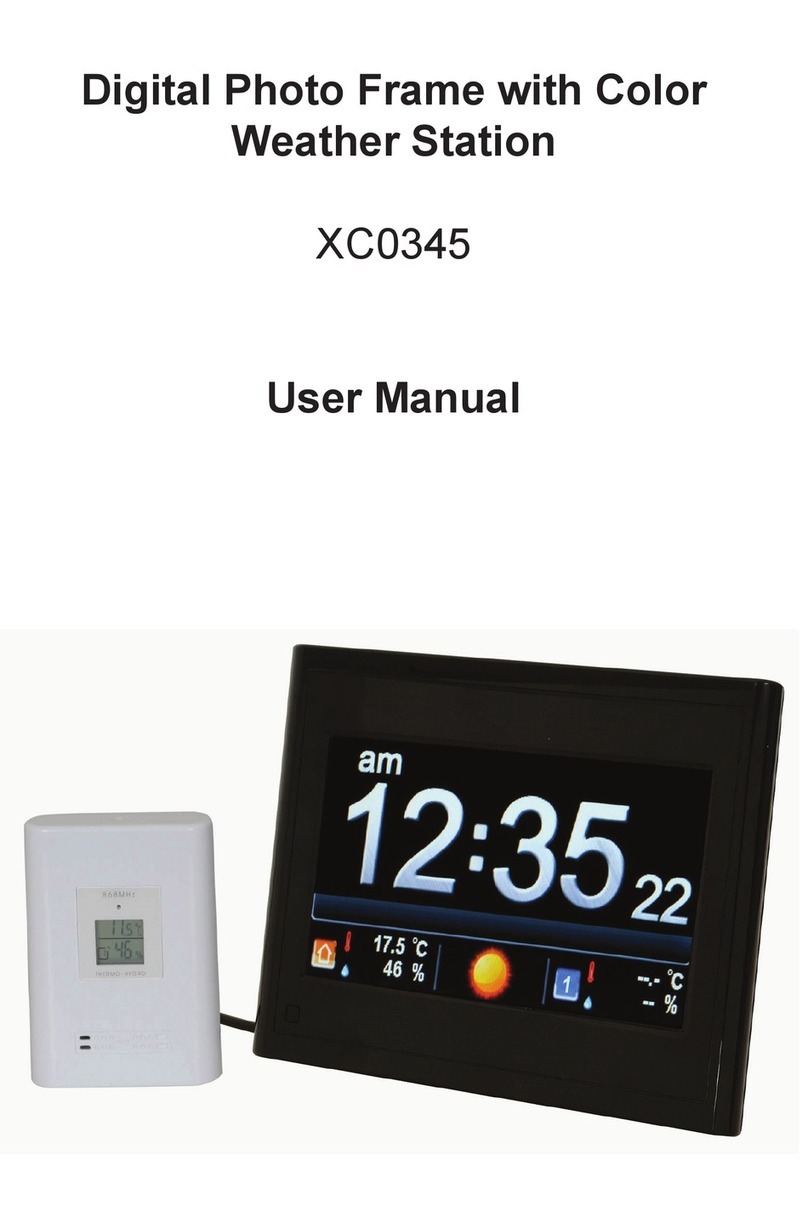BeyondTel FA24-01 User manual

UserManualfor Internet-EnabledDigitalFrame
Internet-EnabledDigital
Frame
UserManual

UserManualfor Internet-EnabledDigitalFrame
Content
I.PackageContent..........................................................................................................................3
II.LearnaboutInternet-enabledDigitalFrame..........................................................................3
Overview...................................................................................................................................3
Specifications............................................................................................................................3
ComputerSystemRequirements ...............................................................................................4
PhotoFrame Layout.................................................................................................................4
III.PrepareYourDevice forUse ...................................................................................................4
Charge battery forDigitalFrame.............................................................................................4
IV.StartYourDigitalFrame ..........................................................................................................5
TurnON/OFF ...........................................................................................................................5
AboutSetupMenu.....................................................................................................................6
ViewingYourPhotos ................................................................................................................6
SetAutoSleep ...........................................................................................................................6
SetAlarm ..................................................................................................................................7
SetLanguages...........................................................................................................................7
V.SendPhotostoDigitalFrame....................................................................................................8
ConnecttoPC...........................................................................................................................8
SoftwareInstallation.................................................................................................................8
Run DigitalFrame Driver ........................................................................................................9
DownloadingPhotoontoPhotoFrame..........................................................................11
Deleting PhotofromPhotoFrame..................................................................................12
DisconnectDigitalFramefromPC........................................................................................12
VI. Weather Report&OnlineAlbum&EventsReminder ......................................................12
WeatherReport.......................................................................................................................12
Online AlbumSlideshow.........................................................................................................14
DirectShowPhotoson YourPC.............................................................................................17
Google CalendarEventsReminders.......................................................................................17
VII.FAQ........................................................................................................................................19

UserManualfor Internet-EnabledDigitalFrame
3
I.PackageContent
Checkthatalltheaccessoriesareincludedbeforeusing the Internet-EnabledDigitalFrame.
DigitalFrame
USBCable CD (Driver
andManual)Holder Strap QuickStart
Guide
Ifanyaccessoriesarelost,pleasecontactlocaldealerforfurtherinformationaboutobtaining
replacementparts
II. Learnabout Internet-Enabled Digital Frame
Overview
ThisInternet-EnabledDigitalFrame revolutionizesphotosharingandgoesbeyondjustshowing
pictures.IntegratedwithFlickrand Google Calendar, theDigitalFramecouldshowonline album
andremind Google Calendarevents.Designedforlife,itcanalsodirectshowlatestworldwide
weatherreport.Stylishandsmart,the DigitalFrame isperfectforyourhome and office.
Key Features:
lDualusemode:forportableanddesktop
lDisplayup-to-dateworldwideweatherreport
lFlickrintegration:displayonlinealbumswithoutopeningIE
lGoogle Calendarintegration:eventreminders
lDirectshowpicturesinlocalfolderofPC
lAutoscreenturn-off
lSlideshowmodeintransition effects
lMultilanguage:English,Spanish,German, ItalianandFrench
lAlarmclock
Specifications
LCD 2.4"TFTscreen(320*240pixels,64Kcolor)
Memory Internal16MBmemory
PhotoCapacity 28photos
ImageFormatSupport JPG, BMP,PNGand GIF
USBPort 2.0
Battery Built-inrechargeableLi-Ion battery
Batteryworkduration Over4hours
Powersource:BuiltinLi-IonbatteryorUSBsupply

UserManualfor Internet-EnabledDigitalFrame
4
Controlbuttons:Next, Prevand Menu
Software DigitalFrame Driver
Dimension 80 x 53 x 12mm
CertificateCE,FCC,RoHS
ComputerSystemRequirements
TobeabletodownloadphotosfromyourPCyouwillneedthefollowing minimumconfiguration:
Windows98,ME,2000,NT,XPandVista
Pentium400MHz above processor
16MBharddiskfree space and 128 MBormore RAM
AvailableUSBPort
CD-ROMDriver
PhotoFrameLayout
III. PrepareYourDevice forUse
ChargeYourPhotoFrame
ThebatteryindicationisdisplayedontheLCD.Itwoulddisplay whenthebatteryisrunning
lowanddisplay whenchargeiscompleted.PleasechargethebatterybyUSBpowerfrom
yourcomputer.
USBPower: chargethe framewithpowerindicator
displayed. Meanwhile, itcould showphotos inmemoryduring
chargeprocess
USBUpdate: connect theframe withPCtorealizeweather
report, eventreminders, onlinealbum andphotosmanagement
LCD
②USBPort
③Strap-eye
④PowerSwitch
⑤UPbutton
⑥Downbutton
Menubutton/OKbutton/
Startbutton
Note:TheDigitalFramewould
startbyextendedpressing

UserManualfor Internet-EnabledDigitalFrame
5
Note:
Takecarenot toturn offPowerSwitchbuttonduringcharging
IV. Start YourInternet-Enabled Digital Frame
TurningOn/Off
ColdStart: Forthe initialuse,switchthePowerbuttonto ON”toturnon DigitalFrame.
WarmStart: WhenPowerbutton beingswitchedtoON,press andhold for2secondstostart
thedevice.It’srecommendedtoturnonDigitalFrame bywarmStart
ColdClose-down: SwitchthePowerbutton to OFF”.It’srecommendednottocoldclose-down
yourDigitalFrameunless itwouldnotbeinuseforlongperiod. (RefertoNote)
WarmClose-down: press Menubutton toaccesstheSETUPmenu;thenrefertofollowing
instructionstofinishsetting:
_1. Select PowerOff bypressing .2. Select Yes”bypressing
Note:
WhenPowerbuttonbeingswitchedto OFF”,theDigitalFramewouldpoweroffandallthe
functionsettings(eg.time,alarm,languageand autosleep. etc.)havebeenresettodefault
settings.
AboutSETUPMenu
AllthefunctionsettingsfortheInternet-EnabledDigitalFramearecontrolledviathebuttons
locatedon topoftheFrame. Press the buttontoenterSETUPmenu andrefertofollowing
Menu tablebefore setting yourDigitalFrame
MenuItems Sub-Menus Description
AutoScroll Slide showmode
PhotoFrame ManualScroll Viewone image ata time
Off
30Seconds
1Minute
3Minutes
AutoSleep
5Minutes
Enableordisable the timer

UserManualfor Internet-EnabledDigitalFrame
6
AlarmOff Alarmoffand backtoMenu
Alarm AlarmOn Enableandsetalarm
Yes TurntheFrame off
PowerOff No BacktoMenu
English
French
German
Italian
Languages
Spanish
Selectdesiredlanguage
Exit Backtocontinueviewing
photo
ViewingYourPhotos
The DigitalFramewoulddisplayyourphotosonce powersup.Press toaccess SETUPmenu.
AutoScroll: Photoswill advance automatically
ManualScroll:Photoswillbedisplayedmanuallybypressing /
Note:
In AutoScrollmode,the / isavailabletoo.
②In AutoScrollmode,PhotoFramemay poweroff duetotheactivatedAutoSleepfunction
(RefertoSetting AutoSleep)
SettingAutoSleep
ThiswouldturnoffDigitalFrameautomaticallywhennotinusetosavepowerandprotectscreen
Off: DisableAutoSleepfunction

UserManualfor Internet-EnabledDigitalFrame
7
30Seconds/1Minute/3Minutes/5Minutes:PhotoFramewouldbeturnedoffifthereisno
operation duringthe time selectedon thesetting.
Notes:
It’srecommendedtoturn offAutoSleepfunction duringphotos slideshow.
②TheDigitalFramewouldbeon automaticallywhenalarm rings(RefertoSetting Alarm)
SettingAlarm
Adjustalarmtime
Press once tosethour
Press / toadjusthour
Press againtosetminute
Press / toadjustminute
Press tofinishalarmsettingand backtoSETUPmenu
Notes:
Alarm wouldlast 1minute.Stopalarmbypressinganybutton when it rings
②ThealarmisavailableunlessPowerbuttonbeing switchedto OFF”.
③Clocktimewouldautosynchronizewith yourPCwhen connecting toPC
④Autoon:whenalarm rings,theDigitalFramewouldstart-upautomatically
SettingLanguages
LanguagesSettingallowsyourDigitalFramedisplayingmulti-languageprovidedon the scree
n
Alarmon: Set alarm time
Alarmoff: Disablealarm
and back toSETUPmenu
Beforeadjustingalarm time:
Cancelalarmby pressing
Activatealarmby pressing

UserManualfor Internet-EnabledDigitalFrame
8
Notes:
English isthedefaultlanguageofDigitalFrame
V. PhotoManagement
DigitalFrameDriverisa toolrequiredtoimportphotostodisplayonyourDigitalFrame. Please
installand run thissoftware totransferimagesfromyourcomputertoDigitalFrameafter
connectingit toPC
ConnecttoPC
1. Connectthe DigitalFrame toPCviatheUSBconnectioncableasshown
SoftwareInstallation
InsertandrunCDprovidedon yourcomputerCD-ROM.Click InstallDigitalframeDriver”;
thenfollowtheon-screeninstructionstocompletetheinstallation:
Step1:Click I Agree”
Anewiconwouldappearonthe
tasktray
2.Select USBUpdate”on yourDigitalFrame

UserManualfor Internet-EnabledDigitalFrame
9
Run DigitalFrameDriver
Pleaserightclick iconintasktrayandchoose MyDigitalFrame”toaccess photo
managementinterface asshown:
Step2:Select Destinationfolder”;
thenclick Next”
Step3:Click Install”
Step4:Click Close”tofinish
installation

UserManualfor Internet-EnabledDigitalFrame
10
Refresh: Update photosinyourDigitalFrame
Add: Add newphototopreviewandedit
Save: Save thephotostoDigitalFrame afterdeletionoredit
Delete: DeleteselectedphotosfromDigitalFrame
DeleteAll: DeleteallphotosfromDigitalFrame
Close: Exitphotomanagement
NOTE:
Donotattempt toaccess DigitalFrameonthecomputerdirectlyasa removabledisk.It is
onlyaccessibleviatheDigitalFrameDriver.
②Beforestarting DigitalFrameDriver,makesuretoconnectDigitalFrametoyourcomputervia
the USBcable.

UserManualfor Internet-EnabledDigitalFrame
11
ØDownloadingPhotoontoPhotoFrame
Rotate -90: Rotatetheimage90°counter-clockwise
Rotate 90: Rotatetheimage90oclockwise.
Add:Clicktofinishedit
Cancel: Cancelediting and previewingphoto
Step3:Clickbutton tofinishediting
Step4:Add anotherphotobyrepeating step1”to step3”
Step5:Clickbuttontofinishdownloading
Step2:Previewandedit
Photo
Step1:Click to
selectimagestobe
converted

UserManualfor Internet-EnabledDigitalFrame
12
Note:
DigitalFramewilldisplay WriteOK”whencompletedownloading.
②Takecare not topullout USBcableduring downloading
ØDeletingPhotofromPhotoFrame
Step1:Selectphototobedeleted
Use Ctrl+ Click”or Shift+Click”toselectmultiplephotos
Step2:Clickbuttontodeleteselectedphoto
Step3:Click todeleteallthephotos
Step4:Clickbuttontofinishdeletion
Note:
DigitalFramewilldisplay WriteOK”whencompletedownloadinganddeletion
②Takecarenottopullout USBcableduring downloading anddeletion
DisconnectDigitalFramefromPC
YourPhotoFrameisaMass Storagedevice.InordertosuccessfullyremoveyourPhotoFrame
devicepleasedon’tdisconnecttheUSBcabledirectly,thismayresultinthephotosnotbeing
displayedinthePhotoFrame.
1. Doubleclickthe SafelyRemove Hardware”iconthatappearsontheTasktray
2. Selectthe SafelyRemoveHardware”pop-upthatappears.
3. The SafelyRemove Hardware”messageboxwillappear.
4. Selectthe USBMass Storage Device”fromthelistofdevicesthatappear.
5. Clickthe Stop”button.
6. PleasewaituntilWindowsnotifiesyou thatitisnowsafe tounplug thedevicefromyour
computer.
VI. Weather Report &Online Album & EventsReminder
ThisInternet-enabledDigitalFramegoesbeyondshowingjustpicturesinit.Itallowsyoutoenjoy
youronlinealbum, updatedweatherreportandGoogleCalendareventsreminderwhenInternetis
accessible.Furthermore,you canemployitasyour second screen”todisplayphotosinaselected
folderonPCdirectly.
WeatherReport
1. Connectthe DigitalFrame toPCandrunDigitalFrameDriver

UserManualfor Internet-EnabledDigitalFrame
13
2. Setweatherreport
Step1:Rightclick iconintasktray
and choose Options”
Step2:Select Weather
Forecast
Step3:Click Add”to
searchandaddcities
Step4:Selectcityandclick
OK”tofinishcitysearch

UserManualfor Internet-EnabledDigitalFrame
14
:Editthecity snamedisplayedonDigitalFrame
/ :Changeselectedcity ssequencewhendisplayingweather reporton
Digital Frame.
: Deleteselectedcity
3. Displayweatherreporton DigitalFrame
OnlineAlbum Slideshow
1. ConnectDigitalFrameand runDigitalFrame Driver
Step5:Click OK”buttonto
finishweatherreportsetting
①Right-click icon,choose SlideShow”
andselect WeatherReport”
②Weatherreportwouldbeshowon
DigitalFrame

UserManualfor Internet-EnabledDigitalFrame
15
2. Setonline albumshow
Step1:Right-click iconintasktrayandchoose Options”
Step2:Select Picture”in
Option”panel
Step3:SelectFlickras
photosresource
Step4:Chooseintervaltime
betweenpicturestransition
Step5:Choosethewayto
displayphotos

UserManualfor Internet-EnabledDigitalFrame
16
Step6:Click Login”tolink
toFlickrfor signin
Step7:Click READY”to
finishFlickrsetting

UserManualfor Internet-EnabledDigitalFrame
17
Afterfinishingallabovesettings,theInternet-enabledDigitalFramewoulddirectdisplayyouror
yourfriends’onlinealbuminFlickronitsLCDoneminutelater.Furthermore, itwouldauto
displayonlinealbumwithoutvisitingandsigning intoFlickrwhenitconnectingtoPCand
running DigitalFrame Driver.
DirectShowPhotosonYourPC
1. Right-click icon,choose Options”andgoto Picture”panel
3. Choose intervaltime betweenpicturetransitions(refertoOnlineAlbumSlideshow)
4. Choose thewaytodisplayphotos(refertoOnlineAlbumSlideshow)
ThentheDigitalFramewoulddirectshowanypictureinselectedfolderwithoutopeningthe
folder.Itcouldalsodisplaypicturesasmanyasyouwant.
GoogleCalendarEventsReminder
1. CreateGoogleCalendaraccount.Pleaseclick here tosign inorsign uptoGoogle Calendar
2. CreateyoureventsinGoogle Calendar
Step8
Right-click icon,
choose SlideShow”andselect
Album”
2.Choose LocalFolder”asphoto
recourse
5.
L
ocatefolderwhere photosare
6.Click OK”tofinishsetting;thenright
click , choose SlideShow”and
select Album”

UserManualfor Internet-EnabledDigitalFrame
18
3. SetGoogle CalendareventsreminderinDigitalFrameDriver
Step3:Click Apply”and OK”tofinishsetting
ThentheDigitalFramewouldsynchronize yourscheduleswithGoogleCalendar.Anditwould
remindyou ofimportanteventsbybuzz andnotification.
Step2:Enteryour Google
CalendarIDandpassword
Step1:Right-click icon,
choose Options”andgoto
GoogleCalendar”panel

UserManualfor Internet-EnabledDigitalFrame
19
Note:
Stopalarm bypressing
②It’srecommendedtorefertoGoogleCalendarwebpagefortheguideofGoogle Calendar.
VII. FAQ
Q1:WhydidI seethe iconratherthan inthetaskbar?
Check whethertheDigital Framefailtoconnect toyourPC. Pleaseensurethe connection
between PCandtheDigitalFramewhenrunningDigital FrameDriver.
Q2:Whythephotosdisplayedaredistortion?
Thosepicturefilesarebad.PleasedoNOTpull theUSBcableduringdownloading ordeleting
pictures.
Q3:WhytheDigital Frameturn offsuddenly?
a)Autosleepfunctionisactivated.Pleasedisable theautosleepbyselect “Off”inAuto
Sleepsetting.
b)The batteryisout.PleasechargethebatterybyUSB supply.
Q4:Whythealarmdoes notwork
a)The alarmwascanceled.Pleaseensurethatthe iconwasappearedduringsetting
alarm.
b)The PowerSwitchhasbeen turnedto “Off”,whichwouldinitializethe DigitalFrameto
defaultsetting. ItisstronglyrecommendedtoturnoffDigitalFramebywarmclose-down.
(referto “TurnOn/ Off”)
Table of contents