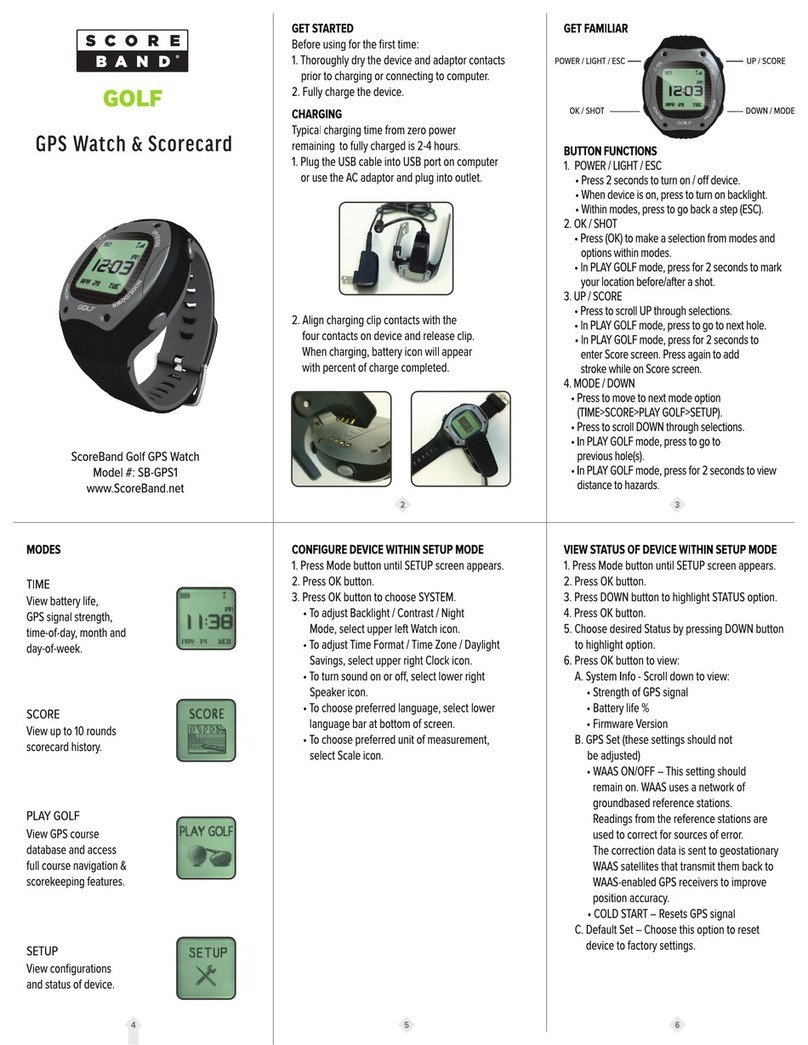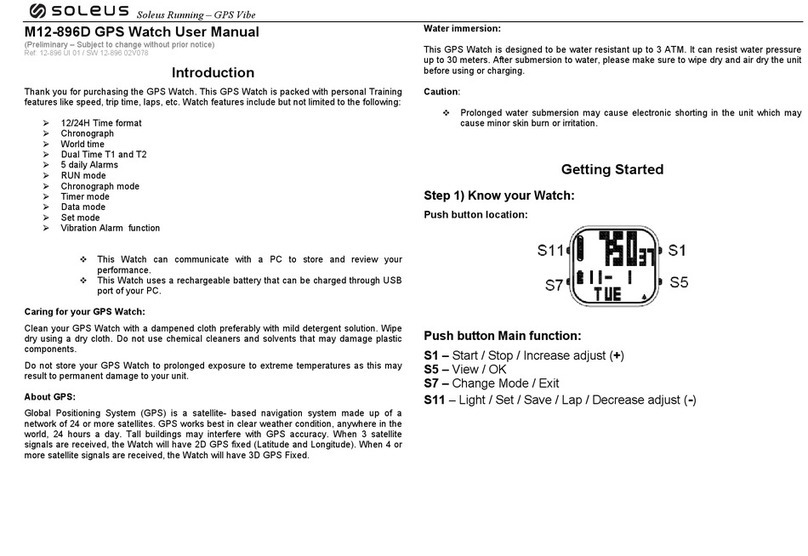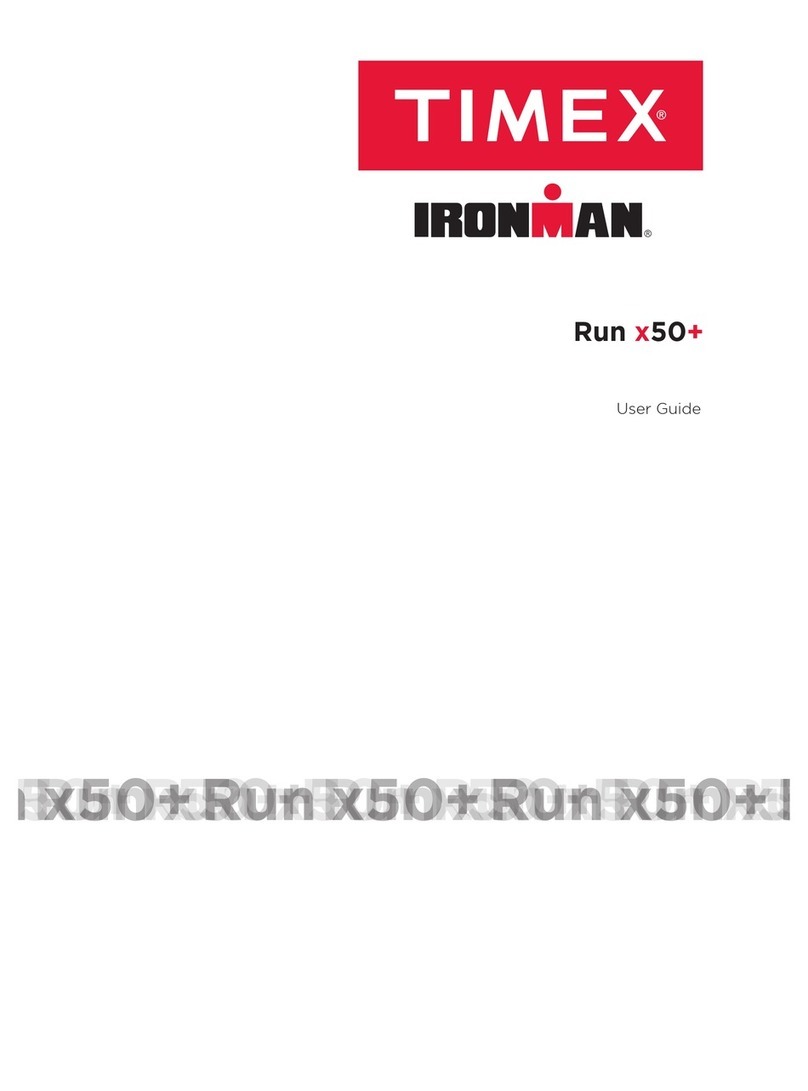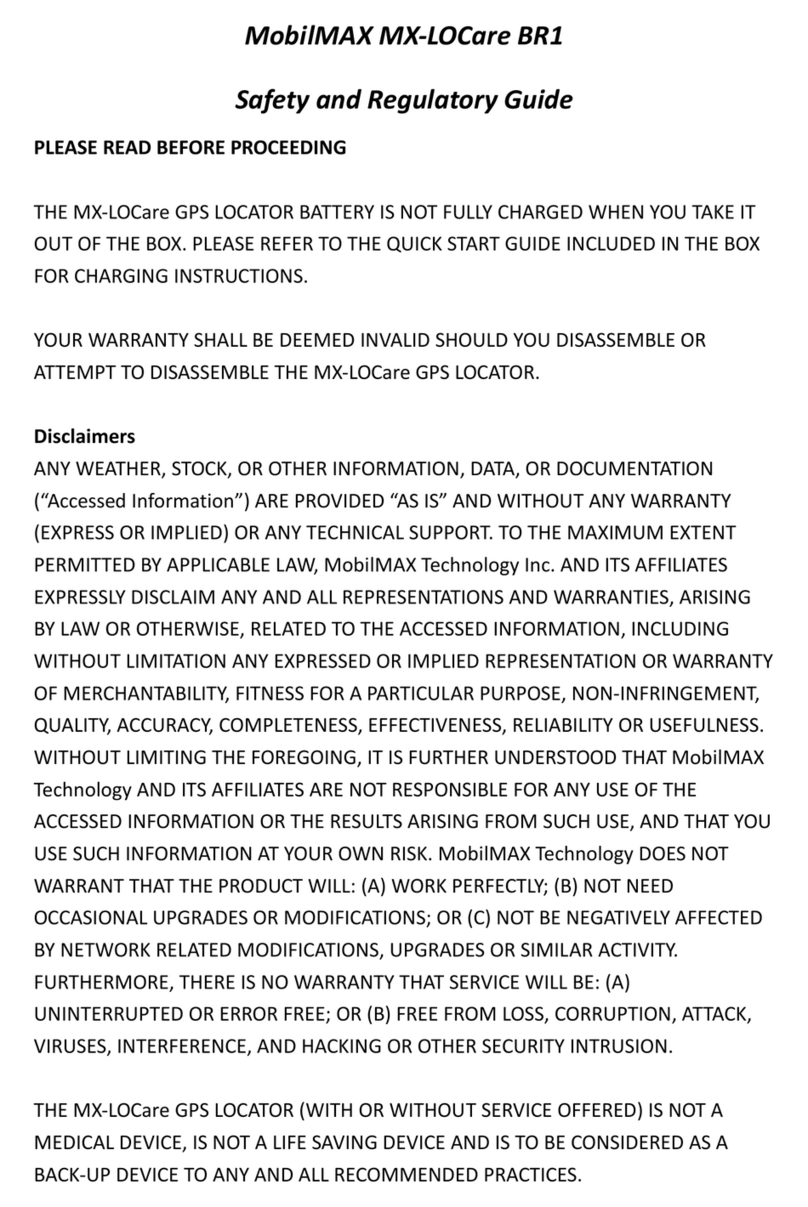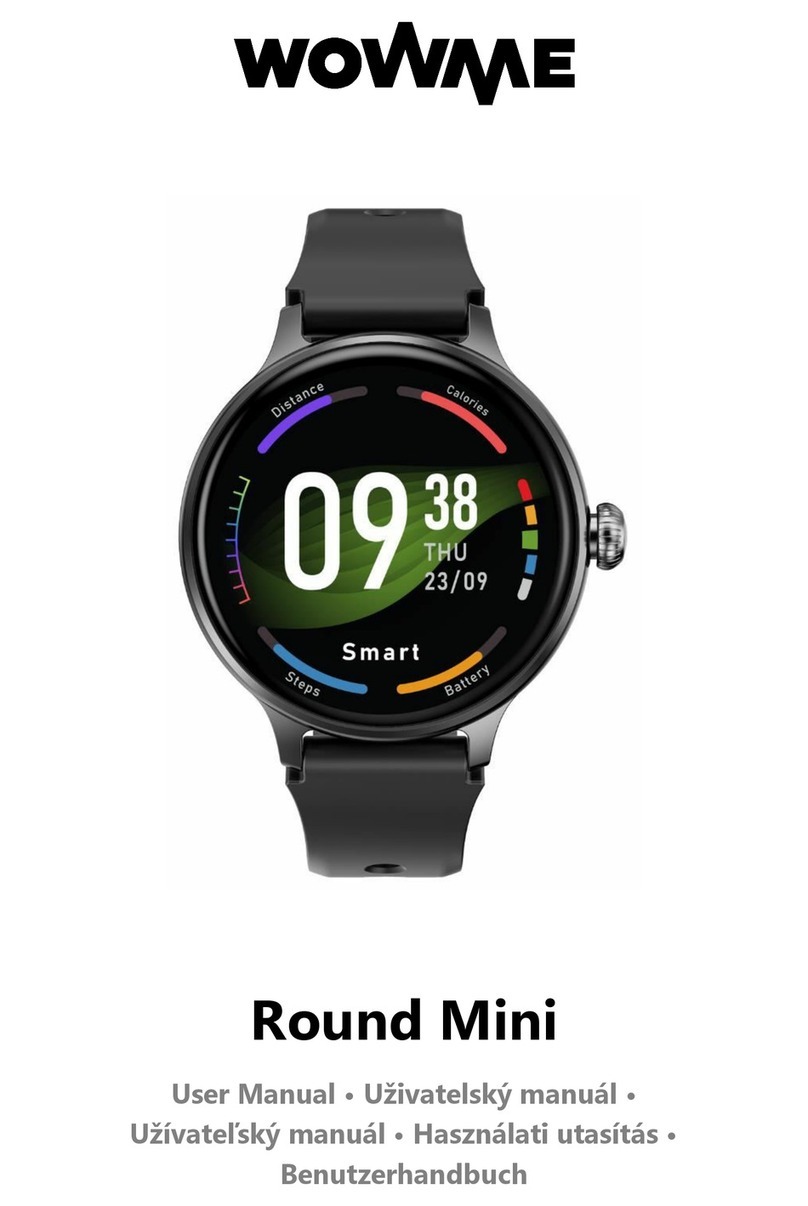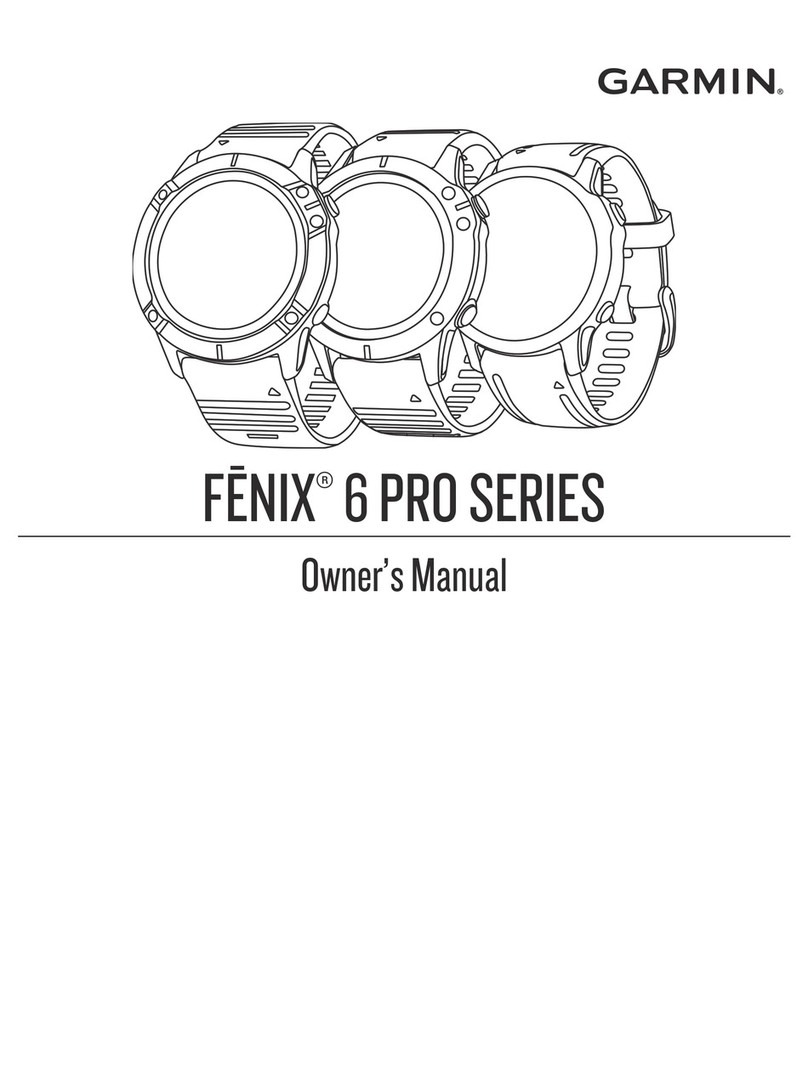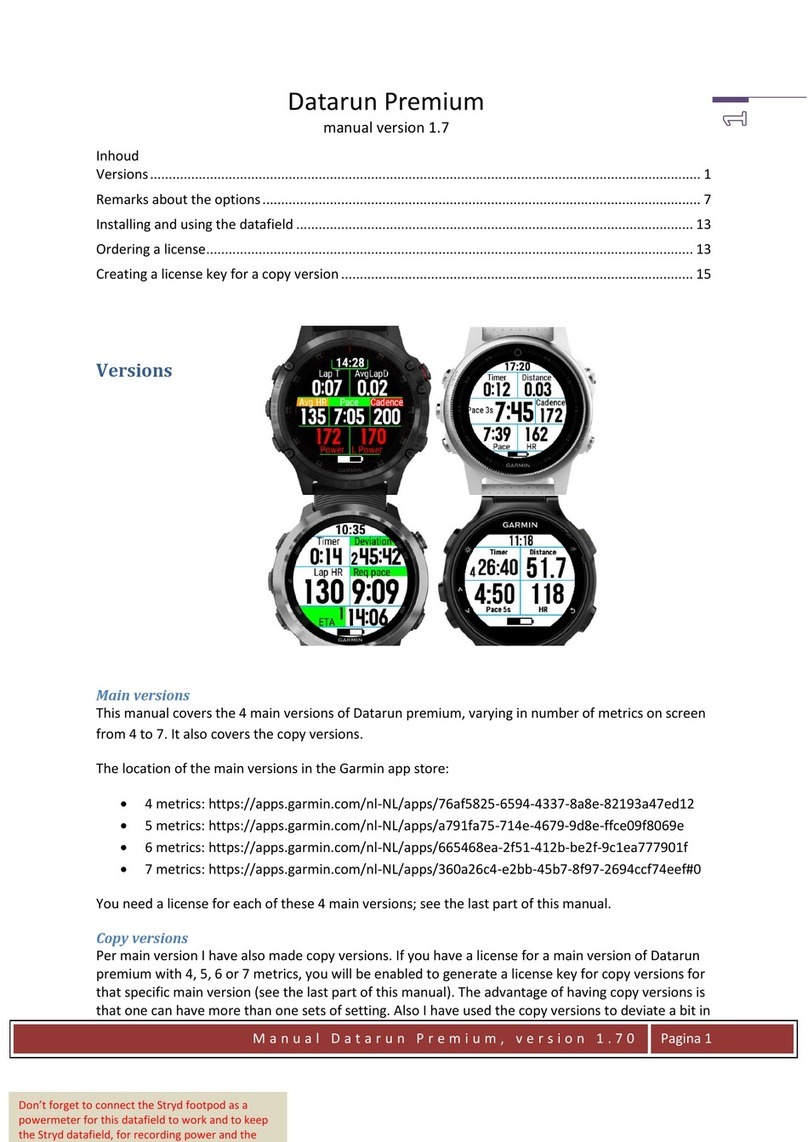BFit b-Smart User manual

User Manual
Please read the manual before use.

Power Key:
Power On/Off;Waken/turn off screen;Back to main menu
1.1
1.2
Tap the screen
Swipe le�or right
Swipe up or down
Touch screen:
1. Product details
1.2.1 When on the main screen: Swipe left or right to enter the sub screens.
1.2.2 When on submenu page swipe up or down to see all submenus.
1.2.3 When in any sub-menu, swipe down to enter the Bluetooth menu screen
to ensure that the Bluetooth is on: at any time you wish to disconnect
Bluetooth, simply tap on the icon.
main screen
Bluetooth &
mute on Bluetooth off
& speaker on
sub-menu 1 sub-menu 2 sub-menu 3 sub-menu 4 sub-menu 5
sub-menu 1
1.2.2.1 Tap on any sub-menu to enter that menu.
1.2.3.1 Tap on speaker icon to silence the Smartwatch.
* Note: When Bluetooth and
Speaker icons are white,
they are activated
(Bluetooth icon will take a
few seconds to activate).
OR
POWER
KEY

2. Pairing your smartphone with the bfit Smartwatch device:
2.1 Prior to installing the App ensure that Bluetooth is activated on the
Smartwatch. You may also turn the Bluetooth on by entering Settings or
in a sub-menu (1.2.3 previous page): once Bluetooth is turned on, the
white icon will appear in the top corner of the screen.
2.2 Installing bfit-Smart App.
2.2.1 Install and open bfit-Smart App and fill in your details including targets.
2.2.2 App will search for the Smartwatch within 10m.
2.2.3 When b-Smart appears tap “binding”.
2.2.4 Select OK to connect.
2.2.5 A Passkey confirmation will be required to pair: press OK.
2.2.6 Allow the device to have access to your contacts and call log.
2.2.7 Allow a few minutes for Smartwatch to be connected to bfit-Smart App.
Note: you do not have to connect through your Bluetooth of your
Smartphone: the App will do this automatically.
2.2.8 Never select b-Smart LE App: this may appear due to the software
configuration but must never be selected.
2.3 Home Page:
2.3.1 Select which activities you require by tapping “+” in the top right-hand
corner.
2.3.2 Select those activities you wish to hide by tapping that activity at “x”
(Note: you can reactivate hidden activities by completing this process
again).
2.3.3 The current 24 hour period activities (steps taken, calories consumed,
distance walked) will automatically appear when connected to
Smartwatch.
2.3.4 Tap any of the three activities (steps, calories, distance) to see a
graphical representation of the day’s current activities and history for
the last week.
2.3.5 Tap the Sleep icon for sleep history in the last week (Note: this will
always be in the period 22:00 to 08:00).
2.3.6 Tapping Activity will reflect the number of hours during a 15 hour
period that you’ve exceeded 300 steps in that hour.
2.3.6.1 By tapping Settings icon in Activity, you can select the start and
the end time for this 300 step calculation: it should not overlap
with your sleeping period: 22:00 to 08:00.
2.3.7 Heart rate:
2.3.7.1 Will reflect the time the last heart rate was taken and the BPM.
2.3.7.2 Tap on icon to update data by tapping Synchronize Data.
2.3.7.3 History of times and heart rates will appear on screen.
2.3.7.4 Tap on “?” to see your customized heart rate zones which are
based on the information you’ve entered (height, weight, age).
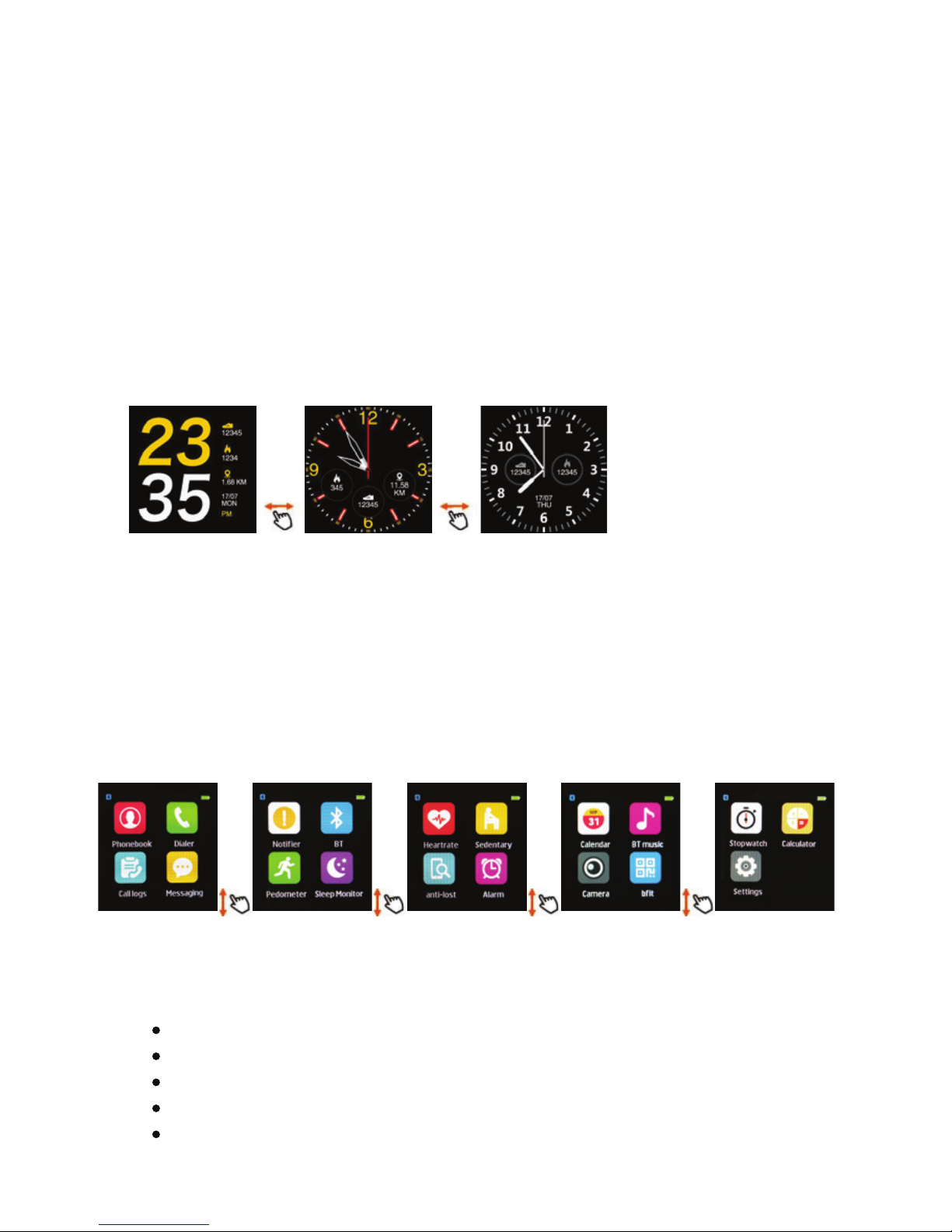
3. Clock display:
2.4 ME Page:
2.4.1 Tap on pic to personalize name: you can also adjust your settings.
2.4.2 Find device: tap to sound Smartwatch.
2.4.3 Edit Bluetooth name.
2.4.4 Message push: personalize which notification/messages must be
sent to your Smartwatch.
2.4.5 You can unpair the device on this page
(Note: if connection erratic – unpair and pair again).
2.5 Note: if Synchronization or any of the settings not working or working
erratically, turn off Smartwatch and restart it.
3.1 To change display: Long press on current clock mode until options
appear: swipe left or right to select option.
Option 1 Option 2 Option 2
4. Sub-menu Functions:
To scroll through submenu, swipe up and down. Select sub-menu by tapping
on icon.
4.1 Stopwatch:
Tap appropriate icon to:
start stopwatch
stop stopwatch
pause stopwatch
store time period
revert to zero
sub-menu 1 sub-menu 2 sub-menu 3 sub-menu 4 sub-menu 5

4.2 Phone Book:
4.2.1 After syncing with Smartphone your entire contact listing will appear
on the Smartwatch.
4.2.2 Tap on name to view number: tap on number to make call from
Smartwatch.
4.3 Dailer:
Make phone calls by dialing appropriate number.
4.4 Calculator:
Basic mathematical functions: exiting calculation will cancel all
previous calculations.
4.5 Camera:
Allows you to take pictures remotely on your connected Smartphone:
tap capture icon after ensuring your Smartphone camera function is open.
4.6 Calendar:
Displays current date and allows scrolling for prior and future months.
4.7 Music:
Control volume, pause, play and song select of Smartphone music,
note not all phones will allow these functions.
4.8 Phone lost:
Tap start to find your phone: phone alarm will sound if still in Bluetooth
range (10m).
4.11 Heart rate:
4.11.1 Tap heart to determine heart rate.
4.11.2 Ensure that watch is tightly attached, in correct position as indicated below.
4.11.3 Every time you take your heart rate and synchronize data, it will
reflect in the App (heart rate, time taken).
4.9 Alarm:
Scroll down to customize alarms and ringtones.
4.10 Sedentary:
Set reminders at various intervals for exercise
(Note: if movement takes place during the sedentary period, alarm is
automatically reset).

4.12 Pedometer:
4.12.1 Activate to measure steps on daily basis.
4.12.2 Scroll up or down to see history, your settings and goals set.
4.13 Sleep Monitor:
4.13.1 Swipe to select options to determine your sleeping patterns between
2200 and 0800.
4.13.2 Note: this is determined by movement during the sleeping period:
vigorous movement will result in no sleeping recorded – gentle
movement in light sleep: deep sleep while remaining still.
4.13.3 Sleep: Sleeping patterns determined are approximate: unusual
sleeping habits or disabilities will result in inaccurate measurement.
4.14 Bluetooth:
Select which Smartphone you wish to be connected to (if more than one
option is available).
4.15 Notifier:
Will give notifications received on your Smartphone. You can customize
which notifications you wish to receive in the App.
4.16 Call Logs:
Displays calls received, missed or dialed from your Smartphone.
4.17 Messaging:
Displays SMS received on your Smartphone.
5. Settings (in sub-menu):
5.1 BT(Bluetooth):
5.1.1 Power on/off
5.1.2 Visibility – if in off position Smartwatch will not be visible to other
Bluetooth devices.
5.2 Clock
5.2.1 Clock Type: Select Clock face
5.2.2 Time Sync: Select whether the Smartwatch must sync with
Smartphone time, date: if off, you need to manually set dates, format
and time.
4.11.4 Tap “?” in App to check out your personalized zones.
4.11.5 Note: there’s no continuous heart rate facility.

5.3 Sound: Personalize settings.
5.4 Volume: Select volume for ring: select notification sounds.
5.5 International settings: If on, will automatically select the language used
in the Smartphone: if off, user must select the language manually.
5.6 Units: Imperial or Metric can be selected.
5.7 Motion: Personalize wrist and arm movement.
5.8 Reset: allows you to reset the Smartwatch completely; note: all data
will be lost.
6. General:
6.1 Fully charge the Smartwatch before use (using micro USB cable).
Charge time is 1.5 hours. If battery in Smartwatch is completely flat,
it may not connect with a Power Bank that doesn’t have an on/off switch.
6.2 Your Bluetooth connection will be broken if you exceed the maximum
distance between your Smartphone and Smartwatch (normally 10m):
To reconnect, follow instructions in section 2.
6.3 When playing music, note that some music titles may not be displayed on
the Smartwatch as they are not compatible with certain storage software.
7. Trouble Shooting:
7.1 Unable to switch on/shuts down automatically.
Ensure that when you press on Power Button you keep it down for more
than 3 seconds. If low power, screen will indicate – recharge immediately.
7.2 Unable to charge: use a different charger or micro USB cable. Ensure
that the connection with the USB port is good.
7.3 No details for incoming calls. Ensure your Smartphone’s contacts have
been synced and uploaded (see appropriate submenu). If it still fails
unpair from Smartphone, reconnect and sync again.
Note: if any of the below problems persist, please contact retailer or contact
us through www.bfit.co.za .

8. Product specification
Model: b-Smart
CPU MTK2502D ARM7 260MHz
Memory:RAM 32Mb+ ROM 32Mb,
Capacitive touch screen 1.54” 240*240 pixel
Bluetooth version 4.0
Function: Heart Rate, Bluetooth Call, Bluetooth SMS, Device Search, Alarm,
Pedometer, Sleep Monitor, Sendentary reminder, Information
Notification (G-mail, Facebook, etc.)
Battery Lithium-ion 3.7V 230mAh
Working Time: 36hours
Standby: 4-5 days
Table of contents
Other BFit Watch manuals