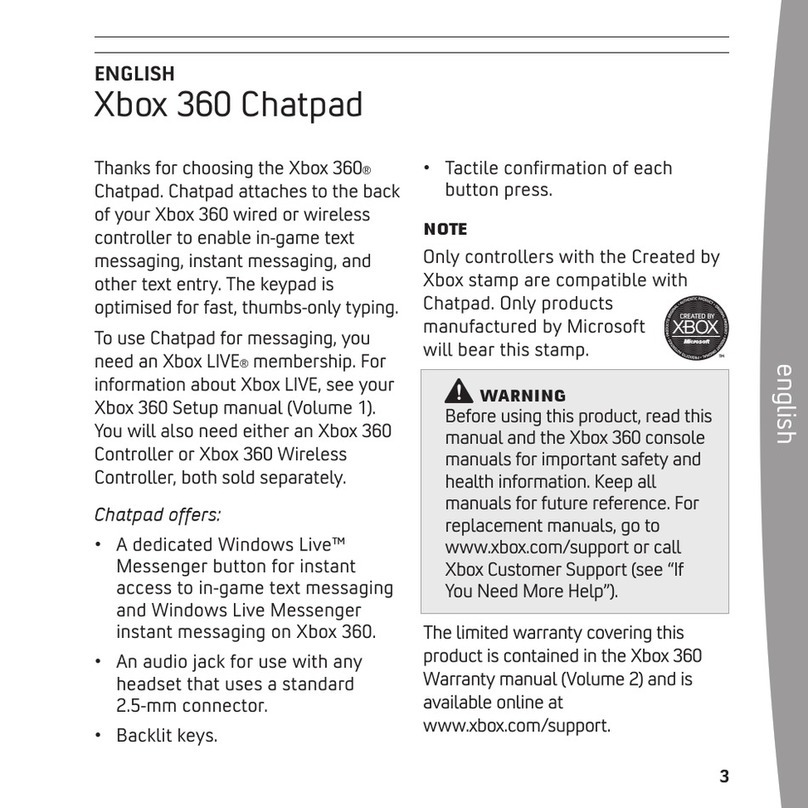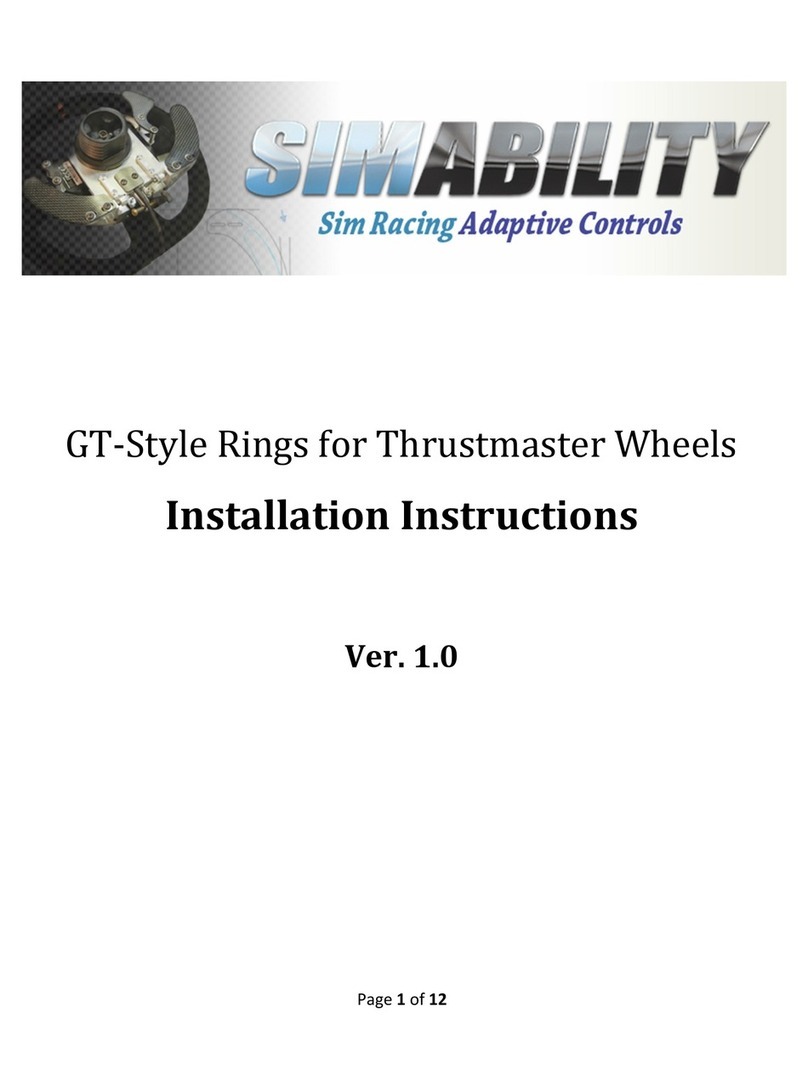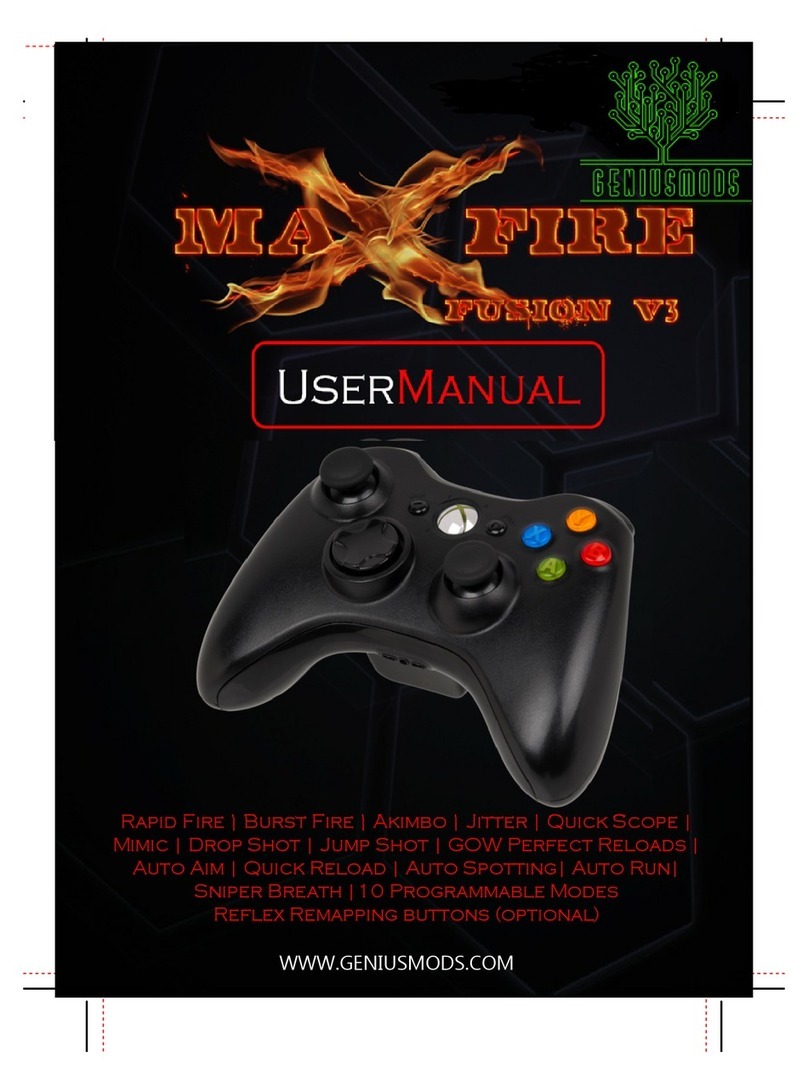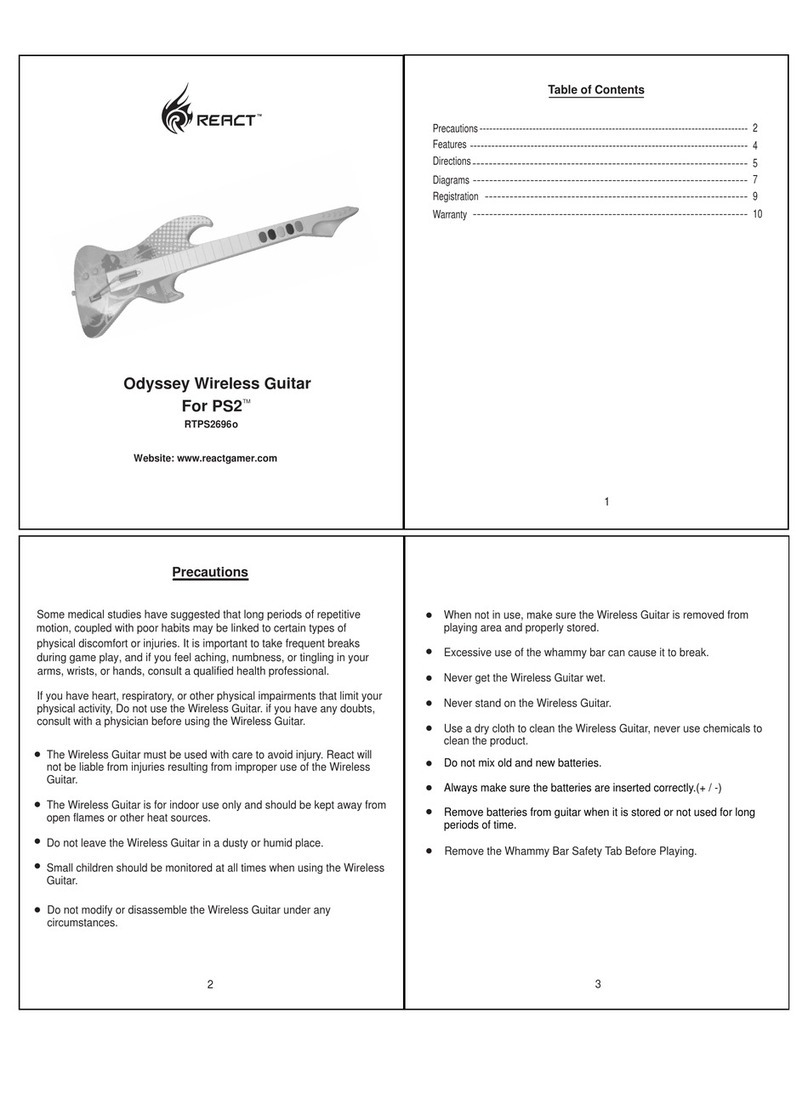BG Systems FlyBox User manual

FLYBOX®
HARDWARE MANUAL


FlyBox Hardware Manual 3
Contents
CHAPTER 1 OVERVIEW ....................................... 5
1.1 WHAT’SNEW ................................................................................................................... 5
1.2 CONVENTIONS USED INTHIS MANUAL ..................................................................................... 6
CHAPTER 2 INSTALLATION ................................... 7
2.1 CONNECTING TOPOWER ..................................................................................................... 7
2.2 CONNECTING TOTHE HOST WORKSTATION ............................................................................... 9
2.3 ADDING ADDITIONAL INPUTS.................................................................................................. 9
CHAPTER 3 HARDWARE..................................... 11
3.1 THE JOYSTICK ................................................................................................................ 11
3.2 LEVERS ........................................................................................................................ 12
3.3 SWITCHES ..................................................................................................................... 12
CHAPTER 4 SOFTWARE .................................... 13
4.1 SOME BASICS ................................................................................................................. 13
4.1.1 Connecting the FlyBox............................................................................................ 13
4.1.2 Theory of Operation............................................................................................... 13
4.2 TUTORIAL FLYBOX_TEST.C.................................................................................................. 14
4.2.1 Setup...................................................................................................................... 14
4.2.2 Opening and Initializing ......................................................................................... 15
4.2.3 The Interval Timer.................................................................................................. 16
4.2.4 Cycling ................................................................................................................... 16
4.3 SOFTWARE MAPPING.......................................................................................................... 17
4.3.1 Optional Digital Inputs ........................................................................................... 17
4.3.2 Testing the Digital Inputs........................................................................................ 17

4
CHAPTER 5 TROUBLESHOOTING ........................... 19
5.1 THE FLYBOX ISNOT RESPONDING ....................................................................................... 19
5.1.1 Serial Cable............................................................................................................ 19
5.1.2 No Power ............................................................................................................... 20
5.1.3 Joystick Problems .................................................................................................. 20
5.1.4 Interference ........................................................................................................... 20
CHAPTER 6 TECHNICAL SPECIFICATIONS ............... 21

FlyBox Hardware Manual 5
CHAPTER 1 OVERVIEW
The FlyBox® is an input device for your computer.
It consists of a three axis joy stick (the third axis is
twist), two levers, and several discrete switches. It
provides inputs to the workstation through an RS-232
serial line, and can be used instead of the mouse or a
dial and button box to move through a terrain
database.
It provides a superior feel for dynamic applications. It
can be used for flight or driving simulation, database
construction, etc. The FlyBox is packaged in an
aluminium case, and has a simple DB-9 or MiniDIN-8
cable connection to the computer.
It provides the following advantages over systems that
use an A/D board:
• You don’t have to rebuild the UNIX kernel to
include a special driver.
• You don’t have to open the computer to
install an Analog to Digital board since the A/D
conversion is handled internally by the box.
• The software interface is extremely simple,
using standard, portable open, and read calls.
• The FlyBox can update as fast as 50Hz, which
is generally faster than inputs can be
generated.
This manual contains instructions for installation of
the FlyBox, some highlights of the software used to
communicate with the FlyBox, and some troubleshoot-
ing hints. This manual should be read in conjunction
with the LV824 Software Manual, which contains
specific details about the software that is used on the
host to communicate with the LV824 circuit board
inside the FlyBox.
The software section of this manual is written in
tutorial style, stepping through some example software.
If you have problems, please consult Chapter 5 of this
manual - Troubleshooting. Most problems in getting
started are related to the workstation configuration.
1.1 WHAT’SNEW
The old FlyBox Owner’s Guide has been split into
this FlyBox Hardware Manual and the companion
LV824 Software Manual. This allows us to update
the software on the LV824 without having to revise all
the hardware manuals for the products that use the
LV824. Reference is made in this manual to software
features that are specific to the FlyBox, but the Software
Manual is intended to be the primary reference.
The FlyBox now uses the JFx joystick which allows a
number of optional switch configurations. These are
discussed in section 3.1.
The page numbers in this manual have been modified
so that links in the “on-line” version are accurate.
(This just means that page 1 is the front cover, and
roman numerals are no longer used for the table of
contents). Documentation can be down-loaded from
the BG Systems web site at any time.

6
1.2 CONVENTIONS USED IN
THIS MANUAL
Various typefaces are used in this manual to refer to the
name of something on the computer, to highlight an
important piece of information, etc.
Italics are used in the body of the text to indicate
computer terminology - typically a function or file
name:
open_lv()
A monospace font is used whenever a code fragment is
presented:
tios.c_flag = CS8 | CREAD | CLOCAL;
A monospace font preceded by a % is used for Unix shell
commands:
% cd FlyBox/
When the font is preceded by a #, it means that system
administrator (or root) privileges are required for the
operation
# chmod a+rw /dev/ttyd2
Things that are really important are set apart with a
“hand” pointing to them, and an italic font is used:
FWARNING.
Things that are should be noted, but are not dangerous
if ignored, are set apart with the spectacles:
$NOTE.

FlyBox Hardware Manual 7
CHAPTER 2
INSTALLATION
The first step is to verify that you received all the
necessary parts. As you unpack the box make sure
that everything on the packing list is supplied. If
anything is missing contact BG Systems immediately.
The FlyBox is quite solidly constructed, but you should
ALWAYS carry it by the handles — NEVER pick the
FlyBox up by the joystick, this can cause damage to the
stick, and puts stress on the case.
2.1 CONNECTING TOPOWER
The power switch is located on the right hand side as
you look at the back of the case. The FlyBox is set for
110v when shipped within the U. S. A.. International
shipments are usually set to 220v. Before connecting
the power cord, make sure that the voltage is correctly
set.
If the voltage selector is incorrectly set, or you are
taking your FlyBox to a trade show where the power
requirements are different, the procedure for changing
the input voltage is as follows:
1 Remove the fuse drawer (see figure 1), by
using a screwdriver to push at the drawer
release (see figure 2).
Figure 1 Power Connector
On / Off Switch Fuser Drawer
Voltage Indicator
Screwdriver Notch in fuse drawer
Figure 2 Removal of fuse drawer

8
2 Slide out the voltage selector, the T shaped
board, as shown in figure 3.
3 Turn it through 180°and slide it back in the
channel so that the desired voltage can be
seen through the window.
4 Making sure that the white triangle on the
fuse drawer is aligned with the triangle on
power connector, push the fuse drawer back
into place.
If power is correctly connected, the red LED on the front
of the FlyBox will light up. Also, at the back of the
FlyBox next to the serial connector there are two LEDs.
The green LED comes on with power to the LV824 inside
the FlyBox, and the yellow LED shows status for the
LV824. On power up the yellow LED will blink once.
$If the red LED on the front of the FlyBox
does not come on, it is possible that the fuses
have been blown. Remove the fuse holder as
described above and inspect the fuses. If they
have “blown” there are 2 spare fuses in the
fuse drawer as shown in figure 4. Just push
out the two rectangular boxes underneath the
fuses.
FThe power cord that comes with the
FlyBox has a THREE pin connector. DO NOT
CUT OFF THE THIRD PIN. This provides
ground for the system. If you do not have a
grounded circuit, contact an electrician.
Damage to the FlyBox and the workstation
can result from an ungrounded system.
FIf the FlyBox is being used in a foreign
country where the voltage is 220v, it is not
uncommon for users to forget to switch the
voltage until AFTER they have blown the fuse.
Please use the spare 500mAmp SloBlo fuse
(figure 4) rather than putting in a 2 amp
fuse. Damage to the power supply will result
if connected to 220v while set to 110v.
FIf the FlyBox is set to 220v and con-
nected to 110v, it may appear to work for a
while, but when you push one of the illumi-
nated switches it stops communicating. This
is because the voltage to the LV824 drops
below 5 vDC. Changing the voltage selector
back to 110v will fix this problem.
Rotate this through 180
°
and slide back in
Figure 3 Detail of voltage selector
Figure 4 Location of spare fuse

FlyBox Hardware Manual 9
2.2 CONNECTING TOTHE
HOST WORKSTATION
The FlyBox should be set up at a convenient location
near the monitor of the computer. Make sure that the
power switch on the back of the FlyBox is in the off
position, and connect the power cable. Then connect
the RS-232 cable to the FlyBox serial output port (see
figure 5) and the host computer. You can connect the
FlyBox to any available “port” on the back of the host
computer. Note that the female end of the cable
connects to the FlyBox and the male end of the cable
connects to the host. The pins on the DB-9 are: pin 2 -
RX, pin 3 -Tx and pins 5 and 7 - Ground. Pinouts for
the various different serial cables are shown in section
4.1.1.
2.3 ADDING ADDITIONAL
INPUTS
The A/D board inside the FlyBox can handle up to 8
analog and 24 discrete inputs. The standard configura-
tion of the box uses 5 analog and 9 discrete inputs.
Consequently we have provided 4 extra DB-9 ports on
the back of the FlyBox, see figure 5.
Additional discrete inputs can be connected to the port
labelled Discrete Inputs 17-24. A female DB-9
connector should be used, and the pins should be wired
as follows:
Pin Channel
117
218
319
420
521
622
723
824
9 ground
Note that the voltages must be 0v in the off state, and
+5v in the on state. If you have a FlyBox that uses
more than 16 discrete inputs (i.e. with two coolie hat
switches), this input DB-9 will not be connected to the
LV824.
Additional analog inputs can be connected to the DB-9’s
labelled Analog Input 6, 7, and 8. These use a male
DB-9 connector, with pin 1 connected to the input
voltage, and pin 9 connected to ground. The voltage
range must be between 0-5v. Pin 8 provides 5v output
which can be used to power the device that you are
connecting to the FlyBox. Note, however that you
should not try to draw more than 200 mAmps from the
FlyBox.
Reset button
Status LED Power LED
Figure 5 Back panel detail

10

FlyBox Hardware Manual 11
CHAPTER 3 HARDWARE
The FlyBox consists of three major control groups.
The joystick on the right hand side, the levers on
the left hand side, and the pushbuttons in the center.
There are a number of customized versions (e.g. the
Unit Training Device FlyBox) for which some of the
details will differ from those described in this chapter.
The FlyBox is now available with a two axis joystick,
and there are a wide variety of options that can be
added to the JFx joystick.
3.1 THE JOYSTICK
The standard FlyBox (BG-530) has a three axis joystick
with the motion in the following directions: Forward/
Backward (pitch), Left/Right (roll) and Twist (yaw).
There is a trigger on the joystick which is a digital
input. The three axes of the joystick provide a
proportional output between 0-5 volts, which is
converted to a 12 bit analog signal scaled between -1.0
and 1.0.
The FlyBox can also be ordered with a two axis joystick
(BG-520) in which case there is no twist capability. A
proportional thumb rocker can be added to either 2 or 3
axis joystick to provide an additional analog input.
At the head of the joystick it is also possible to mount a
variety of momentary, latching, 2-position and 4-
position switches. Figure 6 shows a common configu-
ration with two momentary switches and a 4-position
switch. See our current price list for the various JFx
options.
The mapping between the physical controls and the
software structure is described in chapter 4.
Figure 6 JF3-1-MP-CH-MP option

12
3.2 LEVERS
Two levers are mounted on the left side of the FlyBox.
In the standard FlyBox configuration these are in a
friction hold mode. The levers can be ordered with a
spring centering mechanism if required.
They produce a voltage which is fed to an amplifier
circuit board which is calibrated to ensure that the
output voltage covers the full 0.0 to 5.0 volt range. This
voltage is then converted to an digital value by the
LV824 circuit board, and the software values run from
-1.0 to 1.0.
3.3 SWITCHES
There are 6 discrete switches (red covers) mounted on
the FlyBox, nearest the top. These switches produce a
discrete (on/off) reading. They are on when pushed in,
and when on they are lit. The discrete switches are
spring loaded and stay down until pressed again.
There are two momentary switches (orange covers)
mounted at the bottom of the cover. These are on ONLY
when pressed, and off when released.
$This is the standard switch configura-
tion. If you need more momentary switches,
you can order FlyBoxes with your specifica-
tions for switch combinations.

FlyBox Hardware Manual 13
CHAPTER 4 SOFTWARE
This chapter describes the software interface to
FlyBox. This chapter should be read in conjunc-
tion with the more detailed descriptions in the LV824
Software Manual. The primary purpose of this
chapter is to indicate the relationship between the
physical aspects of the FlyBox and the software data
structure.
To get the most out of our products a good understand-
ing of your application is also required, since the
demands of real-time simulation, low frequency data
acquisition and model viewing are so different.
We provide source code for an example program that
interface to the FlyBox, which you should be able to
modify to suit your needs.
$The software provided may be copied
and used as needed. The library functions
should be changed with caution. The
examples are intended to act as templates for
your own software applications.
In fact you may be able to get away without in depth
knowledge, but if you do encounter problems, please
read this chapter thoroughly.
Section 4.1 reviews the basics of connecting the FlyBox
to the host computer. Section 4.2 is a tutorial which
studies an application that communicates with the
FlyBox.
4.1 SOME BASICS
4.1.1 Connecting the
FlyBox
Once you have connected the FlyBox to the host with an
appropriate serial cable and connected power, you are
ready to test the connection to see if you can communi-
cate with the FlyBox. However, there are some
parameters that you need to be aware of on the host in
order to get started. (Note that this is covered in full in
section 2.2 of the LV824 Software Manual.)
The first thing to do is decide which serial port to
connect the FlyBox. The serial ports are typically
numbered 1-n, with 1 typically reserved for use as an
alternate console. Therefore we recommend that you
choose port 2 or higher.
Once you have selected a serial port, we recommend
that you use the Unix environment variable feature:
% setenv FBPORT /dev/ttyd2
When the BG software tries to open the serial port, the
first thing that it looks for is this environment variable,
and once things are working, you should add this line
to your .cshrc file so that it is set every time you log in.
4.1.2 Theory of Operation
It is also useful to understand the basic sequence of
events that are required to use the FlyBox. Since the
FlyBox is an input device, we assume that the host
needs to collect the inputs at some regular interval.
Some applications will need updated information faster
than others, but it is important to understand that the
data transfer is being made via RS-232 serial protocol,
and there are finite amounts of time involved. The
steps required are:
1. Send character to FlyBox requesting data
2. Wait for data to arrive
3. Read data from the port
Typically you would use the time waiting in step 2 to
perform whatever processing is required based on the

14
last set of data received. It is important that you wait
long enough for the data to arrive and this will be
determined by the baud rate and the number of
channels that you are sampling. It may well be that the
processing takes longer than the time required to wait,
but if you don’t have much processing to do, then you
will have to include some sort of timed wait in order to
avoid looking for data that hasn’t arrived.
4.2 TUTORIAL
FLYBOX_TEST.C
Perhaps the easiest way to understand how to use the
software is to study an example. In the bg/FlyBox
directory, the source code in flybox_test.c is a fairly
simple program that samples the FlyBox and prints the
values to the terminal.
There is a Makefile in the directory, and you should be
able to type:
% make flybox
to compile and link the executable flybox.
4.2.1 Setup
As you go through this example, look at the file
flybox_test.c and make sure that it matches this
document.
The low level library routines use a data structure,
defined as bglv, that is defined in lv3.h. (Note that this
file is in the bg directory.) This data structure must be
declared in the main file.
#include “lv3.h”
bglv bgdata;
// Main BG data structure
$Note the use of C++ style comments //
which are not in the actual code, but are
used here to help readability.
Only the following members need to be set.
int analog_in;
// Analog input selector
int dig_in;
// Digital input selector
int baud;
// Baud rate selected
$The remaining members of the structure
are computed in open_lv() and init_lv().
The bglv structure is passed to most of the library
functions in the call sequence. In order to collect data
from the FlyBox, the serial port needs to be opened by

FlyBox Hardware Manual 15
your program, and the appropriate configuration sent
to the FlyBox. The function setup_lv() in the example
performs this task.
bgdata.analog_in = 0;
bgdata.analog_in = AIC1 | AIC2 | AIC3
| AIC4 | AIC5;
The analog_in member of the bgdata structure sets
any combination of the 8 available analog inputs. In
the example above, channels 1, 2, 3, 4, and 5 have been
requested by “or-ing” the predefined values AIC1 - AIC5.
If you have connected an additional analog input to the
DB-9 at the back of the FlyBox, you could add it to the
list:
bgdata.analog_in |= AIC8;
// Analog input 8
If you examine the definitions in lv3.h, you can of
course use the shorthand hex representation to set these
parameters.
$Note that we use the logical (not C
based) counting system that assigns AIC1 to
pin 1 on the connector. Of course in C this
corresponds to the zero element in the array.
Next we select the digital (discrete) channels:
bgdata.dig_in = 0;
bgdata.dig_in = DIC1 | DIC2;
In the example above, we have selected digital inputs 1-
16. These are selected according to the following table:
DIC1 0x10 Channels 1-8
DIC2 0x20 Channels 9-16
DIC3 0x40 Channels 17-24
These can be combined in any desired way. For
example:
bgdata.dig_in = DIC1 | DIC3;
// channels 1-8 and 17-24.
4.2.2 Opening and
Initializing
First we set the baud rate in for the bgdata structure:
bgdata.baud = BAUD192;
The next step is to open the serial device on the host
with the open_lv() function. The call takes three
arguments: the first is the address of the BG data
structure the second specifies the /dev/tty that you are
connected to; and the third specifies whether the read
will be blocking or non-blocking.
st = open_lv(&bgdata, “/dev/ttyd2”,
FB_NOBLOCK);
In general for SGI workstations, setting the baud to
19200 as shown above should work well, and the
default on power up for the FlyBox is 19200. This is
important when you try to send initialization data to
the FlyBox, since if your serial port is configured for a
different baud rate, nothing will get through ! The
open_lv() function sets the baud rate to 19200 to begin
with, and the init_lv() function sets the baud rate to
the desired operational rate.
$Note that when you push the reset button
or cycle power, the LV824 reverts to 19200
baud.
$Details of the open_lv() function can be
found in the LV824 Software Manual
During the open_lv() call, the software sends a
character to the FlyBox to retrieve the EPROM version.
This is stored in the bgdata.Rev structure:
bgdata.Rev.year
// Year the EPROM s/w was written
bgdata.Rev.major
// Major release (currently 3)
bgdata.Rev.minor
// Minor release (currently 0)
bgdata.Rev.bug
// Bug release (currently 6)
bgdata.Rev.alpha
// EPROM version e, f, or g.
This data is available for checking by your application,
and is used in the init_lv() routine to make sure that
the requested setup matches the hardware.
The information from the revision and the channel
setup is used in the call to initialize the FlyBox:

16
$See also section 3.3 and 4.1 of the LV824
Software Manual for a more detailed
discussion of sampling rates.
4.2.4 Cycling
The normal cycle looks something like this:
st = w_lv(bgdata.sp_fd, “o”);
// request data
sigpause(SIGALRM);
// wait for the alarm
st = r_lv(&bgdata);
// get the data
After reading the data, we choose to print it to the
terminal in this example. This is of course where you
would choose to do something interesting with the data.
The input values are computed within the r_lv() call,
and stored in the bgdata.ain[] array and the
bgdata.din[] array. The analog values are scaled
between -1.0 and 1.0 for convenience. The digital
values are packed into the integers in the array, so you
need to mask (as in the example) to determine which
bits (channels) are set.
If you want to run this as a single process, you would
usually put the intensive processing just before the
sigpause(). The sigpause() suspends your process
until the signal is caught, so you should do your
processing before you are suspended.
st = init_lv(&bgdata);
This call simply sends a string to the FlyBox that tells it
what baud rate to run at, and which channels to
sample.
$Note that the FlyBox starts out assuming
communication at 19200 baud. If you want
to operate at a different baud rate, you can
set this when you init_lv() with bgdata.baud
set to BAUD9600 for example. However, be
aware that if you don’t close_lv(), the FlyBox
will stay at 9600 baud, and the next time you
initialize, the changes will not be received.
You need to either push the reset button or
turn power off and on to reset the FlyBox to
19200.
The init_lv() routine performs some compatibility
checks. For example, if you have selected:
bgdata.dig_out = 0x70;
then the init_lv() call will fail because you cannot use
the digital output feature on an LV824-E.
4.2.3 The Interval Timer
Next we call the function init_timer() which sets up
the interval timer, to trigger an alarm every 50,000
microseconds (50 ms).
itv.it_interval.tv_sec = 0;
itv.it_interval.tv_usec = 50000;
itv.it_value = itv.it_interval;
setitimer(ITIMER_REAL, &itv, (struct
itimerval *)0 );
Next we set up to catch the alarm signal sent by the
interval timer. (The routine that we call does nothing.)
sigset(SIGALRM, catcher);
Using the interval timers is simply a method that we
have found to be reliable. On high end Silicon
Graphics machines with multiple processors, you may
be able to get more accurate or fine grained timing by
using the graphics subsystem clock. You might look
into the Performer software system calls to see how to
get a more accurate clock.

FlyBox Hardware Manual 17
4.3 SOFTWARE MAPPING
The physical controls on the FlyBox are mapped into
the bglv data structure according to the following
tables.
The analog values are stored as floats between -1.0 and
1.0 and each analog channel is represented as a
separate member of the data structure. The buttons,
switches and trigger are all digital inputs, which are
packed together in groups of 8.
Table 1 Analog Inputs
bgdata Function Negative Positive Note
ain[0] JFx lateral Left Right
ain[1] JFx longitudinal Back Forward
ain[2] JFx twist Left Right Not on JF2
ain[3] Left Lever Back Forward
ain[4] Right Lever Back Forward
ain[5] Thumb Rocker Left Right Optional
Table 2 Digital Inputs
bgdata Function Bit Shift Note
din[0] Top Left 0x01 0 Latching
din[0] Top Right 0x02 1 Latching
din[0] Mid Top Left 0x04 2 Latching
din[0] Mid Top Right 0x08 3 Latching
din[0] Mid Low Left 0x10 4 Latching
din[0] Mid Low Right 0x20 5 Latching
din[0] Low Left 0x40 6 Momentary
din[0] Low Right 0x80 7 Momentary
din[1] Trigger (1) 0x01 0
4.3.1 Optional Digital
Inputs
The following table presents the mapping for the
optional switches. Of course there are some combina-
tions that are not available, and also some of the
mappings occur more than once.
Table 3 Optional Digital Inputs
bgdata Function Or with Shift Note
din[1] 4-pos left 0x02 1 “Coolie Hat”
din[1] 4-pos right 0x04 2
din[1] 4-pos down 0x08 3
din[1] 4-pos up 0x10 4
din[1] Left button 0x20 5
din[1] Right button 0x40 6
din[1] Trigger (2) 0x80 7 2-pos trigger
din[1] 2-pos left 0x02 1
din[1] 2-pos right 0x04 2
din[1] 2-pos down 0x02 1
din[1] 2-pos up 0x04 2
Note that the two position switch can either be a left/
right or an up/down.
4.3.2 Testing the Digital
Inputs
To determine the state of a given digital input you need
to mask it with the appropriate bit or shift and mask
with 0x01. For example, the trigger is always digital
input number 9, which is mapped as the first bit of the
second member of bgdata.din[]. So to see if the trigger
is on:
if ( (bgdata.din[1] >> 0) & 0x01 )
printf(“trigger on\n”);
Note that we shift the value to the right by the physical
number of the switch minus one. So, to test the state of
the top right latching pushbutton, number 2 of input
block 1:
if ( (bgdata.din[0] >> 1) & 0x01 )
printf(“top right on\n”);
Alternatively we can test directly with the appropriate bit
if ( bgdata.din[0] & 0x02 )
printf(“top right on\n”);
but this doesn’t work as well when we put this code
fragment into a loop.

18

FlyBox Hardware Manual 19
CHAPTER 5
TROUBLESHOOTING
Every FlyBox is tested prior to shipping, and we have
confidence that when you connect a FlyBox it will
work. However, since we have two pieces of hardware
(host and FlyBox), three pieces of software (host,
FlyBox, and the operating system), and a cable, we
realize that there will be occasions when you connect a
FlyBox it will appear that nothing is happening.
Chapter 7 of the LV824 Software Manual also contains
trouble shooting advice, and should be checked for
information regarding host setup.
5.1 THE FLYBOX ISNOT
RESPONDING
You have plugged everything in, and you try to run a
test program (eprom or flybox), and the program exits.
Check the following:
1. Is the red power LED on the front of the
FlyBox on ? If not check the fuses and power
connection.
2 Is the green LED at the back of the FlyBox on?
If not check your power supply. If the red
LED is on, and the green LED is not, contact
BG Systems.
3 Does the yellow LED blink when you turn on
power? If not then the FlyBox is not working.
Call BG Systems for help.
4 If the yellow LED blinks when you apply
power, it should also blink when you run a
test program. If it does not, then the
character from the Unix host has not made it
to the FlyBox. Check your cables and the host
configuration.
5 Did the test program print any helpful text on
the screen? If you do not have permission to
write to the serial port, the software should
tell you. In this case contact your system
administrator for help.
A common software problem is that the host is
configured with the requested serial port as a terminal
running at 9600 baud. The FlyBox software may run
for a short period (with the baud at 19200), but Unix
will come along and reset the baud rate to 9600 - at
which point the FlyBox will stop responding.
5.1.1 Serial Cable
The most common hardware problem is when there is a
problem with the serial cable. This problem is
compounded by the fact that SGI uses three different
types of serial connector (although it appears they have
finally settled on the PC DB-9). We make every effort to

20
ship the correct serial cable with the products, but if you
move the FlyBox to a new workstation for which you do
not have a BG serial cable proceed with caution. The
tables below list the functions on the pins for the
various connectors:
Signal SG-DB-9 MiniDIN-8 PC-DB-9
Rx332
Tx253
Gnd 7 4 5
Signal LV824
Rx 2
Tx 3
Gnd 5 and 7
FMake sure to connect Rx on the LV824 to Tx
on the serial cable !
If the LV824 stops responding when you connect to a
new SGI workstation, please consider the serial cable as
a likely problem. The quickest test of the BG hardware
is to reconnect it to the last known working machine. If
it works with one computer, but not with another, then
the BG hardware is OK, and you should double check
the serial cable.
5.1.2 No Power
As described in section 2.1 there are circumstances
under which the FlyBox will stop operating due to
blown fuses or incorrect voltage selection. One of the
more interesting problems occurs when the voltage
selector is set to 220v and the power provided is only
110v. Under this condition, the FlyBox will often work
for a while, but when a load is placed on the power
supply (i.e. when a light bulb is turned on), the DC
voltage to the LV824 drops below 5, and it stops
functioning. This gives the appearance of a FlyBox that
is acting “flakey”. Please double check the voltage
selector.
5.1.3 Joystick Problems
The new JFx joysticks are built from machined
aluminium and stainless steel and use sealed ball
bearings on the gimbals for high precision operation.
As with all mechanical assemblies, it is impossible to
completely eliminate the dead band at the joystick
center position. The JFx is built such that this
deadband should be within +/- 0.01 on the xlv test
program. This represents a 1% tolerance. Older
FlyBoxes used a joystick with a 3% tolerance.
5.1.4 Interference
The FlyBox will not electromagnetically interfere with
the operation of the host computer. However, there are
some peripheral devices which will either cause
interference with the FlyBox, or which will not operate
in close proximity to the FlyBox.
Since the FlyBox contains a power supply, some
magnetic sensors will be affected when they are in close
proximity to the FlyBox. This can occur with certain
tracking devices. The sensors on the JFx joystick are
Hall Effect magnetic sensors, and so operating the
FlyBox in close proximity to a strong electromagnetic
producer will cause problems.
We do not recommend using the FlyBox in such
circumstances. If you have a requirement to use a
FlyBox under these conditions, please contact BG
Systems for advice.
This manual suits for next models
1
Table of contents