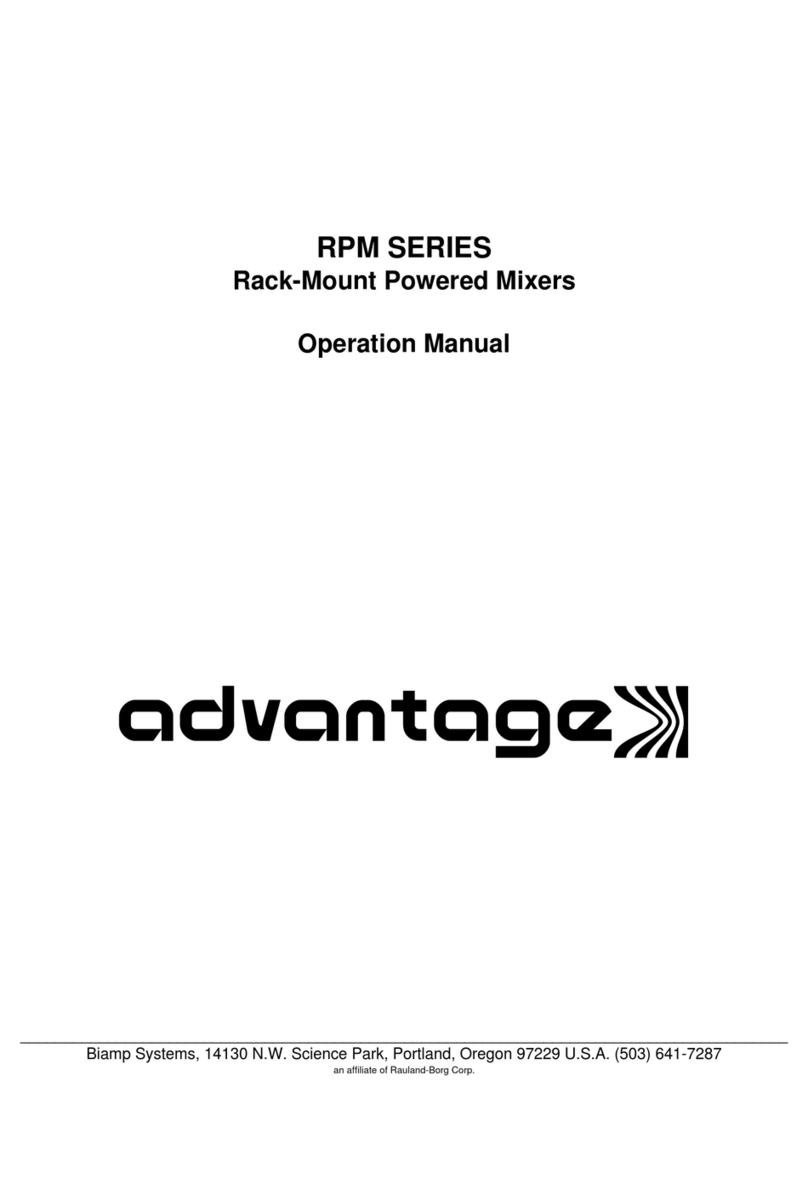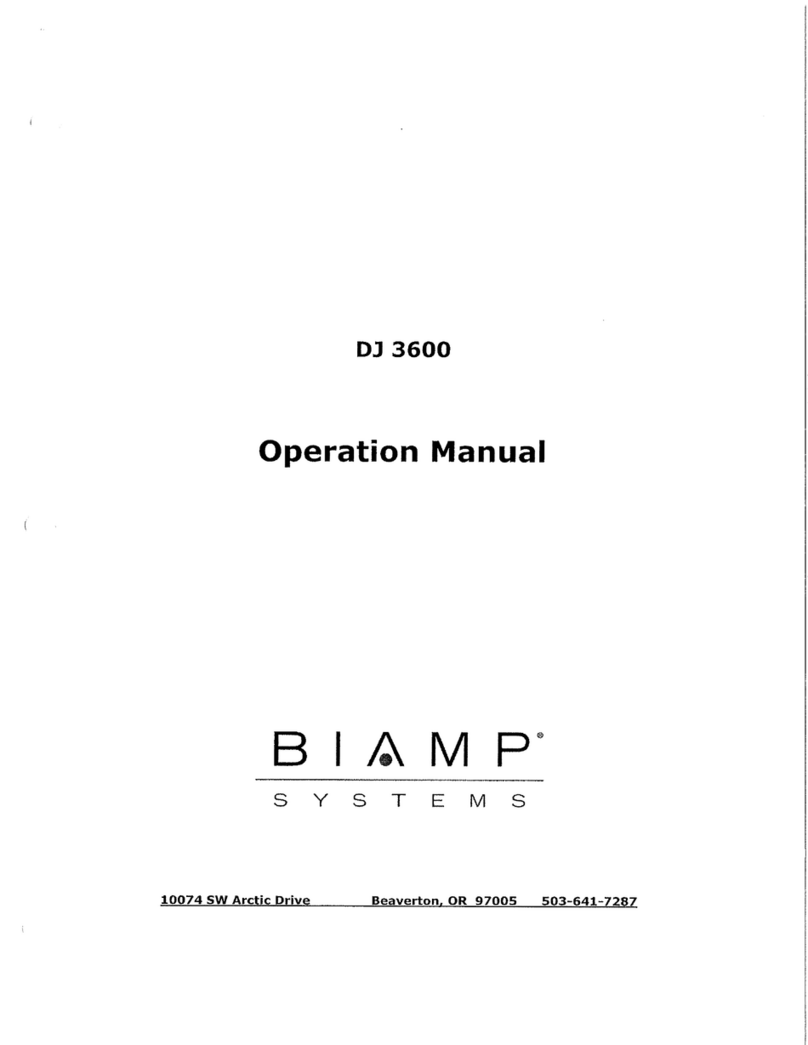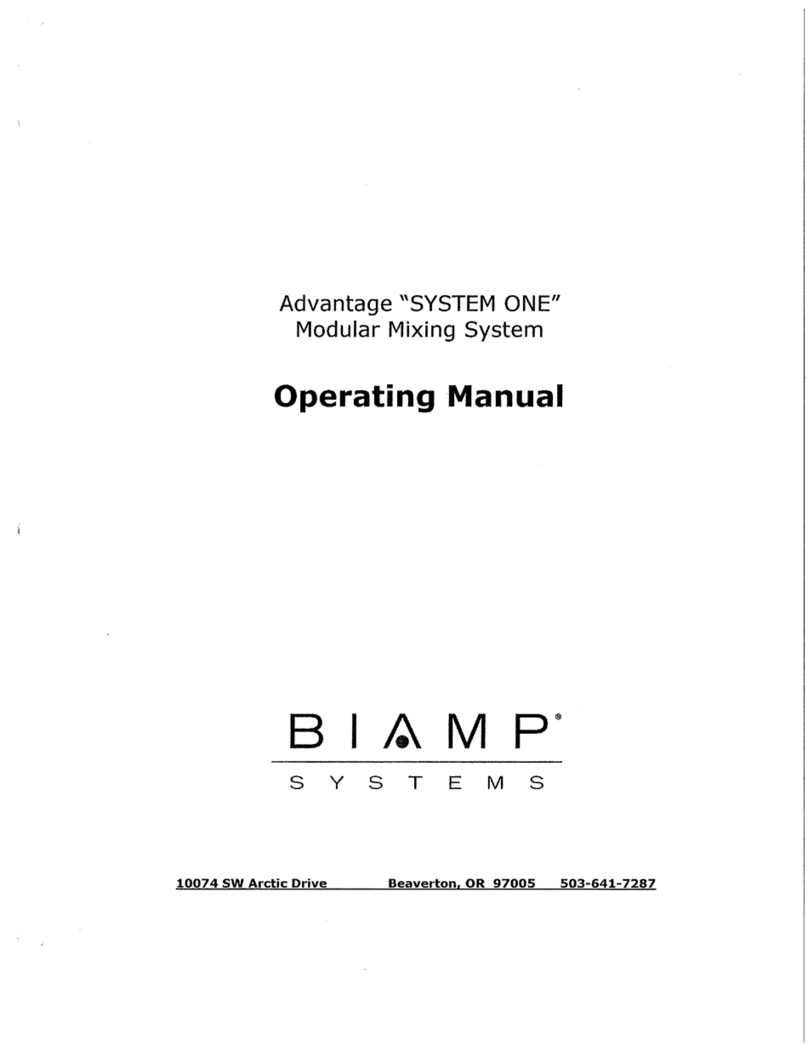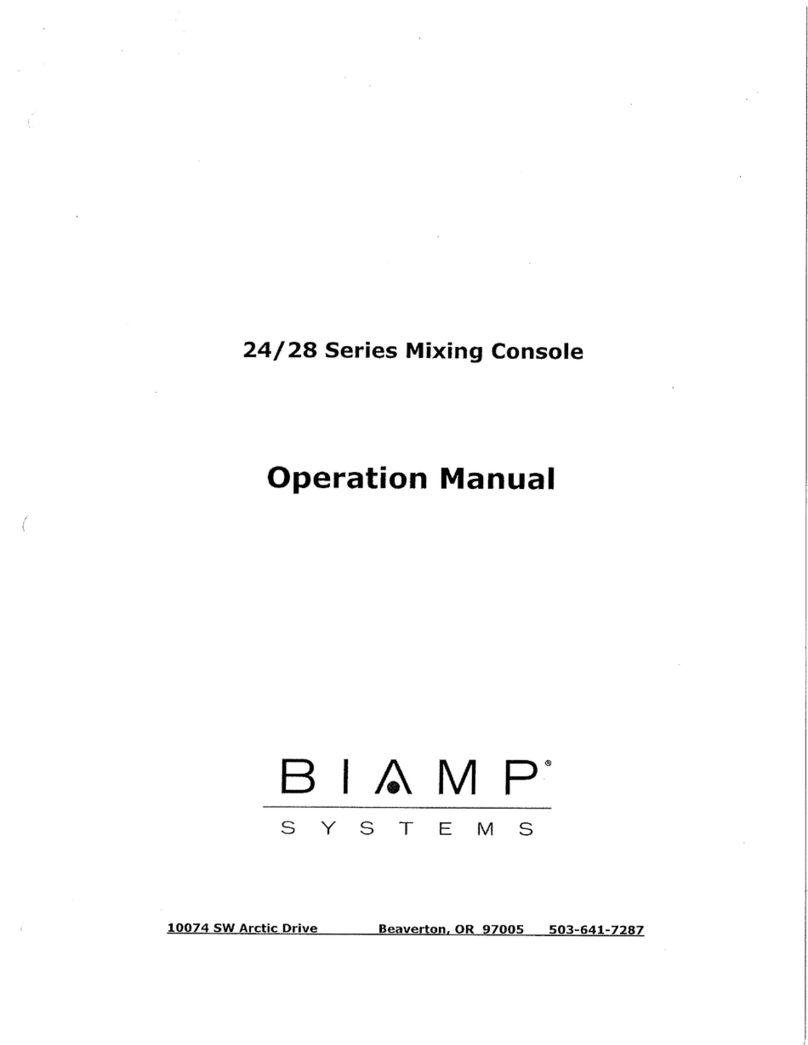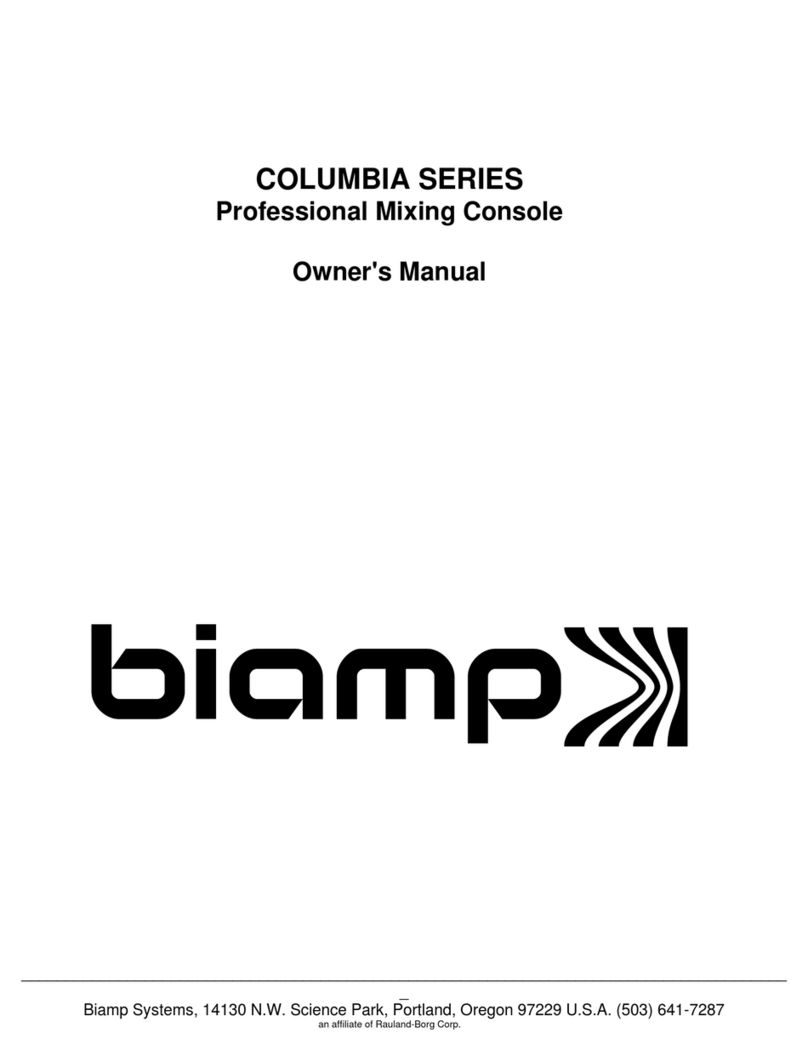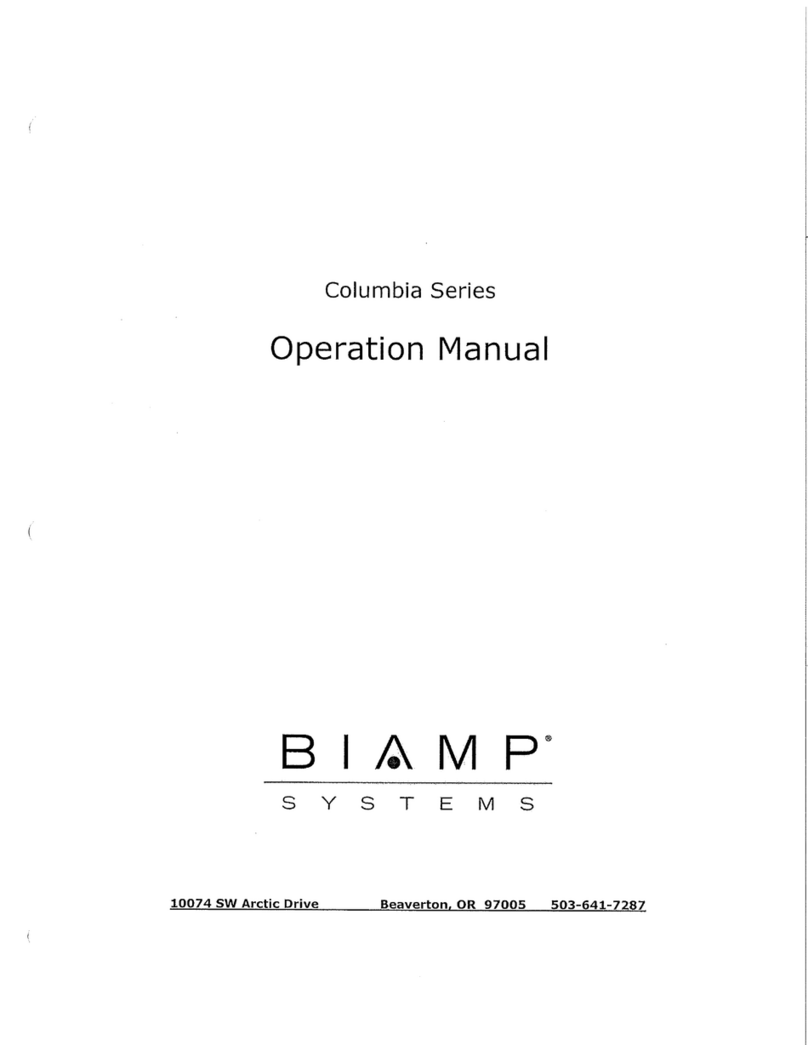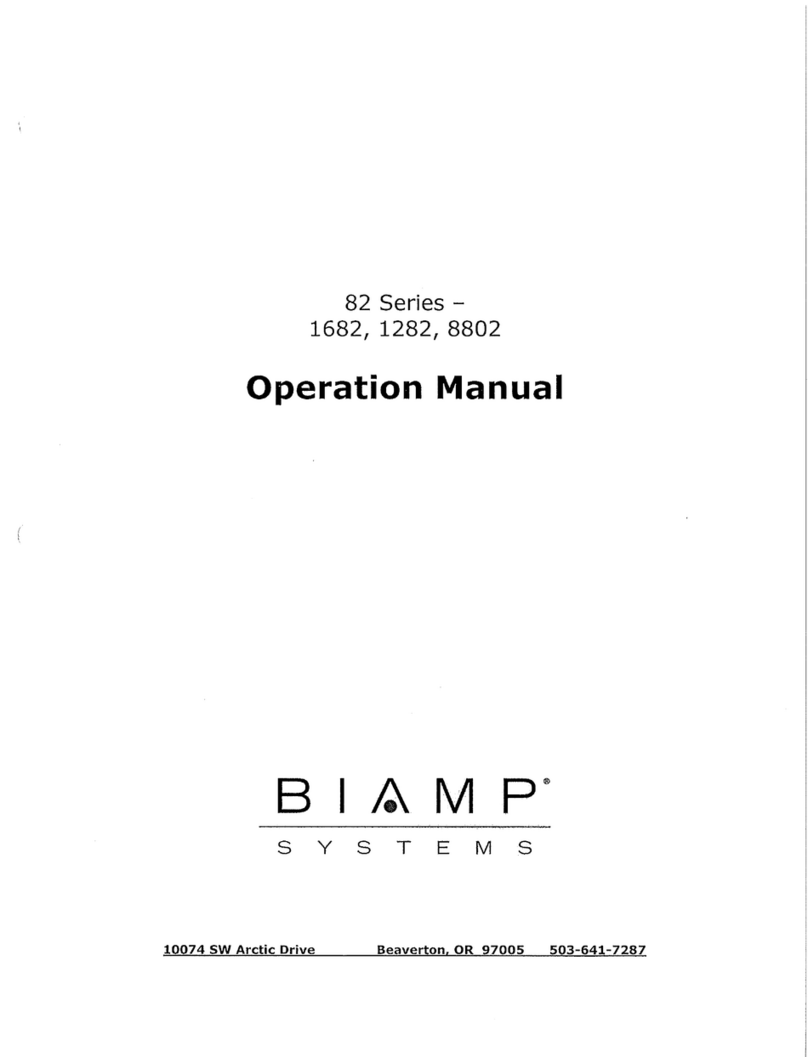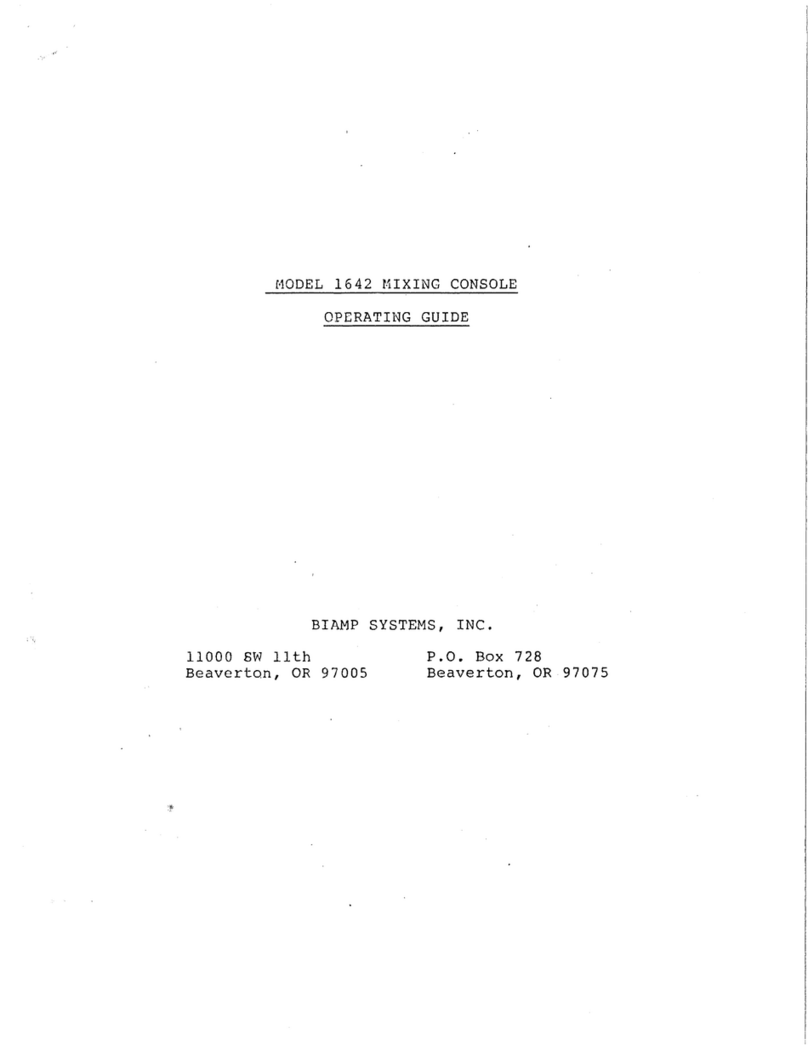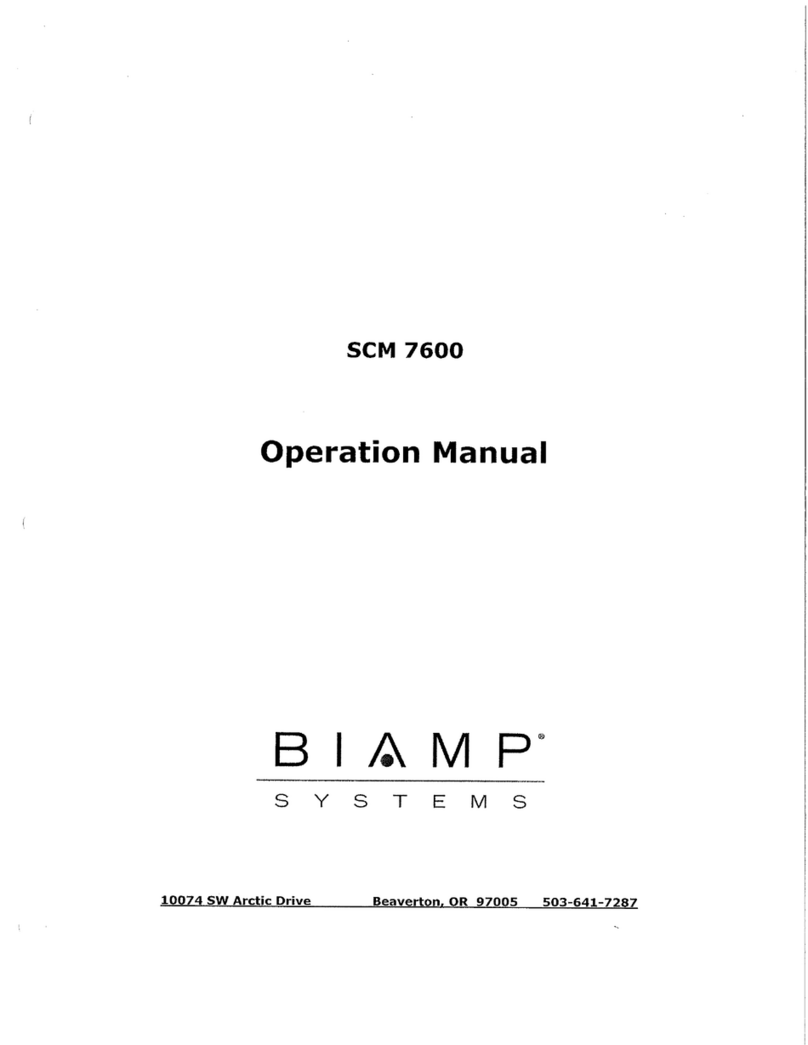Replacing a card
1. Remove the screw that attaches the I/O card to the main board. Grasp the front and back of the I/O card gently
and lift upwards. The card should unseat and come loose.
2. Remove the new card from the anti-static bag and place the old card in the bag.
3. Insert the new card into the appropriate slot,ensuring that the card's pins align properly with the holes in the
header. There should not be any pins that are not in a hole. Failure to align the pins will damage the card when
the unit is powered up.
4. Screw the I/O card into the main board using the previously removed screw.
Adding a card
1. Remove the screw in the slot that the new card will be placed in.
2. Remove the metal plate covering the holes on the chassis for the appropriate slot that the card will occupy. Throw
away the two machine screws used to attach the plate to the chassis, along with the metal plate. When replacing
the top cover, use the two 4-40 machine screws supplied with the I/O card.
3. Remove the new card from the anti-static bag.
4. Insert the new card into the appropriate slot,ensuring that the card's pins align properly with the holes in the
header. There should not be any pins that are not in a hole. Failure to align the pins will damage the card when
the unit is powered up.
5. Screw the I/O card into the main board using the previously removed screw.
Re-attaching the top cover
1. lace the lid back on the chassis.
2. Ensure that the Ethernet port connectors and male hoenix connectors properly align with the rear panel before
ensuring that the lid fits snug against the chassis.
3. Screw in the sheet metal screws (no washer and has coarse threads) in the holes on the sides and top of the unit
(4 on each side, 3 on the top).
4. Using machine screws (has washer and fine threads), insert two screws for each populated I/O card into the I/O
cards' threaded brackets.
Modifying and reloading configuration file
Once the I/O cards have been added/removed and the top cover has been replaced, plug the cables back into the
AudiaFLEX and power it up. At this point, the configuration file for the system will need to be modified and reloaded to
the AudiaFLEX.
1. Open the Audia configuration (.dap) file in Audia software.
2. Go to Tools→Equipment Table. Locate the serial number of the device whose I/O cards have been modified. Click
on that serial number to open the drop-down menu, and select "None". Click OK to close the Equipment Table
Copyright 2013-2020 Biamp Systems http://support.biamp.com/ 2