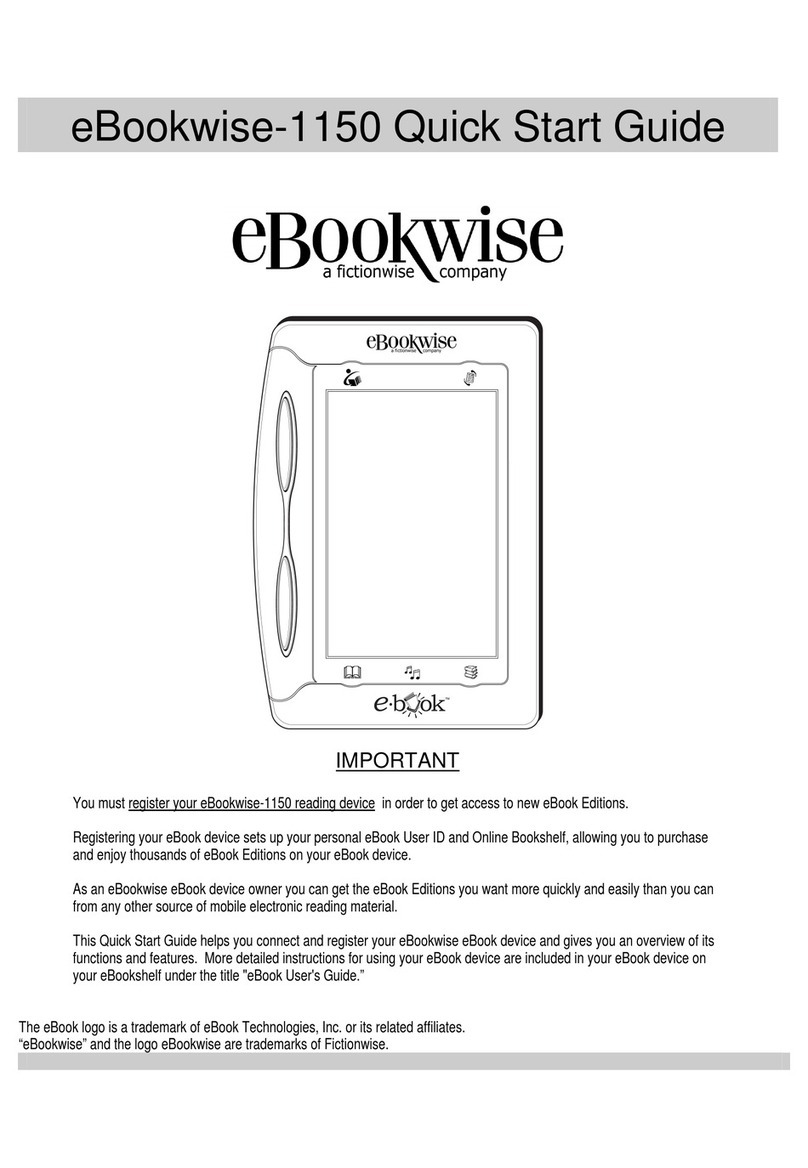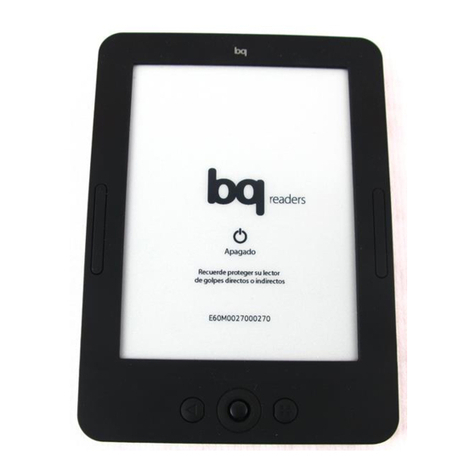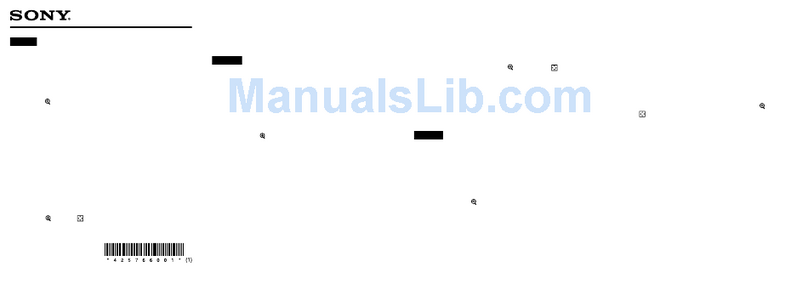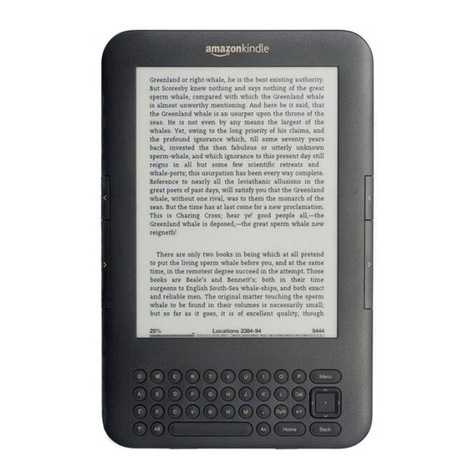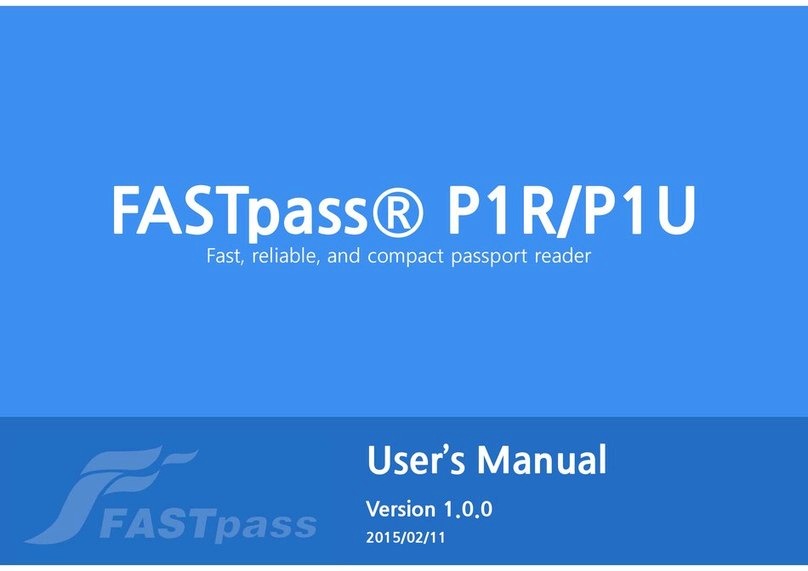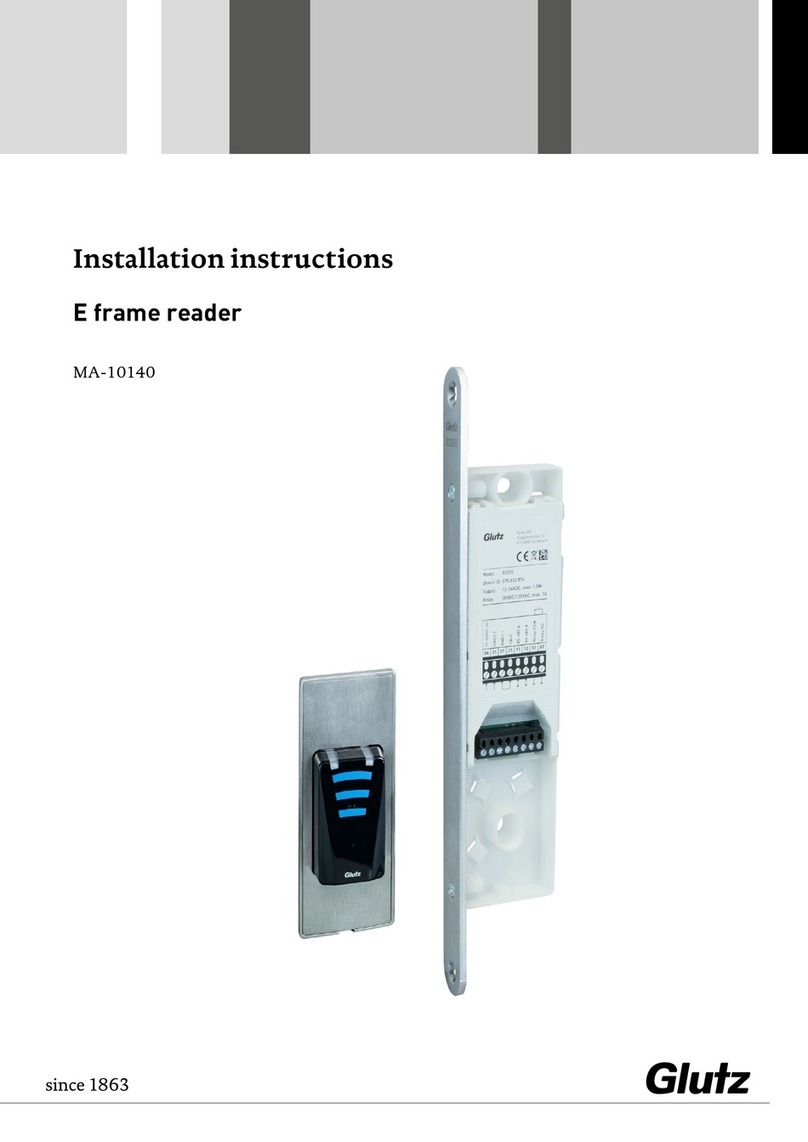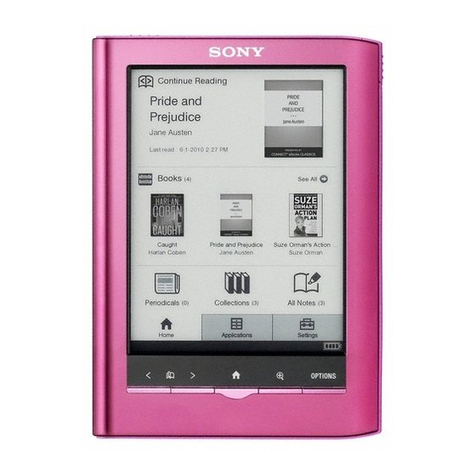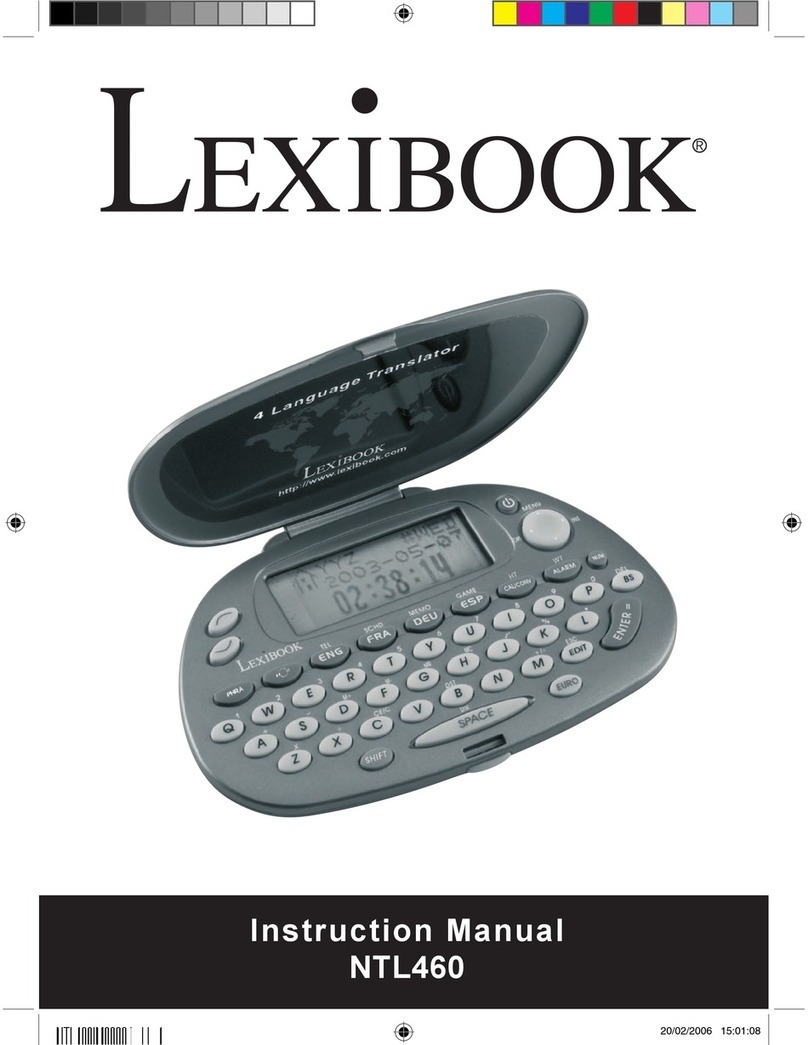Biblio Leaf SP02 User manual

BMY
Instruction Manual
Use only the stylus pen (provided) to operate
the touch panel!
Do not use fingers or other pen-shaped objects.
biblio LeafSP02 Safety
Precautions
Table of
Contents
Preparing
for Use
Basic
Operations
My Library
(Electronic Books)
LISMO Book Store
Applications
Settings
Software
Update
Appendix
For inquiries, call: au Customer Service Center
For general information and charges (toll free)
For loss, theft or damage and operation information
(toll free)
From fixed-line phones: From au cell phones:
0 077-7-111 157
without area code
PRESSING ZERO WILL CONNECT YOU TO AN OPERATOR
AFTER CALLING 157 ON YOUR au CELL PHONE.
In case above numbers are not available, call toll-free:
From fixed-line phones: From au cell phones:
0077-7-113 113
without area code
0120-977-033
(except Okinawa)
0120-977-699
(Okinawa)
This manual is printed with soy oil ink.
Cell phone and PHS operators collect and recycle
unused telephones, batteries and battery chargers
at stores bearing the mobile recycle network logo
regardless of brand and manufacturer to protect
the environment and reuse valuable resources.
December 2010, 1st Edition
Sold by: KDDI CORPORATION,
Okinawa Cellular Telephone Company
Imported by: KAGA ELECTRONICS CO., LTD
Manufactured by: HON HAI PRECISION IND. CO., LTD
biblio.indb 1 2010/12/20 11:02:28

1
Preface
Thank you for buying the biblio Leaf SP02 (simply called the "product" from here on).
Before using the product, be sure to read the "Instruction Manual" (this manual) to ensure
correct use. After you have finished reading this manual, be sure to store it in a safe place so
that you can retrieve it whenever needed. If you lose the "Instruction Manual", contact an au
shop or au Customer Service Center.
■For Those Requiring an English Instruction Manual
You can download the English Manual from the au website.
Download URL: http://www.au.kddi.com/torisetsu/index.html
Safety precautions
Before you start using the product, be sure to read the "Safety Precautions" (▶P. 4) to ensure
correct use.
Before you assume that the product is malfunctioning, be sure to read "Troubleshooting" (▶P. 4 5 )
in this manual and check for possible remedies.
When using the product
•Communication is not possible even inside the service area in places where the signal does
not reach (e.g. tunnels and basements). Also, communication is sometimes not possible
in poor reception areas. Communication is sometimes interrupted if you move into a poor
reception areas during communications.
•A feature of digital communications used on the product is that consistent, high
communications quality continues to be maintained down to a weak signal limit. Accordingly,
communication is sometimes interrupted if this limit is reached and exceeded during
communications.
•Communications on the product might possibly be monitored by a third party since it uses
radio signals.
•It is presumed that the product will be used in Japan. It cannot be taken out of Japan and
used abroad.
•The product is a wireless station based upon the Wireless Telegraphy Act, and so may be
subject to inspection in accordance with this act.
•Take care not to inconvenience people around you when you use the product in a public
place.
•When the product is used by a child, parents or guardians should thoroughly read the
"Instruction Manual" (this manual) and teach the child how to use it.
■
Use of the product is not allowed in the following places!
•Do not use the product while you are driving. Doing so might cause a traffic accident. Use of
the product while driving is prohibited by law.
•Do not use the product in an aircraft. Use of electronic devices that emit radio waves in an
aircraft is prohibited by law.
biblio.indb 1 2010/12/20 11:02:28
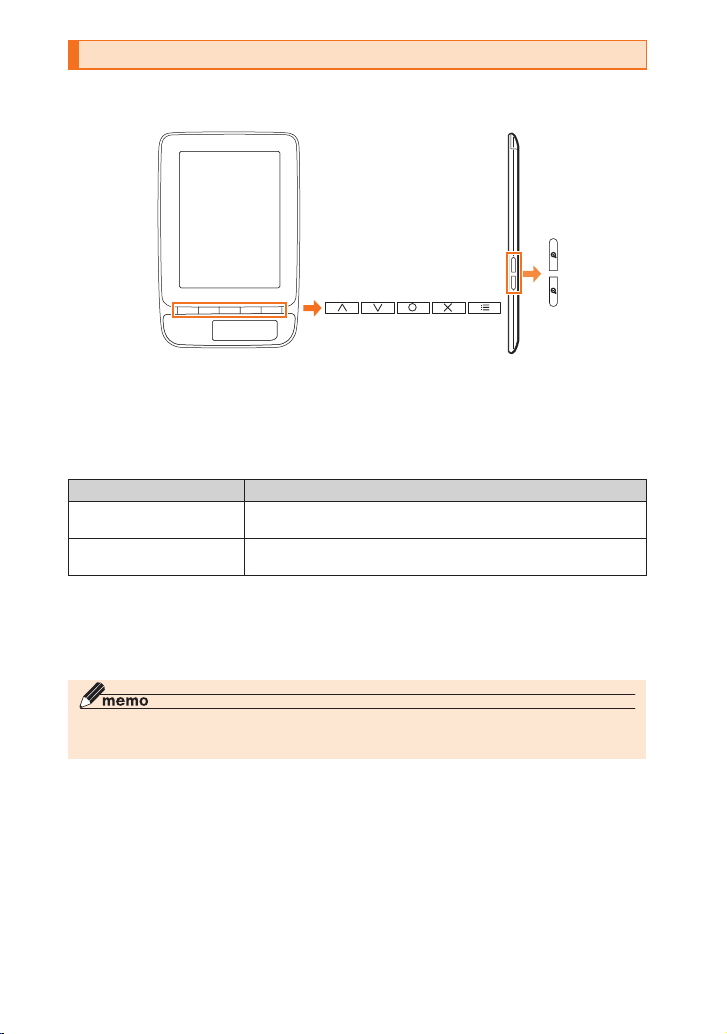
2
Regarding notations used in this document
■
Key indications used in this manual
Icons used for keys in this manual are as follows.
■
Indications used for the operation of selecting items/icons/buttons,
etc.
Notations used for operation procedures in this manual are as follows.
"Tapping" is the action of lightly touching a button or icon indicated on the display with the tip
of the stylus pen (provided) (▶P. 22).
Notation Meaning
In the home screen, select
"My Library" →3
In the home screen, press 1or 2to select "My
Library" and press 3.
5→select "Delete"
→3
Press 5to display the menu, and press 1or 2
to select "Delete". Next, press 3.
* If not clearly indicated in this manual, operations using keys are described for operation procedures.
■
Illustrations/screen displays used in this manual
Note that illustrations and screens used in this manual may differ from those of the actual
product.
◎References to "microSDHC™ memory card" and "microSD™ memory card" are simply abbreviated as
"microSD card".
biblio.indb 2 2010/12/20 11:02:28

3
■
Exemptions
◎The Company is not liable for any damages arising from earthquakes, lightning, storms,
floods or other natural disasters, as well as fires, actions by third parties, other accidents,
intentional or mistaken misoperation by the customer, or use under other unusual
conditions outside the responsibility of the Company.
◎The Company is not liable for any incidental damages (change/disappearance of described
content, loss of business income, disruption of business, etc.) arising from use of or
inability to use the product.
◎The Company is not liable for any damages arising from failure to observe the described
content of the "Instruction Manual" (this manual).
◎The Company is not liable for any damages arising, for example, from malfunction caused
by combination with connected devices or software not related to the Company.
◎Data, etc. registered on the main unit or microSD card is sometimes altered or lost due to
accident or faults, repair or other handling of the product. The Company is not liable for any
damages arising from recovery of this data or lost income.
◎It is recommended that important data is separately saved on a hard disk on a PC or other
storage device. The Company is not liable regardless of the cause of the fault or trouble
even in the event that registered information content is altered or lost.
* "The Company" as appears on the product refers to the following companies:
Sold by: KDDI CORPORATION, Okinawa Cellular Telephone Company
Imported by: KAGA ELECTRONICS CO., LTD
Manufactured by: HON HAI PRECISION IND. CO., LTD
The following shows the companies for the battery pack and AC adapter.
Battery pack
Sold by: KDDI CORPORATION, Okinawa Cellular Telephone Company
Imported by: KAGA ELECTRONICS CO., LTD
Manufactured by: McNair CO., LTD
AC adapter
Sold by: KDDI CORPORATION, Okinawa Cellular Telephone Company
Imported by: KAGA ELECTRONICS CO., LTD
Manufactured by: Shenzhen Fleet Electronic Science CO., LTD
biblio.indb 3 2010/12/20 11:02:28

4
Safety Precautions
Safety Precautions
■
Be sure to read these Safety Precautions to ensure safe use.
These "Safety Precautions" describe instructions that should be observed to prevent damage
to property or injury to the customer or others using the product.
These instructions are divided into the following categories.
■Explanation of indications used in this manual
This symbol indicates the potential and imminent danger of death or
serious injury (*1) to a person.
This symbol indicates the possibility of death or serious injury (*1) to a
person.
This symbol indicates the possibility of personal injury (*2) to a person or
physical damage (*3).
*1 Serious injury: This refers to loss of sight, injury, burns (high- and low-temperature), electric shock, broken bones,
injuries with residual aftereffects from poisoning, etc., and injuries requiring hospital admission for treatment or long-
term hospital attendance as an outpatient.
*2 Injury: This refers to injuries, burns (high- and low-temperature), electric shock, etc. that do not require hospital
admission for treatment or long-term hospital attendance as an outpatient.
*3 Physical damage: This refers to extended damage to buildings, furniture, livestock, or pets.
■Explanationofgraphicsymbolsusedinthismanual
Indicates an action that is not allowed.
Indicates that handling with wet hands is not allowed.
Indicates that disassembly is not allowed.
Indicates that use in a place where the product is likely to get wet or allowing the product to get
wet is not allowed.
Indicates an action that must be done.
Indicates that the power plug must be disconnected from the power outlet.
biblio.indb 4 2010/12/20 11:02:30
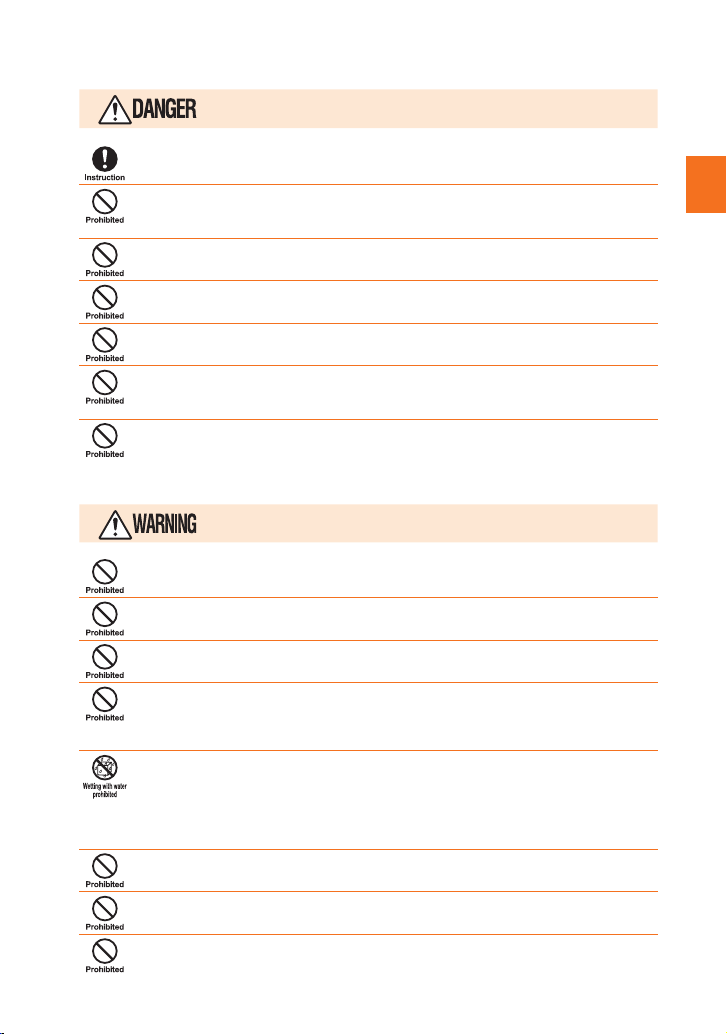
5
Safety Precautions
■
Precautions common to the main unit, battery pack, charging
equipment, peripheral devices
Be sure to read the following hazards before use.
Be sure to use only the exclusive peripheral devices. Use of other peripheral devices might cause
overheating, fire, rupture, fault, or leakage of liquid.
Do not use or leave in places that get hot (near naked flames, near stoves, under the blazing sun,
etc.) or in places where flammable gases are generated, for example, while filling up with gasoline
at a gasoline stand. Doing so might cause fire, rupture, fault, or fire.
Before entering an area such as a gasoline stand where flammable gas is generated, be sure to
turn the product off. Failure to do so might ignite the gas.
Do not place the product inside a microwave oven, high-pressure container, etc. Doing so might
cause fire, rupture, fault, or fire.
Do not throw the product into a fire or heat it. Doing so might cause fire, rupture or fire.
Do not short-circuit the USB connector or other connection terminals. Do not allow conductive
foreign objects (metal fragments, pencil leads, etc.) to come into contact with or get inside the USB
connector or other connection terminals. Doing so might cause fire or a fault.
The customer is not allowed to disassemble, modify or repair the product. Doing so might
cause a fault, fire, electric shock, or injury. The Company is not liable even in the event of any
nonconformities arising on the product or peripheral devices as a result of modification, etc.
Modification of the product is in violation of the Wireless Telegraphy Act.
Be sure to read the following warnings before use.
Do not drop or subject to strong impact, such as throwing. Doing so might cause rupture,
overheating, fire, or a fault.
Do not use outside when you can hear thunder. Doing so might risk lightning strikes and electric
shock.
Do not let your hands, fingers and other parts of the body touch the USB connector or other
connection terminals. Doing so might cause electric shock, injury or a fault.
If the product is damaged because it is dropped or something, and its display is cracked or internal
parts are exposed, do not touch the cracked display or exposed parts with your hands. Doing so
might cause electric shock or injury from damaged parts. Contact an au shop or au Customer
Service Center.
Do not splash with water or other liquids. Also, never use in places subject to direct splashing with
water or pet urine, etc. or in humid places such as bath areas, or use with wet hands. Doing so
might cause electric shock or fault from short-circuiting or corrosion of electronic circuits. In the
event that the product is splashed with liquid, immediately disconnect the AC adapter's power plug.
Faults caused by wetting with water or humidity are not covered by the warranty and charges will
be incurred for repair.
When removing the battery cover, do not exert more than necessary force. The battery pack might
jump out, for example, and cause injury or a fault.
Do not operate the product while driving an automobile or motorized bicycle, riding a bicycle or
walking. Doing so may compromise traffic safety and cause an accident.
When inserting an earphone, etc. into the product, adjust the volume to the proper level.
Setting too loud a volume or using the earphone continuously for a long period of time might adversely
affect your ears. Also, raising the volume too high might prevent you from hearing sounds around you,
which might in turn lead to a traffic accident at a railroad crossing or pedestrian crossing.
biblio.indb 5 2010/12/20 11:02:33

6
Safety Precautions
Be sure to read the following cautions before use.
Do not store in places subject to direct sunlight (e.g. in automobiles), places that get hot, places
that get extremely cold, and in humid or dusty places. Doing so might cause deformation or a fault.
Do not leave on unstable places such as rocky stands or tilting surfaces. Dropping the product may
cause injury or damage. Also, pay sufficient attention to impact, etc. Do not cover or wrap in cloth
or bedding. Doing so might cause fire or a fault.
Do not leave in places within the reach of small children. Small children might swallow small parts,
etc. by mistake and choke on them, or might drop them by mistake and cause accidents or injury.
Do not touch the main unit or AC adapter for a long time while power is being supplied from an
external source. Doing so might cause low-temperature burns.
Do not use power outlets or wiring apparatus beyond its rating. Also, exceeding rating, for example,
by connecting multiple devices to a single power strip might cause overheating and fire.
Do not place near corrosive chemicals or in places where corrosive gas is generated. Doing so
might cause a fault or loss of internal data.
Do not leave or store with the battery cover or battery pack removed from the main unit. Doing so
might allow dust or other foreign objects to get inside and cause a fault.
Do not use if there is smoke, abnormal odor or noise, excessive overheating, or other
abnormalities. If an abnormality occurs, disconnect the AC adapter from the power outlet, make
sure that the product is not overheating before turning the power off, and contact an au shop or au
Customer Service Center. Also, if you have dropped or damaged the product, do not continue to
use it in that state, and contact an au shop or au Customer Service Center.
When adjusting the volume with an earphone, etc. inserted into the product, raise the volume
a little at a time. If you raise the volume too much from the outset, sudden loud noise from the
earphone, etc. might adversely affect your ears.
If you feel any abnormality with your skin, immediately consult a dermatologist. Itching, rashes,
eczema, etc. sometimes occurs depending on your physical constitution and condition. The
materials of parts used on the product are as follows.
●biblio Leaf SP02 main unit
Location used Material used Surface processing
Front outer casing PC (polycarbonate) UV finish, matte finish
Top cover PMMA (acrylic resin) In mold film
Battery cover PC (polycarbonate) UV finish, polished coating
Back cover PC (polycarbonate) UV finish, polished coating
Keys PC (polycarbonate) UV finish, polished coating
●Stylus pen
Location used Material used Surface processing
Upper part of stylus PC (polycarbonate) UV finish, polished coating
Lower part of stylus PC (polycarbonate) + ABS
resin UV finish, high-polished coating
●Book cover
Material used Surface processing
PU (polyurethane) –
●AC adapter
Material used Surface processing
PC (polycarbonate) + ABS resin UV finish, high-polished coating
biblio.indb 6 2010/12/20 11:02:34

7
Safety Precautions
■
Main unit
Be sure to read the following warnings before use.
Use of the main unit in an automobile sometimes affects on-vehicle electronic devices, though this
rarely happens. If this happens, stop use since this may impair safe travel.
Use of electronic devices that emit radio waves in an aircraft is prohibited by law. Before boarding
aircraft, turn the product off since it might interfere with the safety of operations.
The product sometimes affects high-precision electronic devices. So, turn it off near such devices.
(Examples of electronic devices that might be affected by the product include cardiac pacemakers,
hearing aids, other electronic medical devices, fire alarms, and automatic doors. If you are using an
electronic medical device, contact the device manufacturer or retailer for details about the possible
affect of radio waves.)
When using the product near an implanted pacemaker, implanted cardioverter-defibrillator or other
electronic medical device, radio waves might affect these units and devices. So, please observe
the following.
1. Those with an implanted pacemaker or implanted cardioverter-defibrillator should carry or use
the product at least 22 cm away from the pacemaker or cardioverter-defibrillator.
2. Turn the product off in crowded trains or other crowded places, since there may be people with
a cardiac pacemaker or implanted cardioverter-defibrillator nearby.
3. Pay attention to the following points when using the product inside medical institutions.
・Do not bring the product into operating theaters, intensive-care units (ICU) and coronary care
units (CCU).
・Turn the product off in hospital wards.
・Even if you are in a lobby, etc., be sure to turn the product off when there are electronic medical
devices nearby.
・When a medical institution has laid down designated areas where use of the product is
prohibited or is not allowed to be brought in, abide by the instructions of that medical institution.
4. When using electronic medical devices other than an implanted pacemaker and implanted
cardioverter-defibrillator outside a medical institution (e.g. home medical treatment), check
individually with the manufacturer of the electronic medical device regarding the influence of
radio waves.
Sometimes, very rarely some people demonstrate symptoms such as temporary muscle spasms,
loss of consciousness, etc. by watching repeatedly flickering screens. Those with a past history of
this should consult with a physician beforehand.
Be sure to read the following cautions before use.
Do not bring the product close to magnetized objects such as cash cards, floppy disks, credit
cards, and prepaid cards. Doing so might result in loss of recorded information.
Do not allow liquids, metal objects, burnable items, and other foreign matter to get inside the
memory card slot. Failure to do so might cause fire, electric shock or a fault.
Those with a weak heart should be careful of the volume setting. A loud volume setting might affect
the heart.
Pay attention to items becoming stuck to the main unit. The speaker uses magnets, and so
thumbtacks and pins, craft knife blades, staples, and other metal objects sometimes become stuck
to the main unit, and cause unexpected injury. Before using the product, be sure to check that
there are no foreign objects on the speaker or other parts.
biblio.indb 7 2010/12/20 11:02:36
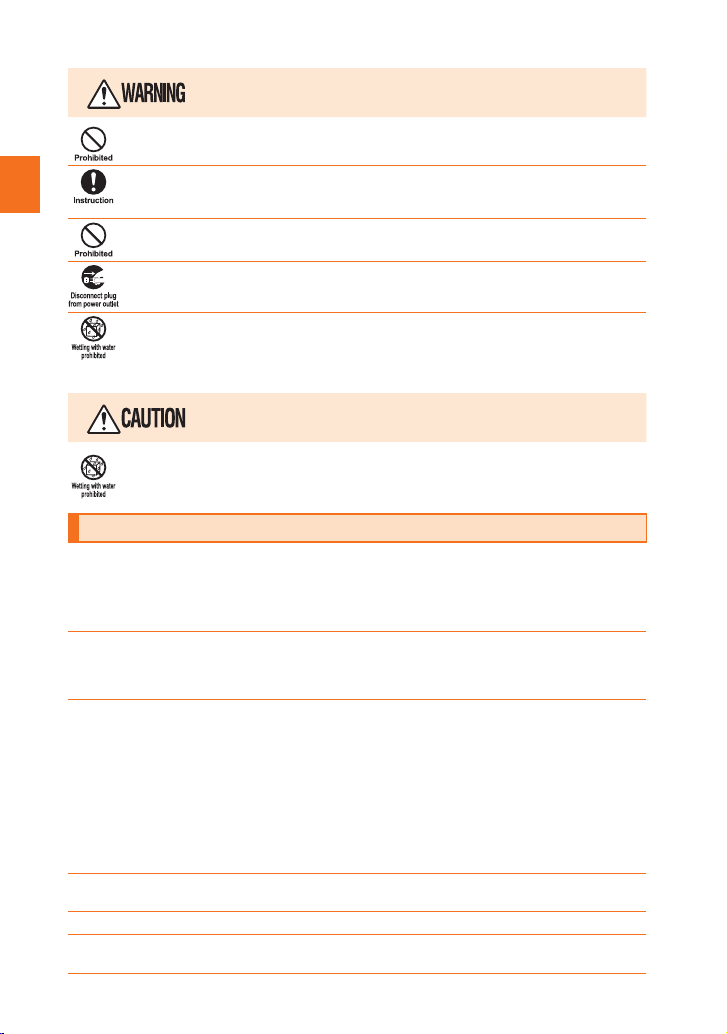
8
Safety Precautions
■
AC adapter
Mishandling might cause overheating, fire, electric shock, etc.
Be sure to read the following warnings before use.
Do not use at other voltages than the specified power supply voltage. Doing so might cause fire,
overheating, or electric shock. Use only a domestic 100 VAC power supply for use in Japan.
Firmly insert the AC adapter's power plug into the power outlet down to the base of its pins.
Incomplete insertion of the power plug might result in electric shock or fire caused by overheating
and fire. Do not use damaged AC adapters or loose power outlets.
If you hear thunder, do not touch the AC adapter's power plug. Doing so might cause an electric
shock as a result of a lightning strike.
When the AC adapter is not to be used for a long time, disconnect the AC adapter's power plug
from the power outlet. Failure to do so might cause electric shock, fire or a fault.
Do not use in places subject to direct splashing with water, pet urine or other liquids. Doing so
might result in faults resulting from overheating, fire, electric shock, or short-circuiting of electronic
circuits. In the event that the product is splashed with liquid, immediately disconnect the AC
adapter's power plug.
Mishandling might cause overheating, fire, electric shock, etc.
Be sure to read the following cautions before use.
Do not use in humid places such as bath areas, or connect/disconnect the AC adapter with wet
hands. Doing so might cause electric shock or a fault.
Handling precautions
These precautions are provided to ensure that performance can be fully demonstrated.
Thoroughly read these precautions to ensure correct use.
■
Precautions common to the main unit, battery pack, charging equipment, peripheral
devices
●Exerting unnecessary force on the product might damage the display, internal PCBs and other
components, and result in a fault. When putting the product inside a briefcase, take care not to place
heavy objects on top of it. Damage such as this is not covered by the warranty even if there is no external
visual damage.
●Do not forcefully press your fingernails and sharp or hard objects against keys or display surface. Doing
so might cause scratching or damage.
Operate the display by directly touching it with the stylus pen (provided).
The touch panel has been designed to be lightly touched by the tip of the stylus pen (provided).
Operations cannot be done on the touch panel except with the stylus pen (provided). Do not touch it with
your fingers or other pens, or press fine-tipped objects (e.g. fingernails, ballpoint pens, pins) against it.
The touch panel might not function if it is touched in the following instances. Doing so might also cause it
to malfunction.
・When operated with foreign objects placed on the operation screen
・When operated with protective sheets, stickers, etc. attached
・When operated with water droplets or condensation on the display
●
Avoid extremely hot, cold and humid places. (Use within an ambient temperature range of 5℃to 35℃and
humidity range of 35% to 85%.)
●Do not use in places subject to lots of dust or vibration.
●Wipe off any dirt with a soft, dry cloth. Do not use benzene, thinner, alcohol, detergent, and other solvents.
Doing so might deform the outer casing or spoil lettering.
biblio.indb 8 2010/12/20 11:02:37

9
Safety Precautions
●Use as far away as possible from land-line phones, TVs and radios. Use nearby might affect them.
●The product may become warm while charging or during other operations, depending on the situation, but
this is not abnormal.
●When the product is used by a child, parents or guardians should thoroughly read the “Instruction Manual”
(this manual) and teach the child how to use it.
■
Main unit
●Do not remove the stickers printed with the serial numbers that can be seen when the battery cover is
removed. These stickers prove that the product and the communication module you are using comply with
the Wireless Telegraphy Act and Telecommunications Operations Act.
●Note that content data (both charged or free content) saved on the product cannot be returned to the
customer when the product is replaced for repair of a fault, for example.
●Although the display used on the product is made using high-precision technology, some pixels (dots)
might be lit or out at all times. This is not a malfunction.
●The product uses an electronic paper display that uses reflected light to display text. A feature of electronic
paper is that black and white are inverted when changing screens.
●Take care not to inconvenience people around you when you use the product in a public place.
●Insert only a commercially available microSD memory card or microSDHC memory card into the memory
card slot on the product.
●When suddenly brought into a warm place from a cold place, or when in a humid location, or when
used where temperature suddenly changes (e.g. near the air discharge port of an air conditioner),
water droplets (i.e. condensation) sometimes are formed inside the product. Note that when used under
conditions such as this, humidity might cause corrosion or a fault.
●Note that when the display is used continuously for a long time, parts of the main unit may get warm, and
that contact by your skin with these parts for a long time might cause low-temperature burns.
●When wiping the display, wipe with a soft, dry cloth. Use of a moistened cloth, glass cleaner or other
similar liquid might cause a fault.
●When connecting/disconnecting the USB cable to/from the USB connector, make sure that the USB cable
connector is horizontal with the USB connector.
●Note that applying unnecessary force with the USB cable connected to the USB connector might damage
the USB connector.
●Do not forcefully press, tap or intentionally subject the display to strong impact. Also, touch the display
using only the stylus pen. Do not touch it with other objects, in particular, sharp or hard objects. Doing so
might cause scratching or damage.
●Do not discard the product together with regular trash. Please cooperate in the collection of the product
when it is no longer needed to protect the environment and effectively use resources. Old products are
collected at au shops and other places.
Communication
module certification
sticker
Main unit certification
sticker
biblio.indb 9 2010/12/20 11:02:37

10
Safety Precautions
■
Book cover
●Wipe off any dirt or water with a soft, dry cloth. Rain, sweat, or skin oil may cause stains or change the
color.
●May change color depending on the conditions and environment in which it is used.
■
Battery pack
●Use in very hot or cold environments, for example, when left in an automobile with the windows closed in
summer, will cause the battery capacity to drop and shorten the available battery usage time. This will also
shorten the battery pack's service life. Try to use the battery pack as far as possible at room temperature.
●When the battery pack is not to be used for a long time, remove the battery cover and remove the battery
pack from the main unit, and store it away from hot and humid places.
●The battery pack has a service life. If the battery pack does not work even when connected to the main
unit, stop using it since this means that it has reached the end of its service life. Replace with a new
battery pack of specified type. The service life of the battery pack differs according to how it is used.
●Do not discard battery packs together with regular trash. Please cooperate in the collection of used battery
packs to protect the environment and effectively use resources. au shops and other retailers collect used
battery packs.
●Battery packs sometimes swell up as they approach the end of their service life. This is due to the
properties of lithium-ion batteries, and is not a problem in terms of safety.
■
AC adapter
●When not using the AC adapter, remove the AC adapter's power plug from the power outlet.
■
Earphone
●When walking across pedestrian crossings, keep the volume as low as possible.
●Do not use the earphone while driving an automobile or motorized bicycle, or riding a bicycle. Doing so
might cause a traffic accident.
●Do not keep the earphone in your ear for a long time. High tones will impair your hearing if listened to for
a long time.
●Do not use the earphone if you can hear thunder.
■
Solar-powered chaging
●The product has its own power generating function. This allows the battery pack to be charged under
appropriate operating conditions.
●Sufficient charging performance may not be produced under fluorescent lights or normal indoor lighting.
■
Copyrights and rights of portrait
●Reproduction, defacement, editing, and other such actions of the content data of electronic books, etc.
obtained using the product are not allowed without the consent of the rightful person in accordance with
copyright laws. Also, note that the use of the likeness or name of other individuals without their consent,
defacement or a similar act may infringe on an individual's rights of portrait. Please refrain from such use.
●The rights of content data and their authors are protected by the Copyright Act. Reproduction of copyright
matter such as this is allowed only for personal or home use. If this matter is reproduced (including
conversion of data format), altered, reproductions transferred, distributed on the Internet and otherwise
without the rightful party's consent beyond the above purposes, you may be subject to request for
compensation for damages or criminal punishment as "infringement of copyright" and/or "infringement
of author's moral rights." If you make reproductions, etc. using the product, please strictly observe the
Copyright Act and be mindful of appropriate use.
●The transfer of images, etc. covered by copyright is not allowed excluding instances laid down separately
by the Copyright Act.
biblio.indb 10 2010/12/20 11:02:37
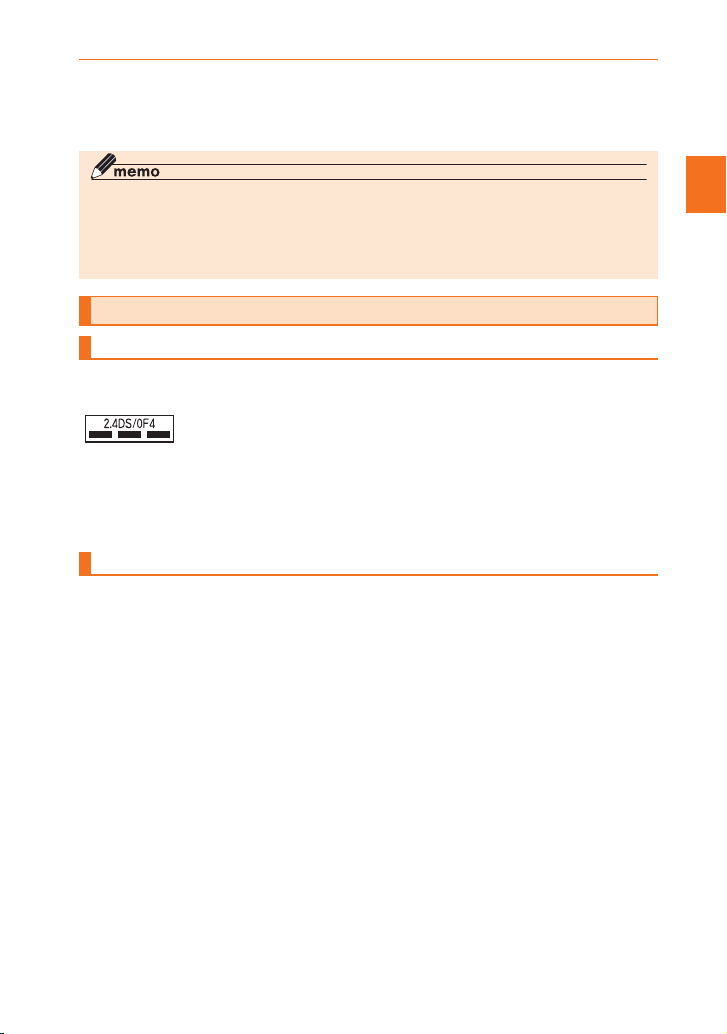
11
Safety Precautions
■
Backup content on the product
●Please back up important content recorded or downloaded to the product to an outside source. Content
recorded to memory on the product sometimes disappears or is altered by unexpected factors, such as
static electricity or a fault, repair, mishandling, etc.
* Backup method: Save important data to a microSD card or other storage media. Note, however, that some data cannot be
saved on a microSD card.
◎ Reproduction of the content of this manual in part or in whole is prohibited.
◎ The content of this manual is subject to change without notice.
◎ Every effort has been made in the preparation of this manual. Should you notice any unclear
points, omissions, etc., feel free to contact us.
◎ Wrong page order or missing pages will be replaced.
Using the wireless LAN function
Frequencyband
Frequencies from 2.402 GHz through 2.480 GHz in the 2.4 GHz band are used for this
product and the wireless LAN function.
• 2.4DS/OF4
This product uses the 2.4 GHz band. DS-SS and OFDM are used as the
modulation schemes. The interference distance is about 40 m or less.
■ ■ ■
This means that all bandwidths between 2.402 GHz to 2.480 GHz can be
used, and that bands of mobile unit identification devices can be avoided.
PrecautionsaboutwirelessLAN
・
Use the wireless LAN function in Japan.The wireless LAN function of this product
conforms to domestic wireless standards in Japan, and has been certified. Use
overseas may be subject to punishment by law.
・
Do not use this product in places where electromagnetic waves are generated or near
electric products, AV and OA equipment, or other magnetized devices.
・
Subjecting this product to magnetic or electrical noise might increase noise and prevent it
from performing communications. (This product is particularly susceptible to noise when it
used near a microwave oven.)
・
Using this product near a TV, radio or similar appliance might cause reception interference
and disrupt TV images.
・
Searching might not be successful if there are multiple wireless LAN access points near to
the product or the same channel is being used.
●Wireless LAN precautions
The frequencies used by the wireless LAN function of this product are in the 2.4 GHz band. In
this frequency band, other similar wireless stations, in-plant wireless stations for mobile unit
identification that require a license for use, such as factory production lines, specific small-
power wireless stations that do not require licenses, amateur wireless stations (collectively
called "other wireless stations" from here on) are operated in addition to home electrical
appliances such as microwave ovens, devices for industrial, scientific and medical devices.
biblio.indb 11 2010/12/20 11:02:38
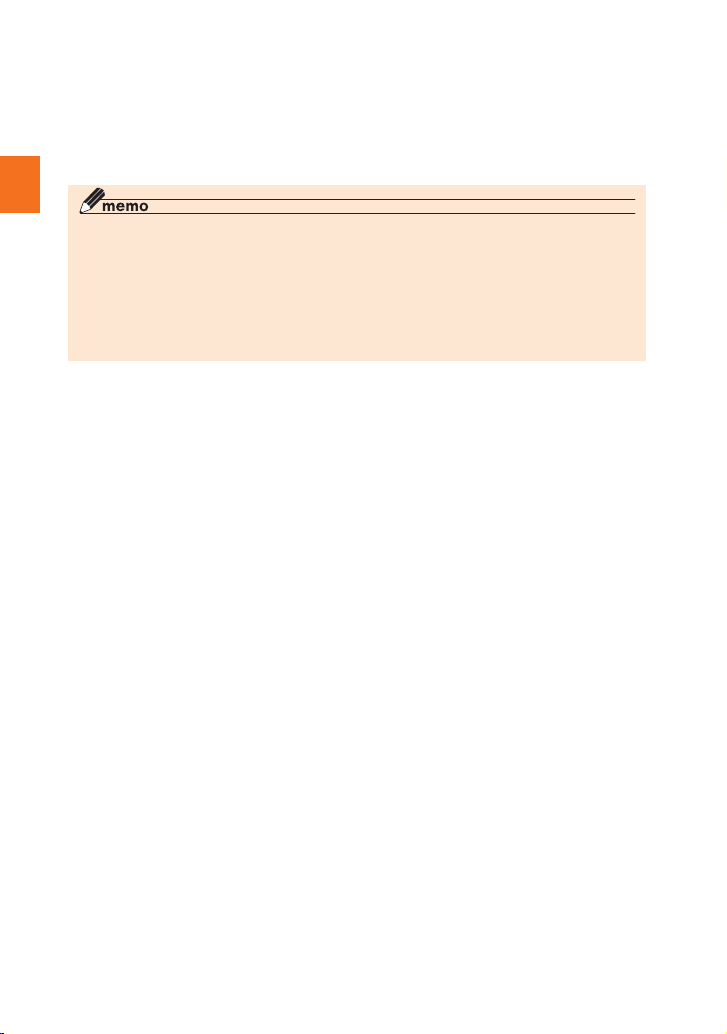
12
Safety Precautions
1. Before using this product, make sure that "other wireless stations" are not in operation
nearby.
2. In the event that instances of radio wave interference have occurred between this product
and "other wireless stations", immediately either relocate this product or stop operation of
the device (stop emission of radio waves).
3. If you are unclear on any points or are troubled by anything, contact an au shop or au
Customer Service Center.
◎ Operation of this product connected to all wireless LAN-compatible devices has not been
confirmed. Accordingly, operation with all wireless LAN-compatible devices is not guaranteed.
◎ For security during wireless communications, this product supports security functions
compliant with the standard specifications of the wireless LAN. However, security may
sometimes be considered insufficient depending on the operating environment and settings.
Pay attention to this when performing data communications over a wireless LAN.
◎ Note that the KDDI and Okinawa Cellular Telephone Company shall not be liable for any data
or information leaks that may occur during wireless LAN communication.
biblio.indb 12 2010/12/20 11:02:38
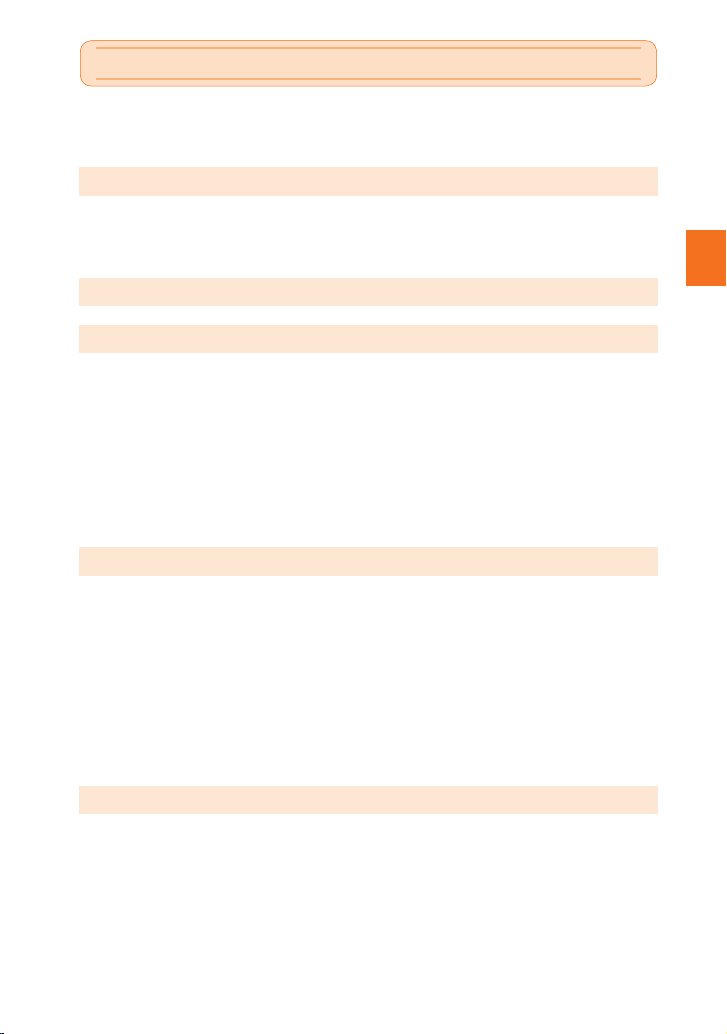
13
Table of Contents
Table of Contents
Preface .........................................................................................................................................................1
Safety precautions ......................................................................................................................................1
When using the product .............................................................................................................................1
Regarding notations used in this document ............................................................................................2
Safety Precautions...............................................................................................4
Handling precautions..................................................................................................................................8
Using the wireless LAN function ............................................................................................................. 11
Frequency band........................................................................................................................................... 11
Precautions about wireless LAN.................................................................................................................. 11
Table of Contents...............................................................................................13
Preparing for Use ...............................................................................................15
Accessories and main peripherals .......................................................................................................... 15
Names and functions of parts.................................................................................................................. 16
How to use the earphone ............................................................................................................................ 17
Inserting/removing the battery pack and battery cover......................................................................... 17
Inserting a battery pack .............................................................................................................................. 17
Removing a battery pack............................................................................................................................. 19
Charging the battery pack ........................................................................................................................ 20
Charging by the AC adapter ........................................................................................................................ 20
Charging from a PC.....................................................................................................................................20
Setting power save....................................................................................................................................21
Turning the power on/off .......................................................................................................................... 21
BasicOperations ...............................................................................................22
How to use the touch panel/stylus pen...................................................................................................22
Removing/stowing the stylus pen................................................................................................................22
Tapping........................................................................................................................................................ 22
Activating the screensaver (sleep mode)................................................................................................23
Home screen..............................................................................................................................................23
Icons............................................................................................................................................................24
Entering text...............................................................................................................................................25
About the software keyboard.......................................................................................................................25
About the QWERTY keyboard.....................................................................................................................26
UsingamicroSDcard ...............................................................................................................................27
Inserting/removing a microSD card.............................................................................................................27
Copying data on a PC ...............................................................................................................................28
My Library (Electronic Books)..........................................................................29
Reading electronic books.........................................................................................................................29
Moving to a page you want to read..........................................................................................................30
Sorting books ............................................................................................................................................31
Searching books ......................................................................................................................................31
Creating folders.........................................................................................................................................31
Renaming folders ........................................................................................................................................32
Moving electronic books ..........................................................................................................................32
Deletingelectronicbooks.........................................................................................................................32
Viewing buying history ............................................................................................................................. 32
biblio.indb 13 2010/12/20 11:02:38

14
Table of Contents
LISMOBookStore .............................................................................................33
LISMOBookStoresigningprocedure.....................................................................................................33
UsingtheLISMOBookStore ...................................................................................................................34
Displaying My Page.....................................................................................................................................34
Applications .......................................................................................................35
Notes ..........................................................................................................................................................35
Using the keyboard to enter ....................................................................................................................... 35
Using the stylus pen to enter.......................................................................................................................36
Viewing/editing notes .................................................................................................................................36
Moving notes ..............................................................................................................................................37
Deleting notes .............................................................................................................................................37
Drawings ....................................................................................................................................................38
Drawing drawings........................................................................................................................................38
Viewing/editing drawings.............................................................................................................................38
Moving drawings .........................................................................................................................................39
Deleting drawings........................................................................................................................................39
Calendar.....................................................................................................................................................39
Calculator...................................................................................................................................................39
Settings...............................................................................................................40
Switching between Japanese and English as the display language....................................................40
Setting the date and time..........................................................................................................................40
Setting the screensaver (sleep mode) activation time...........................................................................40
Setting the network ................................................................................................................................... 41
Switching the 3G network ON or OFF.........................................................................................................41
Switching the wireless LAN function ON or OFF.........................................................................................41
Registering a network (access point) ..........................................................................................................41
Setting the password ................................................................................................................................ 42
Setting the password for the first time..........................................................................................................42
Changing the password...............................................................................................................................42
Canceling the password .............................................................................................................................. 42
Telecommunication signing ..................................................................................................................... 43
Restoring defaults.....................................................................................................................................43
Viewing system information.....................................................................................................................43
Upgrading the communication software ......................................................................................................43
Software Update.................................................................................................44
Appendix.............................................................................................................45
Troubleshooting ........................................................................................................................................45
After-sales service.....................................................................................................................................46
Main specifications ...................................................................................................................................46
biblio.indb 14 2010/12/20 11:02:38

15
Preparing for Use
Preparing for Use
Accessories and main peripherals
Before you start using the product, make sure that you have all the following packaged with
the product.
■
Main unit
biblio Leaf SP02 (including battery pack, battery cover, and warranty card)
■
Accessories
Stylus pen Instruction Manual Basic Guide
biblio LeafSP02 安全上のご注意
目次
ご利用の準備
基本操作
ライブラリ(電子書籍)
LISMOBookStore
ツール
設定
ソフトウ ェア 更 新
付録
タッチパネルの操作には
必ず付属のスタイラスペンをお使いください!
指や他のペン状のものでは操作できません。
biblio Leaf SP02 book cover biblio Leaf SP02 AC adapter 01
■
Sample
biblio Leaf SP02 USB cable The following items are not included in the package:
• microSDcard
• Earphone
biblio.indb 15 2010/12/20 11:02:41

16
Preparing for Use
Names and functions of parts
①Stylus pen holder
Used for stowing the stylus pen
②6(zoom in key)/7(zoom out key)
Resizes the font when you are viewing an electronic book.
③8(power key)
Pressing this key quickly activates/exits the screensaver.
Holding this key down turns the power on/off.
④Battery pack/battery cover
⑤Knob
⑥Speaker
Sound can be heard from here.
⑦Display
⑧1/2
Moves the cursor up and down.
Displays the previous/next page when you are viewing an electronic book.
⑨3
Executes selected items.
⑩ChargingLED
Lit red: Charging in progress
Lit blue: Charging completed
⑪4
Pressing this key quickly returns you to the previous screen.
Holding down this key returns you to the home screen.
⑫5
Displays the menu.
⑬Solar panel
Auxiliary charging can be done.
⑭RESET button
Press this button with a fine-tipped object to restart the product.
⑮Earphone terminal
Used for connecting a commercially available earphone
⑯Memory card slot
Used for inserting the microSD card
⑰USB connector
Used for connecting the USB cable
⑪
③
④
⑤
⑥
⑫
⑬
⑭
⑮
⑯
⑰
⑧
⑦
①
②⑨
⑩
biblio.indb 16 2010/12/20 11:02:41

17
Preparing for Use
Howtousetheearphone
You can hear sound played back from electronic books on an earphone (sold separately)
connected to the earphone terminal on the product.
1Insert the earphone's plug into the earphone terminal on the product
Inserting/removing the battery pack and battery cover
Before inserting/removing the battery pack and battery cover, be sure to turn the power off.
Use only the battery pack for the product.
Insertingabatterypack
1Push down the knob on the back of the main unit
2With your finger held against the battery cover, lift up the battery cover in
the direction of the arrow
Knob
biblio.indb 17 2010/12/20 11:02:42
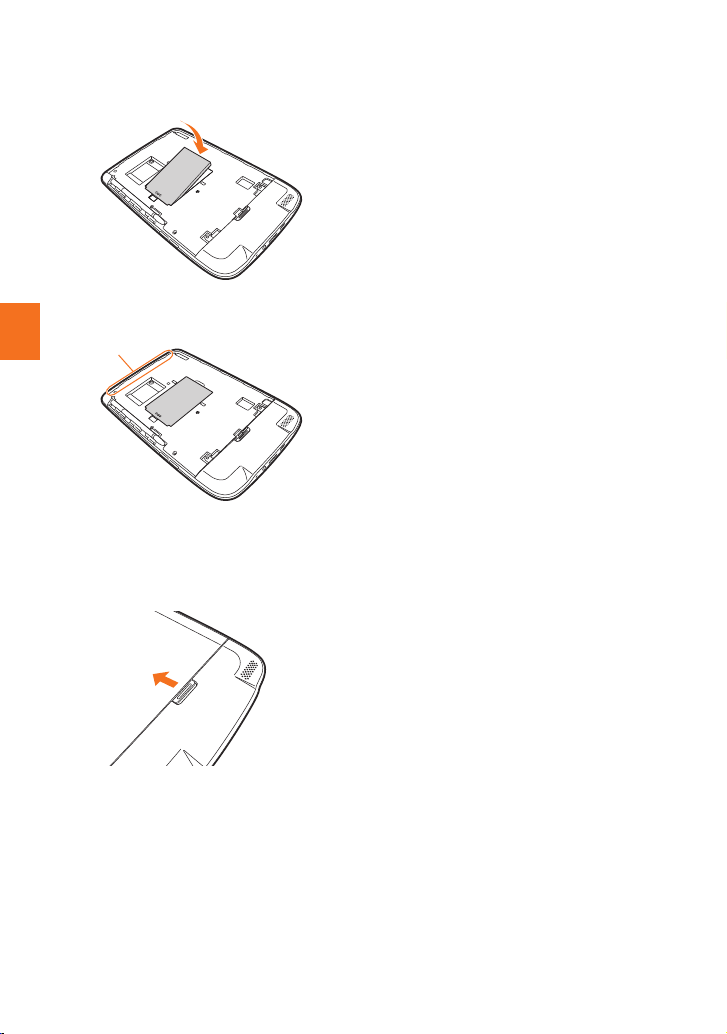
18
Preparing for Use
3Insert the battery pack
With the surface of the battery pack marked [+][–] facing up, align the terminals of the battery
pack with the terminals on the main unit, and insert the battery pack in the direction of the arrow.
Check the shape of the battery pack, and insert it making sure that it is facing the correct way.
4Place the battery cover aligning the three clasps on the top side with the
recess of the main unit
5Firmly press in the two clasps on the inside of the battery cover one at a
time, and then firmly press in the ten clasps on the outside
Firmly attach the battery cover while making sure that no clasps are rising up from the main unit.
6Lift up the knob on the back of the main unit
Recess
biblio.indb 18 2010/12/20 11:02:42

19
Preparing for Use
Removingabatterypack
1Push down the knob on the back of the main unit
2With your finger held against the battery cover, lift up the battery cover in
the direction of the arrow
3Remove the battery pack
Lift up the battery pack in the direction of the arrow using the protrusion on the battery pack.
Knob
biblio.indb 19 2010/12/20 11:02:43
Table of contents