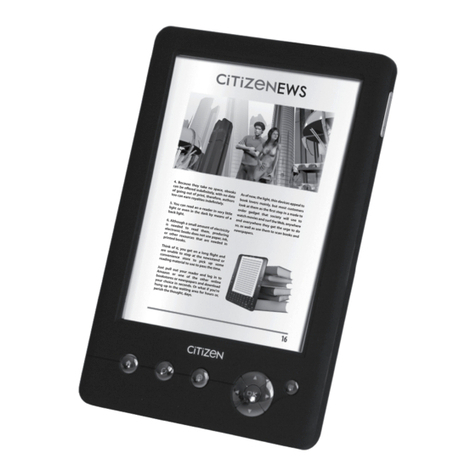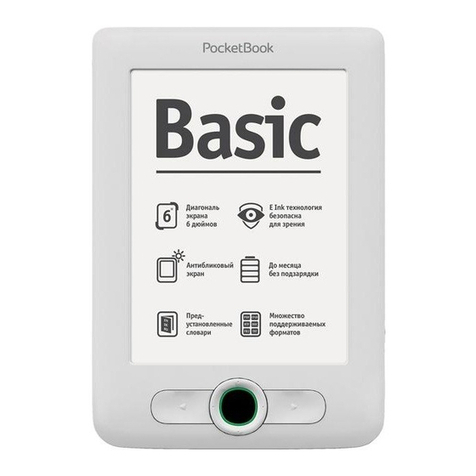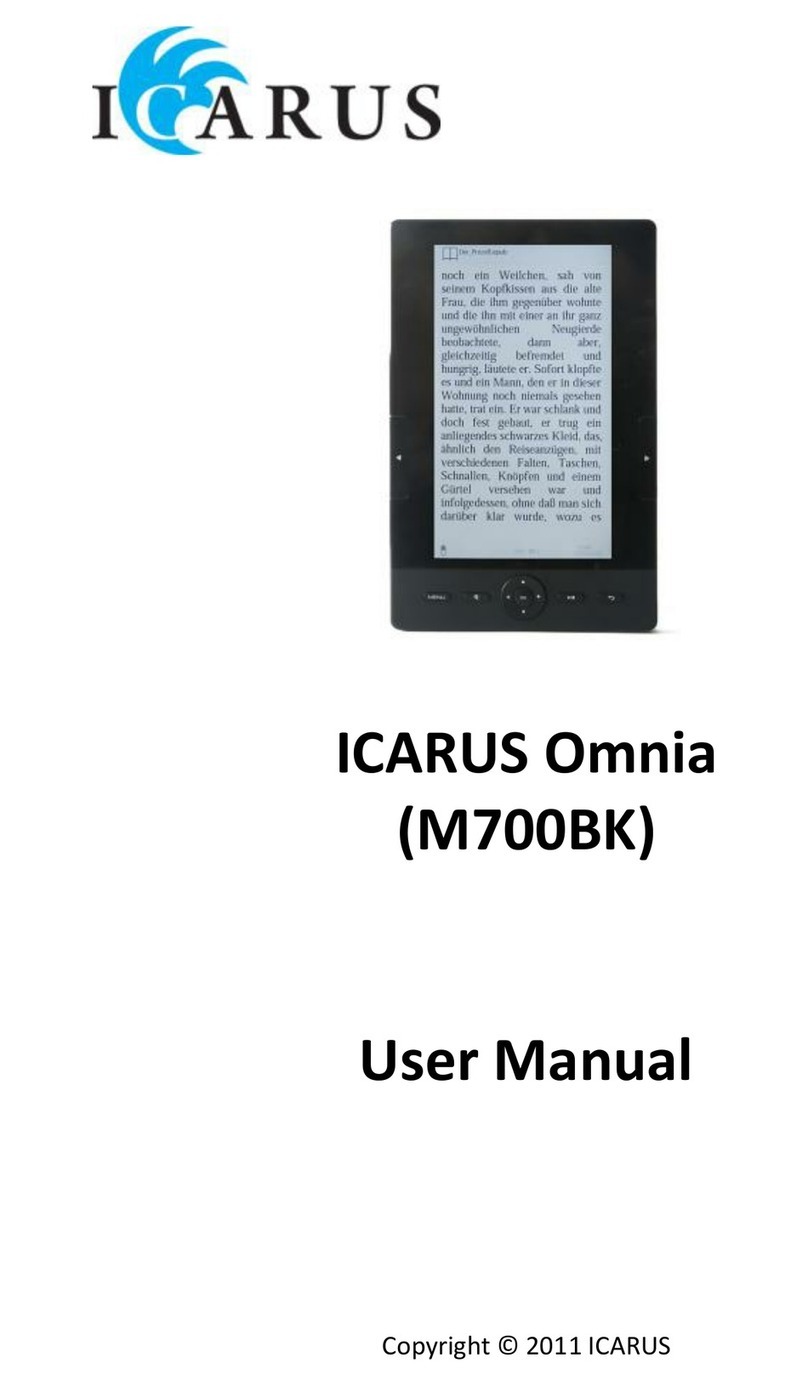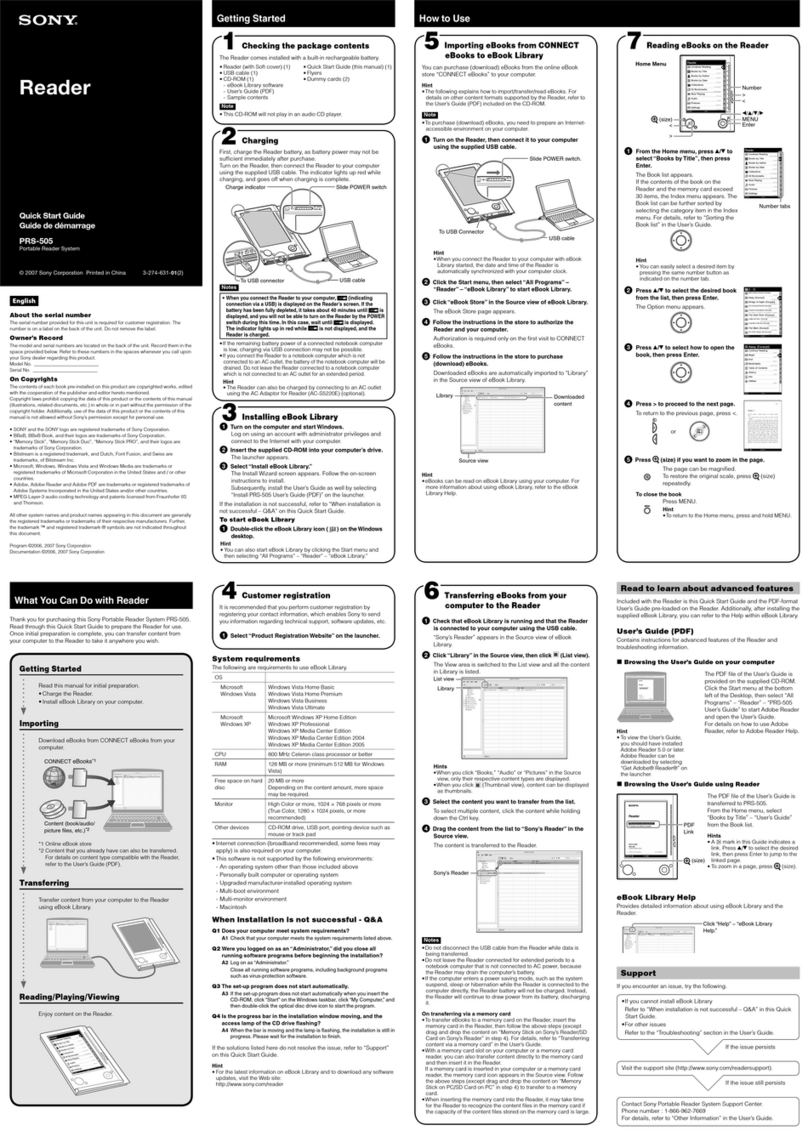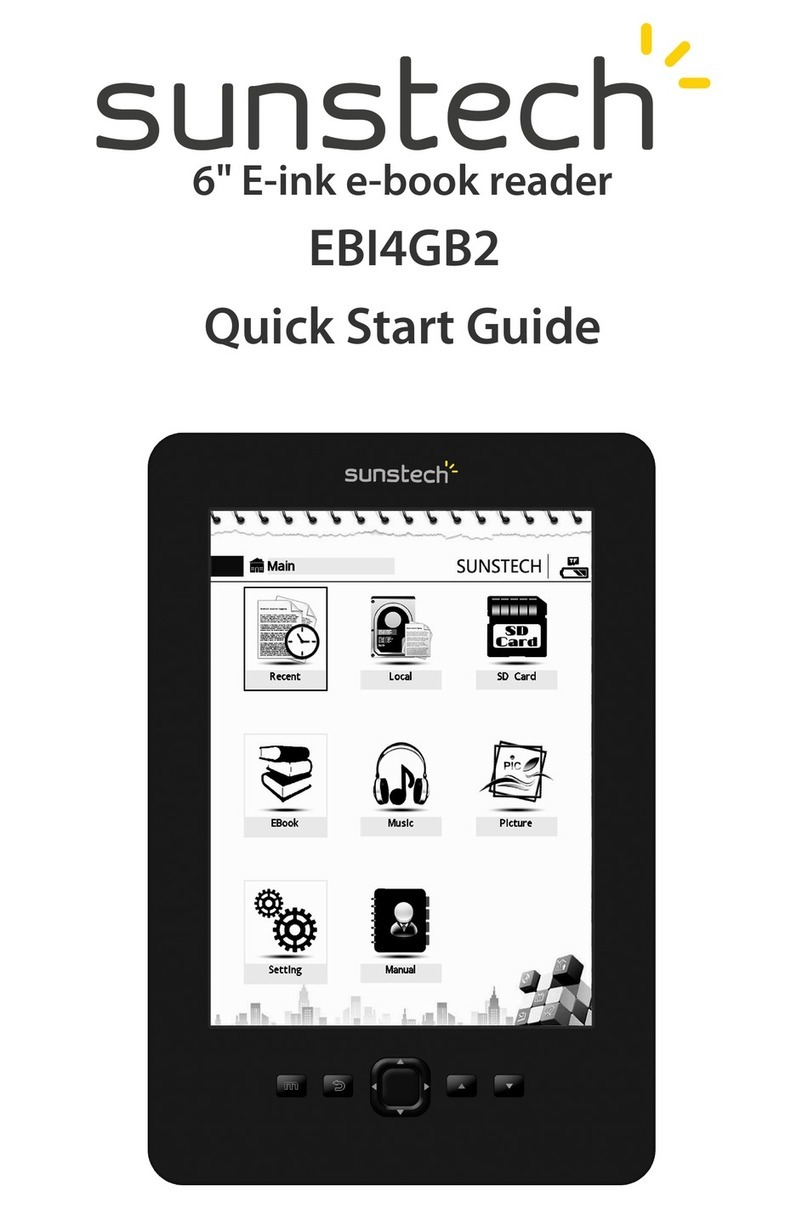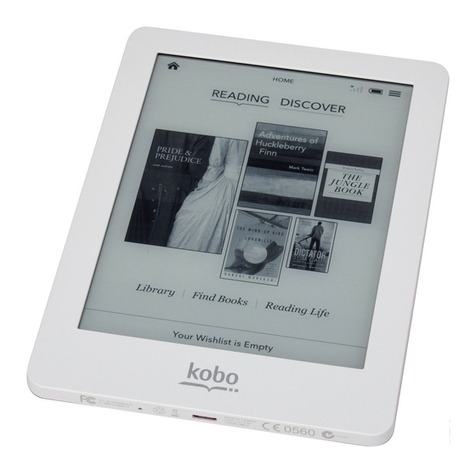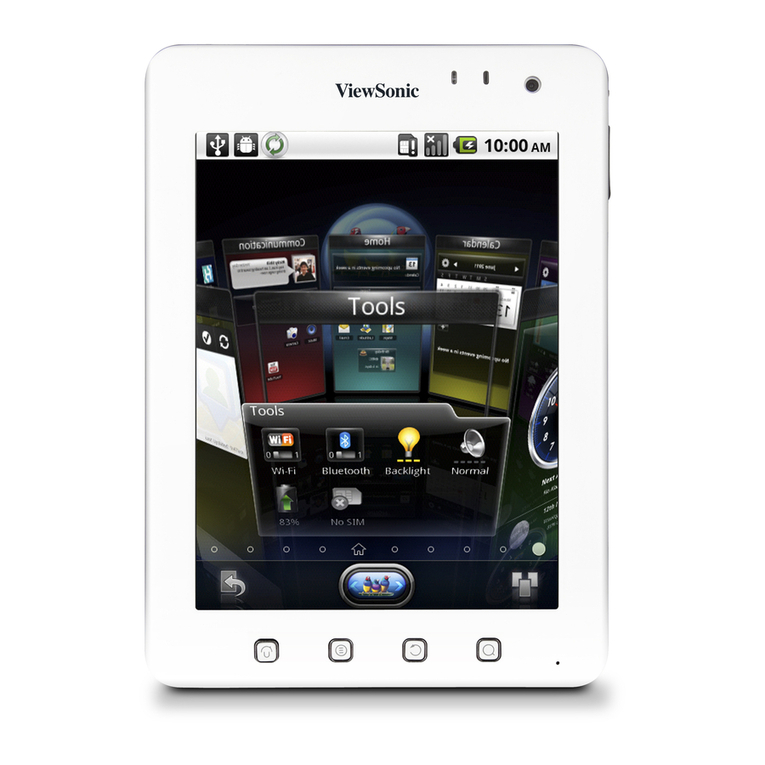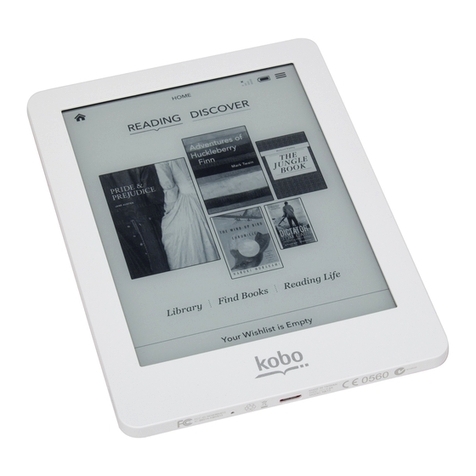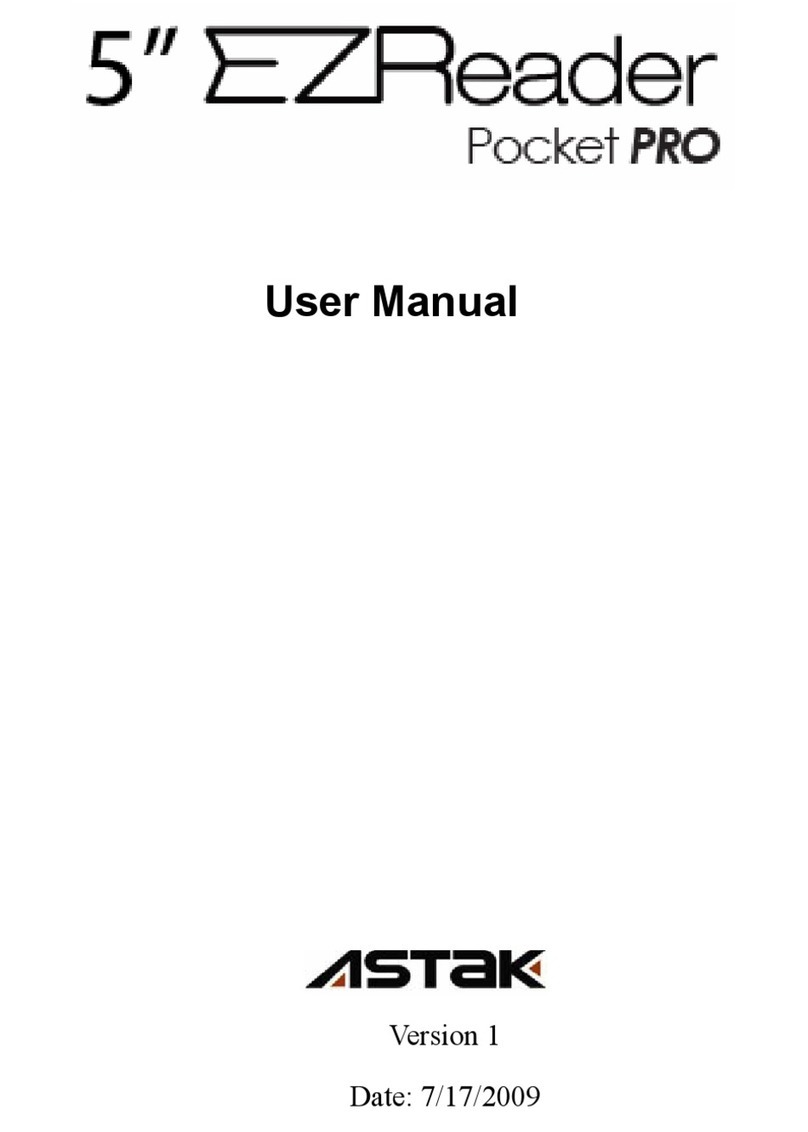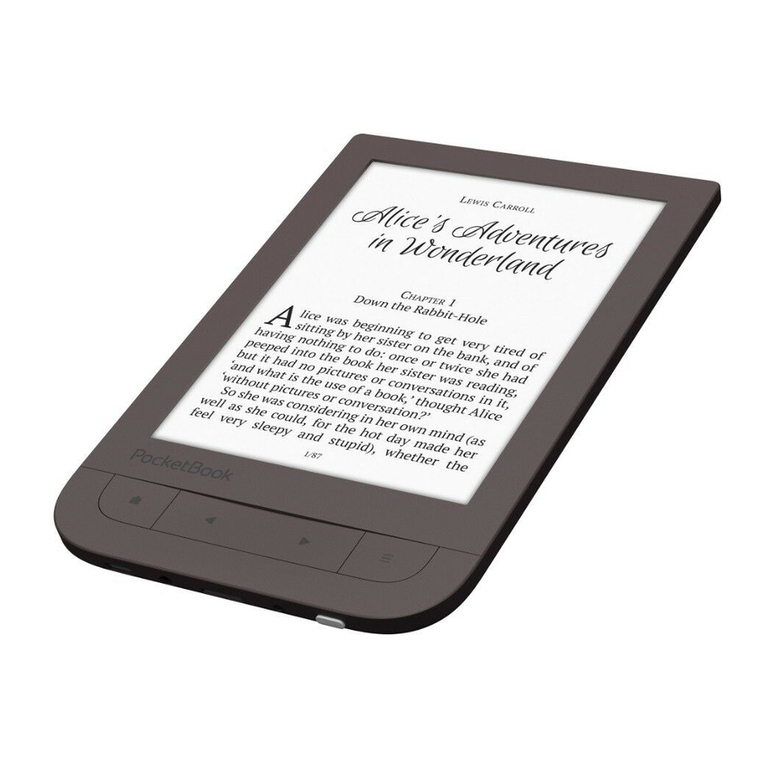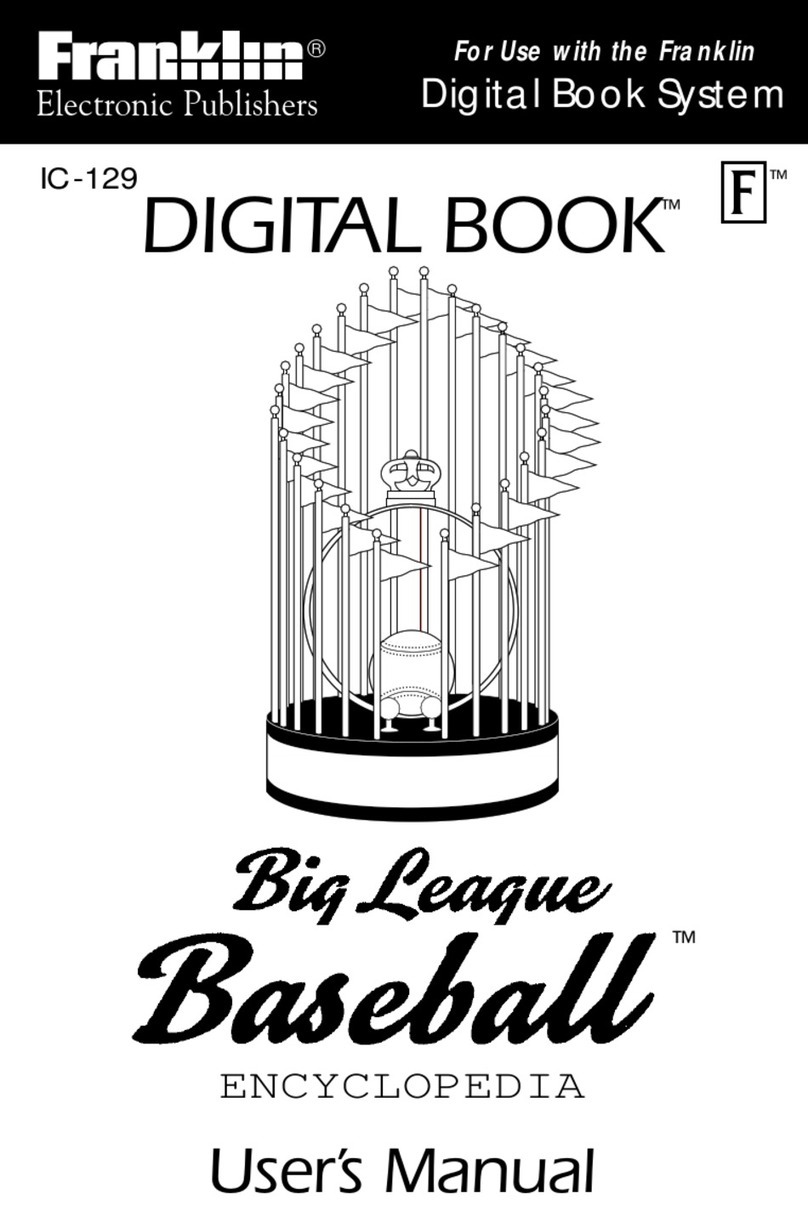FASTpass P1R User manual

FASTpass® P1R/P1U
User’s Manual
Version 1.0.0
2015/02/11
Fast, reliable, and compact passport reader

FASTpass® P1R/P1U User’s Manual
Notice
2
•Before connecting FASTpass® P1R/P1U to a PC, you should install device driver
first.
•Compatible adaptor should be used.
•Device’s input window or inner parts could be damaged by a sheer drop from the
high place or an external shock
•To minimize a recognition error, the input window should be periodically cleaned
with SMARTCORE’s proprietary cloth or other soft cloths (cleaning with a wet
cloth could cause a recognition error because it sometimes leaves marks)
•Although you connect USB and Power cables to FASTpass® P1R/P1U and turn
on the power switch, the device’s power is not on without PC power.
•If PC’s power is off while the device is on, the latter’s power is automatically
changed to off. If the device does not become off, it means that PC’s USB port is
still providing power to it. In this case, you may turn off device’s power switch.
MSIP-CMM-Sci-FASTpass-P1R
Compatible Adaptor
1 (+)
2 (-)
4 (+)
3 (-)
12V / 2.5A

1. Driver Installation (Windows 7)
1. Driver Installation (Windows 7)
3
•Step 1) For driver installation, run an installation program from the provided CD.
–Program name: FASTpass_Setup_0.0.0.0.exe
–Notice: version number in FASTpass_Setup_0.0.0.0 can be changed in distribution.

4
•Step 2) Click [Yes] button after the installation program runs.
1. Driver Installation (Windows 7)

5
•Step 3) Click [Next] button.
1. Driver Installation (Windows 7)

6
•Step 4) Click [Install] button.
- Select API and SDK for installation
1. Driver Installation (Windows 7)

7
•Step 5) Select [Always trust software from “SMARTCORE Inc.”] and click [Install] after Windows Security screen appears.
1. Driver Installation (Windows 7)

8
•Step 6) Wait till files required for installation are copied.
1. Driver Installation (Windows 7)

9
•Step 7) Driver installation is completed with [Finish] button clicked
1. Driver Installation (Windows 7)

2. Device Connection
2. Device Connection
10
•Step 1) Check the backside of FASTpass® P1R/P1U for device connection
Power Switch Power Port USB Extension Port USB port for PC connection

11
•Step 2) Connect power cable while power switch is off (clicked to the left side)
2. Device Connection

12
•Step 3) Connect USB cable while power switch is off (clicked to the left side)
2. Device Connection

13
•Step 4) Plug power cable in
2. Device Connection

14
•Step 5) Connect to USB cable to a USB port
2. Device Connection

15
•Step 6) Click power switch to ON (to the right side)
2. Device Connection

16
•Step 7) Check if the state LED is red
–If the state LED is green, it means that the reader is automatically connect to a passport reading program (it is not an
issue of trouble shooting)
After power connected : red
After program connected : green
2. Device Connection

3. Checking Driver Installation (Windows XP)
3. Checking Driver Installation (Windows 7)
17
•Check at device manager for whether [Microsoft Usbccid Smartcard Reader (WUDF)] and [SMARTCORE FASTpass P1 Core] is
in the list

4. Checking Device Operation
4. Checking Device Operation
18
•After installing device driver and an application program, you may check device operation
After power connected : red
After application program opened : green

Any changes or modifications (including the antenna) made to this device that are not expressly
approved by the manufacturer may void the user’s authority to operate the equipment.
This equipment has been tested and found to comply with the limits for a Class B digital device,
pursuant to part 15 of the FCC Rules. These limits are designed to provide reasonable protection
against harmful interference in a residential installation.
This equipment generates uses and can radiate radio frequency energy and, if not installed and
used in accordance with the instructions, may cause harmful interference to radio communications.
However, there is no guarantee that interference will not occur in a particular installation. If this
equipment does cause harmful interference to radio or television reception, which can be
determined by turning the equipment off and on, the user is encouraged to try to correct the
interference by one or more of the following measures:
Reorient or relocate the receiving antenna.
Increase the separation between the equipment and receiver.
Connect the equipment into an outlet on a circuit different from that to which the receiver is connected.
Consult the dealer or an experienced radio/TV technician for help.
Caution
Caution

Tel : 031-752-6200
Fax : 031-752-6208
E-mail : support@fastpass.co.kr
Web : www.fastpass.co.kr
Technical support
This manual suits for next models
1
Table of contents