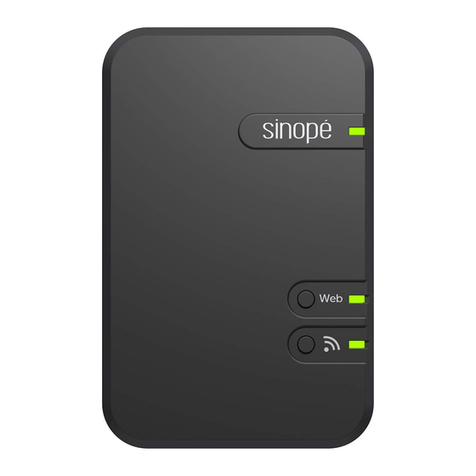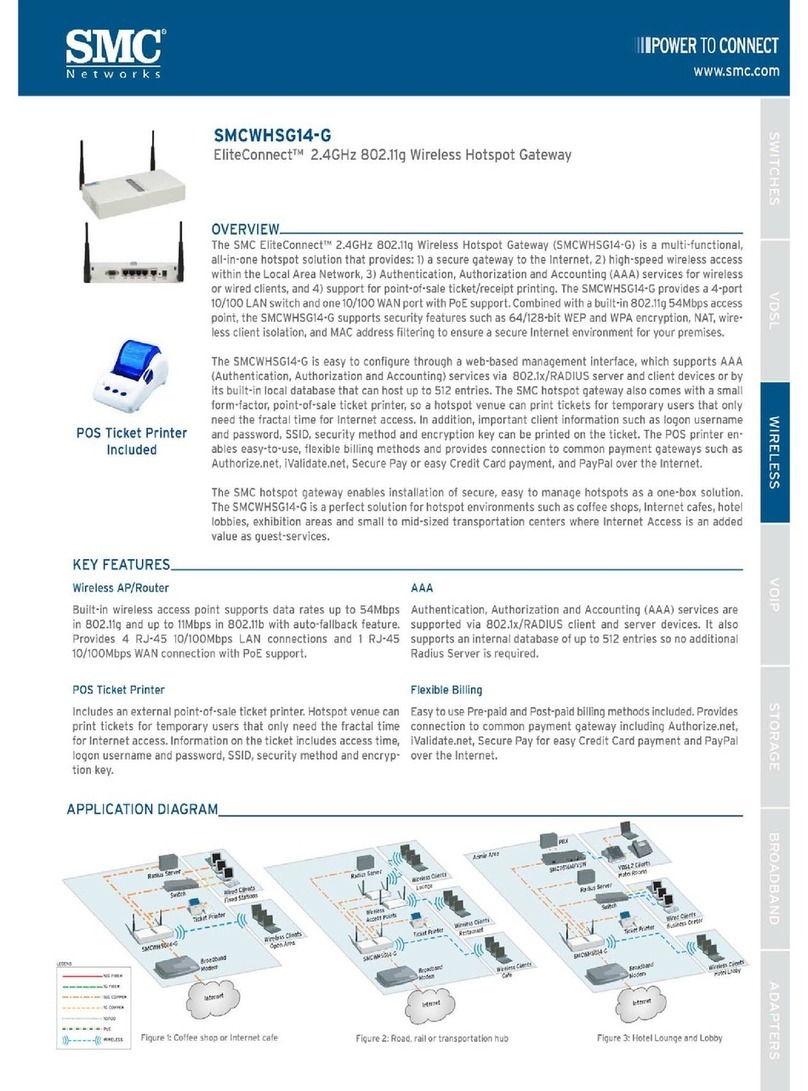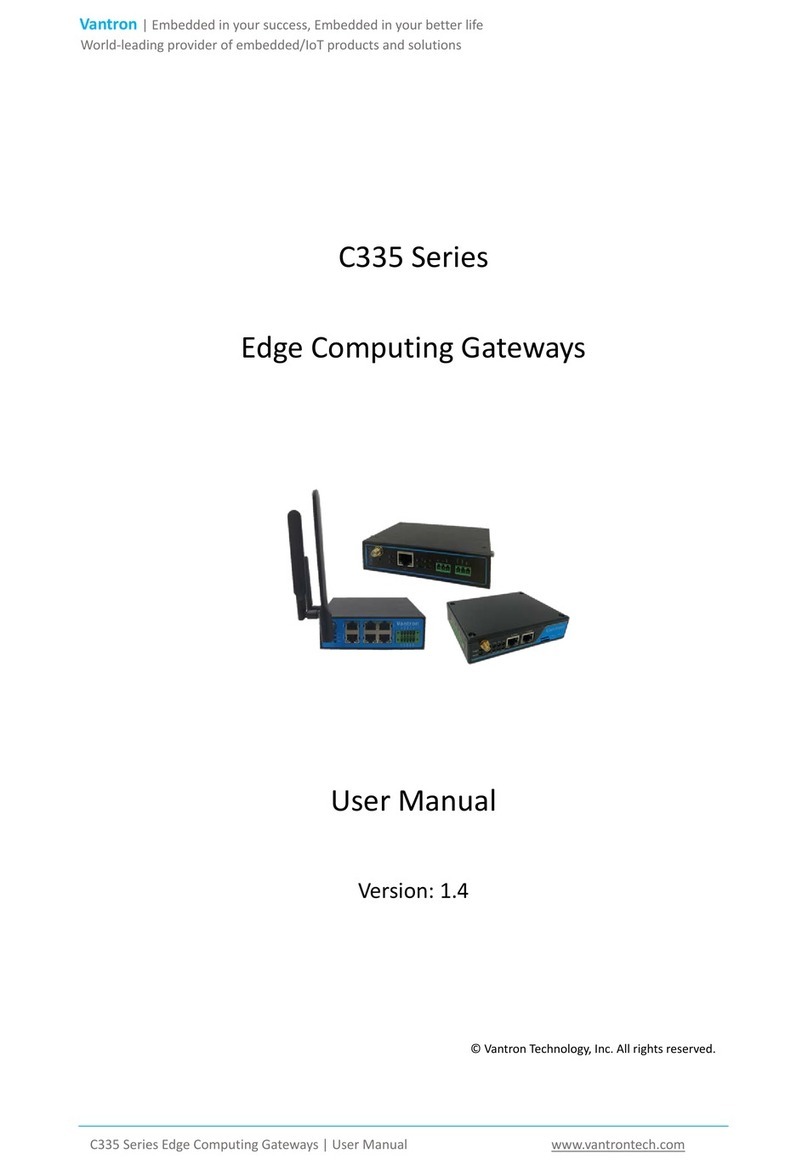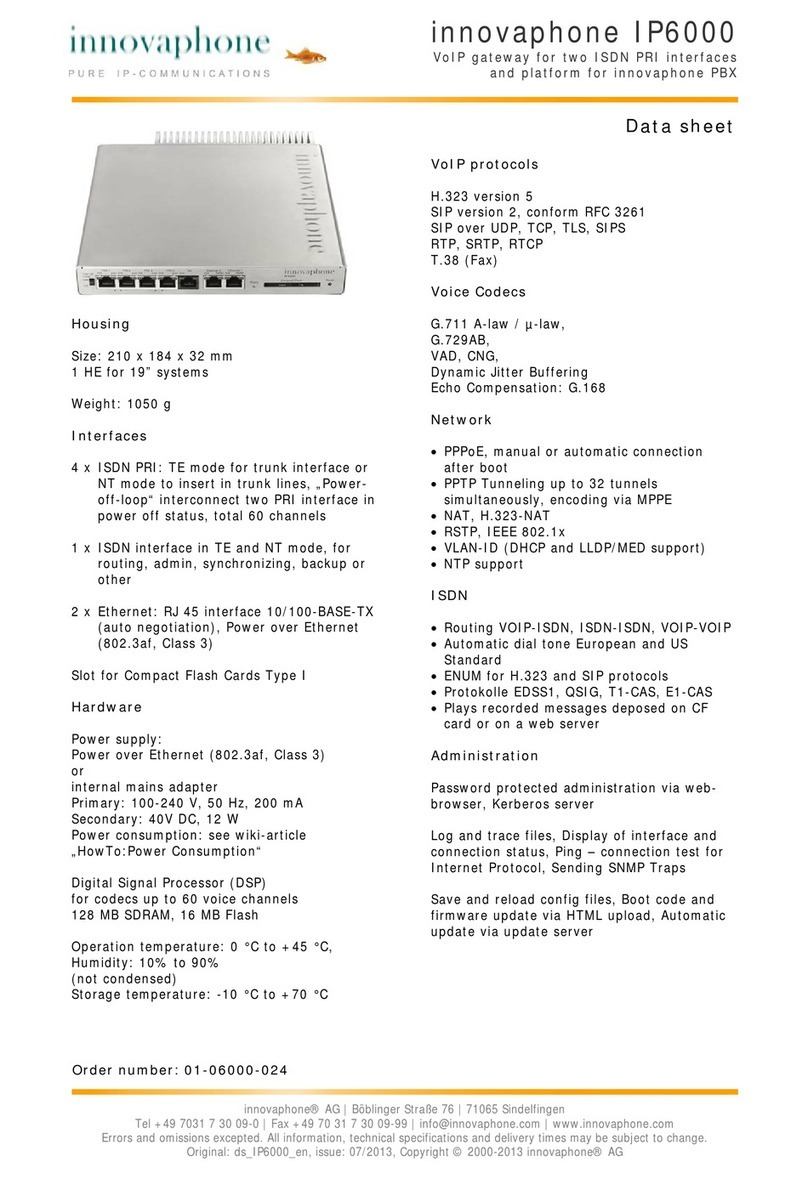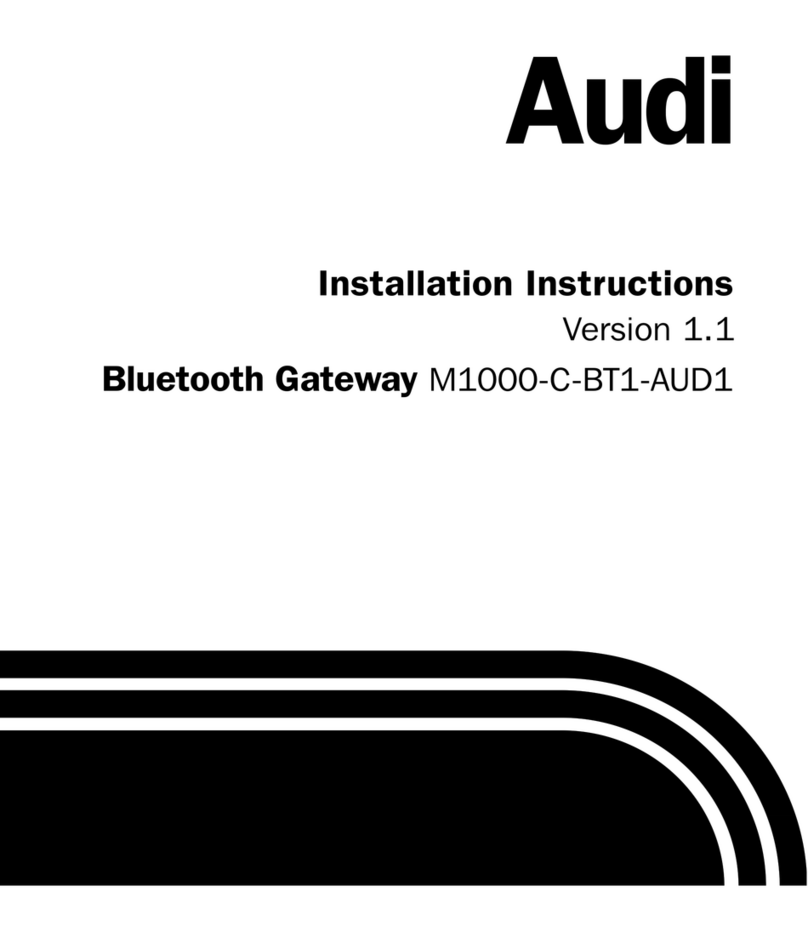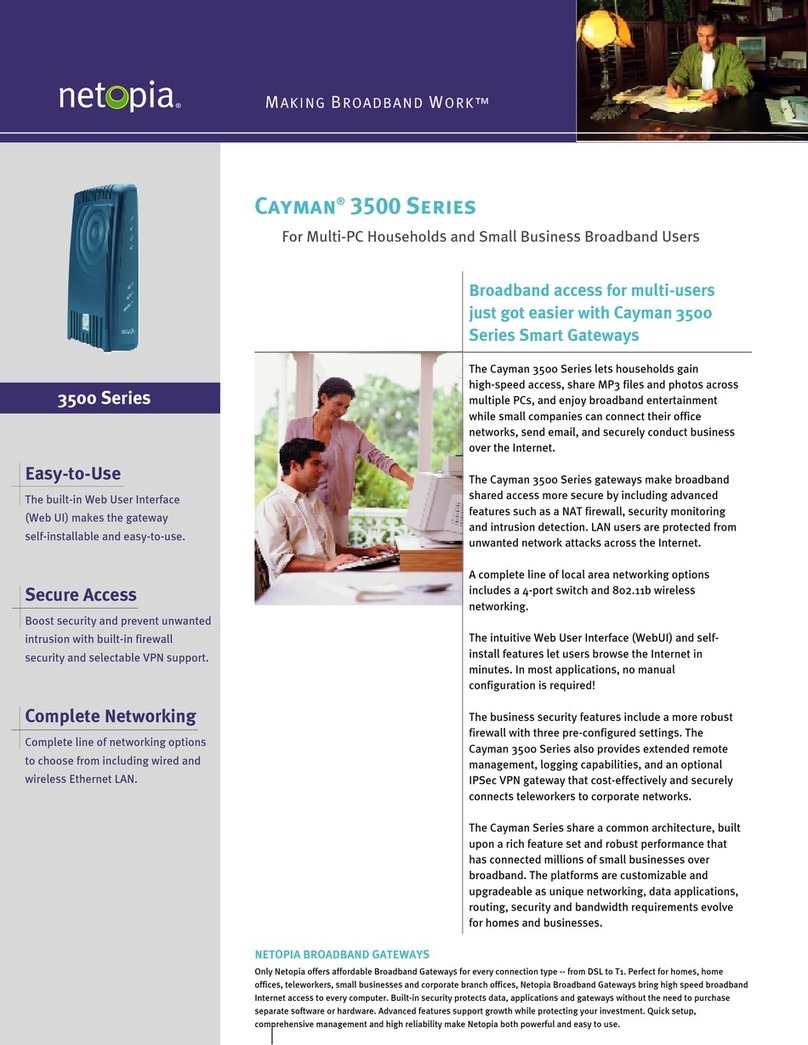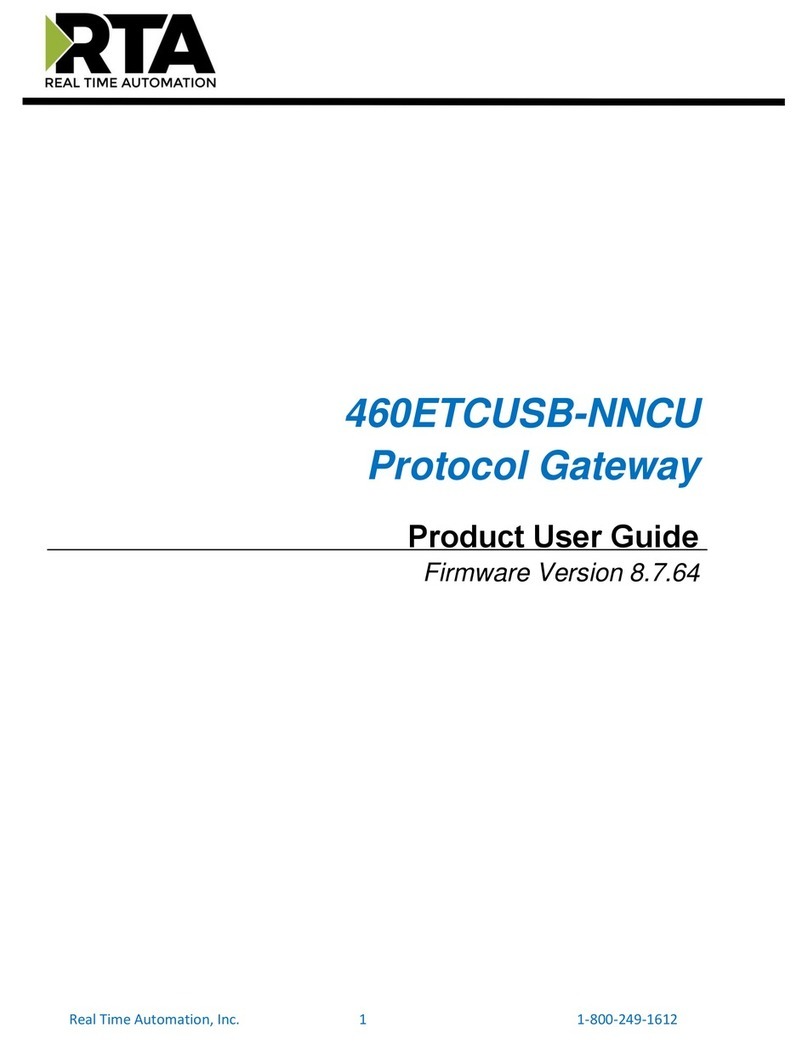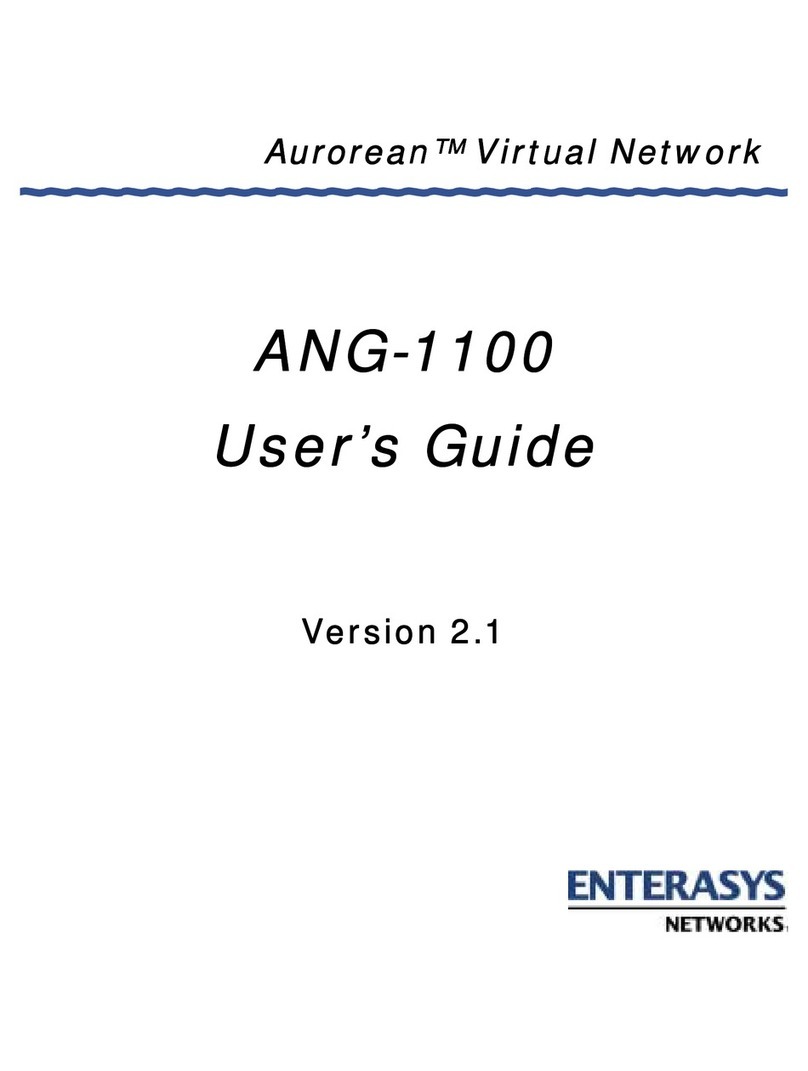Bidgely Gateway Start Up Guide
Step 9 On the Configuring Meter: Start Countdown page, click the Start button.
If you see the Join Device: Start Countdown page (Step 10),
click the Start button.
Before the counter reaches 0:00, the meter should be
configured. This can take up to four tries. Once the meter has
been configured, you’ll see a Configuring Meter: Success page.
Click the Join Device button.
Step 10 On the Join Device: Start Countdown page, click the Start button.
Before the counter reaches 0:00, your HAN Device
should join to the meter. This can take up to four tries.
If it doesn’t connect, troubleshooting steps will appear
on the screen.
Step 11 View your Electric Usage.
You can choose either Bidgely or EnergyVue to see your
electric usage. Follow the instructions below for the
one you choose.
1) Using Bidgely
Go to bidgely.com/pge2014
Create an account and follow the
instructions to see your usage.
2) Using EnergyVue
You should now be able to connect to your device using
a web browser. The computer running the web browser
must be connected to the same router or network as
the device and the computer must also be running
multicast Domain Name System (mDNS), which is
known as Bonjour on Apple computers. mDNS may be
already installed on your computer, as many printers
and Apple’s iTunes use this protocol. If you need to
manually install mDNS on your Windows PC, you can
find instructions at: http://support.apple.com/kb/DL999
Type the local web address of your device (found on
the Information Label) into the URL field of your web
browser and connect. When your web browser connects
to the device you should see the EnergyVue “Usage”
page. Information from the SmartMeter should now
be displayed.
For additional help and troubleshooting, please visit rainforestautomation.com/eagle_support or
call PG&E HAN Customer Service at 1-877-743-4357, Monday through Friday, 8 a.m. – 7 p.m.
Please understand that PG&E is not responsible for the accuracy or operability of the HAN Devices or the data you download to the HAN Devices or choose to share under applications or with websites
of third parties, such as the HAN Device manufacturer. PG&E cannot troubleshoot issues with HAN Devices or the services provided by the HAN Device manufacturer because they are manufactured or
provided by a third party. For HAN Device support please contact the manufacturer and discuss with them a resolution that addresses any problem you may have with the HAN Device or related services.
“PG&E” refers to Pacific Gas and Electric Company, a subsidiary of PG&E Corporation. All rights reserved. August 2014 COT-0814-2820