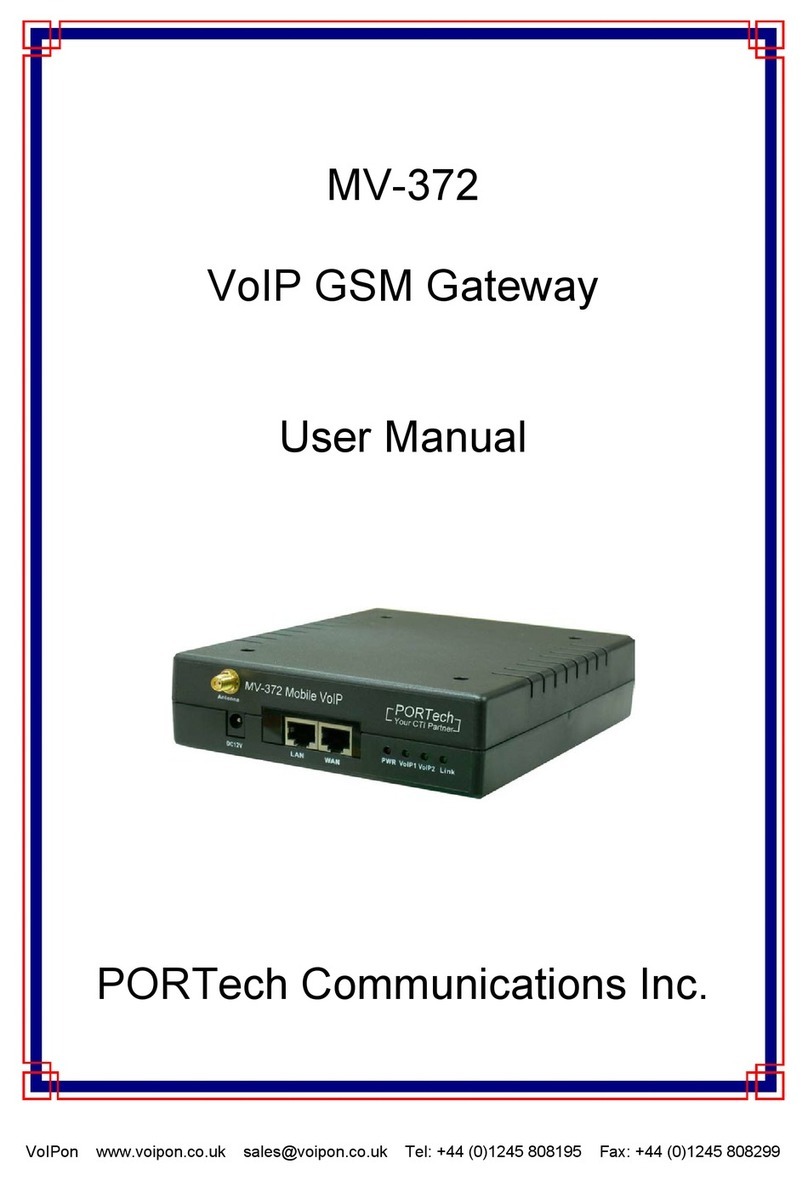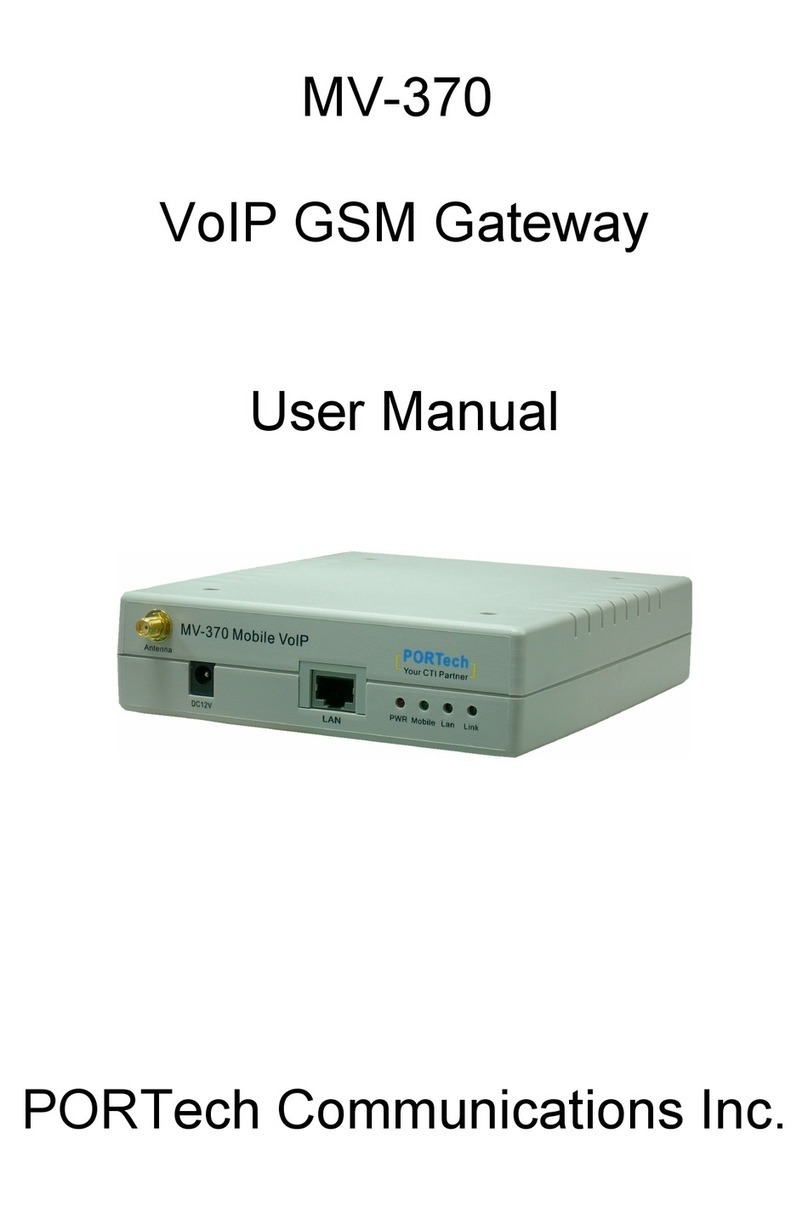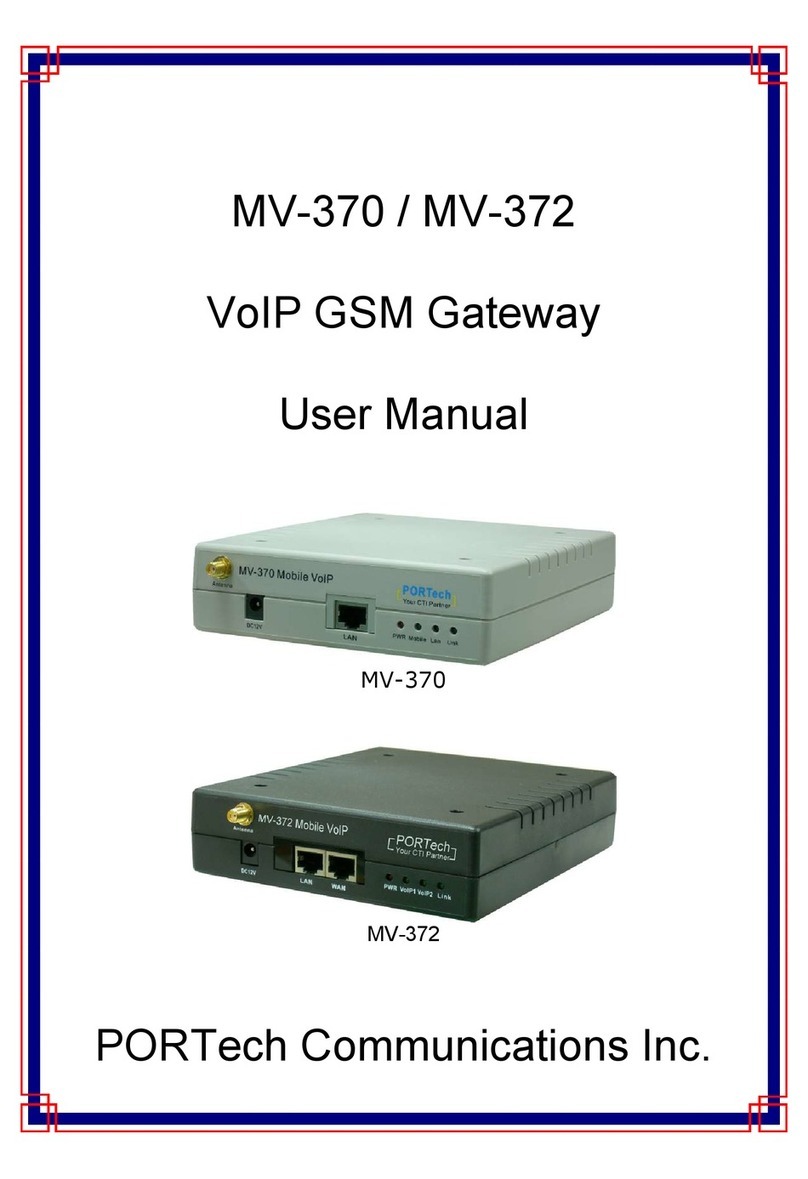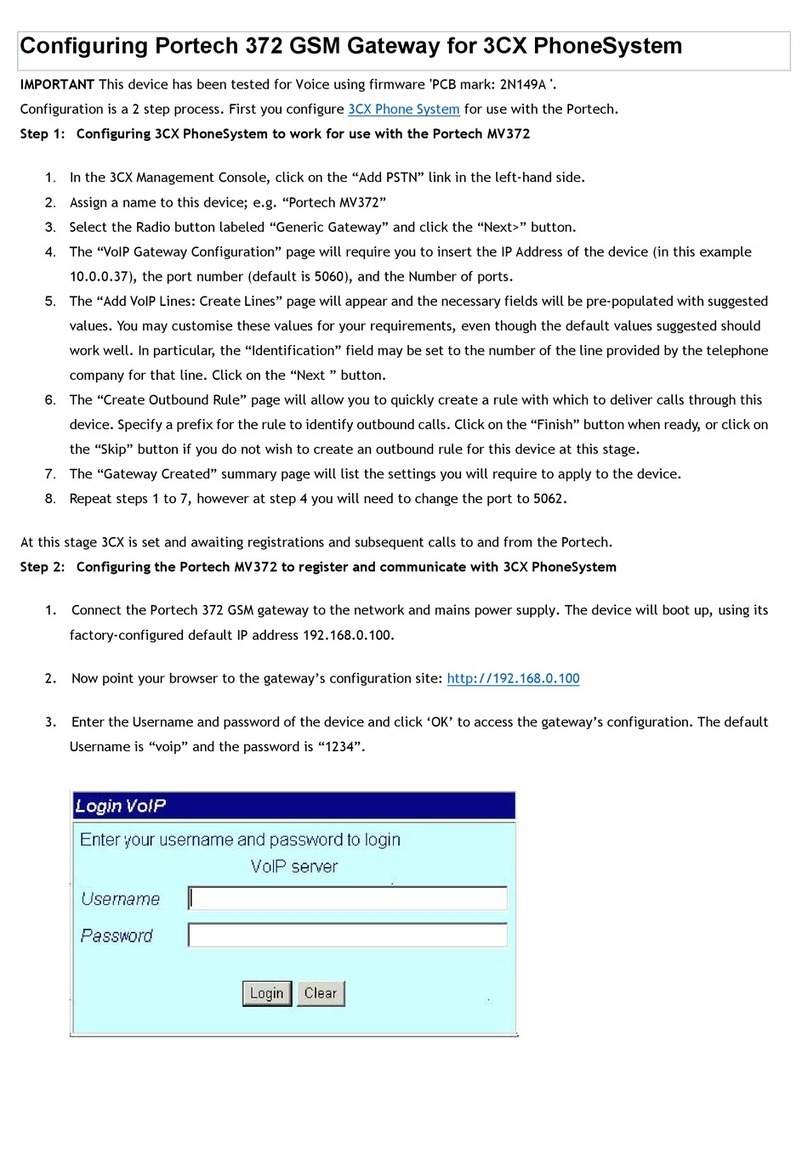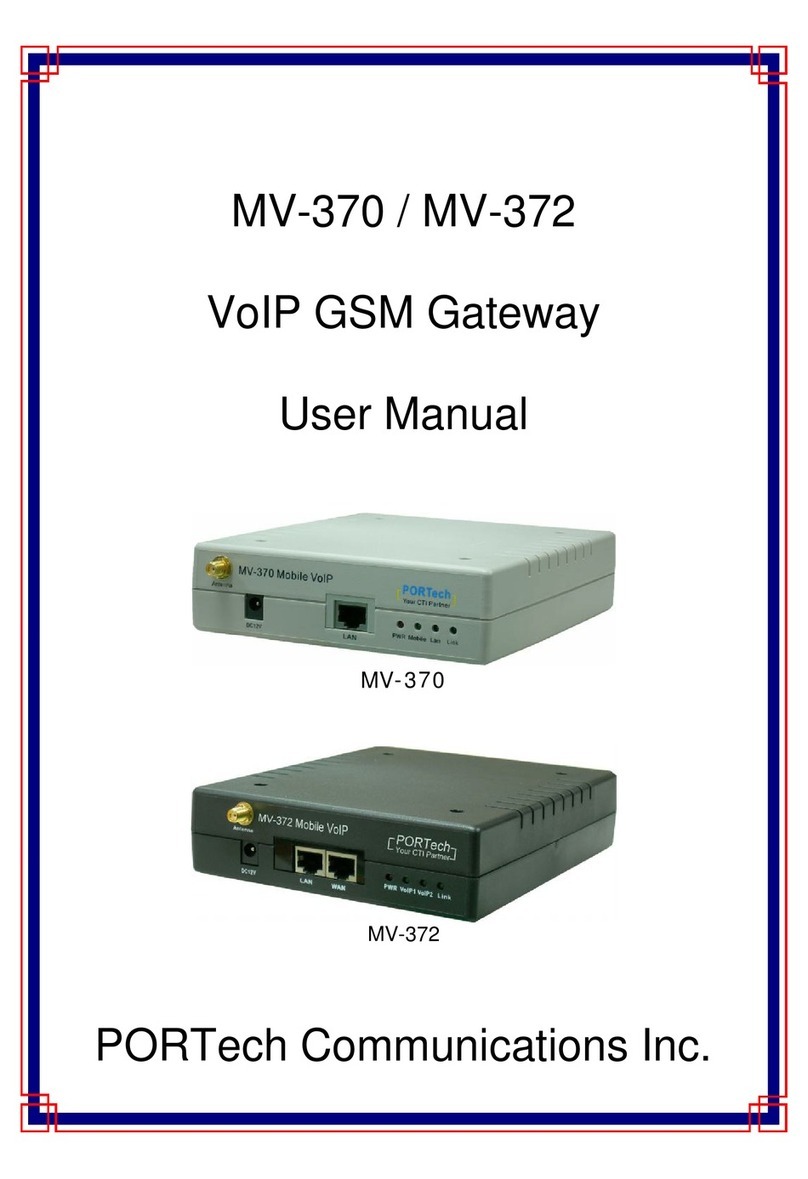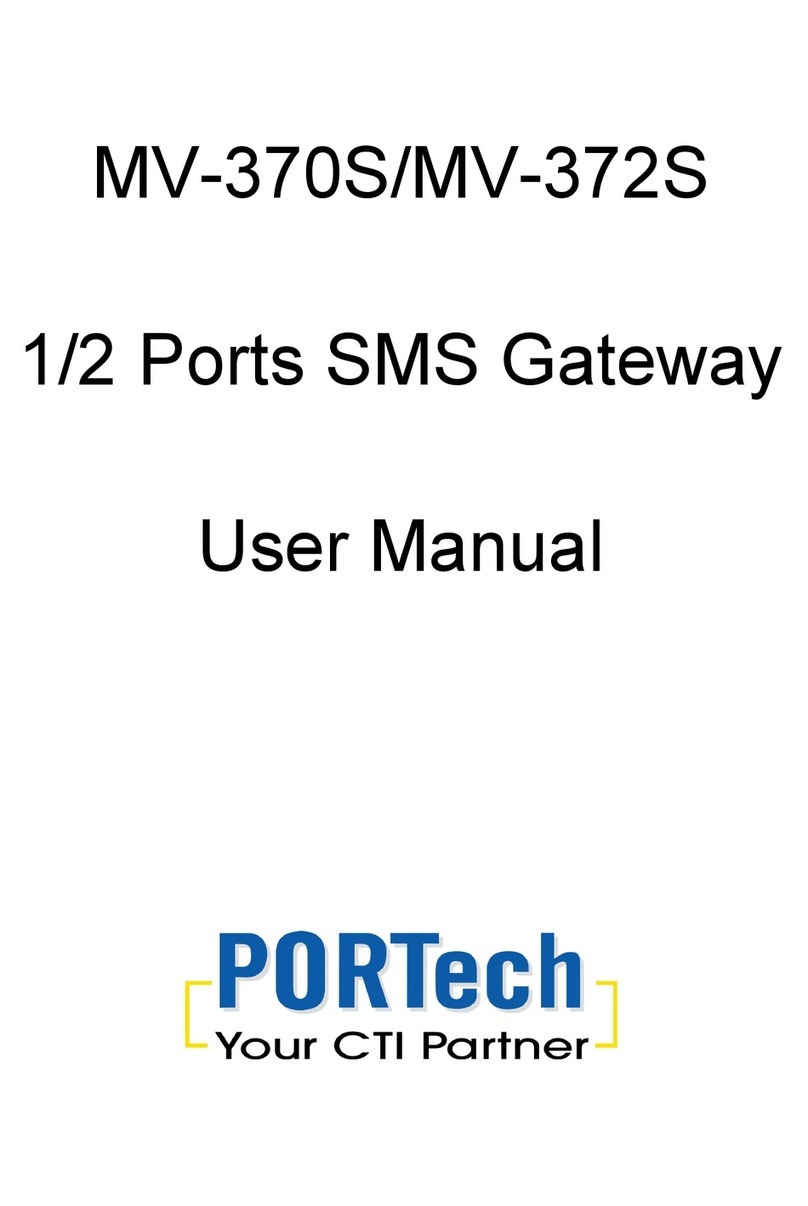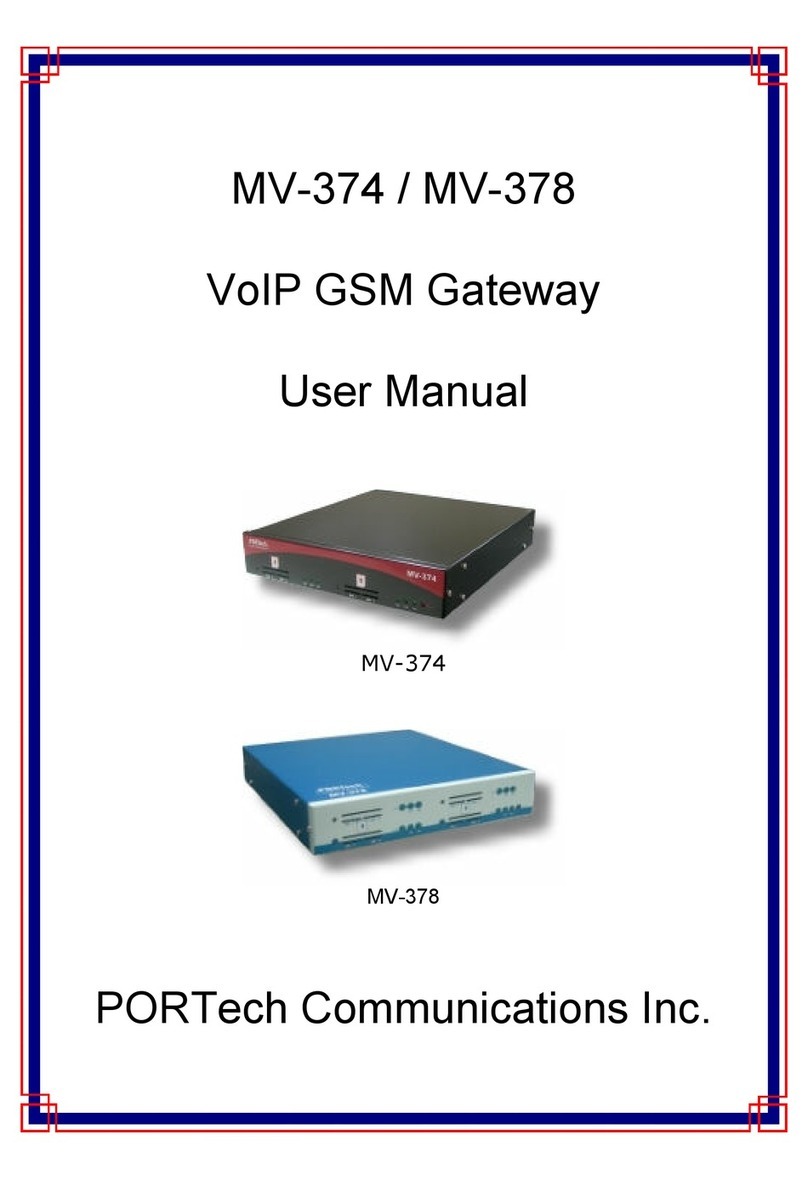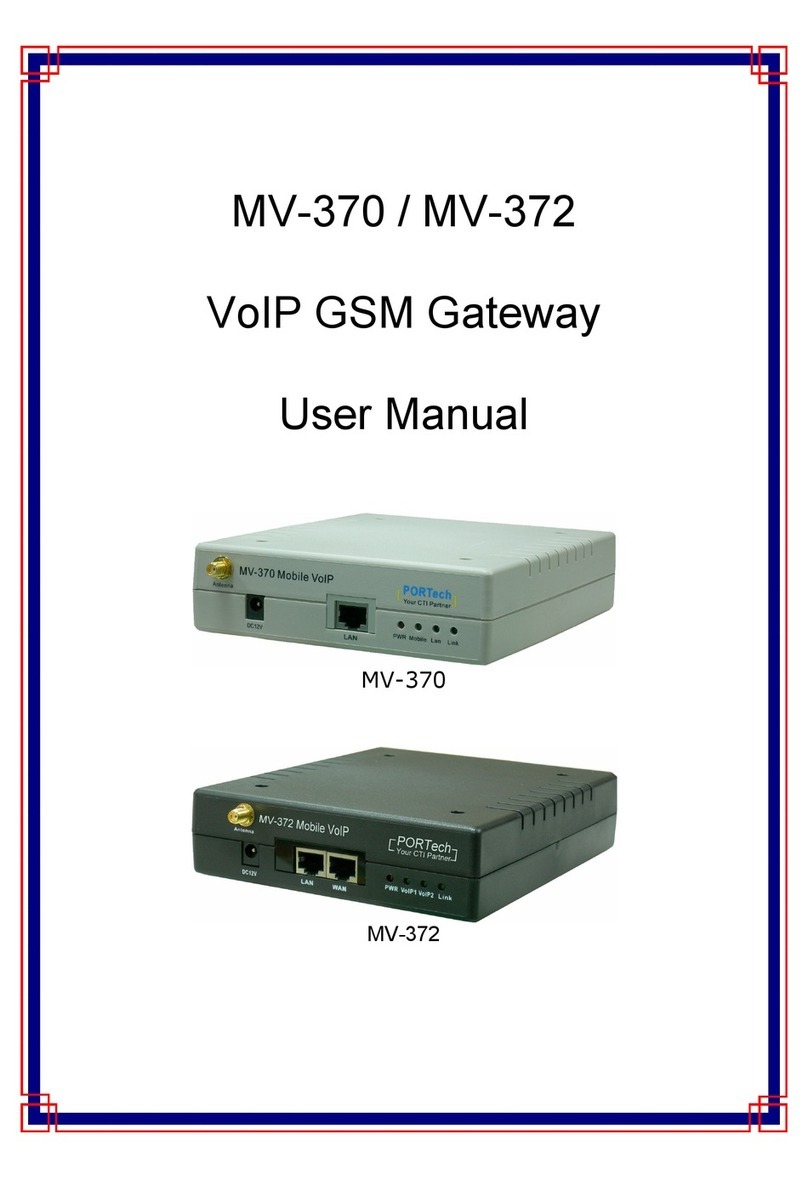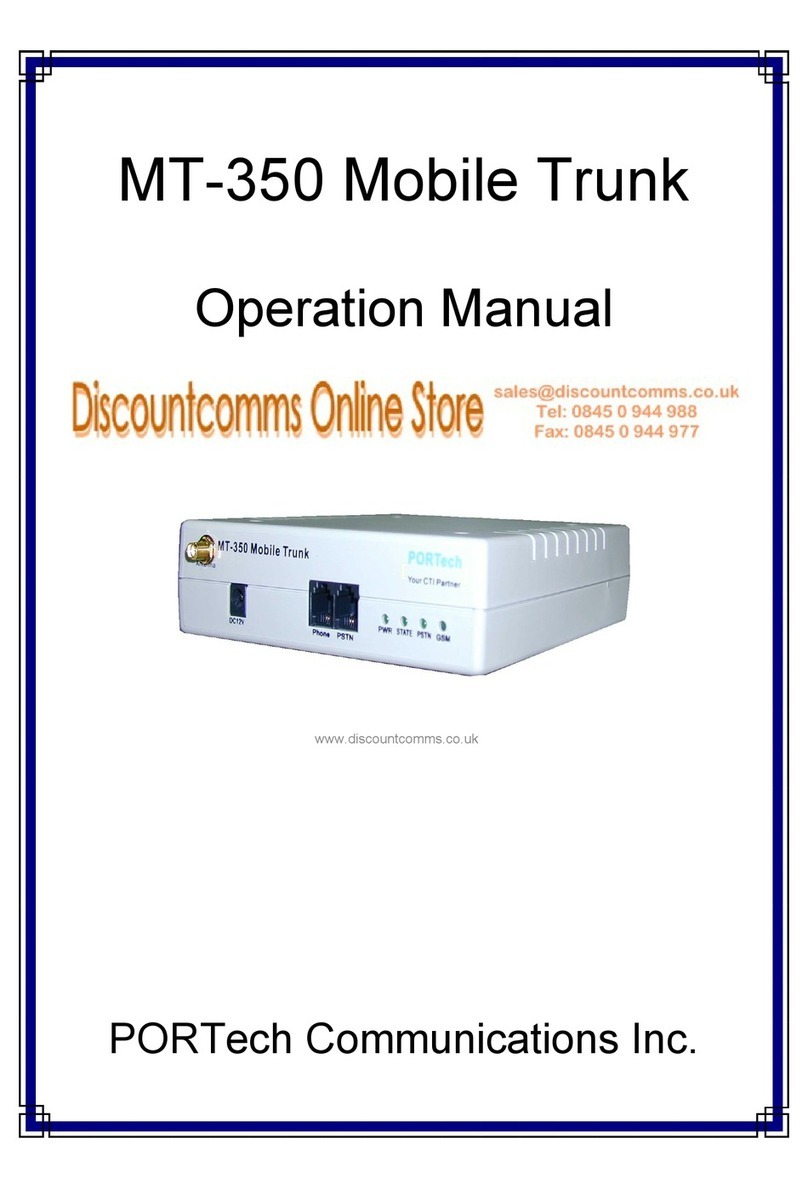【ontent】
1. Introduction ........................................................................................................... 1
2. System Topology .................................................................................................. 2
3. Function Description ............................................................................................ 2
4. Parts list ................................................................................................................. 3
5. Dimension: 14* *3 cm .......................................................................................... 3
6. Chart of the device ................................................................................................ 4
6.1 Front Panel....................................................................................................... 4
6.2 Back Panel ....................................................................................................... 5
7. Web Page Setting .................................................................................................. 6
7.1 Via WAN port ................................................................................................... 6
7.2 Via LAN port ..................................................................................................... 6
8. System Information. ............................................................................................. 7
. Phone Book ........................................................................................................... 8
10. SIM Setting ..........................................................................................................
10.1 Remote SIM Setting (FTA-102L) ..................................................................... 9
10.2 SIM Setting (MV-37X) ................................................................................... 10
11. Phone Setting .................................................................................................... 11
11.1 Master Setting ............................................................................................... 11
11.2 Volume Settings ............................................................................................ 12
11.3 DND Settings ................................................................................................. 12
11.4 aller ID ........................................................................................................ 13
11.5 Dial Plan ........................................................................................................ 14
11.6 Flash Time..................................................................................................... 16
11.7 Alarm ............................................................................................................. 17
12. Network .............................................................................................................. 18
12.1 Network Status: You can check the current Network setting in this page. ..... 18
12.2 WAN .............................................................................................................. 19
12.3 LAN ............................................................................................................... 20
12.4 SNTP Settings ............................................................................................... 21
12.5 Virtual Server ................................................................................................. 22