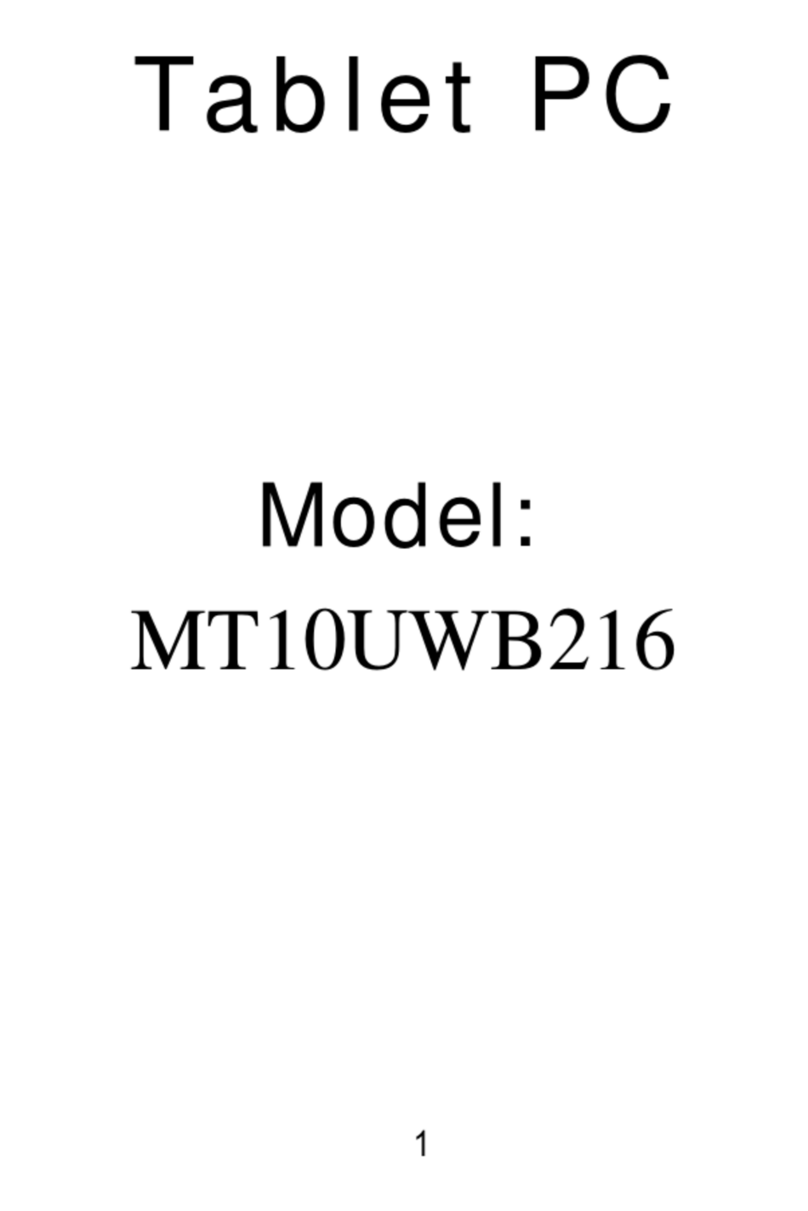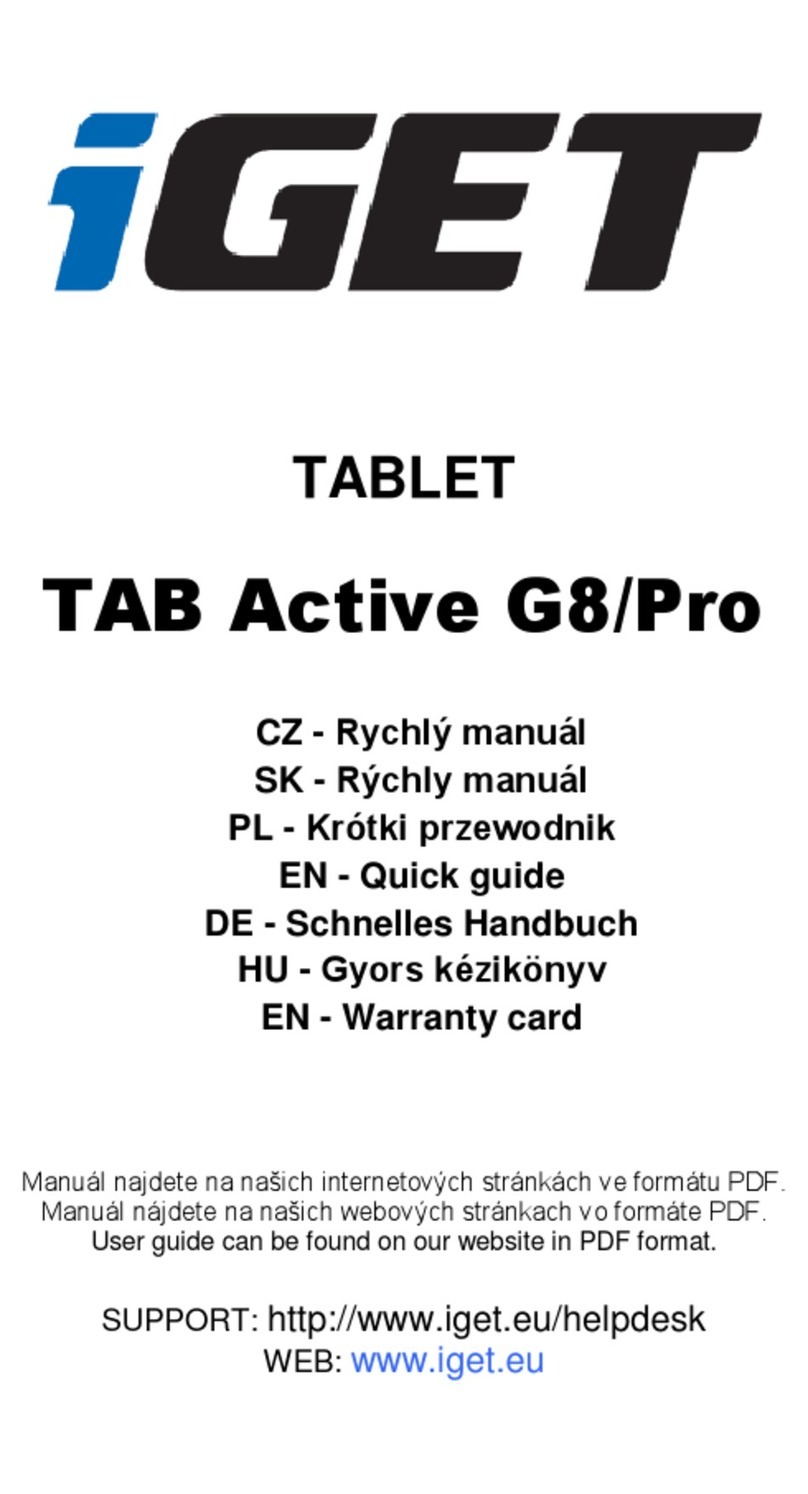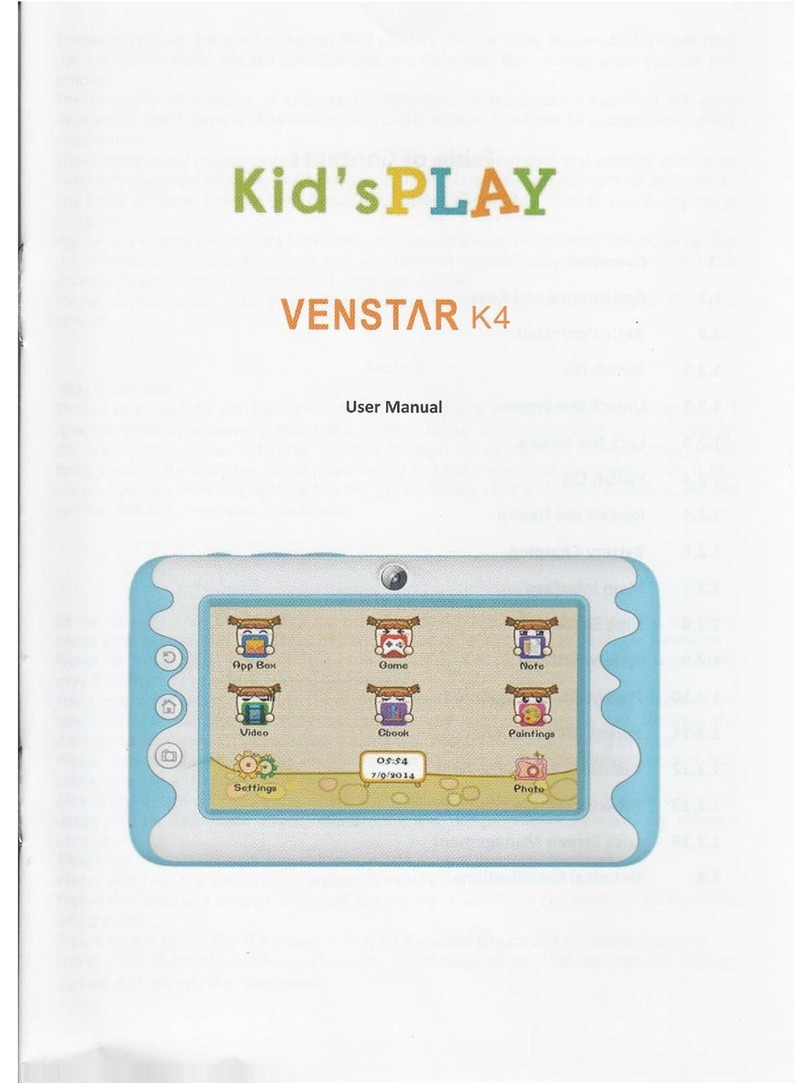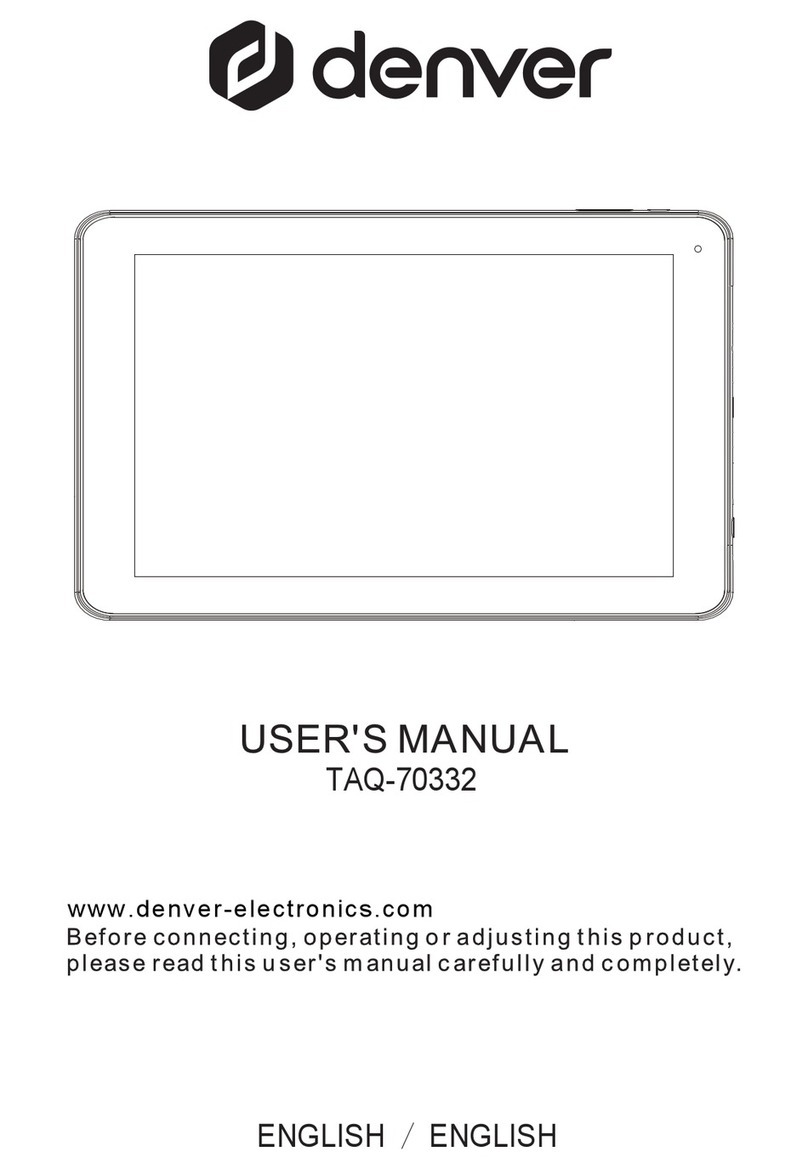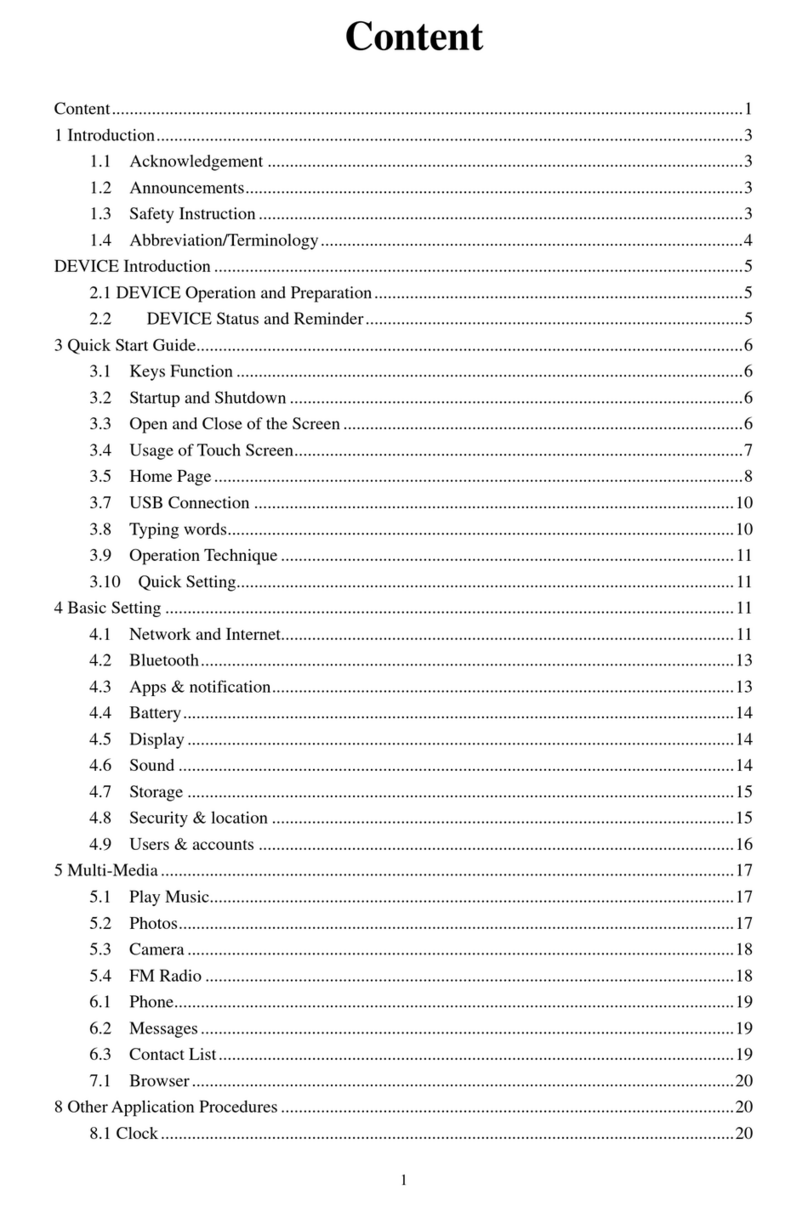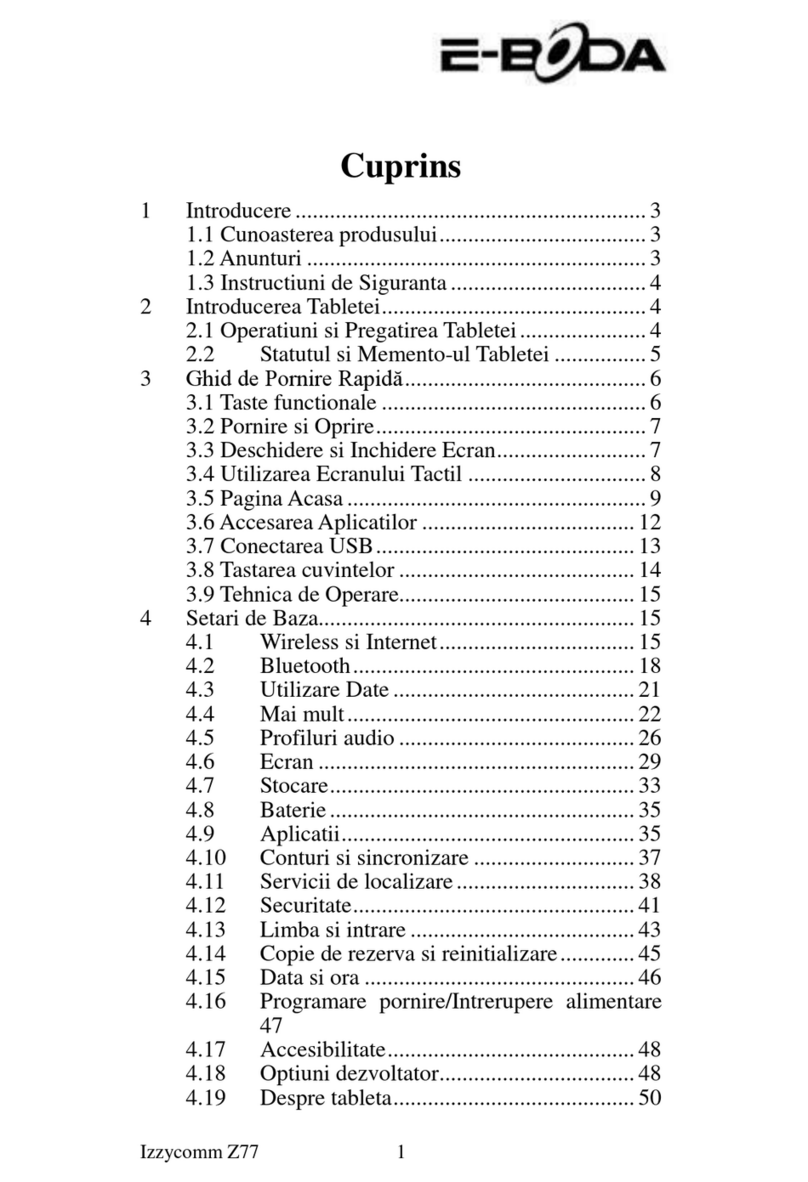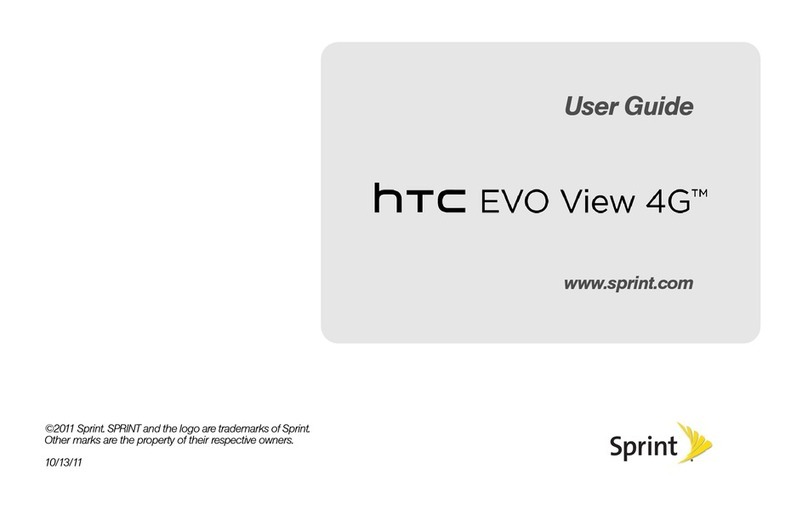BIG TREE TECH Pad7 User manual

Shenzhen Big Tree Technology Co., Ltd.
BIGTREETECH
1/ 17
BIGTREETECH
Pad7 V1.0
User Manual

Shenzhen Big Tree Technology Co., Ltd.
BIGTREETECH
2/ 17
Contents
Revision History .............................................................3
Product Profile ...............................................................4
Specifications............................................................4
Feature Highlights........................................................4
Dimensions ..............................................................5
Connectivity .................................................................5
To Replace CB1 with CM4 .....................................................8
To Remove the Bracket ......................................................11
Write OS ....................................................................12
Download OS Image .....................................................12
Download and Install the Writing Software ................................12
Start to Write OS ........................................................12
Using Raspberry Pi Imager...........................................12
Using BalenaEtcher .................................................14
WiFi Setting.............................................................16
Cautions....................................................................17

Shenzhen Big Tree Technology Co., Ltd.
BIGTREETECH
3/ 17
Revision History
Version
Revisions
Date
01.00
Original
2022/06/18

Shenzhen Big Tree Technology Co., Ltd.
BIGTREETECH
4/ 17
Product Profile
The BIGTREETECH Pad7, developed by Shenzhen Big Tree Technology Co.,
Ltd., is a tablet featuring Klipper and KlipperScreen pre-installed. BTB headers
are designed to allow customers to choose from CM4, CB1, and other solutions.
Specifications
1. Dimensions: 185.7 x 124.78 x 39.5 mm
2. Display Viewing Area: 154.2 x 85.92 mm
3. Display: 7 inches, 1024 x 600, 60Hz Refresh Rate
4. Viewing Angle: 178°
5. Brightness: 500 Cd/m²
6. Input: DC12V 2A
7. Rated Power: 7.3 W
8. Display Port: HDMI
9. Touch Port: USB-HID
10.PC Connection: Type-C (CM4 eMMC Writing OS)
11.Interface: USB 2.0 x 3, Ethernet, CAN, SPI, SOC-Card
12.Core Board: BIGTREETECH CB1 V2.2, 1GB, with a SanDisk 32 GB Memory
Card
Feature Highlights
1. The 7 inches IPS touch screen provides a wider field of view, a more detailed
display, and a more comfortable user experience;
2. A speaker is built in, and you can adjust the volume with the volume buttons;
3. Designed with a 3.5mm headphone jack for connecting headphones or
speakers;
4. The vibration feedback enhances the touch experience;
5. With the built-in light sensor, the backlight brightness will automatically adjust
based on available light;
6. Adopt GT911 high-performance touch chip, support 5-point touch;
7. The bracket attaches securely to the Pad7's back during storage and folding
thanks to the built-in magnets, which is neat and convenient.

Shenzhen Big Tree Technology Co., Ltd.
BIGTREETECH
5/ 17
Dimensions
Connectivity
Light-Sensor: built-in light sensor to automatically adjust the brightness of the
backlight based on light intensity.
RGB: Status Light

Shenzhen Big Tree Technology Co., Ltd.
BIGTREETECH
6/ 17
USB2.0: USB-Host Peripheral Interface
USB OTG: Communication Interface with Host Computer
Power-IN DC12V 2A: coming with a 12V 2A power adapter.
USB2.0*2: USB Host Peripheral Interface
Ethernet: RJ45 (CB1 supports 100M networking, CM4 supports Gigabit
networking)
CAN: MCP2515 SPI to CAN
SPI: for connecting an ADXL345 accelerometer module.
Note: The CAN interface cannot be used simultaneously with the ADXL345
accelerometer SPI interface due to the conversion from MCP2515 SPI to CAN.

Shenzhen Big Tree Technology Co., Ltd.
BIGTREETECH
7/ 17

Shenzhen Big Tree Technology Co., Ltd.
BIGTREETECH
8/ 17
To Replace CB1 with CM4
1. Disconnect the power, and place the Pad7 backside up on the table;
2. Remove the two M2.5 x 3 flat head countersunk screws with a 1.5 mm hex
screwdriver counterclockwise.
Then slide the bottom cover up with your fingers.
3. Remove the four M2.5 x 10 socket head cap screws with a 2.0 mm hex
screwdriver counterclockwise.
Then remove the heatsink.

Shenzhen Big Tree Technology Co., Ltd.
BIGTREETECH
9/ 17
4. Use tweezers to slowly lift the antenna connector highlighted in 1 to disconnect
it from CB1. Then remove CB1.
5. Install CM4 on Pad7 by aligning their BTB connectors and pressing down.
Please note that CM4 should be installed in the direction shown in the figure
below;
Plug the antenna connector in the place highlighted in 2.

Shenzhen Big Tree Technology Co., Ltd.
BIGTREETECH
10 / 17
6. Cover the heatsink back, and use a 2.0mm hex screwdriver clockwise to tighten the
four M2.5 x 10 socket head cap screws.
7. Please refer to the figure below, and slide the button of USB-Choose and CS-
Choose to CM4;
8. Cover back the bottom cover and fix it with the M2.5 x 3 flat head countersunk
screws.

Shenzhen Big Tree Technology Co., Ltd.
BIGTREETECH
11 / 17
9. Finally, insert the TF card with the Raspberry Pi Imager into the card slot and
then power the Pad7 on.
To Remove the Bracket
Remove the two screws fixing the bracket with a 3.0 mm hex screwdriver
counterclockwise.

Shenzhen Big Tree Technology Co., Ltd.
BIGTREETECH
12 / 17
Write OS
Download OS Image
You can only download and install the OS image provided by BIGTREETECH:
https://github.com/bigtreetech/CB1/releases
Download and Install the Writing Software
Raspberry Pi Imager: https://www.raspberrypi.com/software/
BalenaEtcher: https://www.balena.io/etcher/
Just choose one of the above software to download and install.
Start to Write OS
Using Raspberry Pi Imager
1. Insert microSD into your computer via a card reader.
2. Choose OS.

Shenzhen Big Tree Technology Co., Ltd.
BIGTREETECH
13 / 17
3. Select "Use custom", then select the image that you downloaded.
4. Select the microSD card and click "WRITE" (WRITE the image will format the
microSD card. Be careful not to select the wrong storage device, otherwise
the data will be formatted).

Shenzhen Big Tree Technology Co., Ltd.
BIGTREETECH
14 / 17
5. Wait for the writing to finish.
Using BalenaEtcher
1. Insert a MicroSD card into your computer via a card reader.
2. Select the image that you downloaded.

Shenzhen Big Tree Technology Co., Ltd.
BIGTREETECH
15 / 17
3. Select the microSD card and click "WRITE" (WRITE the image will format the
microSD card. Be careful not to select the wrong storage device, otherwise
the data will be formatted).
4. Wait for the writing to finish.

Shenzhen Big Tree Technology Co., Ltd.
BIGTREETECH
16 / 17
WiFi Setting
Note: This step can be skipped if you are using a network cable connection.
After the OS image writing is completed, the microSD card will have a FAT32
recognized by the computer, find "system.cfg".
Open it with Notepad, replace WIFI-SSID with your WiFi name, and
PASSWORD with your password.

Shenzhen Big Tree Technology Co., Ltd.
BIGTREETECH
17 / 17
Cautions
1. The TF card cannot be hot-swapped. Please check that the TF card is properly
inserted before turning on the power;
2. Customers are not recommended to disassemble the device, since they do not
know the internal structure and it may easily result in a breakdown of the internal
circuits; there will be no compensation for problems caused by disassembling;
3. Replace the core board according to the replacement steps (To Replace CB1
with CM4);
4. Please follow the silkscreen carefully when wiring the SPI interface to the
expansion module to prevent short circuits.
If you need other resources for this product, please visit https://github.com/bigtreetech/
and find them yourself. If you cannot find the resources you need, you can contact our
after-sales support.
If you encounter other problems during use, feel free to contact us, and we are answering
them carefully; any good opinions or suggestions on our products are welcome, too and
we will consider them carefully. Thank you for choosing BIGTREETECH. Your support
means a lot to us!
Table of contents