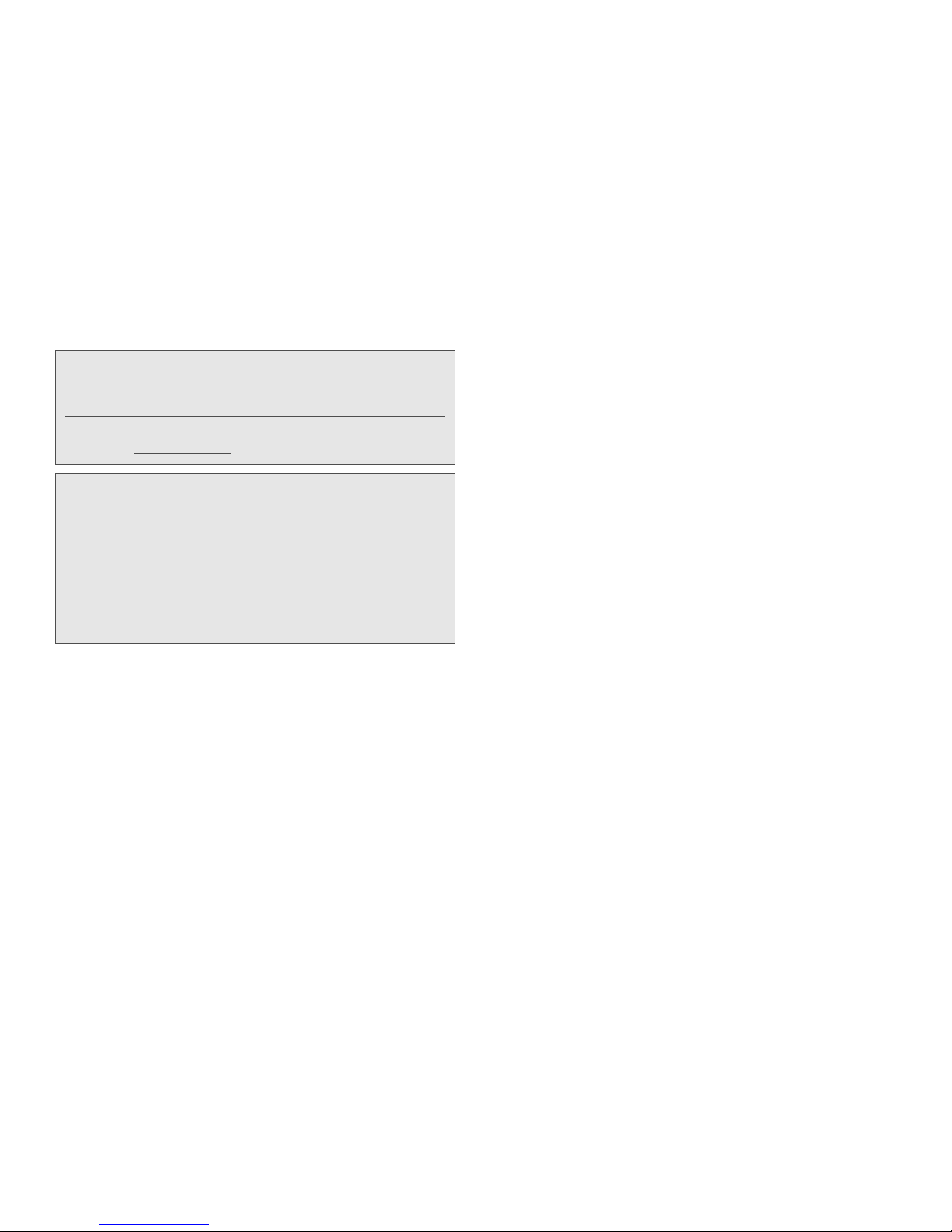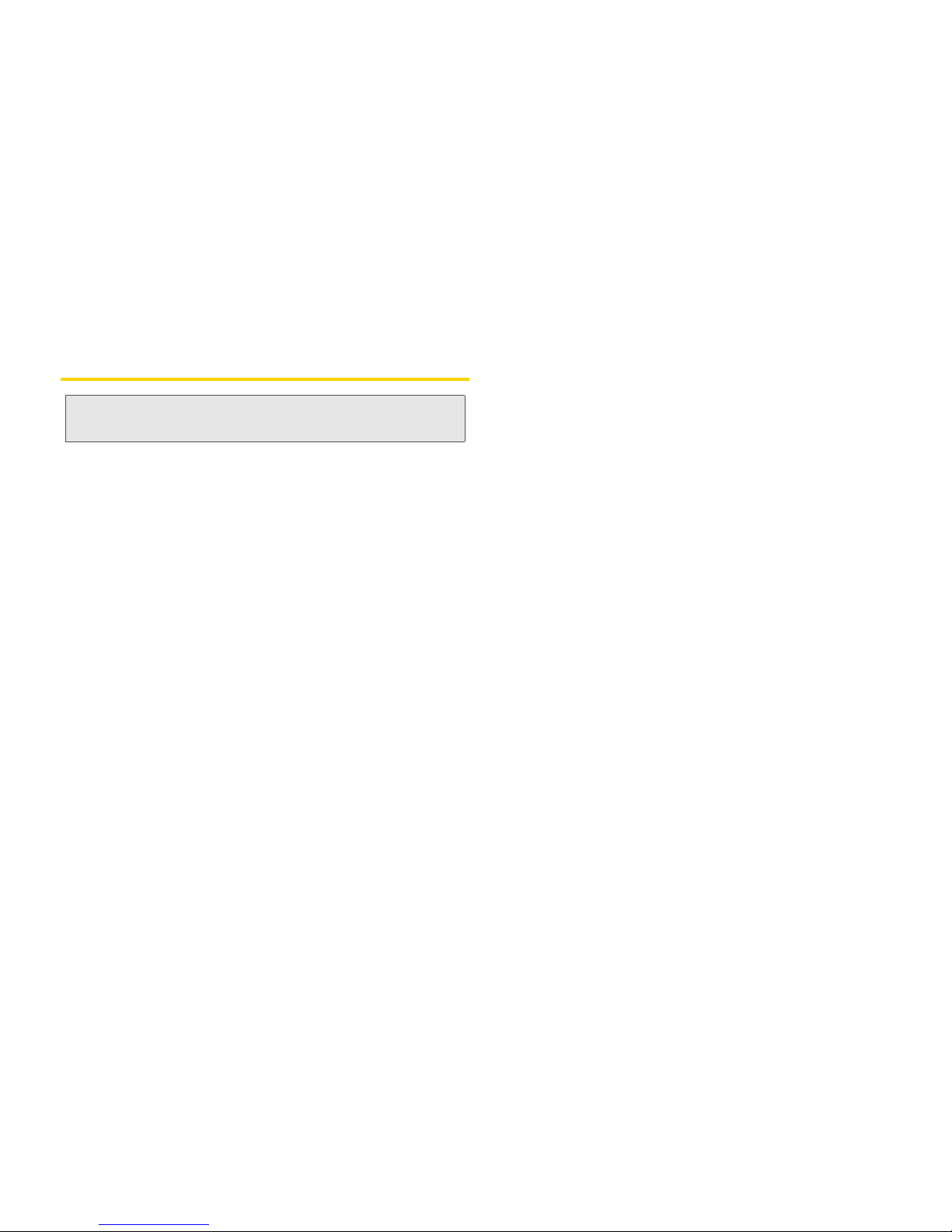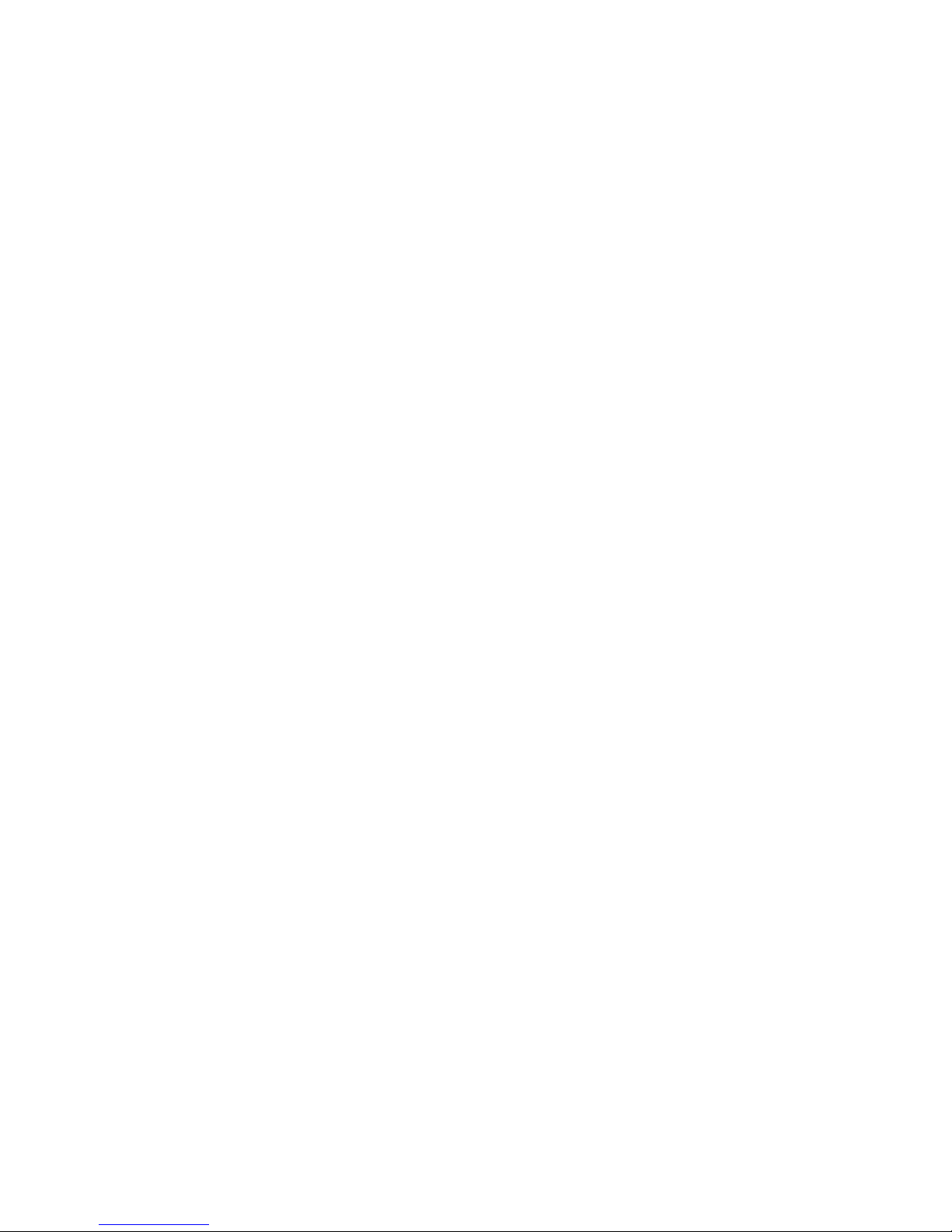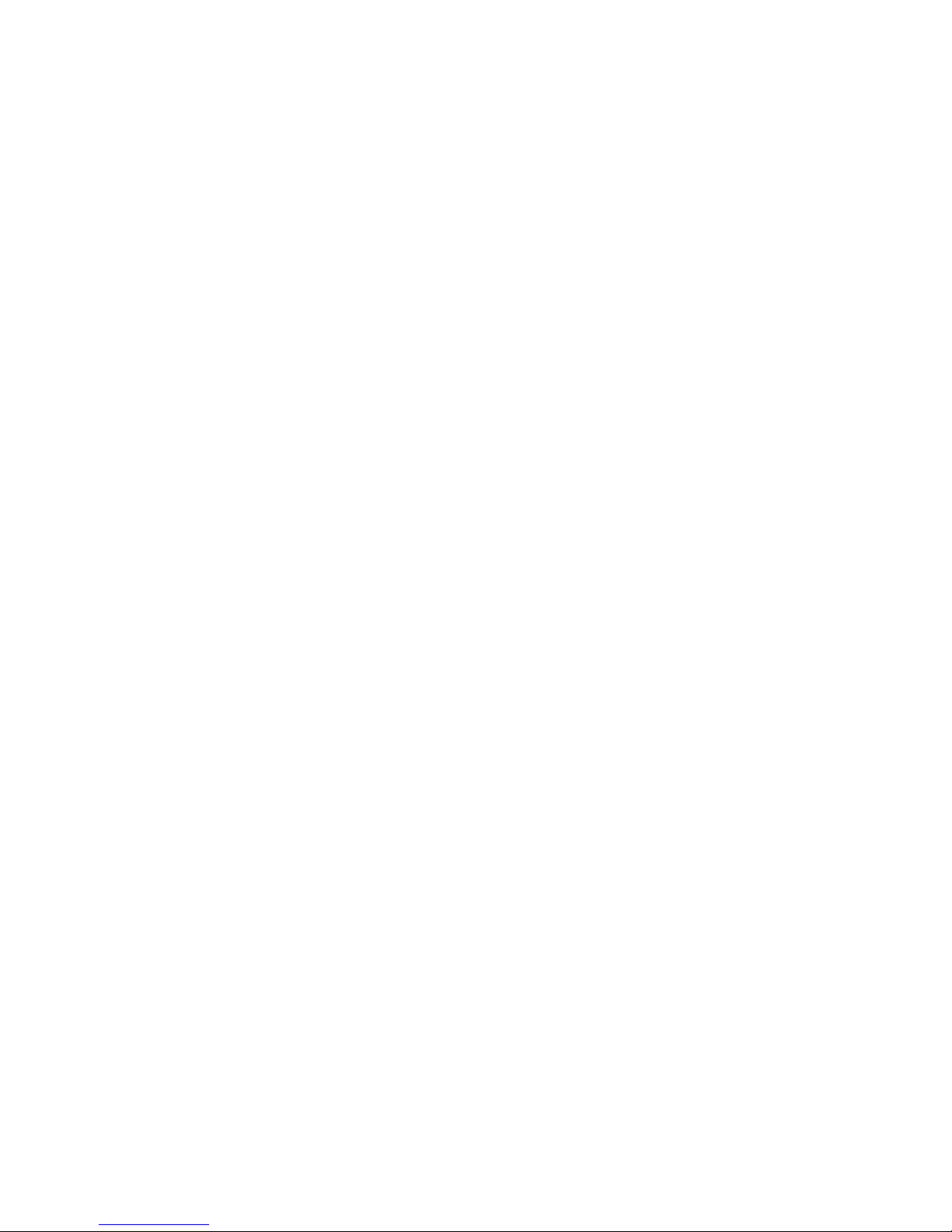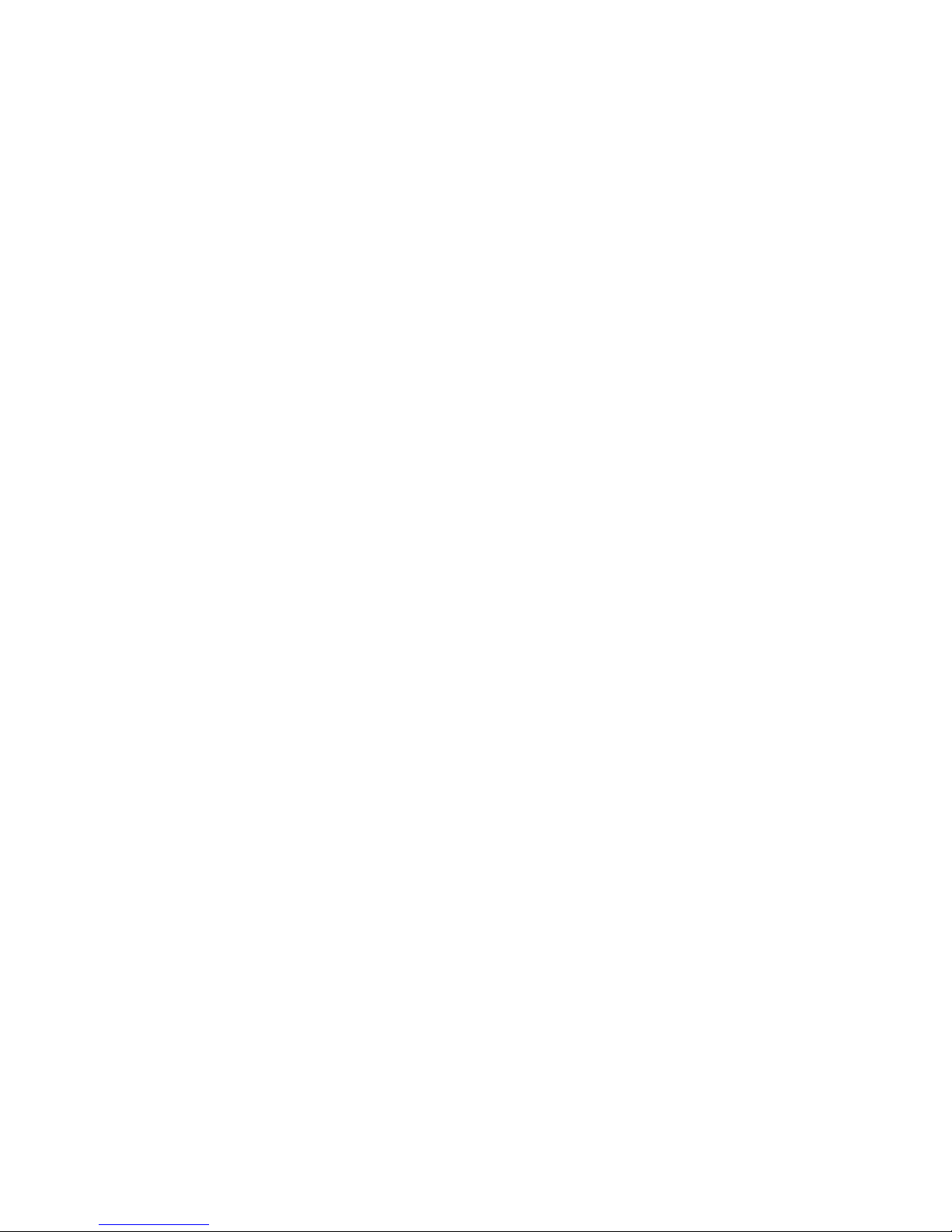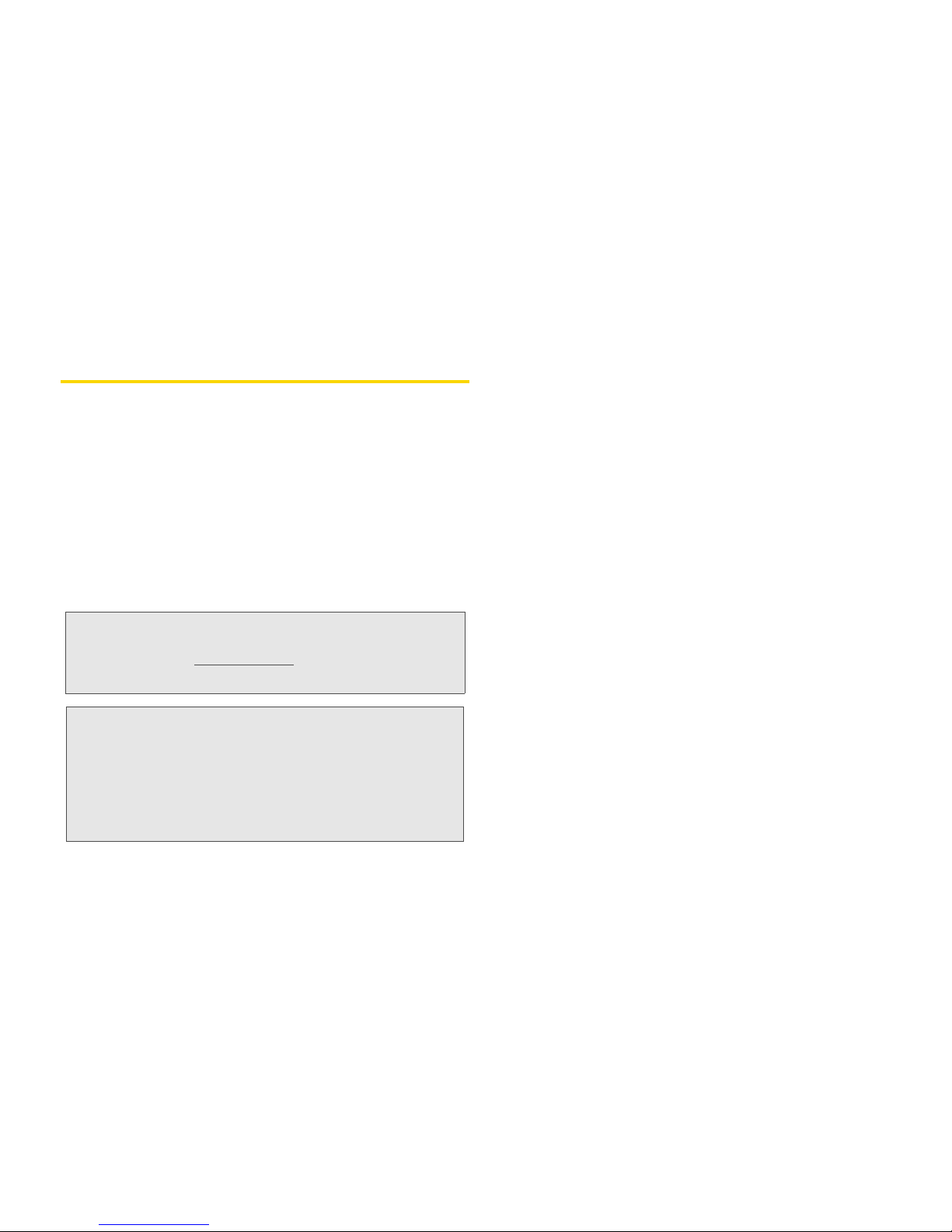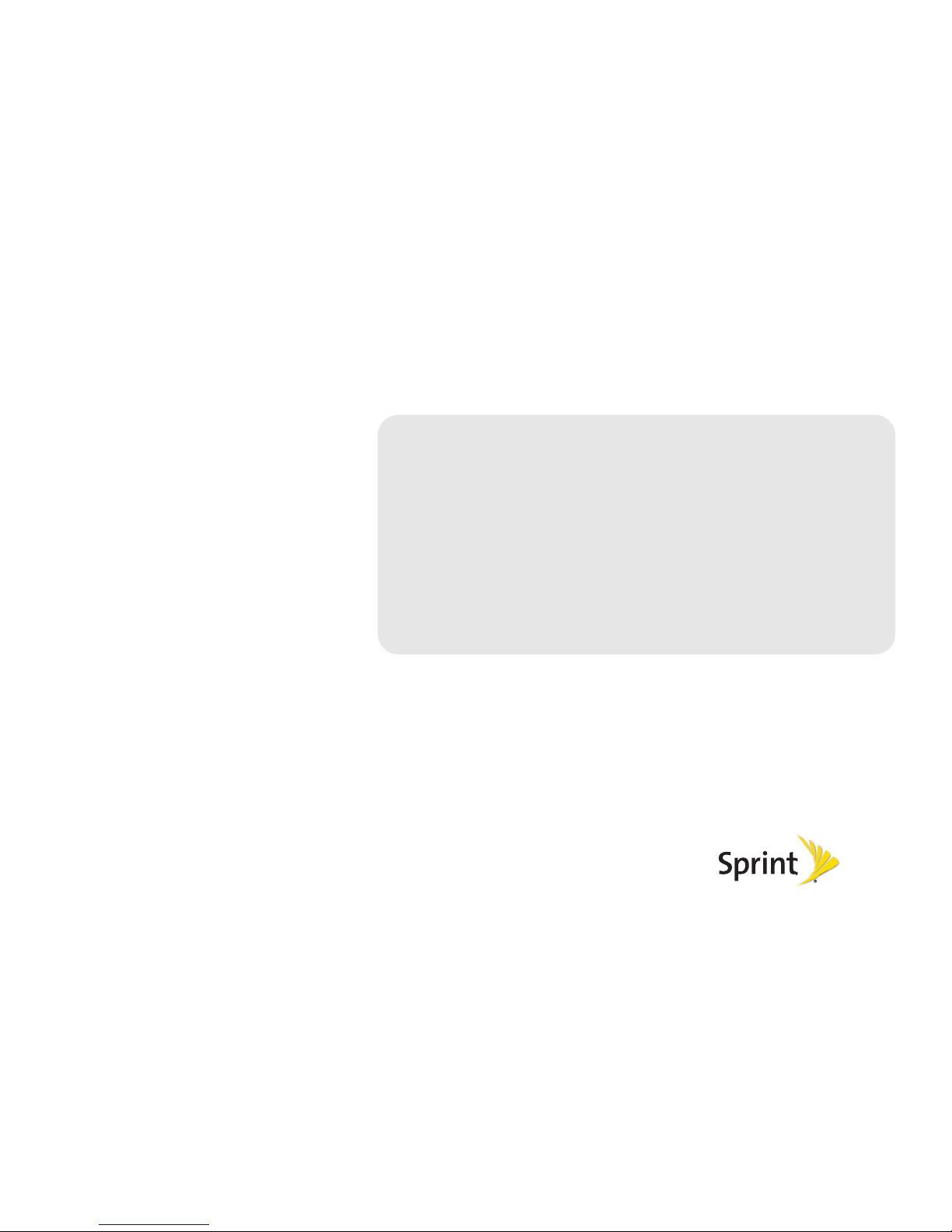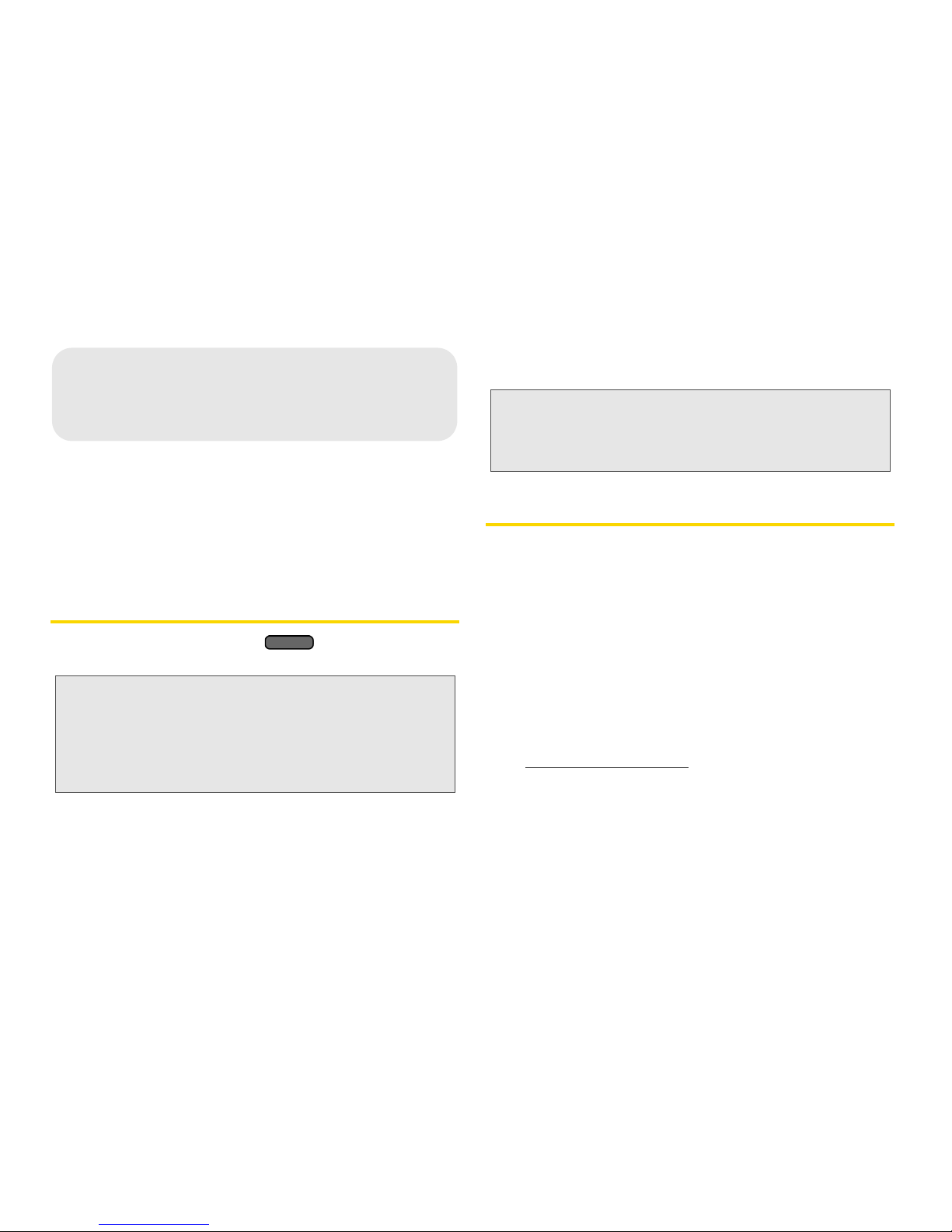Getting Started With Data Services . . . . . . . . . 129
Connecting to a Virtual Private Network (VPN) 131
Using the Device’s Web Browser . . . . . . . . . . . 133
Accessing Email Messages . . . . . . . . . . . . . . . . 141
Gmail . . . . . . . . . . . . . . . . . . . . . . . . . . . . . . . . . . . 147
Google Talk . . . . . . . . . . . . . . . . . . . . . . . . . . . . . . 154
Downloading Applications and Games
From Android Market . . . . . . . . . . . . . . . . . . . . . 156
Stocks . . . . . . . . . . . . . . . . . . . . . . . . . . . . . . . . . . 159
Weather . . . . . . . . . . . . . . . . . . . . . . . . . . . . . . . . . 162
News Feeds . . . . . . . . . . . . . . . . . . . . . . . . . . . . . 164
Sprint Hotspot . . . . . . . . . . . . . . . . . . . . . . . . . . . . 166
Data Services FAQs . . . . . . . . . . . . . . . . . . . . . . . 168
3C. Entertainment: TV and Music . . . . . . . 170
Music - MP3 Store . . . . . . . . . . . . . . . . . . . . . . . . 170
YouTube . . . . . . . . . . . . . . . . . . . . . . . . . . . . . . . . . 171
HTC Watch . . . . . . . . . . . . . . . . . . . . . . . . . . . . . . 173
NASCAR Sprint Cup Mobile . . . . . . . . . . . . . . . 173
3D. GPS Navigation . . . . . . . . . . . . . . . . . . . . 177
GPS Services . . . . . . . . . . . . . . . . . . . . . . . . . . . . 177
TeleNav GPS Navigator . . . . . . . . . . . . . . . . . . . 178
Google Maps . . . . . . . . . . . . . . . . . . . . . . . . . . . . 179
Google Latitude . . . . . . . . . . . . . . . . . . . . . . . . . . 184
Footprints . . . . . . . . . . . . . . . . . . . . . . . . . . . . . . . 187
Section 4: Safety and Warranty
Information . . . . . . . . . . . . . . . . . . . . . . . . . . . . . 191
4A: Important Safety Information . . . . . . . . 192
Important Health Information and
Safety Precautions . . . . . . . . . . . . . . . . . . . . . . . 192
General Precautions . . . . . . . . . . . . . . . . . . . . . . 197
Additional Safety Information . . . . . . . . . . . . . . 201
Regulatory Agency Identifications . . . . . . . . . . 205
Federal Communication Commission
Interference Statement . . . . . . . . . . . . . . . . . . . . 205
SAR Information . . . . . . . . . . . . . . . . . . . . . . . . . 206
Telecommunications & Internet Association
(TIA) Safety Information . . . . . . . . . . . . . . . . . . . 208
WEEE Notice . . . . . . . . . . . . . . . . . . . . . . . . . . . . 209
RoHS Compliance . . . . . . . . . . . . . . . . . . . . . . . 210
Owner’s Record . . . . . . . . . . . . . . . . . . . . . . . . . . 210
User Guide Proprietary Notices . . . . . . . . . . . . 210
4B. Manufacturer’s Warranty . . . . . . . . . . . . 212
Manufacturer’s Warranty . . . . . . . . . . . . . . . . . . 213
Privacy Restrictions . . . . . . . . . . . . . . . . . . . . . . . 215