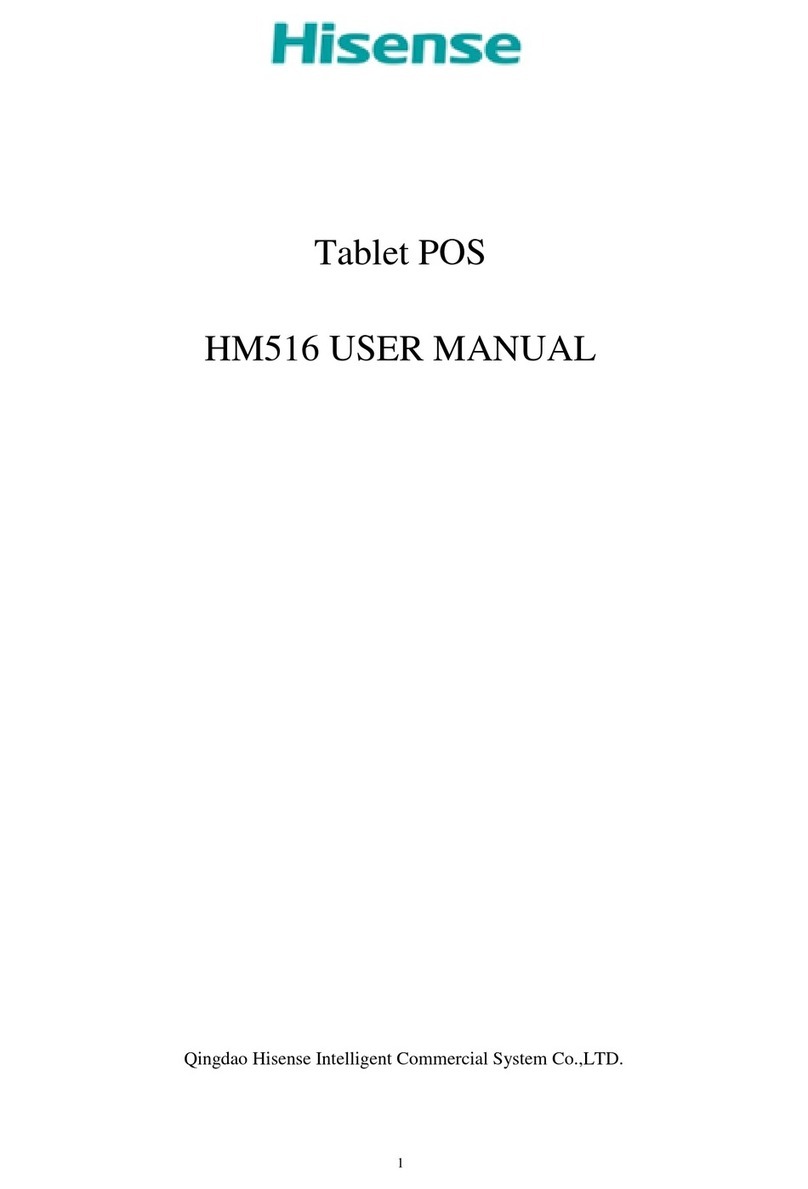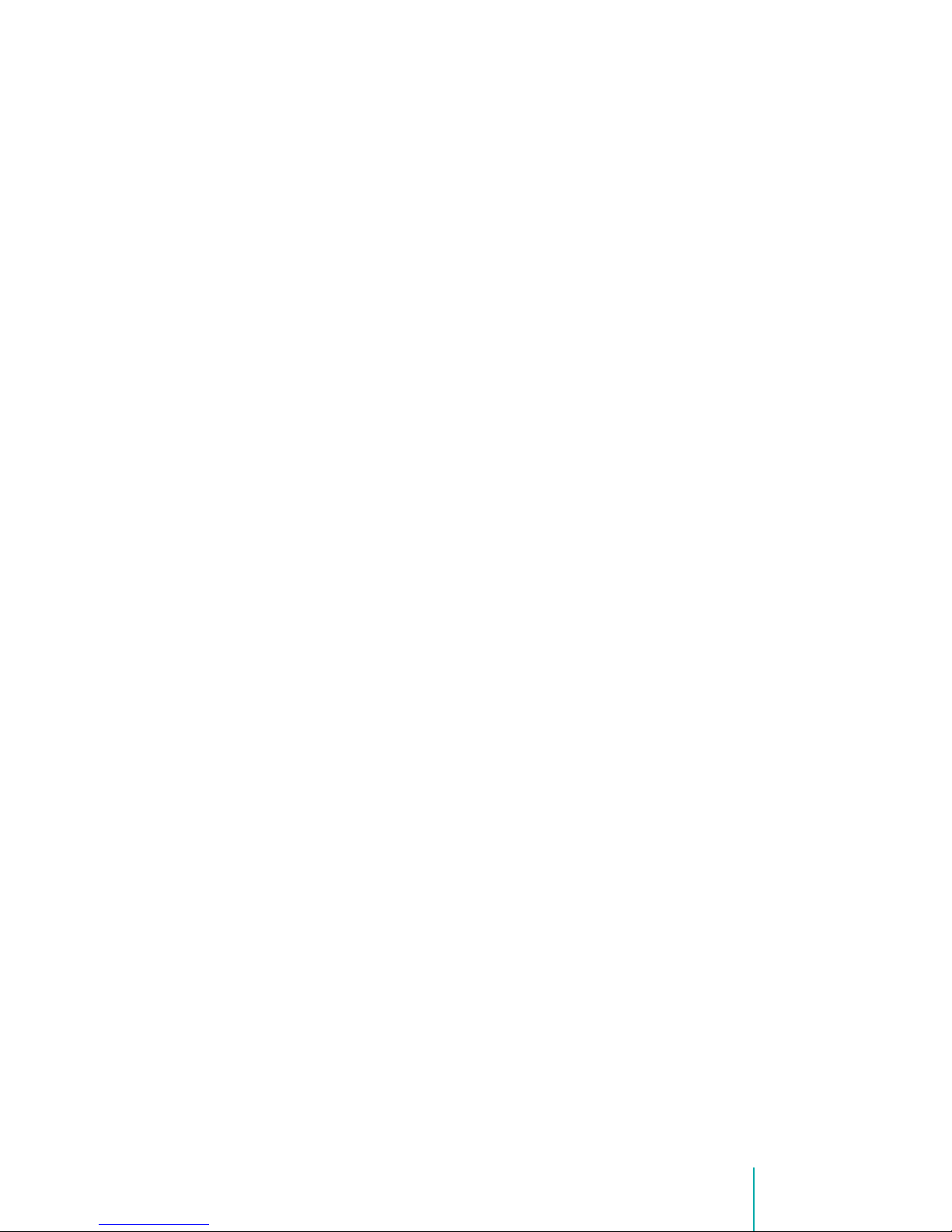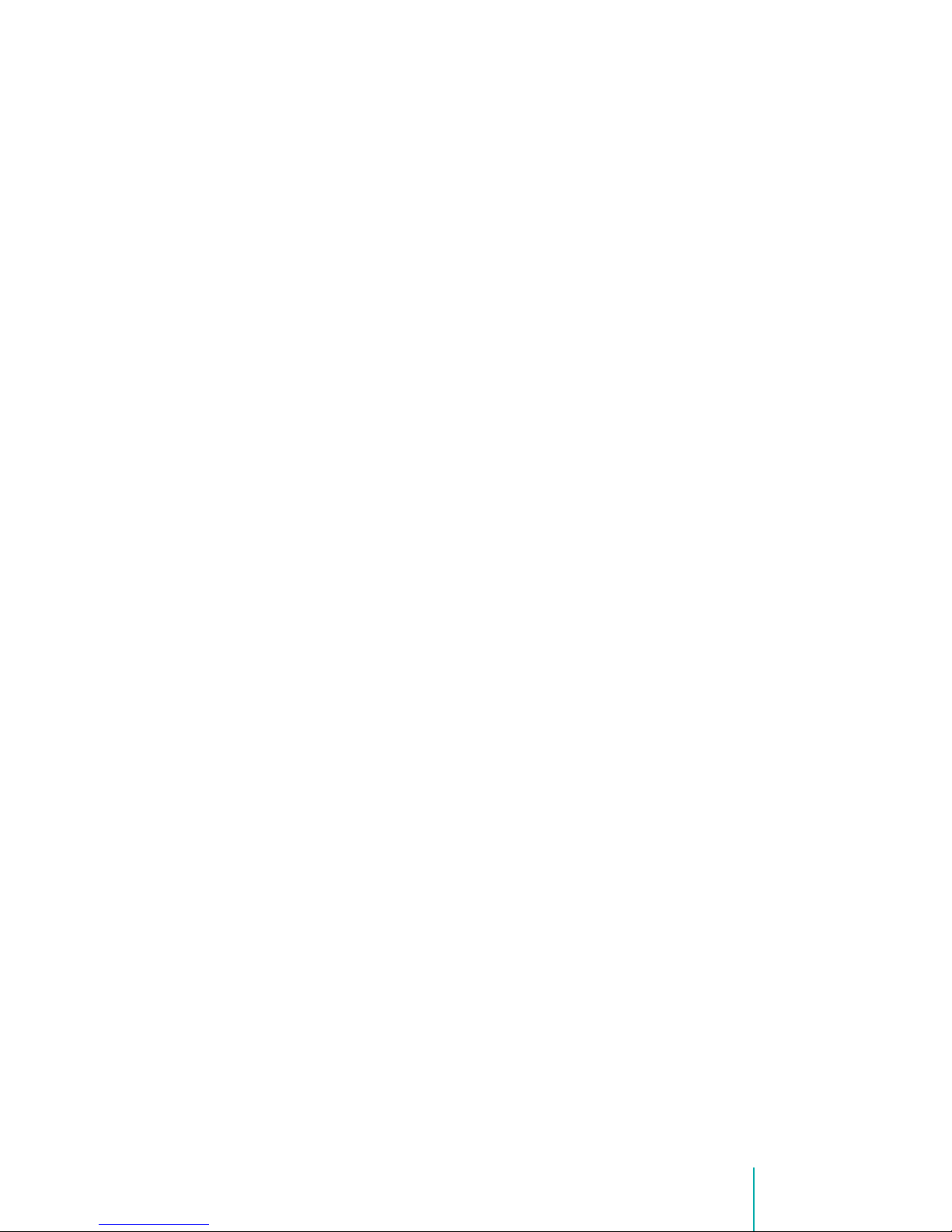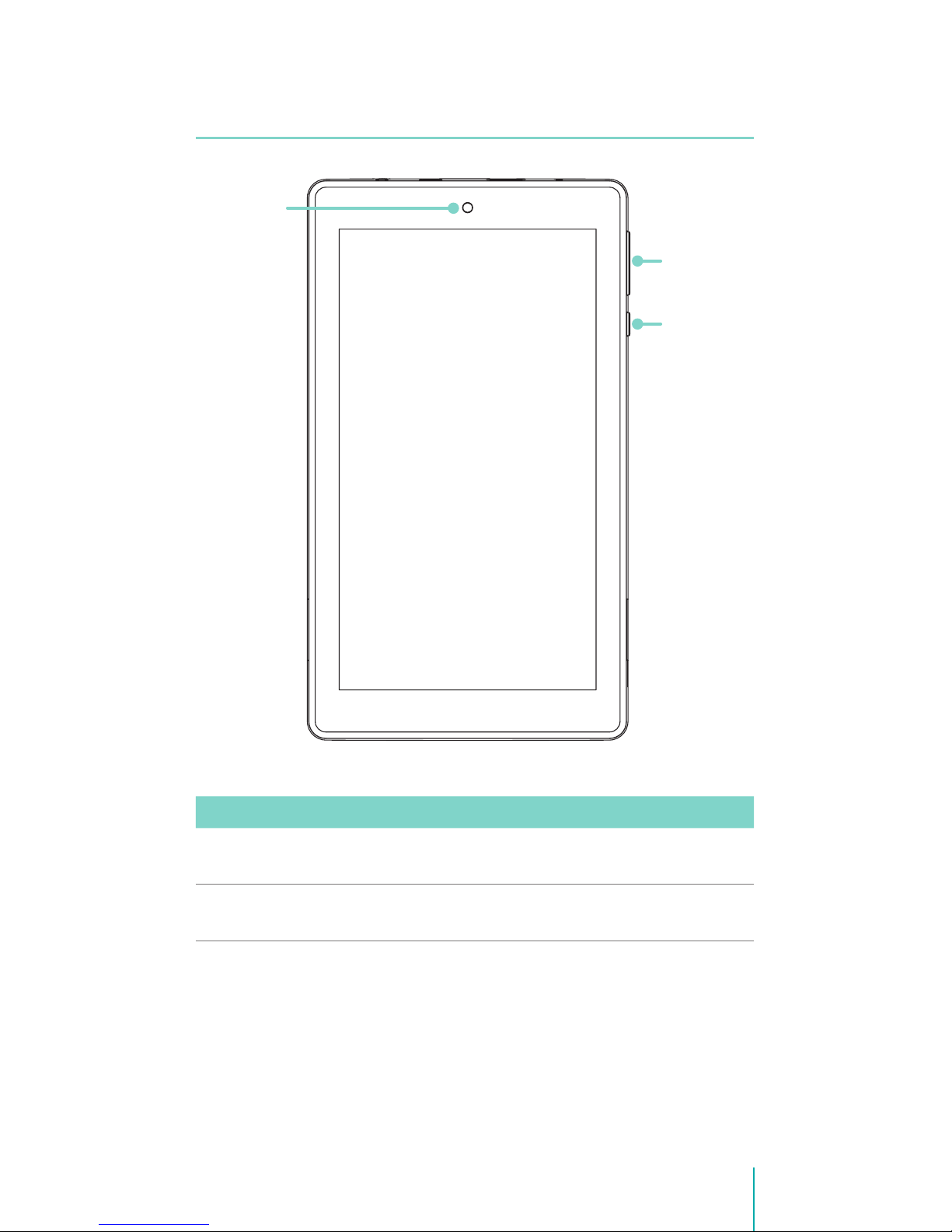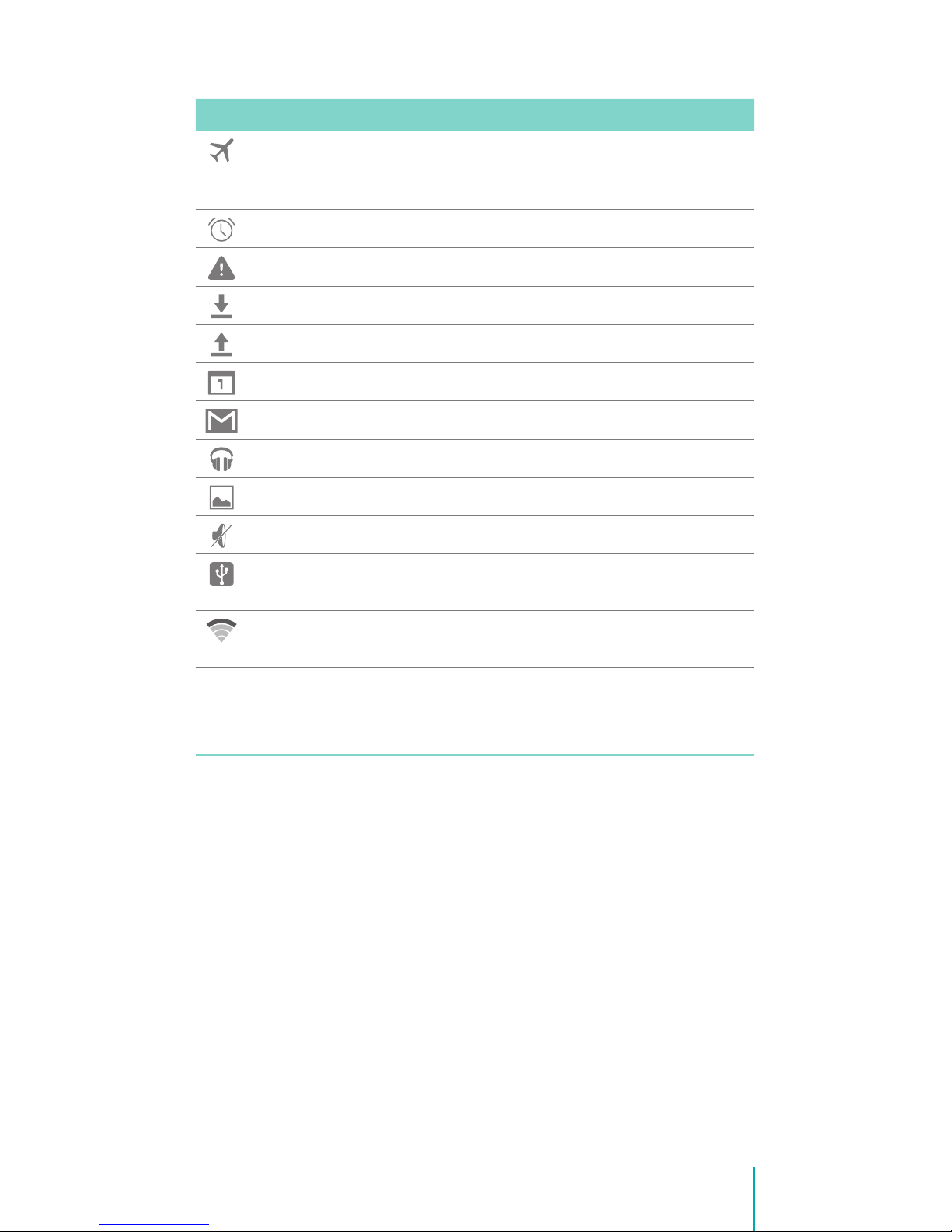1
Content
Need to Know .......................................................... 3
Model and Serial Numbers.............................................................3
Getting Started........................................................ 4
Package Contents................................................................................4
Understanding Your Sero 7 LE Tablet....................................... 5
Home Screen ..........................................................................................7
Buttons........................................................................................................8
Making Connections ...........................................11
Battery...................................................................................................... 11
Micro-USB .............................................................................................. 12
Micro SD Card...................................................................................... 12
Headphone........................................................................................... 12
Wi-Fi........................................................................................................... 13
VPN............................................................................................................. 14
Basic...........................................................................16
Setup Guide.......................................................................................... 16
Basic Operation .................................................................................. 17
Sharing..................................................................................................... 19
Security.................................................................................................... 19
Settings.................................................................................................... 21
Location................................................................................................... 24
Google Account................................................................................. 24
Syncing.................................................................................................... 25