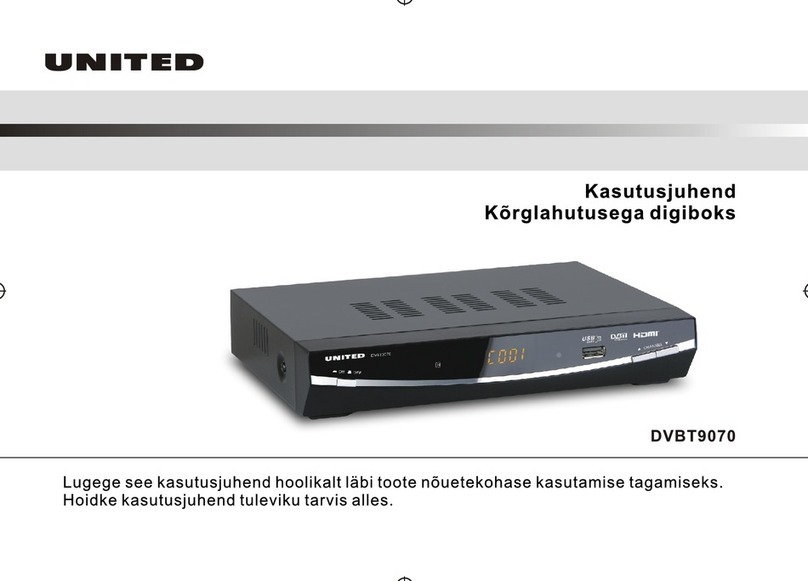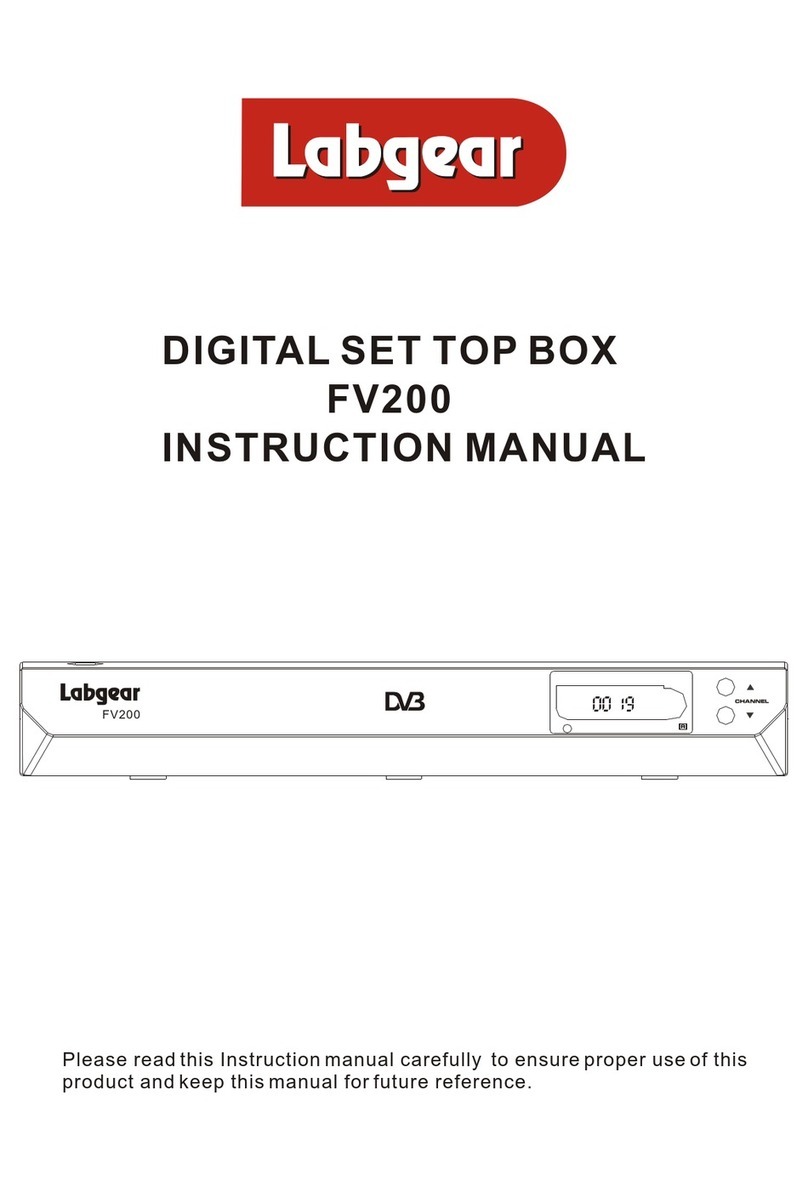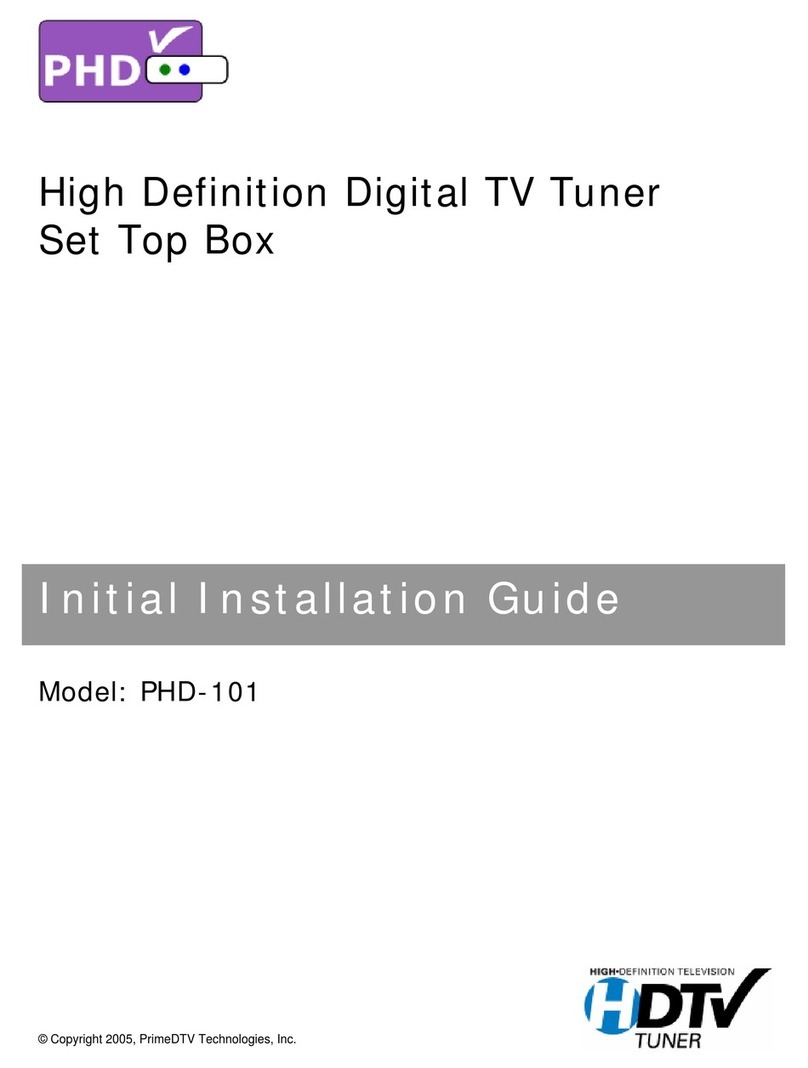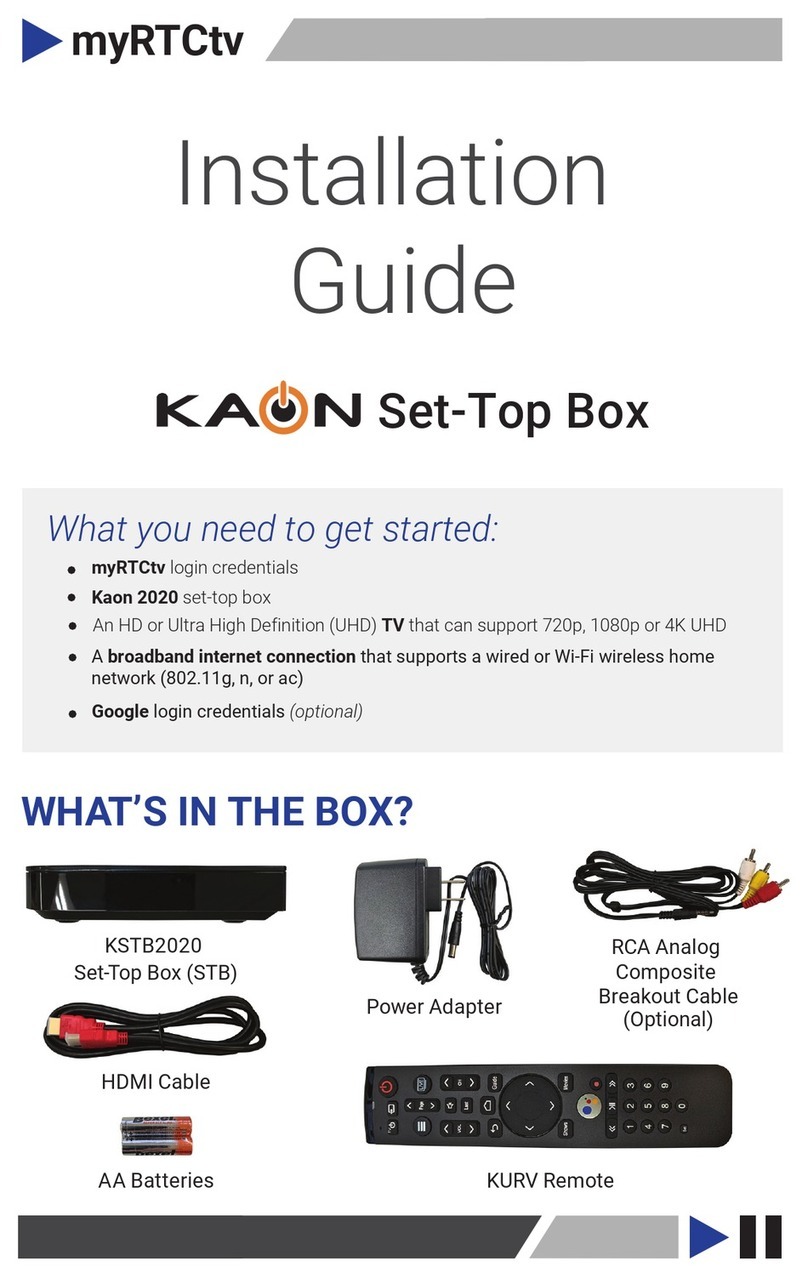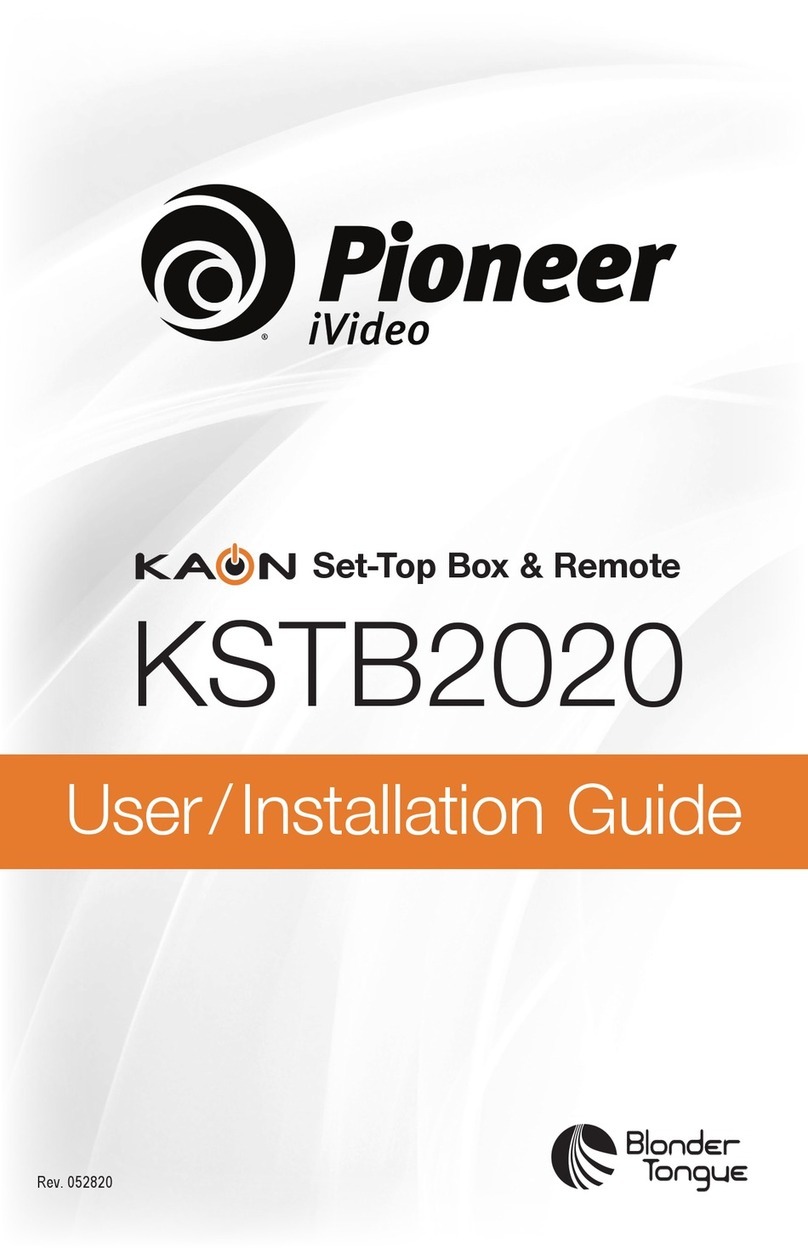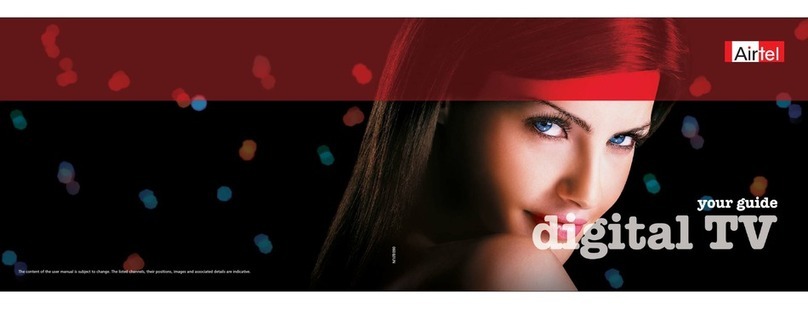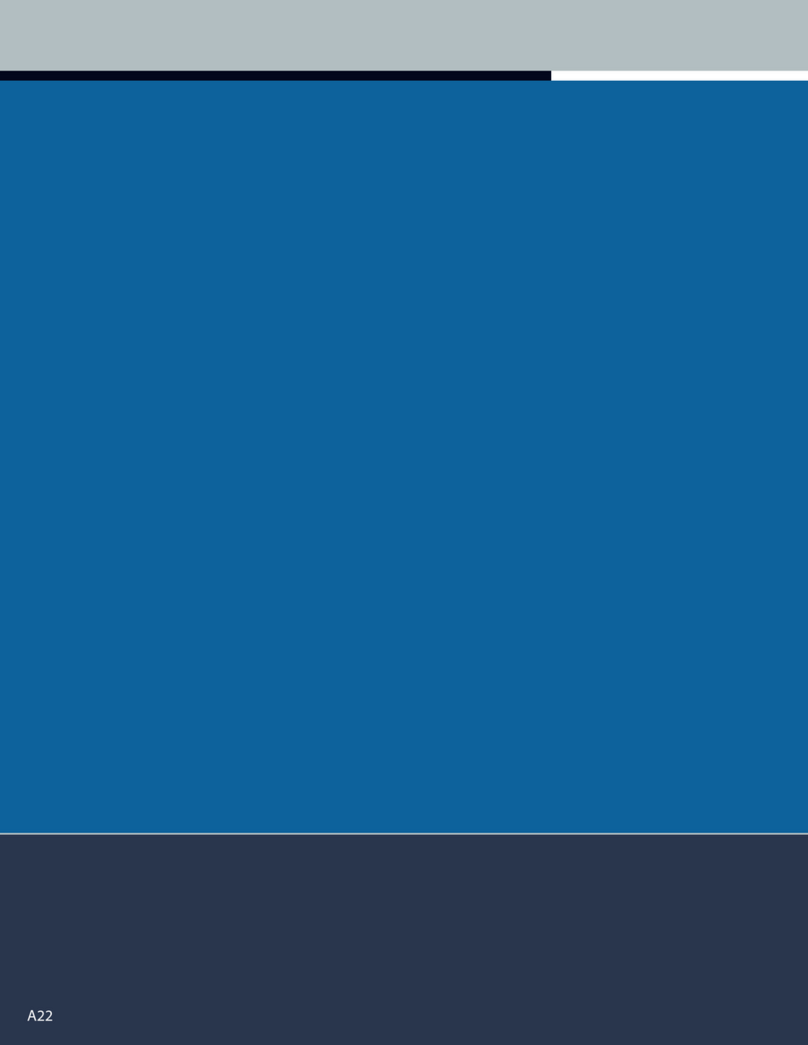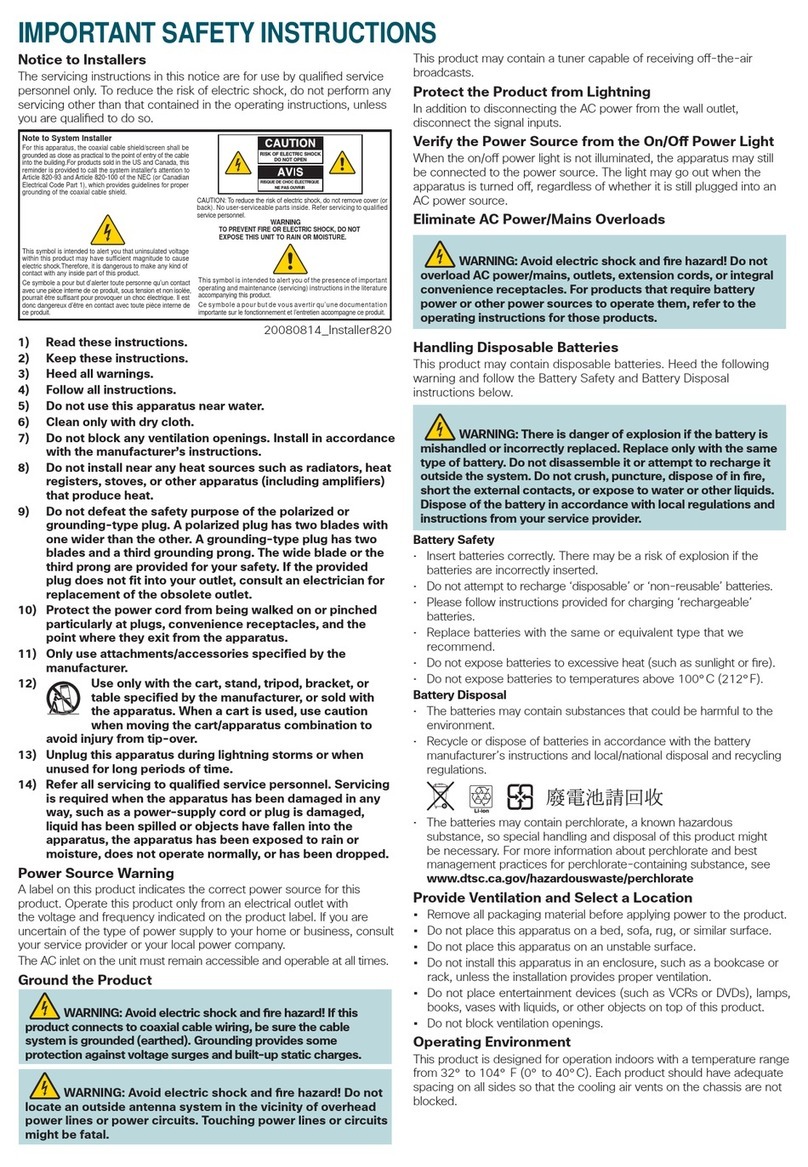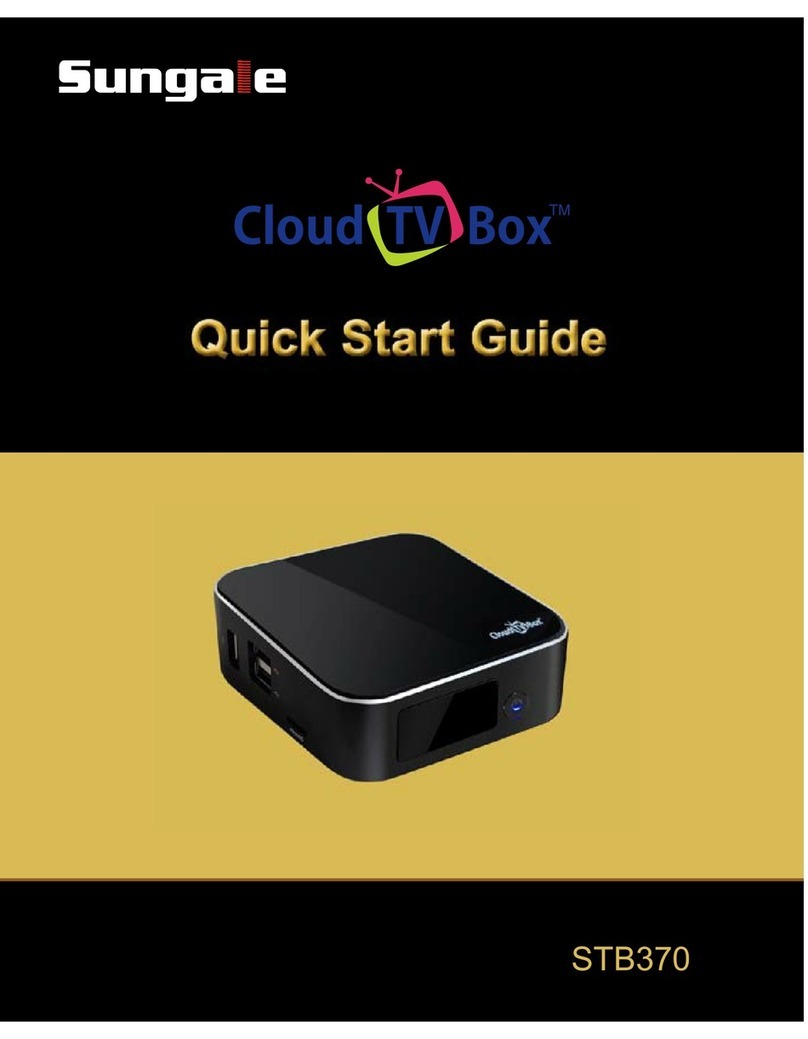Billow MD05TV User manual

BG
smart box tv
MD04TV
MD05TV

EN
Introduction and Product Description
Thank you for choosing the SMART BOX TV MD04TV /
MD05TV.
The MD04TV / MD05TV is a Smart Android TV Box,
designed to turn your TV into an ultima generation Smart
TV. With its Quad Core 2Ghz processor, graphics card of
8 cores, its 1Gb DDR3 / 2GB of RAM, its 8GB of storage
memory, WiFi b / g / n and Bluetooth 4.0 will equip your
TV with all of the potential to play or do anything. Its
operating system is Android 4.4 Kit Kat, which oers
unmatched stability.
It supports 4K resolution, and includes a powerful remote
control technology Air Mouse. The application package is
the most complete of the market, XBMC will have endless
possibilities and TV on demand.
Discover the new way to enjoy your TV !!
Package Contents
· MD04TV or MD05TV
· Quick installation guide
· Remote Control and nano receiver
· Power adapter
· HDMI cable
Make sure your package contains the elements described
above. If you nd something is missing or damaged,
please contact your dealer.

EN
System Requirements
· TV with free HDMI Port
· Wi home connexion
Part Descriptions

EN
Basic Operations
Connections
1. Connect the MD04TV or MD05TV to a TV’s HDMI port.
2. Connect the supplied power adapter between the DC
port MD04TV or MD05TV and electrical outlet in your
home.
3. Connect one of its USB ports MD05TV MD04TV or nano
receiver Air mouse to begin the operation of the device.
Turning on and o
1. The device will automatically turn on after it is powered
up with the DC port, as described by the previous step.
2. To turn o the device, press the power button on the Air
Mouse (remote control) for a few seconds and to turn it
back on press the power button on the Air mouse for a few
seconds until the blue LED lights up.
Setting Screen
To set the screen size of your TV, go to Settings - Display -
Screen position and follow the prompts.

EN
How to open applications
Move the cursor over the My Apps icon (My Apps) and
click on the icon.
Recently used applications
Click on the icon to view all applications that are
running.

EN
You can select the desired to bring it forward.
How to close applications
Click on the icon to see all running applications,
choose one of them by clicking and holding, drag it to the
upper area until you close the application.
Move between screens on the desktop
Click and hold on the desktop, move left or right to view
other screens.

EN
Back to the main screen or desktop
Click the icon to return to the main screen.
Write
Click the box where you want to write something and the
virtual keyboard will open to enter any text.
Connect and read data from external devices
1.Connect external hard drive:
Connect the external hard drive to a USB port on MD04TV
/ MD05TV click the application FileBrowser.
The “USB” storage will be enabled.

EN
2.Connect the Micro SD Card:
Connect an SD card to the SD port of the MD04TV or
MD05TV or click the browser application.
Storage“SD Card” will be enabled.
WIFI Connection
Click on the Settings icon and the available Wi-Fi access
points will appear in the coverage range.

EN
Select the desired wireless network and enter the access
key to connect.
Connection by RJ-45 cable
Connect the RJ-45 cable to the port on the MD04TV or
MD05TV.
Tap the Settings icon and select Ethernet, you
automatically if you connect your router if the DHCP is
enabled.

EN
Display settings (Display)
In this screen you can adjust the display settings.
Advanced settings (Advanced)
In this screen you can set options such as miracast, digital
audio output, etc.

EN
Other Settings (Other)
In this screen you can set system options by pressing the
More Settings button.
Bluetooth Connection
Go to Settings - Other - More Bluetooth Settings- and
change the switch to ON.
Click on the desired product to the right and enter the
required PIN (generally “0000” or “1234”) to connect
Bluetooth device to device.

EN
This image shows the connected Bluetooth device.
Wireless DisplayMiracast connection
Click the “miracast” application, select the desired device
and press connect.

EN
In the smartphone
Go to the conguration interface wireless display on your
smartphone, enable wireless display function and click the
name of MD04TV / MD05TV device to connect.
Once connected, you can enjoy movies, games on TV.
* Please ensure that both the MD04TV / MD05TV, as well
as the smartphone are running on the same wireless
network.

EN
Note: Billow Technoloy IS NOT RESPONBILE or owner of
the installed applications, or their content. Therefore the
maintenance of these is not associated with the brand. The
content is public on the Internet.
Recycled
AEE REI-RAEE 5548 In this manual, the container
(bin) symbol indicates that the product is subject to the
European directive 2002/96 / EC, electrical and electronic
products, batteries, and batteries and other accessories
must necessarily be subject to a selective collection.
At the end of the life of the device, make use of the
recycling bins. This gesture will help reduce the health
risks and preserve the environment.
Municipalities and distributors, will provide essential
details on recycling your old device.This device carries
an internal battery must be removed and deposited
separately for proper management.
Technical Support
For more information on installing and conguring this
product go to our website www.billowtechnology.com or
write an email to support@billowtechnology.com

ES
Introducción y descripción del producto
Gracias por elegir el SMART BOX TV MD04TV / MD05TV.
El MD04TV / MD05TV es un Smart Android TV Box,
pensado para convertir tu televisión en una Smart TV de
última generación. Con su procesador Quad Core a 2Ghz,
su tarjeta gráca de 8 núcleos, su memoria DDR3 de 1GB /
2GB de ram, sus 8GB de memoria de almacenamiento, wi
b/g/n y Bluetooth 4.0 dotarán a tu TV de todo el potencial
necesario para reproducir o hacer cualquier cosa. Su
sistema operativo es Android Kit Kat 4.4, el cual ofrece una
estabilidad inigualable.
Soporta resolución 4K, e incluye un potente mando
a distancia con tecnología Air Mouse. Su paquete de
aplicaciones es el más completo del mercado, con XBMC
dispondrán de un sinfín de posibilidades y televisión a la
carta.
Descubra la nueva forma de disfrutar de su TV!!
Contenido del embalaje
· MD04TV o MD05TV
· Guía rápida de instalación
· Mando a Distancia y nano receptor
· Adaptador de corriente
· Cable HDMI
Asegúrese de que su embalaje contiene los elementos
descritos arriba. Si encuentra que falta algún elemento o
está dañado, por favor, contacte con su distribuidor.

ES
Requisitos del sistema
· Televisión con Puerto HDMI libre
· Conexión de red doméstica hogar
Descripción de las partes

ES
Operaciones Básicas
Conexiones
1. Conecte el MD04TV o MD05TV a un puerto HDMI del
televisor.
2. Conecte del adaptador de corriente suministrado entre
el puerto DC del MD04TV o MD05TV y la toma eléctrica
de su hogar.
3. Conecte en uno de sus puertos USB del MD04TV o
MD05TV el nano receptor del Air mouse para comenzar
con el manejo del dispositivo.
Encender y Apagar
1.El dispositivo se encenderá automáticamente una
vez haya sido alimentado por el Puerto DC, tal y como
describe el paso anterior.
2.Para apagar el dispositivo pulse el botón de encendido
del Air mouse (control remoto) durante unos segundos y
para volver a encenderlo pulse el botón de encendido del
Air mouse durante unos segundos hasta que se encienda
el led azul.
Ajuste de pantalla
Para ajustar la pantalla al tamaño de su TV, diríjase
a Ajustes – Pantalla – Posición de la Pantalla y siga las
indicaciones.

ES
Como abrir aplicaciones
Mueva el cursor sobre el icono My Apps (Mis aplicaciones)
y haga clic sobre el icono.
Aplicaciones recientemente usadas
Haga clic en el icono para ver todas las aplicaciones
que se están ejecutando .

ES
Puede seleccionar la deseada para traerla al frente.
Como cerrar aplicaciones
Haga clic en el icono para ver todas las aplicaciones en
ejecución, elija uno de ellos haciendo clic y manteniéndolo,
arrástrelo a la zona superior hasta que cierre la aplicación.
Moverse entre pantallas del escritorio
Haga clic y mantenga pulsado en el escritorio, mueva a la
izquierda o derecha para ver otras pantallas.

ES
Volver a la pantalla principal o escritorio
Haga clic en el icono para volver a la pantalla
principal.
Escribir
Haga clic en el cuadro donde desea escribir algo y el
teclado virtual se abrirá para escribir cualquier texto.
Conectar y leer datos de dispositivos externos
1.Conectar Disco duro externo:
Conecte el disco duro externo a un Puerto Usb del
MD04TV /MD05TV, haga clic en la aplicación FileBrowser.
El almacenamiento “USB” será habilitado.
This manual suits for next models
1
Table of contents
Languages: