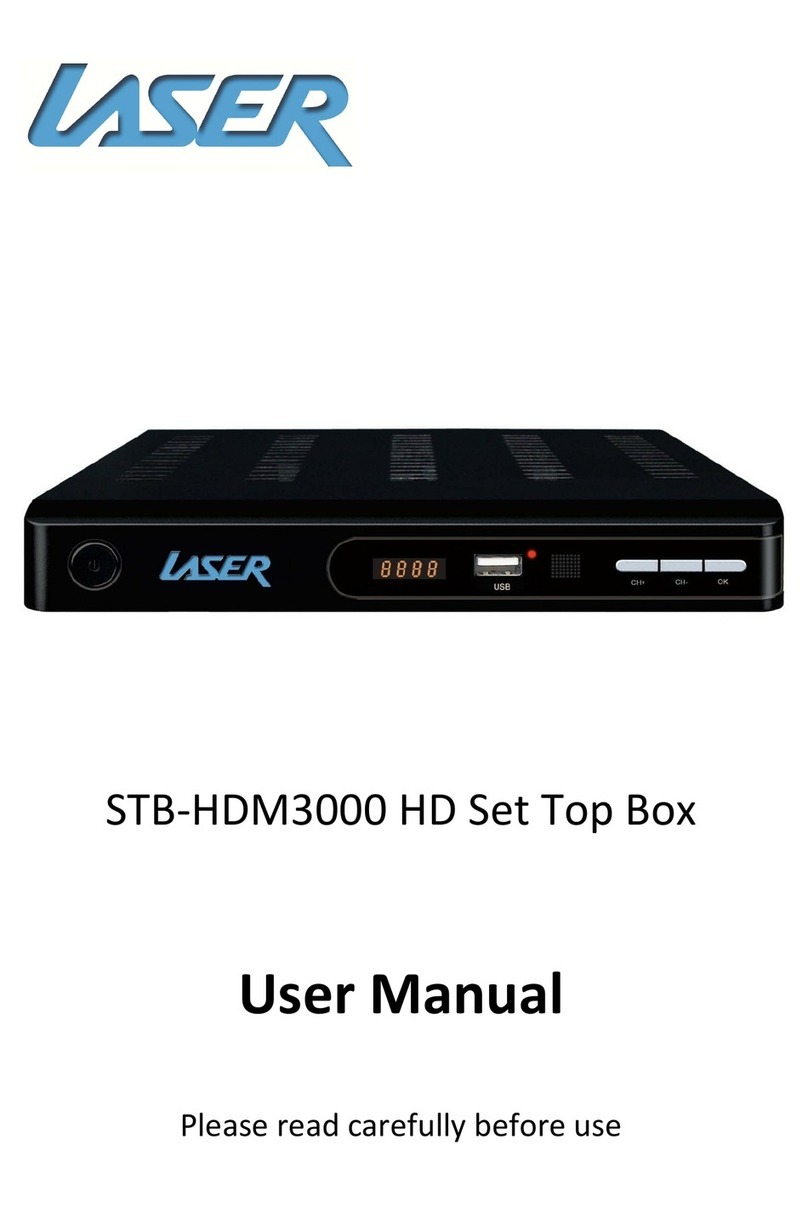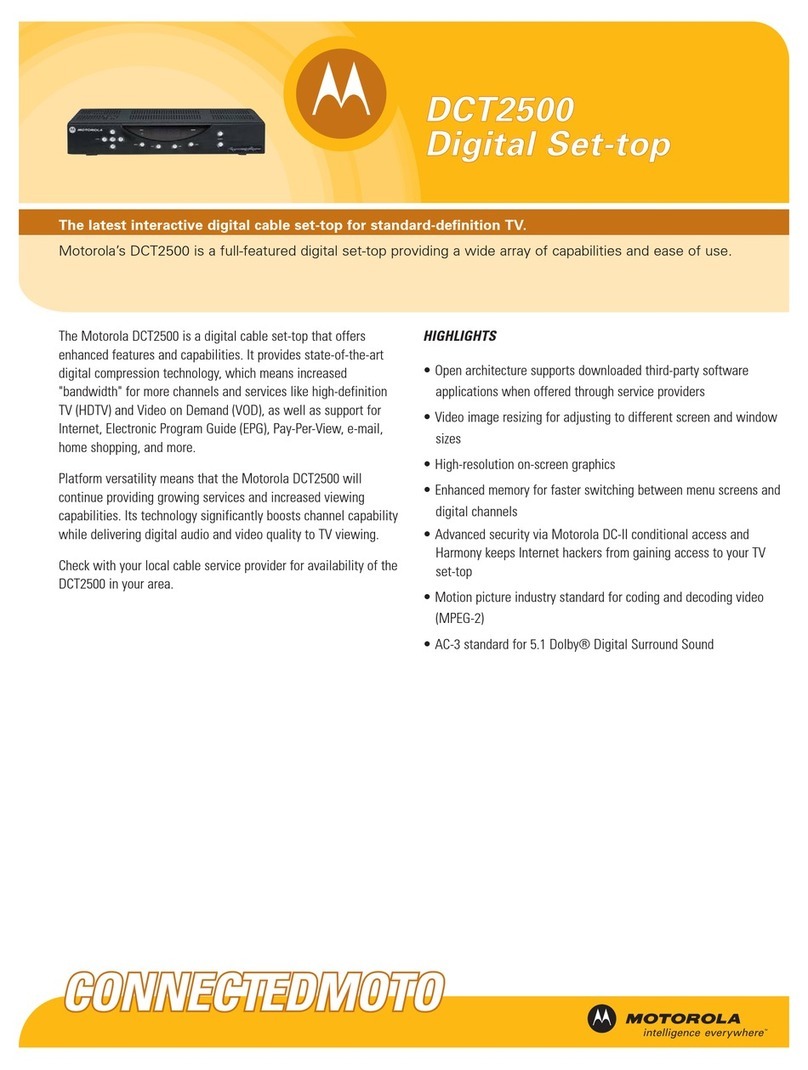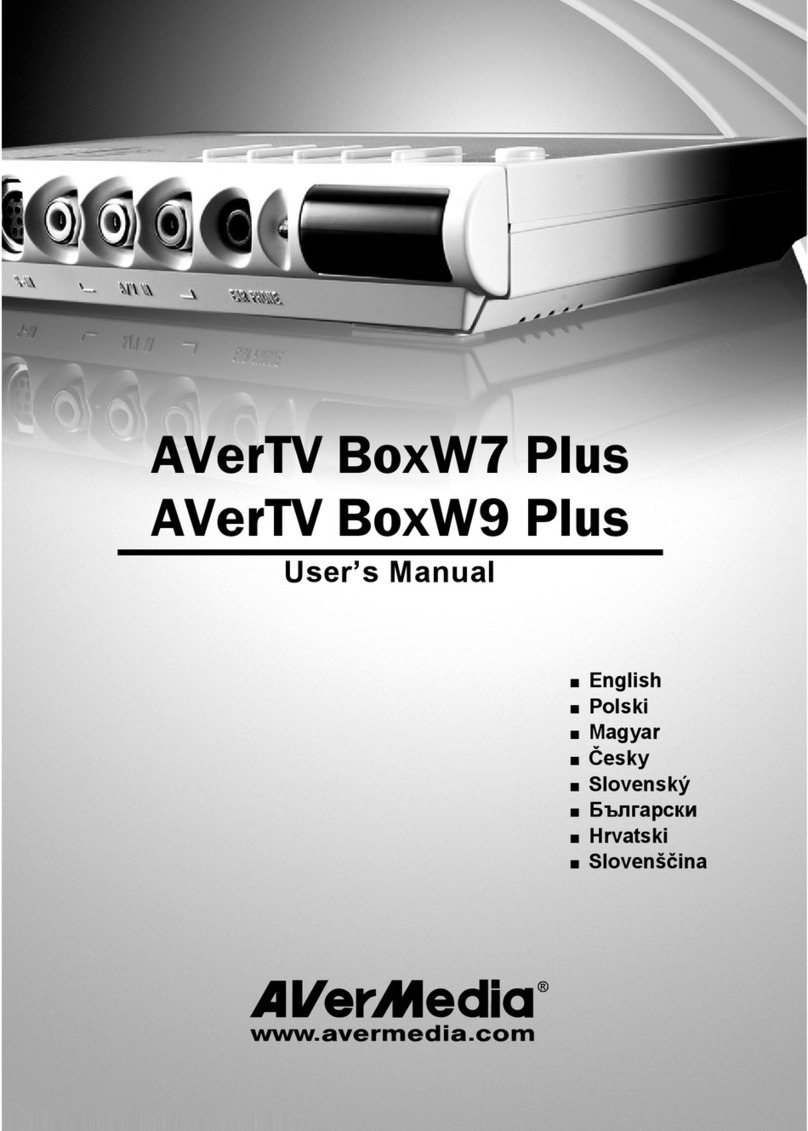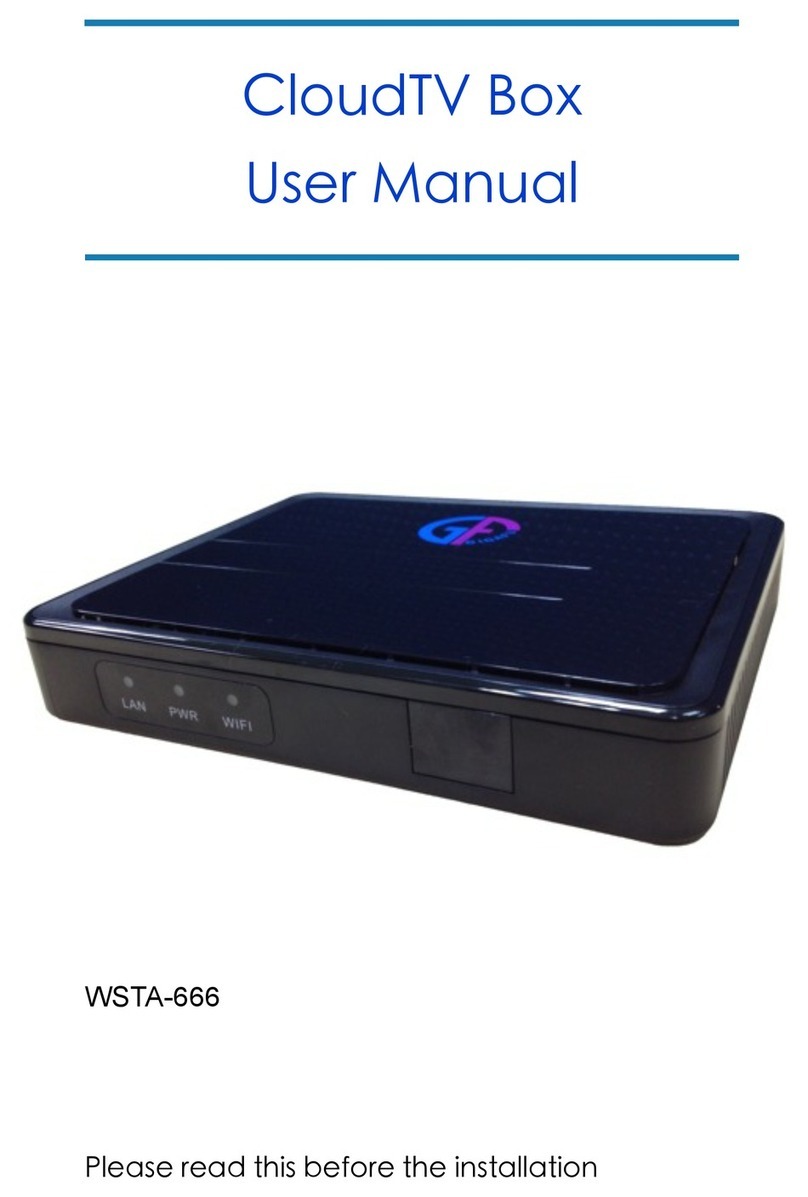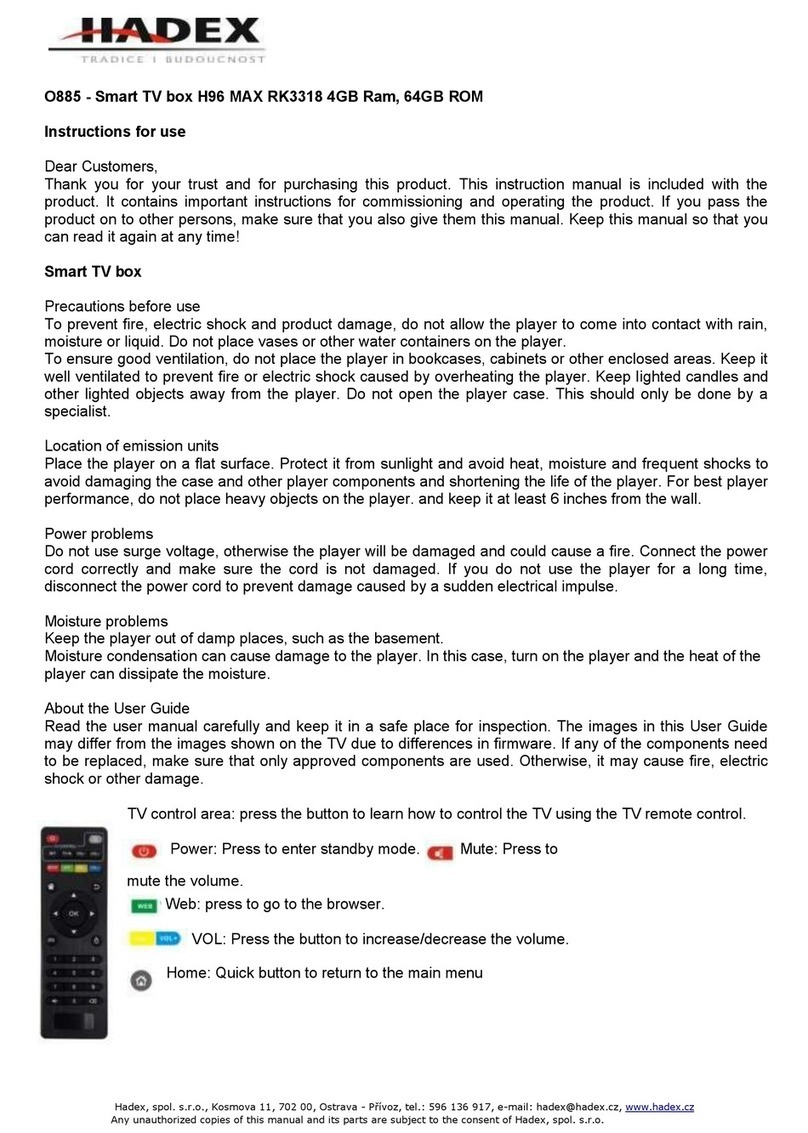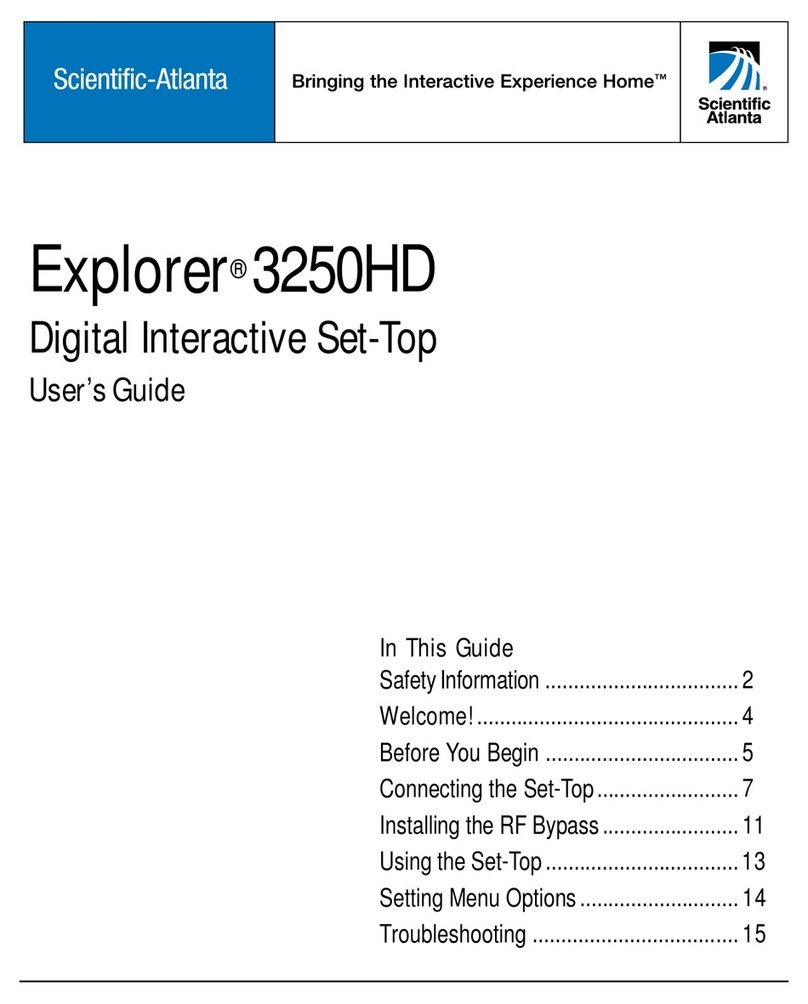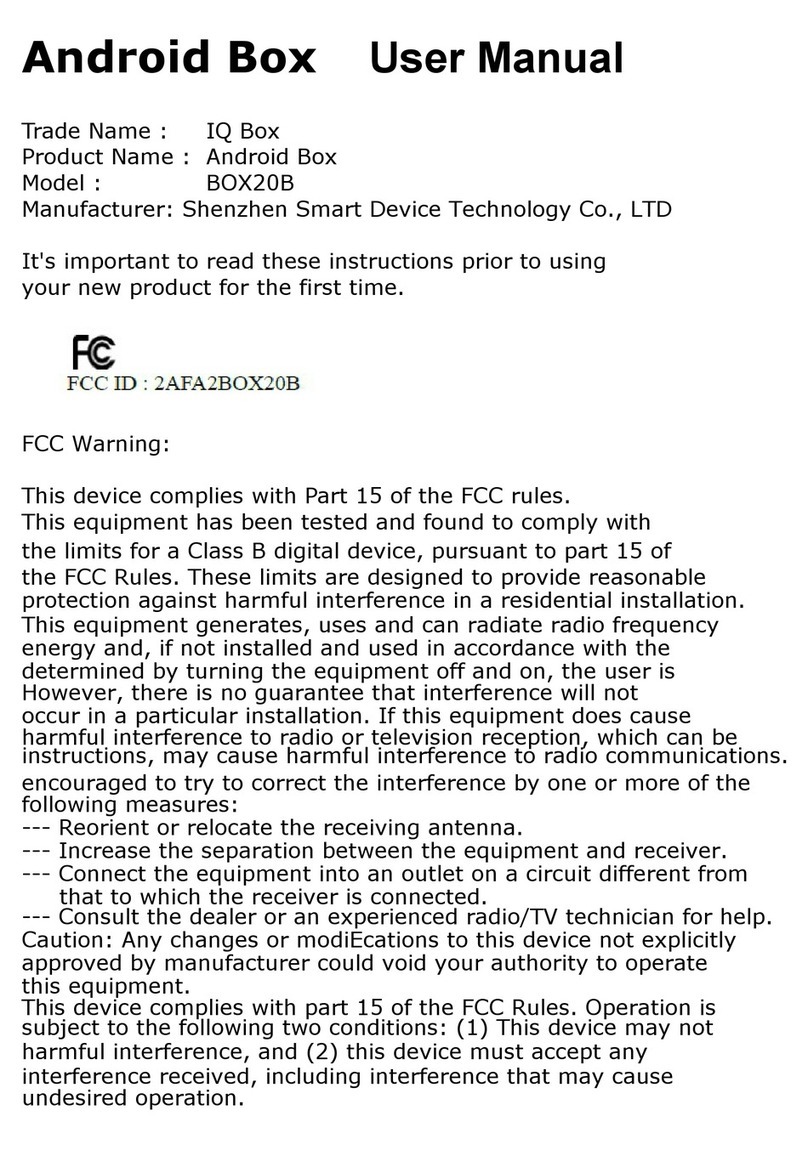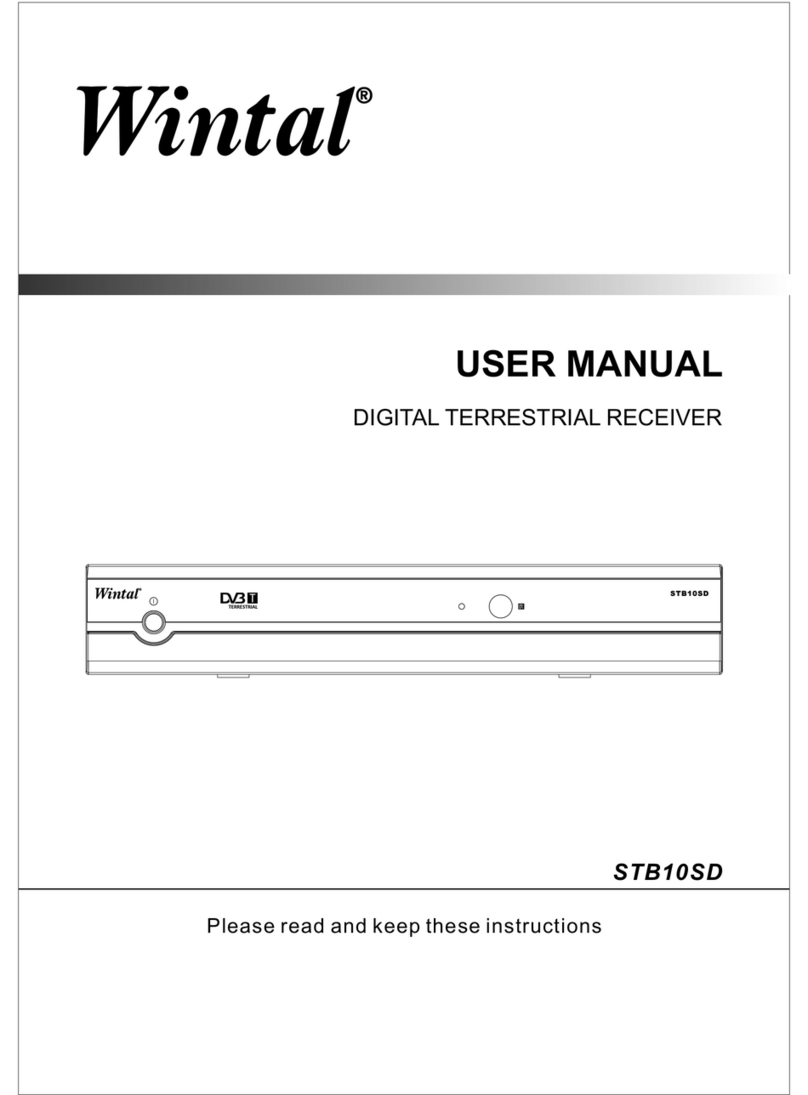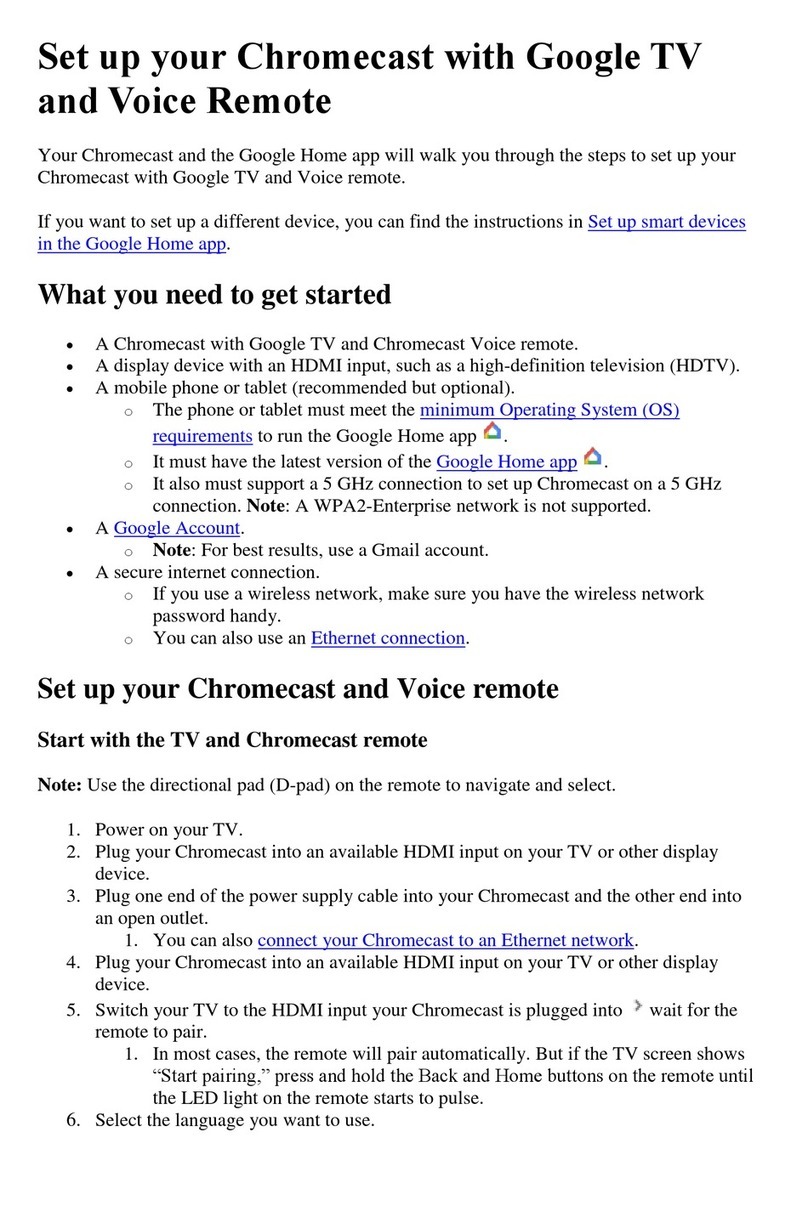Labgear FV200 User manual

FV200
DIGITAL SET TOP BOX
FV200
INSTRUCTION MANUAL
Please read this Instruction manual carefully to ensure proper use of this
product and keep this manual for future reference.

TO REDUCE THERISK OF FIREAND ELECTRIC SHOCK,DO NOT EXPOSETHIS UNIT TO
RAIN OR MOISTURE.
IMPORTANT SAFEGUARDS
Read and Follow Instructions- Allthe safety and operation instructions
should be read beforethe video product is operated. Follow all
operating instructions.
Retain Instructions- The safety andoperating instructions should be
retained for future reference.
Heed all Warnings-Comply with allwarnings on the video product and in
the operating instructions.
Polarization- Some video products areequipped with a polarized
alternating -current line plug. Thisplug will fit into thepower outlet, try
reversing the plug. If theplug still fails to fit,contact your electrician to
replace your obsolete outlet.To prevent electric shock,do not use this
polarized plug with an extensioncord, receptacle, or other outletunless
the blades can be fullyinserted without blade exposure. Ifyou need an
extension cord, use a polarizedcord.
Power Sources- This video productshould be operated only fromthe
type of power source indicatedon the marking label. Ifyou are not sure
of the type of powersupply to your home, consultyour video dealer or
local power company. For videoproducts intended to operate from
battery power, or other sources,refer to the operating instructions.
Overloading- Do not overloadwall outlets or extensioncords as this can
result in a risk offire or electric shock. OverloadedAC outlets, extension
cords, frayed power cords, damagedor cracked wire insulation, and
broken plugs are dangerous, Theymay result in a shockor fire hazard.
Periodically examine the cord, andif its appearance indicated damageor
deteriorated insulation, have it replacedby your service technician.
Power-Cord Protection- Power-supply cords shouldbe routed so that
they are not likely tobe walked on or pinchedby items placed upon or
against them, paying particularattention to cords at plugs,convenience
receptacles, and the point where they exit fromthe video product.
Ventilation- Slots and openings inthe case are provided forventilation
to ensure reliable operation ofthe video product and toprotect it from
overheating. These openings must notthe blocked or covered. The
openings should never be blockedby placing the video producton a
bed, sofa, rug, or heatregister. This video product shouldnot be placed
in a built-in installation suchas a book case orrack, unless proper
ventilation is provided or thevideo product manufacturer's instructions
have been followed.
Attachments- Do not use attachmentsunless recommended by the video
product manufacturer as they maycause hazards.
: To reduce the
risk of fire andelectric shock, do
not remove the cover(or back) of
the unit. Refer servicingonly to qualified servicepersonnel.
The lightning flash with arrowheadsymbol, within an equilateral
triangle, is intended to alertthe user to the presence of uninsulated
"dangerous voltage" within product's enclosure that may be of
sufficient magnitude to constitute arisk of electric shock.
The exclamation point withinan equilateral triangle isintended to
alert the user to thepresence of important operationand servicing
instructions in the literature accompanyingthe appliance.
WARNING: TO REDUCE THE RISKOF FIRE OR ELECTRIC SHOCK,DO
NOT EXPOSE THIS APPLIANCE TORAIN OR MOISTURE.
CAUTION: TO PREVENT ELECTRIC SHOCK,MATCH WIDE BLADE OF
PLUG TO WIDE SLOT ANDFULLY INSERT.
In addition to thecareful attention devoted toquality standards
in the manufacture ofyour video product, safetyis a major factor
in the design ofevery instrument. However, safetyis your
responsibility, too. This sheetlists important information thatwill
help to assure yourenjoyment and proper useof the video
product and accessory equipment.Please read them carefully
before operation and usingyour video product.
Installation
Water and Moisture- do notuse this video product nearwater for example,
near a bath tub, washbowl, kitchen sink or laundry tub, in a wet basement,or
near a swimming pool andthe like. Caution: Maintain electricalsafety.
Powerline operated equipment oraccessories connected to thisunit should
bear safety certification mark onthe accessory itself and shouldnot be
modified so as to defeatthe safety features. Thiswill help avoid any andshould
not be modified so asto defeat the safety features.This will help avoid any
potential hazard from electrical shockor fire. If in doubt,contact qualified
service personnel.
Accessories- Do not place thisvideo product on an unstablecart, stand, tripod,
bracket, or table. The videoproduct may fall, causing seriousinjury to a child or
adult as well as seriousdamage to the video product. Use this video product
only with a cart, stand,tripod, bracket, or table recommendedby the
manufacturer's or sold withthe video product. Any mounting of the product
should follow the manufacturer's instructionsand use of a mountingaccessory
recommended by the manufacturer.
A video product and cartcombination should be moved withcare. Quick stops,
excessive force, and uneven surfacesmay cause the video productand cart
combination to overturn.
Note to CATV system installer
This reminder is provided tocall the CATV system installer'sattention to
Section 820-40 of the NECwhich provides guidelines for propergrounding
and, in particular, specifies thatthe cable ground shall beconnected to the
grounding system of the building,as close to the pointof cable entry as
practical.
Outdoor Antenna Grounding- Ifan outside antenna or cablesystem is
connected to the video product,be sure the antenna orcable system is
grounded so as to providesome protection against voltage surgesand built-up
static charges. Section 810 ofthe National Electrical Code, ANSI/NFPA No.70-
1984 (Section 54 of CanadianElectrical Code, Part1) providesinformation with
respect to proper grounding ofthe mast and supporting structure,grounding
of the lead-in wire toan antenna-discharge unit, connection togrounding
electrodes, and requirements for thegrounding electrode.
Power Lines-An outside antenna systemshould not be located inthe vicinity of
overhead power lines, otherelectric light or powercircuits, or where itcan fall
into such power lines orcircuits. When installing an outsideantenna system,
extreme care should betaken to keep fromtouching or approaching such
power lines or circuits, ascontact with them might befatal. Installing an
outdoor antenna can be hazardousand should be left toa professional
antenna installer.
Use
Cleaning- Unplug this video product from the wall outlet before cleaning.
Do not use liquid cleaners or aerosol cleaners. Use a damp cloth for cleaning.
Objects that may touch dangerous voltage points or "short-out" parts could result in
a fire or electric shock. Never spill liquid of any kind on the video product.
Lightning-For added protection for this video product during a lightning storm, or
when it is left unattended and unused for long periods of time, unplug it from the
wall outlet and disconnect the antenna or cable system. This will prevent damage to
the video product due to lightning and power line surges.
Service
Servicing-Do not attempt to service this video product yourself, as opening or
removing covers may expose you to dangerous voltage or other hazards. Refer all
servicing to qualified service personnel.
Conditions Requiring Service-Unplug this video product from the wall outlet and
refer servicing to qualified service personnel under the following conditions:
A. When the power-supply cord or plug is damaged.
B. If liquid has been spilled, or objects have fallen into the video product.
C. If the video product has been exposed to rain or water.
D. If the video does not operate normally by following the operating instructions.
Adjust only those controls that are covered by operating instructions.
Improper adjustment of other controls may result in damage and will often
require extensive work by a qualified technician to restore the video product
to its normal operation.
E. If the video product has been dropped or cabinet has been damaged.
F. When the video product exhibits a distinct change in performance-this
indicates a need for service.
Replacement Parts-When replacement parts are required, have the service
technician verify that the replacements he uses have the same safety characteristics
as the original parts. Use of replacements specified by the video product
manufacturer can prevent fire, electric shock, or other hazards.
Safety Check-Upon completion of any service or repairs to this video product, ask the
service technician to perform safety checks recommended by the manufacturer to
determine that the video product is in safe operating condition.
Wall or Ceiling Mounting- The product should be mounted to a wall or ceiling only
as recommended by the manufacturer.
Heat-The product should be situated away from heat sources such as radiators, heat
registers, stoves, or other products (including amplifiers) that products heat.
10.
11.
11a.
12.
13.
14.
15.
16.
17.
18.
19.
20.
21.
22.
CAUTION
The apparatus shall not beexposed to dripping or splashing,and that no
objects filled with liquids, suchas vases, shall be placeon the apparatus.
Batteries shall not be exposedto excessive heat such assunshine,fire or the like.
CAUTION:
Danger of explosion if batteryis incorrectly replaced. Replace onlywith the
same or equivalent type.
Where the mains plug or a appliance coupler isused as the disconnect device,
the disconnect device , thedisconnect device shall remain readilyoperable.
1.
2.
3.
4.
5.
6.
7.
8.
9.
SAFETY INFORMATIONS

SAFETY INFORMATION
INTRODUCTION
Front panel
Rear panel
Remote control
SYSTEM CONNECTION
General
Connection to theTV and videorecorder with SCART
Connecting a HiFiSystem
GETTING STARTED
Easy Install
Automatic channel scan
Manual channel scan
Tuner Setting
OPERATION
Changing channels
Access the ElectronicProgramme Guide(EPG)
Accessing the favoritechannels
CHANNEL
Channel list menu
TV Channel list
Radio Channel list
Delete All Favorites
Delete All
Group Rename
SYSTEM SET UP
System setup menu
OSD Language
TV System
Region and Time
Timer Setting
OSD Setting
Parental Lock
TOOLS
Tools main menu
Receiver Information
Game
Load Factory Default
Software Upgrade
TROUBLESHOOTING
SPECIFICATIONS
1
1
2
3
3
3
4
4
4
4
8
8
8
8
9
9
9
10
10
10
10
10
5
5
5
6
6-7
7
7
7
7
CONTENTS
11
12

Front panel
Rear panel
About STB
Coaxial Digital Audio
TV Scart
for connection tothe TV
Serial port
for connection toPC
AUX Scart
for connection toa VCR
or a satellitereceiver
TV aerial
for an externalTV aerial
Loop through
for an externaldevice
RF
AC Mains
1
INTRODUCTION
Channel up
Standby button
Channel down
Remote sensor
Standby indicator
Display panel
FV200

Power On/Standby
(Switch the STBON/STANDBY mode)
INFO
(Press for currentchannel information)
RECALL
(switch to previouschannel)
Channel up/down
MUTE (Turn offthe volume)
Menu
(Open up menu)
Cursor ( toselect sub-menu from the
main menu ,)
OK button
(Press to enter.
In the gamemode, press to pause)
EPG
(Open up Electronic ProgramGuide
menu)
Numeric entry
(Enter numeric valuesand select the channel directly
by entering it's number)
PAUSE(Pause the currentplayback picture)
AUDIO
(Select audio modeand audio track )
Red Button (Forinteractive function)
Green Button (Forinteractive function)
DTV/VCR
(Switch between TV and external input
through AUX scart)
SUBTITLE (On/Off Subtitle)
Volume +/- (Turnup/down the volume)
EXIT (Exit frommenu)
FAVOURITE
(Open up Favouritelist)
PAGE +
(page up)
PAGE -
(page down)
TV/RADIO
(Switch between TVand Radio)
TEXT (Open interactiveservice)
Blue Button (Forinteractive function)
Yellow Button (Forinteractive function)
8
9
11
10
12
13
15
14
1
2
3
4
5
6
7
16
17
18
19
20
21
2
INTRODUCTION
CH+
DTV/VCR
MUTE
STANDBY
RECALL
SUBTITLE
INFO
MENU
OK
EXIT
EPG FAV
PAGE+
AUDIO PAUSE TV/RADIO TEXT
PAGE-
CH-
VOL+
VOL-
1
2
3
4
5
6
15
18
19
12
20
21
22
7
8
9
10
11
13
14
16
17
23
24
25
OK
22
23
24
25
Remote control

SERVICE
SERVICE
There are manydifferent types ofTV/VCR and other equipment that you can connect to the STB.
In this manualyou will seesome of the most common ways to connectyour equipment.
General
SYSTEM CONNECTION
Connection to the TV and video recorder
with SCART
VideoCassette Recorder
VCR
TV
Scart cable
Scart cable
Antenna
R cable
F
Connecting a HiFi system
Coaxial cable
Hi-Fi
3

Easy Install
Region
OSD Language
United Kingdom
English
OK
<
<
Easy Install
If you use the STB for the first time, the "Easy Install" menu appears .
Press "LEFT" or "RIGHT" cursor button to setup the Region and OSD Language.
4
GETTING STARTED
Automatic channel scan
Channel scan
Press the "MENU" button to enter main menu.
Select "Installation", press "OK" button to enter Installation menu.
Select "Channel Scan" and press the "OK" button to enter the Channel Scan menu.
Press "LEFT" or "RIGHT" cursor button to select Scan mode, Scan Band and Channel No. and highlight "Search",
then press "OK" button to start channel scan .
1
2
3
4
Press the "MENU" button to enter main menu.
Select "Installation", press "OK" button to enter the Installation menu.
Select the "Auto Scan", press "OK" button to enter the Auto Scan menu.
Press the "LEFT" or "RIGHT" cursor button to select Scan mode, and highlight
"Search" ,then press the "OK" button to start auto scan .
1
2
3
4
Channel Scan mode:
By channel
By frequency
Press the "OK" button to start channel search.
Press "MENU" button to enter main menu .
Select "Installation", press "OK" button to enter Installation menu, Press "UP" or
"DOWN" cursor button to select the "Tuner Power", Press"OK" and "Tuner Power"
option is highlighted.
Press the "LEFT" or "RIGHT" button to select the desired setting. When selected " On",
the STB will provide 5V power to antenna. It will no provide when selected " Off".
Press "EXIT" button to exit.
1
2
3
4
Tuner Setting
Main Menu
Channel
Installation
Setup
Tools
Select Enter Exit
OK
EXIT
Installation
Auto Scan
Channel Scan
Tuner Setting
Select Enter Exit
OK
EXIT
Auto Scan
Select Enter Exit
OK
EXIT
Scan Mode
Search
All
<
<
Warning! Do you really want to delete all
channels?
Yes No
Auto Scan
UHF 470.0~862.0 MHz
Ch No. 21
Frequency 490.00 Mhz
Modulation 64QAM
FFT 8k
GI 1/32
65%
TV Channel List Radio Channel List
1 3C
2 Premier Radio
3 talkSPORT
4 E4+1
5 UKTV History
6 Sky News
7 Sky Spts News
Exit
MENU
Installation
Auto Scan
Channel Scan
Tuner Setting
Select Enter Exit
OK
EXIT
Channel Scan
Select Enter Exit
OK
EXIT
UHF
21
000.000MHz
8 MHz
Signal Intensity
Signal Quality
65%
90%
By Channel
<
<
Scan Mode
BandWidth
Search
Scan Band
Ch No.
Frequency
Channel Scan
UHF 470.0~478.0 MHz
Frequency 474.00 Mhz
Modulation 64QAM
FFT 8k
GI 1/32
65%
TV Channel List Radio Channel List
1 3C
2 Premier Radio
3 talkSPORT
4 E4+1
5 UKTV History
6 Sky News
7 Sky Spts News
Exit
MENU
Auto Scan
Channel Scan
Tuner Setting
Select Enter Exit
OK
EXIT
Tuner Setting
Tuner Setting
Change Exit
EXIT
Off
<
<
Tuner Power

5
Accessing the Electronic Program Guide (EPG)
Accessing the EPG of all channels:
1
2
3
Press "EPG" button to enter EPG menu .
Press numeric button"2" to move cursor to the schedule window.
Press numeric button"3" to check the detail information of the selected program,
then press numeric button "1" to check the extended information.
OPERATION
EPG
Changing Channels
There are fourways of channel selection - stepping throughthe channel list, selectionby number,
from the on-screenchannel list, and using the electronic programme guide(EPG).
Stepping through thechannel list:
To move throughthe channel list, press the upward arrow or downwardarrow key onthe
remote control.
Selected by number:
Enter the channelnumber directly bypressing numeric buttons ,and press the"OK" button
to select desiredchannel.
Selected by on-screenchannels list:
You can alsoselect the required channel directly from on-screen channel list.This is
displayed using theSTB's main menu.See "Channel List" in this manualfor operation detail.
1
2
3
4Selected by EPG:
You can alsoselect the required channel directly from electronic program guide(EPG).
This is displayed usingthe STB's mainmenu. See "Accessing theElectronic Program Guide
(EPG)" in thismanual for operation detail.
Accessing the favorite channels
Press "FAV" button to enter favorite group menu.
Press "UP" or "DOWN" cursor button to select the desired favourite group.
Press "OK" button to enter the favorite channels list,
and press "UP" or "DOWN" cursor button to select the favorite channel.
1
2
3
FAV
Favorite
Group 1
Group 2
In a schedulewindow, press the"OK" button to book
program that youwant to see,the selected program will be
added to the"Booking List" andmarked with a symbol .
Booking:

Channel list menu
Press "MENU" button to enter the main menu, select "Channel" and press "OK" button
to enter Channel menu.
Press "UP" or "DOWN" cursor button to highlight the desired item and press "OK"button
to enter the setting menu .
Press "EXIT" button to exit.
1
2
3
CHANNEL
TV Channel list
In the Channel menu, select "TV Channel List ", press "OK" button to enter TV channel list menu.
Press "LEFT" or "RIGHT" cursor button to select channel group. And press "UP" or "DOWN" cursor button
to preview the desired TV channel. Press the "OK" button to view the selected channel in full screen.
1
2
Channel
Select Enter Exit
OK
EXIT
TV Channel List
Radio Channel List
Delete All Favorites
Delete All Channels
Group Rename
<
<
TV Channel List
All Channel
MENU
MoveFind
Page Exit
Sort
Edit
Group
Preview
MHEG5 Available
<
<
0001 No Name
0003 E4+1
0004 UKTV Histor
0005 SKY THREE
0006 Sky Spts Ne
0007 Sky News
0002 YooPlay Ga
1 2 3 4
<
<
TV Channel List
All Channel
Preview
MHEG5 Available
<
<
0001 No Name
0003 E4+1
0004 UKTV Histor
0005 SKY THREE
0006 Sky Spts Ne
0007 Sky News
0002 YooPlay Ga
0
MENU
All
1
Favor
Select
Group
Page
Exit
2
Lock
3
Skip
Rename
Delete
5
OK
4
<
<
TV Channel List
All Channel
Preview
MHEG5 Available
<
<
0001 No Name
0002 YooPlay Ga
0004 UKTV Histor
0005 SKY THREE
0006 Sky Spts Ne
0007 Sky News
0003 E4+1
0
MENU
All
1
Favor
Select
Group
Page
Exit
2
Lock
3
Skip
Rename
Delete
5
OK
4
Group
Group 1
Group 2
Group 3
Group 4
Group 5
Group 6
Group 7
Group 8
Switch lock channel. Are you sure?
Yes No
Switch skip channel. Are you sure?
Yes No
Delete Channel. Are you sure?
Yes No
<
<
TV Channel List
All Channel
Preview
<
<
0001 No Name
0002 YooPlay Ga
0004 UKTV Histor
0005 SKY THREE
0006 Sky Spts Ne
0007 Sky News
0003 E4+1
Rename
CDEFGHJKLM
N
A
OPQRSTUVWXYZ
BI
cdefghjklm
n
a
opqrstuvwxyz
bi
`
-+0
123456789
ESC
OK
DEL
Space
@
!#$%
E4+1
MHEG5 Available
0
MENU
All
1
Favor
Select
Group
Page
Exit
2
Lock
3
Skip
Rename
Delete
5
OK
4
Edit
In channel list menu, press numeric button "1" to enter edit menu.
Highlight a channel and press "OK" button to select it . Or press numeric button "0" to
select all channels. And the selected channels will be marked in a symbol " ".
Press "MENU" button to quit the edit menu.
Use this menu to favor, lock, skip ,delete and rename channel list.
Delete:
In "Edit Channel" menu, press numeric button "4" ,a confirmation window appears.
Select "Yes", press "OK" button to delete the selected channels from channel list.
Skip:
In "Edit Channel" menu, press numeric button "3", a confirmation window appears.
Select "Yes", press "OK" button, the selected channel will be marked in a symbol " "
and skipped while you change the channel in full screen. Repeat steps above to cancel
the skipped channels.
Lock:
In "Edit Channel" menu, press numeric button "2", a confirmation window appears.
Select "Yes", press "OK" button, the selected channel will be locked and marked in
a symbol " " . Repeat steps above to unlock the locked channels.
Press "Exit" button or Highlight "ESC" and press "OK" button to close the mock keypad,
and won't save any modification.
Favor:
In "Edit Channel" menu, press numeric button "1", then press "UP" or "DOWN" cursor
button to select a desired group, and press "OK" button, a confirmation window
appears.
Select "Yes" and press "OK" button, the selected channel will be added to the group
and marked in a symbol " ".
Rename:
In "Edit Channel" menu, press numeric button "5" to open the mock keypad.
Input letter and numeric one by one by pressing the cursor button and press "OK"
button to confirm. After complete input, highlight "OK" on mock keypad to confirm,
you change the channel name successfully.
6
Find
In channel list menu, press numeric button "2" to enter Find menu.
Press cursor button to highlight desired letters or numbers and press "OK" button to input
one by one. After input each character, the channel list will search the channel according
your input and list the matched channel.
1
2
3Pressing the "EXIT" button to quit "Find" menu.
<
<
TV Channel List
All Channel
Preview
<
<
0001 No Name
0002 YooPlay Ga
0004 UKTV Histor
0005 SKY THREE
0006 Sky Spts Ne
0007 Sky News
0003 E4+1
MHEG5 Available
Find
OPQRSTU
CDEFGAB
JKLMN
HI
VWXYZ12
3456789
OK
DEL
?
_
sp
@
()
0&-+
MENU
MoveFind
Page Exit
Sort
Edit
Group
1 2 3 4
NOTE:
You can also press"OK" button to enterchannel
list in normal playbackmode.

Channel
Select Enter Exit
OK
EXIT
TV Channel List
Radio Channel List
Delete All Favorites
Delete All Channels
Group Rename
Warning! Do you really want to delete all
favorite channels?
Yes No
TV Channel list (Continued)
CHANNEL
Radio Channel list
In the Channel menu, select "Radio Channel List", press "OK" button to enter the radio
channel list menu.
Press "LEFT" or "RIGHT" cursor button to select channel group. Press "UP" or "DOWN" cursor
button to highlight desired channel, and press "OK" button to listen the channel .
1
2
NOTE:
Basically, the operation of"Radio Channel List" issame as "TV ChannelList", but there isone point
different: In "Radio ChannelList" mode, there isno video information, soit will always display
Radio's logo in theright side preview window.
7
Sort
In channel list menu, press numeric button "3" to enter "Sort" menu.
1
2
Default:
Name (A-Z):
Name (Z-A):
FTA:
Locked:
Sorting by scanning result.
Sorting in Alphabetical Order.
Sorting in Alphabetical Order.
Sieving out all free fare channels.
Accumulating all locked channels and list in the last of TV Channel List.
Press "UP" or "DOWN" cursor button to highlight desired sort way and
press "OK" button to confirm.
Move
In channel list menu, press numeric button "4" , the selected channel will be marked in
a symbol " ". Then press "UP" or "DOWN" cursor button to move the selected channel
to the position that you want to place.
Press "OK" button, a confirmation window appears.
Select "Yes",press "OK" button to change the channel order.
1
2
<
<
Radio Channel List
All Channel
MENU
MoveFind
Page Exit
Sort
Edit
Group
MHEG5 Available
<
<
0001 3C
0003 talkSPORT
0002 Premier Rad
1 2 3 4
Delete All Favorites
In the Channel menu, select "Delete All Favourites" , press "OK" button, a warning
window appears.
Select "Yes" and press "OK" button to delete all favorite channels.
Select "No" and press "OK" button to cancel deleting.
1
2
Use this menu to delete all favorite channels.
Channel
Select Enter Exit
OK
EXIT
TV Channel List
Radio Channel List
Delete All Favorites
Delete All
Group Rename
Input Password
____
Delete All
Warning! Do you really want to delete all
channels?
Yes No
Use this menu to delete all channels.
In the Channel menu, select "Delete All", press "OK" button, you will be asked to input
the password (The default password is 0000).
Input the correct password , a warning window appears.
Select "Yes", press "OK" button to delete all channels.
Select "No", Press "OK" button to cancel deleting.
1
2
Group Rename
Use this menu to change group name.
In Channel menu, select "Group Rename", press "OK" button to enter
group rename menu.
Select desired group, press "OK" button to open the mock keypad.
Input letter and numeric one by one by pressing the cursor button
and press "OK" button to confirm. After finishing input, highlight "OK"
on mock keypad to confirm, you change group name successfully.
Press "EXIT" button to quit the group rename menu.
1
2
Group Rename
Select Rename Exit
OK
EXIT
Group 1
Group 2
Group 3
Group 4
Group 5
Group 6
Group 7
Group 8
Group Rename
Select
Rename
Exit
OK
EXIT
Group 1
Group 2
Group 3
Group 4
Group 5
Group 6
Group 7
Group 8
Group Rename
CDEFGHJKLM
N
A
OPQRSTUVWXYZ
BI
cdefghjklm
n
a
opqrstuvwxyz
bi
`
-+0
123456789
ESC
OK
DEL
Space
@
!#$%
Group 1
3
&
<
<
TV Channel List
All Channel
Preview
MHEG5 Available
<
<
0001 No Name
0002 YooPlay Ga
0004 UKTV Histor
0005 SKY THREE
0006 Sky Spts Ne
0007 Sky News
0003 E4+1
0
MENU
All
1
Favor
Select
Group
Page
Exit
2
Lock
3
Skip
Rename
Delete
5
OK
4
Sort
Default
Name(A-Z)
Name(Z-A)
FTA
Lock
MENU
MoveFind
Page Exit
Sort
Edit
Group
1 2 3 4
&
<
<
TV Channel List
All Channel
Preview
MHEG5 Available
<
<
0001 No Name
0002 YooPlay Ga
0004 UKTV Histor
0005 SKY THREE
0006 Sky Spts Ne
0007 Sky News
0003 E4+1
0
MENU
All
1
Favor
Select
Group
Page
Exit
2
Lock
3
Skip
Rename
Delete
5
OK
4
Change channel order . Are you sure?
Yes No
MENU
MoveFind
Page Exit
Sort
Edit
Group
1 2 3 4

Main Menu
Channel
Installation
Setup
Tools
Select Enter Exit
OK
EXIT
System setup menu
System setup menu allows us to set OSD Language, TV System, Region and Time, Timer Setting, OSD Setting
and Parental Lock.
Press "MENU" button to enter main menu, select "Setup" and
press "OK" button to enter system setup menu.
Press "UP" or "DOWN" cursor button to highlight desired menu
and press "OK" button to enter the setting menus. Then press
"UP" or "DOWN" cursor button to select desired item, press "LEFT"
or "RIGHT" cursor button to change the setting.
Press "EXIT" button to exit.
1
2
3
OSD Language
This menu allows you to set OSD Language.
OSD Language: To select yourdesired OSD language.
SYSTEM SET-UP
TV System
This menu allows us to set Aspect Ratio, Video Output and LCN Mode.
Aspect Ratio: Aspect Mode is used for switching the screen aspect ratio mode.
4:3PS
4:3LB
16:9
4:3 Pan Scan
4:3 Letter Box
16:9 Wide Screen
Video Output: Video Output is use for switching the video output mode.
RGB
CVBS
Set to RGB
Set video output signal to CVBS
LCN Mode: If LCN (Logical Channel Number)Select function is activated,You can't change the original
number of TV channels by scanning . You can activate/disactivate the LCN function by setting
the "LCN Mode " to on/off.
8
<
<
OSD language
Change Exit
EXIT
OSD language English
<
<
TV System
Select Exit
EXIT
Aspect Ratio 4:3LB
Video Output RGB
LCN Mode Off
Change
<
<
Region and Time
Region France
GMT Usage By Region
GMT Offset GMT+0.:00
Date 2006/04/13
Time 15:44
Summer Time Off
Time Display Off
Select Enter Exit
OK
EXIT
Region and Time
This menu allows you to set the region and time.
GMT Usage: This menu is used for open the usage of GMT.
The options are : Off / User Define / By Region
GMT Offset: This menu is valid only when selected "Uesr Define" in GMT Usage menu .
The GMT offset range is "-11:30 ~ +12:00", increasing half hour progressively.
Date:
Time:
"Date" and "Time" menus are valid only when selected "Off" in GMT Usage menu.
Press "ok" then numeric button to change the date and time.
Summer Time: This menu is valid only when selected "By Region" in "GMT Usage" menu .
The options are: Off/On.
Time Display: This menu allow us to control whether the time is displayed on screen or not.
The options are :Off/On.
Region: This menu is used for changing the region setting.
System Setup
Select Enter Exit
OK
EXIT
OSD language
TV system
Region and Time
Timer Setting
Parental Lock
OSD Setting

<
OSD Setting
Select Exit
EXIT
Subtitle Display
Off
OSD Transparency
Off
OSD Style
Style 1
Change
Load Default OSD Setting
OSD Setting
This menu allows you to set Subtitle Display,OSD Transparency, OSD Style and load default OSD setting.
Subtitle Display: To set the subtitle to Standard or Off.
OSD Transparency: To set the OSD transparency to Off/10%/20%/30%/40%/50%.
Load Default OSD Setting: To clear all OSD setting and reset parameters as default value.
9
SYSTEM SET-UP
Parental Lock
This menu allows you to password protect the installation menu and channel, and change the Password.
In "System Setup" menu, select "Parental Lock" and press "OK" button ,.you are
asked to input a password(the default password is"0000").
After inputting the correct password by pressing numeric buttons, the parental lock
menu appears.
1
2
Menu Lock:
New Password: To change the password.
System Setup
Select Enter Exit
OK
EXIT
OSD language
TV system
Region and Time
OSD Setting
Parental Lock
Input Password
____
<
<
Parental Lock
Select
Exit
EXIT
Menu Lock
On
New Password
Change
_ _ _ _
Confirm Password _ _ _ _
Input
0~9
OSD Style: To set the OSD style to Style1/Style 2
To lock the installation menu. When you want to enter any installation
sub-menu, you must input the password. You can set menu lock to on/off.
Confirm Password: To confirm the new password.
Timer Setting
Select Enter Exit
OK
EXIT
Program Timer
Sleep Timer
Timer Setting
Sleep Timer: You can set the STB to power off in 10 min,30min,
60min,90min and 120min automatically.
This menu allows us to set the program timer and sleep timer.
Program Timer: This menu is used for setting the program timer you want to change to.
When you want to quit program timer, a saving window appears
Program Timer
Thursday,2006/04/13,14:46
Timer Number
Timer Mode
Timer Service
Month
Date
Day
Wakeup Channel
<
<
1
Off
TV Service
E4+1
1
1
Monday
Time
00:00
Select Enter Exit
OK
EXIT
Sleep Timer
Sleep Timer
Remains
<
<
Off
00:00
Change
Start Timer
Exit
OK
EXIT
Timer Number:
Timer Mode:
Timer Service:
Wakeup Channel:
Month/Date/Day:
Time:
You can set 8 program timer
Off/Once/Daily/Weekly/Monthly
TV Service/Radio Service
You can select a desired channel as the wakeup channel.
Press "LEFT" or "RIGHT" cursor button to select your
desired month, date and day.
Press "OK" then numeric button to input the time.

Receiver Information
Exit
EXIT
Receiver
DVB-T M3101
Hardware
1.1.0
Software
Signature
Remote Control
DTR01_T_070417_MHG106
NOV 07 2006 10:10:00
ALI25C01
Tools main menu
Press "MENU" button to enter main menu. Select "Tools",
press "OK" button to enter tools menu.
Press "UP" or "DOWN" cursor button to highlight desired
menu and press "OK" button to enter.
Press "EXIT" button to exit.
1
2
3
Receiver Information
In "Tools" menu, select "Receiver Information",press "OK" button to open receiver
information window .
Press "EXIT" button to exit.
1
2
10
Tools
This menu can display some parameters of Receiver, Hardware, Software, Signature
and Remote Control information in this STB.
Load Factory Default
This menu allows you to re-set the STB back to factory settings, clear all existed channels.
Enter "Tools" menu, select "Load Factory Default",press "OK" button, you are asked to
input password.
1
2
This operation will load default and
erase all the channels that user added,
continue?
Yes No
Select "Yes" to return back to factory settings and clear all channels.
Select "No" to cancel back to factory settings.
Press "EXIT" button to exit .
3
4
Game
This menu allows you to play games on this STB.
In "Tools" menu, select "Game", press "OK" button to enter game menu.
1
2
3
Software Upgrade
We offer the functions for user to upgrade software version by RS-232 port or by air .
Main Menu
Channel
Installation
Setup
Tools
Select Enter Exit
OK
EXIT
Tools
Select Enter Exit
OK
EXIT
Receiver Information
Game
Load Factory Default
Software Upgrade
Game
Select Enter Exit
OK
EXIT
Tetris
Snake
Othello
Tools
Select Enter Exit
OK
EXIT
Receiver Information
Game
Load Factory Default
Software Upgrade
Input Password
____
Software Upgrade
Exit
EXIT
Upgrade by RS-232
Upgrade by Air
EnterChange OK
Input Password
____
Upgrade by RS-232
Connect master STB to slave receiver via serial interface ,Enter Upgrade by RS-232 sub-menu in Master STB,then
press "LEFT" or "RIGHT" button to change the Transfer Mode and Upgrade mode. Turn on slave STB and it needn't
operate any setting. Highlight "Start" on master STB and press "OK" button to start upgrade.
Press "EXIT" button to exit.
Upgrade by Air
Enter "Tools" menu, select "Software Upgrade",press "OK" button, Software Upgrade
menu is shown.
1
2Press "Up" or "Down" button to select the desired item and press "OK" button, you are
asked to input password.
Input the correct password(the default password is 0000.),Software Upgrade sub- menu
is opened.
3
4
Enter Upgrade by Air sub-menu ,then press "OK" button to set Frequency,Bandwidth,Download PID according to
information from service agent and press "OK" button . Highlight "Start" on master STB and press "OK" button to
start upgrade.
Input a correct password using the numeric buttons(the default password is "0000"),
a confirmation window is displayed.
NOTE:
You can also press"OK" button to pauseplaying
Press "UP" or "DOWN" cursor button to select a desired game, and press "OK" button
to enter the game .Highlight "Start" and press "OK" button to start the game.
Press "EXIT" button to quit the game.

In some region,the digital terrestrialsignal may be weak. So you'dbetter use theantenna in whichthe
booster was built,forwatching the weaksignal channels.
TROUBLESHOOTING
Problem
Standby light not lit
No signal found
No picture or sound
Scrambled channel
message
No response to remote
control
Forgotten channel lock
code
Forgotten menu lock
code
The remote control will
not operate your STB
After moving the STBto
another room you findyou
are no longerable to
receive digital reception
Possible cause What to do
Mains lead unplugged
Mains fuse blown
Aerial is disconnected
Aerial is damaged/misaligned
Out of digital signalarea
Scart/AV is not selectedon your TV
Channel is scrambled
Receiver off
Handset not aimed correctly
Front panel obstructed
Hand set batteries exhausted
(1) The batteriesin your remote
control need replacing
(2) There is anobstruction
blocking the signal path
between the remote control
and the box.
The aerial feed formernew point
may come through adistribution
system which may reducethe
digital signal now receivedby the
box.
Check mains lead
Check fuse
Check aerial lead
Check aerial
Check with dealer
Reduce to another channel
Select alternative channel
Plug in and turnon plug
Aim handset at frontpanel
Check for obstructions
Replace handset batteries
Re-install channels to cancel
channel lock
Contact help line
(1) Replace the batteries
(2) Check that thereis nothing in
the way of thepath between
the remote control andthe
receiver
Try a direct feedfrom the antenna
11

NOTE
Design and Specificationsare subject tochange without notice.
12
TUNER & CHANNEL RF INPUT CONNECTORx1
(IEC-TYPE, IEC169-2, FEMALE)
RF OUTPUT CONNECTORx1
(IEC-TYPE, IEC169-2, MALE(LOOPTHROUGH))
FREQUENCY RANGE:
470MHz ~862MHz (UHF)
SIGNAL LEVEL:
-15 ~ -70dbm
DECODER
TRANSPORT STREAM
PROFILE LEVEL
VIDEO FORMATS
AUDIO FORMATS
VIDEO OUTPUT
MPEG-2 ISO/IEC 13818
INPUT RATE
MAX. 15Mbit/s
MPEG-2 MAIN PROFILE@MAIN LEVEL
4:3/,16:9 SWITCHABLE
CVBS ,RGB(DEFAULT)
MPEG Layer I& II, 32 / 44.1 /48KHz
CONNECTION
MAIN POWER CABLE
TUNER
SCART
SPDIF
FIXED TYPE
ANTENNA INPUTx1, RFOUTPUT x1
COAXIAL x1
RS-232 x1
POWER SUPPLY
INPUT VOLTAGE
POWER CONSUMPTION
100~240V, 50/60Hz
MAX. 10W/STANDBY 5W
SPECIFICATIONS
DATA PORT
TV OUTPUT x1,VCR INPUT x 1
If at anytime in thefuture you shouldneed to disposeof this productplease note that:
Waste electrical productsshould not bedisposed of withhousehold waste.
Please recycle wherefacilities exist. Checkwith your LocalAuthority or retailerfor recycling
advise. (Waste Electricaland Electronic EquipmentDirective.)

Kingfisher wharf
London Rd.
Bedford
MK42 0NX
Help Line No. … … … …
Table of contents