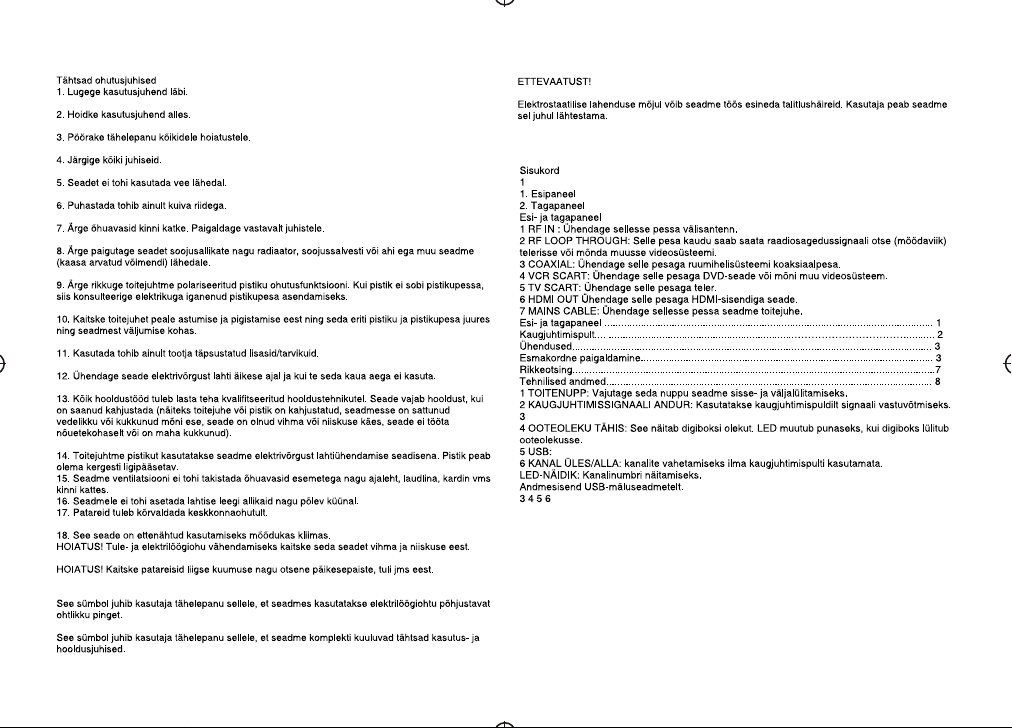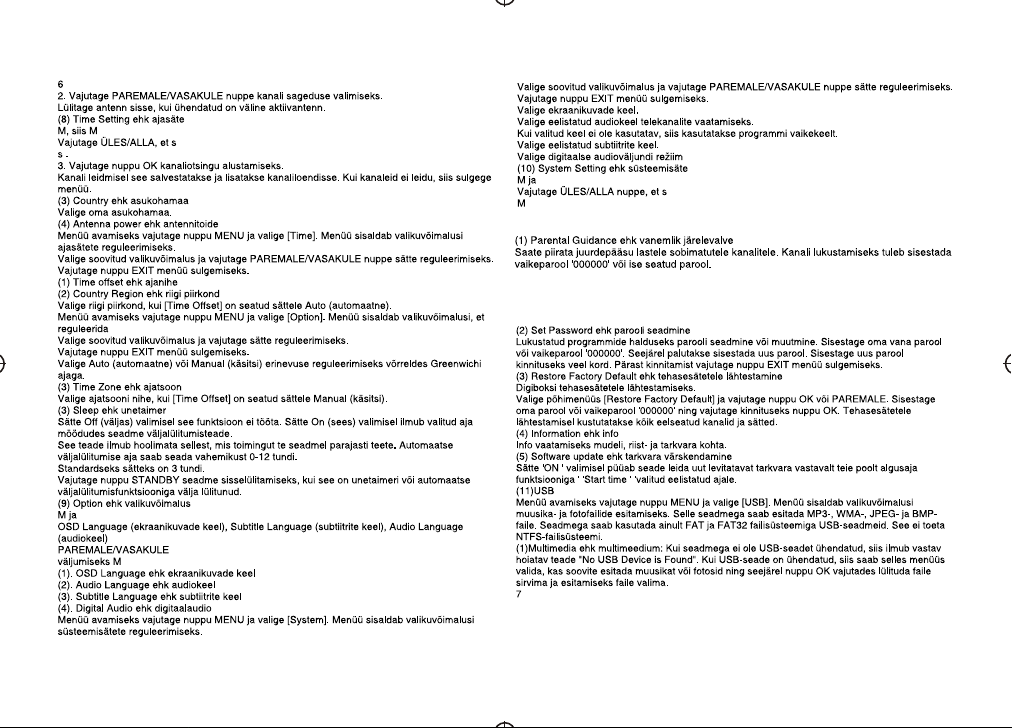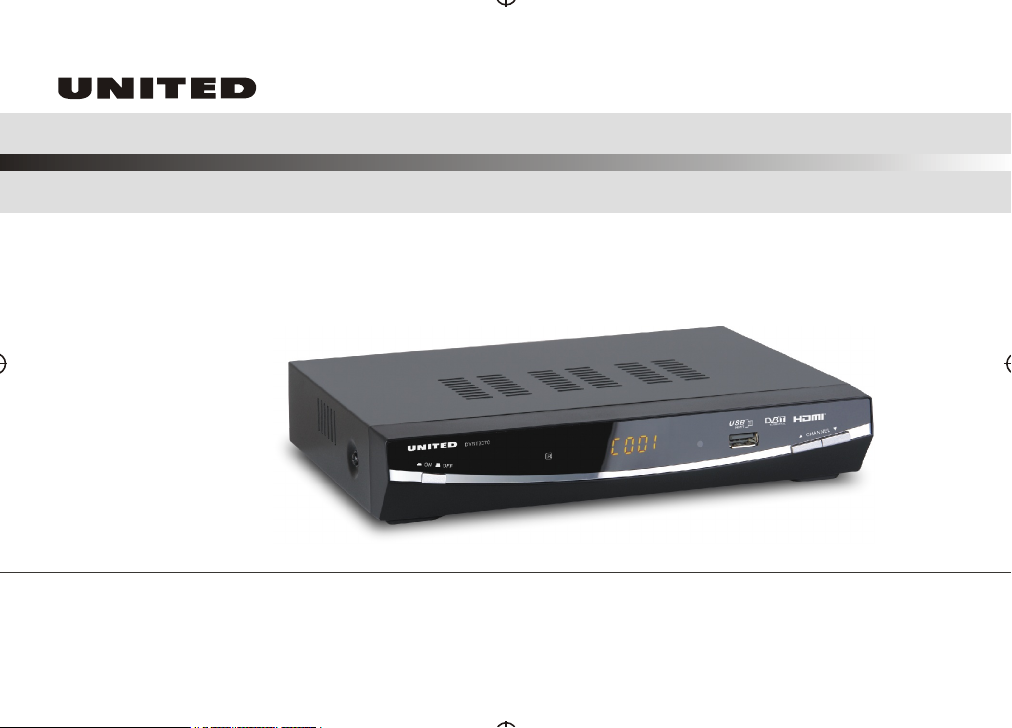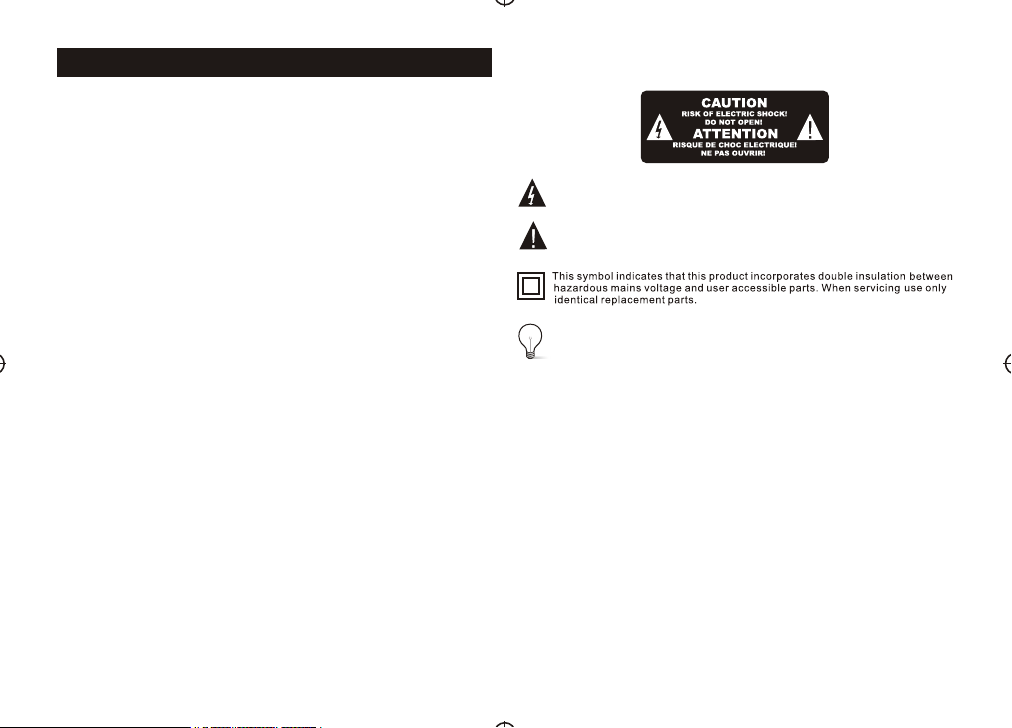1) Read these instructions.
2) Keep these instructions.
3) Heed all warnings.
4) Follow all instructions.
5) Do notuse this apparatusnear water.
6) Clean onlywith dry cloth.
7) Do notblock any ventilationopenings, install inaccordance with the
instructions.
8) Do not installnear any heat sourcessuch as radiations, heatregisters,
stoves, or other apparatus(including amplifiers) that produceheat.
9) Do notdefeat the safetypurpose of thepolarized plug. Ifthe provided
plug does notfit into youroutlet, consult anelectrician for replacement
of the obsolete outlet.
10) Protected thepower cord frombeing walked onor pinched particularly
at plugs, conveniencereceptacles, and thepoint where theyexit from
the apparatus.
11) Onlyuse attachments/accessories specifiedby the manufacturer.
12) Unplug thisapparatus during lightingstorms or whenunused for long
periods of time.
13) Refer allservicing to qualifiedservice personnel. Servicingis required
when the apparatushas been damaged inany way,such as power-
supply cord orplug is damaged, liquidhas been spilled orobjects have
fallen into theapparatus, the apparatushas been exposedto rain or
moisture, does notoperate normally,or has beendropped.
14) Mains plug isused as the disconnectdevice, the disconnect device
shall remain readilyoperable.
15) The ventilationshould not beimpeded by coveringthe ventilation
openings with items, suchas newspapers, table-cloth, curtains,etc.
16) No nakedflame sources, suchas lighted candles,should be placedon
the apparatus.
17) Attention shouldbe drawn to the environmental aspects ofbattery
disposal.
18) The useof apparatus inmoderate climate.
WARNING: To reduce the riskof fire orelectric shock, donot expose
this apparatus torain or moisture.
WARNING: Thebatteries shall not beexposed to excessive heatsuch
as sunshine, fireor the like.
Important Safety Instructions
The symbol indicates that there are important operating and
maintenance instructions in the literature accompanying this unit.
The symbol indicates that dangerous voltages constituting a risk of
electric shock are present within this unit.
CAUTION:
When the apparatuswas in electrostaticcircumstance, it maybe
malfunction and needto reset byuser.