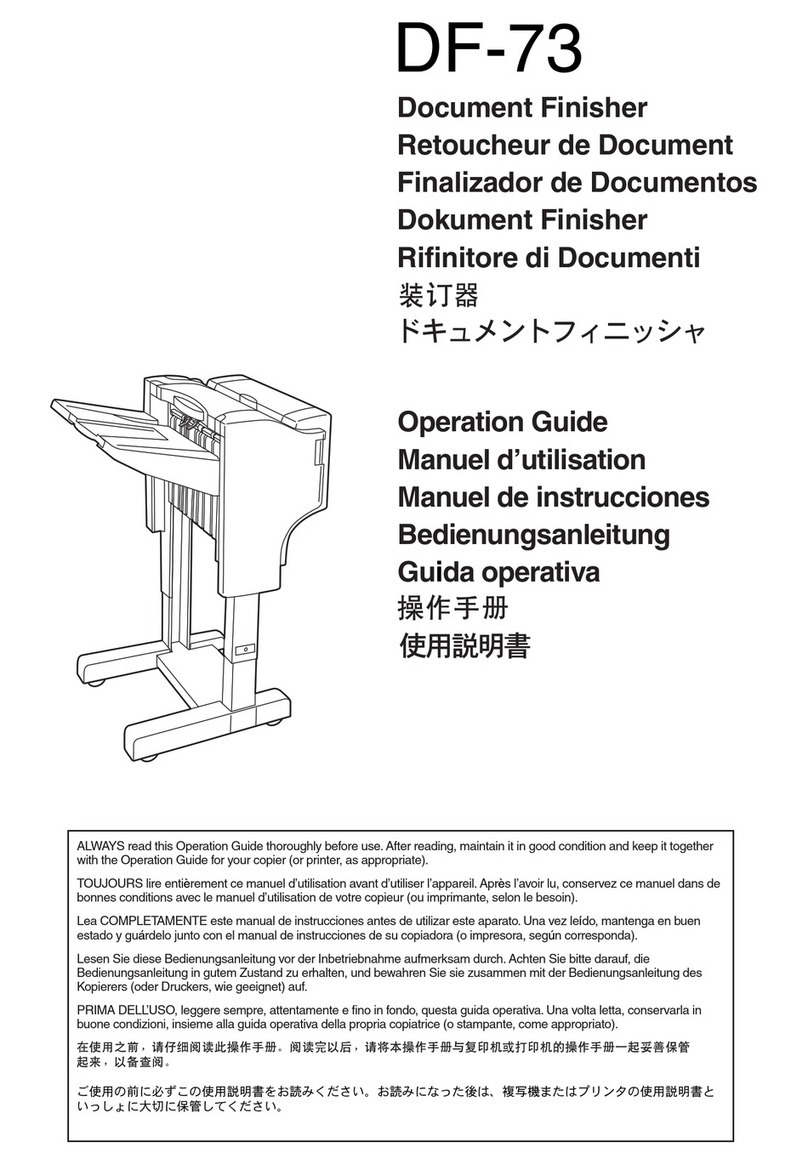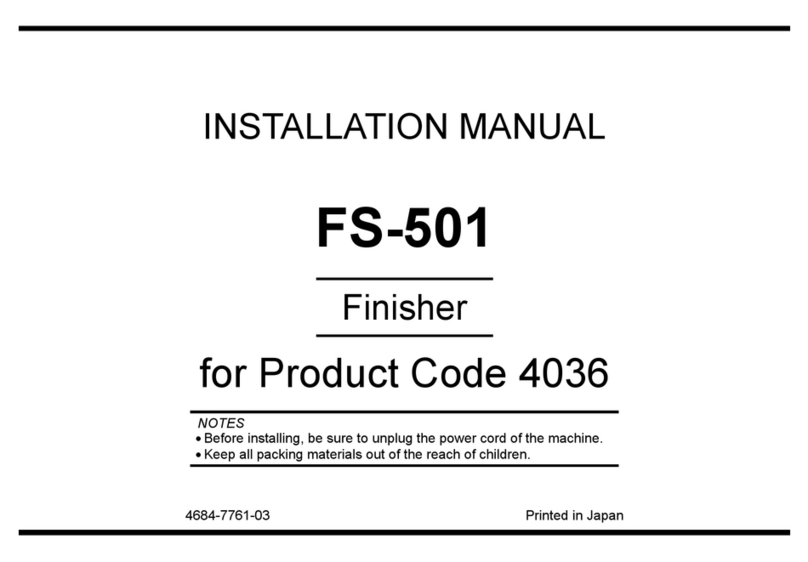BINDOMATIC 301 DFS User manual

1 & 2
1
2
1 & 2
Operator Manual
BINDOMATIC 301 DFS
Document Finishing System

2
Part No. 8K100

3
Approvals and certifications
Safety
Radio Frequency Emissions
Europe Approved by Underwriters Laboratories Inc.
North America This equipment is listed by the Underwriters Laboratories Inc., to
UL 1950.
Europe
The CE marking applied to this product symbolizes Bindomatic-
Technologies Declaration of conformity with the following
applicable Directives of the European Union as of the dates
indicated:
January 1, 1995: Council Directive 73/23/EEC amended by
Council Directive 93/68/EEC, approximation of the laws of the
member states related to low voltage equipment.
January 1, 1996: Council Directive 89/336/EEC, approximation of
the laws of the member states related to electromagnetic
compatibility.
A full declaration, defining the relevant directives and referenced
standards can be obtained from your Bindomatic-Technologies
representative.
North America This equipment has been tested and found to comply with the
limits for a Class A digital device, pursuant to Part 15 of the FCC
Rules. These limits are designed to provide reasonable protection
against harmful interference when the equipment is operated in a
commercial environment. This equipment generates, uses, and
can radiate radio frequency energy and, if not installed and used
in accordance with the Operator Manual, may cause harmful
interference to radio communications. Operation of this
equipment in a residential area is likely to cause harmful
interference in which case the user will be required to correct the
interference at his or her own expense.
Changes or modifications to this equipment not specifically
approved by Bindomatic/Coverbind may void the user’s authority
to operate this equipment.

4
Caution
This is a Class A product. In a domestic environment this product
may cause radio interference in which case the user may be
required to take adequate measures.
Caution
In order to allow this equipment to operate in proximity to
Industrial, Scientific, and Medical (ISM) equipment, the external
radiation from ISM equipment may have to be limited or special
mitigation measures taken.
Changes or modifications to this equipment not specifically
approved by Bindomatic/Coverbind may void the user’s authority
to operate this equipment.

Contents
BINDOMATIC 301 DFS
Document Finishing System 1
Approvals and certifications 3
Chapter 1
Introduction
Bindomatic support for service and supplies 2
Organisation and content of this manual 3
Terminology used in this manual 4
Conventions used in this manual 4
Placing your Bindomatic 301 DFS 5
Product orientation 6
Chapter 2
Getting to know the Bindomatic 301 DFS
Main components 8
Control Panel 10
Interface Module 13
Manual Feeder 14
Cover Trays 15
Output Tray and Document Guide 16
Document path through the Bindomatic 301 DFS 17
Chapter 3
Making the documents
Document overview 20
Document-making overview 21
Determining the correct spine width 22
Selecting the cover supply 24
Loading the cassettes into the Cover Trays 25
Loading the cassettes into the Cover Trays procedure 27
Producing the documents 29
Chapter 4
Customising your Bindomatic 301 DFS
Descriptions of the Customer Tools features 38
How to change the Customer Tools features 39

6
Chapter 5
Maintenance
Precautions 48
Storing the cover cassettes 49
Cleaning the 301 DFS 50
Chapter 6
Problem solving
Locating and clearing a jam 52
Manual processing of copy sets and covers removed during jam
clearance 58
Inserting additional sheets into a bound document 59
Problem-solving table 60
Calling for service 64
Chapter 7
Technical data
Product specifications 66
Paper/Cover specifications 67
Spine width/sheet capacity 68
Copy paper guide for reliable Bindomatic 301 DFS operation 69
Document cool-down time 70
Appendix A
Safety information
Instructions for safe use 74
Bindomatic Safety data sheets 76

1
Chapter 1
Introduction
The Bindomatic 301 DFS Operator Manual is for the use of operators trained on the 301
DFS during machine installation. It describes the operation and maintenance of the 301
DFS as an automatic document-maker accessory to copier/printer or as a stand-alone,
manual-feed document maker. There are two machine types: a A4 machine and a 8.5 x
11” machine. 301 DFS uses specially designed Bindomatic covers to produce bound
documents.

2Introduction
Bindomatic support for service and
supplies
Bindomatic has a professional team in place to help you if you have any questions. You will
need the following information when you call for assistance:
Customer number: ___________________________________
Machine type: Bindomatic 301 DFS A4 _______ 8.5 x 11"_____
Serial number: ______________________________________
Software version: ____________________________________
Host machine type: ___________________________________
Customer
Support
Representative: _____________________________________
The 301 DFS requires the use of specially designed Bindomatic covers. The covers are
contained in cassettes that have a capacity of 150 covers. A variety of standard and custom
covers is available. Contact your Sales Representative for more information.
Record the telephone numbers in the spaces below for quick reference when you need to
contact a member of Bindomatic support.
Sales: ____________________________________________
Service: __________________________________________
Supplies: _________________________________________

Introduction 3
Organisation and content of this manual
The Bindomatic 301 DFS Operator Manual contains the following chapters:
Chapter 1 Introduction
This chapter provides information on Bindomatic support for
service and supplies. It explains the organisation, content,
terminology, and conventions of this manual. It also contains
safety statements, provides information about the location of the
301 DFS, describes the product orientation, and lists additional
information sources.
Chapter 2 Getting to know the 301 DFS.
This chapter describes the main components of the 301 DFS and
illustrates the document path through the 301 DFS.
Chapter 3 Making the documents
This chapter provides an overview of documents and document-
making. It contains instructions for determining the correct spine
width, selecting the desired cover source, and loading cassettes.
Additionally, it describes the procedures for making documents in
both automatic and manual modes.
Chapter 4 Customizing your 301 DFS
This chapter describes the features you can set to customize your
301 DFS.
Chapter 5 Maintenance
This chapter provides helpful hints for the maintenance of the 301
DFS and for ordering supplies. It also contains instructions for
storing the cover cassettes and cleaning the 301 DFS.
Chapter 6 Problem solving
This chapter contains detailed procedures for resolving specific
problems with your 301 DFS, as well as a general problem-
solving table. For problems you are unable to resolve by using
this manual, it also explains the procedure for placing a call for
service.
Chapter 7 Technical data
This chapter contains the product and paper/cover specifications
for the 301 DFS. In addition, it contains the sheet capacities for
the various spine widths, a copy paper satisfaction guide, and the
document cool-down times.

4Introduction
Terminology used in this manual
Conventions used in this manual
This manual uses the following conventions:
301 DFS Whenever the term ”301 DFS” appears in this manual, it refers to
the Bindomatic 301 DFS.
Host machine Whenever the term ”host machine” appears in this manual, it
refers to the Bindomatic copier/printer that is used for making the
copy sets that are delivered to the 301 DFS.
Bold Boldface characters in the middle of a text string refer to
selections on the Control Panel (for example, ”press the Manual
Start button”).
Initial capitals Specific part names of the machine are identified by initial capitals
(for example, Interface Module, Manual Feeder, Cover Tray 1,
etc.).
Caution: A Caution indicates an operation, maintenance procedure,
practice, condition or statement that, if not strictly followed, could
result in personal injury. Cautions always precede the step within
a procedure to which they refer.
Warning: A Warning encourages strict compliance with an operation,
maintenance procedure, practice, condition or statement to
prevent damage to the equipment or documents. Warnings
always precede the step within a procedure to which they refer.
NOTE: A NOTE highlights an operating or maintenance procedure, a
condition or a statement.

Introduction 5
Placing your Bindomatic 301 DFS
For reliable 301 DFS operation and document quality, Bindomatic recommends the
guidelines below.
• Place the 301 DFS in a well-ventilated room.
• Ensure that the room temperature and relative humidity are within the following ranges:
– Temperature: 17° C (63° F) to 32° C (90° F)
– Relative humidity: 15% to 85%
• Place the 301 DFS on a flat, level surface. Ensure that the 301 DFS is aligned to your
copier/printer for optimum performance.
• Avoid locations that subject the 301 DFS to the following conditions:
– Direct sunlight which may make the screen difficult to see
– Extreme changes in temperature or humidity
After selecting a location that meets the preceding guidelines, ensure that the 301 DFS has
sufficient space around it for service, if required. The diagrams below illustrate the service
space requirements.
Service space requirements

6Introduction
Product orientation
Overview of the Bindomatic 301 DFS
1. Front
2. Left Side
3. Rear
4. Right Side
4
1
2
3

7
This chapter introduces the Bindomatic 301 DFS, illustrates its major components, and
provides you with information you will need to begin making documents.
Chapter 2
Getting to know the Bindomatic
301 DFS

8 Getting to know the Bindomatic 301 DFS
Main components
Below is an illustration of the main external components of the 301 DFS. Take a few minutes
to become familiar with these components.
1. Set Collating Door
2. Manual Feeder Door
3. Left Front Door
4. Right Front Door
5. Cover Tray 1
6. Cover Tray 2
7. Document Guide
8. Output Tray
9. Attention Lamp
10.Control Panel
11. Power On/Off Switch
1
2
3
4
5
6
7
8
9
1011

Getting to know the Bindomatic 301 DFS 9
Below is an illustration of the location of the Bindomatic 301 DFS Operator Manual holder
located on the Rear Cover of the 301 DFS.
View from rear of 301 DFS
1. Operator Manual
2. Operator Manual Holder
BINDOMATIC 301 DFS
Document Finishing System
1
2

10 Getting to know the Bindomatic 301 DFS
Control Panel
The Control Panel is located on top of the 301 DFS. It enables you to program the 301 DFS
and provides operational information.
The table following the illustrations contains descriptions of each of the components.
Item
#
Name Name/Symbol Description
1 Mimic Display Mimic Display The Mimic Display helps you
locate areas that require your
attention. Indicator lights will go
on in the applicable areas of
the Mimic Display.
2 Cover Supply Select
Button
Cover Supply Select
Button
Press this button to select the
desired cover source.
The green light to the left of the
selection will light.
3 Message Display Message Display The Message Display provides
operational information about
the 301 DFS.
www.bindomatic.com

Getting to know the Bindomatic 301 DFS 11
4 Cover Supply
Contents Display
The Cover Supply Contents
Display shows the type, color,
and spine width of the covers in
Cover Tray 1 and Cover Tray 2.
5 Language Button Each 301 DFS is enabled for a
default language. If you desire,
a Service Representative can
enable anyone of 11 other
languages as a second
language on your 301 DFS.
When a second language has
been enabled, pressing the
Language button allows you to
switch between the default and
second languages. All
messages in the Message
Display and Cover Supply
Contents Display will display in
the selected language.
6 Energy Saver Button Energy Saver reduces power
consumption. Press this button
to enter and exit Energy Saver
mode. When Energy Saver is
on, the green light to the right
of this button will light.
NOTE: You can enable Energy
Saver only when no documents
are in process. If you press
Energy Saver while documents
are processing, a message will
advise you that the 301 DFS
will enter Energy Saver mode
when the binding is done.
Item
#
Name Name/Symbol Description

12 Getting to know the Bindomatic 301 DFS
7 New Job Button This button enables you to
track the number of documents
being bound for each job.
Press this button to begin
the document count for a new
job. Any copy sets already in
the 301 DFS and in the
process of being bound will
be identified as part of the
current job.
The next copy set that enters
the 301 DFS will become the
first document for the new job.
NOTE: After four minutes of
inactivity (i.e., no input to the
301 DFS), the job counter will
clear automatically.
It will also clear when you
power off the 301 DFS.
8 Manual Start Button Press this button to start the
binding process whenever
you use the Manual Feeder.
When binding multiple copy
sets, you do not need to press
this button for each set if you
feed the sets within 15 seconds
of each other.
9 Stop Button Press this button to stop the
operation of the 301 DFS.
When you do so, the binding
process will halt and the
Attention Lamp, if enabled, will
light. The copier/printer will
stop, if a job is in process.
Press “Error status” once to
show fault code.
10 Reset Button Press this button to reset the
301 DFS and resume the
binding operation.
Item
#
Name Name/Symbol Description

Getting to know the Bindomatic 301 DFS 13
Interface Module
The Interface Module is located on the left side of the 301 DFS. It is the physical link
between the 301 DFS and the host machine. It enables copy sets to feed from the host
machine to the 301 DFS for automatic binding into documents.
Below is an illustration of the major components of the Interface Module.
View from left side of 301 DFS
1. Set Collating Door
1

14 Getting to know the Bindomatic 301 DFS
Manual Feeder
The Manual Feeder is located on the left side on top of the 301 DFS. It enables you to feed
the copy sets manually or, if applicable, copy sets with covers manually. Refer to chapter 3,
”Making the Documents”, for detailed instructions on using the Manual Feeder.
1. Manual Feeder Door
2. Manual Feeder
12
Table of contents