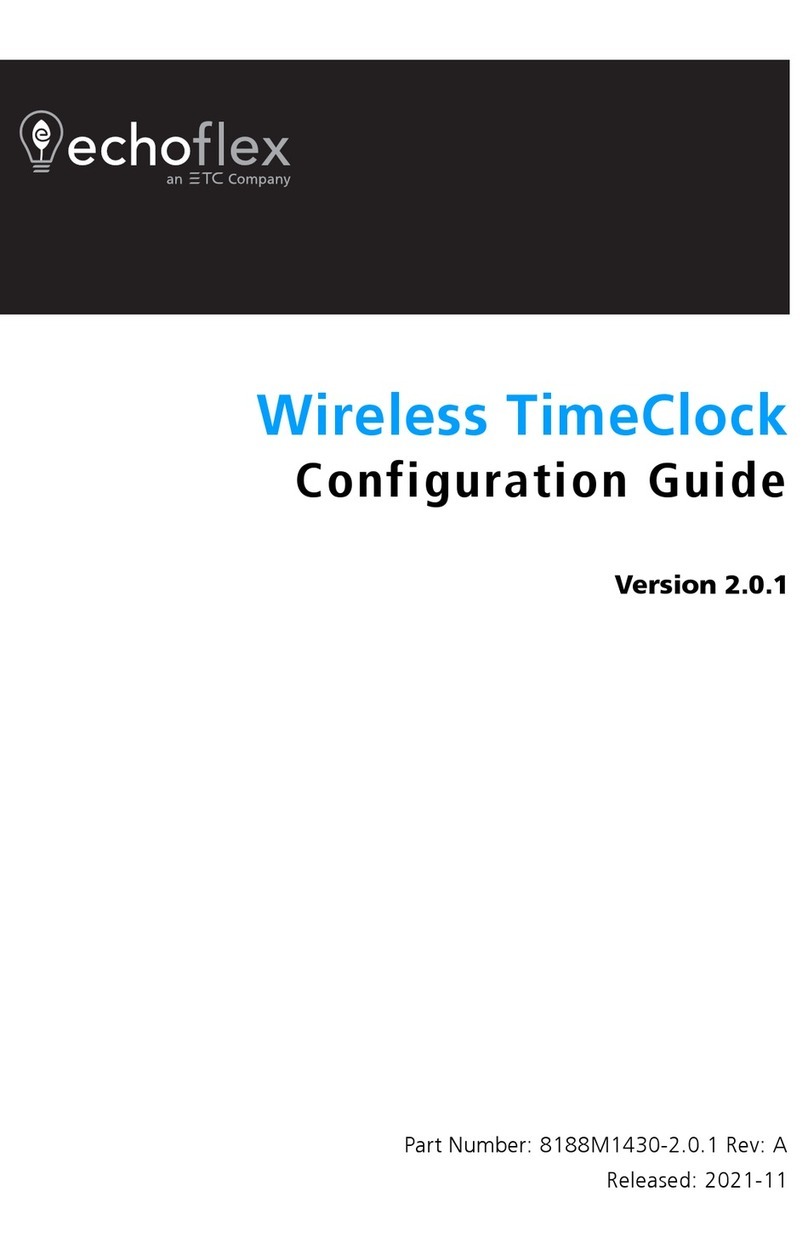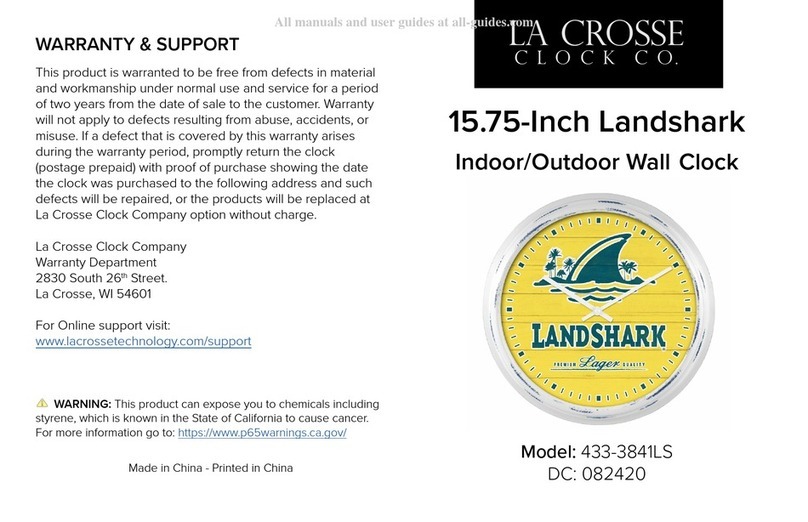Bioelectronix X100 User manual

Employee Fingerprint Enrollment
๏Press the ESC key until the blue light turns on and the LCD screen displays the time, then press the “M” MENU key.
๏The screen on the time clock will now display: INPUT PW, Type 9999, then press OK. Note: “9999” is the defaulted
password from factory, if you have changed the factory preset password then enter the new password in this step.
๏Your X100 device will auto start the employee ID number at 0001 the first time you enroll an employee, each employee
must be assigned a unique 4 digit ID number, if you wish to change the employee ID number enter it in this step, then
press OK. Note: You will need to keep record of each employee’s ID number assigned so later you may enter this ID
number with the employee’s personal information in your Timekeeper 2000 software program.
๏Your X100 device will now display “Place Finger” on the screen. Place the employee’s finger to be enrolled directly in
the center of the fingerprint scanner, once you hear a beeps sound remove the finger from the fingerprint scanner, the
display screen will now say “Place Finger” once again, you will now place the same finger one more time directly in the
center of the fingerprint scanner, you will now hear a beep sound once more and the green light will light up confirming
the employee’s fingerprint has been successfully enrolled.
๏Your X100 device will now display the next ID number for the next employee to be enrolled. Follow all the steps from
above for each employee to be enrolled in the X100 time clock.
Enrolling a Second Fingerprint
๏You have the option to enroll two fingerprints per employee, it is recommended that you enroll two fingerprints per
employee to have a backup fingerprint just in case an employee’s fingerprint will not read.
๏To enroll a second fingerprint simply follow steps one and two for employee fingerprint enrollment, when you are at the
step of selecting the employee ID number, before selecting the employe ID number press the -> key to choose the
option for a second fingerprint, then type the ID number assigned to the employee you wish to add a second fingerprint
for then press OK, the X100 device will now display “Place Finger” on the screen. Place the employee’s finger to be
enrolled directly in the center of the fingerprint scanner, once you hear a beep sound remove the finger from the
fingerprint scanner, the display screen will now show “Place Finger” once again, you will now place the same finger one
more time directly in the center of the fingerprint scanner, you will now hear a beep sound once more and the green
light will light up confirming the employee’s fingerprint has been successfully enrolled.
Assigning a Numeric Password for an Employee
๏You have the option to assign a numeric password, so the employee can clock in or out using either fingerprint or
entering their ID # with the password assigned.
๏To assign a numeric password follow steps one and two for employee fingerprint enrollment, when you are at the step
of selecting the employee ID number, before selecting the employe ID number press the -> key to choose the option for
a numeric password, then type the ID number assigned to the employee you wish to add a numeric password for then
press OK, the X100 device will now prompt you to enter the employee password. Enter the desired employee
password and press the OK button, you will be prompted to confirm the password one more time then click OK, if the
password was successfully entered you will hear a beep sound and the green light will blink.
1
X100 Time Clock Operating Instructions

Deleting an Employee from the Time Clock
๏Press the ESC key until the blue light turns on and the LCD screen displays the time, then press the “M” MENU key.
๏The screen on the time clock will now display: INPUT PW, Type 9999, then press OK. Note: “9999” is the defaulted
password from factory, if you have changed the factory preset password then enter the new password in this step.
๏Then press MENU key, the screen on the X100 device will display DELETE USER.
๏Enter the ID number for the employee to be deleted from the system, and click OK to save.
๏The green light will blink letting you know it was successfully done.
Entering the Date and Time
๏Press the ESC key until the blue light turns on and the LCD screen displays the time, then press the “M” MENU key.
๏The screen on the time clock will now display: INPUT PW, Type 9999, then press OK. Note: “9999” is the defaulted
password from factory, if you have changed the factory preset password then enter the new password in this step.
๏Then press MENU key two times, and the date will start blinking, the format for the DATE is: YY/MM/DD, and
TIME: HH/MM/SS, enter the correct date and press OK, then enter the correct time and press OK.
๏The green light will blink letting you know the date and time was successfully entered.
Resetting the Time Clock to Factory Settings
๏Press the ESC key until the blue light turns on and the LCD screen displays the time, then press the “M” MENU key.
๏The screen on the time clock will now display: INPUT PW, Type 9999, then press OK. Note: “9999” is the defaulted
password from factory, if you have changed the factory preset password then enter the new password in this step.
๏Then enter ID number “0000” and press OK.
๏Then enter password “9999” and press OK.
๏The green light will blink letting you know it was successfully done.
NOTE: This process will delete all the data stored in the time clock, all employee attendance records, staff information,
staff fingerprint will be deleted and the X100 time clock will be set to factory settings.
2
X100 Time Clock Operating Instructions
Table of contents