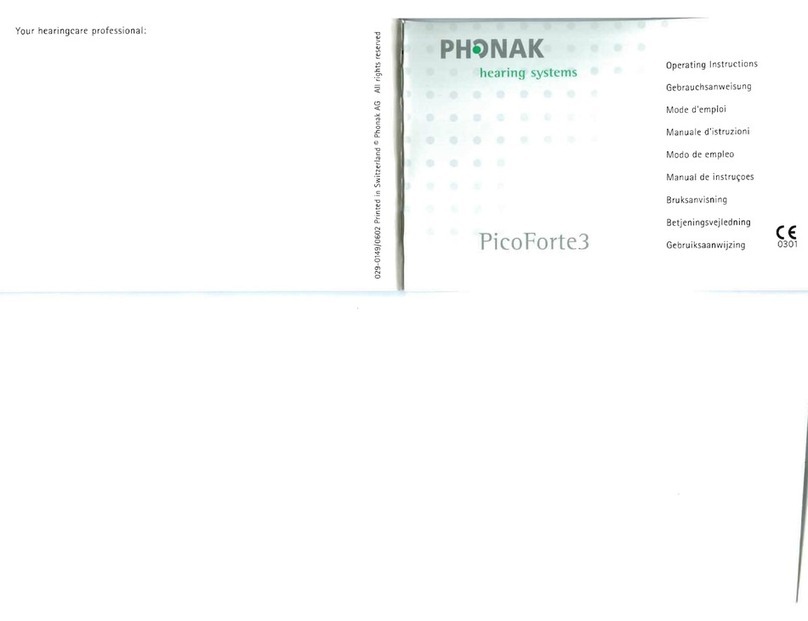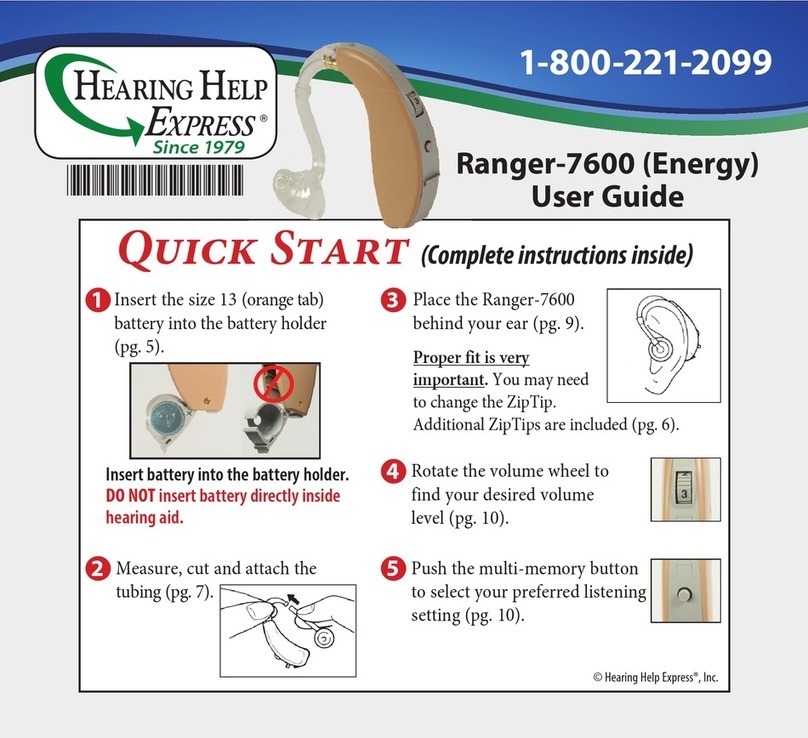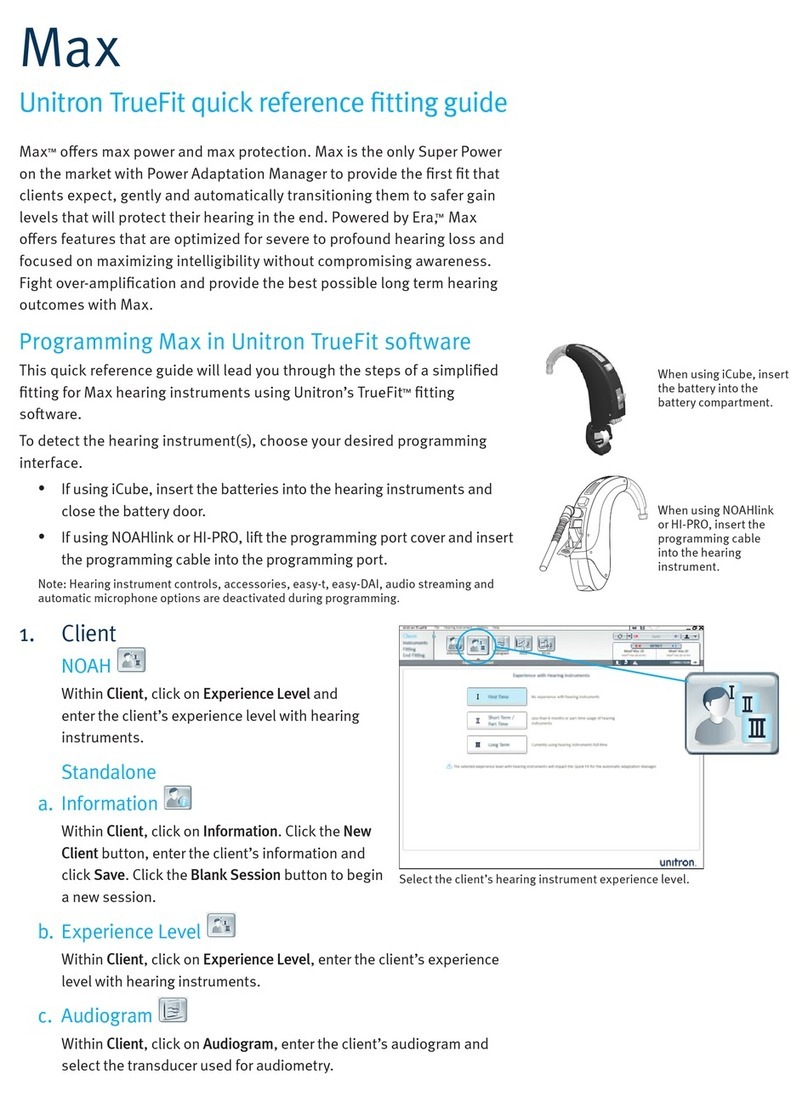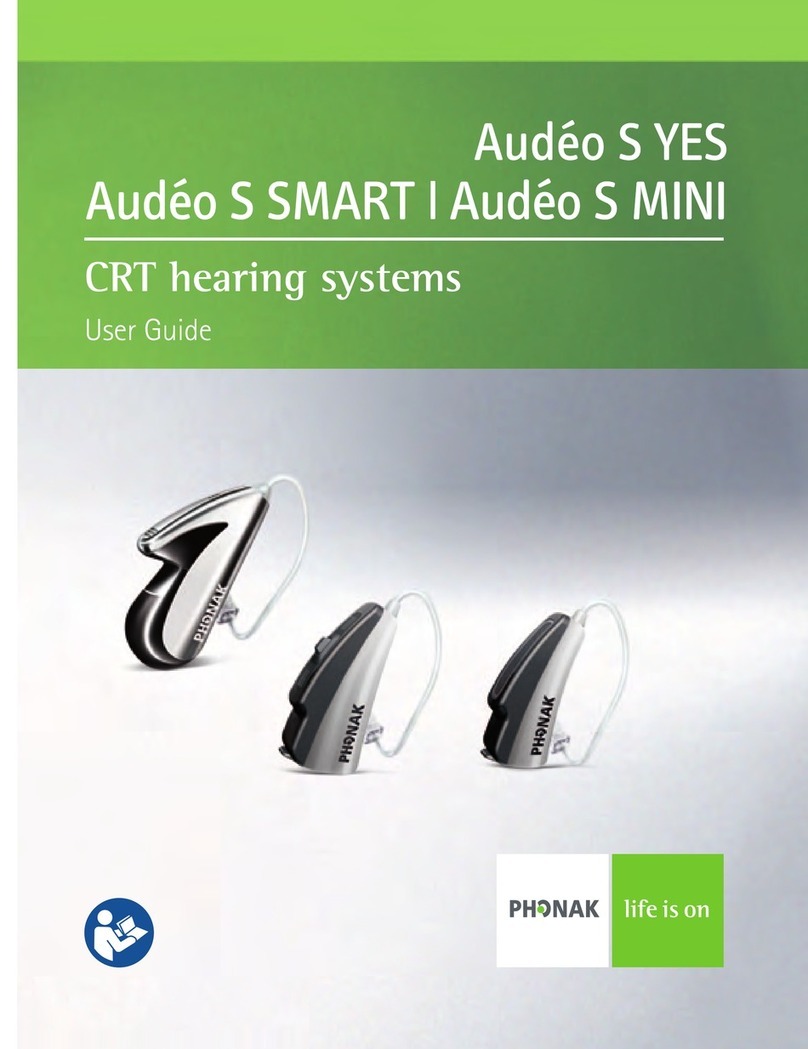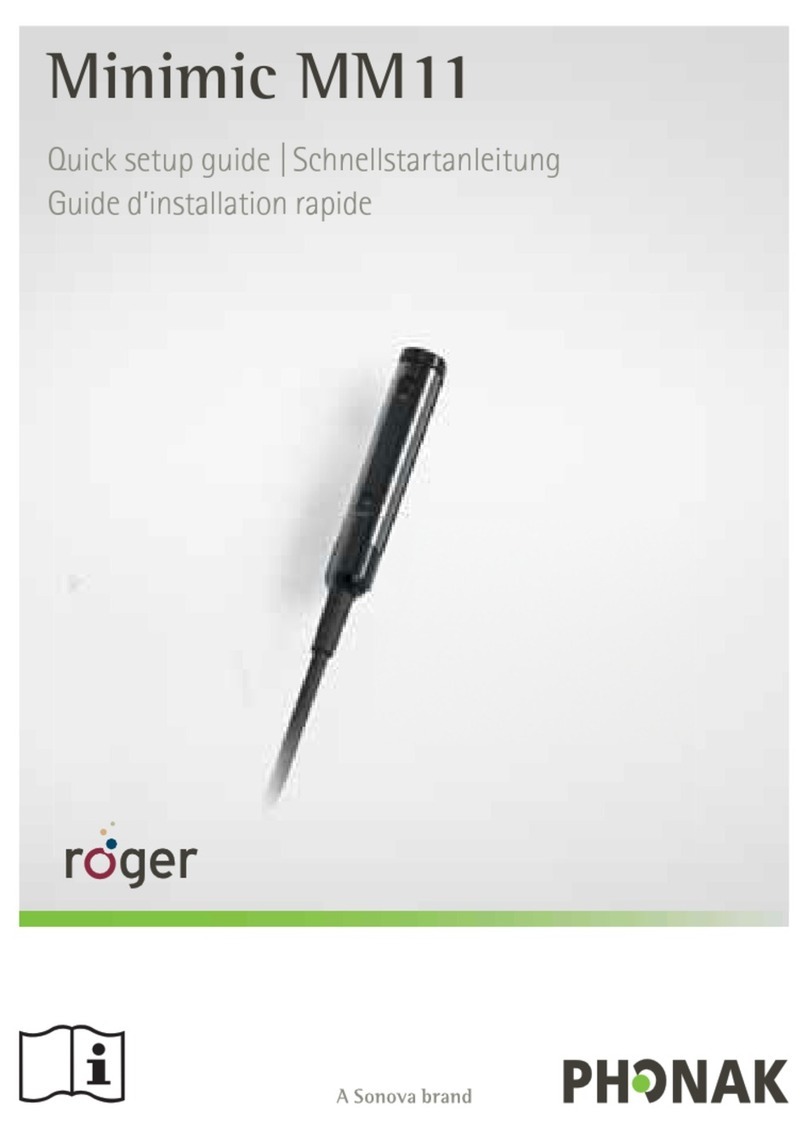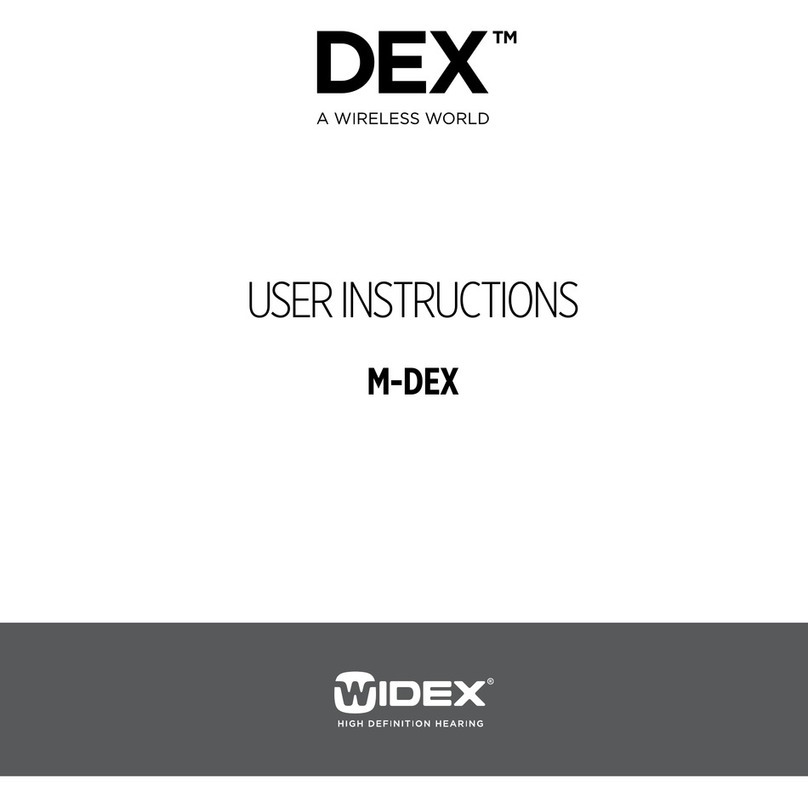Bionics Harmony User manual

Welcome to the Harmony™ Interactive
Troubleshooting Guide
Press the button to begin

Harmony™ Interactive Troubleshooting Guide
These guides have been created to systematically lead you
through active troubleshooting with the Harmony™Sound
Processor.
To use these guides simply review the choices and make
your selection by clicking on the accompanying box.
The menu bar at the bottom of each page will provide you
with a way to return to your last selection should you get
lost or return you to the main menu.
As a reminder, you can also call Advanced Bionics On-Call
Support at 877-829-0026, Monday – Friday, 5 AM – 5
PM Pacific Time
Press the Start button to begin

Harmony™ Sound Processor
We encourage you to review the processor components before proceeding.
Next

Choose from the item below that best
Choose from the item below that best
describes your situation:
describes your situation:
I want to learn how to perform a task
I need help with troubleshooting a problem
Back

How do I………
•Check the device each day?
•Connect to an FM system?
Back Main Menu

How to Verify the Child’s Device is Working
1. Is the PowerCel in place and fully charged?
•Sliding the PowerCel on the Processor module will turn the device on
•You should see 3-4 quick Orange blinks verifying the PowerCel is fully
charged
2. Is the Headpiece cable plugged into the processor module?
•Check to see the cable is not twisted or frayed
3. Is the Earhook properly positioned?
•To Attach: Align the Earhook flush with the Harmony and push to snap
in place. Gently pull back to confirm that the Earhook is secure.
•To Remove: Turn the Earhook slightly more than ¼ turn in either
direction until it comes off.
Back Next
Main Menu

How to Verify the Child’s Device is Working
4. Is the Program Selector in the desired position?
•The Harmony can store up to 3 programs (P1, P2, P3). The Program
Switch has three positions to represent each program. P1 is at the
bottom, P2 is in the middle and P3 is at the top.
5. Is the Volume Control in the 12 o’ Clock position?
6. Is the Processor in a comfortable position behind the ear?
•An Earmold, Huggie or Toupee Tape can be used to help secure the
processor on the child’s ear.
Back Next
Main Menu

How to Verify the Child’s Device is Working
7. Is the Headpiece positioned over the Implant (internal device)?
•You should feel the magnetic attraction
•You should also see the LED flash GREEN in response to loud sounds
8. Perform a Behavioral Listening Check
•Use the Ling Six Sound Check to verify that the child is able to detect all
aspects of speech.
•I am unsure how to perform this task, tell me more…
Back Next
Main Menu

Performing a Behavioral Listening Check
•Using the Ling Six Sounds (ah, ee, oo, sh, s and mm) you can
determine a cochlear implant’s effectiveness by verifying that the
child is able to detect all aspects of speech as the six sounds
encompass the frequency range of all phonemes.
Back Main Menu

Connecting to an FM System
1. Ensure that you have the appropriate equipment.
•iConnect Earhook
•MLxS
•Transmitter
2. Ensure that the FM system is functioning appropriately
by listening to the FM system through an amplified
speaker or walkman-style earphones.
3. Make sure all components are turned off
4. Attach the iConnect Adapter Earhook and MLxS
module to the Harmony
Back Next
Main Menu

Connecting to an FM System
5. Insert a size 10 zinc air battery into the iConnect
6. Turn down the volume on the Harmony Processor
7. Turn on the FM transmitter, MLxS, and slide the
PowerCel onto the Harmony
8. Make sure the following settings are in place:
•1 dot setting on the MLxS
•50/50 mixing ratio on the Harmony Program
•Transmitter microphone in omni-directional mode
Back Next
Main Menu

Connecting to an FM System
9. Gradually turn up the volume on the Harmony
Processor
10.Assess performance:
•In quiet using an auditory only task
•Verify FM benefit by determining performance in noise –
CI+FM
•Perform daily functional checks and monitor
performance
Back Next
Main Menu

I need help troubleshooting the following:
•Child is NOT responding to Sound
•The Light (LED) on the Processor is Flashing
•Sound appears to be Intermittent
•Headpiece will not stay on
•Child’s voice sounds muffled or different
Back Main Menu

Child is NOT responding to sound—
*Note you have verified no response with a behavioral listening check.
1. Verify the Sound Processor is ON
•Remember that sliding on the PowerCel turns the
processor on
2. Check your connections including PowerCel, Earhook
and Headpiece-Cable
•Make sure they are secure
3. Verify that the Volume Dial is in the 12 o’ clock position
Back Next
Main Menu

Child is NOT responding to sound—
*Note you have verified no response with a behavioral listening check.
4. Is the Headpiece positioned over the implant site?
•Busy children can knock it off and may not be able to put
it back in place.
5. Is your PowerCel charged and inserted properly?
•The LED will flash 3-4 quick Orange flashes letting you
know it is fully charged.
6. Are you using the appropriate program?
•You may need to check with the parent or audiologist for
this information.
Back Next
Main Menu

Child is NOT responding to sound—
*Note you have verified no response with a behavioral listening check.
7. Check the Microphone/System Status using the LED
•I would like to learn more about LED functionality
8. Replace the Headpiece/Cable
•You should keep spare equipment on hand
•To order equipment contact us now
9. Clean the contact on both your PowerCel and
Harmony Processor
•Learn how
Back Next
Main Menu

Harmony LED Functionality Chart
Main Menu
Back Next

Child is NOT responding to sound—
*Note you have verified no response with a behavioral listening check.
10.Remove any materials that may be covering the
microphone (i.e. Scarf, Hat, Headband)
11.Perform a test of the built in microphone using an
empty program slot
•Learn how
12.Try another audio input source
•Such as an Auxiliary Microphone or your Direct Connect
Earhook interfaced with an audio device (i.e., CD/MP3
player).
•Learn how
Back Next
Main Menu

Child is NOT responding to sound—
*Note you have verified no response with a behavioral listening check.
13.Check for visible damage on the processor
14.Contact the audiologist for further troubleshooting
•Contact us now!
Back Main Menu

The Light (LED) on the Processor is Flashing….
1. What is the color of the flashing light?
•Orange (Battery)
•Green (Microphone)
•Red (Communication Error)
Back Main Menu
This manual suits for next models
1
Table of contents