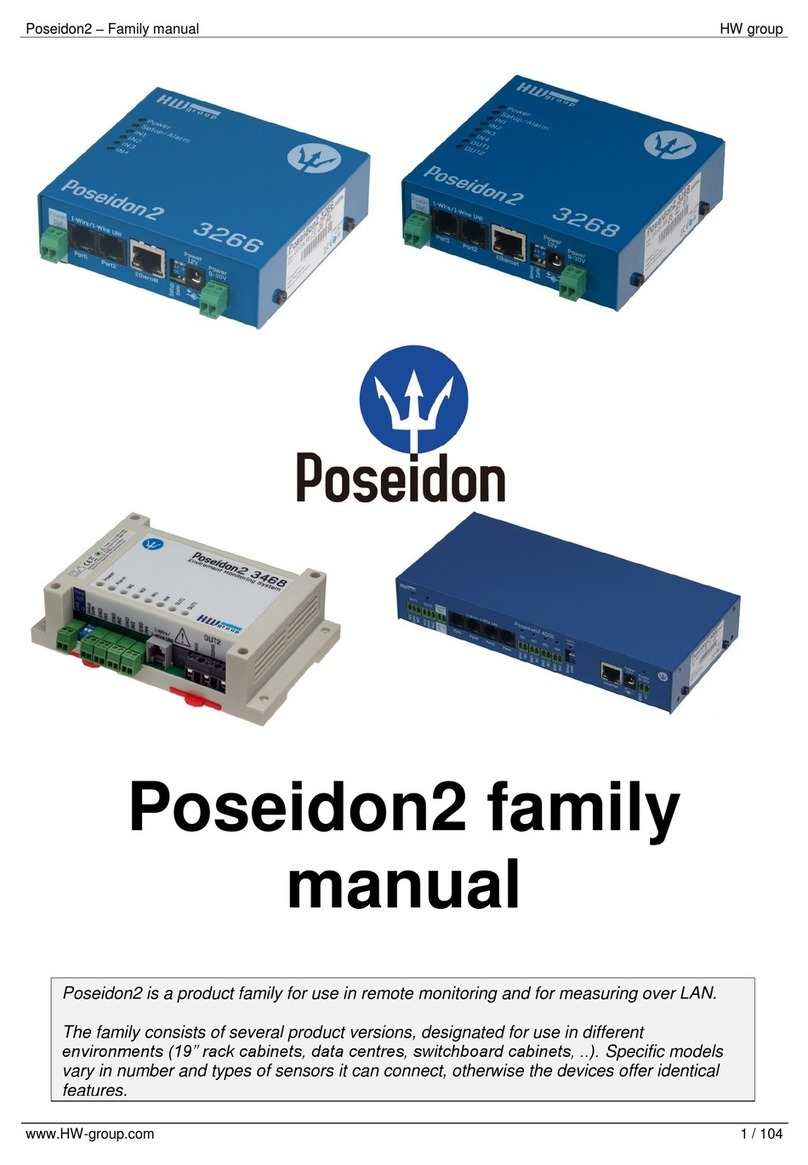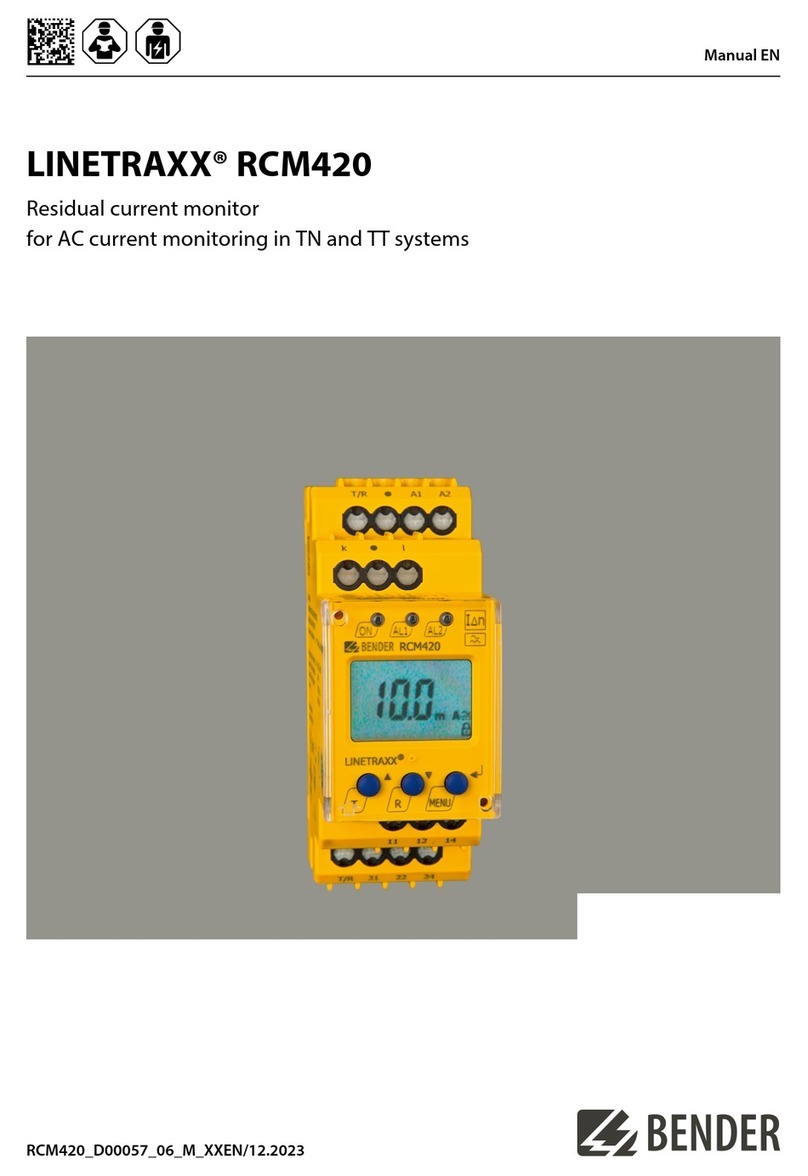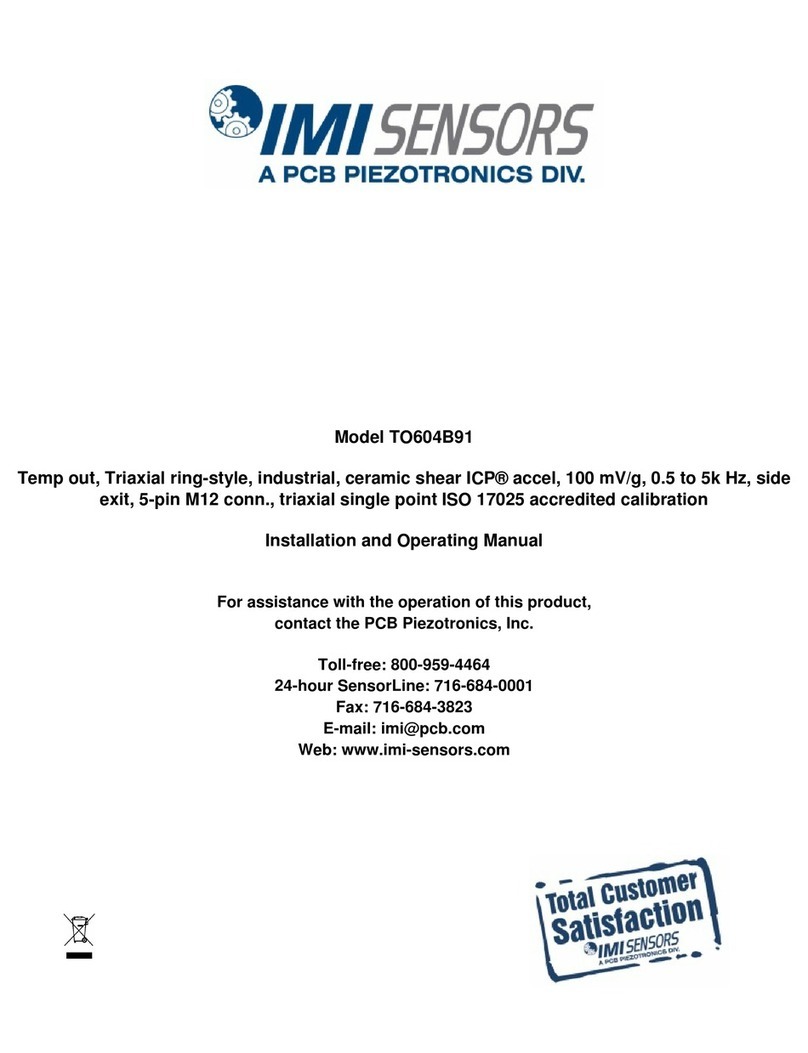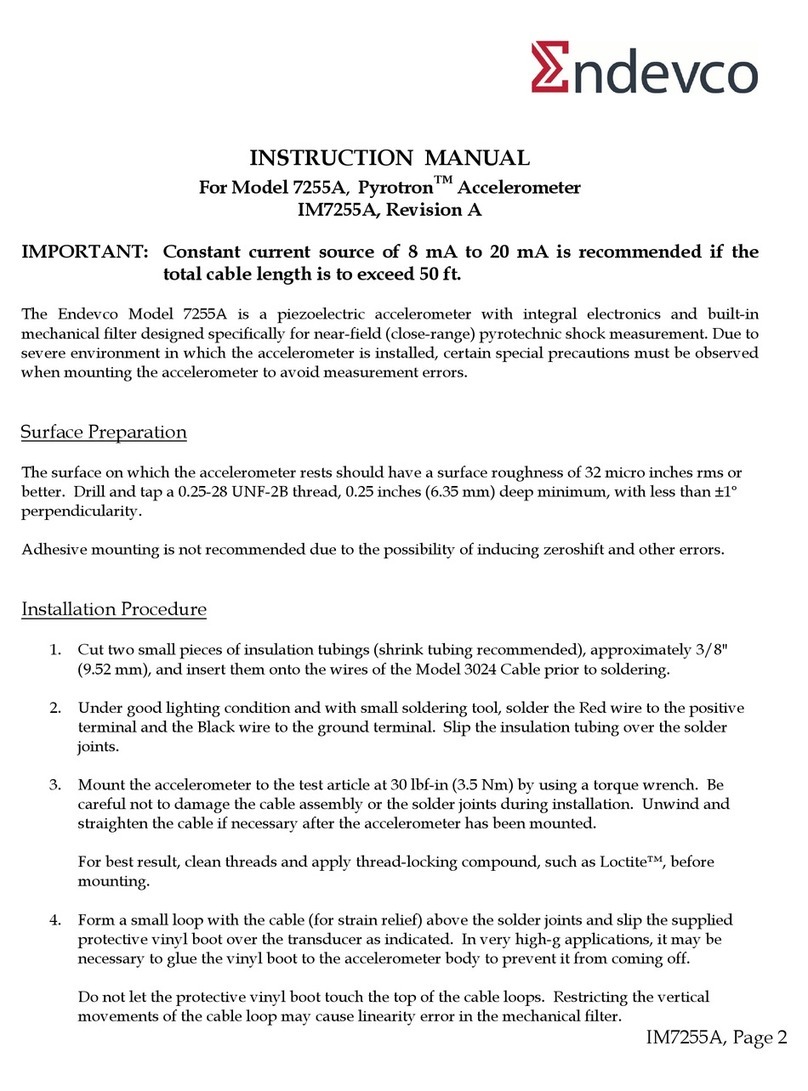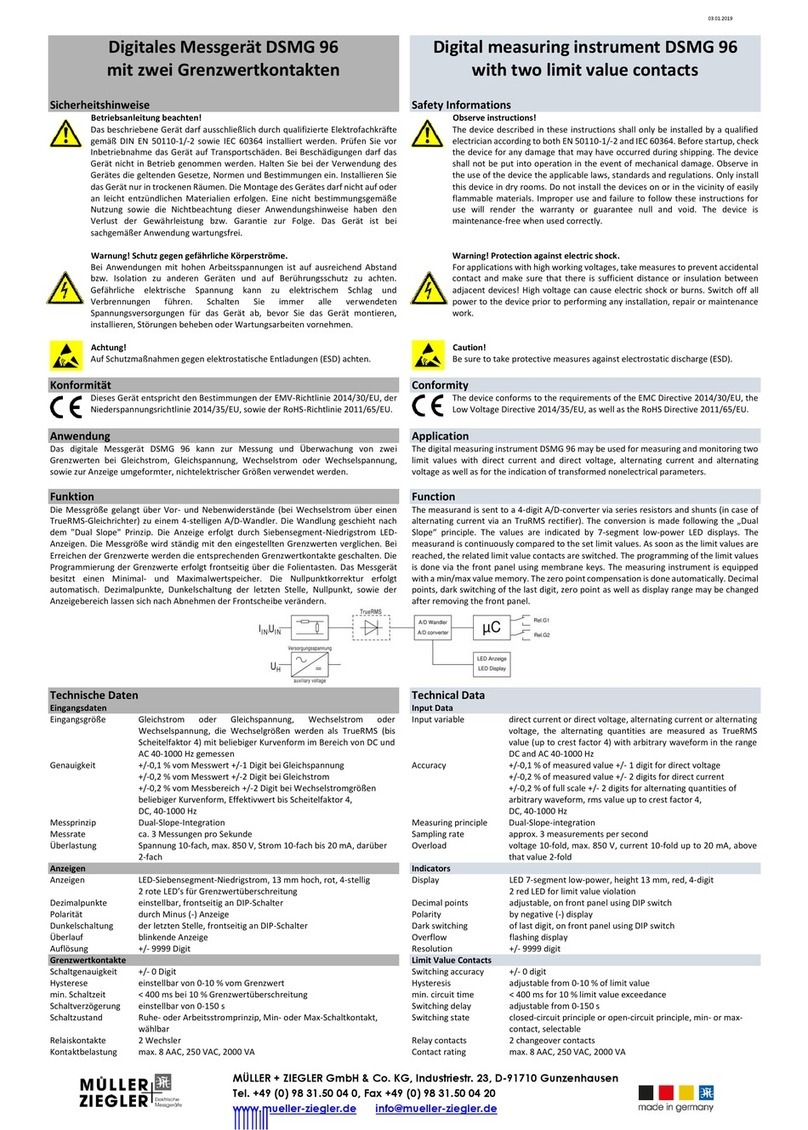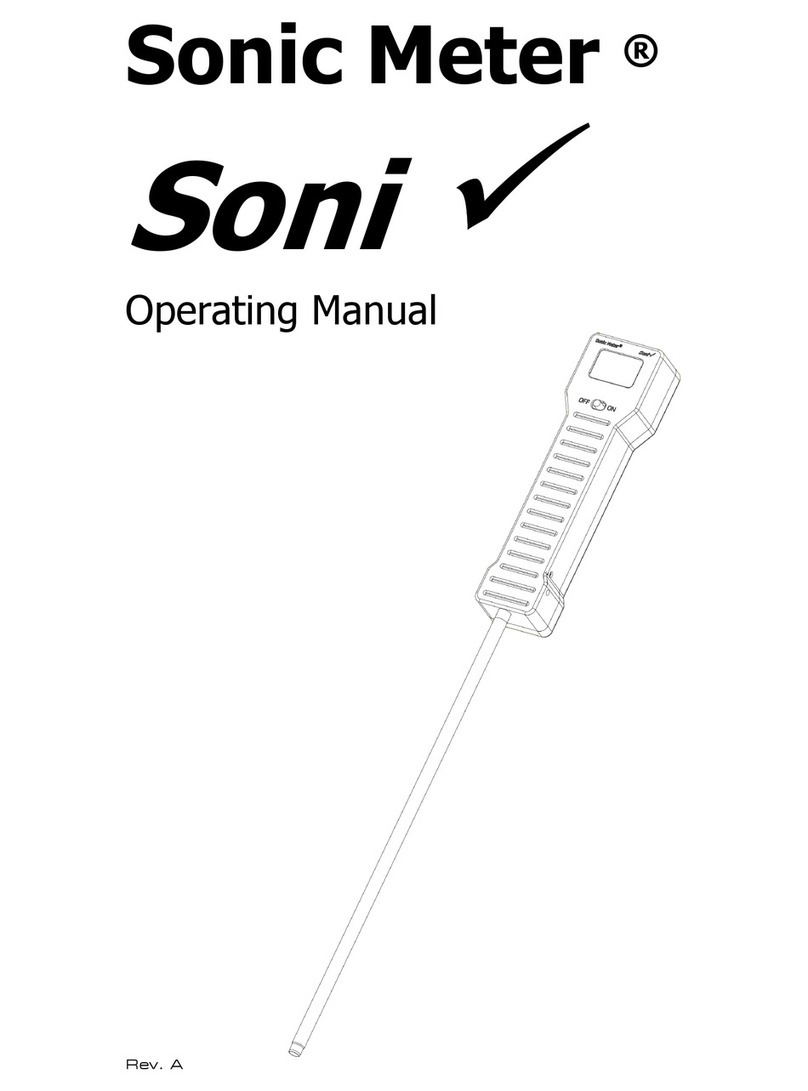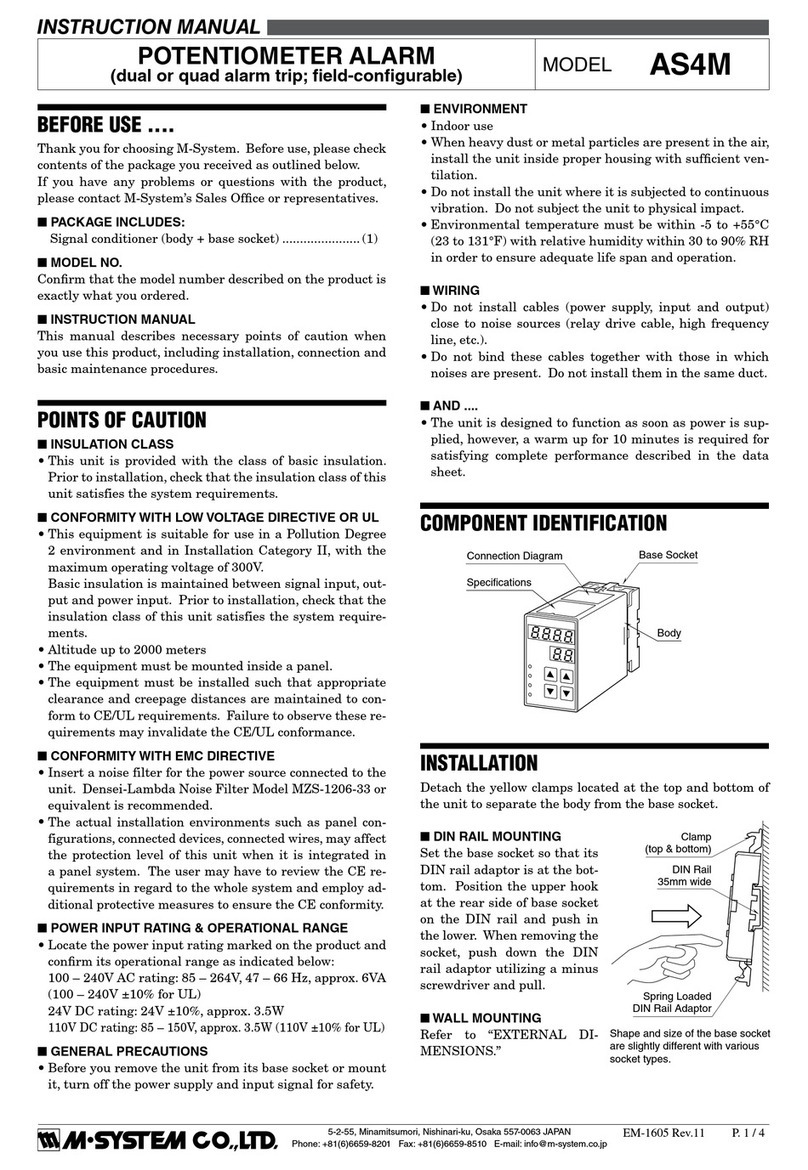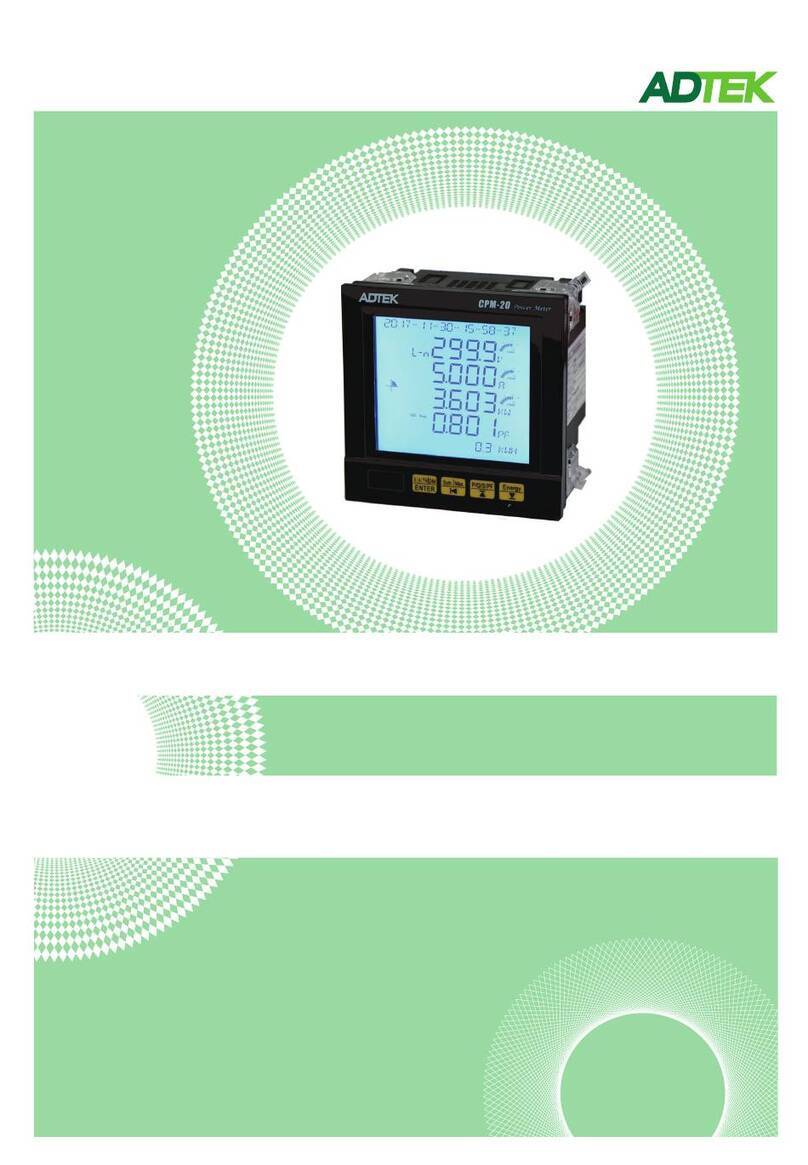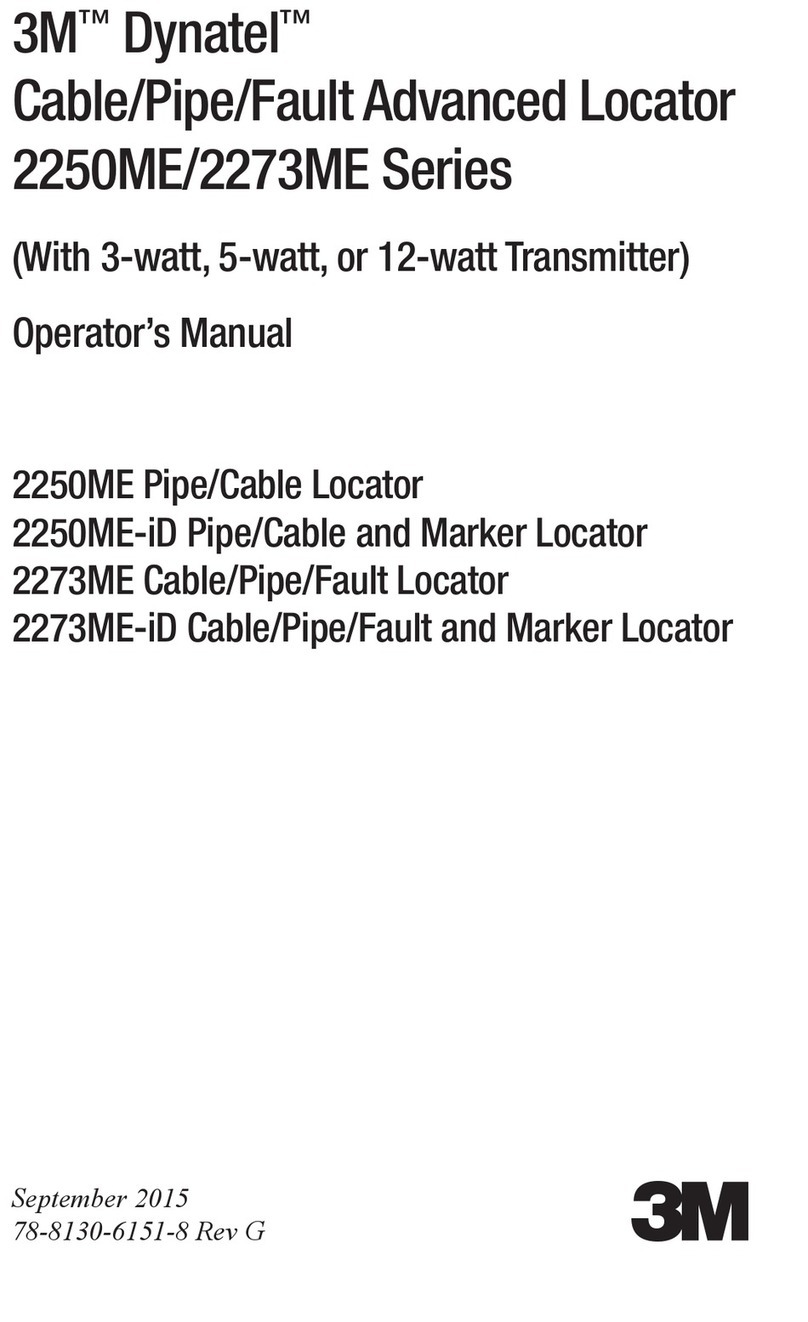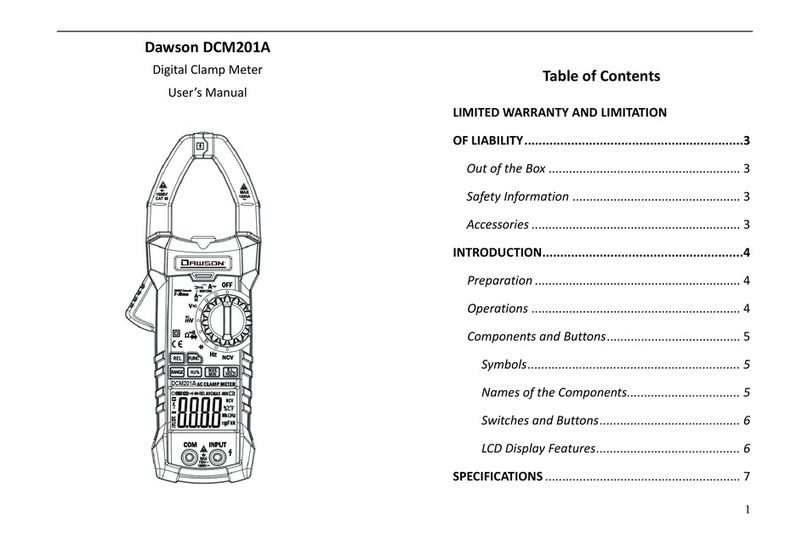Operation Quick Start
1. Turn on the power.
2. Double click the icon Q-Analyzer™
for Qsep100.
3. Q-Analyzer for Qsep100 software user interface:
4. Click “Connect” to link the instrument.
5. Cartridge and Buffer preparation:
5-3. Alignment Marker preparation for cartridge:
Add ≥ 20 μl “Alignment Marker” into the 0.2 ml tube and then add
10 μl “Mineral Oil” on the top of Alignment Marker.
5-2. Add 1X Separation Buffer into “S” well
and add diH2O into others.
* Buffer height should be equal to the
groove of wells.
5-1. Unpacking Cartridge:
Please follow the steps of “Unpacking guide” inside the cartridge
box.
Packing list of Cartridge kit:
Cartridges
Alignment Marker
Mineral Oil
Dilution Buffer
Separation Buffer
Buffer Tray
Droppers
0.2 ml tubes
6. Click “Change Buffer”.
7. Place Alignment Marker 20 bp &
1000 bp C109100 (≥ 20 μl) at MA-1
position and the buffer tray on the
tray holder.
For other size of Alignment Marker,
please place to the corresponding
position.
* Please make sure buffer tray have
been placed correctly and fitted in
the holder.
* Spin down and make sure the
Alignment Marker is in the bottom
of tube and no air bubble appears.
8. Hold the tray holder by your hand
and press down the tube of
Alignment Marker tightly into the
well by thumb.
9. Click “Change Sample” and place your samples. (≥ 20 μl)
* Spin down and make sure the sample is in the bottom
of tube and no air bubble appears.
10. Open the cartridge door and insert
cartridge.
(Guiding groove facing front)
11. Close the cartridge door.
* Press the door and make sure
you hear the squeeze sound .
12. Click “Latch”.
Cartridge information will be presented on the main
window after the cartridge is latched.
Bio–Fragment Analyzer : Qsep100 Document No.: F0004
Ver.: E-2021
Page: 1/3
(P) (W)
(S) (C)