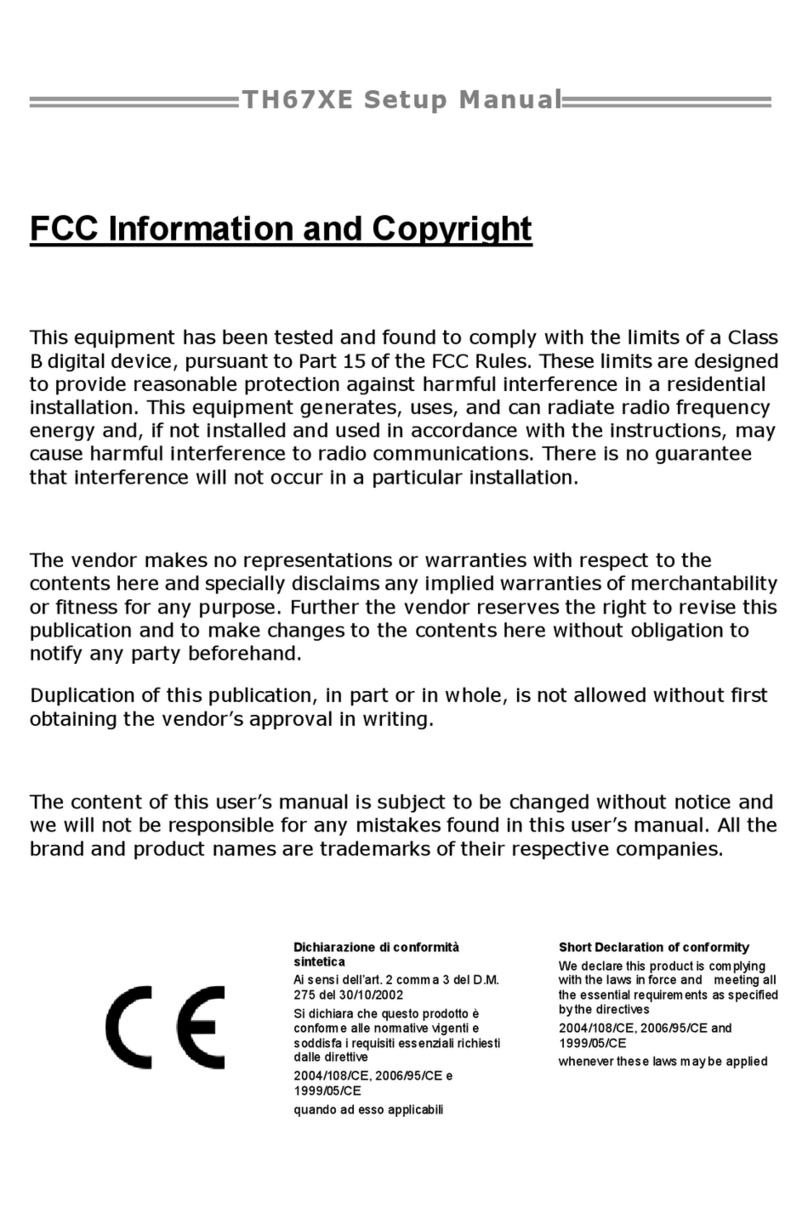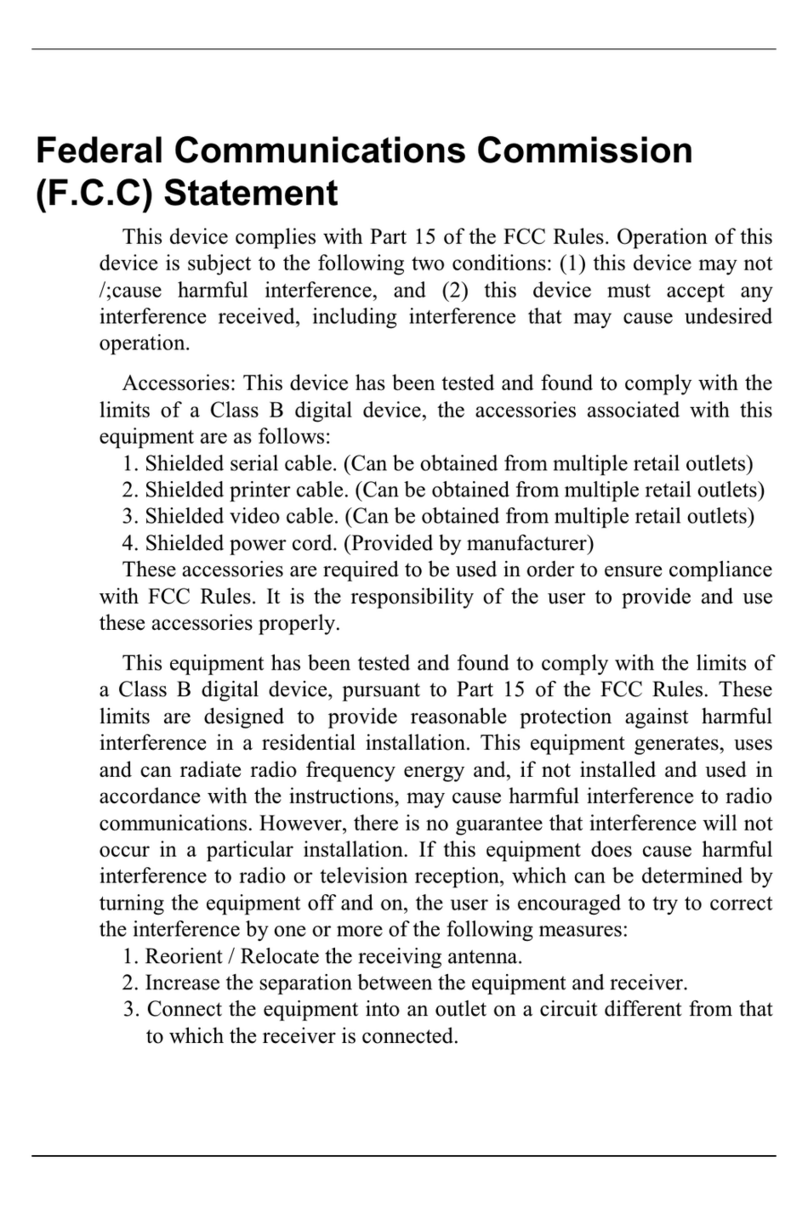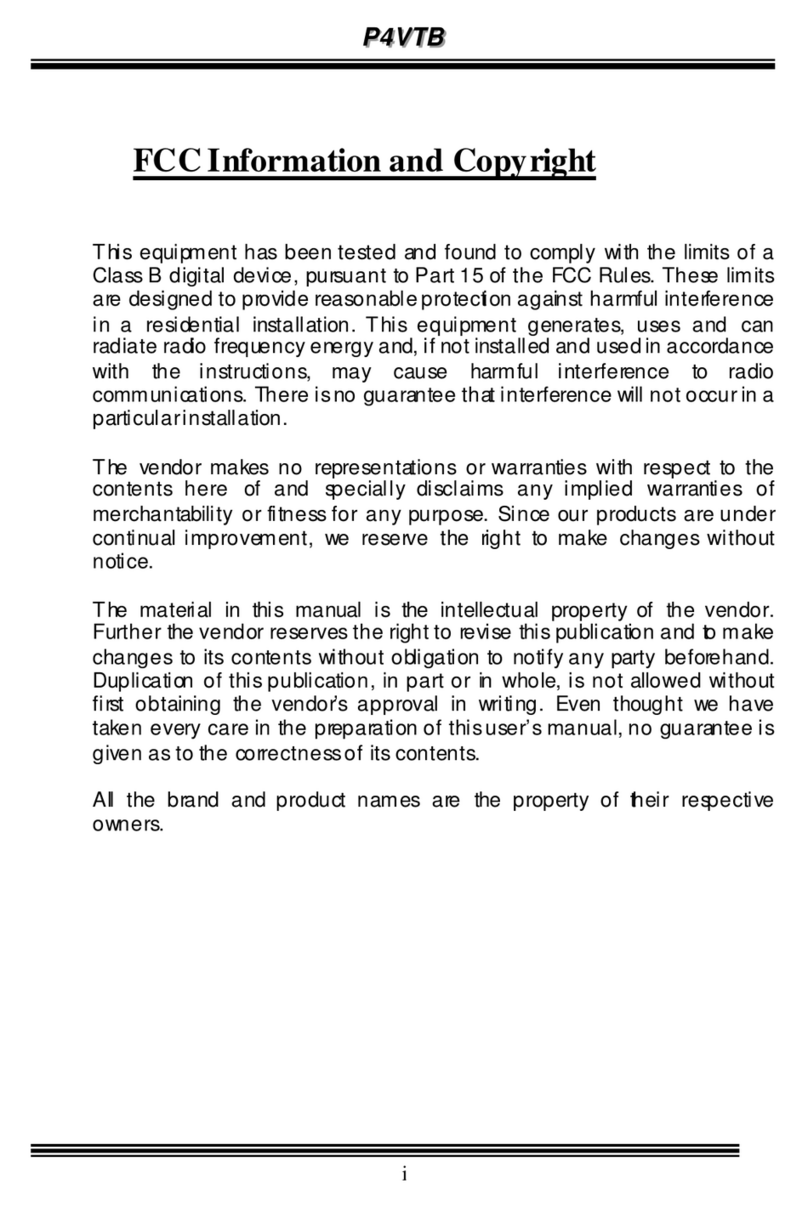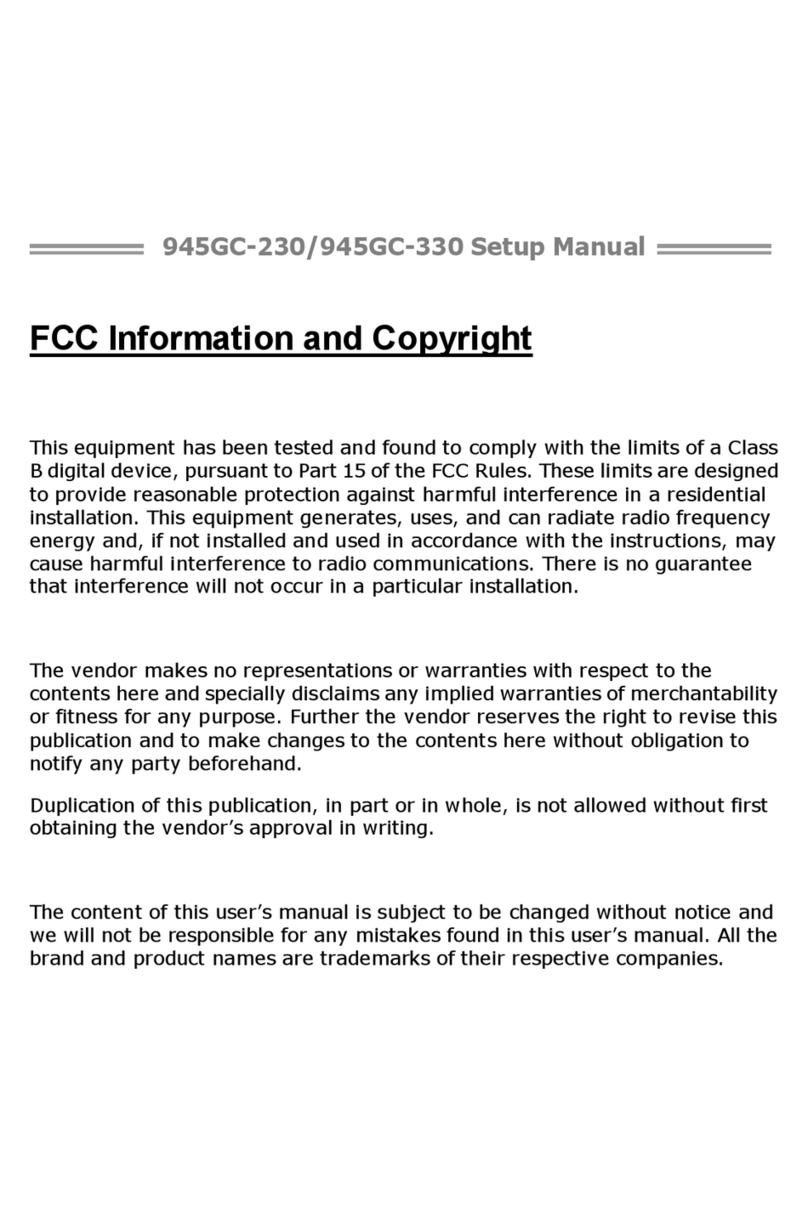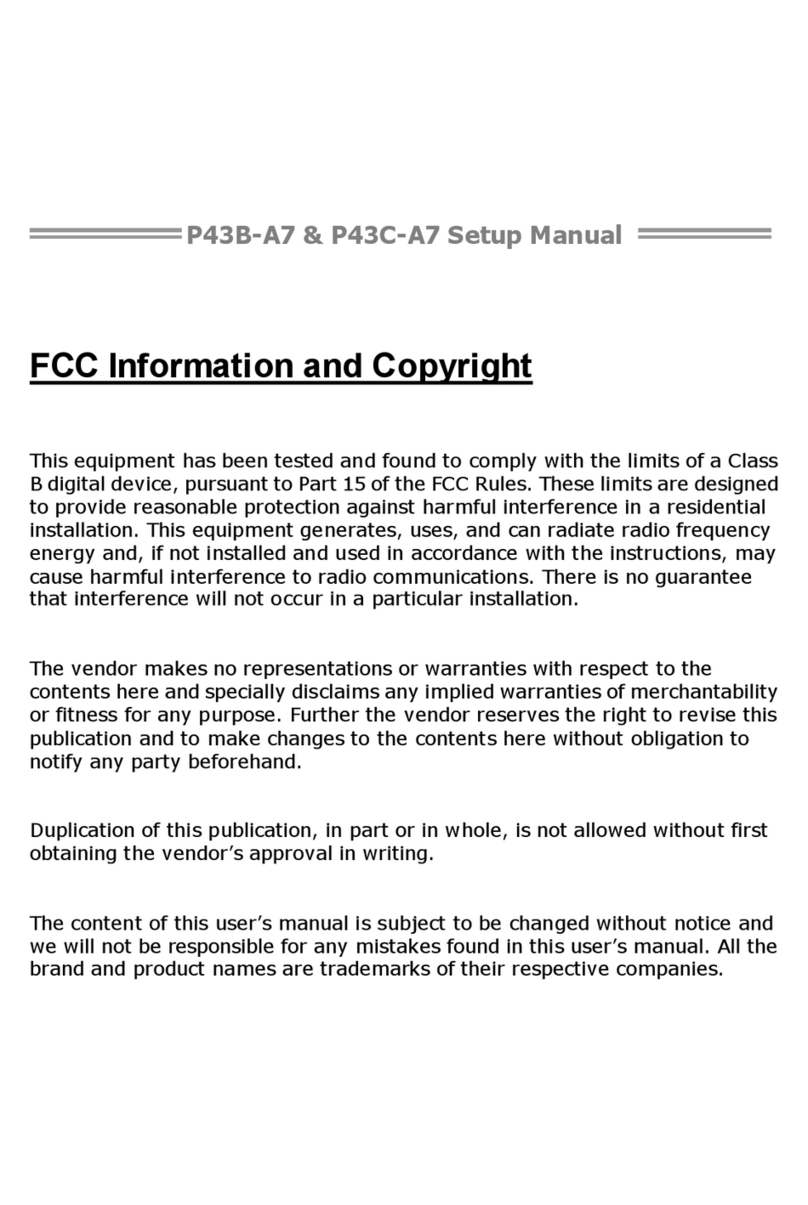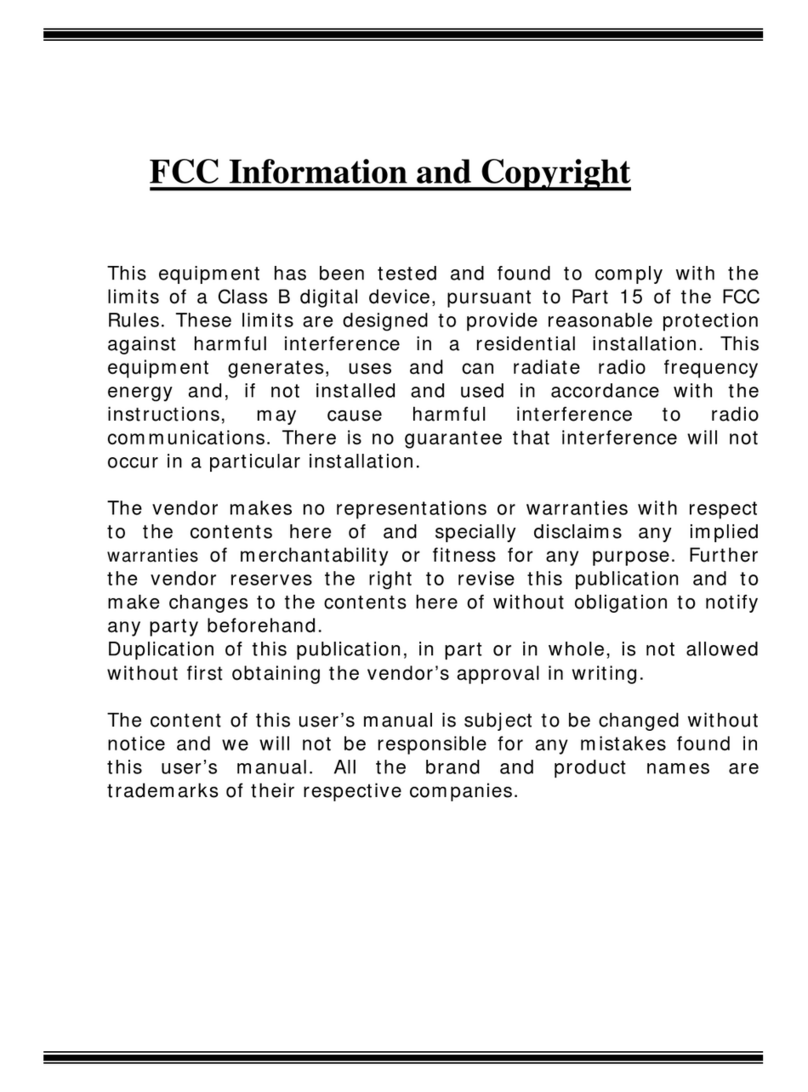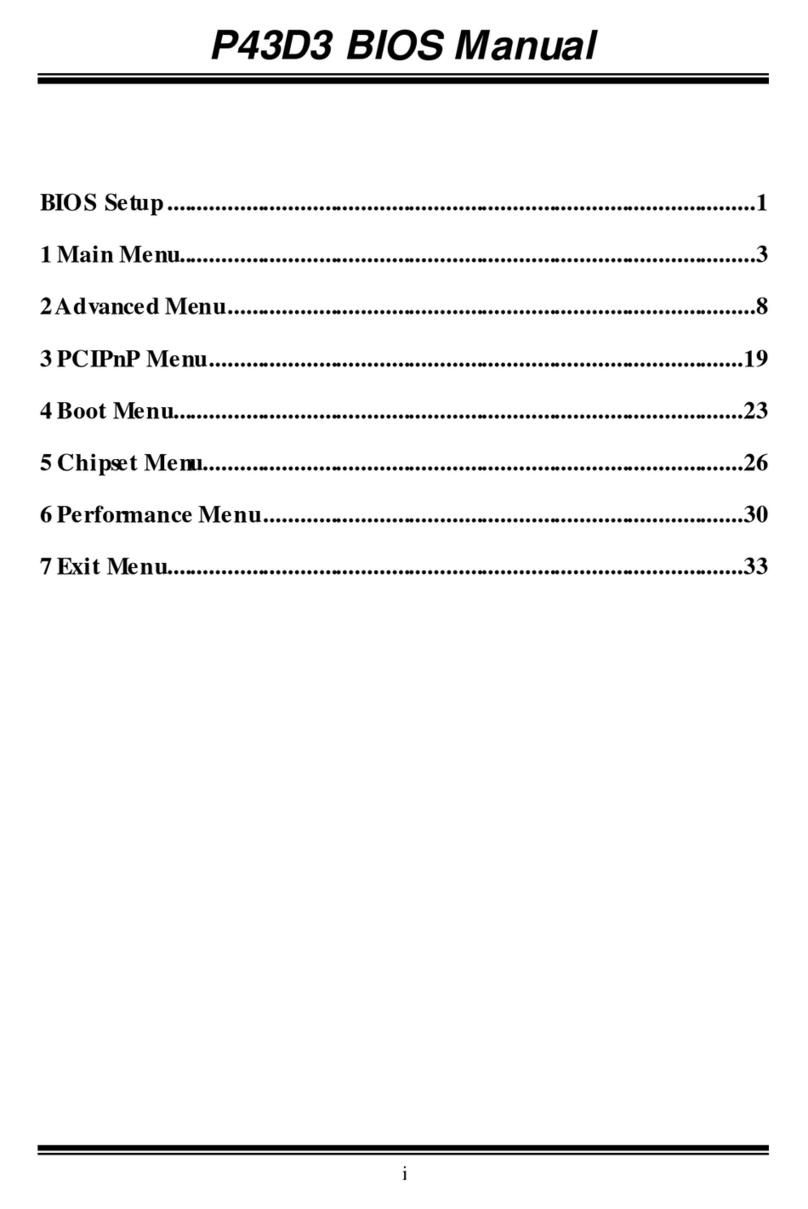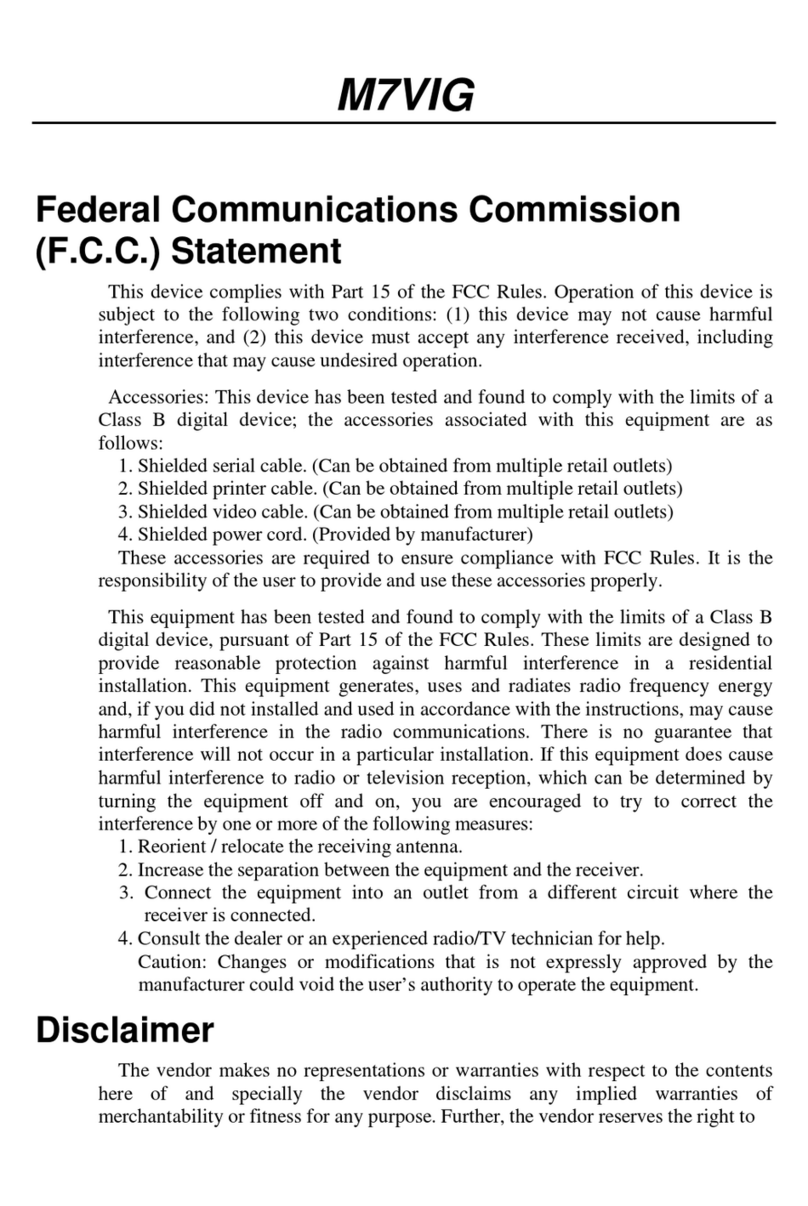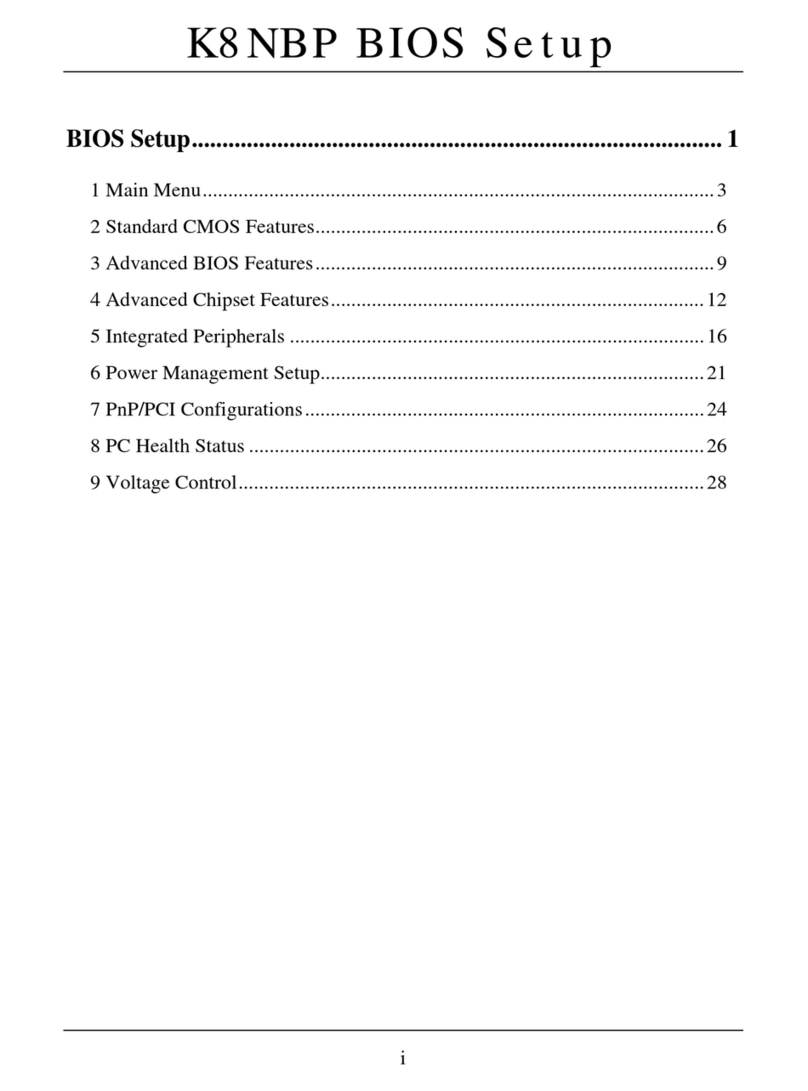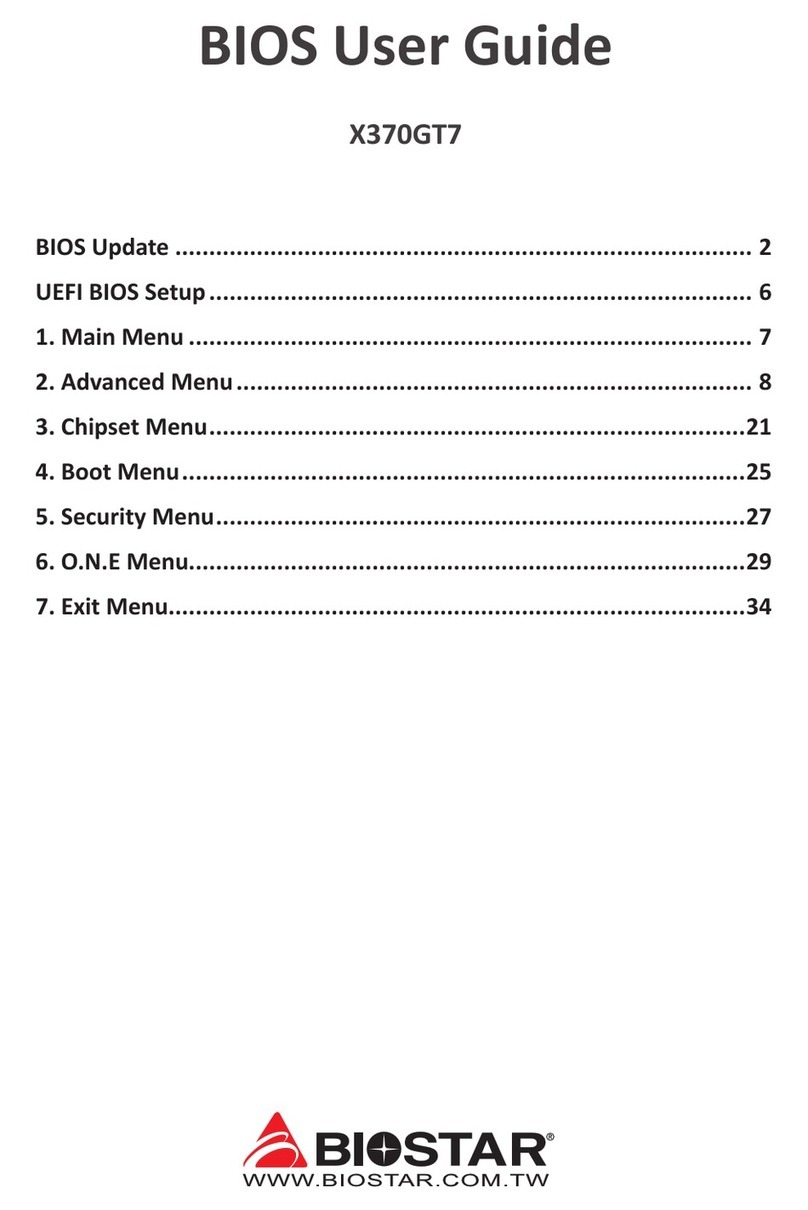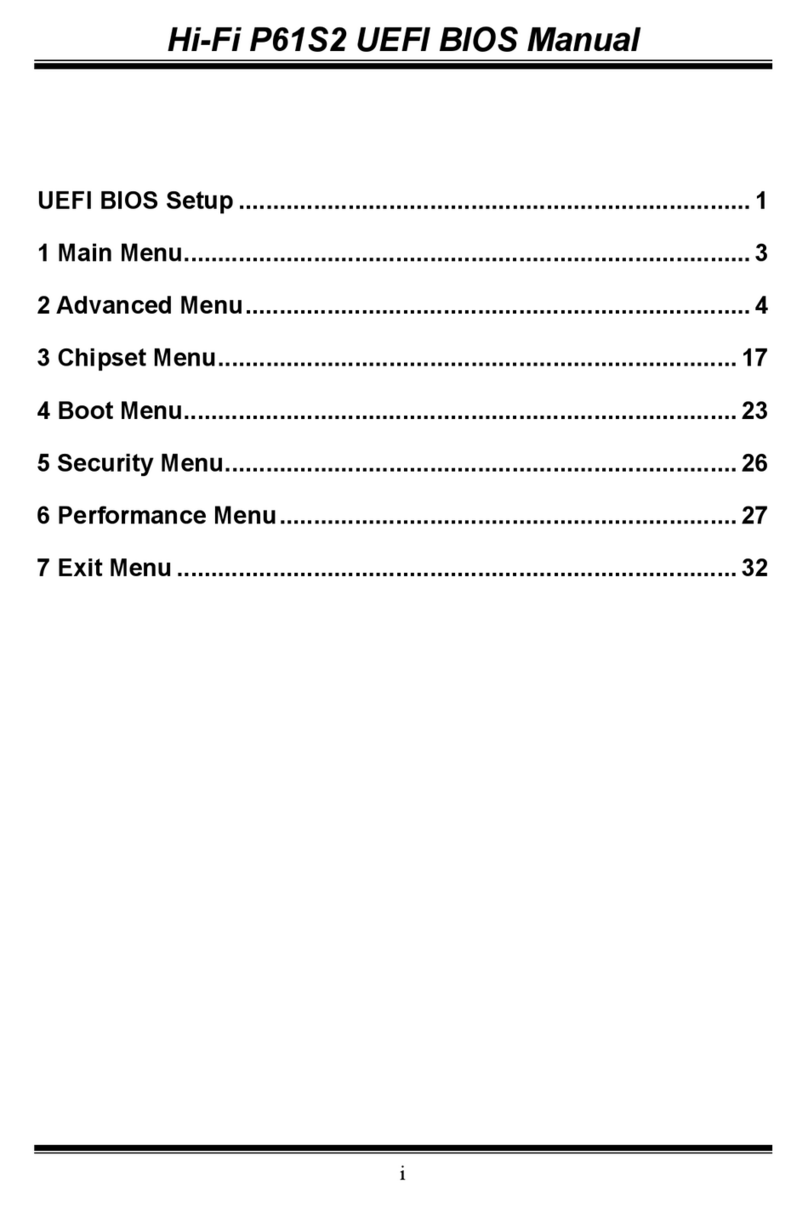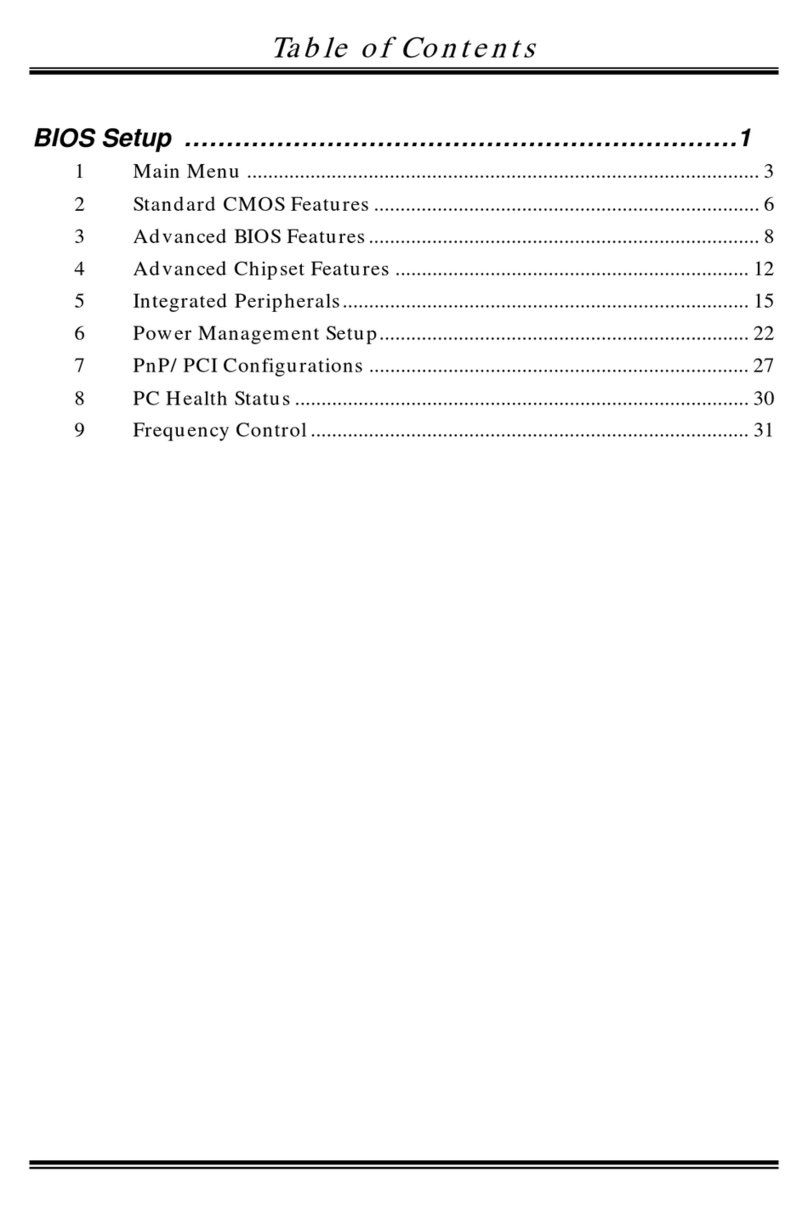Table Of Contents
FCC Informaon and Copyright ������������������������������������������������������������������������������� 1
Chapter 1: Introducon������������������������������������������������������������������������������������������� 3
1.1 Before You Start.................................................................................................................. 3
1.2 Package Checklist................................................................................................................ 3
1.3 Specicaons...................................................................................................................... 4
1.4 Rear Panel Connectors........................................................................................................ 5
1.5 Motherboard Layout .......................................................................................................... 6
Chapter 2: Hardware installaon����������������������������������������������������������������������������� 7
2.1 Install Central Processing Unit (CPU) .................................................................................. 7
2.2 Install a Heatsink................................................................................................................. 9
2.3 Connect Cooling Fans ....................................................................................................... 10
2.4 Install System Memory ..................................................................................................... 10
2.5 Expansion Slots ................................................................................................................. 12
2.6 Jumper & Switch Seng................................................................................................... 13
2.7 Headers & Connectors...................................................................................................... 14
2.8 Buons & Indicators ......................................................................................................... 17
Chapter 3: UEFI BIOS & Soware��������������������������������������������������������������������������� 19
3.1 UEFI BIOS Setup................................................................................................................ 19
3.2 BIOS Update...................................................................................................................... 19
3.3 Soware............................................................................................................................ 23
Chapter 4: Useful help������������������������������������������������������������������������������������������� 34
4.1 Driver Installaon ............................................................................................................. 34
4.2 AMI BIOS Beep Code......................................................................................................... 35
4.3 AMI BIOS post code .......................................................................................................... 35
4.4 Troubleshoong................................................................................................................ 37
4.5 RAID Funcons.................................................................................................................. 38
APPENDIX I: Specicaons in Other Languages ����������������������������������������������������� 40
Arabic...................................................................................................................................... 40
German................................................................................................................................... 41
Russian.................................................................................................................................... 42
Spanish ................................................................................................................................... 43
Thai ......................................................................................................................................... 44
APPENDIX II: Charger Boost II Compable Devices ������������������������������������������������ 45