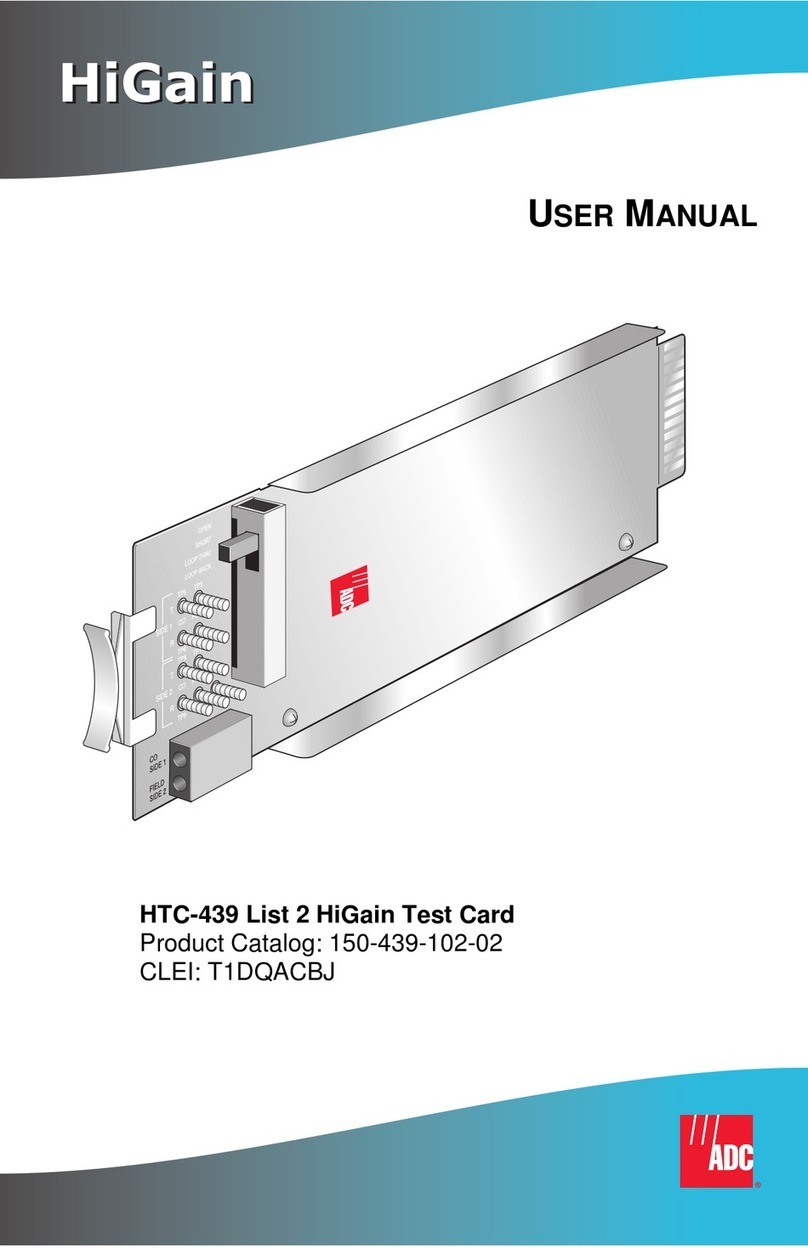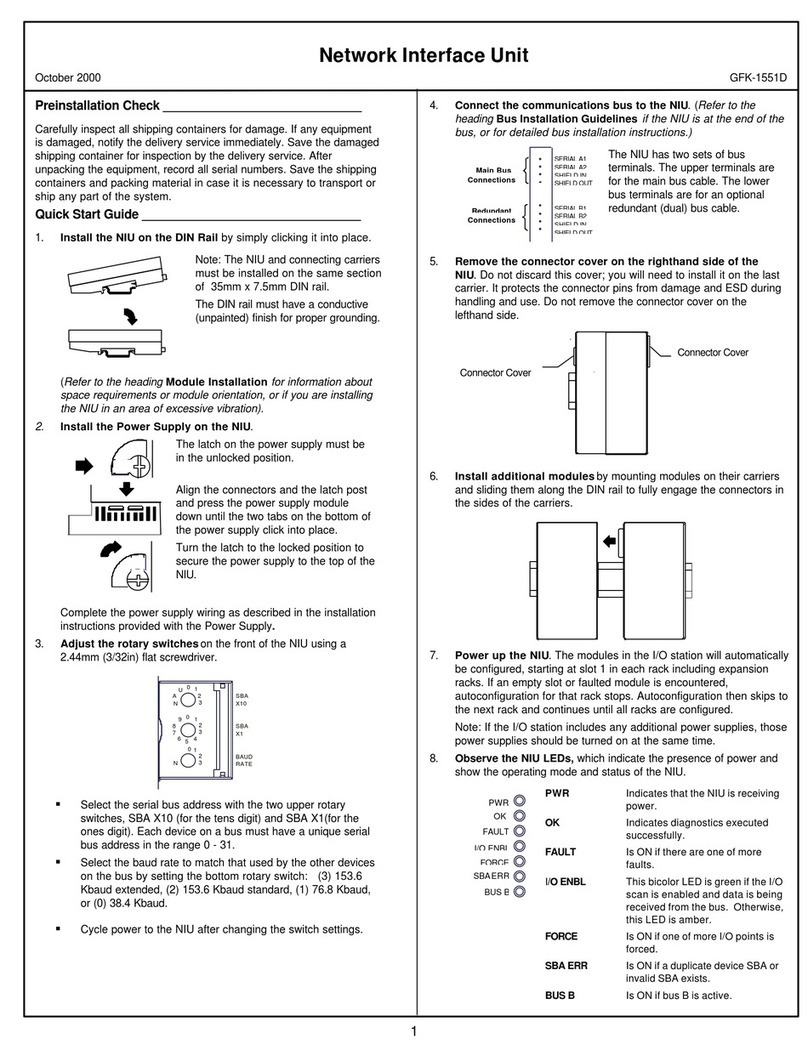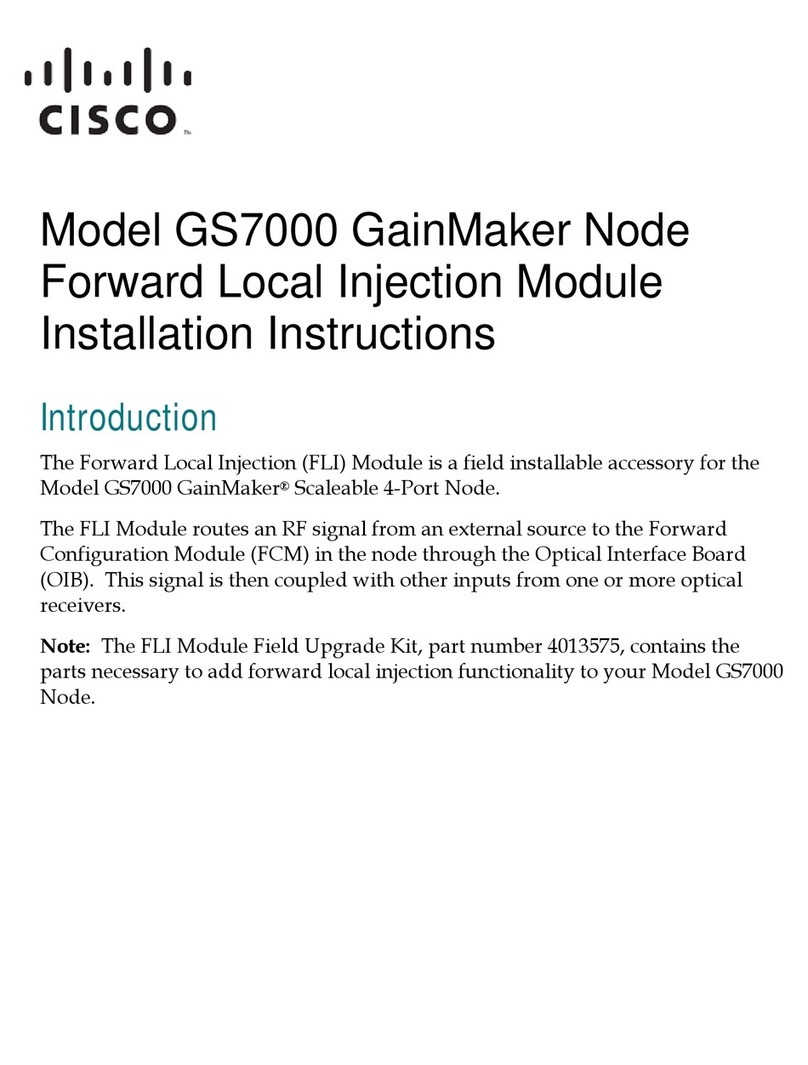Biotector Network Control Unit User manual

BioTector Network Control Unit
User Manual
for remote access over Internet or Intranet connection using HTTP over TCP/IP protocol
February 2015, Edition 1
BNCU 1.13
© Copyright BioTector 2015. All rights reserved. Printed by BioTector. Printed in the Republic of Ireland.

Page 2
Table of Contents
SECTION 1 SYSTEM REQUIREMENTS AND WIRING......................................................................................... 3
1.1 PREREQUISITES .................................................................................................................................................3
1.2 INTRODUCTION .................................................................................................................................................3
1.3 WIRING...........................................................................................................................................................4
SECTION 2 COMMISSIONING AND STARTUP .................................................................................................. 5
2.1 PREREQUISITES (SPECIFIC SYSTEM REQUIREMENTS ON SITE) ...................................................................................... 5
2.2 INITIAL CONFIGURATION OF THE NETWORK CONTROL UNIT .......................................................................................5
2.3 ADDITIONAL CONFIGURATION SET-UP ...................................................................................................................9
SECTION 3 INTRODUCTION .......................................................................................................................... 10
3.1 HOW TO USE THE WEB SITE ...............................................................................................................................10
3.2 LOGGING IN AND OUT......................................................................................................................................11
3.3 NAVIGATING THE WEB INTERFACE .......................................................................................................................12
3.3.1 Dashboard ........................................................................................................................................ 12
3.3.2 Reaction Graph .................................................................................................................................13
3.3.3 Remote Control .................................................................................................................................14
3.3.4 Reaction Archive ............................................................................................................................... 16
3.3.5 Fault Archive ..................................................................................................................................... 17
3.3.6 Download..........................................................................................................................................18
SECTION 4 SETUP......................................................................................................................................... 19
4.1 CONTACTS .....................................................................................................................................................19
4.2 ALARMS ........................................................................................................................................................ 20
4.3 PASSWORDS ................................................................................................................................................... 22
4.4 SYSTEM.........................................................................................................................................................23
4.4.1 System Information........................................................................................................................... 23
4.4.2 Stream Names .................................................................................................................................. 23
4.4.3 Timezone Configuration.................................................................................................................... 23
4.4.4 Network Configuration .....................................................................................................................24
4.4.5 S.M.T.P. Server ................................................................................................................................... 25
4.4.6 Security ............................................................................................................................................. 25
4.4.7 System Update .................................................................................................................................. 27
4.4.8 System Commands............................................................................................................................28
4.4.9 Database Commands........................................................................................................................ 28
4.4.10 Factory Reset................................................................................................................................ 29
4.4.11 Web Access................................................................................................................................... 29
SECTION 5 MASTER NETWORK CONTROL UNIT ........................................................................................... 30
SECTION 6 TROUBLESHOOTING ................................................................................................................... 33
6.1 BNCU NOT COMMUNICATING..........................................................................................................................33
6.2 UNKNOWN IP ADDRESS................................................................................................................................... 33
6.3 “ANOTHER WEB-USER IS CONTROLLING THE SYSTEM”MESSAGE...............................................................................33
6.4 “THE SYSTEM IS BEING CONTROLLED LOCALLY”MESSAGE........................................................................................34
6.5 REACTION ARCHIVE NOT UP TO DATE ................................................................................................................34
6.6 SECURITY WARNINGS .....................................................................................................................................34
6.7 “DATABASE ERROR”MESSAGE ..........................................................................................................................35

Page 3
Section 1 System Requirements and Wiring
BioTector Network Control Unit operates with BioTector proprietary software “BioTector
OS3” (Operating System 3). This software and all associated copyright is the sole
property of BioTector Analytical Systems Ltd. Purchase of the BioTector analyzer built
with a Network Control Unit licenses the user to use the BioTector OS3 software as
configured and for the purpose of operating the BioTector during the life of the specific
analyzer.
1.1 Prerequisites
An Ethernet port on site to connect the BioTector Network Control Unit (BNCU)
to your network.
If longer than 10 meters Ethernet cable is required, additional Ethernet cable
may need to be sourced locally.
1.2 Introduction
The BioTector Network Control Unit, which is installed on the motherboard (behind the
LCD screen), is shipped preconfigured from the factory.
The unit typically contains the following parts:
TS7800 Single board computer (BNCU) containing power & serial
communication cable.
2 meters of internal Ethernet CAT6 cable.
10 meters of external Ethernet cable with electrical gland.
Optional: Waterproof Ethernet connector.

Page 4
1.3 Wiring
Power down the BioTector.
Confirm that the external Ethernet cable is connected to the Ethernet “ETH” port
located on the BioTector terminal block DIN rail as shown with an arrow inside
the red rectangle in the picture below.

Page 5
Section 2 Commissioning and Startup
2.1 Prerequisites (Specific System Requirements on Site)
A “Static IP Address” and a “Subnet Mask” (please contact your IT department
for details).
A “Default Gateway IP Address” (please contact your IT department for details).
2.2 Initial Configuration of the Network Control Unit
The initial connection to the BNCU requires you to connect your laptop/PC to
the BNCU. Using the 10m Ethernet cable supplied (or any Ethernet available on
site), connect one end of the cable to the “ETH” port on the BioTector as shown
in the picture above and connect the other end of the cable to the Ethernet port
of your laptop/PC.
You need to temporarily change the TCP/IP configuration of your network
adapter. Carry out the following steps in your laptop/PC:
1) Using the Start button, go to Control Panel Network and Internet
Network & Sharing Centre as shown in the picture below.
2) In the opened window, select Change Adapter Settings as shown in
the picture above.
3) Right-click on Local Area Connection and select Properties.

Page 6
4) Select Internet Protocol Version 4 and click on Properties which
are shown in the picture below.
5) Record the displayed existing system “IP address”, “Subnet mask”
and “Default Gateway” information on a piece of paper.
6) Select Use the following IP address in the opened window and
enter the following “IP address” and “Subnet mask” information as
shown in the picture above.
i. IP address: 192.168.168.100
ii. Subnet mask: 255.255.255.0

Page 7
Power up the BioTector and wait approximately 1 minute for BioTector and
BNCU booting process.
You will now be able to access the BNCU using your web-browser (such as
Firefox, Google Chrome, etc.) by typing the address http://192.168.168.252 into
the web address bar in your browser as shown in the picture below.
If your web browser displays a warning page instead of the login page above, or
in the event of a connection problem, please use an alternative browser such as
Firefox or Google Chrome, which are the recommended browsers.
To connect to the BNCU, login using the case sensitive word “admin” as both
“User Name” and as “Password” as shown in the picture above.

Page 8
In the opened window, navigate to the System page.
Scroll down the System page. Under the Database Commands section, select
“Clear Reaction Archive” and select “OK”. Select “Clear Fault Archive” and
select “OK”.
Obtain your site specific network settings for the Network Configuration
section as shown in the “example” page below. The network settings consist of
a “Static IP Address”, a “Subnet Mask” and the “Default Gateway IP Address”.
Please contact your IT department to get these details.
WARNING! Please make sure above “site specific” network settings are
entered correctly the first time. Any incorrect setting may require advanced
reconfiguration of the unit.
Enter the “IP Address”, “Netmask” and the “Gateway” IP address and select
Update. Close your web browser.
Warning! These settings are examples
only!
Please use your site specific network
settings!

Page 9
Keeping the Ethernet cable connected to the Ethernet “ETH” port on the
BioTector, remove the Ethernet cable from your laptop/PC and connect it to the
relevant network port on site.
Using the recorded IP information at point 5) on page 6 above, install the
original network settings back into your laptop/PC as described at point 4) and
select OK in all opened windows.
In order to access the BNCU and control BioTector through the network/web,
open the web browser in a laptop/PC, which is already connected to your
network.
Enter the site specific IP Address into the web address bar in your browser as
shown in the “example” picture below.
You should now be able to access the BNCU and control the BioTector analyzer
on the web.
2.3 Additional Configuration Set-up
When the BNCU has been set-up, it is recommended that the following steps are
carried out referring to the sections in this user manual below:
Set the Timezone in the System menu.
Change the Passwords in the Setup menu.
Configure the necessary Alarms in the Setup menu.
For e-mail notification purposes, enter the details of your SMTP Server in the
System menu.
If necessary, upload site/server specific digital Certificate and Private Key in
the “Security” section in the System menu.

Page 10
Section 3 Introduction
This user manual provides information on the use of the BioTector Network Control
Unit (BNCU). The BNCU allows you to monitor and control your BioTector analyzer
remotely through a web browser on a network. In this section the following information
is presented:
How to use the web site
Logging In and Out
Navigating the web site
3.1 How to use the web site
To use the web site, you need the following items:
An Internet connection
▪Ensure there are no firewalls or security software that may prevent you
from accessing the device. (Your IT department staff should be able to
help you with any issues.)
Web browser
▪It is recommended that you use the latest version of Mozilla Firefox
1
or
Google Chrome
2
. Also you should ensure that JavaScript is enabled in
your browser. The system should work on any modern Operating
System.
Username and password
▪The BNCU web interface has three users, each with different privileges:
“admin”, “user” and “guest”.The default passwords for these are “admin”,
“user” and “guest” respectively.
Web site address
▪The default network configuration of the device is as follows:
◦IP address: 192.168.168.252
◦Subnet mask: 255.255.255.0
◦Gateway: 192.168.168.1
1
http://www.mozilla.com
2
http://www.google.com/chrome

Page 11
3.2 Logging In and Out
To access the device you must first have completed the initial setup procedure (see
Section 2 Commissioning and Startup for details). To access the device you type
the IP address into your browser's address field and press the Enter key.
The Login screen is shown below.
To log in, enter your user name (admin, user, or guest) and password and click
“Submit”. Once you are logged in, you can log out at any time by clicking the
“Logout” button on the navigation menu illustrated in the following section.
If you have forgotten your password; press the “Forgot password” button. The
system will ask you for a password recovery email address. If you provide the
correct email address, the system will automatically generate new passwords for all
users and send them to that address.

Page 12
3.3 Navigating the web interface
After you log in to the web site, the "Dashboard" page will be displayed. A navigation
menu will also be shown on the left allowing you to access different parts of the
system.
3.3.1 Dashboard
This is the default page after login. All users have access to this page. The dashboard
gives a general overview of the current system status. The following information is
displayed:
1. Last Reaction.
2. Reagents Status.
3. Last Faults or Warning.
4. Trend Graph
On the dashboard page, a trend graph is displayed plotting the most recent (typically
20) analysis results. In a multi-stream analyzer, the user can click on the relevant
stream number button (from 1 to 6) and the measured parameter (e.g. TOC, TP, etc.)
to view and switch between streams as illustrated in the example picture below:

Page 13
3.3.2 Reaction Graph
On this page, the user can view the current reaction graph from the analyzer. The
graph will refresh periodically.
When the analyzer is stopped an empty graph will be presented.
The drop-down menu below the reaction graph can be used to change the scale of the
graph. This could be useful when the CO2peaks are small.

Page 14
3.3.3 Remote Control
This page provides an interface which allows the user to control the analyzer directly.
The user can navigate through all software menus, start and stop the analyzer, change
settings etc.
To take control of the analyzer, press the “Connect” button. You will then be presented
with the Analysis Data Screen. Operators can use the 6 navigation buttons below the
screen to operate the BioTector in the same way they would use the physical keypad.

Page 15
Only one user can use this function at any given time. While a user is remotely
controlling the analyzer, all further remote connection attempts by other users will be
rejected. While a user has already been connected to the BioTector remotely and is
controlling it, if a second user or more users try to connect to the same BioTector,
system displays “Another web-user is controlling the system” message and it will
not allow the control of the BioTector remotely by more than one user.
It is recommended that users disconnect from the analyzer as soon as they have
finished all remote operations. If a specific user remains idle for 5 minutes while
connected, the system will automatically disconnect that user.
Control of the system locally at the BioTector, physically using the membrane keypad
and system software menus, always has operational priority. In other words, when a
user is controlling the BioTector locally, it will not be possible for any other users to
connect to the BioTector and control it remotely using the BNCU. Local control of the
BioTector overrides all BNCU remote control functions.
When a user “e.g. user A” presses any key on the analyzer, any remote control
attempt by another user “e.g. user B”who is trying to control the analyzer remotely
using the BNCU, will be rejected and disconnected until the analyzer has been idle for
60 seconds. “The system is being controlled locally” message is displayed
indicating that a user is controlling the BioTector locally, physically using the
membrane keypad.
Note: Keyboard short-cuts are available for operating the screen. See table below
summarizing these shortcuts. Please note that, depending on the browser, the user
may have to click on the virtual screen to activate this feature.
Keyboard short-
cuts
Virtual key
B
Back
H
Left
J
Down
L
Right
K
Up
Enter
Enter
Remote Control Keyboard Short-Cuts

Page 16
3.3.4 Reaction Archive
On this page, the user can view the entire reaction archive. Up to fifty most recent
analysis results are listed at a time in the table. The user can:
Specify the number of analysis results listed.
Type in the number of analysis results required in the first text input box and
then press the Submit button.
List all reactions since a certain date.
Click on the blue calendar icon beside the second text input box. A calendar
will appear. Navigate through the calendar and select a date. The second text
input box will automatically be filled with the date selected. Click the Submit
button.
Set the number of items per page using the drop down list.
Select the analysis results to be displayed in the third text input box and then
press the Submit button.
Search for reactions based on any number or text.
Type in a number or text in the Search input box (the fourth text input box).
System automatically displays relevant analysis results containing the
searched number or text.

Page 17
3.3.5 Fault Archive
This page is similar to the reaction archive page. It displays the entire fault archive in a
table. The user may:
Specify the number of items per page using the drop down menu.
Search for any number or string in the archive.
Type in a number or text in the “Search” input box. System automatically
displays the relevant faults containing the searched number or text.

Page 18
3.3.6 Download
On this page the user may download the selected data in the same format as can be
downloaded from the BioTector. To do this, select the items to download by clicking the
appropriate check box. The user may also specify the number of analysis results
“reaction records” to download by using the drop down selection field.
After the selection is made, click the “Download” link. Depending on the number of
items this operation may take a few seconds or a few minutes to complete. Depending
on the type of the browser used, the system will either download the data or prompt
you to save the data to a preferred location. Once the required data has been
downloaded, it can be viewed as a text file. System generates cached (pre-generated
and stored) analysis data (reaction archive/records) automatically for each month for
easy access and download.
Restriction: user and admin have access to download functionality.

Page 19
Section 4 Setup
There are three individual pages, which are Contacts, Alarms and Passwords, that
can be used to customize the behavior of the system.
Restriction: only admin has access to these pages.
4.1 Contacts
The BNCU system allows up to 5 email notification recipients. Simply enter the desired
email addresses into the form and click the Save button. A notification will be displayed
at the top of the page to indicate that data has been saved successfully.

Page 20
4.2 Alarms
The user may control how and when an alarm will be sent to the listed contacts. The
upper part of the page allows the user to setup alarm filtering. The user may disable
alarms entirely by un-ticking the Enable Alarm check box. You can also
disable/enable different levels of alarms.
Alarm levels include:
Faults
Warnings
Notifications (Notes)
The lower part of the page presents an interface where the user may configure alarms
which trigger when a particular metric has exceeded a threshold. By default, there is
no Reaction Alarm configured. The user may add a Reaction Alarm by pressing the
Add button. Once a new alarm is created, the following parameters may be specified:
Stream: The stream identification (from 1 to 6) to monitor.
Data: The measured parameters (e.g. TIC, TOC, etc.) to monitor.
Threshold: Value above which an alarm will be sent.
Alarm Message: Content of the alarm message when the measurement
exceeds the threshold.
Table of contents
Popular Network Hardware manuals by other brands
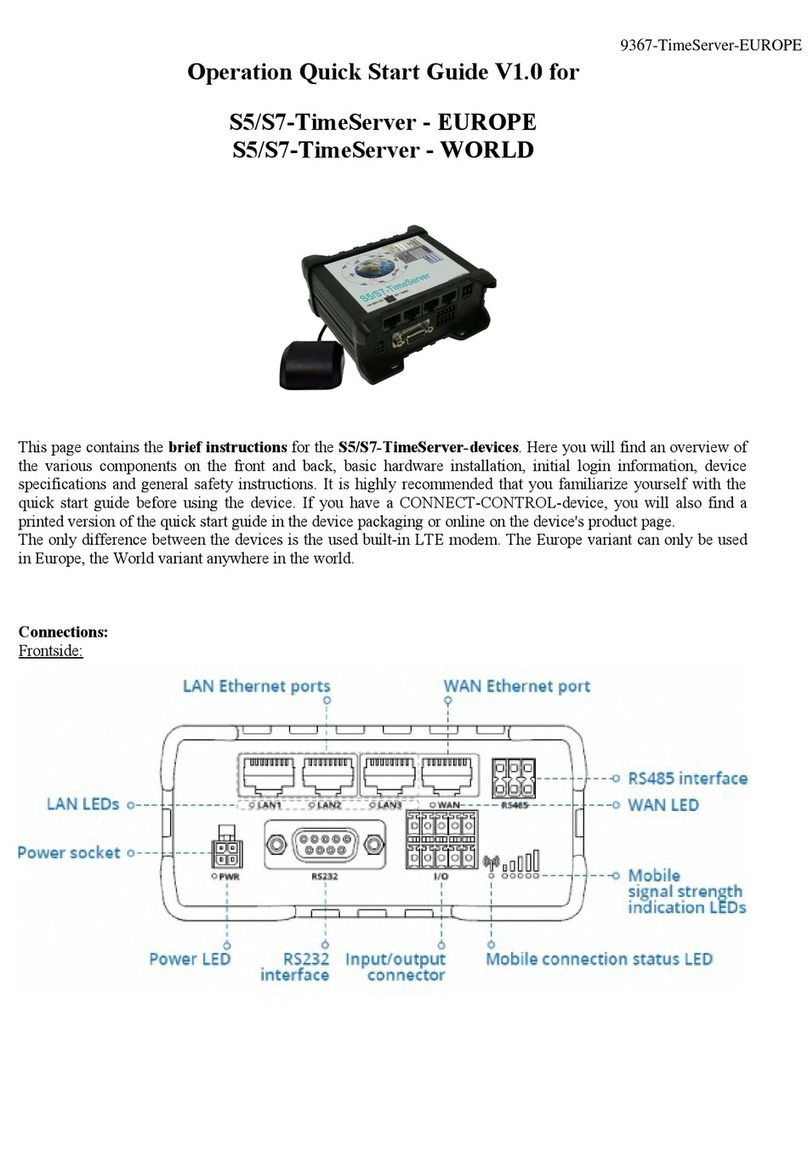
process-informatik
process-informatik S5 TimeServer quick start guide

Wavion
Wavion WBSn-2450 user guide

TP-Link
TP-Link VIGI NVR1008H Quick installation guide

ACTi
ACTi INR-460 Quick installation guide

Patton electronics
Patton electronics Model 2604 Getting started guide

evertz
evertz 7700 7780ASI-IP2 manual
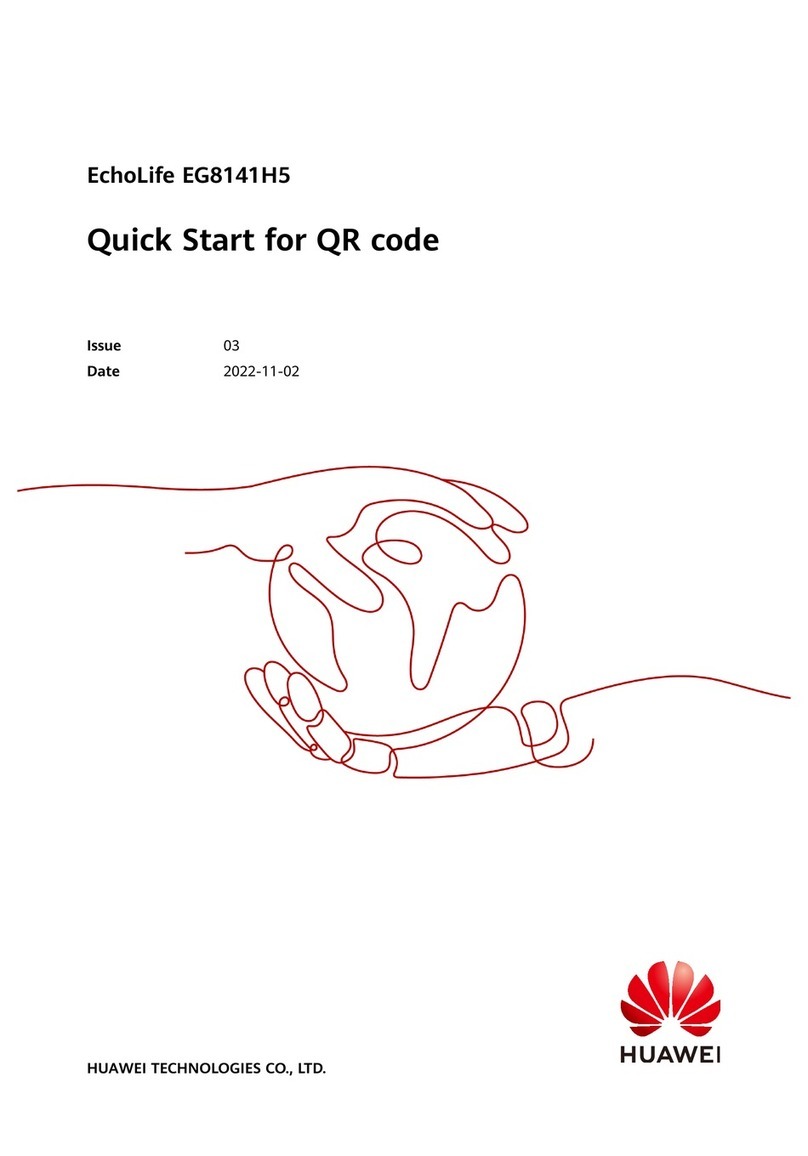
Huawei
Huawei EchoLife EG8141H5 quick start

JVC
JVC VR-N1600U - 16 Channel Network Video... instructions
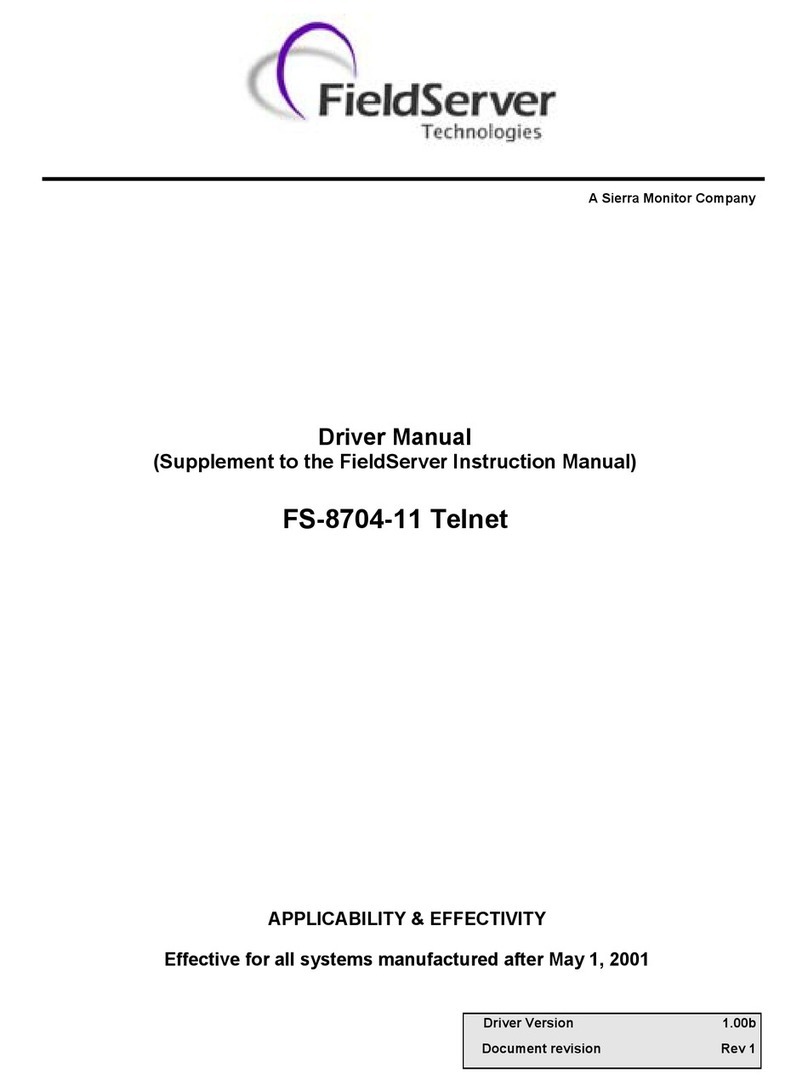
FieldServer
FieldServer Telnet FS-8704-11 Driver manual

GeoVision
GeoVision GV-Mobile NVR System user manual
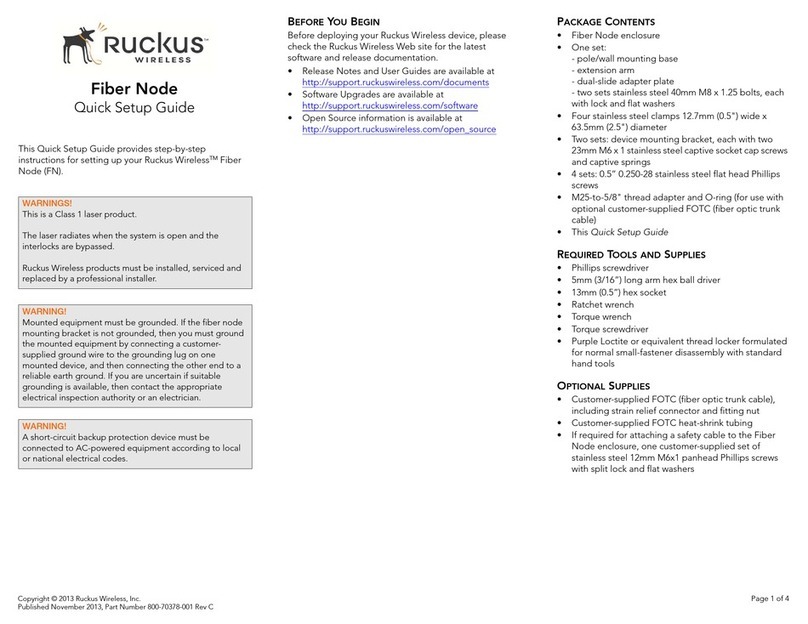
Ruckus Wireless
Ruckus Wireless Fiber Node Quick setup guide
Dialog Semiconductor
Dialog Semiconductor GreenPAK Pro user manual