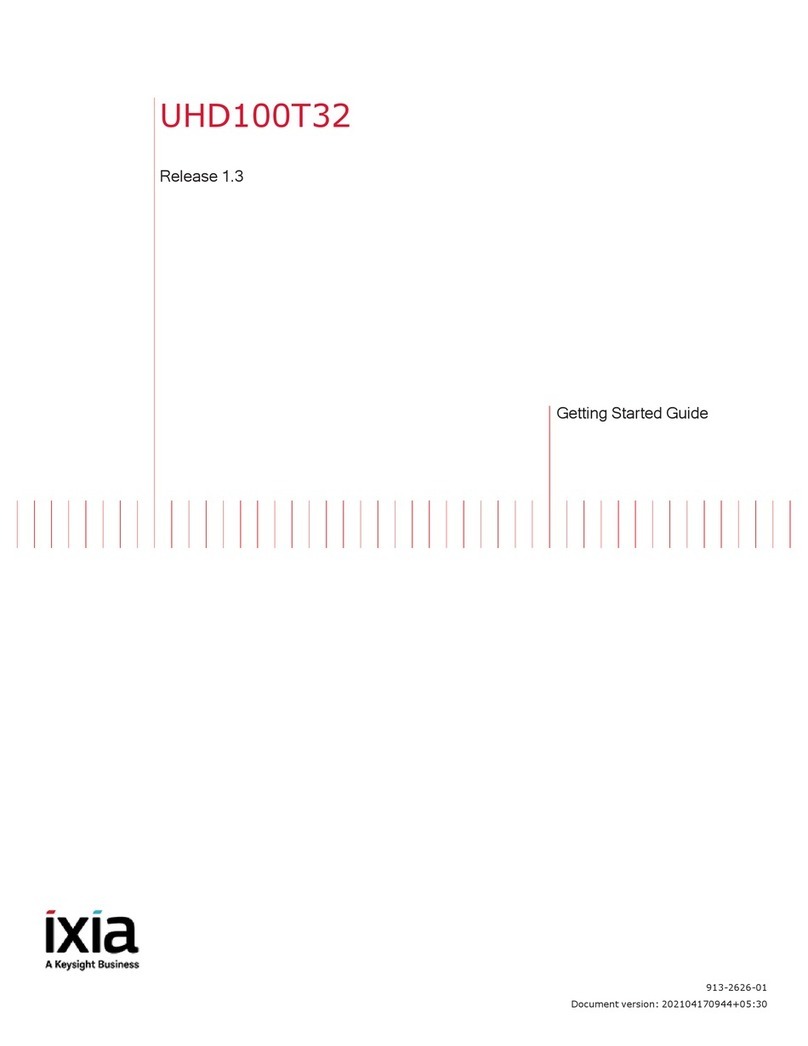Related Documentation
BreakingPoint BreakingPoint 20 Installation Guide ii BreakingPoint Systems Inc. © 2005-2015
Related Documentation
Table I-2 on page ii lists all the documentation related to the BreakingPoint 20. All
documentation can be accessed through the Documentation area of Strike Center.
Strike Center
Strike Center is an online portal for security and software updates as well as industry
information. You can use Strike Center to:
• Obtain the latest software releases for the BreakingPoint 20.
• Download the most up-to-date ATI Updates (formerly known as StrikePacks), which includes the
latest Strikes, test capabilities, and application protocols.
• Download PDFs of documentation.
• Find contact information for Customer Support, Sales, and corporate facilities.
• Access blogs and technical articles related to vulnerabilities, exploits, and recent updates to any
BPS product.
Support
If a solution to a problem has not been found after consulting the related section in this guide,
please contact Customer Support using one of the methods in Table I-3 on page iii.
Note: Helpful suggestion or reference to
additional information
Note: Racks must meet
standard EIA-310-C
requirements.
Link Clickable link that references tables,
figures, sections, and cross-
references.
See Table 12 for more
information.
Table I-2: Related Documentation
Documentation Description
BreakingPoint 20 User Guide Provides information on how to use the Control Center to
set up, customize, and run traffic through devices under
test.
BreakingPoint 20 Migration
Guide
Provides an overview of the tasks you must complete in
order to migrate from the BreakingPoint Storm to the
BreakingPoint 20.
BreakingPoint Online Help Online documentation for all BreakingPoint products.
Requires Internet Explorer 10.0+ or Firefox 2.0+ for
proper viewing.
Table I-1: Document Conventions
Convention Description Example